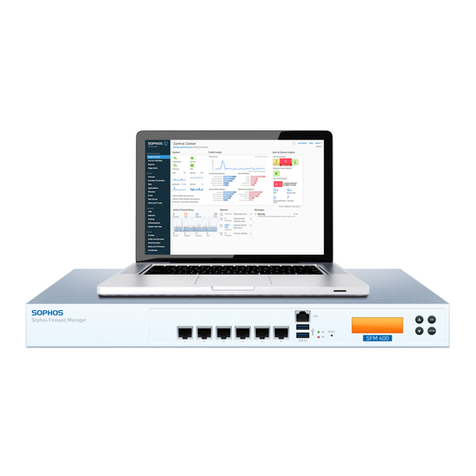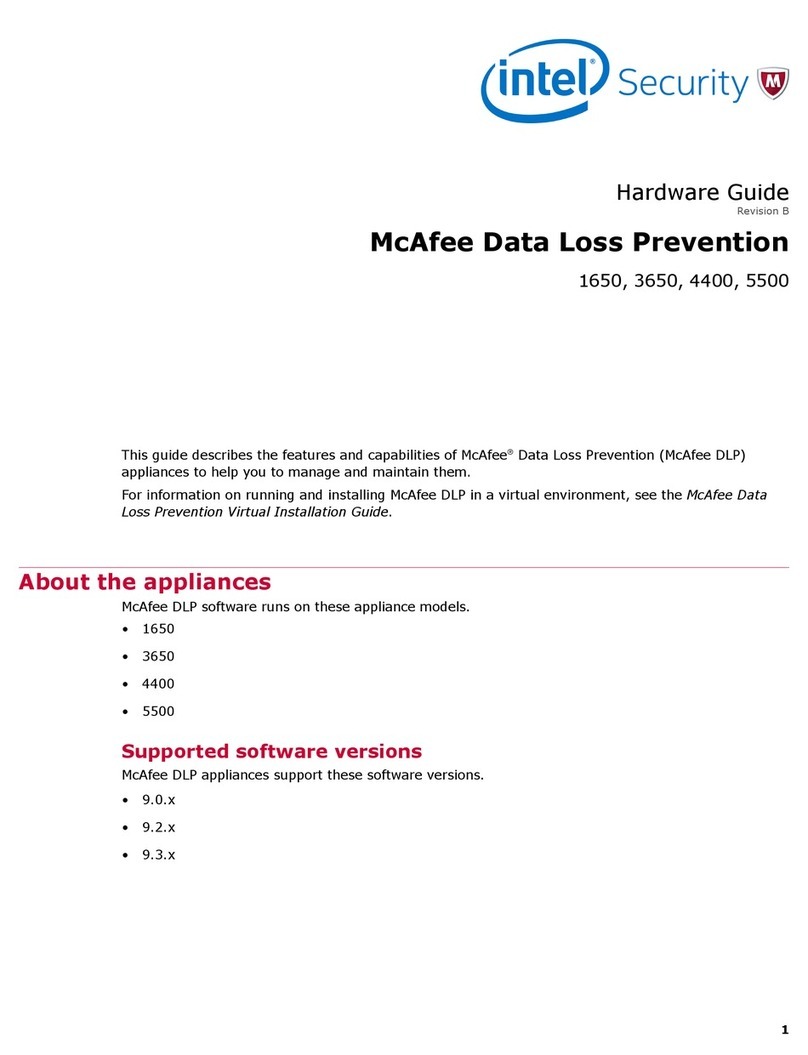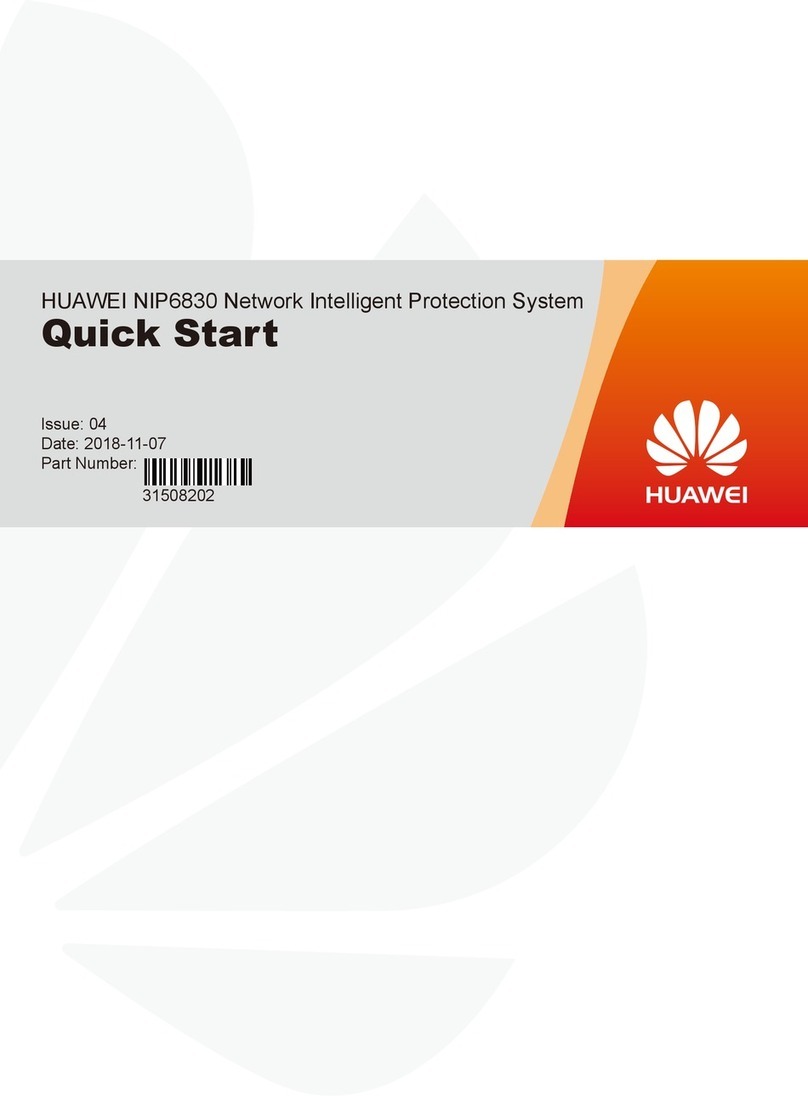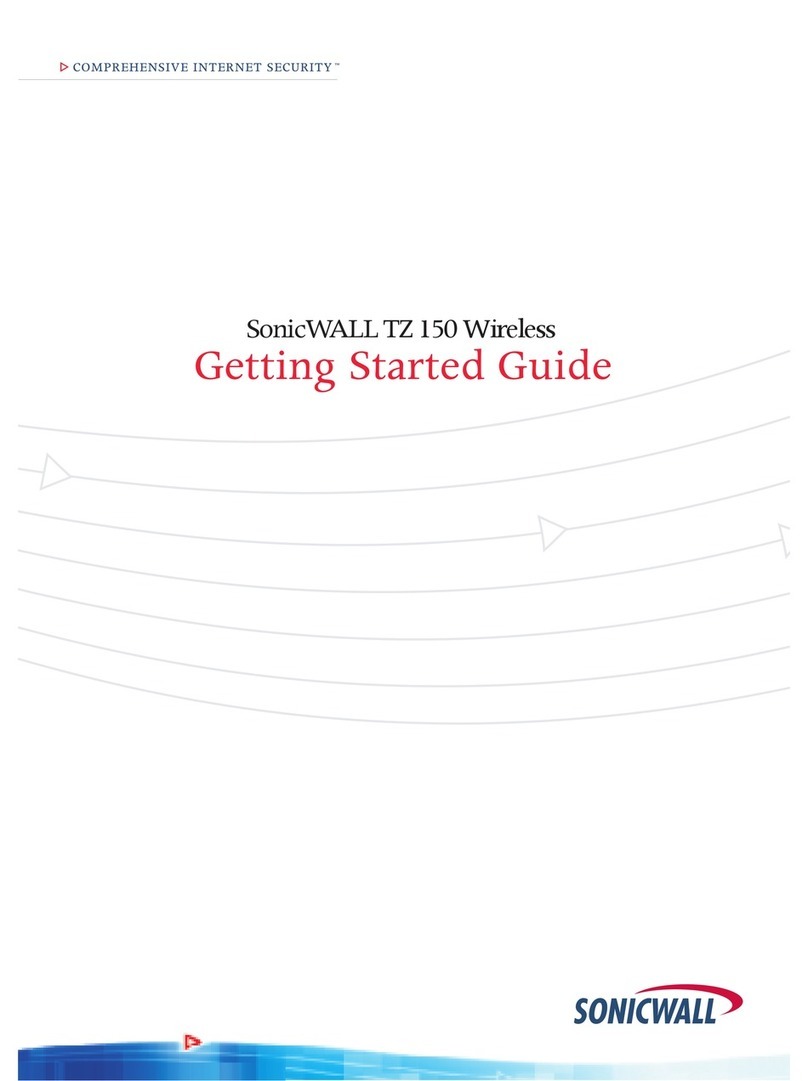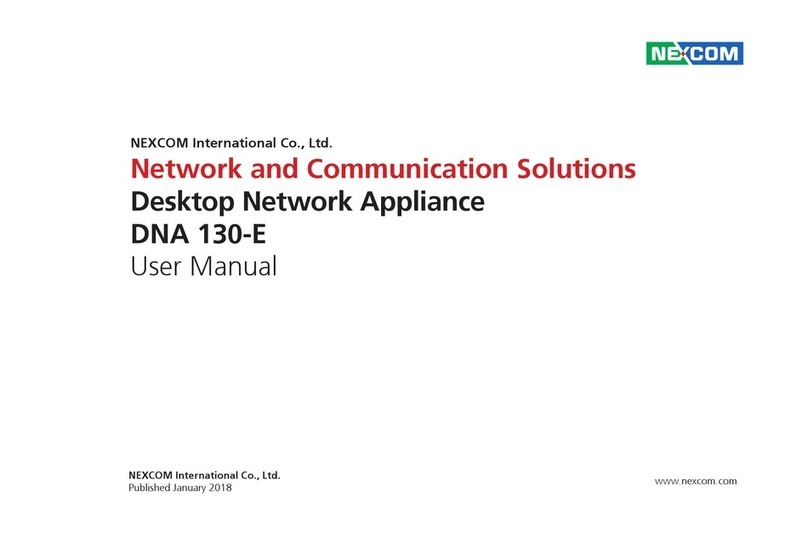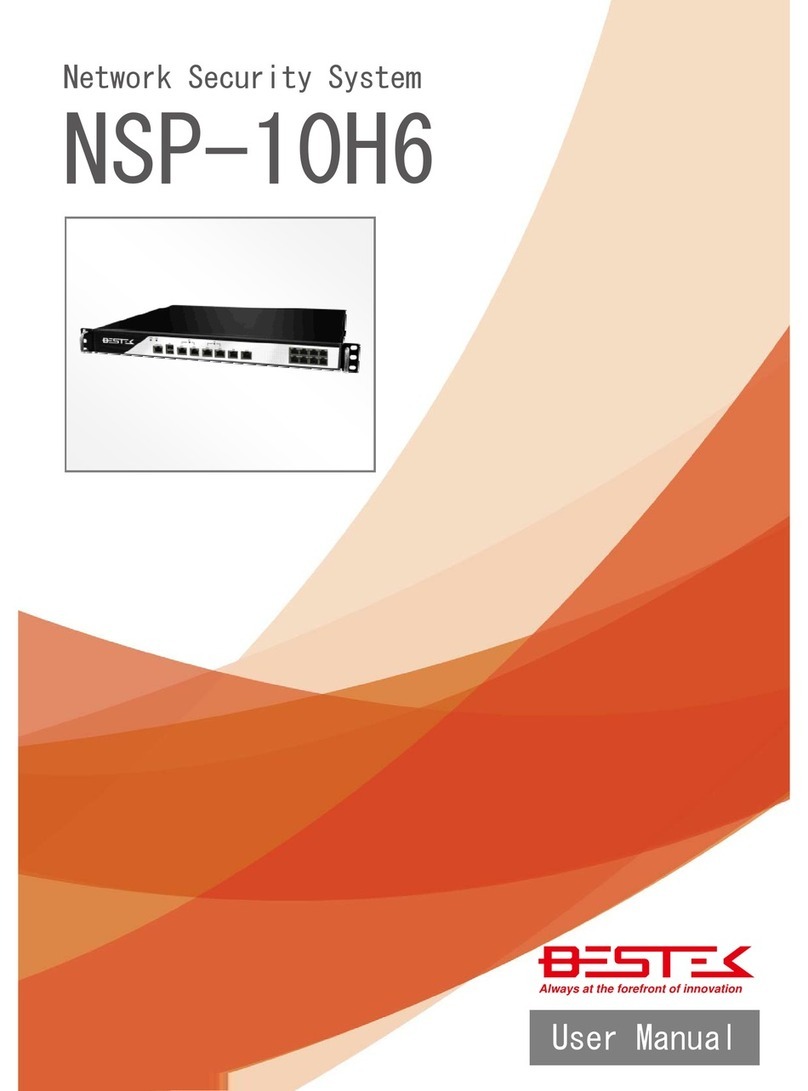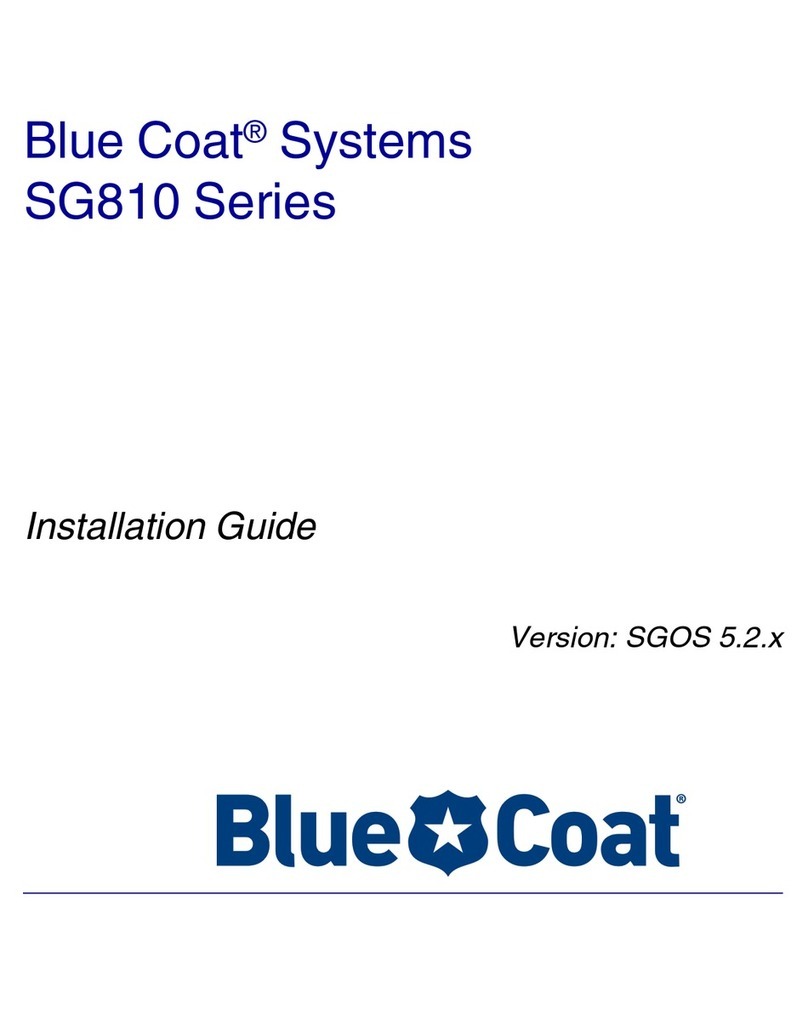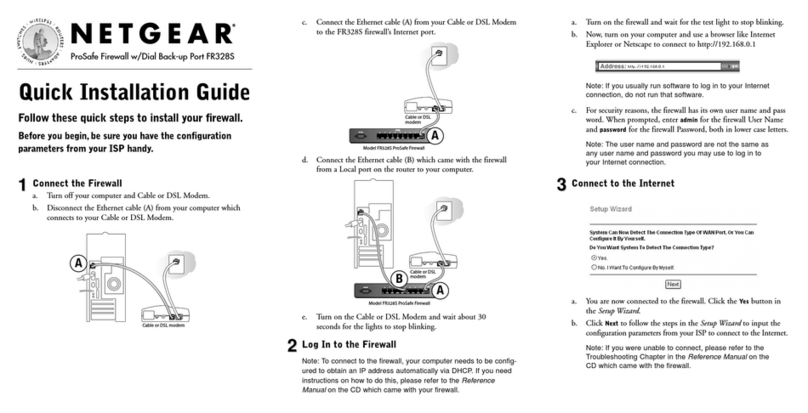Stonesoft StoneGate SG-250 User manual

StoneGate SG-250/SG-200 Quick Start Guide 1
StoneGate
SG-250/SG-200
Quick Start Guide

2
Copyright © 2001–2005 Stonesoft Corp. Stonesoft Corp. All rights reserved. No part of this
book may be reproduced or transmitted in any form or by any means, electronic or mechanical,
including photocopying, recording, or by any information storage and retrieval system, without
permission in writing from Stonesoft Corporation.
Stonesoft Corporation Stonesoft Inc. Stonesoft Corporation
Itälahdenkatu 22 A South Terraces, Suite 1000 90 Cecil Street, #13-01
FIN-00210 Helsinki 115 Perimeter Center Place 069531 Singapore
Finland Atlanta, GA 30346 USA
Trademarks and Patents
Stonesoft, the Stonesoft logo, StoneBeat, FullCluster, ServerCluster, StoneGate, and
WebCluster are trademarks or registered trademarks of Stonesoft Corporation in the United
States and/or other countries. Multi-link technology, multi-link VPN, and the StoneGate
clustering technology-as well as other technologies included in StoneGate-are protected by
patents or pending patent applications in the U.S. and other countries.
Sun™, Sun Microsystems™, the Sun™ Logo, Solaris™, and Java™ are trademarks or
registered trademarks of Sun Microsystems, Inc. in the United States and other countries. All
SPARC™ trademarks are used under license and are trademarks or registered trademarks of
SPARC International, Inc. in the United States and other countries. Products bearing SPARC
trademarks are based upon an architecture developed by Sun Microsystems, Inc.
Windows®, Windows NT®, and Microsoft® are trademarks or registered trademarks of
Microsoft Corporation in the United States and/or other countries.
Linux™ is a registered trademark of Linus Torvalds.
Syntax™ is a registered trademark of Linotype-Hell AG and/or its subsidiaries.
All other trademarks or registered trademarks are property of their respective owners.
The products described in this documentation are also protected by one or more of U.S.
Patents and European Patents: U.S. Patent No. 6,650,621, European Patents No. 1065844,
1289202, and may be protected by other U.S. Patents, foreign patents, or pending applications.
Disclaimer
Although every precaution has been taken to prepare these materials, Stonesoft assumes no
responsibility for errors, omissions, or resulting damages from the use of the information
contained herein. All IP addresses in these materials were chosen at random and are used for
illustrative purposes only. They are not intended to represent the IP addresses of any specific
individual or organization.
THESE MATERIALS ARE PROVIDED "AS-IS." STONESOFT MAKES NO
WARRANTIES, EXPRESS OR IMPLIED, AS TO, THE INFORMATION CONTAINED
HEREIN. IN ADDITION, STONESOFT MAKES NO EXPRESS OR IMPLIED
WARRANTIES OF MERCHANTABILITY OR FITNESS FOR A PARTICULAR
PURPOSE OR USE WITH RESPECT THE INFORMATION OR TECHNIQUES
CONTAINED IN THESE MATERIALS. IN NO EVENT SHALL STONESOFT BE
LIABLE FOR ANY INDIRECT, SPECIAL, CONSEQUENTIAL OR INCIDENTAL
DAMAGES, INCLUDING, BUT NOT LIMITED TO, LOST PROFITS OR LOSS OR
DAMAGE TO DATA ARISING FROM THE USE OF THESE MATERIALS, EVEN IF
ADVISED IN ADVANCE OF THE POSSIBILITY OF SUCH DAMAGES.
Revision: SGHGS-250/200_100_16/03/2005

Introduction
StoneGate SG-250/SG-200 Quick Start Guide 3
1. Introduction
Thank you for choosing Stonesoft’s StoneGate™ High Availability
Firewall and VPN.
The StoneGate security appliances are optimized for the most demanding
network environments, yet easy to deploy, easy to use and centrally
managed, making them extremely cost-effective. The product family
includes a range of appliances from small office/branch office systems to
high-end enterprise firewall and VPN gateways.
The following firewall/VPN devices are available:
• SG-3000/SGS-3000
• SG-1000/SGS-1000
• SG-570/SGS-570
• SG-500/SGS-500
• SG-250/SGS-250
• SG-200/SGV-200/SGS-200
• A “V” designator (for example, SGV-200) indicates that particular
model is customized for operating a VPN only.
• An “S” designator (e.g., SGS-500) indicates that that particular model
is customized for operating a Single Site installation (SGS).
Note – The SG-250 and the SG-200 appliance families are treated as the
same in this installation guide as are the SGV models. When settings for
the SG-250 appliance family differ from the SG-200, or SGV models
from SG models, they are stated separately.
ILLUSTRATION 1 SG-250

4
ILLUSTRATION 2 SG-200/SGV-200/SGS-200
This guide is designed to show you how to set up quickly the device.
Then more detail is given in order to familiarize you better with the SG-
250/SG-200.
•Section2. Before You Begin, on page 5, gives recommendations on how
to ensure proper operation of the device.
•Section3. Initial Configuration, on page 7, describes how to initially
configure the device so that you can continue the installation with the
StoneGate Installation Guide.
•Section4. Device Introduction, on page 19, gives an introduction to the
device features in more detail.
•Section5. System Safety, on page 22, lists safety precautions you must be
aware of.
•Section6. System Specifications, on page 24, describes the system
specifications in more detail.

Before You Begin
StoneGate SG-250/SG-200 Quick Start Guide 5
2. Before You Begin
You should inspect the box the Stonesoft SG-250/SG-200 was shipped
in and note if it was damaged in any way. If the device itself shows
damage you should file a damage claim with the carrier who delivered it.
Likewise, you should confirm that the Stonesoft anti-tamper tape on the
chassis is intact.
Decide on a suitable location for the Stonesoft SG-250/SG-200. It
should be situated in a clean, dust-free area that is well ventilated. Avoid
areas where heat, electrical noise, and electromagnetic fields are
generated. You will also need it placed near a grounded power outlet. It is
recommended to use a regulating uninterruptible power supply (UPS) to
protect the device from power surges, voltage spikes and to keep your
system operating in case of a power failure.
2.1 SGS-Specific Information
With StoneGate Appliance Solution for Single Site you get one POS
(Proof-Of-Serial number) attached to the appliance, that combines the
licenses of the Local StoneGate Management Center (SMC) and the
StoneGate Appliance. The local SMC can manage a single gateway or a
cluster on that one site. The SMC needs to be installed on hardware of its
own (see the specifications below). Should you want to install a cluster,
you need to select same type of appliance for additional nodes, as you
have purchased for this initial setup (e.g., SG-200, SG-500-50, SG-500-
100).
Technical Specifications of the SMC
The latest hardware requirements and recommended platform hardware
for this edition of StoneGate can be found on our website at http://
www.stonesoft.com/products/StoneGate/Technical_Requirements.
Basic Management System Hardware Requirements
Management Server: Pentium II processor or higher recommended
(suggested minimum processor speed is 500 MHz) or equivalent on a
non-Intel platforms
Log Server: Pentium III processor or higher is recommended (suggested
minimum processor speed is 700 MHz) or equivalent on a non-Intel
platform.
• A mouse or pointing device (for GUI only)

6
• SVGA (800x600) display or higher (for GUI only)
• 256 MB RAM minimum (512 MB recommended, for larger
installations 1 GB recommended)
• Disk space of Management Server database: 50 MB recommended
• Disk space of Log Server database (minimum suggested):
• For evaluation use: 4 GB
• For normal use: 20 GB (separate hard disk recommended)
• For direct archiving with high volumes: separate disk for archive files, 80
GB or greater
Operating Systems
StoneGate Management System supports the following operating systems
and versions - detailed information about supported versions and service
packs can be found at http://www.stonesoft.com/products/StoneGate/
Technical_Requirements:
•Microsoft
®Windows®XP (U.S. English)
• Microsoft Windows 2000 (U.S. English)
•WindowsNT
®4.0 (U.S. English)
•RedHat®Linux®
•Sun.Solaris

Initial Configuration
StoneGate SG-250/SG-200 Quick Start Guide 7
3. Initial Configuration
Your StoneGate SG-250/SG-200 comes pre-loaded with StoneGate
engine software. However, before a security policy can be loaded on the
device you have to perform the initial engine configuration. For SGS
models you also need to install the Management Server before you can
proceed with the initial engine configuration.
3.1 Configuration Overview
The initial engine configuration involves the following steps:
1. Installing the Management Server (for SGS only!)
2. Defining the firewall on the Management Server
3. Saving the initial configuration
4. Connecting the cables
5. Setting up a terminal
6. Starting up the device
7. Performing the initial using the configuration wizard
3.2 Installing the Management Server
This step is only done for the Single Site Solution (SGS). If you are not
using SGS skip this step and continue with the next one Section 3.3
Defining Firewalls on the Management Server, on page 7.
Install the Management Server, the Log Server(s), and the GUI client.
The detailed installation instructions can be found in the StoneGate
Installation Guide. For more thorough explanation on using StoneGate,
please refer to the StoneGate Administrator’s Guide and the Administrator’s
Reference.
After installing the Management Server for SGS continue on to the next
step Section 3.3 Defining Firewalls on the Management Server, on page 7.
3.3 Defining Firewalls on the Management Server
Before the engine can be configured the corresponding firewall or firewall
cluster element must be defined on the Management Server. For more
information, see Chapter 5, Defining a Single Firewall or Firewall Cluster in
the StoneGate Installation Guide.

8
Caution – Due to memory constraints, SG-250/SG-200-class
appliances lack enough free swap space to pass the Free Swap Space
test that is enabled by default when defining firewall clusters.
Therefore, you need to disable the Free Swap Space test in the
Management Server before installing the security policy on to a cluster
of appliances. In the StoneGate Control Panel, open up the appliance
cluster's properties, then Tester Settings and disable the Free Swap
Space test.
3.4 Saving the Initial Configuration
After the firewall or firewall cluster element has been defined on the
Management Server, the initial configuration data must be generated.
This initial configuration data includes the key fingerprint and the one-
time password for contacting the Management Server.
▼To generate initial configuration information:
1. Start the StoneGate GUI, the Control Panel appears.
ILLUSTRATION 3 StoneGate Control Panel
2. On the control panel, right-click on the name of the firewall and
click Save Initial Configuration. The Select a Directory window
appears.

Initial Configuration
StoneGate SG-250/SG-200 Quick Start Guide 9
ILLUSTRATION 4 Select a Directory Window
3. Choose the directory where you want to save the initial
configuration data and click OK. The Operation Completed
window appears.
ILLUSTRATION 5 Operation Competed Window
4. Write down the one-time password. The person who performs the
initial configuration on the engine will need it.
Note – Other important information, such as the Management Server
SSL Key Fingerprint, is stored in the initial configuration data that you
saved earlier.
5. If you will not be performing the engine configuration personally,
send the initial configuration data, including the one-time
password, to the person who will perform the configuration.
Caution – Send this information in a secure way!
3.5 Connecting the Cables
If unsure where to make the proper connection for the SG-250 device
refer to Illustration 16. For the SG-200/SGV-200/SGS-200 device refer
to Illustration 17.

10
▼To connect the cables:
1. Connect the network cables to the LAN ports.
2. Connect the console cable to the serial port.
3. Connect the power cable.
3.6 Setting up a Terminal
Because the StoneGate device has no keyboard, mouse, or display
adapter, you must use a separate machine, such as a laptop, as a terminal.
▼To set up a terminal:
1. Plug the serial port cable leading from the serial port (6) of the
device into the corresponding serial port on your terminal
machine.
2. Start a terminal program, such as HyperTerminal, on the terminal
machine. (HyperTerminal is included, by default, in Microsoft
Windows, but it is also possible to use other programs.)
3. Define a new connection. Illustration 6 shows how this is done in
HyperTerminal.
ILLUSTRATION 6 New Connection
4. Choose to connect through the serial port (e.g. COM1).
Illustration 7 shows how this looks in HyperTerminal.

Initial Configuration
StoneGate SG-250/SG-200 Quick Start Guide 11
ILLUSTRATION 7 Connect To Window
5. Set the port settings as follows:
• Bits per second: 9600
• Data bits: 8
•Parity:None
• Stop bits: 1
Illustration 8 shows how this looks in HyperTerminal.

12
ILLUSTRATION 8 Port Settings
6. At this point, you should be ready to start up the device. Flip the
power switch on the back of the device, which should begin to
boot. You should be able to see this in your terminal window, as
shown in Illustration 9.
Caution – We strongly recommend using the reboot and halt
commands in order to reboot and shut down the engine respectively.
The use of the init command may cause serious damage to the
engine.

Initial Configuration
StoneGate SG-250/SG-200 Quick Start Guide 13
ILLUSTRATION 9 Device Booting
3.7 Performing the Initial Configuration
By this point, you should have done the following:
• defined the firewall on the Management Server,
• saved the initial configuration information
• connected cables
•setupaterminal
• started up the device
Now you are ready to perform the initial configuration.
▼To start the initial configuration:
1. Once the device has fully booted, you should see the Engine
Configuration Wizard, as shown in Illustration 10.

14
ILLUSTRATION 10 Engine Configuration Wizard
2. Choose Next. The Configure OS settings screen is displayed.
Note – It is not possible to use the import feature because the device
has no floppy drive.
3.7.1 Configuring OS Settings
ILLUSTRATION 11 Configure OS Settings Screen
▼To configure OS settings:
Note – It is not possible to change the keyboard layout—this setting is
irrelevant because the device has no keyboard.
1. Configure the timezone:
1.1 In the Configure OS Settings window, highlight the Local timezone
line and press ENTER.

Initial Configuration
StoneGate SG-250/SG-200 Quick Start Guide 15
1.2 Select the timezone and press ENTER.
2. Type the host name of the engine machine in the Host name field.
Note – The host name that you enter here should match the one
defined on the Management Server. (This also applies to the other
properties in the configuration.) You can check this by looking either
at the management GUI itself or by looking at the saved initial
configuration data.
3. In the Password field, enter a password for the root user and re-
enter the password for confirmation in the second field.
4. You will then need to decide whether to enable the SSH daemon
for SSH connections to the engine. By default this feature is
disabled. To enable SSH daemon, highlight the line and press
SPACEBAR to select it. An asterisk (*) appears to indicate that the
daemon is enabled.
5. Select Next and press ENTER to continue. The Configure
Network Interfaces screen appears.
3.7.2 Configuring the Network Interfaces
ILLUSTRATION 12 Configure Network Interfaces Screen
▼To configure the network interfaces:
Note – It is not necessary (or possible) to add interfaces or device
drivers. This information has been pre-configured to match the device.
1. Assign NIC IDs to the network interfaces by typing the ID
number in the field on front of each network interface.

16
Tip: The Sniff option can be used for troubleshooting the network
interfaces. Select Sniff on an interface to run network sniffer on that
interface.
2. To define the Management interface, highlight the interface’s
Mgmt column and press SPACEBAR to select it. An asterisk (*)
appears to indicate the management interface.
3. Highlight Next and press ENTER to continue. The Prepare for
Management Contact screen appears.
3.7.3 Contacting the Management Server
ILLUSTRATION 13 Prepare for Management Contact Screen
▼To contact the Management Server
1. Select the Switch to initial configuration checkbox to activate an
initial configuration.
Tip: If you run the sg-reconfigure command later, you can
choose to:
• switch to an initial configuration by selecting the checkbox.
• use the current configuration by unselecting the checkbox. In this case,
the currently active security policy will remain active. All other changes
(host name, time zone, SSH daemon, NIC mapping, management
contact, etc.) will take effect after pressing the Finish button.
2. Define the IP address used for the management connections to
the firewall node.

Initial Configuration
StoneGate SG-250/SG-200 Quick Start Guide 17
• Dynamic IP Address: Select Obtain node IP address from a DHCP
server and then continue on with after the Static IP-only steps. The
DHCP server will automatically assign the IP address and netmask.
•Static IP Address: Select Enter node IP address manually and then
continue below for the Static IP-only steps. The IP address must be the
same as specified control IP address in the firewall element on the
Management Server.
3. (Static IP-only) Next, define the netmask for the IP address used
for the management connections to the firewall node. For this
example, we are using the netmask 255.255.255.0.
4. (Static IP-only) Define the address of the default gateway needed
for the firewall engine to contact the Management Server. If the
engine and the Management Server are on the same network, you
can leave this line empty.
5. Highlight Contact Management Server and press SPACEBAR to
enable the initial connection to the Management Server. During
this contact, the trust relationship is established between the
engine and the Management Server. An asterisk (*) indicates that
the option is active.
6. In the One-time password field, enter the password for
contacting the Management Server. The password is engine-
specific and can be used only for one initial connection to the
Management Server.
7. Optionally, enter the Management Server certificate’s fingerprint
for verification.
8. To complete the configuration, highlight Finish and press ENTER.
3.7.4 Verifying Management Connections
If the initial Management Server contact was selected, the firewall engine
tries to connect to the Management Server. If the initial management
contact fails for some reason, the configuration can be started again with
the sg-reconfigure command.
If the firewall cannot communicate with the Management Server and you
receive a “connection refused” error message. Make sure that the one-
time password is correct and the Management Server IP address is
reachable from the node.
After a successful Management Server contact, the firewall engine
installation is complete and ready for security policy upload from the

18
Management system. This is displayed in the GUI Control Panel; the
node’s status has changed from Unknown to Not Configured (no security
policy is installed yet), and the connection state is Connected indicating that
the Management Server is able to connect to the node.
For more information on creating and installing a security policy, please
see the StoneGate Administrator’s Guide.
Caution – Do not forget to to disable the Free Swap Space test in
the Management Server if you configure the appliances in a cluster.

Device Introduction
StoneGate SG-250/SG-200 Quick Start Guide 19
4. Device Introduction
4.1 Overview
The Stonesoft SG-250/SG-200 is a high quality network security device
designed for use in branch offices and other locations that do not have
full-time technical staff. Each Stonesoft SG-250/SG-200 is designed for
maximum reliability and minimal maintenance.
SGS can be used as a single site FW/VPN solution. The Management
Server SW needs to be installed on a seperate HW server.
Caution – Never open the device chassis! There are no user
serviceable parts inside. Opening the chassis will also void your
warranty.
4.2 Front Panel
Description of the SG-250 front panel
Shown in Illustration 14 is the front panel of the SG-250.
ILLUSTRATION 14 Front Panel of the SG-250
The following parts are located on the front of the SG-200/SGV-200/
SGS-200:
1. Power indicator LED
2. Status indicator LED
3. Network link indicator LEDs
4. Network activity indicator LEDs
Description of the SG-200/SGV-200/SGS-200 front panel
Shown in Illustration 15 is the front panel of the SG-200/SGV-200/SGS-
200.
1
2
3
4
1
2
3
4

20
ILLUSTRATION 15 Front Panel of the SG-200/SGV-200/SGS-200
The following parts are located on the front of the SG-200/SGV-200/
SGS-200:
1. Power indicator LED
2. Status indicator LED
3. Network activity indicator LEDs
4. Network link indicator LEDs
4.3 Back Panel
Description of the SG-250 back panel
Shown in Illustration 16 is the back panel of the SG-250.
ILLUSTRATION 16 Back Panel of the SG-250
The following parts are located on the back of the device:
1. Power supply input (12V, 3A, 36W)
2. RS-232 serial port connector (DB9)
3. LAN ports (4) RJ-45 Ethernet connectors
Description of the SG-200/SGV-200/SGS-200 back panel
Shown in Illustration 17 is the back panel of the SG-200/SGV-200/SGS-
200.
ILLUSTRATION 17 Back Panel of the SG-200/SGV-200/SGS-200
1
2
3
4
12
3
123
This manual suits for next models
1
Table of contents
Other Stonesoft Firewall manuals
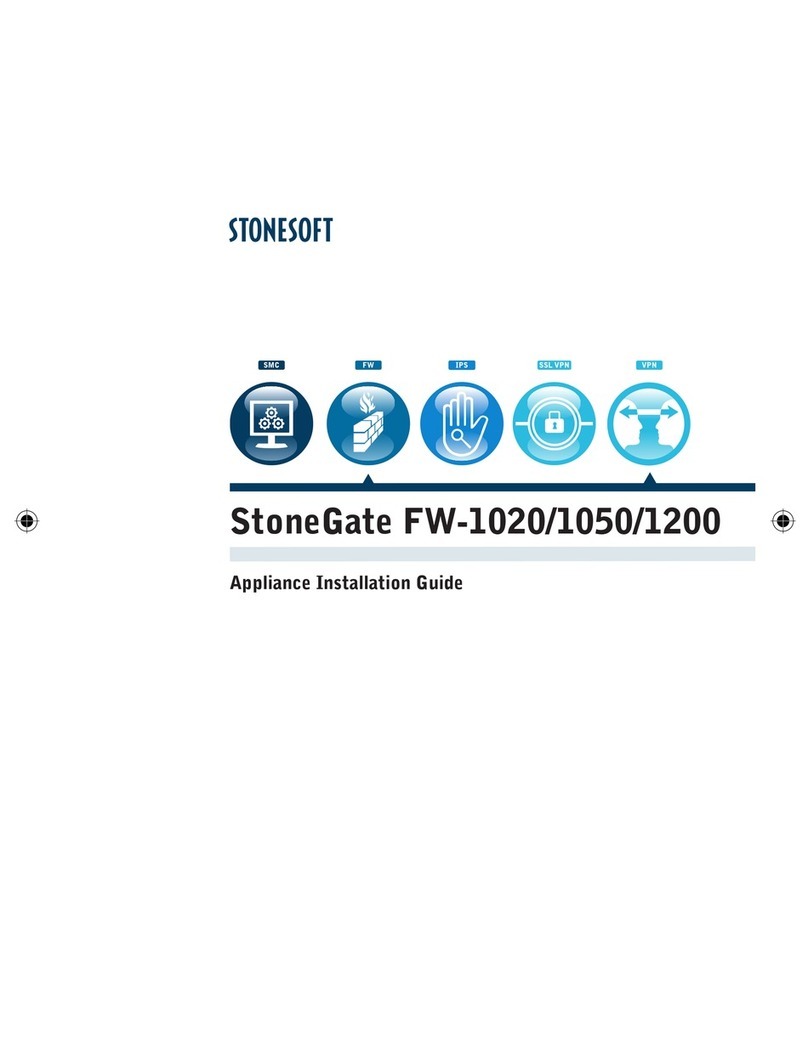
Stonesoft
Stonesoft StoneGate FW-1020 User manual
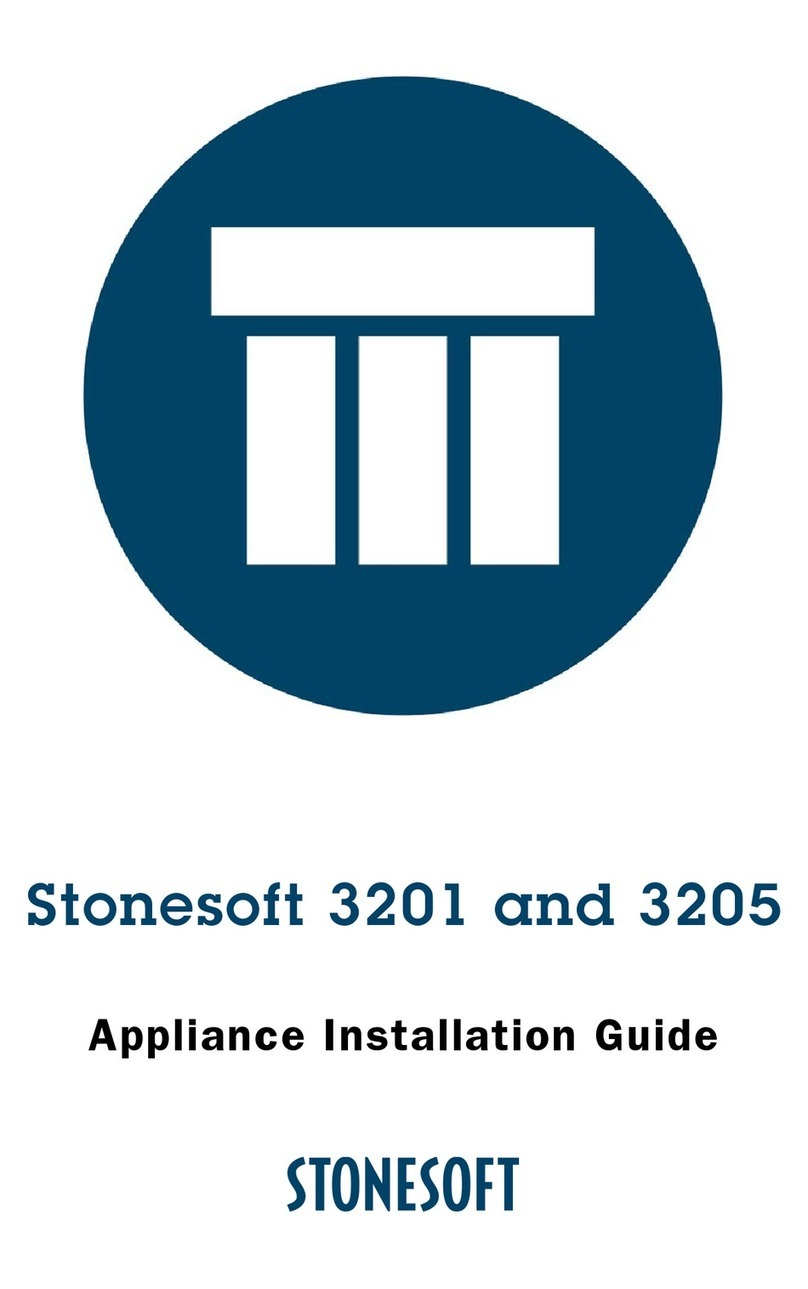
Stonesoft
Stonesoft 3201 User manual
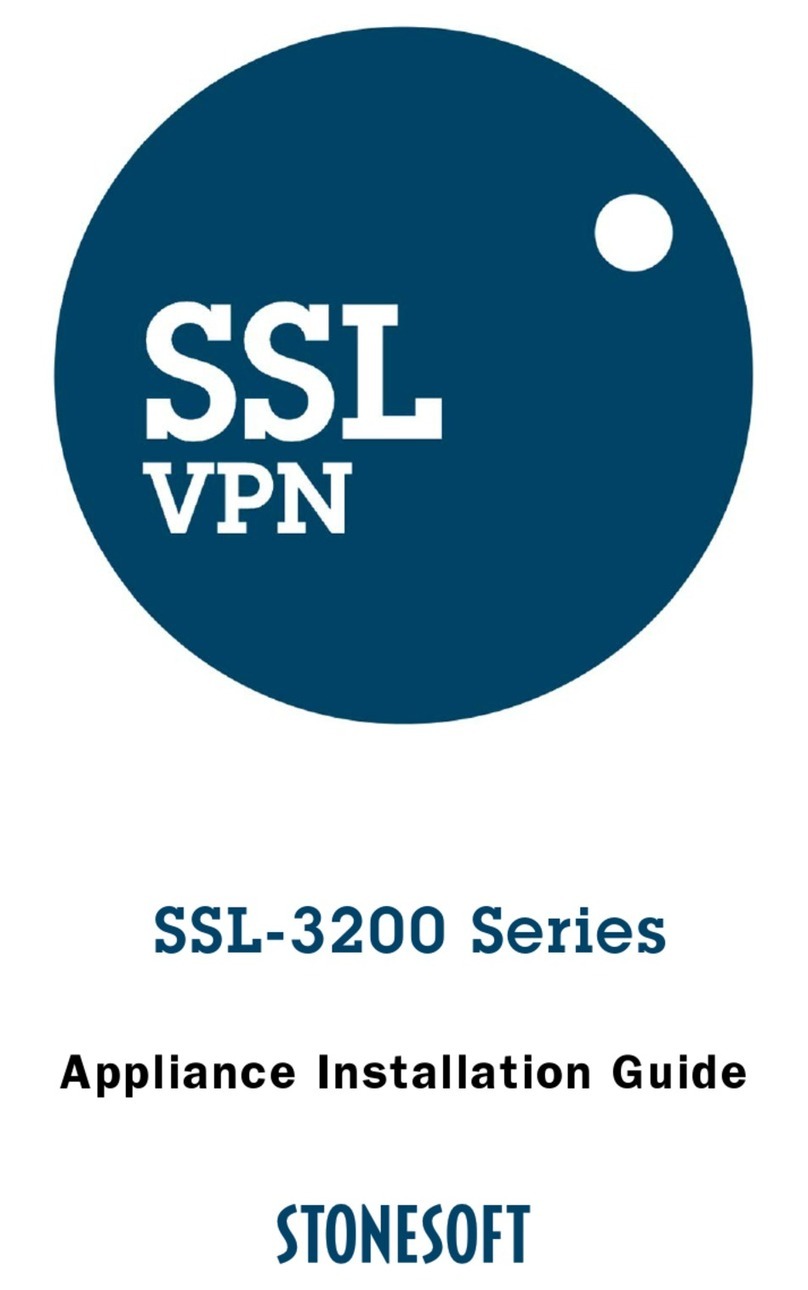
Stonesoft
Stonesoft SSL-3200 Series User manual
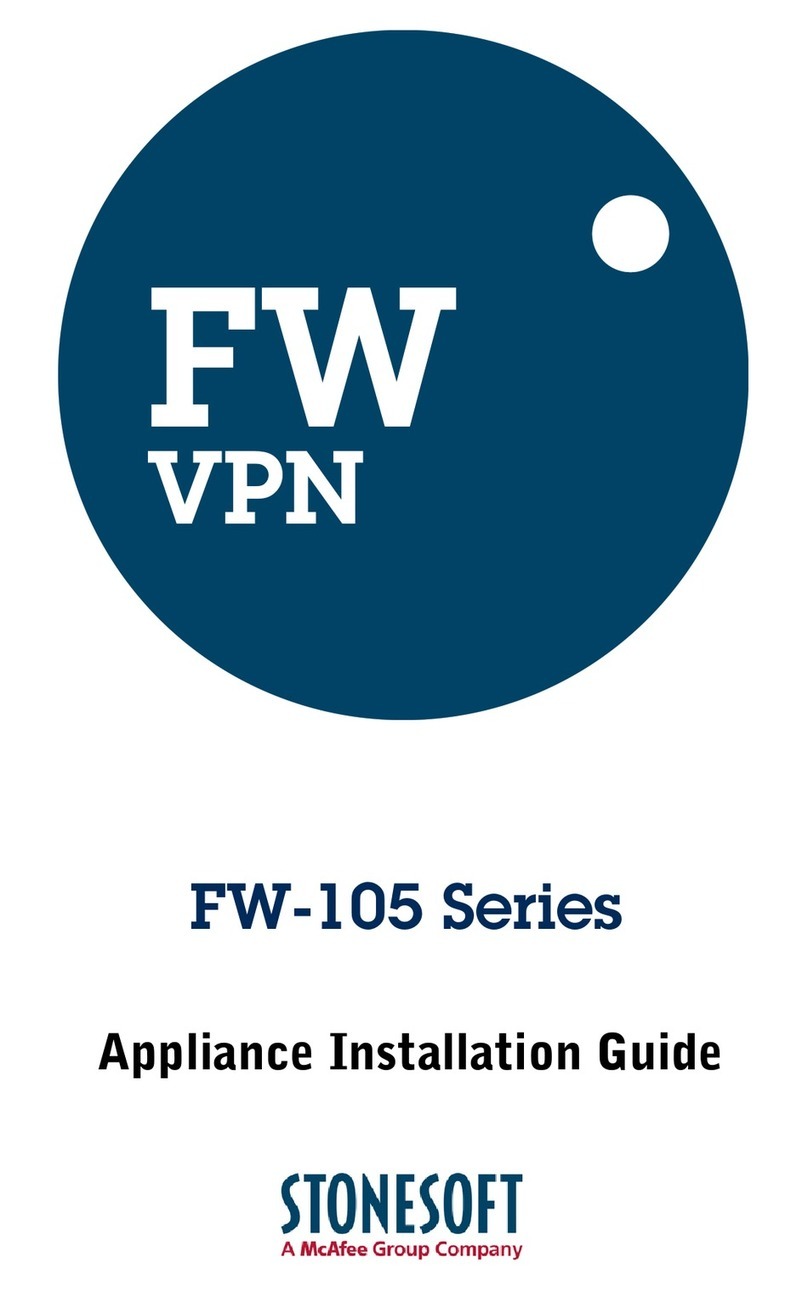
Stonesoft
Stonesoft FW-105 series User manual
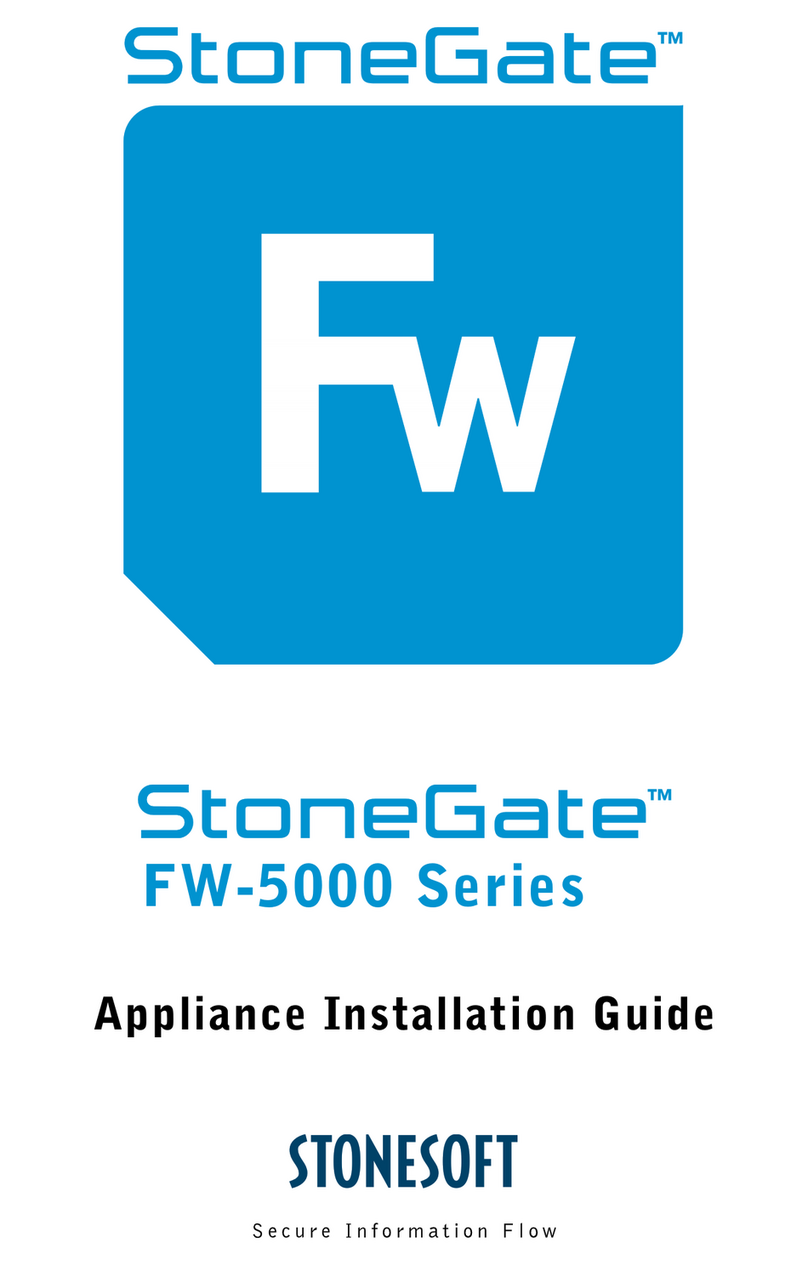
Stonesoft
Stonesoft StoneGate FW-5000 Series User manual
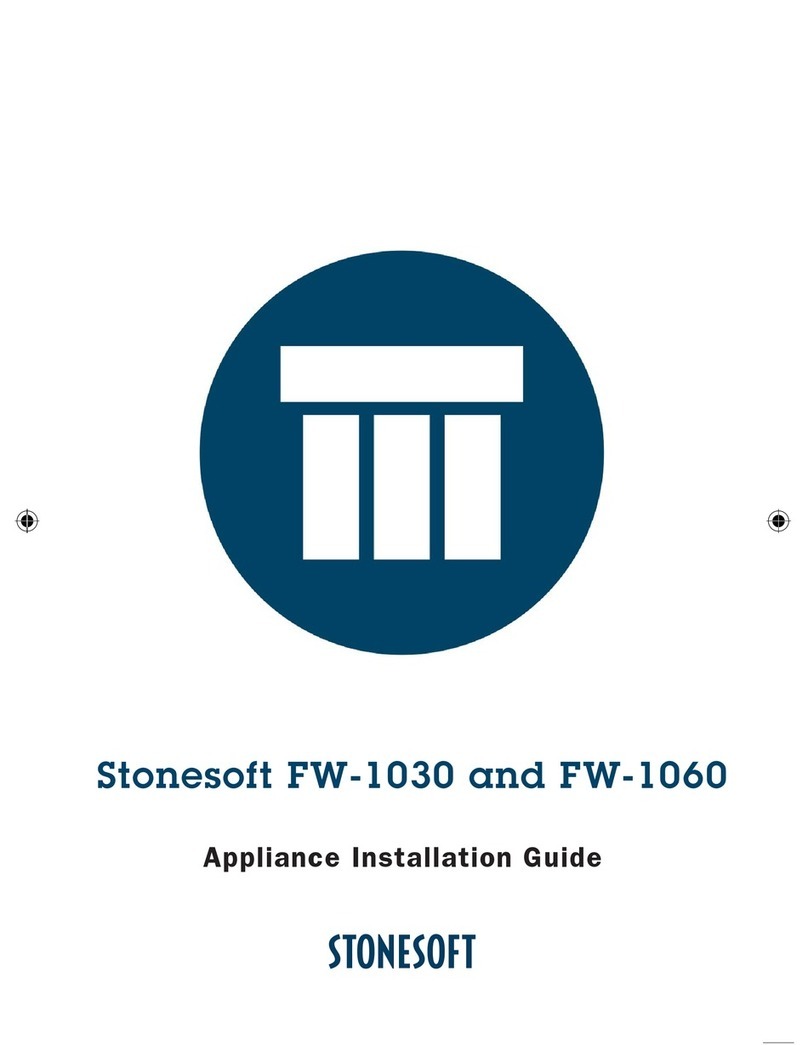
Stonesoft
Stonesoft FW-1030 User manual
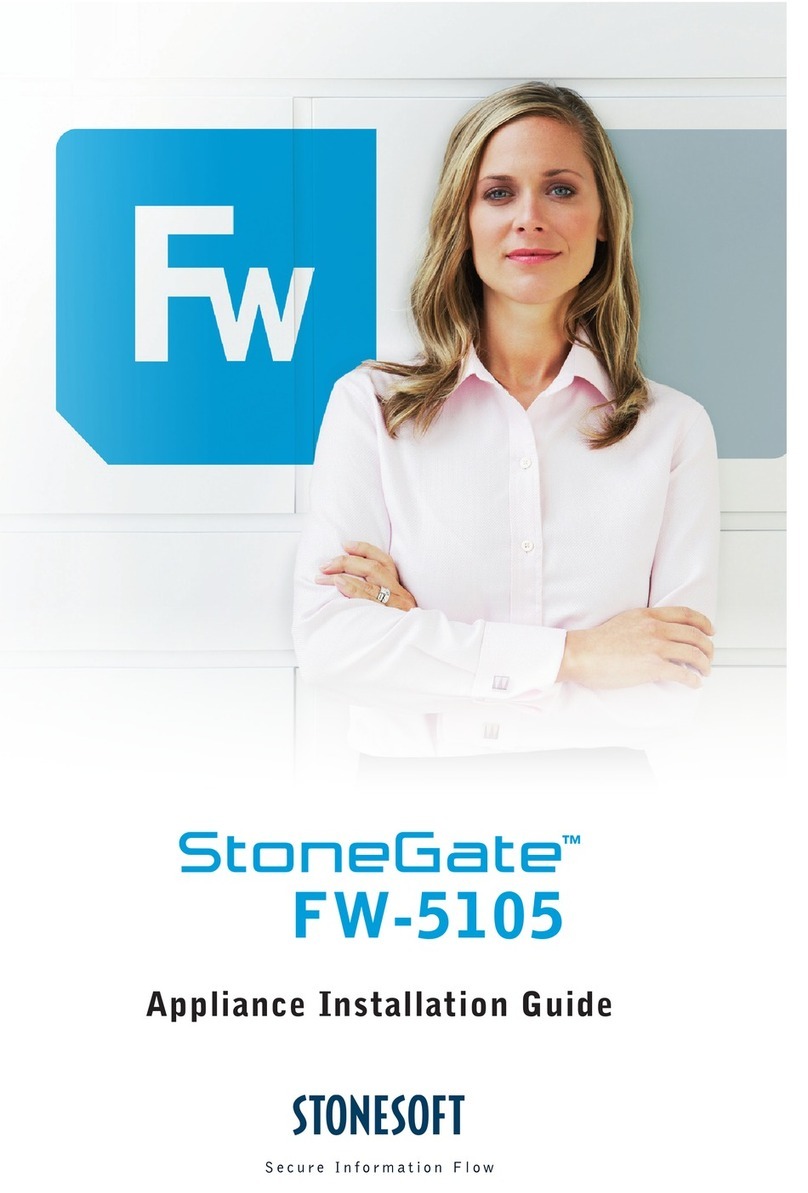
Stonesoft
Stonesoft StoneGate FW-5105 User manual
Popular Firewall manuals by other brands
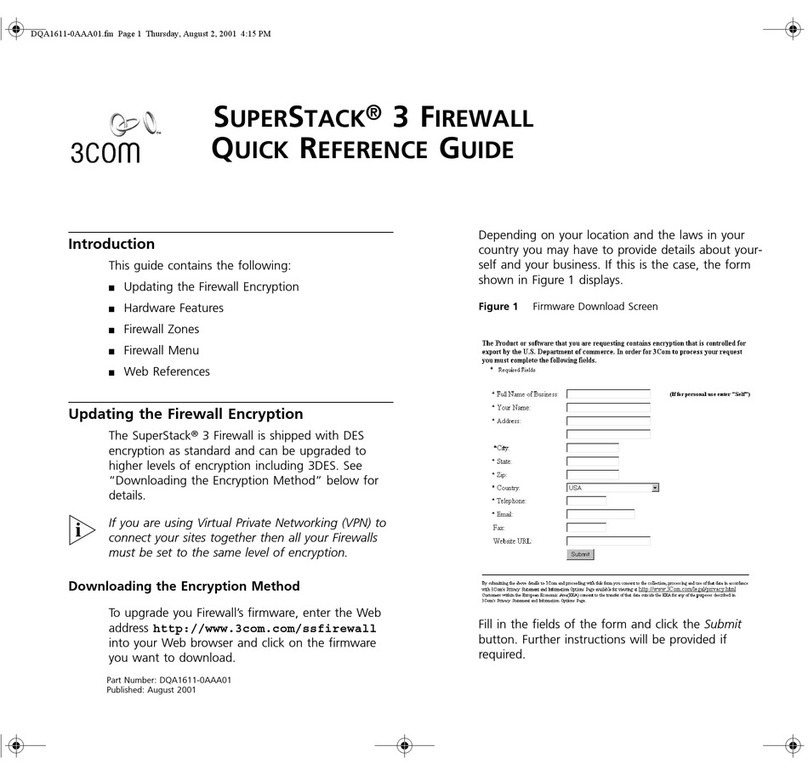
3Com
3Com SUPERSTACK 3CR16110-95 Quick reference guide
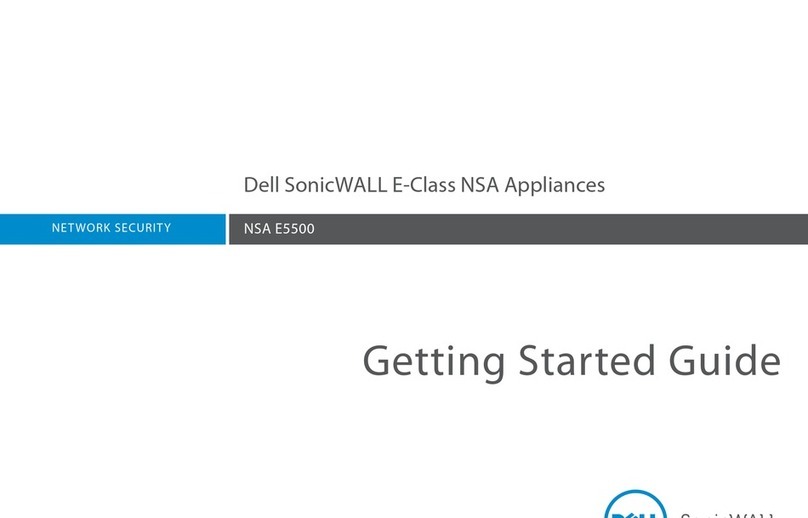
Dell
Dell NSA E5500 Getting started guide

AirTies
AirTies RT-103 user manual

SonicWALL
SonicWALL TZ 170 SP Getting started guide

PaloAlto Networks
PaloAlto Networks PA-400 Series Hardware reference
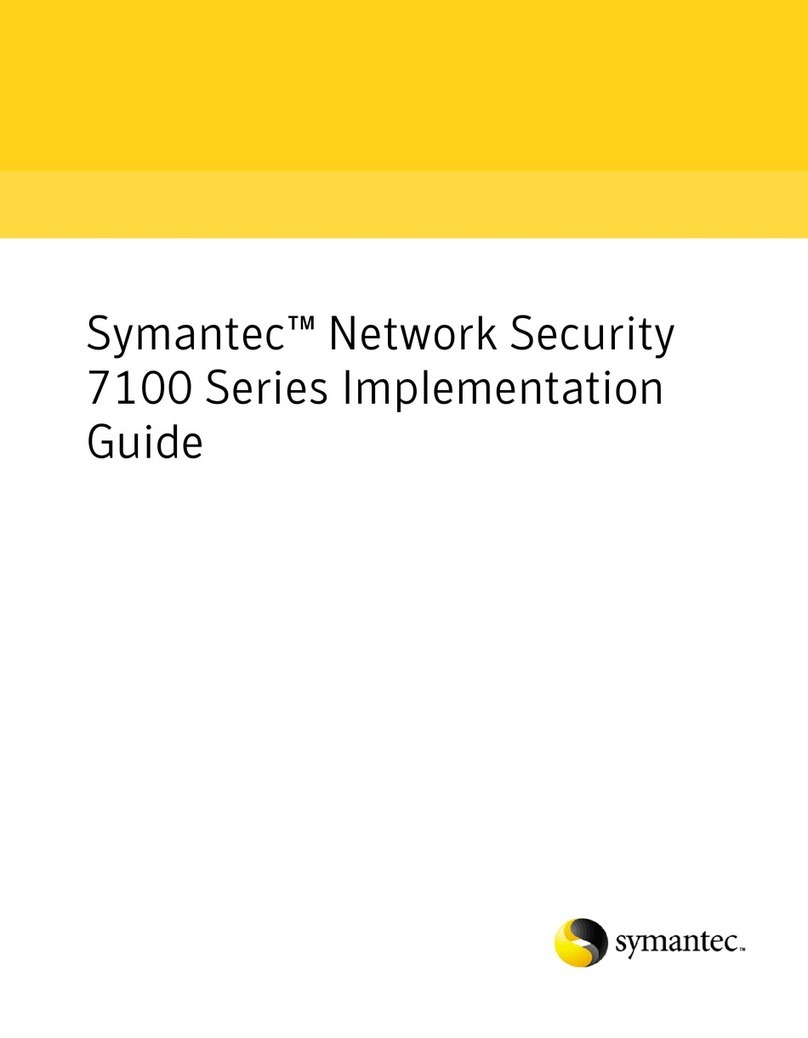
Symantec
Symantec 10521148 - Network Security 7161 Implementation guide