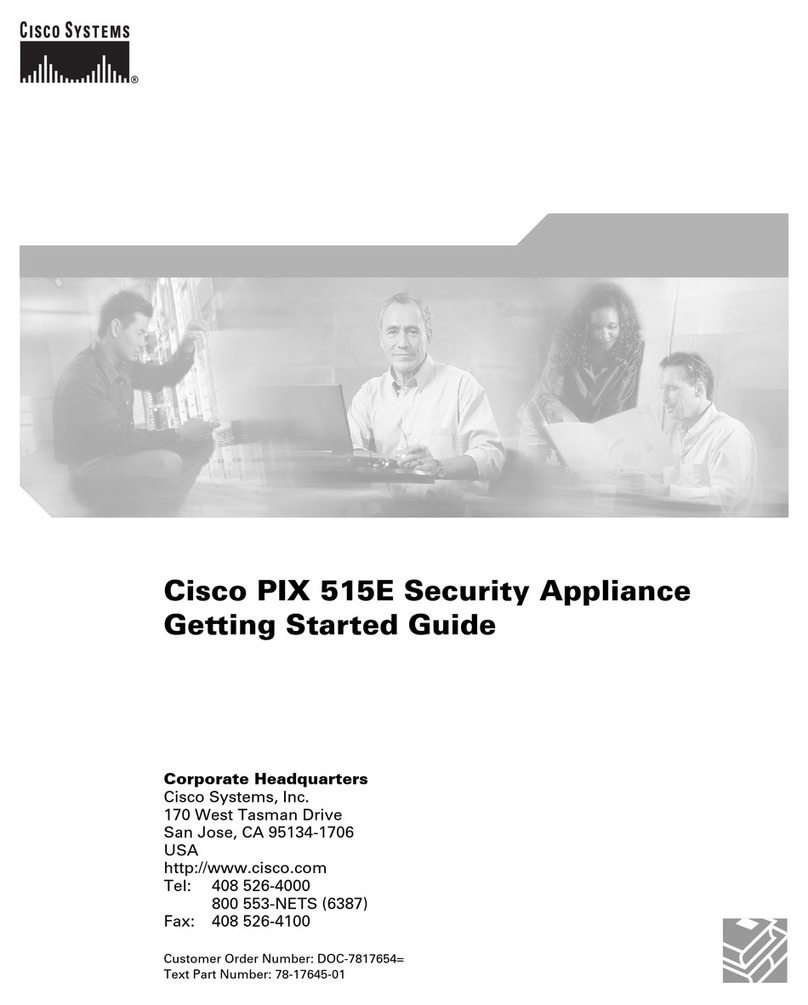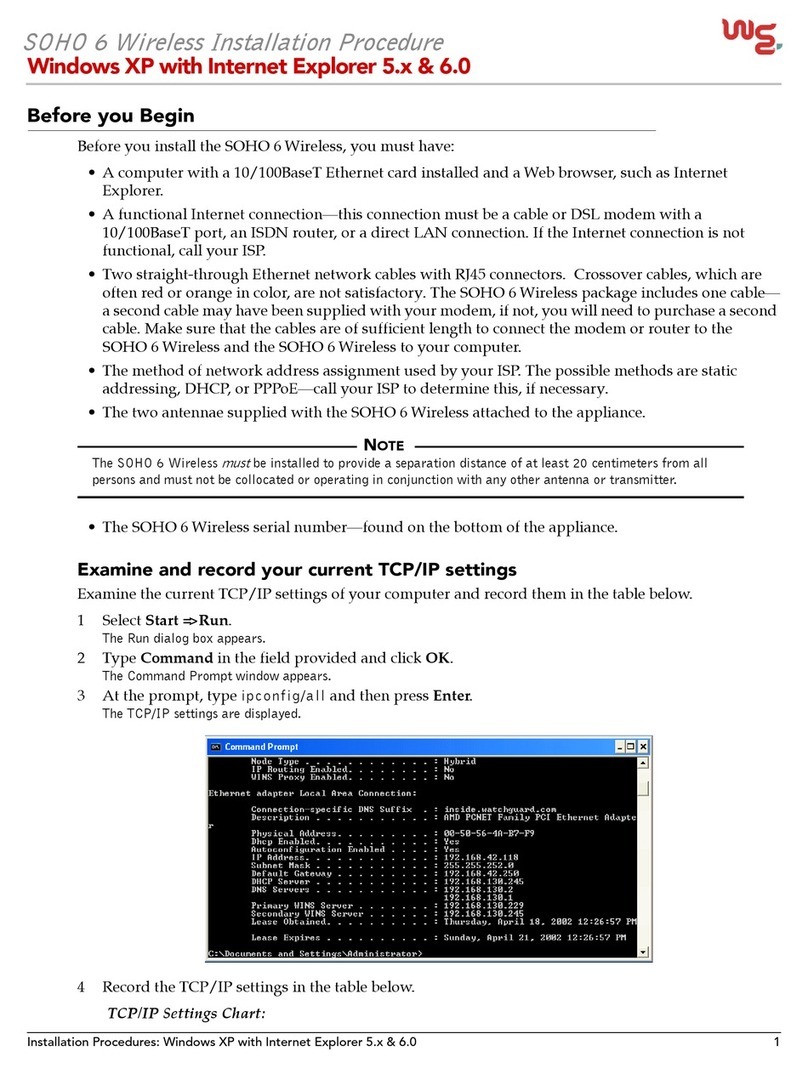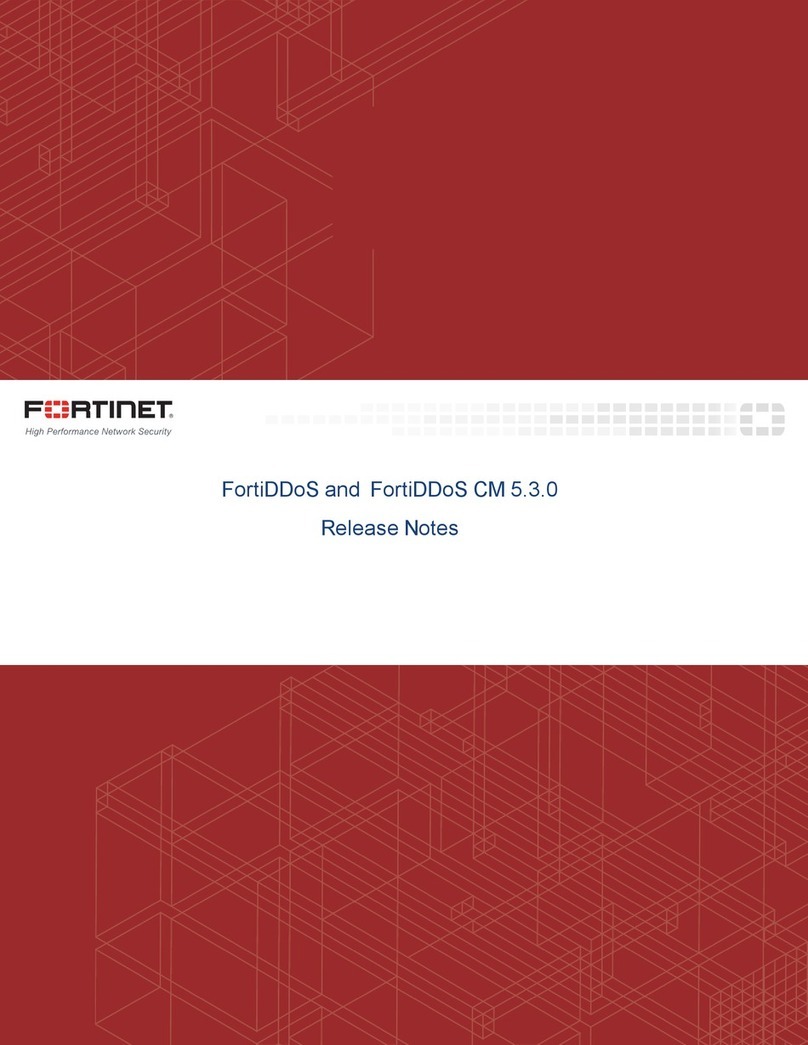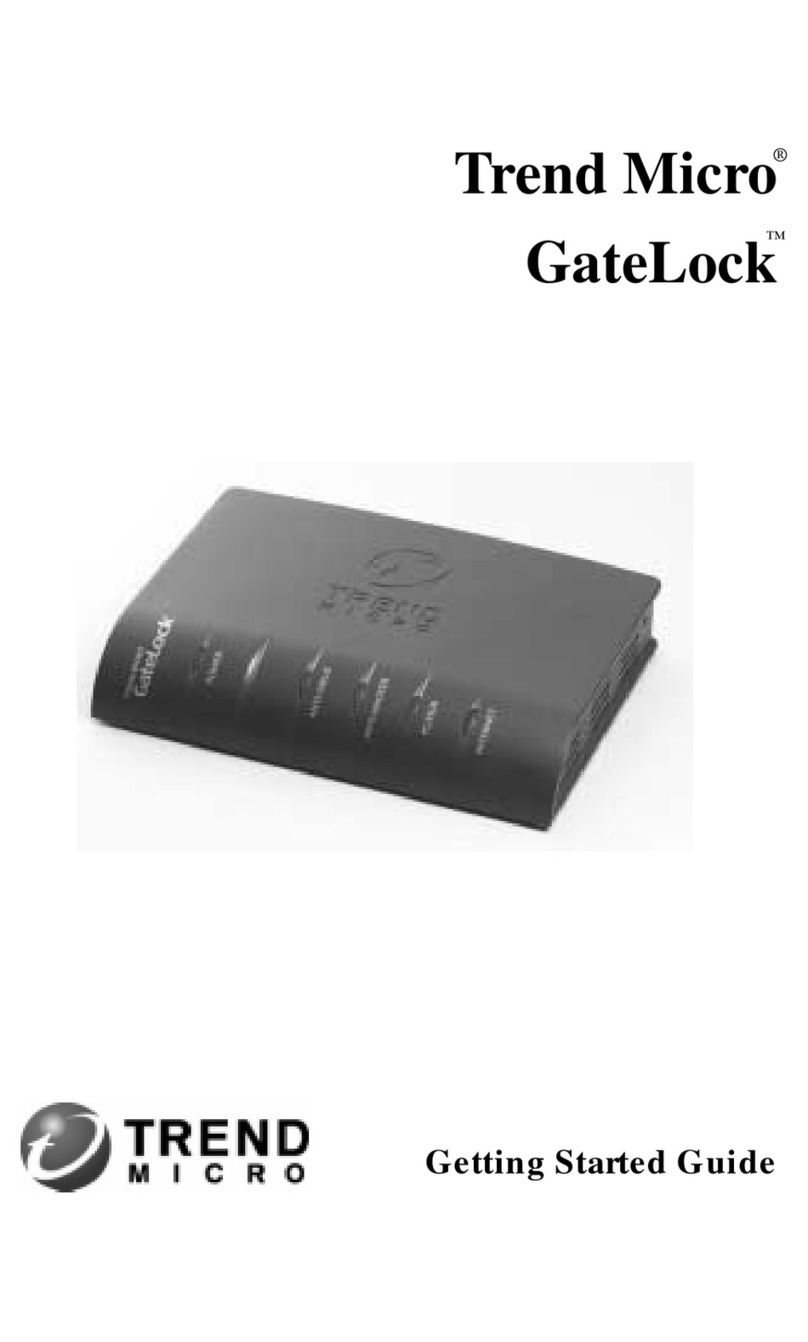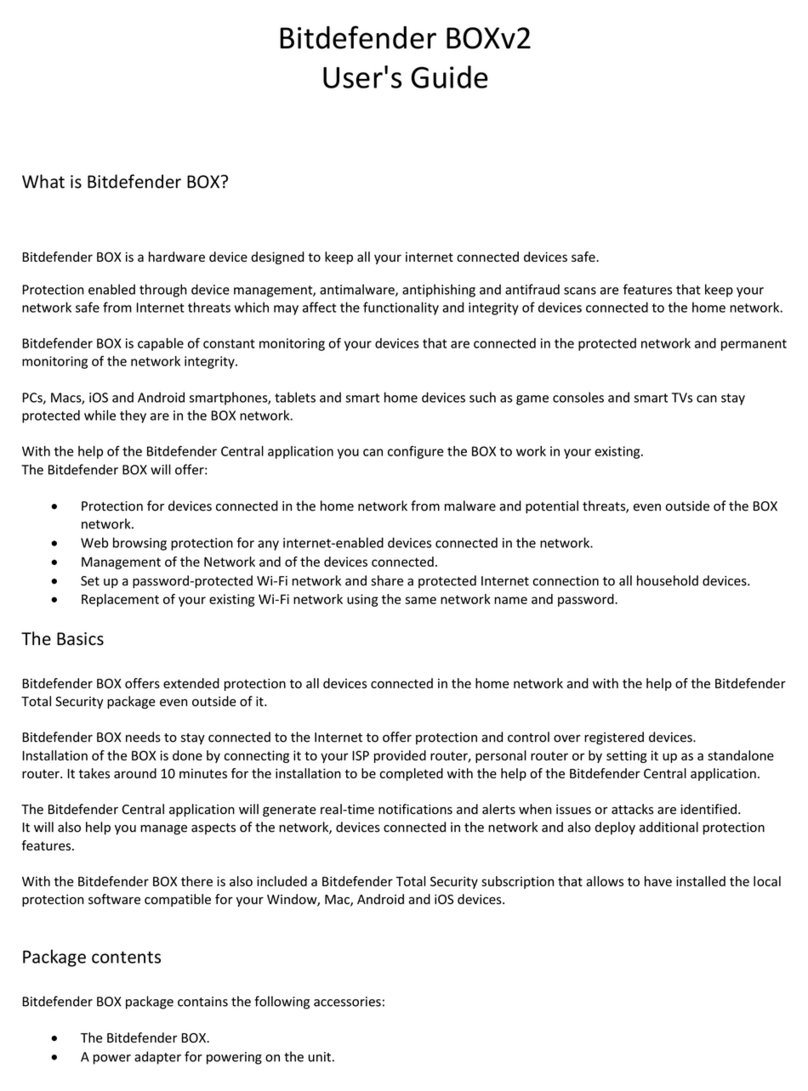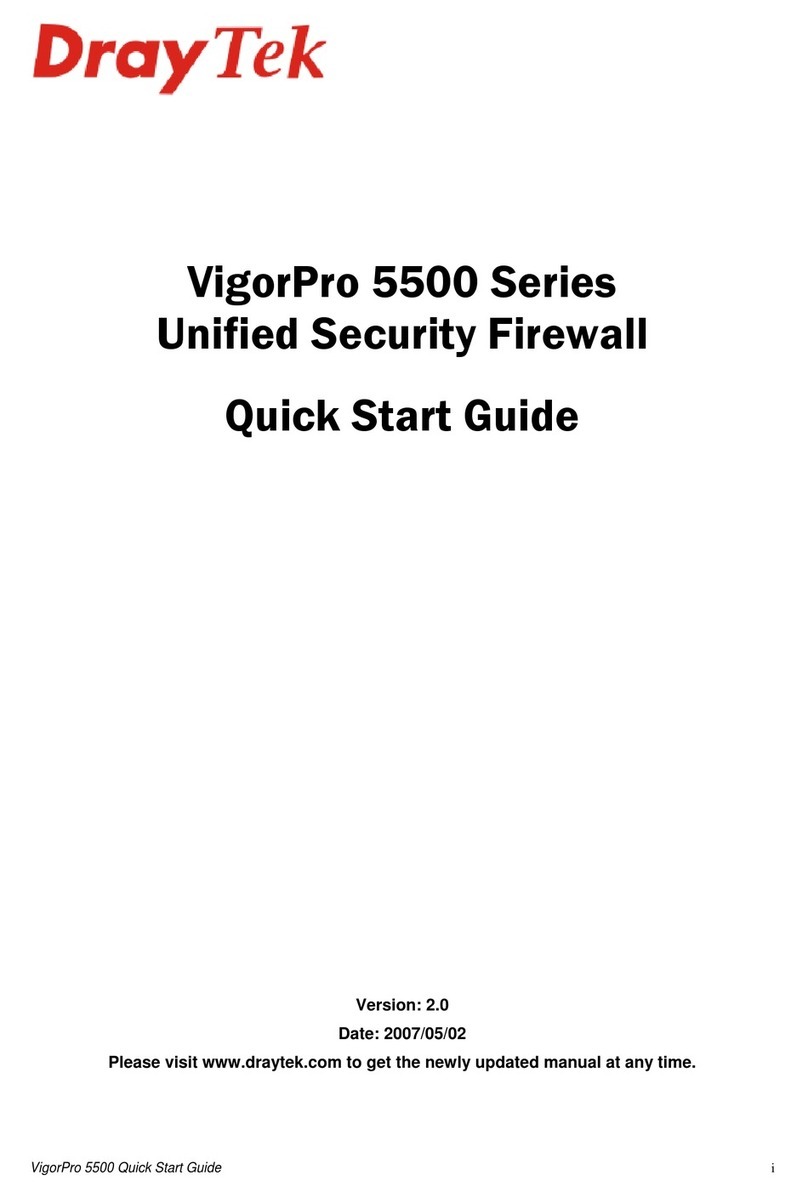Stonesoft SSL-3200 Series User manual

Appliance Installation Guide
SSL-3200 Series

2
Legal Information
End-User License Agreement
The use of the products described in these materials is subject to the then current end-user license
agreement, which can be found at the Stonesoft website:
www.stonesoft.com/en/support/eula.html
Third Party Licenses
The Stonesoft software includes several open source or third-party software packages. The appropriate
software licensing information for those products can be found at the Stonesoft website:
www.stonesoft.com/en/customer_care/support/third_party_licenses.html
U.S. Government Acquisitions
If Licensee is acquiring the Software, including accompanying documentation on behalf of the U.S.
Government, the following provisions apply. If the Software is supplied to the Department of Defense
(“DoD”), the Software is subject to “Restricted Rights”, as that term is defined in the DOD Supplement to
the Federal Acquisition Regulations (“DFAR”) in paragraph 252.227-7013(c) (1). If the Software is supplied
to any unit or agency of the United States Government other than DOD, the Government’s rights in the
Software will be as defined in paragraph 52.227-19(c) (2) of the Federal Acquisition Regulations (“FAR”).
Use, duplication, reproduction or disclosure by the Government is subject to such restrictions or successor
provisions.
Product Export Restrictions
The products described in this document are subject to export control under the laws of Finland and the
European Council Regulation (EC) N:o 1334/2000 of 22 June 2000 setting up a Community regime for the
control of exports of dual-use items and technology (as amended). Thus, the export of this Stonesoft
software in any manner is restricted and requires a license by the relevant authorities.
General Terms and Conditions of Support and Maintenance Services
The support and maintenance services for the products described in these materials are provided pursuant
to the general terms for support and maintenance services and the related service description, which can be
found at the Stonesoft website:
www.stonesoft.com/en/customer_care/support/
Replacement Service
The instructions for replacement service can be found at the Stonesoft website:
www.stonesoft.com/en/customer_care/support/rma/
Hardware Warranty
The appliances described in these materials have a limited hardware warranty. The terms of the hardware
warranty can be found at the Stonesoft website:
www.stonesoft.com/en/customer_care/support/warranty_service/
Trademarks and Patents
The products described in these materials are protected by one or more of the following European and US
patents: European Patent Nos. 1065844, 1189410, 1231538, 1231754, 1259028, 1271283, 1289183,
1289202, 1304830, 1304849, 1313290, 1326393, 1361724, 1379037, and 1379046 and US Patent
Nos. 6,650,621; 6,856,621; 6,912,200; 6,996,573; 7,099,284; 7,127,739; 7,130,266; 7,130,305;
7,146,421; 7,162,737; 7,234,166; 7,260,843; 7,280,540; 7,325,248; 7,360,242; 7,386,525;
7,406,534; 7,461,401; 7,573,823; 7,721,084; and 7,739,727 and may be protected by other EU, US, or
other patents, or pending applications. Stonesoft, the Stonesoft logo and StoneGate, are all trademarks or
registered trademarks of Stonesoft Corporation. All other trademarks or registered trademarks are property
of their respective owners.
Disclaimer
Although every precaution has been taken to prepare these materials, THESE MATERIALS ARE PROVIDED
"AS-IS" and Stonesoft makes no warranty to the correctness of information and assumes no responsibility
for errors, omissions, or resulting damages from the use of the information contained herein. All IP
addresses in these materials were chosen at random and are used for illustrative purposes only.
Copyright © 2013 Stonesoft Corporation. All rights reserved. All specifications are subject to change.
Revision: SGAIG_SSL-3200_Series_20130301

Introduction 3
Introduction
Thank you for choosing a Stonesoft™ appliance. This guide provides
instructions for the initial hardware installation and the maintenance of
the SSL-3200 Series appliances. See Product Documentation (page 4)
for information on other available documentation.
The use of the appliance is subject to the acceptance of the End User
License Agreement, which can be found at the Stonesoft website.
Contents
Installation Procedure .................. 4
Product Documentation ................ 4
Safety Precautions ....................... 5
Unpacking the Appliance .............. 8
Front Panel .................................. 8
Back Panel .................................. 10
Installing the Solid State Disk ....... 11
Installing Interface Modules.......... 12
Rack-Mounting............................. 13
Connecting the Cables ................. 19
Configuring the Appliance ............. 23
Managing the Appliance ............... 41
Maintenance Operations............... 43
Disposal Instructions ................... 49
Caution – Read the Safety Precautions (page 5) before you conduct
any installation or maintenance operations on the appliance.

4Installation Procedure
Installation Procedure
To install the appliance
1. If the Solid State Disk (SSD) is not pre-installed in the appliance,
install the SSD. See Installing the Solid State Disk (page 11).
2. Install the interface module in the appliance. See Installing
Interface Modules (page 12).
3. Install the appliance into a rack and connect the cables. See
Rack-Mounting (page 13) and Connecting the Cables (page 19).
4. Configure the basic system settings (time, interfaces, and routing)
and import the license and a certificate. See Configuring the
Appliance (page 23).
Product Documentation
The available PDF documentation can be accessed through the SSL VPN
Administrator’s front page. The SSL VPN Administrator also has
embedded instructions that you can open by clicking the Help link or
question mark icon on the various pages.
Install the free Adobe Reader program to view the PDF documents
(available at www.adobe.com/reader/).
ApplianceSSD
Appliance
Interface
Modules

Safety Precautions 5
Safety Precautions
The following safety information and procedures must be followed
whenever working with electronic equipment.
Electrical Safety Precautions
Basic electrical safety precautions should be followed to protect yourself
from harm and the appliance from damage:
• Be aware of the location of the power button as well as the room's
emergency power-off switch, disconnection switch, or electrical
outlet. If an electrical accident occurs, you can then quickly cut power
to the system.
• Do not work alone when working with high-voltage components.
• Before removing or installing main system components, be sure to
disconnect the power first. Turn off the system before you disconnect
the power cord.
• Use only one hand when working with powered-on electrical
equipment. This is to avoid making a complete circuit, which will
cause electrical shock. Use extreme caution when using metal tools,
which can easily damage any electrical components or circuit boards
they come into contact with.
• Do not use mats designed to decrease electrostatic discharge as
protection from electrical shock. Instead, use rubber mats that have
been specifically designed as electrical insulators.
• The power supply cord must include a grounding plug and must be
plugged into a grounded electrical outlet. Use only the cord supplied
with the appliance.
• The power cord plug cap that plugs into the AC receptacle on the
power supply must be an IEC 320, sheet C13, type female connector.
• If you have to replace the motherboard battery, install it the same way
as the original battery. Make sure that the positive side faces up on
the motherboard. This battery must be replaced only with the same
or an equivalent type recommended by the manufacturer. Dispose of
used batteries according to the manufacturer's instructions.
• Do not open the enclosures of power supplies or SSD Drive to avoid
injury.

6Safety Precautions
General Safety Precautions
Follow these rules to ensure general safety:
• Keep the area around the appliance clean and free of clutter.
• The appliance weighs approximately 13 kg (29 lbs.) when fully
loaded. When lifting the appliance, two people at either end should
lift slowly with their feet spread out to distribute the weight. Always
keep your back straight and lift with your legs.
• We recommend using a regulating uninterruptible power supply (UPS)
to protect the appliance from power surges, voltage spikes and to
keep your system operating in case of a power failure.
Power Supplies
Appliances with DC Power Supply
• The appliance must be used in a restricted access location and the
users must be well-trained to operate it.
• The socket-outlet for pluggable equipment must be installed near the
equipment and must be easily accessible.
• The appliance inlet must have SPS approval or have, at minimum, a
15 AWG wire provided for the power supply.
• The Mains Supply plug on the power supply cord is the disconnect
device of the appliance. To disconnect the appliance, you must first
disconnect the mains and then disconnect the ground.
Appliances with AC Power Supply
• The appliance inlet is the disconnect device.
ESD Precautions
Electrostatic discharge (ESD) is generated by two objects with different
electrical charges coming into contact with each other. An electrical
discharge is created to neutralize this difference, which can damage
electronic components and printed circuit boards. Use a grounded wrist
strap designed to prevent static discharge.
Note – Use a UPS (Uninterruptible Power Supply) in critical
environments with your Stonesoft appliance. If after a brief power
outage your Stonesoft appliance only partially starts up (for example,
the power light is on, but the NIC LEDs are off and the appliance does
not connect), turn the appliance off for five seconds and then back
on.

Safety Precautions 7
Laser Precautions
Class 1 Laser Product
Operating Precautions
Care must be taken to assure that the appliance cover is in place when
the appliance is operating to ensure proper cooling. If this rule is not
strictly followed, the warranty may become void. Do not open the power
supply casing. Read the Safety Precautions (page 5) before you conduct
any installation or maintenance operations on the appliance.
Operating and Storage Temperatures
The allowed operating temperature of the appliance is +5...+35ºC. The
allowed storage temperature is -20...+65ºC. Do not operate or store the
appliance in temperatures outside these limits. If the appliance or the
interface modules have been stored in temperatures below 0ºC or above
+40ºC, allow 2 hours to bring the appliance and the interface modules
to normal operating temperature before turning on the appliance.
Otherwise, the appliance or the interface modules may be damaged.
Lithium Battery Precautions
For California:
Perchlorate Material - special handling may apply. See www.dtsc.ca.gov/
hazardouswaste/perchlorate.
This notice is required by California Code of Regulations, Title 22,
Division 4.5, Chapter 33: Best Management Practices for Perchlorate
Materials. This product/part includes a battery that contains Perchlorate
material.
Caution – Invisible laser radiation is emitted from the end of the fiber-
optic cable and from the aperture of the port when no fiber cable is
connected. Do not stare into the beam and avoid direct exposure to
the beam.
Caution – The battery must be replaced by authorized service
personnel only. There is a risk of explosion if the battery is incorrectly
replaced. The replacement battery must be the same as or the
equivalent to the type recommended by the manufacturer. Used
batteries must be discarded according to the manufacturer’s
instructions. Short-circuiting the battery may heat the battery and
cause severe injuries.

8Unpacking the Appliance
Unpacking the Appliance
Inspect the box the appliance was shipped in and any other boxes
included in the delivery. If the Solid State Disk (SSD) is not pre-installed
in the appliance, the SSD is delivered in a separate box. The interface
modules are always delivered in separate boxes. Note if any of the
boxes are damaged in any way. If the appliance itself or any components
delivered with the appliance show any damage, file a damage claim with
the carrier who delivered the appliance or the components.
Front Panel
On the front panel there are slots for the interface modules, a Solid
State Disk (SSD) Drive, two USB ports, and a serial port. There are two
more USB ports on the back panel (see Back Panel (page 10)).
The front panel also has six LED indicators and the Power button. The
status of the Power button and all the indicators on the front panel
(including the SSD Drive indicators) are explained below. See the
separate Interface Module Guide delivered with the appliance for
information on the port indicators for the interface modules.
Slots for Interface
Modules
USB Ports
Serial Port
SSD Drive
Power
Button
LED
Indicators

Front Panel 9
Power Button
LED Indicators
The front panel has six LED indicators in the upper right corner. The
LEDs provide you with critical information related to different parts of the
system.
Table 1 Power Status
Status Explanation
Green
Indicates power is being supplied to the system's
power supply unit. This LED is illuminated when the
system is operating normally.
Table 2 Front Panel LEDs
Indicates a power failure in the power supply when
flashing.
When flashing, indicates a fan failure.
When continuously on, indicates overheating, which may
be caused by cables obstructing the airflow in the system
or the ambient room temperature being too warm.
Indicates network activity on the onboard Ethernet
interface 1 (eth0_1) when flashing (the interface is on the
back panel of the appliance).
Indicates network activity on the onboard Ethernet
interface 0 (eth0_0) when flashing (the interface is on the
back panel of the appliance).
Indicates Solid State Disk (SSD) activity when flashing.
Indicates power is being supplied to the system's power
supply units. This LED is illuminated when the system is
operating normally.

10 Back Panel
SSD Drive Indicators
The indicators for the Solid State Disk (SSD) Drive are explained below.
Back Panel
Table 3 SSD Drive Indicators
Indicator Status Explanation
Power Blue A Solid State Disk is in the drive.
Disk Unlit This indicator is not currently used.
Disk
Power
AC or DC Power
Connectors
Ethernet
Ports
Two USB
Ports
Serial Port
(Secondary)
IPMI Port (Use
not supported)
VGA
Port
Fan Enclosure

Installing the Solid State Disk 11
Fixed Ethernet Ports
The LED indicators for the two fixed Ethernet ports are explained below.
Installing the Solid State Disk
If the Solid State Disk (SSD) is not pre-installed in the appliance, you
must first install the SSD.
To install the Solid State Disk
1. Locate the Solid State Disk included in the delivery package.
2. Locate the Solid State Disk Drive on the appliance’s front panel
(see the illustration in Front Panel (page 8)).
3. Press the release button on the Solid State Disk to release the
lever on the disk.
4. Insert the disk into the drive.
5. Press the lever down to lock the disk into position.
Proceed to Installing Interface Modules (page 12).
Table 4 Indicators for Fixed Ports
Indicator Color Explanation
Activity Yellow Link ok, blinks on activity.
Link
Unlit No link or the speed is 10 Mbps.
Green Speed is 100 Mbps.
Amber Speed is 1 Gbps.
Caution – We recommend using a grounding strap when handling an
SSD. Uninstalled SSDs are sensitive to ESD damage.
Link Activity
Release buttonLever

12 Installing Interface Modules
Installing Interface Modules
This section provides information on installing Stonesoft interface
modules into the appliance. You must install an interface module or a
placeholder module in each slot before you can make the appliance
operational. The process of installing an interface module is the same
for all interface module types.
Read the Safety Precautions (page 5) before proceeding.
To install an interface module
1. Make sure that the appliance is turned off and that no cables are
connected to the appliance or to wall outlets.
2. (Recommended) Fasten a grounding strap to your wrist so that it
contacts your bare skin and attach the other end of the strap to
the appliance.
3. Select the slot where you want to install the interface module.
4. Push the module into the slot the sticker side up until the front
panel of the module is even with the front panel of the appliance.
5. Repeat steps 3 and 4 until you have installed an interface module
in each slot.
•You must install an interface module in each slot before you can
configure the appliance.
Proceed to Rack-Mounting (page 13).
Caution – Do not install or remove interface modules if the appliance
is powered on to avoid damaging the modules and the appliance.
Caution – Do not insert the interface module upside down. Inserting
the modules incorrectly may damage the appliance and the modules
and will void the warranty.

Rack-Mounting 13
Rack-Mounting
This section provides information on installing the Stonesoft appliance
into a rack unit. You can install the appliance into a two-post or a four-
post rack unit.
Preparing for Rack-Mounting
The appliance delivery includes the rail assemblies and the mounting
screws you need to install the system into the rack.
Read the sections below before you begin the installation.
Choosing a Setup Location
Decide on a suitable location for the rack unit that will hold the
appliance:
• The appliance must be situated in a clean, dust-free area that is well
ventilated.
• Avoid areas where heat, electrical noise and electromagnetic fields
are generated.
• Leave enough clearance in front of the rack to enable you to open the
front door completely (~63 cm/25 inches).
• Leave enough clearance in the back of the rack to allow for sufficient
airflow and ease in servicing (~76 cm/30 inches).
Rack Precautions
• Ensure that the leveling jacks on the bottom of the rack are fully
extended to the floor with the full weight of the rack resting on them.
• In single rack installation, stabilizers should be attached to the rack.
• In multiple rack installations, the racks should be coupled together.
• Always make sure the rack is stable before extending a component
from the rack.
• Extend only one component at a time—extending two or more
simultaneously may cause the rack to become unstable.
Caution – Read the Safety Precautions (page 5) before proceeding.

14 Rack-Mounting
Appliance Precautions
• Determine the placement of each component in the rack before you
install the rails.
• Install the heaviest components on the bottom of the rack first, and
then work up.
• The appliance must be connected to grounded power outlets.
• Use a regulating uninterruptible power supply (UPS) to protect the
appliance from power surges and voltage spikes, and to keep your
system operating in case of a power failure.
• Always keep the rack's front door and all panels and components on
the appliances closed when not servicing to maintain proper cooling.
Before Installing the Appliance Into a Rack
• Make sure that the rack is securely anchored onto an unmovable
surface or structure before installing the appliance into the rack.
• Unplug the power cord(s) of the rack before installing the appliance
into the rack.
• Make sure that the system is adequately supported. Make sure that
all the components are securely fastened to the appliance to prevent
components falling off from the appliance.
• Be sure to install an AC power disconnect for the entire rack
assembly. This power disconnect must be clearly marked.
• The rack assembly shall be properly grounded to avoid electric shock.
• The rack assembly must provide sufficient airflow to the appliance for
proper cooling.
Installing the Appliance Into a Rack
This section provides information on installing the appliance into a rack
unit. There are a variety of rack units on the market, so the assembly
procedure may differ slightly from what is instructed. If necessary, refer
to the instructions that came with the rack unit you are using.
If you are installing the appliance into a Telco-type rack, follow the
general directions below. The main difference in the installation
procedure is whether you are installing the appliance into a two-post
rack or a four-post rack. Proceed to one of the following:
•Installing the Appliance Into a Two-Post Rack (page 15)
•Installing the Appliance Into a Four-Post Rack (page 16)
Note – Do not install the appliance upside down.

Rack-Mounting 15
Installing the Appliance Into a Two-Post Rack
To install the appliance into a two-post rack
1. Locate the two rack-mounting brackets that are meant for the two-
post rack installation.
2. Locate the three pairs of supports on the side of the appliance
and the corresponding holes on the brackets.
3. Align the holes against the two supports towards the rear of the
appliance and push the bracket under the supports.
•The brackets are marked with “L” for left and “R” for right.
4. Secure the bracket to the appliance by inserting a screw through
the hole at the end of the bracket (see the illustration above).
5. Repeat steps 3 and 4 on the other side of the appliance.
6. Attach each bracket to the rack with two screws through the holes
in the front of the bracket.
Proceed to Connecting the Cables (page 19).

16 Rack-Mounting
Installing the Appliance Into a Four-Post Rack
There are two sets of rails that you can use for installing the appliance
into a four-post rack. The only difference is the length of the rails. This
section explains the installation for both types of rails.
To install the appliance into a four-post rack
1. Locate the two pairs of brackets in the delivery package: two inner
rails that attach to the appliance and two outer rails that attach to
the rack.
2. Detach the inner rails from the outer rails (press the locking tab to
release the inner rails as shown in the illustration above).
•The rails are marked with “L” for left and “R” for right.
3. Locate the rail buttons on the side of the appliance and the
corresponding holes on an inner rail.
Outer Rail
Inner Rail
Locking Tab

Rack-Mounting 17
4. Align the holes against its corresponding button. Once all are
aligned, push the holes toward their corresponding buttons.
5. Secure the rail to the appliance with a screw.
6. Repeat steps 3-5 on the other side of the appliance.
7. Insert the outer rails to the rack. If necessary, push the locking
tab on the rail to retreat the outer rails.
8. Attach the outer rails to the rack with two screws through the
holes at the ends of the rails.

18 Rack-Mounting
9. Line up the rear of the inner rails with the front of the extended
outer rails.
10. Slide the inner rails into the outer rails, keeping the pressure even
on both sides (you may have to press the locking tabs when
inserting). When the appliance has been pushed completely into
the rack, you should hear the locking tabs “click” as the rails lock.
Proceed to Connecting the Cables (page 19).

Connecting the Cables 19
Connecting the Cables
Front Panel
Back Panel
The use of the IPMI (Intelligent Platform Management Interface) port on
the back panel is not supported. The IPMI port is configured to acquire
an IP address through DHCP. Any users from the connected network can
manage the appliance remotely if they learn the port’s IP address and
gain access to the credentials needed for remote management.
Caution – Do not connect the appliance to an untrusted network
through the IPMI port. Using the IPMI port can enable unwanted
access to the appliance and compromise the security of the system.
Slots for Interface Modules
Slot 0: Fixed Ethernet Ports
eth0_0 and eth0_1
Two USB
Ports
Serial Port
(Secondary)
IPMI Port (Use
not supported)
VGA
Port

20 Connecting the Cables
Ethernet Port Names
There are 4 slots in the appliance. Each Ethernet port has a unique
name that also indicates the slot to which the port belongs.
• The fixed Ethernet ports eth0_0 and eth0_1 on the back panel belong
to slot 0.
• There are 3 slots for interface modules on the front panel. The slot
numbers for the interface modules start from 1 and increase from
left to right. The port numbers in the interface modules start from 0
and increase from left to right. For example, the first port in the
module that is farthest to the left in slot 1 is eth1_0.
Connecting Network Cables
1. Connect the supplied network cable to the management port
eth0_0 on the appliance’s back panel and to the network port of a
computer that you will use to configure the appliance.
•The default IP address of the management port is
192.168.100.1. You can change the default IP address when you
configure the appliance. Configure the computer you use for
connecting to the appliance to use an IP address in the same
network (192.168.100.0/24). See Configuring the Appliance
(page 23) for information on how to connect to and configure the
appliance.
•The management port’s IP address is active only when a network
cable is plugged into the port.
2. Connect network cables to the Ethernet ports.
•The two Ethernet ports 0-1 on the back panel belong to slot 0.
The slot numbers for the interface modules on the front panel
start from 1. The port numbers on the modules start from 0.
Both slot and port numbers increase from left to right.
•You are free to choose which Ethernet ports you connect to which
network. The Ethernet ports are mapped to Interface IDs during
the initial configuration. See the next section for information on
connecting network cables to the SFP ports on SFP interface
modules.
Note – When the appliance is powered and you need to unplug it,
always wait at least five (5) seconds before plugging in the appliance
again. Otherwise, the appliance may not have time to clear properly
and fails to start.
Table of contents
Other Stonesoft Firewall manuals
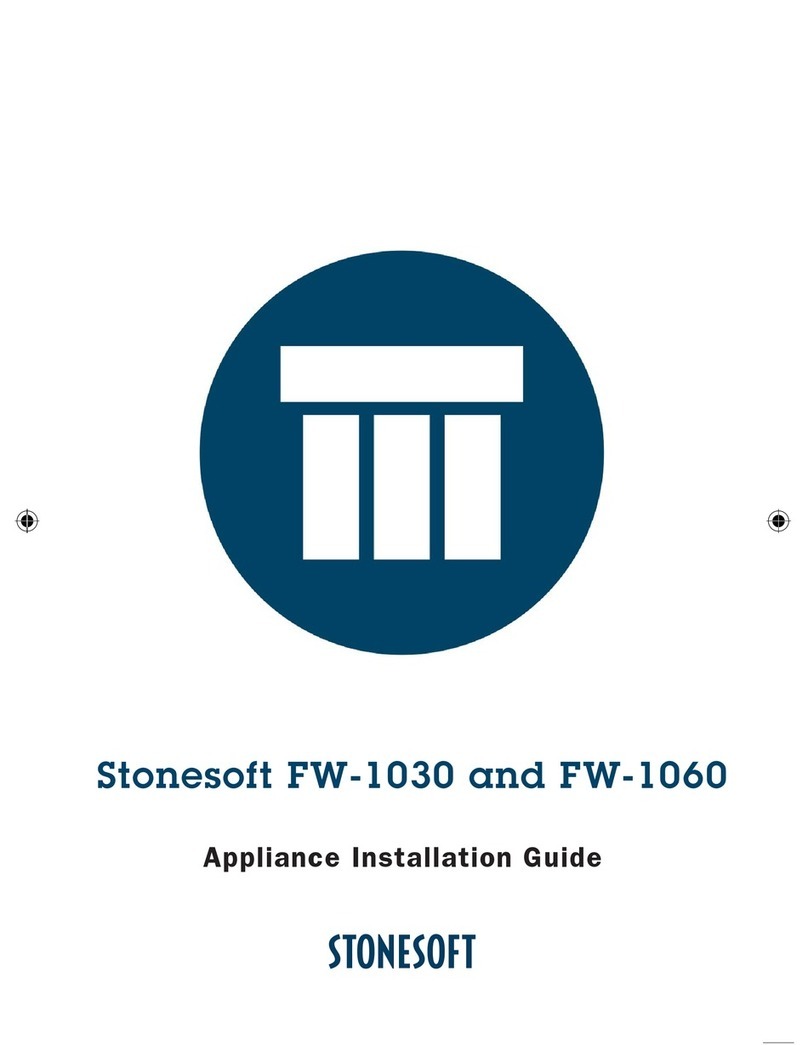
Stonesoft
Stonesoft FW-1030 User manual
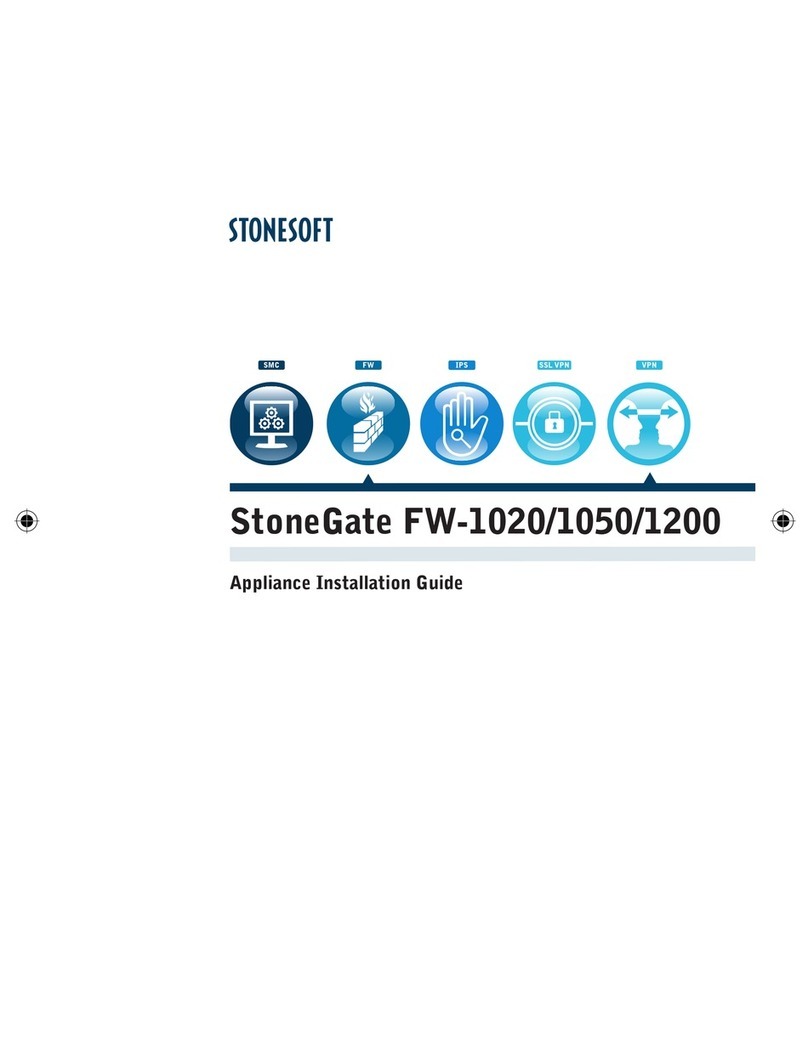
Stonesoft
Stonesoft StoneGate FW-1020 User manual
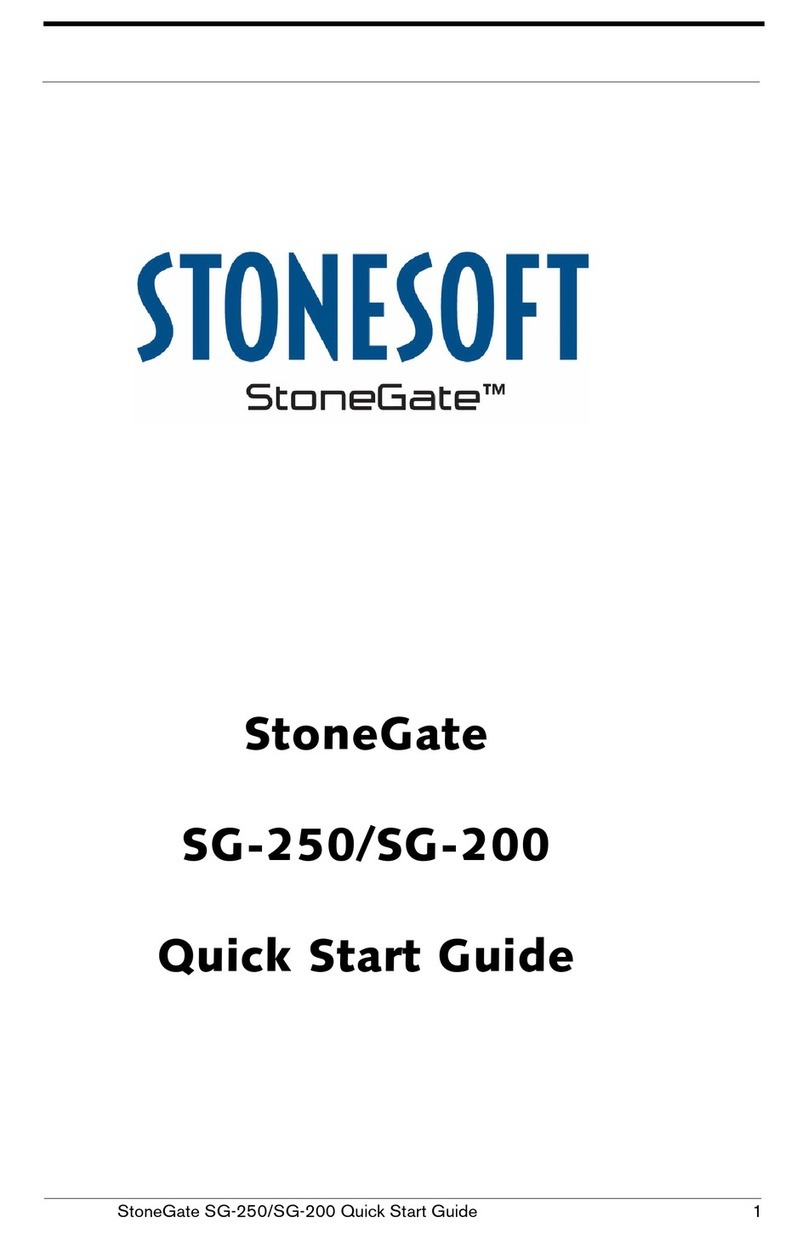
Stonesoft
Stonesoft StoneGate SG-250 User manual
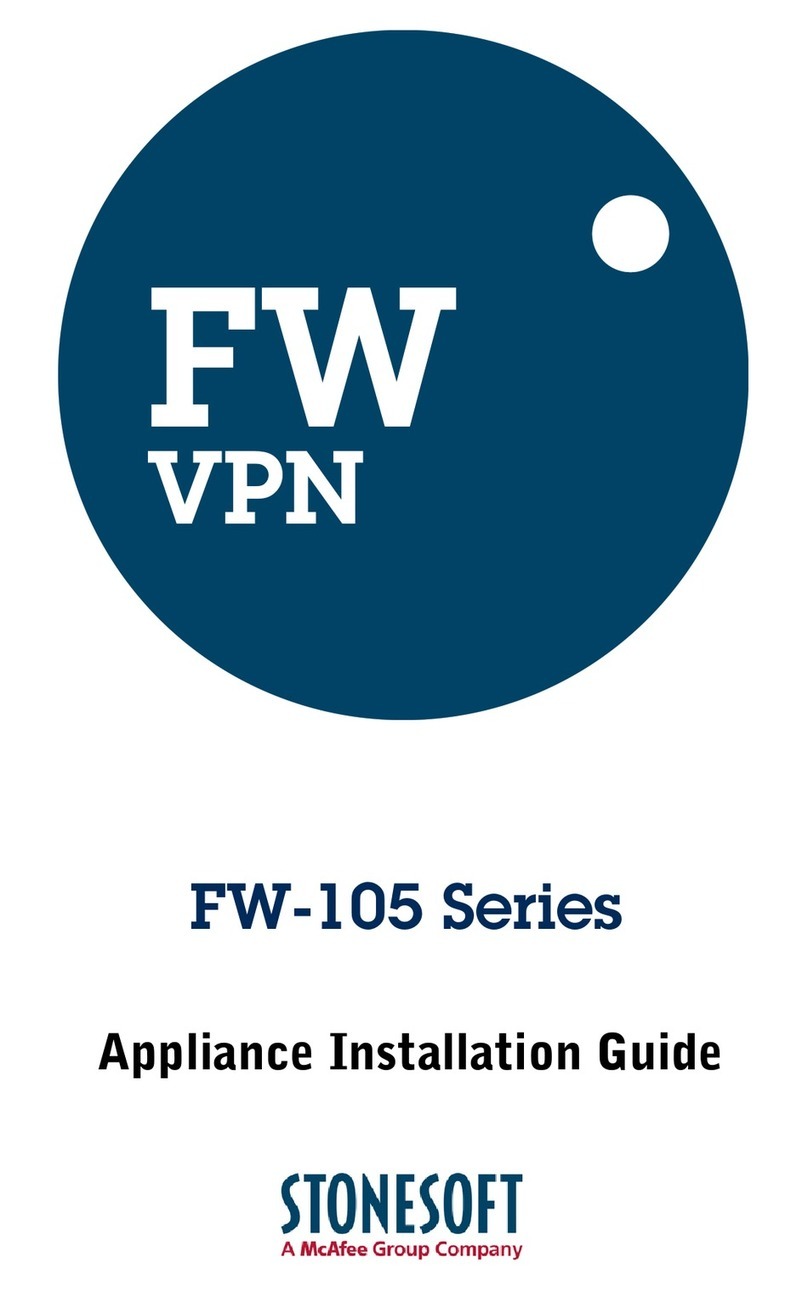
Stonesoft
Stonesoft FW-105 series User manual
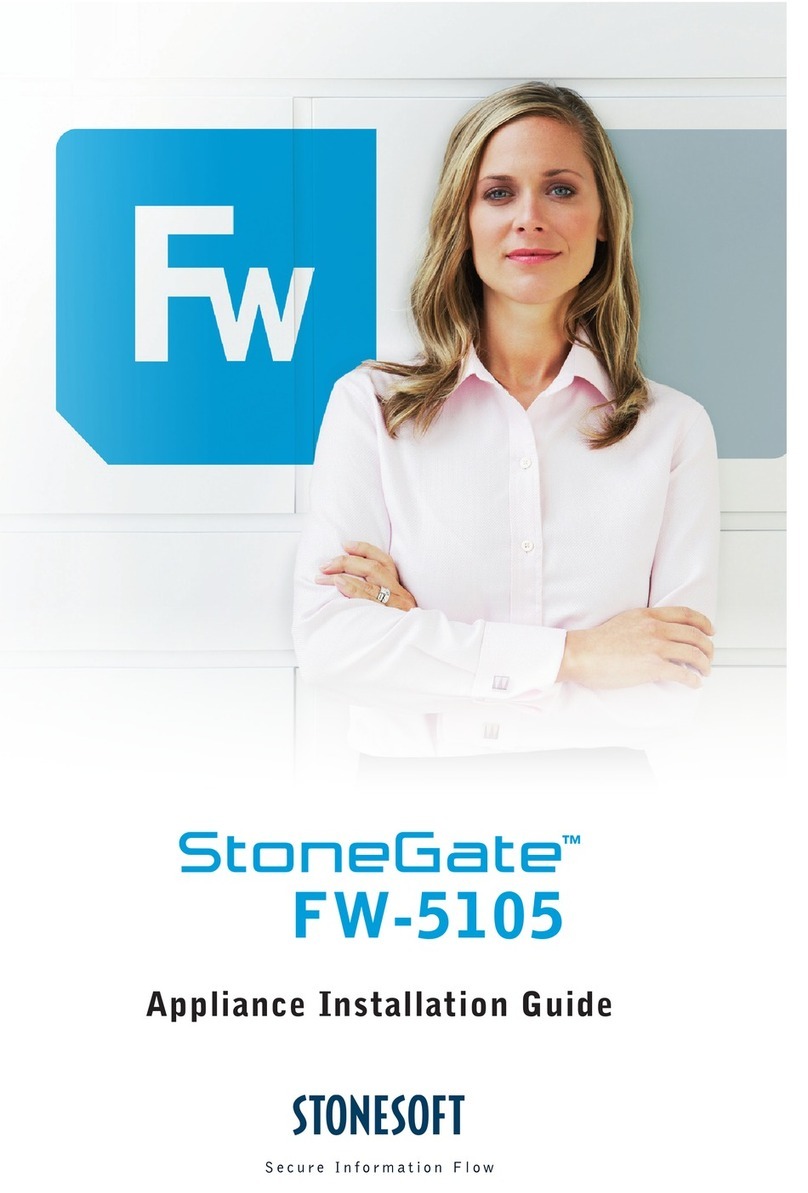
Stonesoft
Stonesoft StoneGate FW-5105 User manual
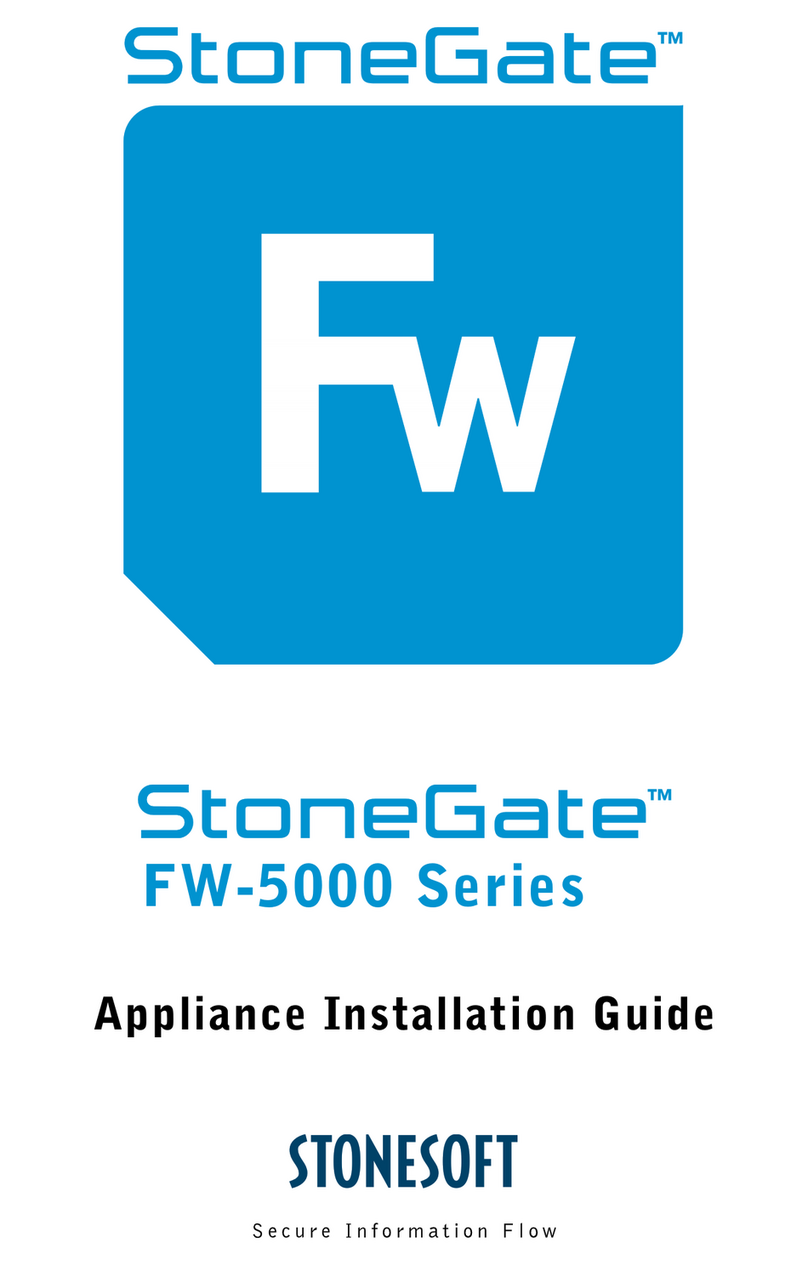
Stonesoft
Stonesoft StoneGate FW-5000 Series User manual
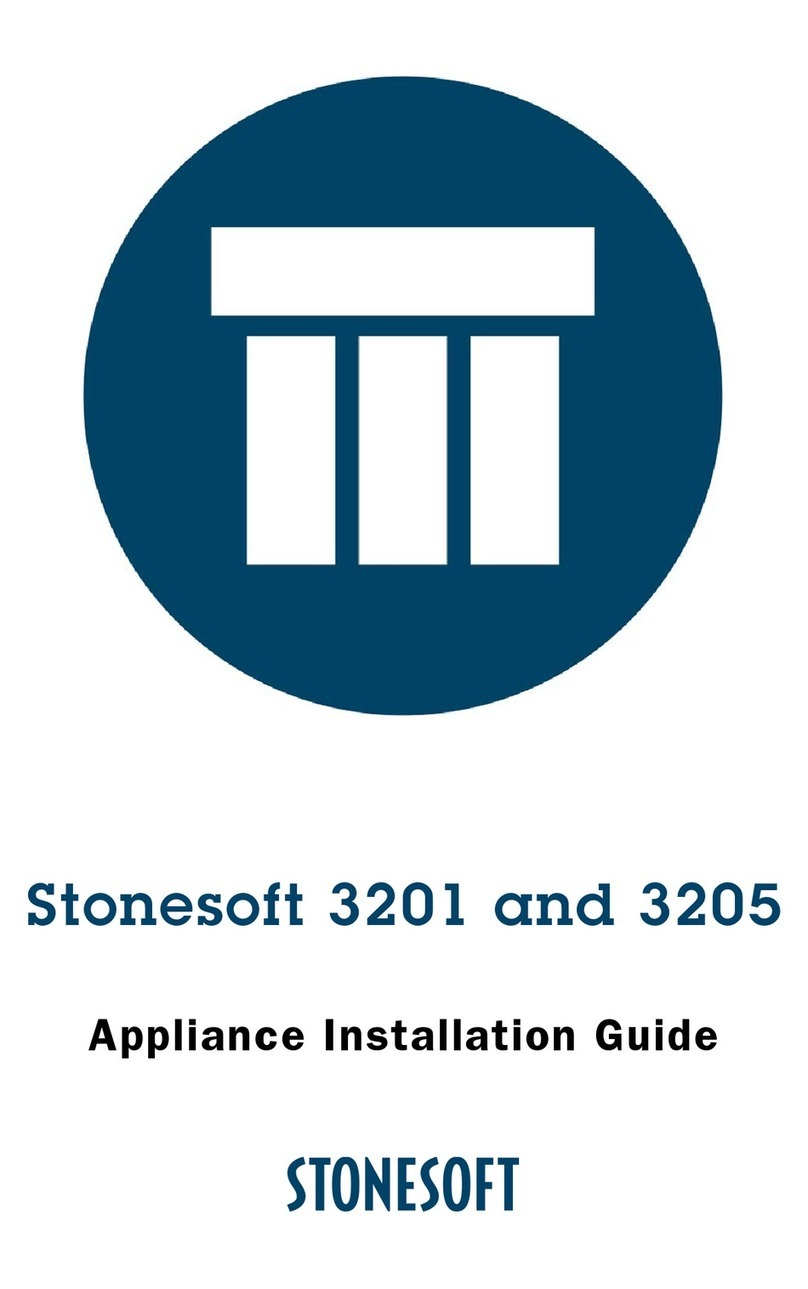
Stonesoft
Stonesoft 3201 User manual
Popular Firewall manuals by other brands
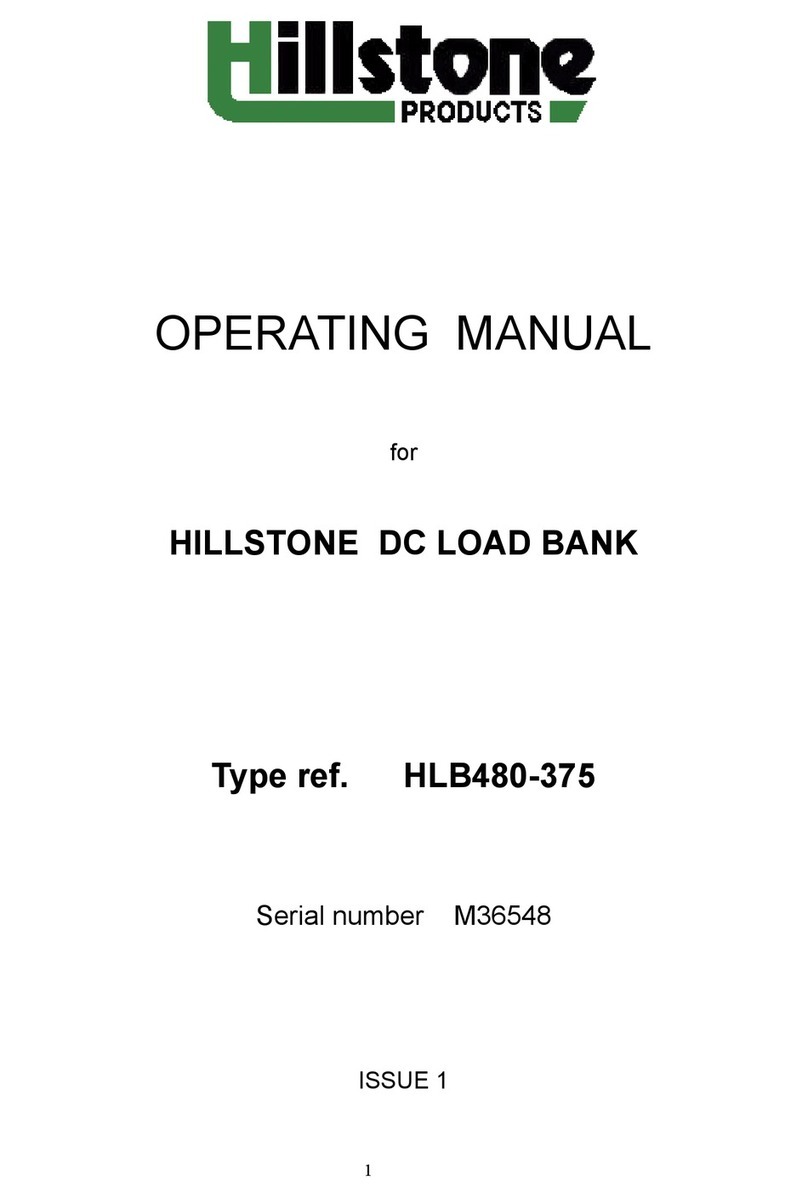
Hillstone
Hillstone HLB480-375 operating manual

IS5 COMMUNICATIONS
IS5 COMMUNICATIONS RAPTOR Series installation guide
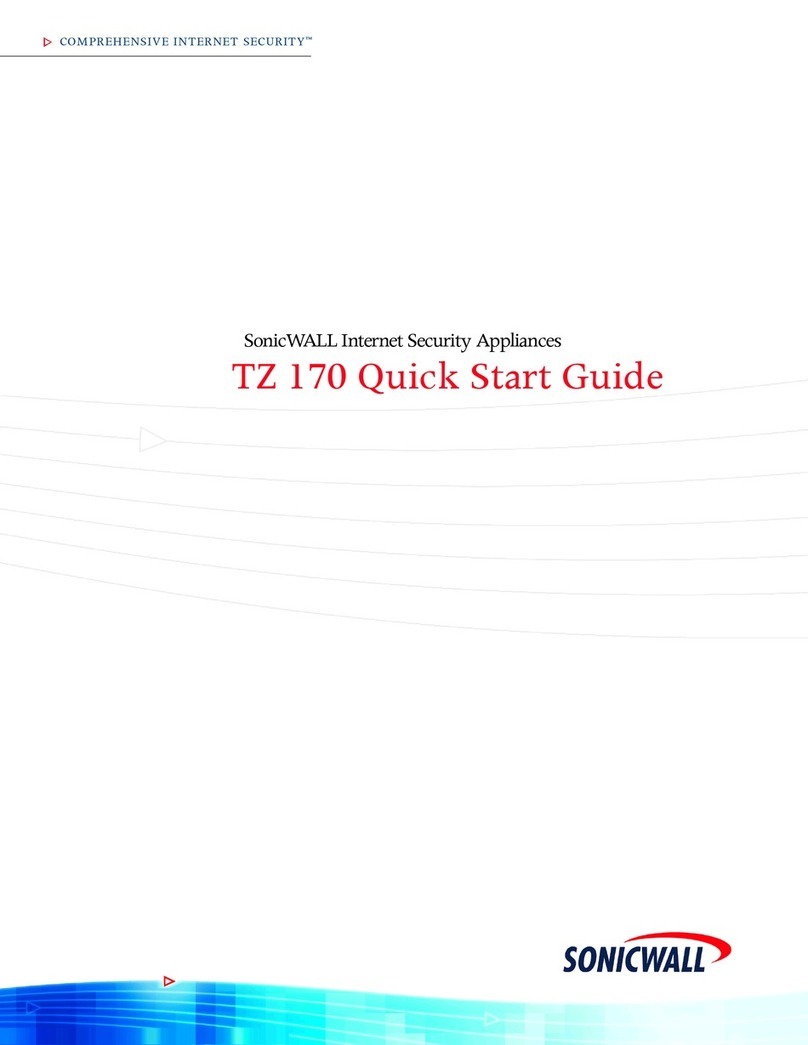
SonicWALL
SonicWALL TZ 170 quick start guide
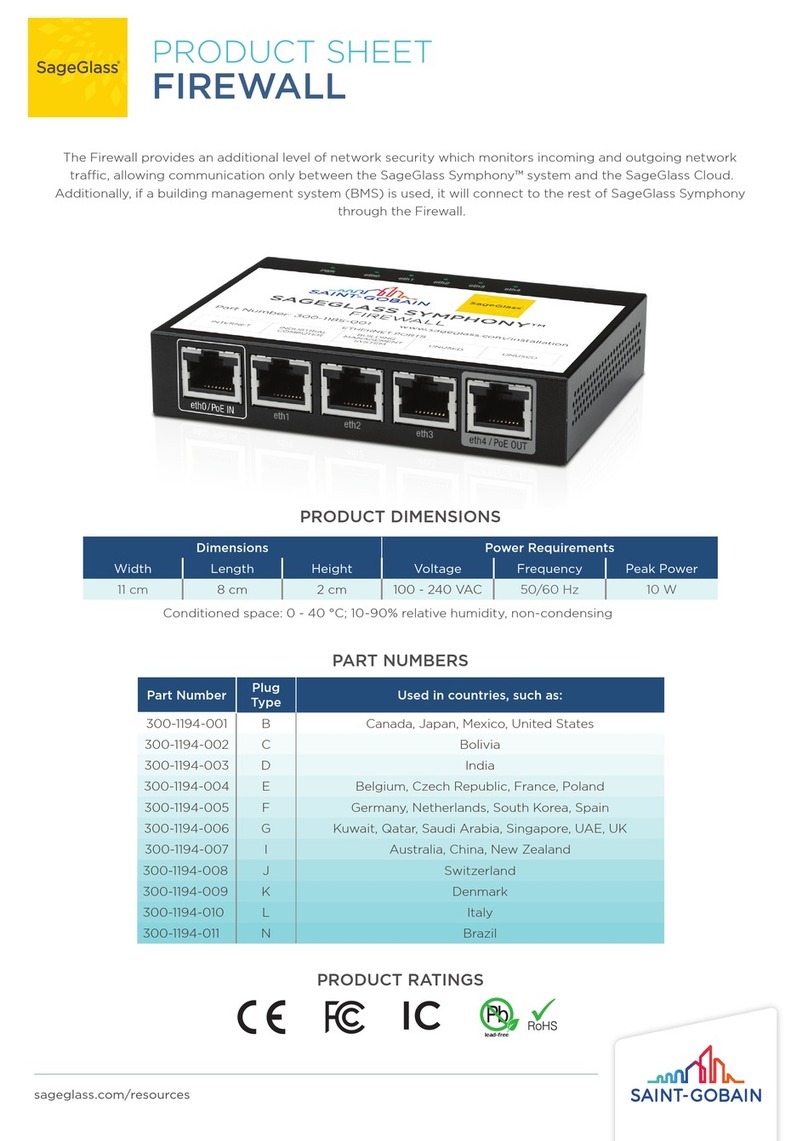
SAINT-GOBAIN
SAINT-GOBAIN SageGlass 300-1194-001 Product sheet
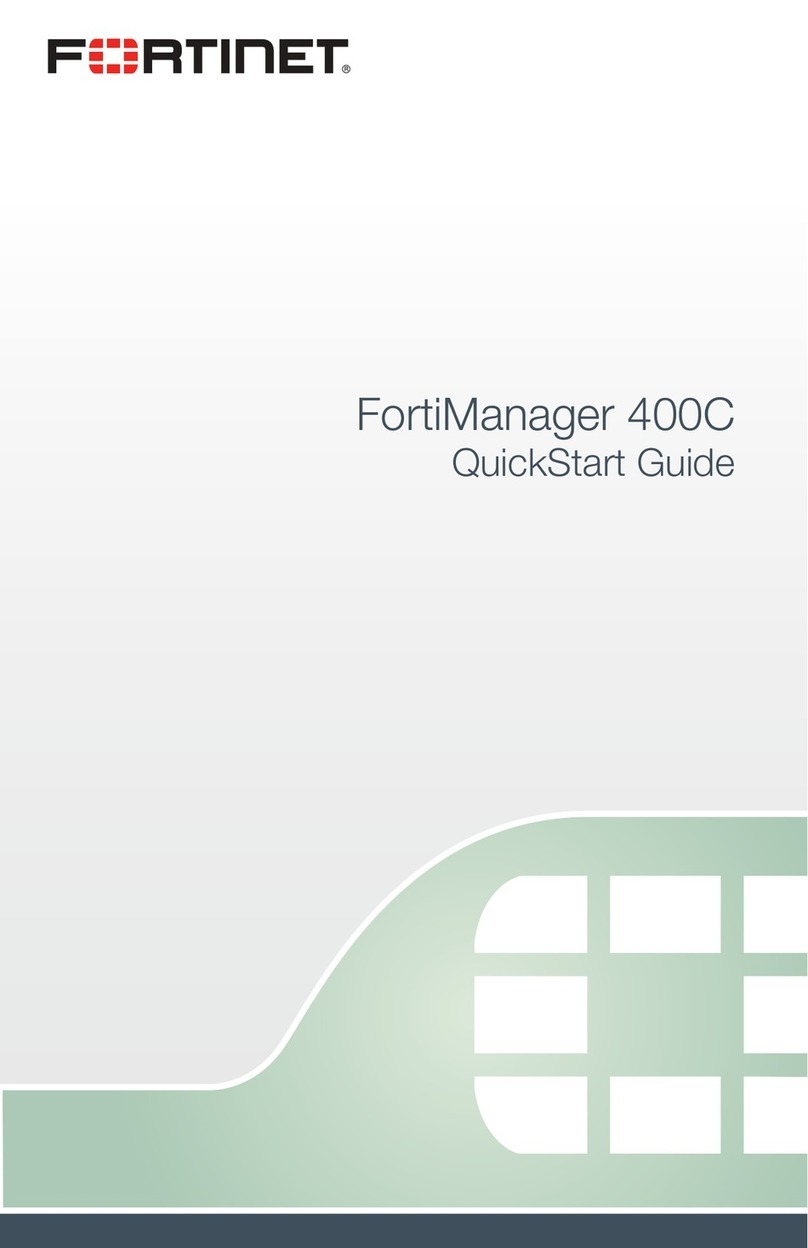
Fortinet
Fortinet FortiManager 400C quick start guide
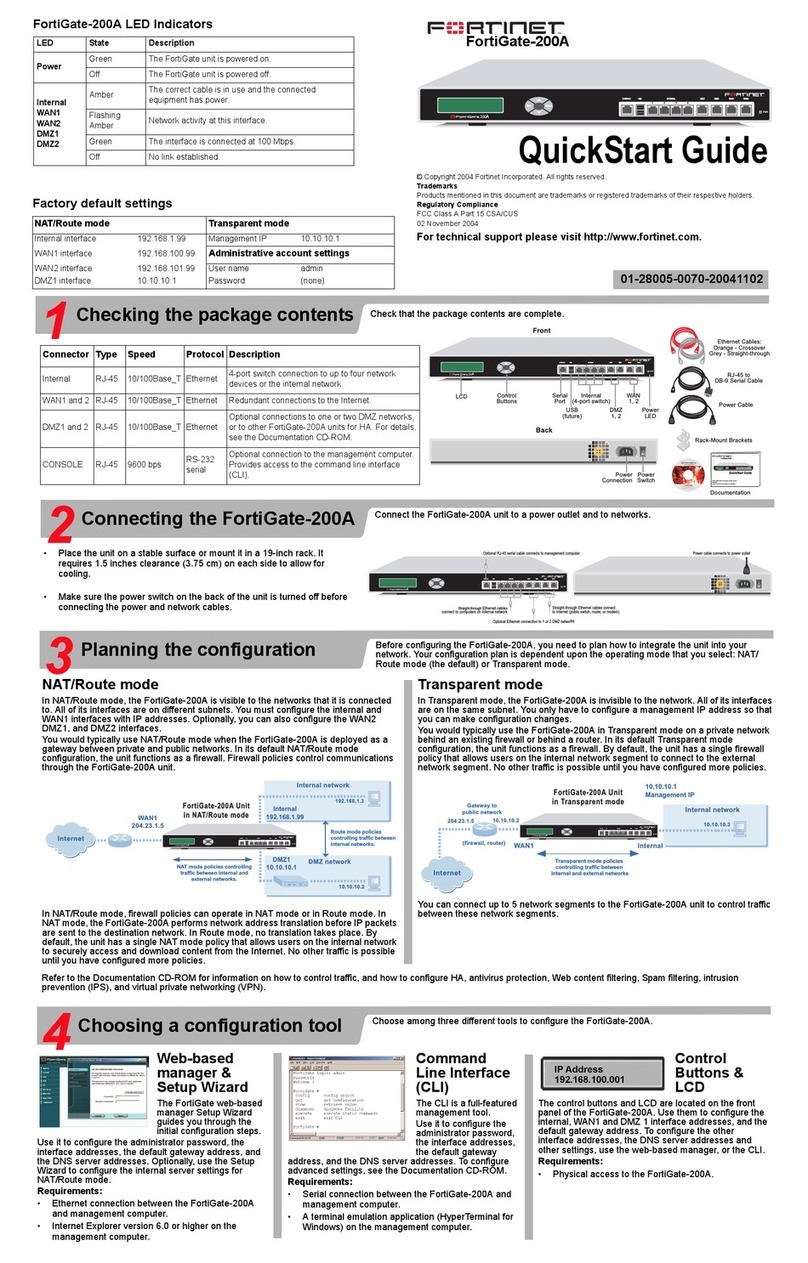
Fortinet
Fortinet FortiGate-200A quick start guide