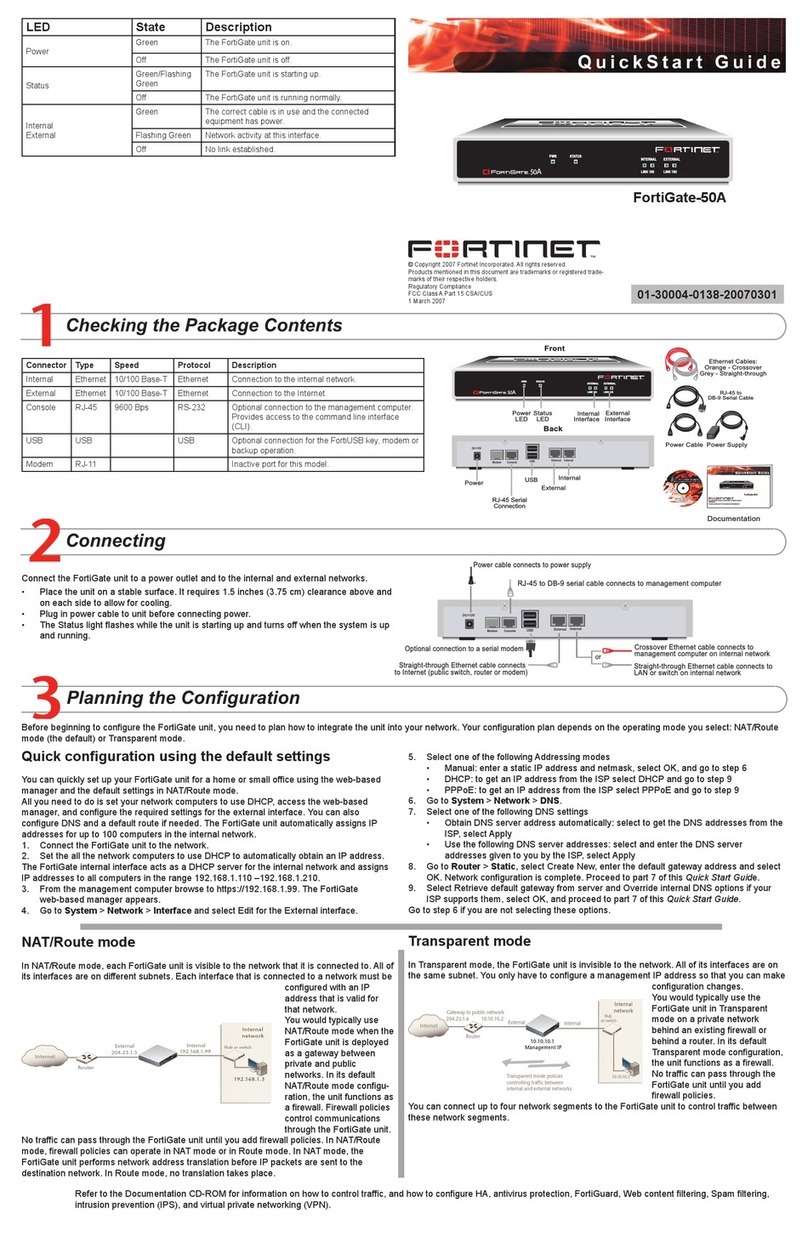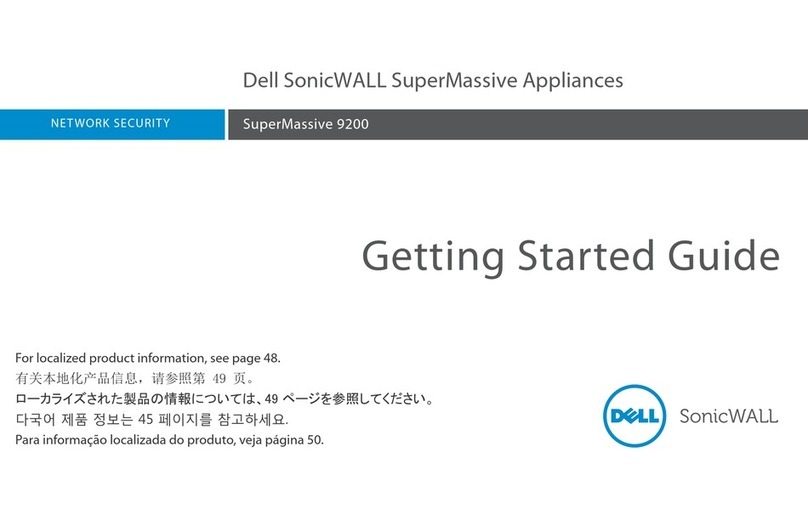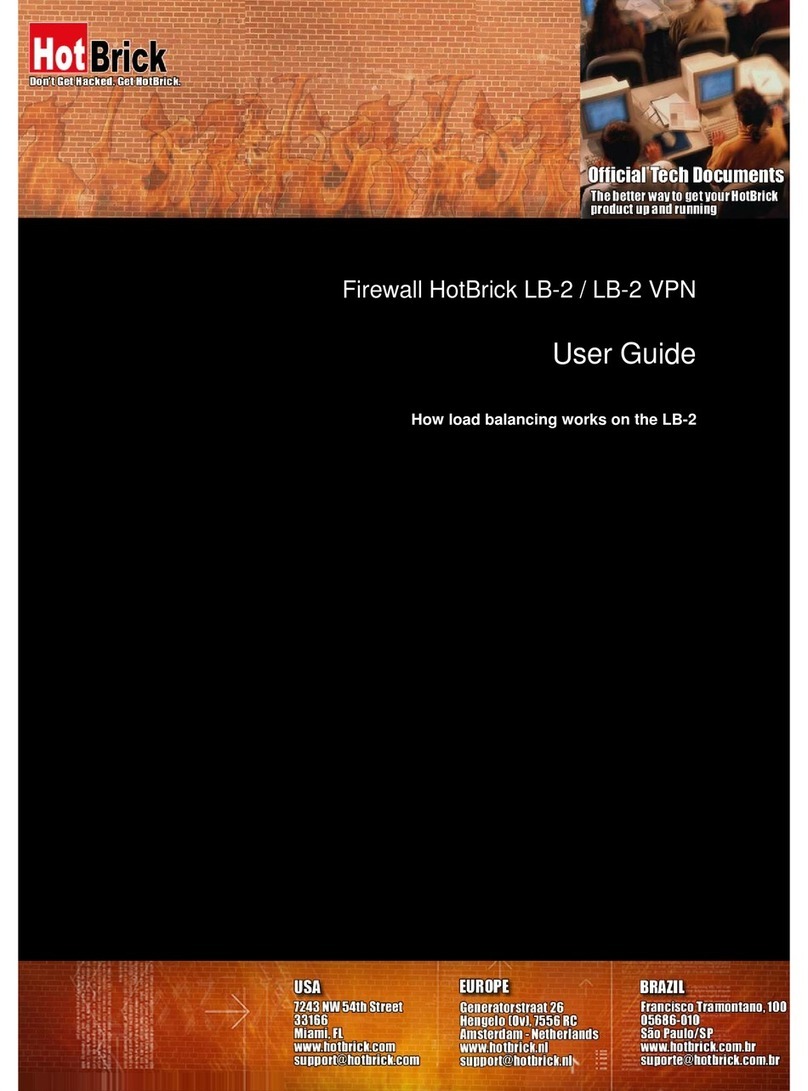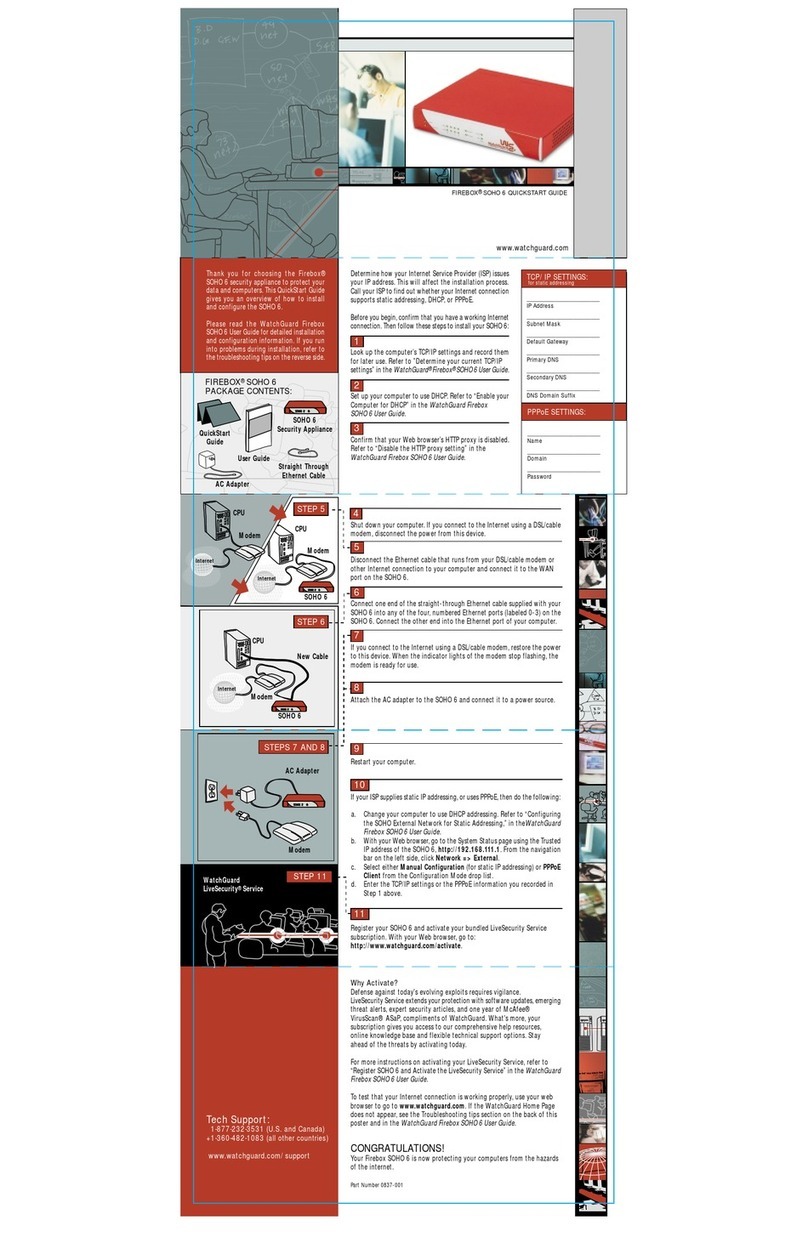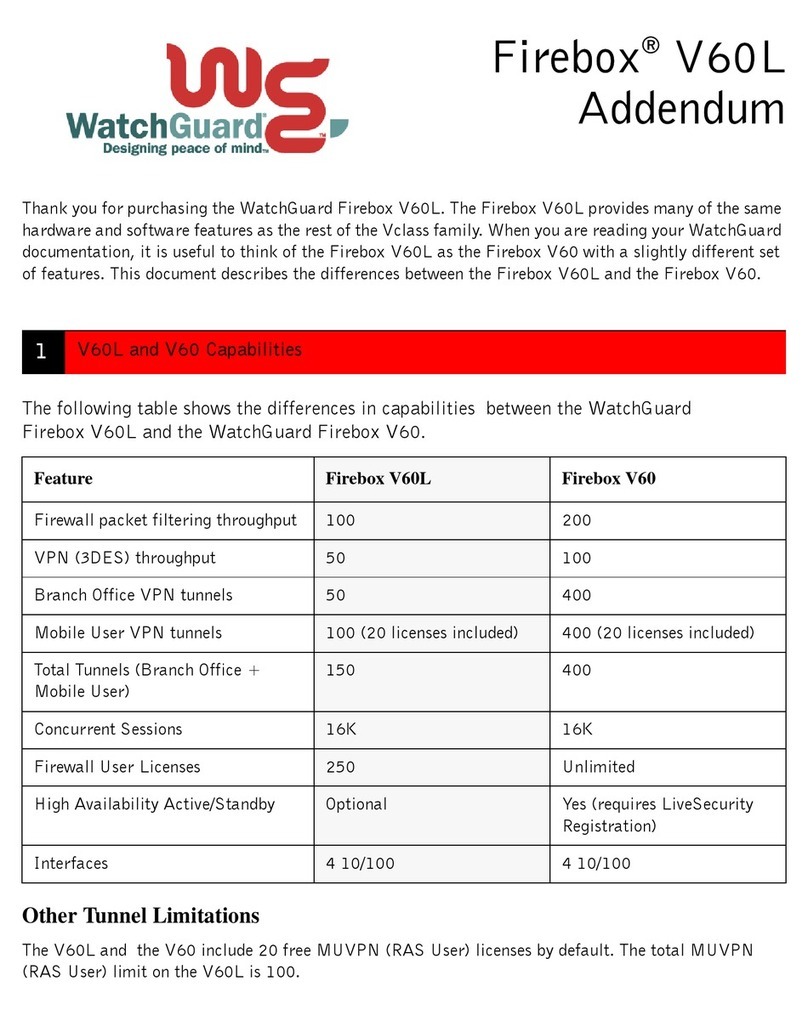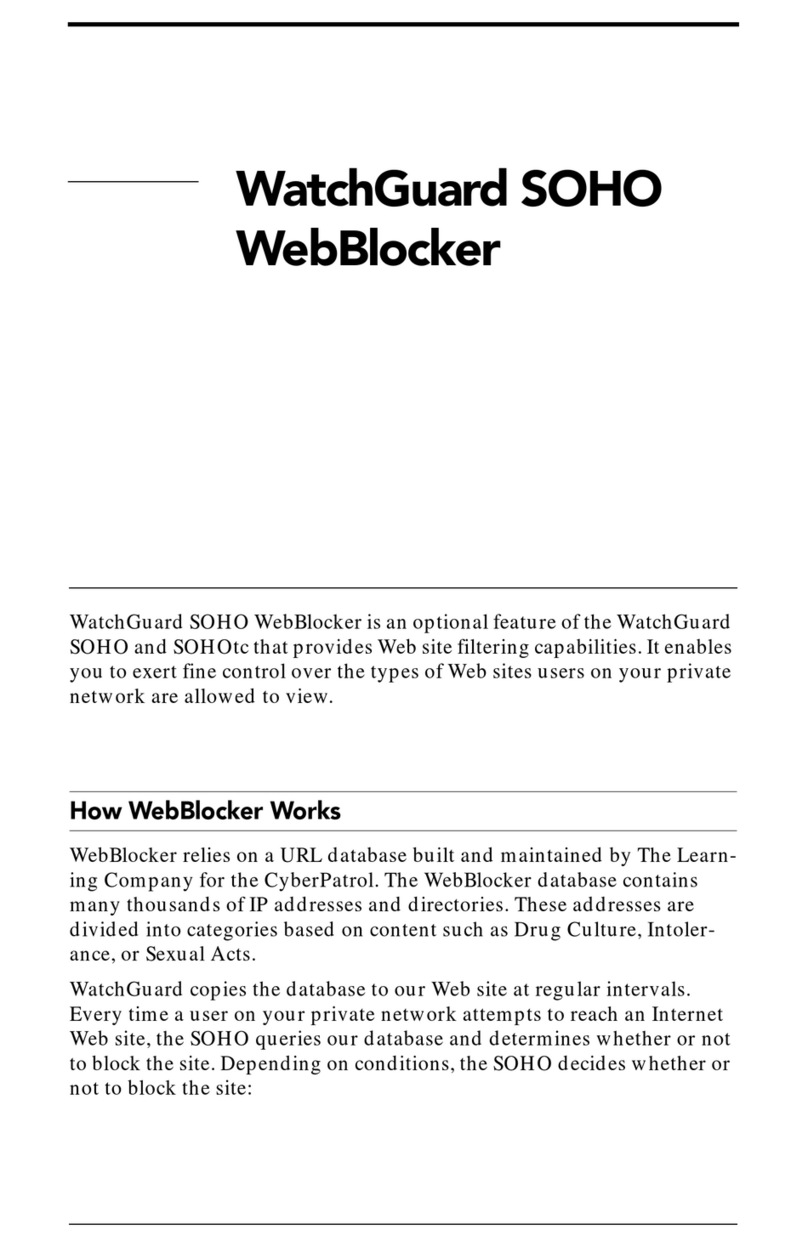Stonesoft FW-105 series User manual

Appliance Installation Guide
FW-105 Series
'8
'8
71/

2
Legal Information
End-User License Agreement
The use of the products described in these materials is subject to the then current end-user license
agreement, which can be found at the Stonesoft website:
www.stonesoft.com/en/support/eula.html
Third Party Licenses
The Stonesoft software includes several open source or third-party software packages. The appropriate
software licensing information for those products can be found at the Stonesoft website:
www.stonesoft.com/en/customer_care/support/third_party_licenses.html
U.S. Government Acquisitions
If Licensee is acquiring the Software, including accompanying documentation on behalf of the U.S.
Government, the following provisions apply. If the Software is supplied to the Department of Defense
(“DoD”), the Software is subject to “Restricted Rights”, as that term is defined in the DOD Supplement to
the Federal Acquisition Regulations (“DFAR”) in paragraph 252.227-7013(c) (1). If the Software is supplied
to any unit or agency of the United States Government other than DOD, the Government’s rights in the
Software will be as defined in paragraph 52.227-19(c) (2) of the Federal Acquisition Regulations (“FAR”).
Use, duplication, reproduction or disclosure by the Government is subject to such restrictions or successor
provisions.
Product Export Restrictions
The products described in this document are subject to export control under the laws of Finland and the
European Council Regulation (EC) N:o 1334/2000 of 22 June 2000 setting up a Community regime for the
control of exports of dual-use items and technology (as amended). Thus, the export of this Stonesoft
software in any manner is restricted and requires a license by the relevant authorities.
General Terms and Conditions of Support and Maintenance Services
The support and maintenance services for the products described in these materials are provided pursuant
to the general terms for support and maintenance services and the related service description, which can be
found at the Stonesoft website:
www.stonesoft.com/en/customer_care/support/
Replacement Service
The instructions for replacement service can be found at the Stonesoft website:
www.stonesoft.com/en/customer_care/support/rma/
Hardware Warranty
The appliances described in these materials have a limited hardware warranty. The terms of the hardware
warranty can be found at the Stonesoft website:
www.stonesoft.com/en/customer_care/support/warranty_service/
Trademarks and Patents
The products described in these materials are protected by one or more of the following European and US
patents: European Patent Nos. 1065844, 1189410, 1231538, 1231754, 1259028, 1271283, 1289183,
1289202, 1304830, 1304849, 1313290, 1326393, 1361724, 1379037, and 1379046 and US Patent
Nos. 6,650,621; 6,856,621; 6,912,200; 6,996,573; 7,099,284; 7,127,739; 7,130,266; 7,130,305;
7,146,421; 7,162,737; 7,234,166; 7,260,843; 7,280,540; 7,325,248; 7,360,242; 7,386,525;
7,406,534; 7,461,401; 7,573,823; 7,721,084; and 7,739,727 and may be protected by other EU, US, or
other patents, or pending applications. Stonesoft, the Stonesoft logo and StoneGate, are all trademarks or
registered trademarks of Stonesoft Corporation. All other trademarks or registered trademarks are property
of their respective owners.
Disclaimer
Although every precaution has been taken to prepare these materials, THESE MATERIALS ARE PROVIDED
"AS-IS" and Stonesoft makes no warranty to the correctness of information and assumes no responsibility
for errors, omissions, or resulting damages from the use of the information contained herein. All IP
addresses in these materials were chosen at random and are used for illustrative purposes only.
Copyright © 2013 Stonesoft Corporation. All rights reserved. All specifications are subject to change.
Revision: SGAIG_FW-105 Series_20131025

Introduction 3
Introduction
Thank you for choosing a Stonesoft™ appliance. This guide provides
instructions for the initial hardware installation and the maintenance of
the FW-105 Series appliances. See Product Documentation (page 5) for
information on other available documentation.
The use of the appliance is subject to the acceptance of the End User
License Agreement, which can be found at the Stonesoft website.
Contents
Installation Procedure .................. 4
Product Documentation ................ 5
Safety Precautions ....................... 5
Unpacking the Appliance .............. 7
Front Panel .................................. 8
Back Panel .................................. 10
Connecting Antennas and Cables .. 11
Initial Configuration ...................... 13
Wall-Mounting .............................. 24
Maintenance Operations............... 25
Conformity Marks......................... 28
Compliance Information................ 28
Disposal Instructions ................... 30
Caution – Never open the covers of the appliance! There are no user
serviceable parts inside. Opening the covers may lead to serious
injury and will void the warranty. Read the Safety Precautions (page 5)
before you conduct any installation or maintenance operations on the
appliance.

4Installation Procedure
Installation Procedure
To install the appliance
1. Configure the Firewall element in the Management Client, and
save or upload the initial configuration. See the Firewall/VPN
Installation Guide.
•You can upload the initial configuration to the Stonesoft
Installation Server in preparation for plug-and-play configuration.
•Alternatively, you can save the initial configuration on a USB
stick.
2. If the initial configuration is on a USB stick, insert the USB stick in
a USB port on the appliance.
3. (Models with wireless support) Connect the antennas to the
appliance as described in Connecting the Antennas (page 11).
4. Connect the cables to the appliance (see Connecting the Cables
(page 11)). The appliance starts up and the initial configuration is
transferred to the appliance.
•If the initial configuration has been uploaded to the Stonesoft
Installation Server, the appliance automatically connects to the
Installation Server, and the initial configuration is transferred
from the Installation Server to the appliance.
•If the initial configuration is on a USB stick, the initial
configuration is automatically imported from the USB stick to the
appliance.
See Initial Configuration (page 13) for more information on the
configuration methods.
Note – You must have a working Management Center on a separate
server to bring the appliance(s) operational. See the Stonesoft
Management Center Installation Guide.

Product Documentation 5
Product Documentation
Press F1 in any Management Client window to view the Online Help.
All PDF guides are available:
• On the Management Center DVD (in the Documentation folder)
• At the Stonesoft website at http://www.stonesoft.com/en/support/
technical_support_and_documents/manuals/.
Install the free Adobe Reader program to view the PDF documents
(available at www.adobe.com/reader/).
Safety Precautions
The following safety information and procedures must be followed
whenever working with electronic equipment. However, please be
advised that Stonesoft Appliances are not end-user serviceable, and you
must never open the appliance covers for any reason. Doing so may lead
to serious injury and will void any hardware warranty that may be
associated with your appliance.
Electrical Safety Precautions
Basic electrical safety precautions should be followed to protect yourself
from harm and the appliance from damage:
• Be aware of the locations of the power on/off switch as well as the
room's emergency power-off switch, disconnection switch, or
electrical outlet. If an electrical accident occurs, you can then quickly
cut power to the system.
• Do not work alone when working with high voltage components.
• Use only one hand when working with powered-on electrical
equipment. This is to avoid making a complete circuit, which will
cause electrical shock. Use extreme caution when using metal tools,
which can easily damage any electrical components or circuit boards
they come into contact with.
• Do not use mats designed to decrease electrostatic discharge as
protection from electrical shock. Instead, use rubber mats that have
been specifically designed as electrical insulators.

6Safety Precautions
• The power supply cord must include a grounding plug and must be
plugged into a grounded electrical outlet.
General Safety Precautions
Follow these rules to ensure general safety:
• Keep the area around the appliance clean and free of clutter.
• We recommend using a regulating uninterruptible power supply (UPS)
to protect the appliance from power surges, voltage spikes and to
keep your system operating in case of a power failure.
WLAN Precautions
• Data traffic by a wireless connection may allow unauthorized third
parties to receive data. Take the necessary steps to secure your
radio network. See www.wi-fi.org for information on securing your
WLAN.
• National restrictions and requirements for authorization may apply to
wireless devices. Check the latest status of national regulations with
the local authorities.
Operating Precautions
Care must be taken to assure that the cover is in place when the
appliance is operating to ensure proper cooling. If this rule is not strictly
followed, the warranty may become void. Do not open the power supply
casing. Power supplies can only be accessed and serviced by a qualified
technician of the manufacturer.
Operating and Storage Temperatures
The allowed operating temperature of the appliance is +5...+40ºC. The
allowed storage temperature is -20...+70ºC. Do not operate or store the
appliance in temperatures outside these limits.
Caution – Never open the appliance covers! There are no user
serviceable parts inside. Opening the covers may lead to serious
injury and will void the warranty.

Unpacking the Appliance 7
Lithium Battery Precautions
For California:
Perchlorate Material - special handling may apply. See www.dtsc.ca.gov/
hazardouswaste/perchlorate.
This notice is required by California Code of Regulations, Title 22,
Division 4.5, Chapter 33: Best Management Practices for Perchlorate
Materials. This product/part includes a battery that contains Perchlorate
material.
Power Supply Precautions
Unpacking the Appliance
Inspect the box the appliance was shipped in and note if it was
damaged in any way. If the appliance itself shows damage, file a damage
claim with the carrier who delivered it. Confirm that the Stonesoft anti-
tamper tape on the appliance is intact.
Caution – Do not change the battery; the battery must be replaced by
authorized service personnel only. Danger of explosion if battery is
incorrectly replaced. Replacement battery must be same or equivalent
type recommended by the manufacturer. Used batteries must be
discarded according to the manufacturer’s instructions. Short-
circuiting the battery may heat the battery and cause severe injuries.
Caution – Do not change the power supply. The warranty is only valid
in conjunction with the original Stonesoft appliance power supply.

8Front Panel
Front Panel
The indicators in the front panel provide you with critical information
related to different parts of the system. The front panel indicator lights
are explained below.
On some FW-105 Series appliances the Power indicator is on the back
panel. See Back Panel (page 10).
Power connector
(Left to right) Activity, DSL,
and Power indicators
(Some models)
DSL port
Console port Ethernet ports
Two USB
ports

Front Panel 9
Disk Activity, DSL and Power Indicators
Port Indicators
Table 1 Disk Activity, DSL, and Power Indicators
Indicator Status Explanation
ACT Green A modem connection is up.
DSL Green A cable is plugged in to the DSL port.
PWR Green Power is being supplied to the system's
power supply unit.
Table 2 Port Indicators
Indicator Status Explanation
Activity Both indicators are unlit No link.
Link Both indicators are lit
Link ok.
Activity indicator blinks on
activity.
Activity Link

10 Back Panel
Back Panel
The Power indicator is on the back panel on some FW-105 Series
appliances.
Table 3 Power Indicator
Indicator Status Explanation
PWR Green Power is being supplied to the system's
power supply unit.
(Some models) Power indicator
(Some models) Antenna connectors
CompactFlash card

Connecting Antennas and Cables 11
Connecting Antennas and Cables
Only some FW-105 Series appliances support wireless connections. If
your appliance does not have WLAN support, proceed to Connecting the
Cables below.
Connecting the Antennas
To connect the antennas
1. Locate the two antennas included in the delivery.
2. Install the antennas to the two connectors on the appliance’s
back panel (see Back Panel (page 10)) and tighten the knurled
nuts at the base of the antennas to secure them firmly to the
appliance.
3. Orient the antennas.
Connecting the Cables
To connect network cables
1. Connect network cables to the Ethernet ports.
•The Ethernet ports are numbered 2-0 from left to right.
•You are free to choose which Ethernet ports you connect to which
network. The Ethernet ports are mapped to Interface IDs during
the initial configuration.
•If you intend to use the plug-and-play configuration method,
connect a cable at least to Ethernet port 0 that is used for
contacting the Stonesoft Installation Server.
2. Connect the cable to the DSL port.
Note – Standby power is supplied to the system even when the
appliance is turned off.
Power connector
(Some models) DSL port
Ethernet ports

12 Connecting Antennas and Cables
•The DSL port number is 4.
3. (Optional) Connect a 3G modem to one of the USB ports.
•The port number of the 3G modem is 0.
In appliances that have WLAN support, the port number of the
integrated wireless network card is 3.
Speed/Duplex Settings
Network cards at both ends of each cable must have identical speed/
duplex settings. This also applies to the automatic negotiation setting: if
one end of the cable is set to autonegotiate, the other end must also be
set to autonegotiate.
Connecting the Appliance to the Power Supply
To connect the appliance to the power supply
1. Connect the power cable to the power connector on the front of
the appliance.
2. Plug the power cord into a grounded, high-quality power strip that
offers protection from electrical noise and power surges.
•We highly recommend using an uninterruptible power supply
(UPS) to ensure continuous operation and minimize the risk of
damage to the appliance in case of a sudden loss of power.
Note – The ports and port numbers of the physical appliance must
match the interface definitions and Interface IDs that you have
defined for the firewall engine in the Stonesoft Management Client.
Note – When the appliance is powered and you need to unplug it,
always wait at least ten (10) seconds before plugging in the appliance
again. Otherwise, the appliance may not have time to initialize itself
properly and fails to start.

Initial Configuration 13
Initial Configuration
To start using the appliance, you must activate the network interfaces
and establish a secure connection to the Management Server as
outlined in the sections below.
There are three ways to configure the engine software.
•Plug-and-play configuration: Connect the antennas (some models only)
and the cables to the appliance. The appliance automatically
connects to the Stonesoft Installation Server, downloads the initial
configuration, and connects to the Management Server.
•Automatic configuration: You can configure the engine automatically
with a USB stick that contains the initial configuration.
•Engine Configuration Wizard: If plug-and-play configuration or
automatic configuration is not possible or desired, you can use the
Engine Configuration Wizard.
To successfully complete the initial configuration, the following steps are
required before you can configure the appliance:
1. The Firewall element must be defined in the Management Center.
2. Engine-specific configuration information must be available from the
Management Server. The required information depends on the
configuration method:
•Plug-and-play configuration: The engine’s initial configuration has
been uploaded to the Stonesoft Installation Server.
•Automatic configuration: You have the initial configuration file on a
USB stick.
•Engine Configuration Wizard: You have a one-time password for the
engine.
See the Firewall/VPN Installation Guide for details.
Continue according to the selected configuration method:
•Configuring the Engine with Plug-and-Play Method (page 14)
•Configuring the Engine Automatically (page 15)
•Using the Engine Configuration Wizard (page 16)
Note – If the appliance does not have a DSL port and no 3G modem
is plugged in to the appliance, Ethernet port 0 is the only port that
can be used for connecting to the Installation Server.
Note – The appliance must contact the Management Server before it
can be operational.

14 Initial Configuration
Configuring the Engine with Plug-and-Play Method
Plug-and-play configuration is possible only if the engine’s initial
configuration has been uploaded to the Stonesoft Installation Server.
See the Firewall/VPN Installation Guide or the Online Help of the
Management Client for details.
To configure the engine with the plug-and-play method
1. (Optional) If you want to view the progress of the plug-and-play
configuration, connect the appliance to a computer using the
serial cable supplied with the appliance, and open on the
computer a terminal with the following settings: 9600 bps, 8
databits, 1 stopbit, no parity.
2. (Optional) Plug in an empty USB stick in one of the USB ports on
the appliance if you want to save information on the progress of
the plug-and-play configuration on a USB stick.
•Saving the progress information on a USB stick may be useful,
for example, for troubleshooting purposes.
3. Connect the antennas (only models with wireless support) and the
cables to the appliance (see Connecting Antennas and Cables
(page 11)).
•The appliance automatically tries to contact the Stonesoft
Installation Server. If the contact succeeds, the appliance
downloads the initial configuration from the Installation Server,
and contacts the Management Server.
•The appliance uses specific ports in a specific order when it tries
to connect to the Installation Server. If a 3G modem has been
plugged in to the appliance, the appliance first tries the
connection through the 3G modem. If the connection attempts
fail and a cable is plugged in to the DSL port, the appliance next
tries the connection through the DSL port. If connecting to the
Installation Server still fails, the appliance finally tries to connect
to the Installation Server through Ethernet port 0.
See Default Port Settings (page 27) for detailed information on the
ports, their default settings, and the order in which the ports are used in
connecting to the Installation Server.
Note – The wireless port cannot be used for connecting to the
Installation Server. If the appliance does not have a DSL port and no
3G modem is plugged in to the appliance, Ethernet port 0 is the only
port that can be used for connecting to the Installation Server.

Initial Configuration 15
The firewall engine installation is complete when the appliance has
contacted the Installation Server, downloaded the initial configuration,
and contacted the Management Server. The appliance automatically
reboots itself after initial contact with the Management Server. See After
Successful Management Server Contact (page 23) for more details.
If the Plug-and-Play Configuration Fails
• If the plug-and-play configuration fails and you had plugged in a USB
stick to the appliance, you can check for the reason in the log
(sg_autoconfig.log) written on the USB stick.
• If you see a “connection refused” error message, ensure that the
Management Server IP address is reachable from the engine and
check the settings that you have defined for the firewall engine’s
interfaces in the Management Client. See Connecting Antennas and
Cables (page 11) for information on port numbers and Default Port
Settings (page 27) for the correct port settings. The port numbers
and settings must match the interface IDs and other interface
settings in the Management Client.
If attempts to connect to the Installation Server through the 3G modem,
DSL port, and Ethernet 0 port have failed, the appliance starts the
connecting process again and retries the ports in the same order (3G
modem, DSL port, and finally Ethernet 0 port). If necessary, you can run
the command sg-reconfigure --stop-autocontact on the
engine command line to stop this process. See Connecting to the Engine
Command Line (page 25) for information on using the engine command
line.
If plug-and-play configuration continues to fail, you can save the initial
configuration on a USB stick and configure the engine using the
automatic configuration method. See Configuring the Engine
Automatically below.
Configuring the Engine Automatically
The automatic configuration requires that you have a suitable
configuration saved on a USB memory stick. See the Firewall/VPN
Installation Guide or the Online Help of the Management Client for
details.
To configure the engine from a USB memory stick
1. Insert the USB stick that contains the configuration saved in your
Management Client in one of the USB ports on the appliance.

16 Initial Configuration
2. Connect the antennas (only models with wireless support) and the
cables to the appliance (see Connecting Antennas and Cables
(page 11)). The appliance automatically imports the configuration
from the USB stick and then tries to make the initial contact to the
Management Server.
•If the connection is successful, the appliance automatically
reboots itself and the engine configuration is finished.
If you configure the engine with a USB stick, you must set a password
for the root account in the Management Client to enable command line
access to the engine. If you want to allow remote access to the engine
using SSH, enable the SSH daemon for the engine in the Management
Client. See the Online Help for more information.
Proceed to After Successful Management Server Contact (page 23).
If the Automatic Configuration Fails
• If the automatic configuration fails, you can check for the reason in
the log (sg_autoconfig.log) written on the USB stick.
• If you see a “connection refused” error message, ensure that the
Management Server IP address is reachable from the engine and
check the IP addresses you have defined in the Management Client.
• If the configuration with the USB stick still does not succeed, remove
the USB stick from the USB port, and follow the instructions for the
manual configuration. See Using the Engine Configuration Wizard
below.
Using the Engine Configuration Wizard
You can use the Engine Configuration Wizard with all Management
Center and Firewall versions. If you have saved the initial configuration
on a USB stick, you can import it in the Configuration Wizard to reduce
typing.
To start the Configuration Wizard
1. Connect appliance to a computer using the serial cable supplied
with the appliance.
2. On the computer, open a terminal with the following settings:
9600 bps, 8 databits, 1 stopbit, no parity.
3. Connect the cables to the appliance as instructed in Connecting
Antennas and Cables (page 11). The engine bootup process is

Initial Configuration 17
shown in the console and, after some time, the Engine
Configuration Wizard starts.
To select the configuration method
1. Do one of the following:
•To import a saved configuration, highlight Import using the arrow
keys and press ENTER.
•To skip the import, highlight Next and press ENTER.
2. If you selected the Import option, select the configuration file.
To set the keyboard layout
1. Highlight the entry field for Keyboard Layout using the arrow keys
and press ENTER. The Select Keyboard Layout dialog opens.
2. Highlight the correct layout and press ENTER.
Tip: Type in the first letter to move forward more quickly in the list of keyboard
layouts.
Note – You can (re)start the Engine Configuration Wizard at any time
using the sg-reconfigure command on the engine command line.
Note – If the desired keyboard layout is not available, use the best-
matching available layout, or select US_English.
1
2

18 Initial Configuration
To set the engine’s timezone
1. Highlight the entry field for Local Timezone using the arrow keys
and press ENTER.
2. Select the correct timezone in the dialog that opens.
To set the rest of the OS settings
1. Type in the name of the firewall.
2. Type in the password for the user root. This is the only account for
engine command line access.
Note – The timezone setting affects only the way the time is displayed
on the engine command line. The actual operation always uses UTC
time.
Note – The appliance’s clock is automatically synchronized with the
Management Server’s clock.
1
2
1

Initial Configuration 19
3. (Optional) Highlight Enable SSH Daemon and press the spacebar
on your keyboard to select the option and allow remote access to
engine command line using SSH.
4. Highlight Next and press ENTER. The Configure Network Interfaces
window is displayed.
Configuring the Network Interfaces
To define the interfaces
1. Type in the Interface IDs to define how the interfaces are mapped to
the Interface IDs you defined in the Firewall element.
2. Highlight the Media column for the physical interfaces and
(optionally) the wireless interface and press ENTER to match the
speed/duplex settings to those used in each network.
•Make sure that the speed/duplex settings of network cards are
identical at both ends of each cable.
3. (Appliances with DSL port) Highlight the Media column for the
ADSL interface and press ENTER to define the Virtual Path ID (VPI)
Note – It is not necessary to enable the SSH daemon now for ongoing
management, as this option can also be set through the Management
Client. We recommend that you enable the SSH access in the
Management Client when needed and then disable the access again
when you are done.
1
2

20 Initial Configuration
and virtual channel ID (VCI) settings according to the information
that you have received from your service provider.
4. Highlight the Mgmt column and press the spacebar on your
keyboard to select the correct interface for contact with the
Management Server.
5. Highlight Next and press ENTER to continue. The Prepare for
Management Contact window opens.
Contacting the Management Server
If you imported the initial configuration from a USB stick, most of the
information in the Prepare for Management Contact window is filled in.
This task has two parts. First, you activate an initial configuration on the
firewall.
• The initial configuration contains the information that the engine
needs to connect to the Management Server for the first time.
• The initial configuration is replaced with a working configuration when
you install a Firewall Policy from the Management Server on this
engine using the Management Client.
Note – The Management interface must be the same that you
configured as the Primary Control Interface for the corresponding
Firewall element in the Management Center. You cannot select the
WLAN (wireless) interface as the Management interface.
3
Table of contents
Other Stonesoft Firewall manuals
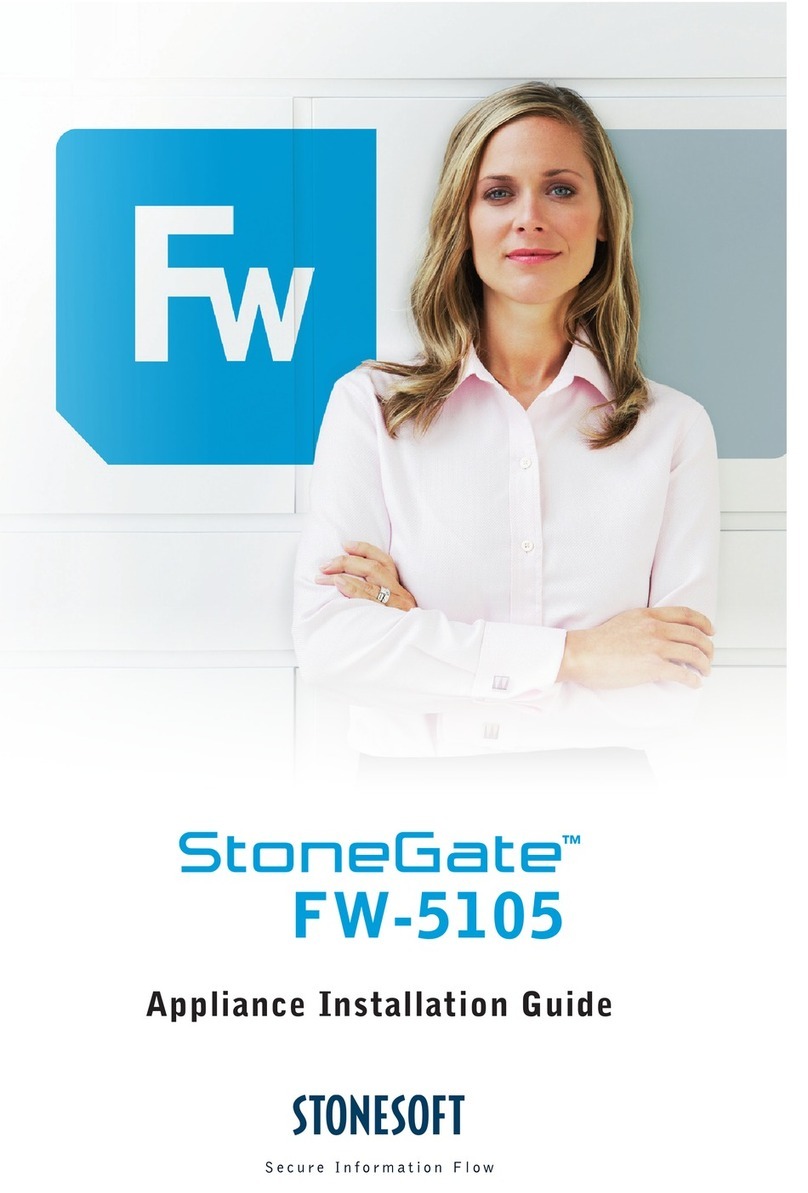
Stonesoft
Stonesoft StoneGate FW-5105 User manual
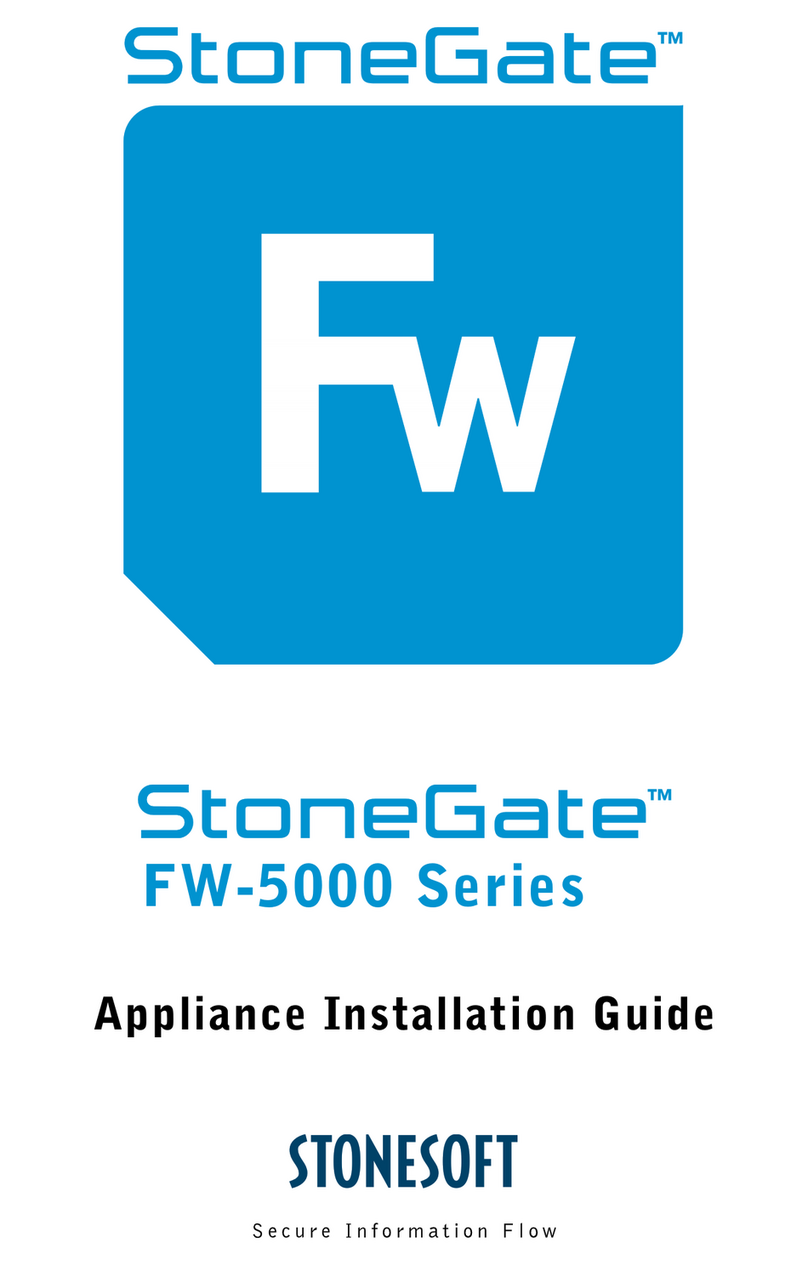
Stonesoft
Stonesoft StoneGate FW-5000 Series User manual
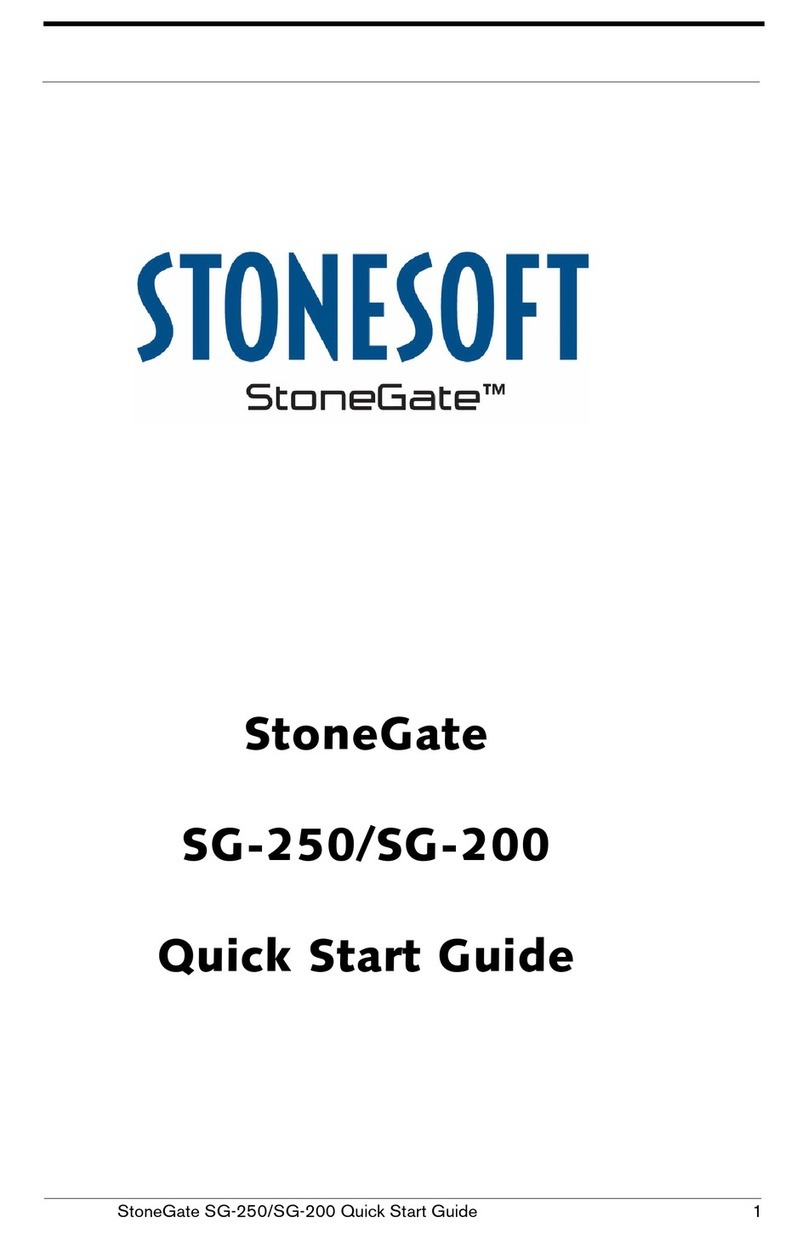
Stonesoft
Stonesoft StoneGate SG-250 User manual
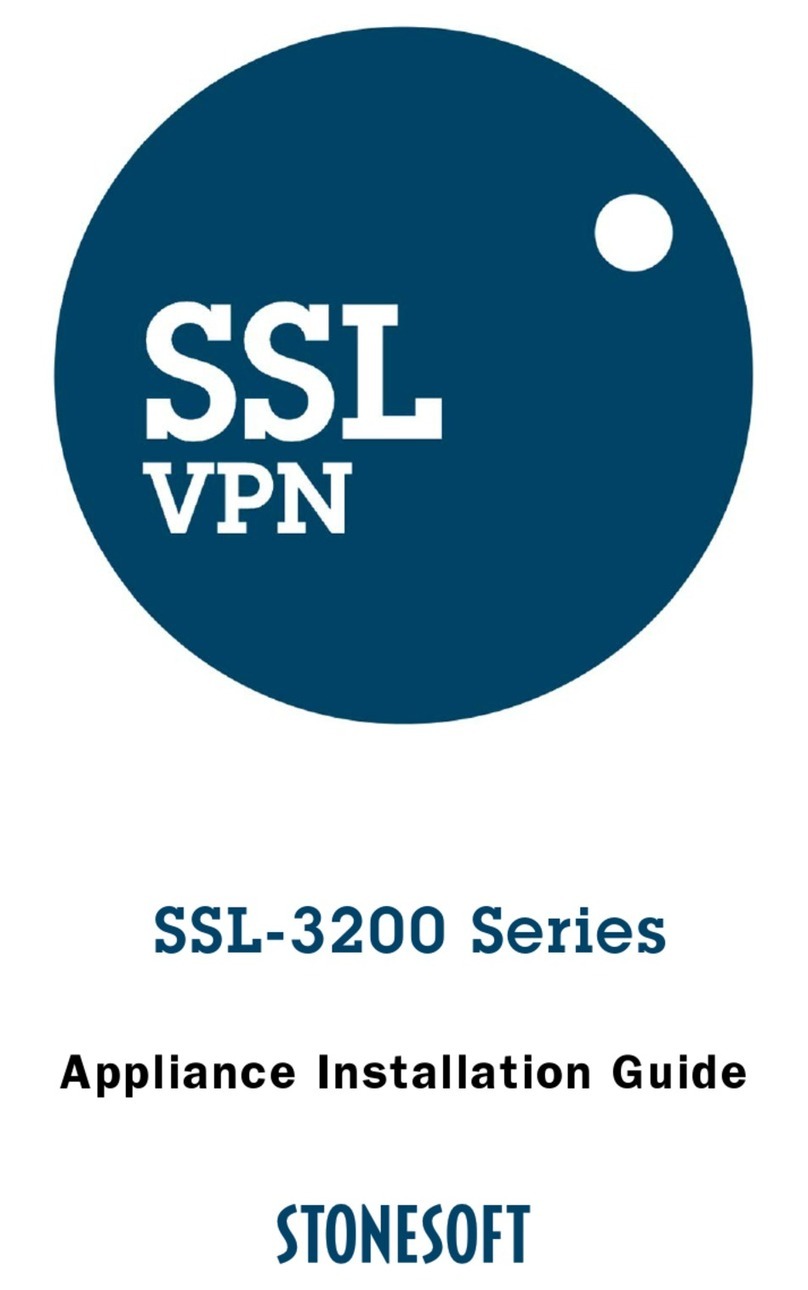
Stonesoft
Stonesoft SSL-3200 Series User manual
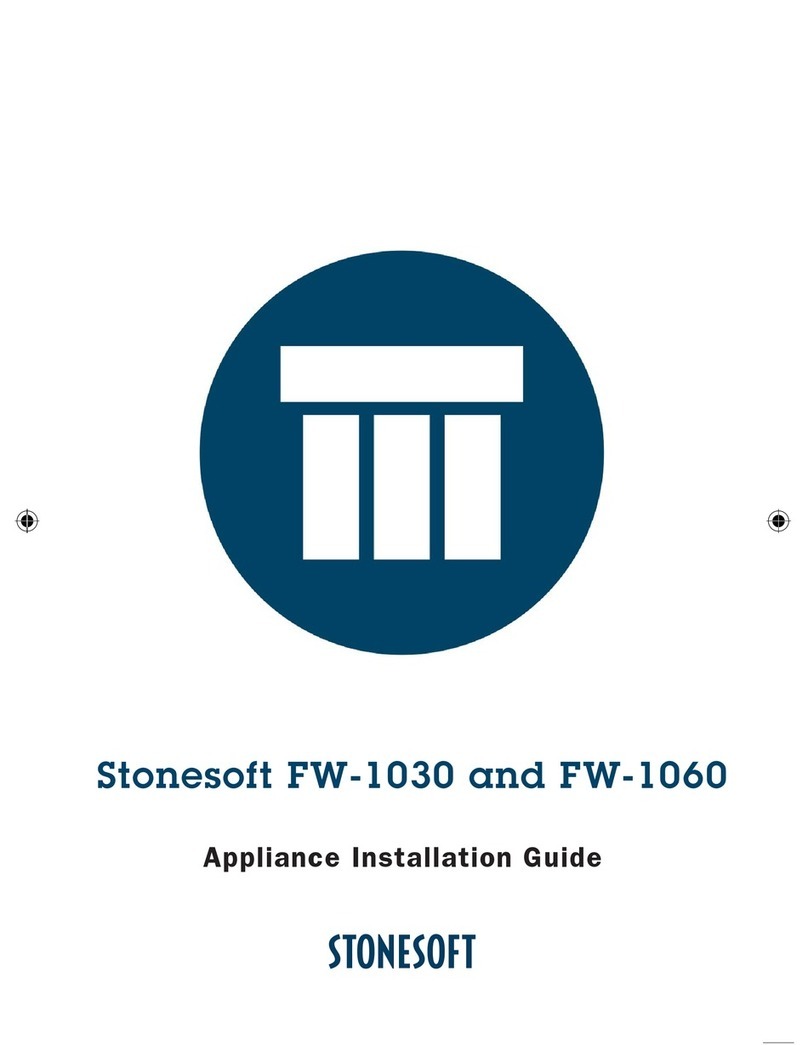
Stonesoft
Stonesoft FW-1030 User manual
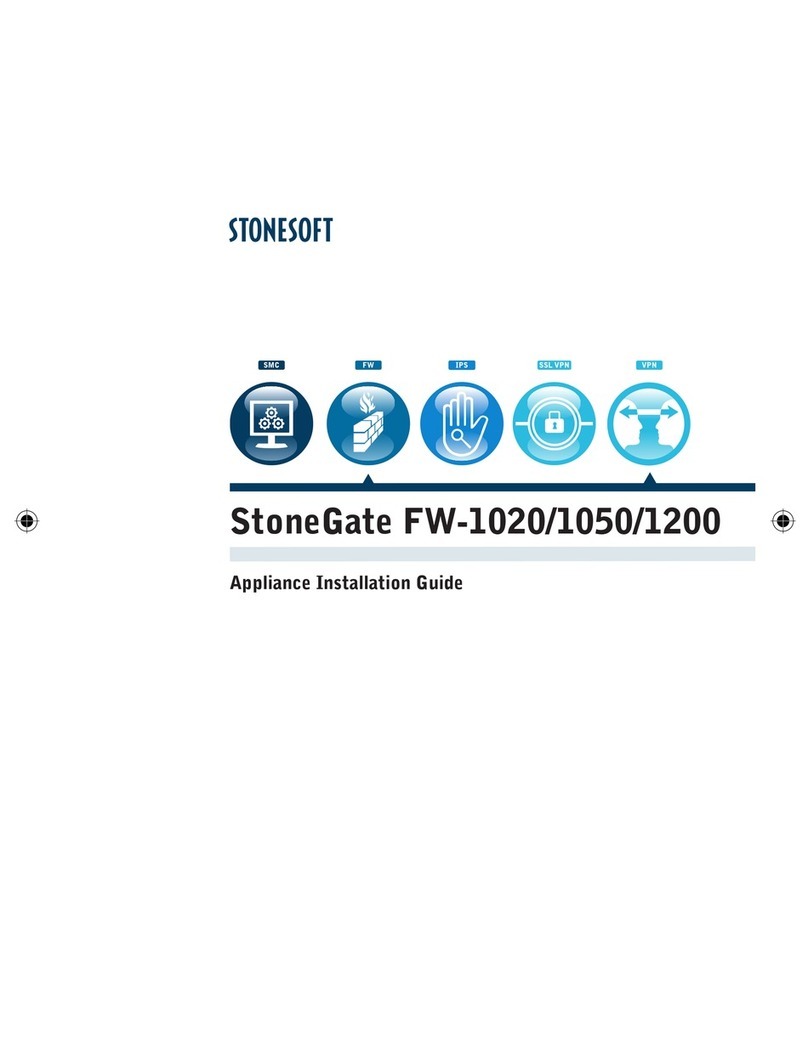
Stonesoft
Stonesoft StoneGate FW-1020 User manual
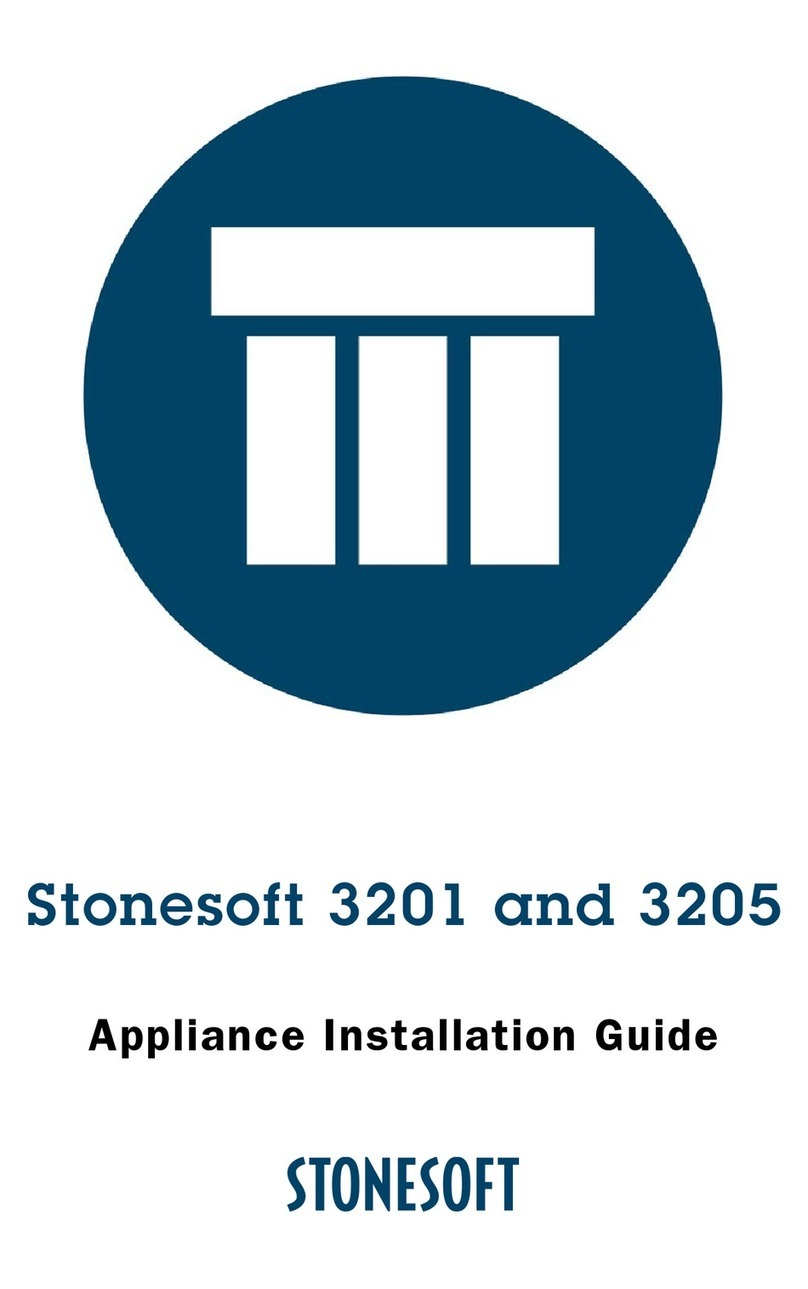
Stonesoft
Stonesoft 3201 User manual
Popular Firewall manuals by other brands

Forcepoint
Forcepoint NGFW 51 installation instructions
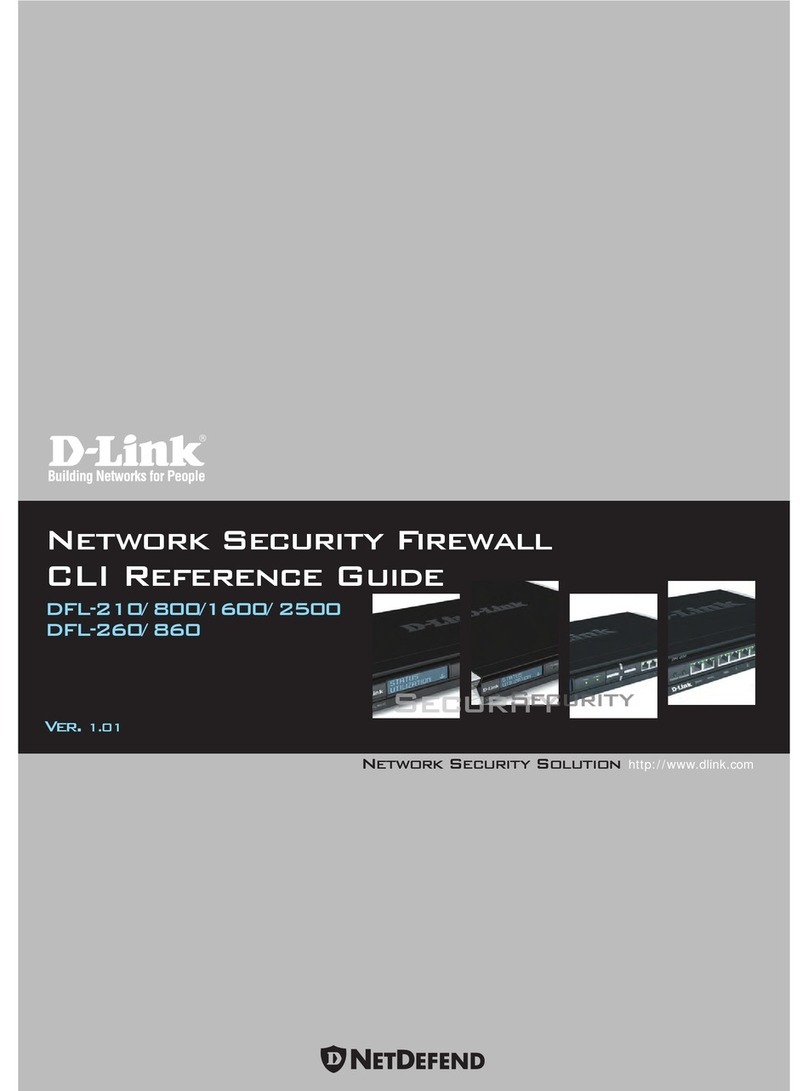
D-Link
D-Link DFL-210 - NetDefend - Security Appliance Cli reference guide

ZyXEL Communications
ZyXEL Communications ADSL 2+ Security Gateway user guide
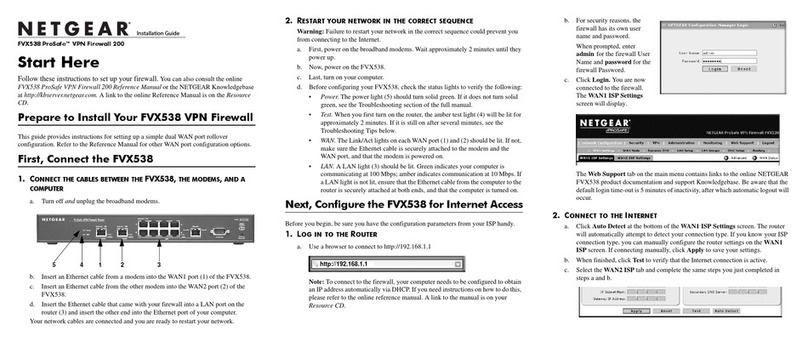
NETGEAR
NETGEAR ProSafe FVX538 installation guide
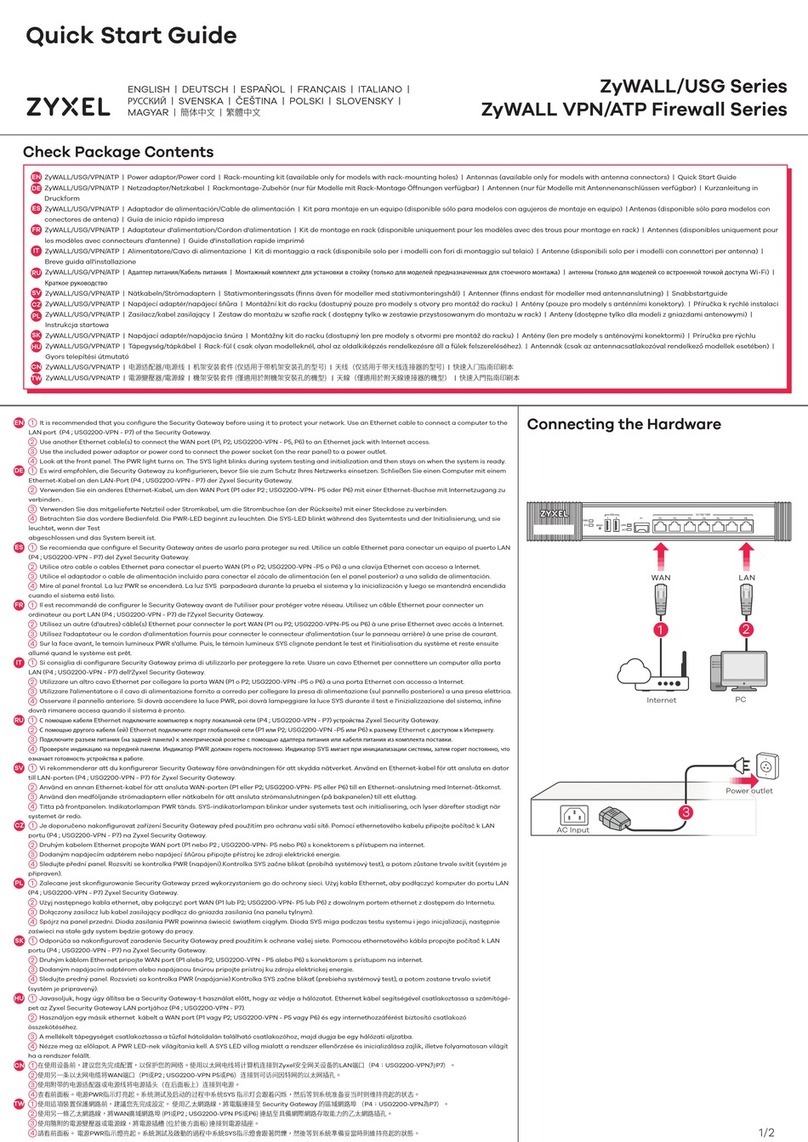
ZyXEL Communications
ZyXEL Communications ZyWALL/USG Series quick start guide
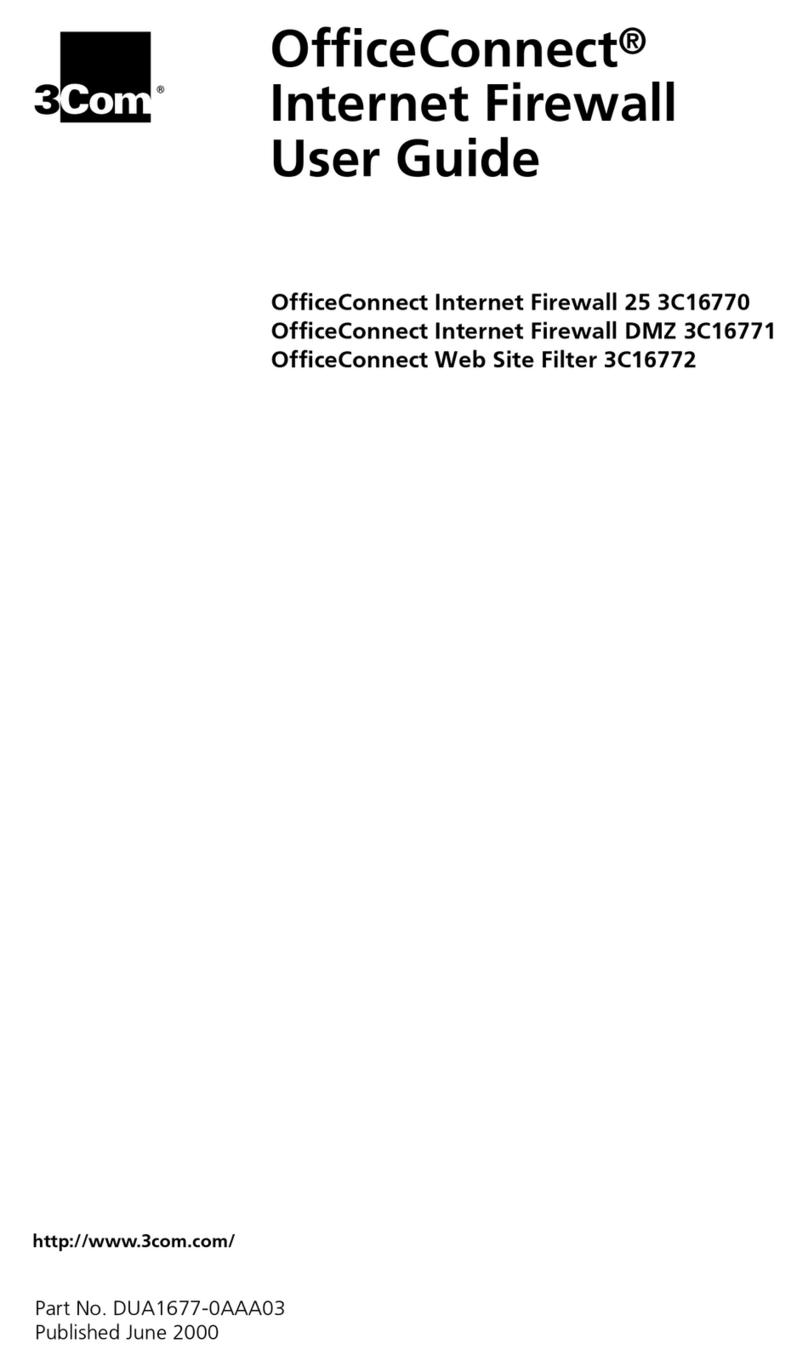
3Com
3Com OfficeConnect 3C16771 user guide