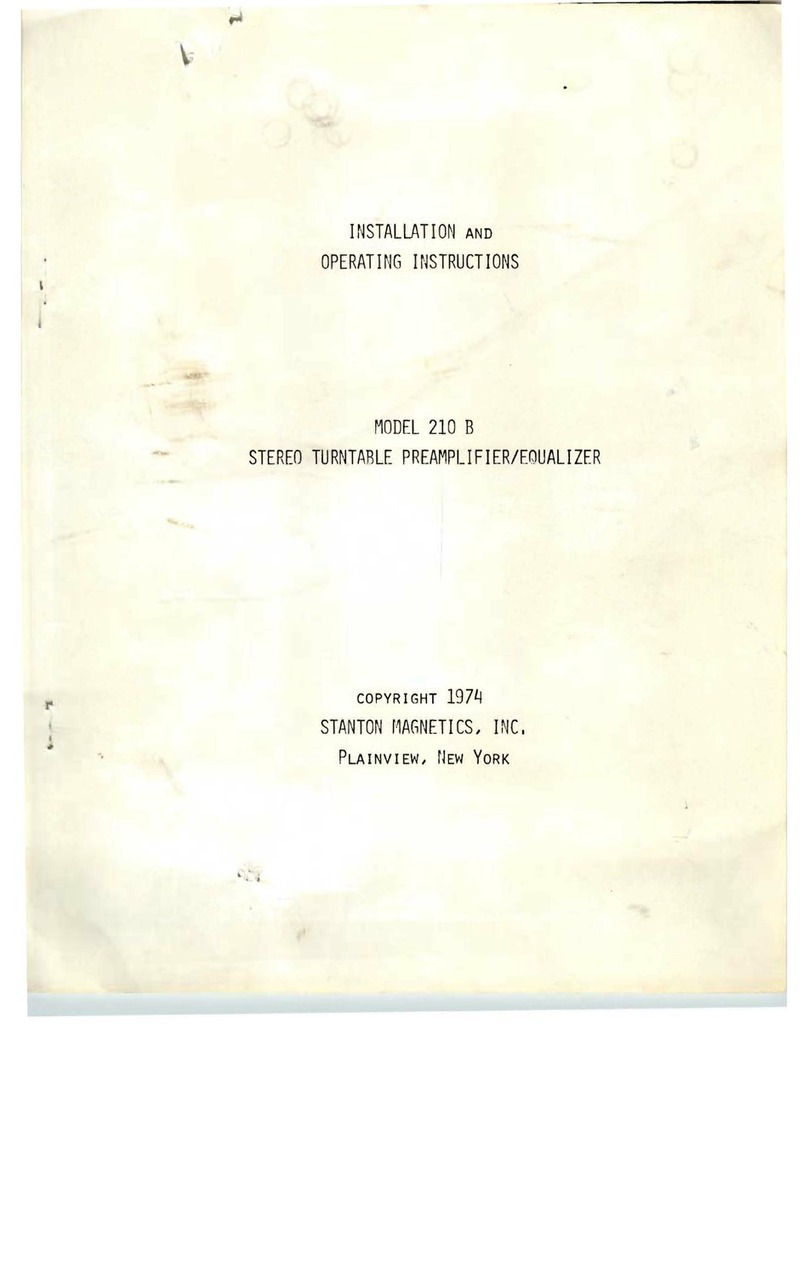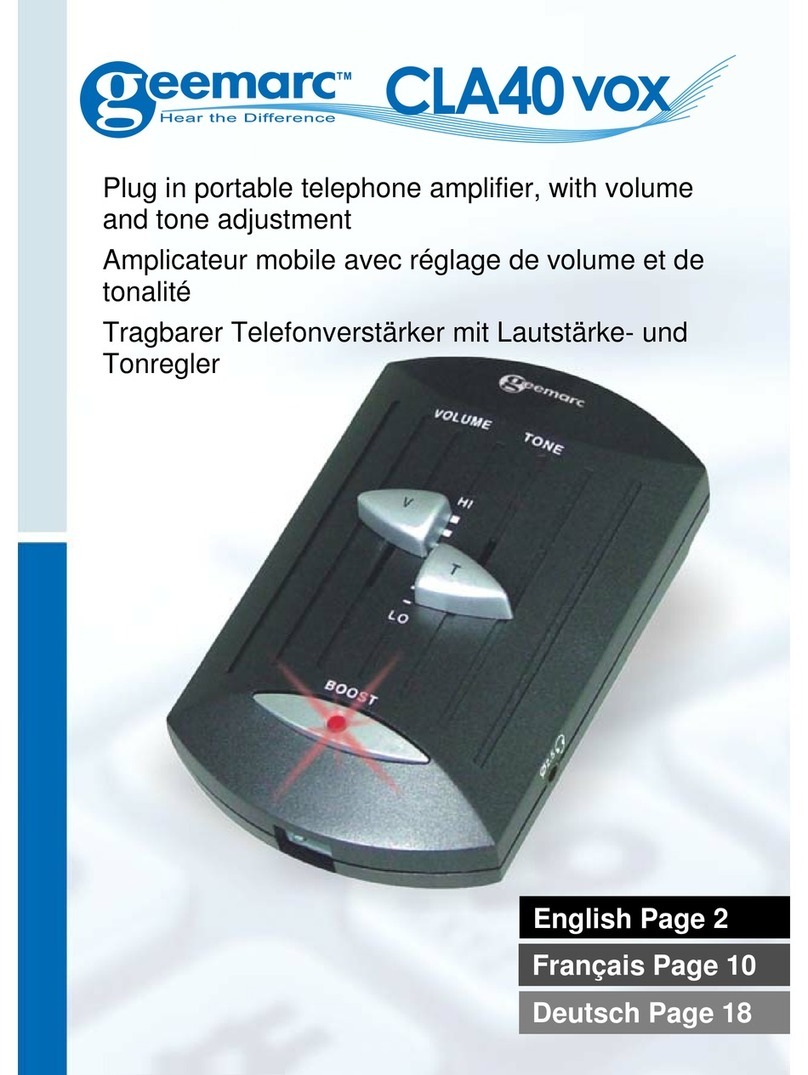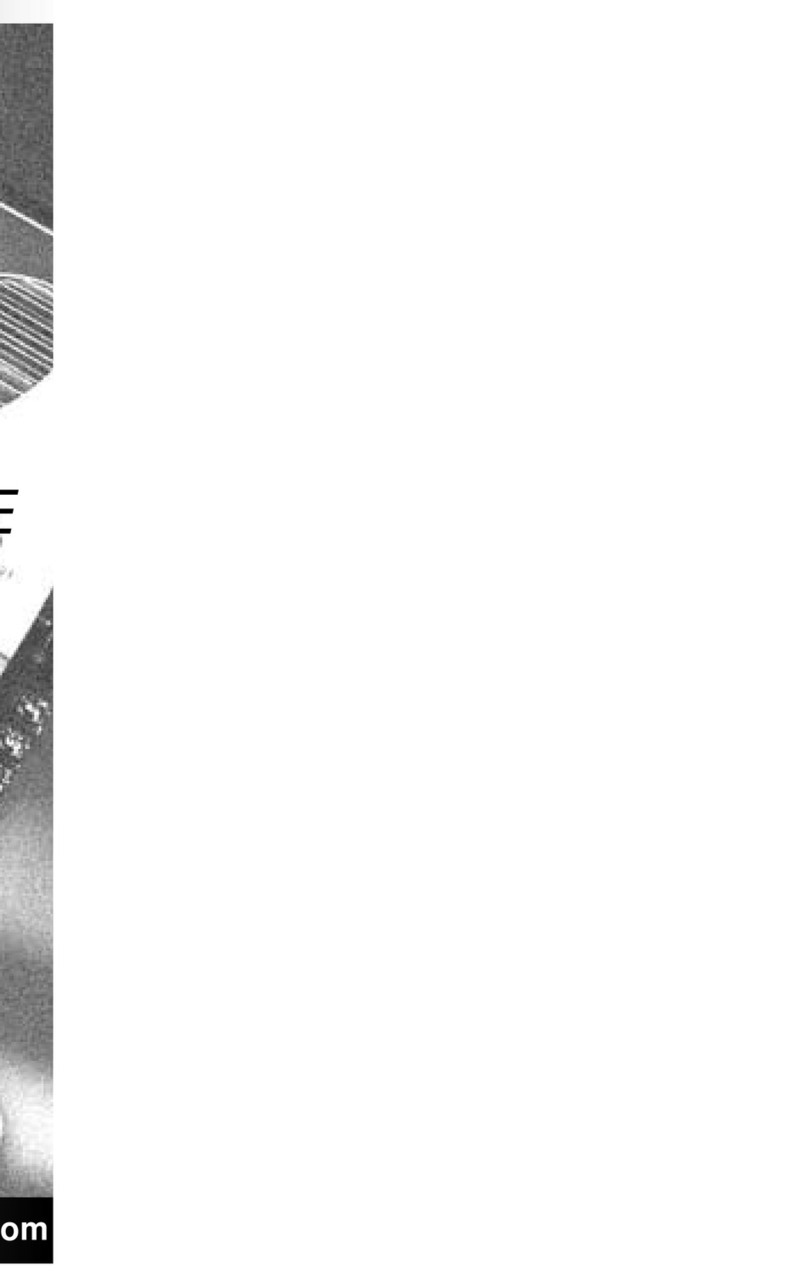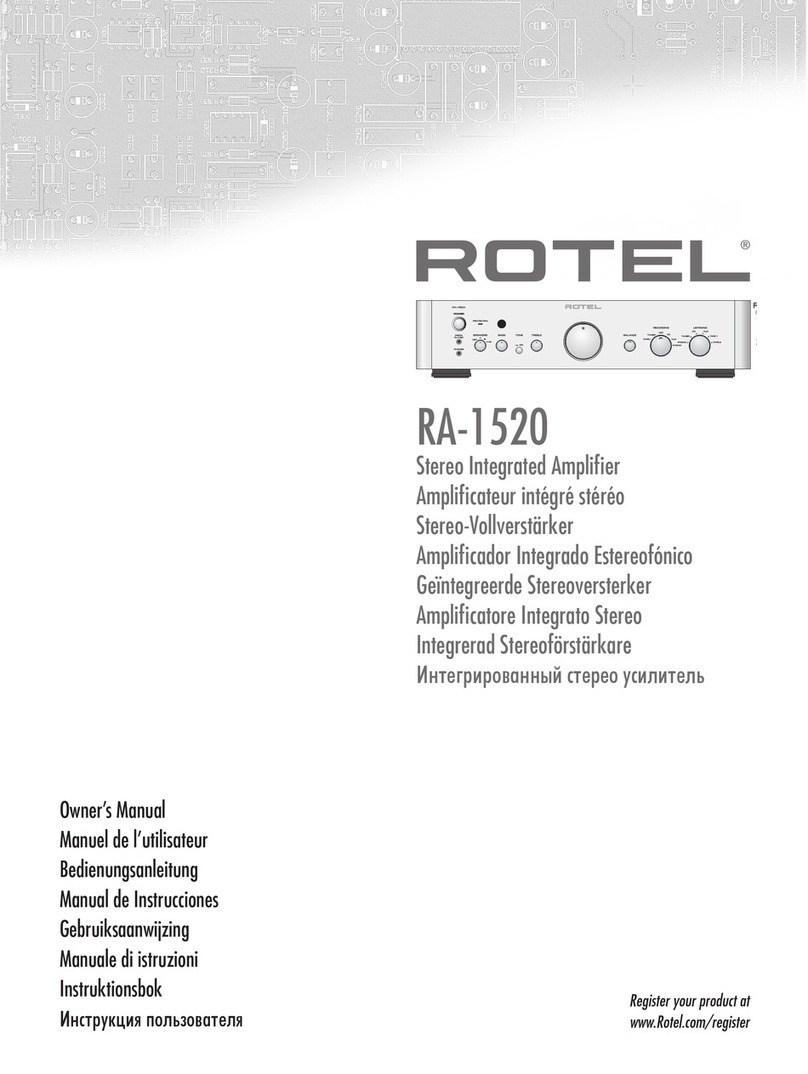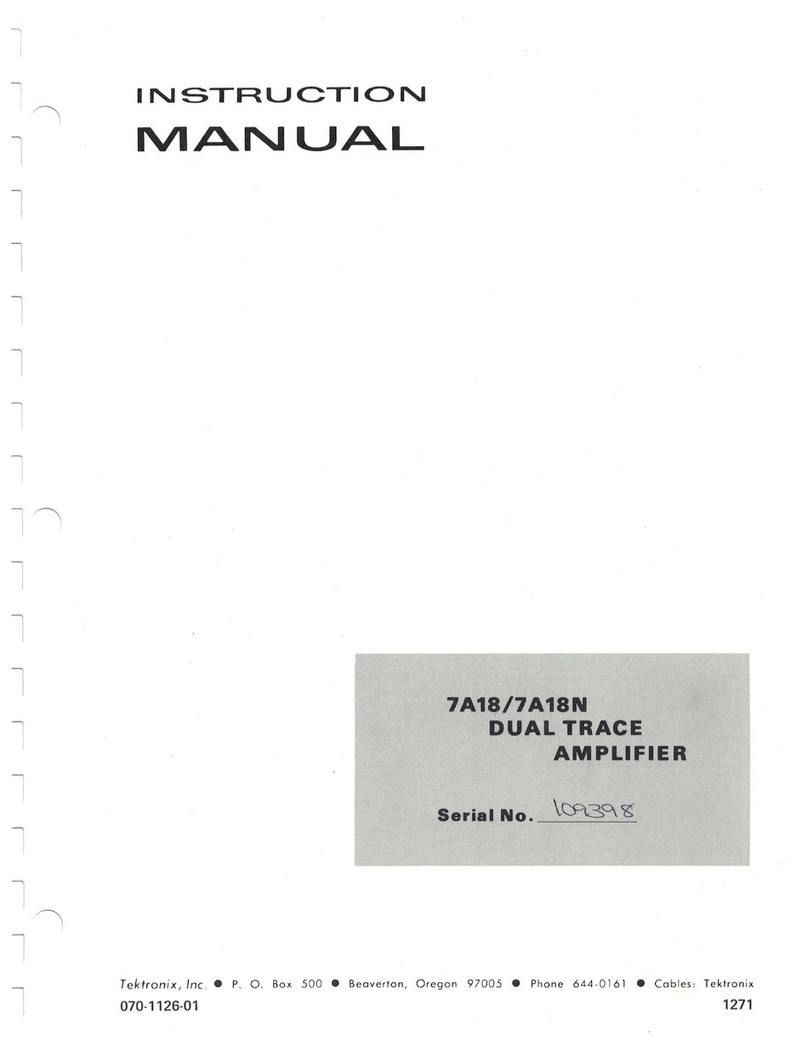Storm Audio ISP Elite MK3 User manual

VERSION 1.0
Last updated: February 2022
QUICK START GUIDE
ISP ELITE MK3
Immersive Sound Preamp/Processor
ISP.16/24/32 Analog, ISP.32 Digital

2
IMPORTANT SAFETY INSTRUCTIONS
The book with exclamation mark symbol is intended to alert user that it is recommended to read this
owner manual before installing and powering up the product.
The lightning flash with arrowhead symbol within an equilateral triangle, is intended to alert the user to
the presence of uninsulated “dangerous voltage “ within the product’s enclosure that may be of sufficient
magnitude to constitute a risk of electric shock to persons.
WARNING: TO REDUCE THE RISK OF FIRE OR ELECTRIC SHOCK, DO NOT EXPOSE THIS APPARATUS TO RAIN
OR MOISTURE.
The exclamation point within an equilateral triangle is intended to alert the user to the presence of
important operating and maintenance (servicing) instructions in the literature accompanying the product.
The wave symbol next to the voltage information (100V-240V 50/60Hz) is intended to alert the user that
the unit should be powered by an alternating current (AC) source, so called mains power outlet, of the
electrical installation.
1. Read these instructions.
2. Keep these instructions.
3. Heed all warnings.
4. Follow all instructions.
5. Do not use this apparatus near water.
6. Clean only with dry cloth.
7. Do not block any ventilation openings. Install in
accordance with the manufacturer’s instructions.
8. Do not install near any heat sources such as
radiators, heat registers, stoves, or other apparatus
(including amplifiers) that produce heat.
9. Do not defeat the safety purpose of the polarized
or grounding-type plug. A polarized plug has two
blades with one wider than the other. A grounding
type plug has two blades and a third grounding
prong. The wide blade or the third prong are
provided for your safety. If the provided plug does
not fit into your outlet, consult an electrician for
replacement of the obsolete outlet.
10. Protect the power cord from being walked on
or pinched particularly at plugs, convenience
receptacles, and the point where they exit from
the apparatus.
11. Only use attachments/accessories specified by
the manufacturer.
12. Use only with the cart, stand, tripod,
bracket, or table specified by the
manufacturer, or sold with the
apparatus. When a cart is used
use caution when moving the cart/
apparatus combination to avoid injury from tip-
over.
13. The apparatus weight exceeds 13 kg, could drop
and causes serious injuries. Move the apparatus
with care.
14. Unplug this apparatus during lightning storms or
when unused for long periods of time.
15. Refer all servicing to qualified service personnel.
Servicing is required when the apparatus has
been damaged in any way, such as power-supply
cord or plug is damaged, liquid has been spilled
or objects have fallen into the apparatus, the
apparatus has been exposed to rain or moisture,
does not operate normally, or has been dropped.
16. Do not open. No user serviceable parts inside.
Refer servicing to qualified service personnel.
17. To completely disconnect this equipment from
the AC mains, disconnect the power supply cord
plug from the AC receptacle.
18. The mains plug of the power supply cord shall
remain readily operable.
19. Do not expose this equipment to dripping or
splashing and ensure that no objects filled with
liquids,such asvases,are placed on the equipment.
20. For safety and electrical shock reasons, it is
recommended to use this device in a non-tropical
environment with temperature not exceeding
45°C and altitude not exceeding 2000m.
21. Do not expose batteries to excessive heat such as
sunshine, fire or the like.

3
WARRANTY
Liability
The legal guarantees of conformity under no circumstances cover any damage arising from accidents, misuse
or an assembly error, negligence or considerable modification of the appearance or functioning of the product.
Immersive Audio Technologies reserves its right to refuse any return for a damaged product on account of
misuse.
Terms of warranty
All StormAudio products are covered by warranty drawn up by the official StormAudio distributor in your country.
Your distributor can provide all details concerning the conditions of warranty. Warranty cover extends at least
to that granted by the legal warranty in force in the country where the original purchase invoice was issued.
Warranty is valid only in the country the product was originally sold. StormAudio reserves the right to refuse the
free application of the warranty if a copy of the invoice stating purchase date, model and serial number is not
presented.
To prevent any damage or loss/deletion of data stored on the device, you must have saved them prior to
returning your device to the services responsible hereunder, using the Backup Configuration feature available in
the System page.
Transport cost to mainland France or other official technical center is at the expense of the customer. The
device is transported at the risk of the customer. We strongly recommend to store the original packaging for any
transportation. In the event of any damage observed upon its return, all the reservations must be made by the
recipient with the carriers.
TECHNICAL SUPPORT
Check resources on our website
In case you need support, please consult our website to check our Download, Tutorial and Webinar sections. You
will find manuals, explanatory videos and more resources that could help you:
https://www.stormaudio.com/technical-support
You can also check our interactive Knowledge Base Center:
https://www.stormaudio.com/knowledge-base
Ask your reseller
If you require technical support on your StormAudio products, or if you have any product related questions,
please first contact your reseller.
Open a ticket on our Help Desk
If your reseller cannot solve your issue or if you don’t find the info you need in our various support contents,
please open a ticket on our Help desk:
https://www.stormaudio.com/help-desk
Provide as much information as possible about your product, your setup, the devices used as well as steps to
reproduce the problem. Ideally, if possible, download the Configuration and Logs files from the System page and
add them to the ticket.

4
Our policy of continual product improvement means that StormAudio reserves the right to modify
the technical specifications of its products without notice. Product may vary from images.
SPECIFICATIONS
Control
Control Modules Crestron and Crestron Home
Control4
RTI
Savant
ELAN
IR Front panel sensor
Rear panel I/O, jack 3.5mm
DC Trigger x4, jack 3.5mm
Software assignable to
inputs, presets, on/standby
or manual operation
Applications WebUI: Setup & remote
control
iOS App: remote control
Android App : remote control
Network 100 Mbps Ethernet
Power Supply
Type Universal
Range 100 to 240V
Weight and Dimensions
(net product)
L x W x H (cm / inches)
rack ears mounted
49,00 x 47,90 x 19,10
19.29 x 18.86 x 7.52
Weight 13,10 KG | 28.80 LBS
Options
UMIK-1 Microphone USB microphone.
Allows for Monitoring,
Calibration and RTA function.
16 to 24ch XLR Output Extra 8 channel XLR output
module (24ch total)
24 to 32ch XLR Output Extra 8 channel XLR output
module (32ch total)
16 to 32ch XLR Output Extra 16 channel XLR output
module (32ch total)
32ch Digital AES Output 32 channel AES/EBU output
module (4x RJ45)
32ch Digital AoIP
Input/Output
32 channel AES67 I/O module
(2x RJ45)
16ch Digital AES Input 16 channel AES/EBU input
module (2x RJ45)
DCI compatible
Specifications
Audio
Audio Formats up to 24ch (13.1.10), 192 kHz
Dolby Atmos with Enabled
Speakers, DTS:X Pro,
IMAX Enhanced*, Auro3D
All Legacy codecs
StormXT
SphereAudio for
headphones
Audio Inputs 16ch (AES/EBU) optional
32ch (AoIP) optional
4x RCA analog (7.1 or 2.0)
1x XLR analog (stereo)
3x Coaxial (SPDIF)
3x Optical (Toslink)
Streaming ROON Ready
Post-Processed Outputs up to 32ch, 48 kHz
Audio outputs 16ch analog (XLR) default
24ch or 32ch analog (XLR)
optional
32ch digital (AES/EBU or
AoIP) optional
1x Optical Toslink for
Zone2 (Downmix)
Bass Management Multiple individual
subwoofers
Per channel crossover
Standard and Expert
Up to 6 Bass Zones
Multi-way speaker XO Up to 4-Way speakers
6, 12, 18, 24, 36, 48 dB/
Octave, Linkwitz-Riley and
Butterworth
Equalization per Channel up to 20 band PEQ
REW plugin
Calibration Dirac Live with
Bass Control module
* via firmware upgrade in 2022
HDMI
Inputs / Outputs 7 / 2, matrix*
Input Specs 7 ea. HDCP2.2 / HDMI2.0
Output Specs 2 ea. HDCP2.2 / HDMI2.0
ARC/eARC on HDMI Out1
On Screen Display
Max Resolution UHD, 4K 60fps 4:4:4 8bpc
18 Gpbs all ports
HDR HDR10, HLG & Dolby Vision
Deep Color Support 12bpc
CEC ARC related only
* via firmware upgrade in 2022

5
Welcome
Thank you for choosing a StormAudio Immersive
Sound Preamp/Processor. This guide provides step-
by-step instructions for quickly setting up your ISP to
meet a basic Theater configuration.
The ISP range shares the same backbone, but models
differ by the options that are installed. This guide will
describe a basic setup valid for any version of the
Immersive Sound Processor.
We continuously strive to improve our products.
Some features might have thus been added or
improved recently. Please check our website: https://
www.stormaudio.com to get access to the Firmwares
and documentation, and keep your ISP up to date by
upgrading it to the latest available firmware package.
Immersive Sound
Processor
Quick Start Guide
with the Safety Instructions
IR Remote Control handset
and 2x AAA batteries
Rack Mount ears * Power Cord
* tools are required to mount/unmount the rack mount ears:
Torx screwdriver (T20).
What you need
Display / Projector
XLR cables
RCA cables
Optical Toslink wire
HDMI Cables Amplier units
Speakers with cables
LAN router
with Cat5/6 RJ45 cable *
* the ISP needs a DHCP server to be part of the Network and get
an IP address allocated. Make sure to check your Internet Provi-
der Box or LAN/Switch box for router function.
What’s in the box
Owner Manual access
This document covers a basic setup. For a complete
and exhaustive configuration of your product, we
recommend you to consult the full Owner Manual :
https://www.stormaudio.com/en/isp-mk3-owner-manual/
Inputs and Outputs connection
Inputs definition
Theater definition
Output mapping
Remote control
Presets definition
Web User Interface access
Panels overview
Installation Flow
Prior to starting the configuration of your system,
make sure to upgrade your ISP to the latest firmware
revision.
Only few steps are required to configure your ISP for a
basic setup, as summarized below:
Scan me for direct
Owner Manual access
Explore the next pages of this Quick Guide to go
through each steps of the configuration of your ISP.
BEFORE STARTING
3
4
1
2
5
6
7
8

6
1
2 3 456
9 10 12 13 14 15 16
11
7
8
17
18
1. Standby button
2. Down button
3. Home/Acces button
4. Up button
5. Display
6. Volume/Left-Right
Press: Mute / OK
7. HDMI In & Out
8. AC Inlet
9. Ethernet port
10. USB ports
11. IR Input/Output
12. Trigger outputs
13. Digital Inputs, Optical
and Coaxial
14. Unbalanced Analog
Inputs
15. Balanced Analog
Input
16. Zone2 Digital Optical
Output
17. Channels 1 to 16
Balanced Outputs
18. Available slots for
optional modules
extending the I/O
capabilities of the ISP
MK2. Refer to Owner
Manual for more
details.
2
1
3
6
4
5
1. Connect your AC cable to a grounded outlet.
2. Connect your RJ45 LAN cable to your router.
3. Connect your digital sources either via the Toslink
Optical or Coaxial interfaces.
4. Connect your analog stereo sources to the
Unbalanced RCA inputs (for 7.1/5.1 Ch source, refer
to Owner Manual) or Balanced XLR input.
5. Connect the Balanced Outputs 1 to 16 to your
amplifiers.
6. Connect your HDMI sources on any input from 1
to 7, all supporting HDMI2.0/HDCP2.2, 18 Gbps.
7. Connect your screen or projector on Outputs 1
and 2, both supporting HDMI2.0/HDCP2.2. Note
that ARC/eARC is only supported in Output 1.
Note: check Owner Manual for other connections.
7
1 - PANELS OVERVIEW
2 - INPUTS AND OUTPUTS CONNECTION
1. Turn the Main Switch to ON (I) on the back panel.
2. Display will show the StormAudio icon for few
seconds and will enter Sleep Mode.
3. When in Sleep Mode, press the Power Button. Unit
will start. Wait until the LED is stable green.
1
2
3
First time access
3 - WEB USER INTERFACE ACCESS

7
Web User Interface description
1
23
Following Expert Setup selection and password
validation, you will reach the first tab of the Web User
Interface (WebUI) called System. On top of each page
of the WebUI, there is a fixed bar for easy access to:
1. Key remote control commands of the unit, such
as Source or Preset selection.
2. Volume control and its related features, including
MUTE and DIM (20dB decrease by default).
3. The configuration tabs for specific part of the
product configuration: System, Inputs, Speakers,
Settings and Presets. It also provides Remote
Control and Monitoring page access.
Select the «Inputs» tab to proceed with the Inputs
Configuration.
1 2 3 4 5 6
1. Unused inputs should be turned to N (No) to not
appear in the Remote Control.
2. Default names are given to the inputs. You can
use it unchanged or edit it to your preference.
3. Select which HDMI video input must be activated
when the input is selected.
4. Select where the audio should come from for the
defined input.
5. Select where the audio should come from for the
defined input when selected as Zone2 input in the
Remote Control.
6. Choose to force a Preferred Upmix mode when
selecting the Input.
Note: check Owner Manual for more information
about the other settings.
3 - WEB USER INTERFACE ACCESS
4 - INPUTS CONFIGURATION
4
4. When the Home display screen is shown, press
the Select button (rounded square) to access the
Adjustment Menu.
5. Using the Arrow button, access the Settings and
press the Volume knob to Validate.
7
5
6. Select the Network item and press the Volume
knob to validate. This will give access to the
Network info where you can take note of the IP
address and also reset the network parameters.
Select Back to exit.
6
7. Open your Web Browser in a laptop and enter
the IP address in the URL area. Then select Expert
setup and use installer as password.

8
1
234
Firstly, select the Main Speakers tab. By default a 2.1
channels theater is defined. If it doesn’t meet your
need, delete it and create a new theater following
below steps:
1. Click on the Edit button next to Theater 1.
2. Once selected, click on the Delete button. This will
make sure this Theater is definitely removed from
the system.
3. You now can create a new Theater corresponding
to your room and speakers setup by selecting
Theater in the drop-down list and then Create.
4. Once created, you need to Configure it.
Note: you can define Theaters and additional Audio
Zones (2ch or mono). We will only cover Theaters
configuration in this Guide. Please consult the Owner
Manual for the other cases.
Create your Theater
Configure your Theater
When in the Theater Configurator, you will be able
to define each layer of the speaker installation: base,
height and top layers.
1. Use the left and right arrows to choose your
desired layout for the current layer.
2. For each speaker, you can define whether full
bandwidth or multiway, with up to 4 ways
definable.
3. The Center channel can be turned to Phantom
mode, the signal being played in Left and Right
channels.
4. Top speakers can be defined as Dolby Atmos
Enabled if up-firing speakers are used. In such
case, select the base speaker location. Keep
«None» for normal down-firing speakers.
5. For each speaker, you can define whether
replication is required. It is often used for multiple
subwoofers use or multiple rows of surround
speakers.
6. Press Next to reach the next layer and follow
again steps 1 to 6 until all three layers are defined.
7. At the end, a summary of the Speakers
Configuration is shown.
8. Click Save to exit and to go to Speakers editing
page.
In this part, we will cover the configuration of the
speakers in the installation. As systems might easily
get complicated, the Quick Guide will only focus on a
basic use case where full bandwidth passive speakers
are used. We will not treat the specific multi-ways
speakers.
Also, we will consider multiple rows of surround
speakers as well as multiple subwoofers.
If you need a different configuration to the one
explained here, we invite you to refer to the Owner
Manual providing details on all possible adjustments
of the ISP.
2
1
3 4 5 6
78
5 - THEATER DEFINITION (1/2)

9
Adjust the Bass Management
Once configured, the Theater is presented in Edition
mode. In this Quick Guide we will only consider the
Standard Bass Management setup:
1. For each Theater, it is possible to define multiple
audio profiles (all Theater settings). By default, a
«New Profile 1» is created.
2. Define the size of each of your speakers between
Small, Large and «Large and Sub». Small will
filter the low frequencies and direct them to the
Subwoofer. Large will maintain full bandwidth,
while «Large and Sub» will also direct the Bass to
the subwoofer channel.
3. When in Small,adjust the filter crossoverfrequency
between speaker and subwoofer.
4. When in Small, adjust the slope between 12dB,
24dB, 36dB and 48 dB/octave (Linkwitz-Riley and
Butterworth types).
1
2 3
Adjust Levels and Delay
1. Select the Delay and Level tab.
2. Set the Distance/Delay of each of the installed
speakers (meter is the default unit, you can select
feet or ms).
Before proceeding to level adjustment, ensure the
Output Mapping matches your connections (see
section 6).
3. Select the Narrow Band pink noise signal and
activate the Noise Generator, having first made
sure the Master Volume is not at a too high level,
such as < -30dB. Using the Group +/- button,
navigate through each Speaker. Use the normal
pink noise for the subwoofer adjustment.
4. Adjust the Level for each Speaker using a SPL
Meter. We recommend to adjust the Levels with 75
to 85dB(C) average sound pressure as reference.
5. There are up to 20 Parametric EQs available for
each Speaker. Consult the Owner Manual for more
details.
6. Once adjusted, you can Save your Audio Profile.
7. Save the Theater to leave the Edit mode.
6
1
2
3
45
4
Dirac Live Calibration
1
1. Although an important feature of the ISP, we will
not cover the Dirac Live Calibration process in
this Quick Guide as not necessary to get a basic
setup working. Please refer to the Owner Manual,
shall you need to run through the Automated
Calibration process of your ISP using Dirac Live.
7
5 - THEATER DEFINITION (2/2)

10
1. If the physical connections are different from
the default proposed mapping defined in the
configuration (section 5), you can access the
Output Mapping feature in the Main Speakers tab
and selecting Output Mapping button.
2. Change the channel assignment by inputting the
correct channel in New Output.
3. When completed save the changes to exit and go
back to Speakers page.
1
2
3
1
2
3 4 5 6
1. Definition of Presets is required for playback by
linking a Theater and an Audio Profile and make it
accessible in the Remote Controls. To do so, select
the Presets tab.
2. Some Presets have been created by default while
configuring your Theater. You can create more
Presets using the Create button or delete some.
3. Change the Preset Name here.
4. A Preset is visible and accessible in the Remote
Controls only if Active (Y) in the Presets page.
5. Select which Theater should be activated when
the Preset is selected.
6. Choose which Audio Profile for the selected
Theater needs to be playing. This will call up all
the related audio adjustments.
Note: check Owner Manual for more information about
the other settings.
6 - OUTPUT MAPPING
7 - PRESETS DEFINITION
8 - REMOTE CONTROL
Access the Web User Interface Remote Control (check
section 3, Home Page and select Remote Control) to
control the ISP from your Web Browser.
Use the StormRemote Control Application available
on the app stores:
Tablet Phones

11
Independent Remote Control
The IR control unit operates effectively within a
distance of 23 feet (7 meters) and an angle of 30° from
the processor. Using the control near fluorescent
lights may shorten this range, as will any dust or dirt
that accumulates on the front of the remote control
or the remote-sensor area of the processor. Also,
avoid blocking the line of sight between processor
and remote.
Install the two supplied AAA batteries in the remote
as shown. Be certain to follow the (+) and (–)
polarity indicators that are on the top of the battery
compartment.
Instructions for disposal of used Batteries.
These symbols shown on the product, the packaging
or in the manual or separate information sheet mean
that the product itself, as well as the batteries included
or built into the product, should never be thrown
away with general household waste. Take them to
applicable collection points, where proper treatment,
recycling and recovery takes place, in accordance with
national or local legislation, or European Directives
2002/96/EC and 2006/66/EC.
Correct handling of the product and batteries to be
disposed helps save resources and prevents possible
negative effects on the environment or human
health.
The batteries included with your equipment may be
alkaline or carbon zinc/manganese. All types should
be disposed of according to the above instructions.
To remove the batteries from your remote control,
reverse the procedure described above for inserting
batteries.
Power ON
Front panel
navigation keys
Control front panel
display mode
MUTE audio of the
selected theater or
zone
Control volume of
the selected theater
or zone
Select the input of
the selected theater
or zone
Power OFF
Show the stream
information
Return to previous
menu
Select the Listening
Preset
Select the
Preferred Upmix
mode of the
selected Theater
8 - REMOTE CONTROL

12
REGULATIONS
FCC and IC compliance notice
This device complies with part 15 of the FCC Rules. Operation is subject to the following two conditions: (1) This
device may not cause harmful interference, and (2) this device must accept any interference received, including
interference that may cause undesired operation.
This Class B digital apparatus complies with Canadian ICES-003.
Cet appareil numérique de la classe B est conforme à la norme NMB-003 du Canada.
CAUTION: Changes or modifications not expressly approved by the party responsible for compliance could void
the user’s authority to operate the equipment.
NOTE: This equipment has been tested and found to comply with the limits for a Class B digital device, pursuant to
Part 15 of the FCC Rules. These limits are designed to provide reasonable protection against harmful interference
in a residential installation. This equipment generates, uses and can radiate radio frequency energy and, if not
installed and used in accordance with the instructions, may cause harmful interference to radio communications.
However, there is no guarantee that interference will not occur in a particular installation. If this equipment does
cause harmful interference to radio or television reception, which can be determined by turning the equipment
off and on, the user is encouraged to try to correct the interference by one or more of the following measures:
• Reorient or relocate the receiving antenna.
• Increase the separation between the equipment and receiver.
• Connect the equipment into an outlet on a circuit different from that to which the receiver is connected.
• Consult the dealer or an experienced radio/TV technician for help.
CE declaration
Immersive Audio Technologies hereby declares that this equipment is in compliance with the EMC
2014/30/UE Directive, LVD 2014/35/UE Directive, ErP 2009/125/CE Directive and RoHS 2011/65/CE
Directive.
WEEE Notice
The Directive on Waste Electrical and Electronic Equipment (WEEE, DEEE 2012/19/UE) resulted in a major change
in the treatment of electrical equipment at end-of-life.
The purpose of this Directive is, as a first priority, the prevention of WEEE, and in addition, to promote the reuse,
recycling and other forms of recovery of such wastes so as to reduce disposal.
The WEEE logo on the product or on its box indicating collection for electrical and electronic equipment
consists of the crossed-out wheeled bin, as shown here.
This product must not be disposed of or dumped with your other household waste. You are liable to dispose of
all your electronic or electrical waste equipment by relocating over to the specified collection point for recycling
of such hazardous waste. Isolated collection and proper recovery of your electronic and electrical waste
equipment at the time of disposal will allow us to help conserving natural resources. Moreover, proper recycling
of the electronic and electrical waste equipment will ensure safety of human health and environment. For more
information about electronic and electrical waste equipment disposal, recovery, and collection points, please
contact your local city center, household waste disposal service, shop from where you purchased the equipment,
or manufacturer of the equipment.
RoHS Compliance
This product is in compliance with Directive 2011/65/EU of the European Parliament on the restriction of the use
of certain hazardous substances in electrical and electronic equipment.

13
DTS® is a registered trademark of DTS, Inc.
Dolby® is a registered trademark of Dolby Laboratories.
Auro-3D® is a registered trademark of Auro Technologies.
All other trademarks are the properties of their respective owners.
Manufactured under license from Dolby Laboratories. Dolby, Dolby Atmos, Dolby Audio and the double-D symbol
are trademarks of Dolby Laboratories.
Manufactured under license from IMAX Corporation. IMAX® is a registered trademark of IMAX Corporation in the
United States and/or other countries. For DTS patents, see http://patents.dts.com. Manufactured under license
from DTS Licensing Limited. DTS, the Symbol, DTS and the Symbol together are registered trademarks or trade-
marks of DTS, Inc. in the United States and/or other countries. © DTS, Inc. All Rights Reserved.
Manufactured under license from Auro Technologies. StormAudio is certified by Auro Technologies to implement
its technology and products. Auro-3D® and the related symbols are registered trademarks of Auro Technologies.
All materials contained in this work are protected by copyright law and may not be reproduced, distributed,
transmitted, displayed, published or broadcast without the prior written permission of Auro Technologies NV or
in case of third party materials, the owner of that content. You may not alter or remove any trademark, copyright
or other notice from copies of the content.
The terms HDMI and HDMI High-Definition Multimedia Interface, and the HDMI logo are trademarks or registered
trademarks of HDMI Licensing LLC in the United States and other countries.
ACKNOWLEDGEMENTS

StormAudio | Immersive Audio Technologies
8 rue de la Rabotière | 44800 Saint-Herblain | France
10-02-2022
Version 1.0
ISP_MK3_Quick Guide_1
Table of contents
Other Storm Audio Amplifier manuals