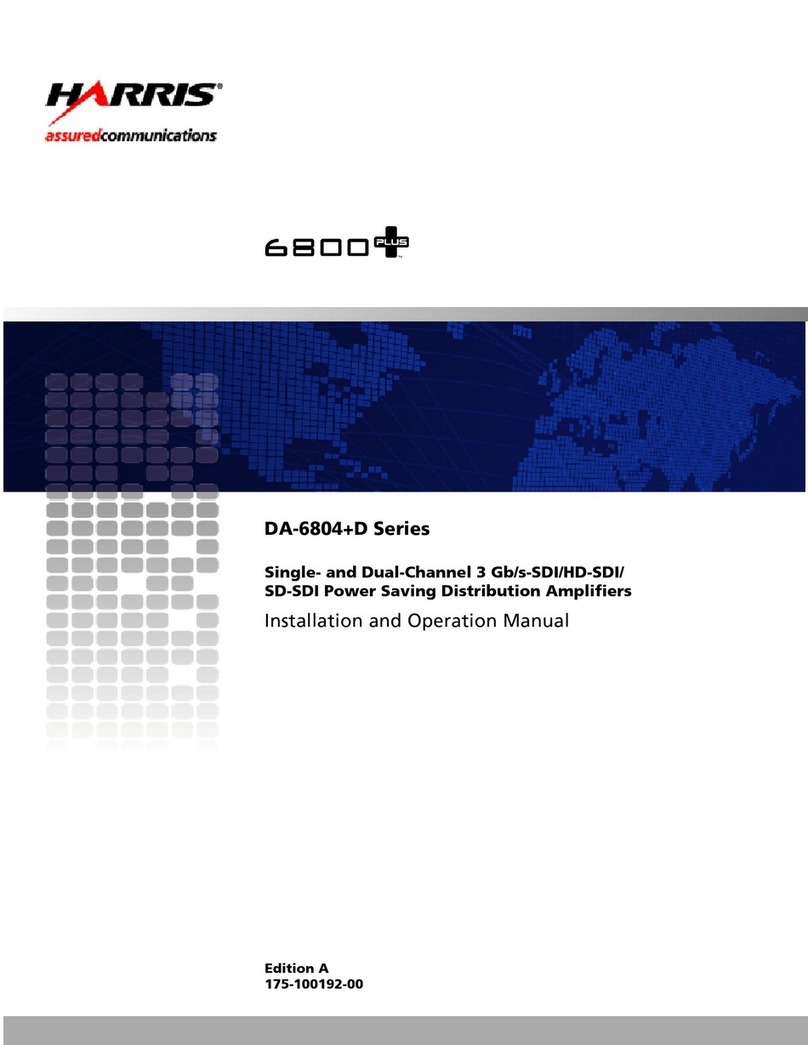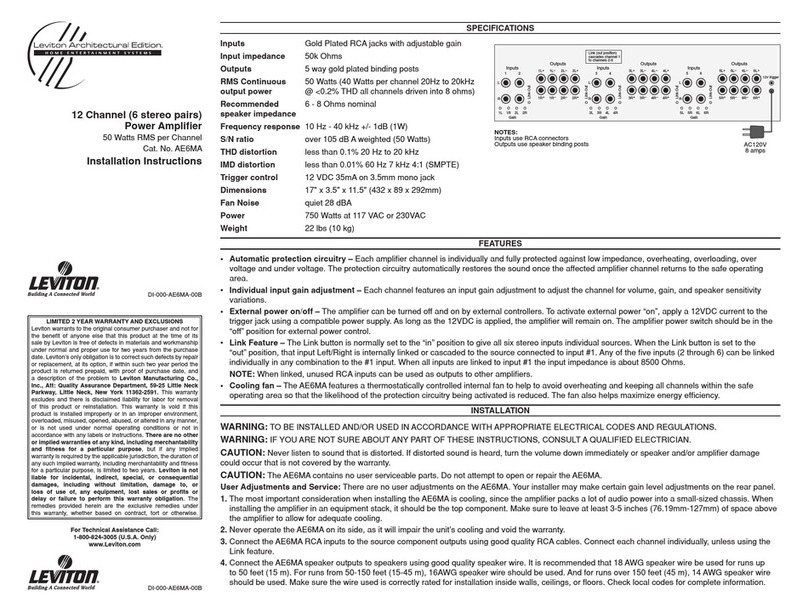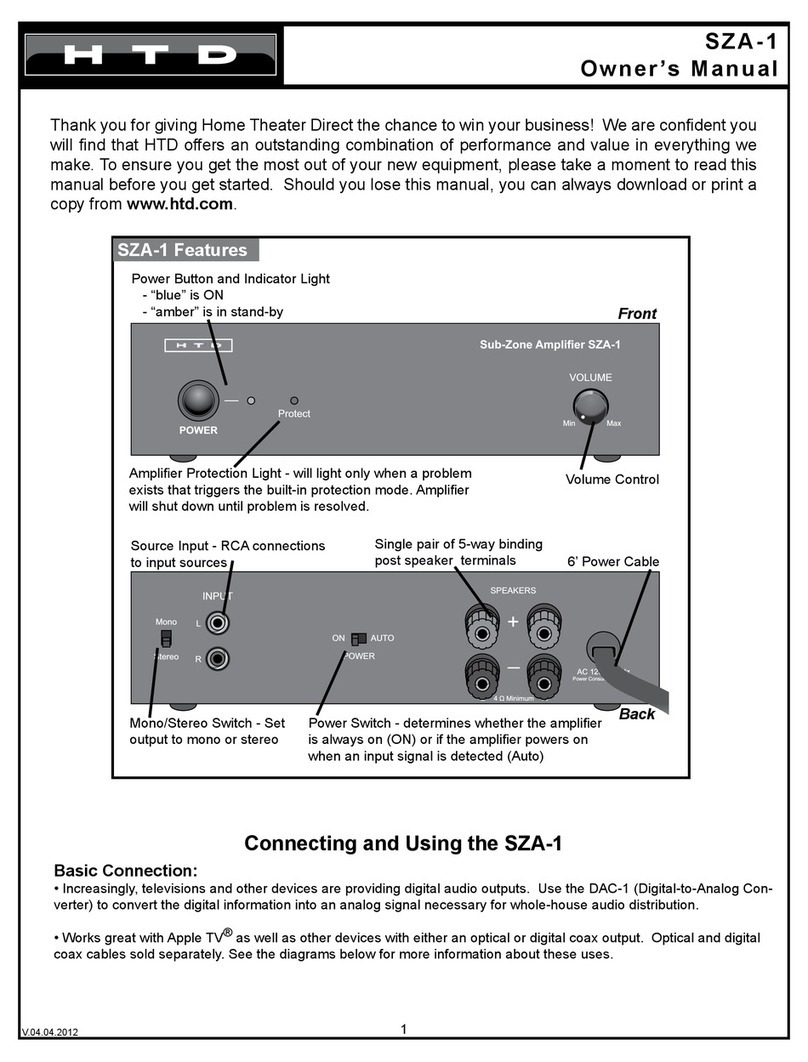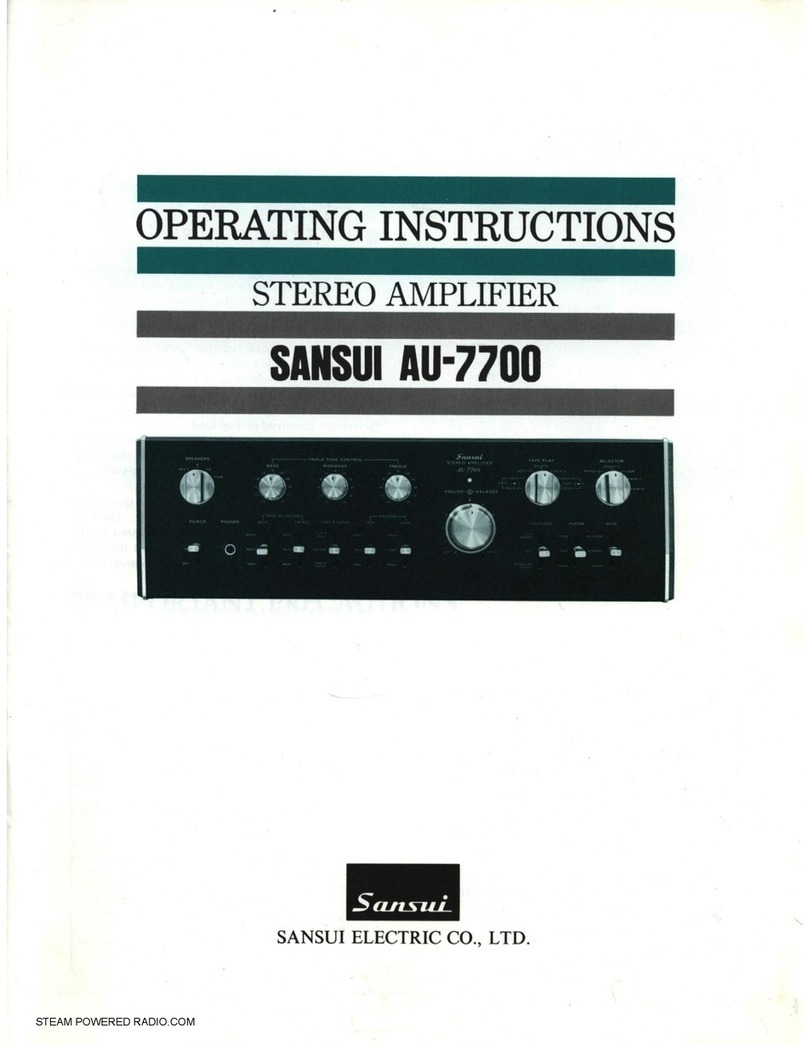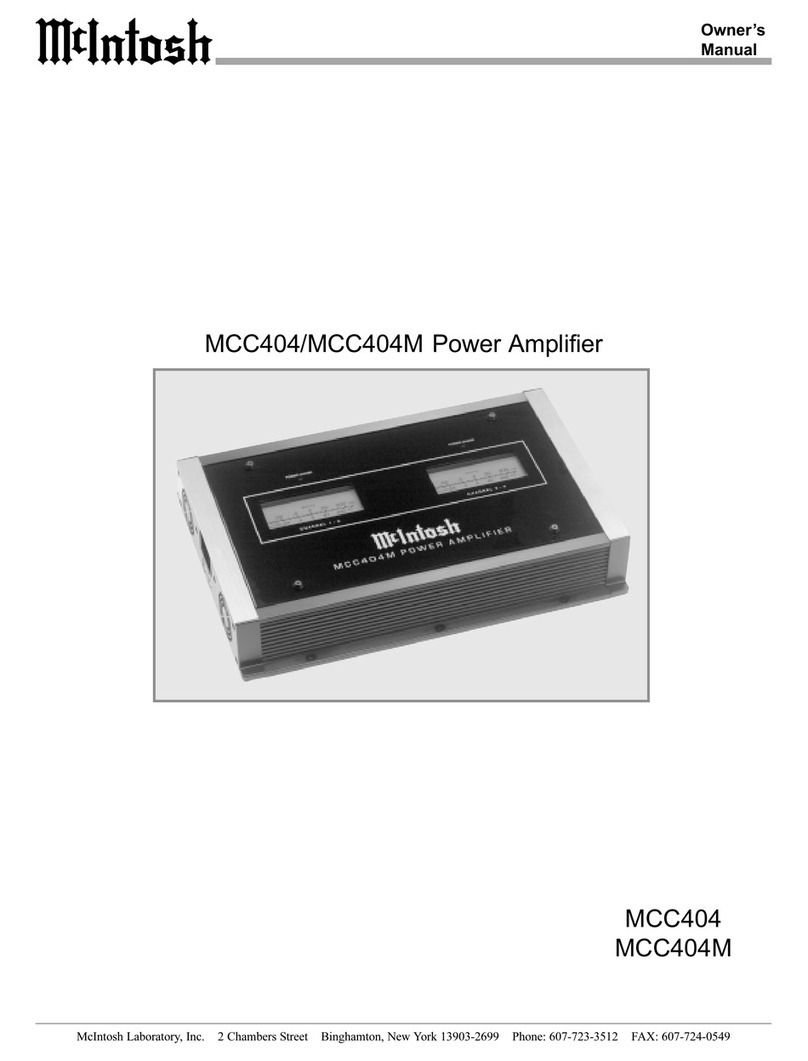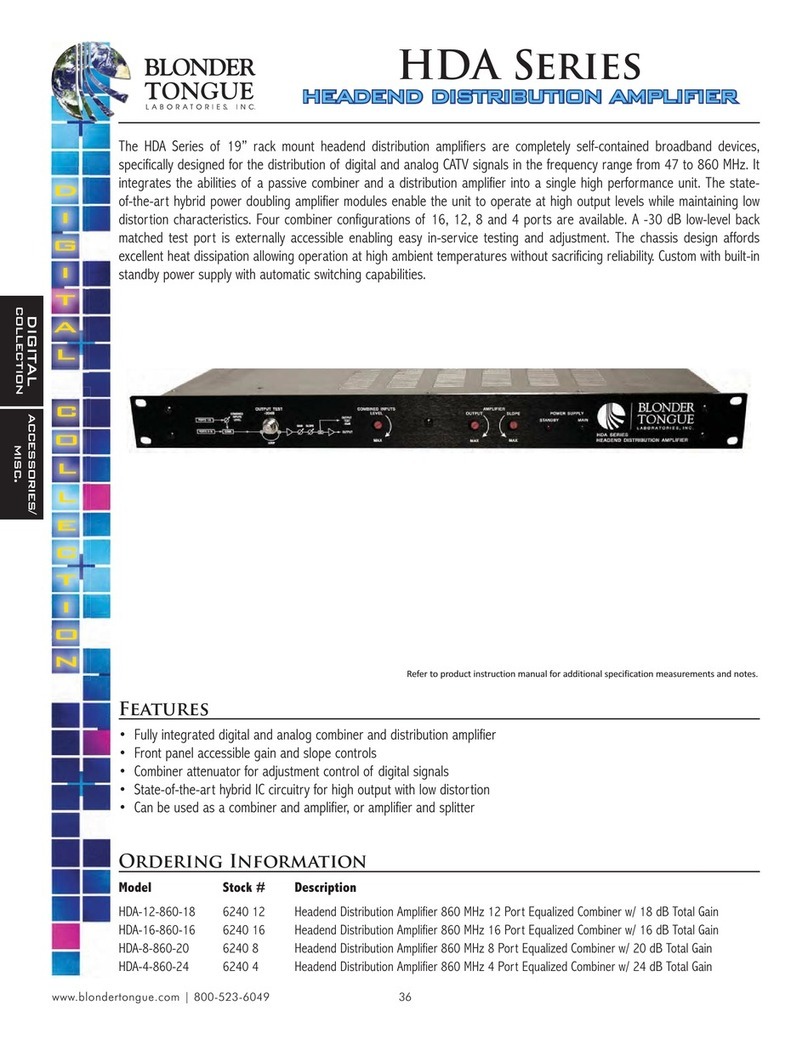Storm Audio PA MK3 Series User manual

VERSION 1.0
Last update: May 2022
QUICK START GUIDE
PA SERIES - MK3
Full Range Power Amplifiers
PA 8 Ultra, PA 16

2
IMPORTANT SAFETY INSTRUCTIONS
The book with exclamation mark symbol is intended to alert user that it is recommended to read this
owner manual before installing and powering up the product.
The lightning flash with arrowhead symbol within an equilateral triangle, is intended to alert the user to
the presence of uninsulated “dangerous voltage “ within the product’s enclosure that may be of sufficient
magnitude to constitute a risk of electric shock to persons.
WARNING: TO REDUCE THE RISK OF FIRE OR ELECTRIC SHOCK, DO NOT EXPOSE THIS APPARATUS TO RAIN
OR MOISTURE.
The exclamation point within an equilateral triangle is intended to alert the user to the presence of
important operating and maintenance (servicing) instructions in the literature accompanying the product.
The wave symbol next to the voltage information (100V-240V 50/60Hz) is intended to alert the user that
the unit should be powered by an alternating current (AC) source, so called mains power outlet, of the
electrical installation.
The protective ground symbol (CEI 60417-5019 (2006-08)) identifies any terminal wich is intended for
connection to an external connector for protection against electric shock in case of a fault, or the terminal
of a protective earth (ground) electrode.
1. Read these instructions.
2. Keep these instructions.
3. Heed all warnings.
4. Follow all instructions.
5. Do not use this apparatus near water.
6. Clean only with dry cloth.
7. Do not block any ventilation openings. Install in
accordance with the manufacturer’s instructions.
8. Do not install near any heat sources such as
radiators, heat registers, stoves, or other apparatus
(including amplifiers) that produce heat.
9. Do not defeat the safety purpose of the polarized
or grounding-type plug. A polarized plug has two
blades with one wider than the other. A grounding
type plug has two blades and a third grounding
prong. The wide blade or the third prong are
provided for your safety. If the provided plug does
not fit into your outlet, consult an electrician for
replacement of the obsolete outlet.
10. Protect the power cord from being walked on
or pinched particularly at plugs, convenience
receptacles, and the point where they exit from
the apparatus.
11. Only use attachments/accessories specified by
the manufacturer.
12. Use only with the cart, stand, tripod,
bracket, or table specified by the
manufacturer, or sold with the
apparatus. When a cart is used use caution when
moving the cart/apparatus combination to avoid
injury from tip-over.
13. The apparatus weight exceeds 13 kg, could drop
and causes serious injuries. Move the apparatus
with care.
14. Unplug this apparatus during lightning storms or
when unused for long periods of time.
15. Refer all servicing to qualified service personnel.
Servicing is required when the apparatus has
been damaged in any way, such as power-supply
cord or plug is damaged, liquid has been spilled
or objects have fallen into the apparatus, the
apparatus has been exposed to rain or moisture,
does not operate normally, or has been dropped.
16. Do not open. No user serviceable parts inside.
Refer servicing to qualified service personnel.
17. To completely disconnect this equipment from
the AC mains, disconnect the power supply cord
plug from the AC receptacle.
18. The mains plug of the power supply cord shall
remain readily operable.
19. Do not expose this equipment to dripping or
splashing and ensure that no objects filled with
liquids,such asvases,are placed on the equipment.
20. For safety and electrical shock reasons, it is
recommended to use this device in a non-tropical
environment with temperature not exceeding
45°C and altitude not exceeding 2000m.

3
WARRANTY
Liability
The legal guarantees of conformity under no circumstances cover any damage arising from accidents, misuse
or an assembly error, negligence or considerable modification of the appearance or functioning of the product.
Immersive Audio Technologies reserves its right to refuse any return for a damaged product on account of
misuse.
Terms of warranty
All StormAudio products are covered by warranty drawn up by the official StormAudio distributor in your country.
Your distributor can provide all details concerning the conditions of warranty. Warranty cover extends at least
to that granted by the legal warranty in force in the country where the original purchase invoice was issued.
Warranty is valid only in the country the product was originally sold. StormAudio reserves the right to refuse the
free application of the warranty if a copy of the invoice stating purchase date, model and serial number is not
presented.
To prevent any damage or loss/deletion of data stored on the device, you must have saved them prior to
returning your device to the services responsible hereunder, using the Backup Configuration feature available in
the System page.
Transport cost to mainland France or other official technical center is at the expense of the customer. The
device is transported at the risk of the customer. We strongly recommend to store the original packaging for any
transportation. In the event of any damage observed upon its return, all the reservations must be made by the
recipient with the carriers.
TECHNICAL SUPPORT
Check resources on our website
In case you need support, please consult our website to check our Download, Tutorial and Webinar sections. You
will find manuals, explanatory videos and more resources that could help you:
https://www.stormaudio.com/technical-support
You can also check our interactive Knowledge Base Center:
https://www.stormaudio.com/knowledge-base
Ask your reseller
If you require technical support on your StormAudio products, or if you have any product related questions,
please first contact your reseller.
Open a ticket on our Help Desk
If your reseller cannot solve your issue or if you don’t find the info you need in our various support contents,
please open a ticket on our Help desk:
https://www.stormaudio.com/help-desk
Provide as much information as possible about your product, your setup, the devices used as well as steps to
reproduce the problem. Ideally, if possible, download the Configuration and Logs files from the System page and
add them to the ticket.

4
Installation Flow
Only a few steps are required to setup your PA for a
basic setup, as summarized below:
Connections | Power & Control
Panels Overview
Explore the next pages of this Quick Guide to go
through each steps of the configuration of your PA.
BEFORE STARTING
3
1
2
Welcome
Thank you for choosing a StormAudio Multi Channel
Power Amplifier. This guide provides step-by-step
instructions to quickly set up your PA.
The PA range is based on a common Class D
technology delivering high grade performance and
sonical quality. All PAs share the same backbone, but
models differ by the number of outputs. This guide
will describe the connectivity of each model.
We continuously strive to improve our products.
Some features might have thus been added or
improved recently. Please check our website: https://
www.stormaudio.com to get access to the Firmwares
and documentation, and keep your PA up to date by
upgrading it to the latest available firmware package.
What’s in the box
Power Amplifier
Quick Start Guide Safety Instructions
Rack Mount ears * Power Cord*
* tools are required to mount/unmount the rack mount ears:
Torx screwdriver (T20).
* depending on the region, the power cord will be delivered with
Fuse to be installed.
What you need
Immersive Sound Processor
or Pre-amplifier
XLR cables Speakers with cables
LAN router
with Cat5/6 RJ45 cable *
Optional:
3.5mm jack cables for triggers
* the PA needs a DHCP server to be part of the Network and get
an IP address allocated. Make sure to check your Internet Provi
der Box or LAN/Switch box for router function.
Connections | Normal mode
Requirements
1. In case the AC cord is delivered with Fuses
attached, make sure to install them before
connecting the unit.
2. Ensure your electrical circuit has a good ground
connection with all audio equipment connected
to the same ground node to avoid a ground loop.
3. The PA get cooled down thanks to a regulated
FAN control system. The PA pulls air from the
bottom of the front plate, you should ensure a
1/2 RU space below it for air flow. In addition, the
front and back panels should be free to maintain
a correct air flow and cool down.
Connections | Bridged mode
5
4
Power Up
6Web User Interface
Unit Status
8
7
Wiring Recommendations

5
Our policy of continual product improvement means that StormAudio reserves the right to modify
the technical specifications of its products without notice. Product may vary from images.
SPECIFICATIONS
Channels configuration
PA 8 Ultra 8 channels max. - Normal mode
4 channels max - Bridged mode
PA 16 16 channels max - Normal mode
4 channels max - Bridged mode
Audio specifications
Frequency Response High -3dB CEM 50kHz
Frequency Response Low -3dB CEM 10 Hz
Signal / Noise Ratio (A-weighted)
Referred to P-rated > 115 dB
THD (20Hz-20kHz)
1 Watt to -1 dB max. power < 0.03 %
Damping factor > 400
Normal Mode - Output power
2 channels driven
RMS 8 Ohms - 1kHz - 0.2% distorsion 200 W max.
2 channels driven
RMS 8 Ohms - 1kHz - 1% distorsion 250W max.
All channels driven
RMS 8 Ohms - 20Hz-20kHz
0.2% distorsion
200W max.
Gain 26 dB
Bridged Tied Load - Output power
2 channels driven
RMS 8 Ohms - 1kHz - 0.2% distorsion 800W max.
2 channels driven
RMS 8 Ohms - 1kHz - 1% distorsion 1000W max.
All channels driven
RMS 8 Ohms
20Hz-20kHz -0.2% distorsion
800W max.
Gain 32 dB
Control
Network 100 Mbps Ethernet
Triggers In & Out (2s delay)
Power Supply
Type Switching Mode with universal range
Electrical characteristics 100V - 120V / 220V - 240V; 50/60Hz; 1000W
Fuses 100-120V: T10AL 250V ; 220V-240V: T5AL 250V
Weight and Dimensions
L x W x H (cm / inches)
With box
49,1 x 44,2 x 15
67 x 63 x 30
PA8 Ultra Weight
PA16 Weight
16,6 KG | 36,60 LBS
17,3 KG | 38,14 LBS
Casing
Home/Rack
removable ears Yes
Rack Size 3 RU

6
1. Standby button
2. AC Inlet
3. Fuse compartment
4. Ethernet port
5. USB port
6. Trigger input
7. Trigger output
8. Channels 1 to 8
Balanced XLR inputs
9. Channels 1 to 8
outputs
10. Bridged/Normal mode
selectors
1 - PANELS OVERVIEW
PA 8 Ultra
1. Standby button
2. AC Inlet
3. Fuse compartment
4. Ethernet port
5. USB port
6. Trigger input
7. Trigger output
8. Channels 1 to 16
Balanced XLR inputs
9. Channels 1 to 16
outputs
PA 16
1
5
2
3
4
6
10
7
1
9
5
2
3
4
8
6
7
8
9

7
PA 8 Ultra
PA 16
1. Connect your AC cable to a grounded outlet and to the amplifier power socket.
If the AC is delivered with Fuses attached, make sure to install them before connecting the unit.
2. Connect your RJ45 LAN cable to your router and to the amplifier LAN port.
3. Optional: The PA can be controlled remotely by the StormAudio ISP or an external controller via its Trigger Input.
You must setup your controller Trigger output to 12V Active Status. The PA will react to a rising edge to power up.
Connect the trigger output of your sound processor to the trigger Input of the amplifier to initiate the connection.
4. Optional: If you need to control several amplifiers or devices, you can daisy chain the Trigger control by
connecting the trigger output of the amplifier to another amplifier or device. The input and output triggers
are internally delayed by 2s.
2 - CONNECTIONS | POWER & CONTROL
11
22
33
44
11
2233
44
Note:
The Trigger interfaces use a standard 3.5mm mono jack connector.
A wire as shown herewith is recommended.

8
3 - CONNECTIONS | NORMAL MODE
PA 8 Ultra
PA 16
1. Connect your preamplified balanced XLR channels to the amplifier XLR inputs.
2. Connect your speakers (4 to 16 Ohms) to the amplifier outputs. Our binding posts support «banana plugs»
and wires up to 4.5mm².
Speakers connection optimization
The PA 8 and PA 16 are made of Master & Slaves modules, with the power supplies located in the Master
Modules. The amplifier lines on master modules are thus a bit more poweful, in consequence, we recommend
connecting demanding speakers such as LF, CF, RF and Subwoofers to these channels:
Model PA 8 Ultra PA 16
Channels 1 3 5 7 1-2 5-6 9-10 13-14
Note:
These inputs are also the «bridgeable» inputs, allowing for more power into your speakers.
See next how to set them up.
++--
++--++--++--
++--
++--++--++--
11
22
33
44
55
66
77
88
++--
++--++--++--
++--
++--++--++--
++--
++--++--
++--
++--
++--++--
++--
11
22
77
88
99
1010
1515
1616
33
44
55
66
1111
1212
1313
1414
Normal/Bridged
selector
1. Set the amplifier input pairs to «Normal» using the switch selector.
2. Connect your preamplified balanced XLR channels to the amplifier XLR inputs.
3. Connect your speakers (4 to 16 Ohms) to the amplifier outputs. Our binding posts support «banana plugs»
and wires up to 4.5mm².

9
4 - CONNECTIONS | BRIDGED MODE
PA 8 Ultra
PA 16
1. Use an «Y» XLR cable to make the bridged connection input as shown above. You can purchase such cables
from us. Contact orders@stormaudio.com.
2. You can use the 3, 4, 7, 8, 11, 12, 15, 16 inputs concurrently with the bridged inputs. Make sure to have sufficient
air flow around your PA when using bridged mode to dissipate the heat.
3. Connect your speakers (4 to 16 Ohms) to the amplifier outputs, according to the above schematic. Our
binding posts support «banana plugs» and wires up to 4.5mm².
1. Set the amplifier input pairs to «Bridged» using the switch selector.
2. Connect your preamplified balanced XLR channels to the amplifier XLR inputs 1, 3, 5 and/or 7.
Do not use the 2, 4, 6 and/or 8 inputs in bridged mode.
3. Connect your speakers (4 to 16 Ohms) to the amplifier outputs, following the above schematic. Our binding
posts support «banana plugs» and wires up to 4.5mm².
++
--
++
--
++
--
++
--
11223344
Normal/Bridged
selector
x x x x
xxxx
x x x x
++
--
++
--
++
--
++
--
11
1122
2233
3344
44
xxxx
xxxx
Bridged mode
Some pairs of channels in the PAs can be set in «Bridged» mode, offering up to 800W maximum power, instead
of the 200W max power in Normal mode. This is possible at the cost of using a pair of outputs instead of a
single output to get the necessary power. See below how to set your PA and connections for Bridged mode.
Note:
As long as you follow the above schematics, you can mix single and bridged mode channels as you see fit.

10
5 - POWER UP
Power up sequence
1. Turn the main switch to ON (I) on the back panel.
2. The front panel LED will blink for a few seconds and will remain red, indicating Sleep Mode.
3. When in Sleep Mode, press the Power Button on the front panel or activate the Trigger in your controller.
The front panel LED will start blinking red for a few seconds before turning to a steady green, indicating
Normal Mode.
Web User Interface description
6 - WEB USER INTERFACE
First time access
1. Turn the Main Switch to ON (I) on the back panel.
2. When in Sleep Mode, press the Power Button.
Unit will start. Wait until the LED is stable green.
3. Find the IP address of your PA using an IP finder.
There are many available for free on the internet.
Note: You can also use a StormAudio ISP and go to
its WebUI Monitoring page:
1. On the upper left, you can find «Monitored
products» and a dropdown list. The ISP will gather
all of the StormAudio products available on the
network. You can select which to Monitor in the
WebUI of the ISP, and they will appear below.
You will find temperatures of the PA, fan speeds
and event logs. You can also select to power on/
off and mute on/off the PAs from here. The IP
address will be shown and you can also click on
it to access its WebUI.
2. Once in the WebUI of the PA, enter the installer
password to proceed.
1122
33
11
22
1. System Info. Will display the general information about your PA. Model, Serial Number, Firmwares versions.
2. System Upgrade. A simple way to update your unit to the latest version. Select the firmware file on
your computer then click on «Start Upgrade». The firmware files can be found in our Client Portal.
The update can also be done from an ISP’s WebUI. On the system page, you will find a button named «PA
Firmware Upgrade» if a PA is on the same network as the ISP. The process to update your PA is the same as
mentioned above. Simply select a file and click «Start Upgrade».
Note:
The upgrade process can take a few minutes to complete. Do not power off your unit during this time.

11
Unit Status Description LED status
Sleep
Mode
In this mode the unit is turned off. It can be activated via the Triggers or the
Network. Static
RED
Initializing From the Sleep Mode to the Normal Mode and Vice Versa, the unit has to be ini-
tialized and properly turned off. This only lasts for a few seconds with no sound. Blinking
RED
Upgrade
in progress
The PA firmware can be upgraded over the Network. When this occurs, the unit
falls in a specific mode with no other activity possible.
Do not power off the unit during the upgrade. Blinking
GREEN
Normal Mode The PA is in its normal playback mode with no failure detected. Static
GREEN
Unit Status
The unit front panel LED indicates the current Status of the PA. See the table below:
Protection activated Description LED status
Unit Overheat
An ambiant temperature sensor measures the internal temperature.
If above 60°C, the unit will go to Sleep Mode.
In case the PA is Trigger controlled, the unit will restart when the tempera-
ture falls under 55°C.
2Hz blinking
YELLOW
Overcurrent
Overvoltage
Module Malfunction
The unit will MUTE the channels that are showing the problem.
This will be released automatically. 1Hz blinking
YELLOW
Module Overheat
Each amplifier module is monitored for temperature. The unit will MUTE
the channels automatically when threshold is reached. This will be released
automatically. 2Hz blinking
YELLOW
FAN Failure A FAN failure will not prevent the unit from working correctly. Overheat
protection might nevertheless be triggered more easily. Static
YELLOW
Power Amplifier Protections
The PA range includes a set of protection mechanisms to ensure its best reliability. The system will react to the
following events:
• Fan Failure: An active cooling regulation is integrated, powered by no less than 6 low noise high speed
capable fans. Although extremely reliable over the product life time, we continuously monitor the fans to
ensure stability.
• Overheat: In very extreme conditions, such as high power demand in a extreme high temperature
environment, the heat dissipation can reach temperatures that can harm the unit if not managed properly.
• Overcurrent: To prevent shortage at the output that can damage the amplifier stages, the output current
is monitored continuously.
• Overvoltage: Amplifier stages can be damaged in a few occasions. Overvoltage at the power supply level is
one of them. To prevent failure to occur in such event, we monitor the power supplies of the amplifier rails.
7 - UNIT STATUS | LED
The unit front panel LED indicates the Protection States of the PA. See the table below:

12
8 - WIRING RECOMMENDATIONS
RCA to XLR unbalancing cable
It is required to connect to the amplifiers with balanced input.
In case your processor outputs are unbalanced, the wiring should be done as shown below:
USB port
There is an USB port available used for USB upgrade when no network access is available. The port can be used
to provide 5V power supply in the limit of 500mA maximum consumption.
XLR pin out
To connect your PA to an ISP, you must use male to female XLR cables. The connector in the PA is a Female XLR.
The connector in the ISP is a Male XLR. We recommend cables up to 3m to link your processor to the PA.
Special care must be taken of for the cables, wires and connectors to be used with the PA.
Here is a description of the connectors pinout and recommendation for the wiring.

13
REGULATIONS
FCC and IC compliance notice
This device complies with part 15 of the FCC Rules. Operation is subject to the following two conditions: (1) This
device may not cause harmful interference, and (2) this device must accept any interference received, including
interference that may cause undesired operation.
This Class B digital apparatus complies with Canadian ICES-003.
Cet appareil numérique de la classe B est conforme à la norme NMB-003 du Canada.
CAUTION: Changes or modifications not expressly approved by the party responsible for compliance could void
the user’s authority to operate the equipment.
NOTE: This equipment has been tested and found to comply with the limits for a Class B digital device, pursuant to
Part 15 of the FCC Rules. These limits are designed to provide reasonable protection against harmful interference
in a residential installation. This equipment generates, uses and can radiate radio frequency energy and, if not
installed and used in accordance with the instructions, may cause harmful interference to radio communications.
However, there is no guarantee that interference will not occur in a particular installation. If this equipment does
cause harmful interference to radio or television reception, which can be determined by turning the equipment
off and on, the user is encouraged to try to correct the interference by one or more of the following measures:
• Reorient or relocate the receiving antenna.
• Increase the separation between the equipment and receiver.
• Connect the equipment into an outlet on a circuit different from that to which the receiver is connected.
• Consult the dealer or an experienced radio/TV technician for help.
CE declaration
Immersive Audio Technologies hereby declares that this equipment is in compliance with the EMC
2014/30/UE Directive, LVD 2014/35/UE Directive, ErP 2009/125/CE Directive and RoHS 2011/65/CE
Directive.
WEEE Notice
The Directive on Waste Electrical and Electronic Equipment (WEEE, DEEE 2012/19/UE) resulted in a major change
in the treatment of electrical equipment at end-of-life.
The purpose of this Directive is, as a first priority, the prevention of WEEE, and in addition, to promote the reuse,
recycling and other forms of recovery of such wastes so as to reduce disposal.
The WEEE logo on the product or on its box indicating collection for electrical and electronic equipment
consists of the crossed-out wheeled bin, as shown here.
This product must not be disposed of or dumped with your other household waste. You are liable to
dispose of all your electronic or electrical waste equipment by relocating over to the specified collection point
for recycling of such hazardous waste. Isolated collection and proper recovery of your electronic and electrical
waste equipment at the time of disposal will allow us to help conserving natural resources. Moreover, proper
recycling of the electronic and electrical waste equipment will ensure safety of human health and environment.
For more information about electronic and electrical waste equipment disposal, recovery, and collection points,
please contact your local city center, household waste disposal service, shop from where you purchased the
equipment, or manufacturer of the equipment.
RoHS Compliance
This product is in compliance with Directive 2011/65/EU of the European Parliament on the restriction of the use
of certain hazardous substances in electrical and electronic equipment.

14
INSTALLATION NOTES

15
INSTALLATION NOTES

StormAudio | Immersive Audio Technologies
8 rue de la Rabotière | 44800 Saint-Herblain | France
23-05-2022
Version 1.0
PA_MK3_Quick Guide_1
This manual suits for next models
2
Table of contents
Other Storm Audio Amplifier manuals