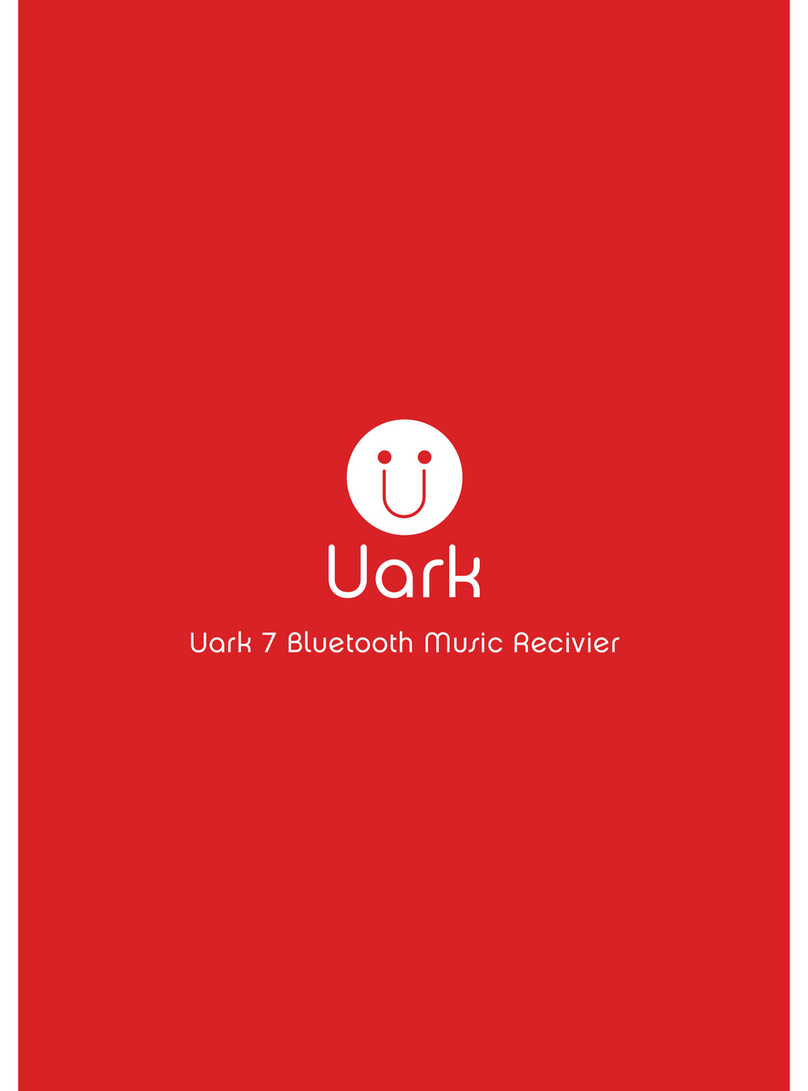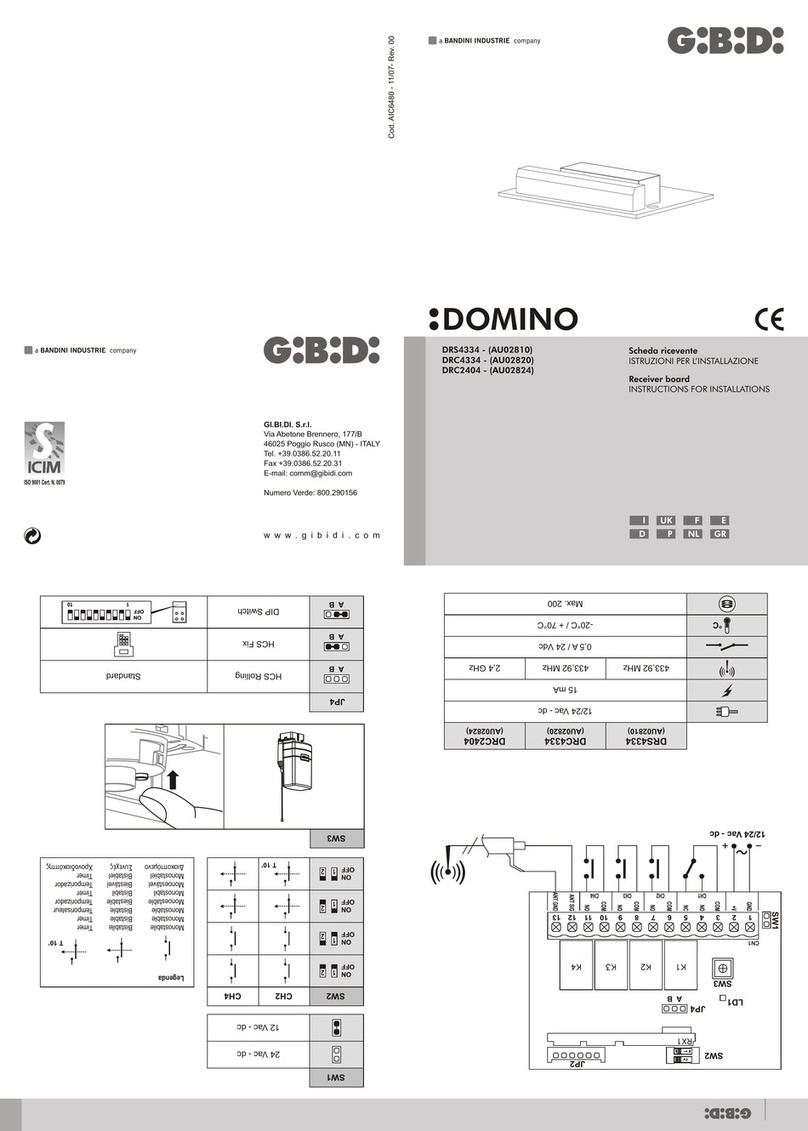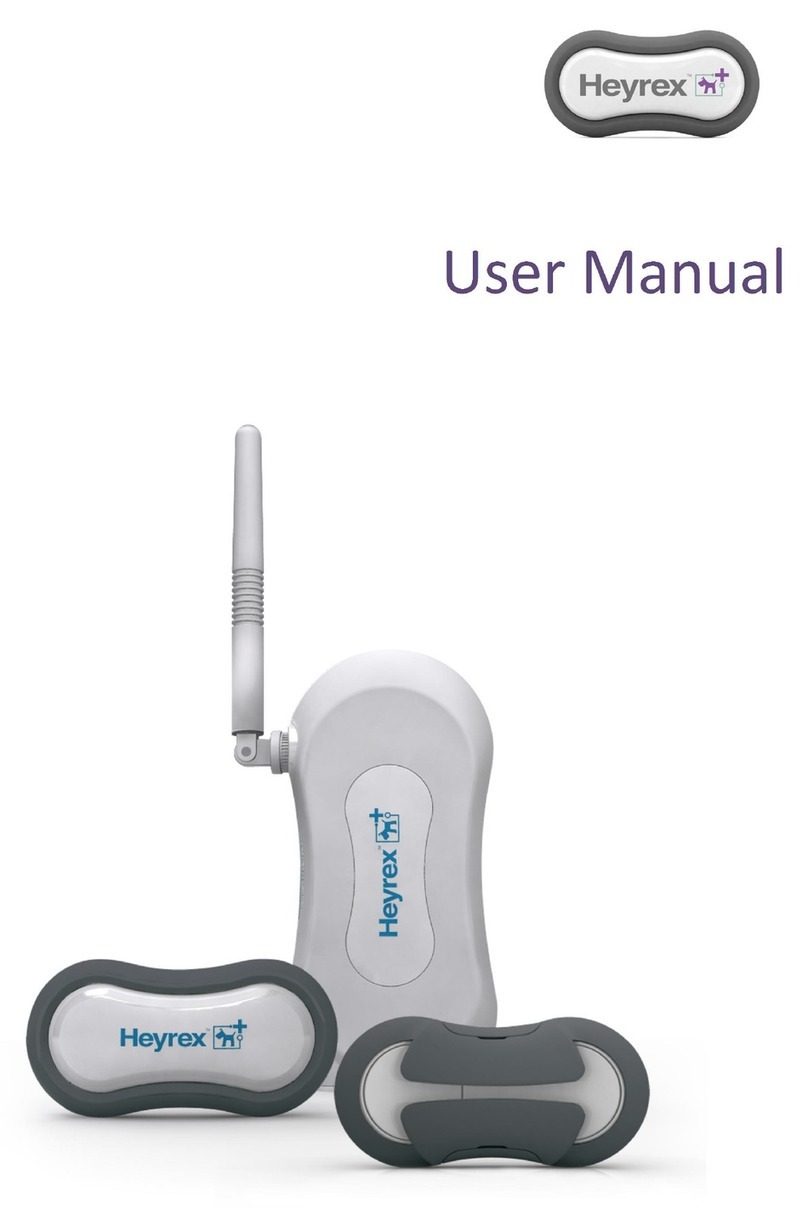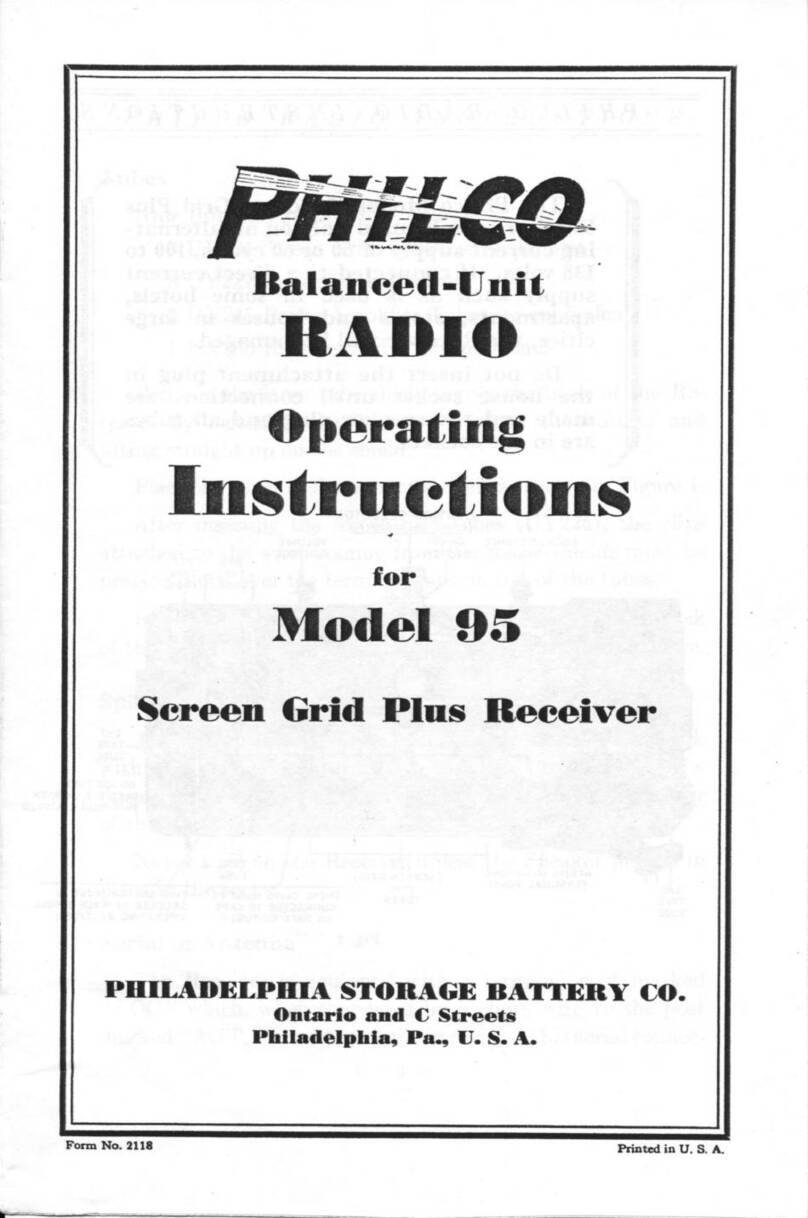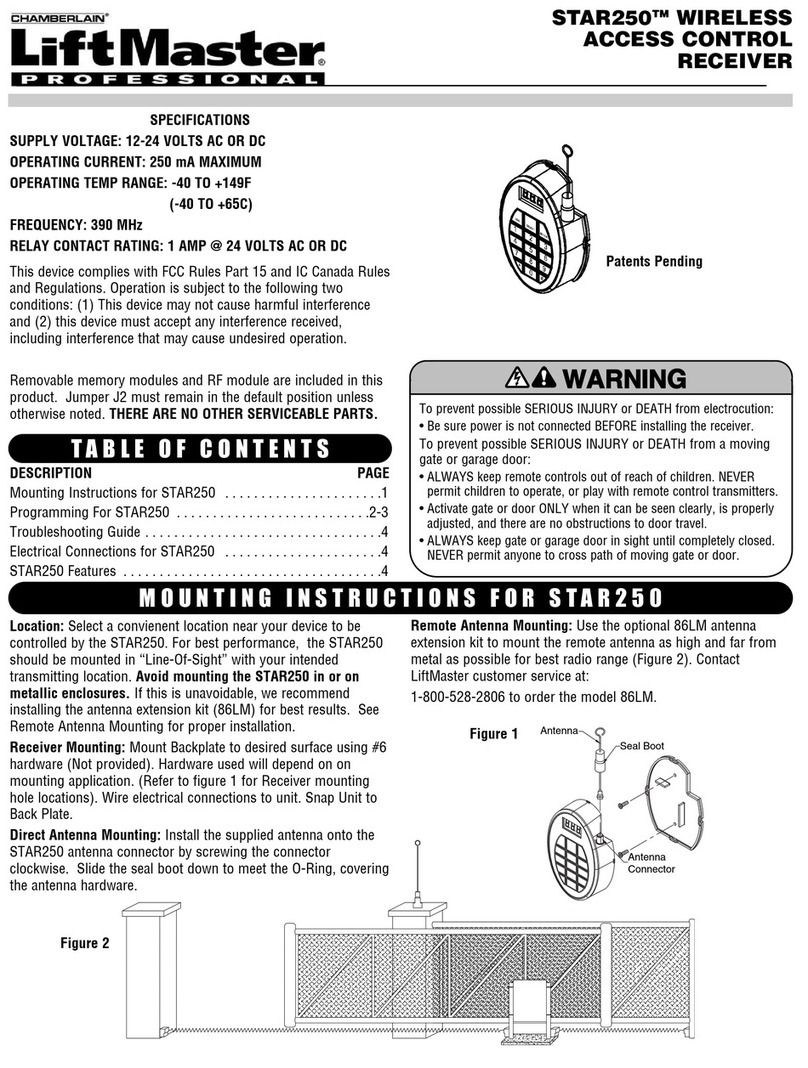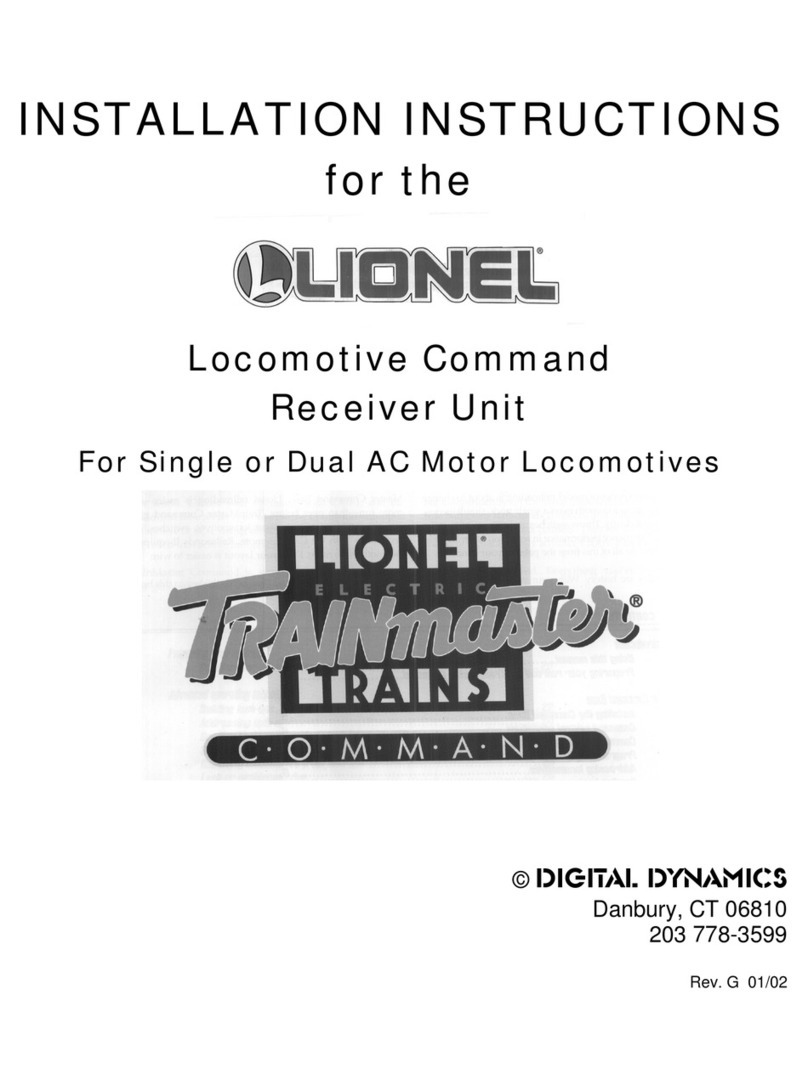Strategic Victa 2.4 GHZ WIRELESS VIDEO SENDER WITH IR... User manual
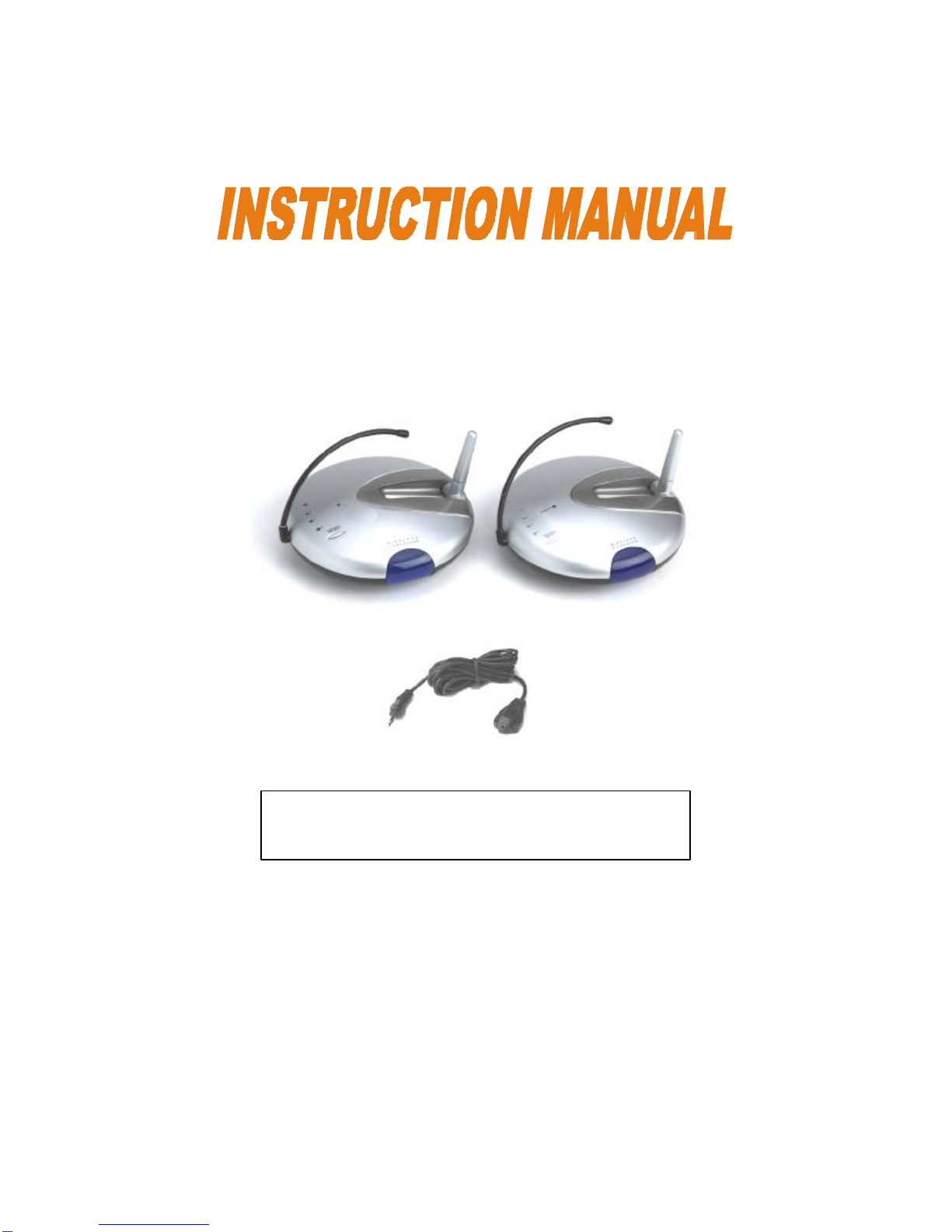
2.4 GHZ WIRELESS
VIDEO SENDER WITH IR EXTENDER
FOR MORE INFORMATION
WWW.STRATEGICVISTA.COM
Before operating the system, please read this manual
thoroughly and retain it for future reference.
This product broadcasts over public airwaves and its
video and audio signals may be intercepted without
your consent.

Explanation of two Symbols
The lightning flash with arrowheadsymbol, within an
equilateral triangle, is intended to alert the user to the
presence of uninsulated "dangerousvoltage“within the
product's enclosure that may be of sufficient magnitude to
constitute a risk of electric shock to persons.
The exclamation point within an equilateral triangle is
intended to alert the user to the presence of important
operating and maintenance(servicing) instructions in
the literature accompanying the appliance.
THE GRAPHIC SYMBOLS WITH SUPPLEMENTAL MARKING ARE ON
THE BOTTOM OF THE SYSTEM.
!
WARNING: To prevent fire or shock hazard, do not expose this unit to
rain, water, or wet locations. Do not insert any metallic object
through the ventilation grills.
FCC CLASS B NOTICE
Note:
This equipment has been tested and found to comply with the limits For a Class
B digital device, pursuant to Part 15 of the FCC Rules. These limits are
designed to provide reasonable protection against harmful interference in a
residential installation. This equipment generates, uses and can radiate radio
frequency energy and, if not installed and used in accordance with the
instruction, may cause harmful interference to radio communications.
However, there is no guarantee that interference will not occur in a particular
installation. If this equipment does cause harmful interference to radio or
television reception, (which can be determined by turning the equipment off
and on), the user is encouraged to try to correct the interference by one or more
of the following measures:
CAUTION
RISK OF ELECTRIC SHOCK. DO NOT OPEN.
CAUTION: TO REDUCE THE RISK OF ELECTRIC SHOCK, DO NOT REMOVE
COVER (OR BACK). NO USER-SERVICEABLE PARTS INSIDE. REFER
SERVICING TO QUALIFIED SERVICE PERSONNEL.
!
•Reorient or relocate the receiving antenna
•Connect the equipment into an outlet on a circuit different from that to which
other devices may be connected.
•Consult the dealer or an experienced radio or television technician for help.
i

SAFETY INSTRUCTIONS
IMPORTANT SAFEGUARDS
All the safety and operating instructions should be read before the
system is operated, and retained for future reference.
1. HEED WARNINGS -All warnings on the appliance and in the operating
instructions should be adhered to.
2. FOLLOW INSTRUCTIONS -All operating instructions should be
followed.
3. WATER AND MOISTURE -Do not use this video product near water –
for example, a bath tub, wash bowl, kitchen sink, laundry tub or
swimming pool, or in a wet basement.
4. POWER SOURCES -This product should be operated only from the type
of power source indicated on the marking label.
5. OVERLOADING -Do not overload outlets and extension cords, which
can result in a risk of fire or electric shock.
6. SERVICING -Do not attempt to service this product yourself. Opening or
removing covers may expose you to dangerous voltage or other hazards.
Refer all servicing or repairs to qualified service personnel.
7. DAMAGE REQUIRING SERVICE -Unplug this product from the wall
outlet and refer servicing or repairs to qualified service personnel under
the following conditions:
a. When the power supply cord or plug is damaged.
b. If liquid has been spilled or objects have fallen into the product.
c. If the product has been exposed to rain or water.
d. If the product does not operate normally by following the operating
instructions. Adjust only those controls that are covered by the
operating instructions.
e. If the product has been dropped or the cabinet has been damaged.
f. When the product exhibits a distinct change in performance.
8. REPLACEMENT PARTS -When replacement parts are required, be
sure the service technician has used replacement parts that are
specified by the manufacturer or have the same characteristics as the
original part. Unauthorized substitutions may result in fire, electric
shock, or other hazards.
9. SAFETY CHECK -Upon completion of any service or repairs to this
video product, ask the service technician to perform safety checks to
determine if the video product is in proper operating condition.
10. An appliance and cart combination should be moved with care.
Do not place this equipment on an unstable cart, stand, or table.The
equipment may fall, causing serious injury to a child or adult, and
serious damage to the equipment. Wall or shelf mounting should
follow the manufacturer's instructions and should be done with
a mounting kit approved by the manufacturer.
ii

TABLE OF CONTENTS PAGE
iii
INTRODUCTION & FEATURES………………………………………
SYSTEM INCLUDES…………………………………………………..
CONTROLS AND FUNCTIONS
Wireless Transmitter…................….……………………..……...
Wireless Receiver...……..............................……….……...……
INSTALLATION OF WIRELESS TRANSMITTER………………….
INSTALLATION OF WIRELESS RECEIVER
Operation with TV (Using RCA Cables)......……………….…....
Operation with TV (Using Coaxial Cable) ..............…..……......
Operation with TV and VCR………………………………………
SYSTEM OPERATION
Manual Options / Selectable Settings……………………………
Using the IR Extender feature with your Remote Control…..…
How to use the IR Extender Accessory…………………..……..
TROUBLE SHOOTING ..............................................………..…...
TECHNICAL SPECIFICATIONS ....................................................
CARE & MAINTENANCE……………………………..……………….
1
2
3
4
5
6
7
8
10
10
11
12
13

INTRODUCTION:
Thank you for purchasing the 2.4 GHz 4 Channel Wireless Video
Sender with IR Extender. This system easily connects to any TV,
allowing you to view your satellite, DVD or security Camera from
another room, up to a distance of 300 ft away (open space). Avoiding
the hassle of running wires, this system is easy to install and operate for
immediate applications.
The RCA audio/video outputs also allow you to connect a time lapse
VCR or standard VCR for recording purposes.
To learn more about this 2.4GHz Wireless Video Sender and our
complete range of CCTV products, please visit our website at:
www.strategicvista.com
FEATURES:
•Send signal to a second TV Satellite, DVD, or Security Camera
•Change TV Functions from remote location using remote control extender
•View video from another room
•300 ft Wireless Transmission (open space)
•2.4 GHz Wireless Transmission
•Crystal clear Video and Stereo audio
•4 Channel Wireless System
1
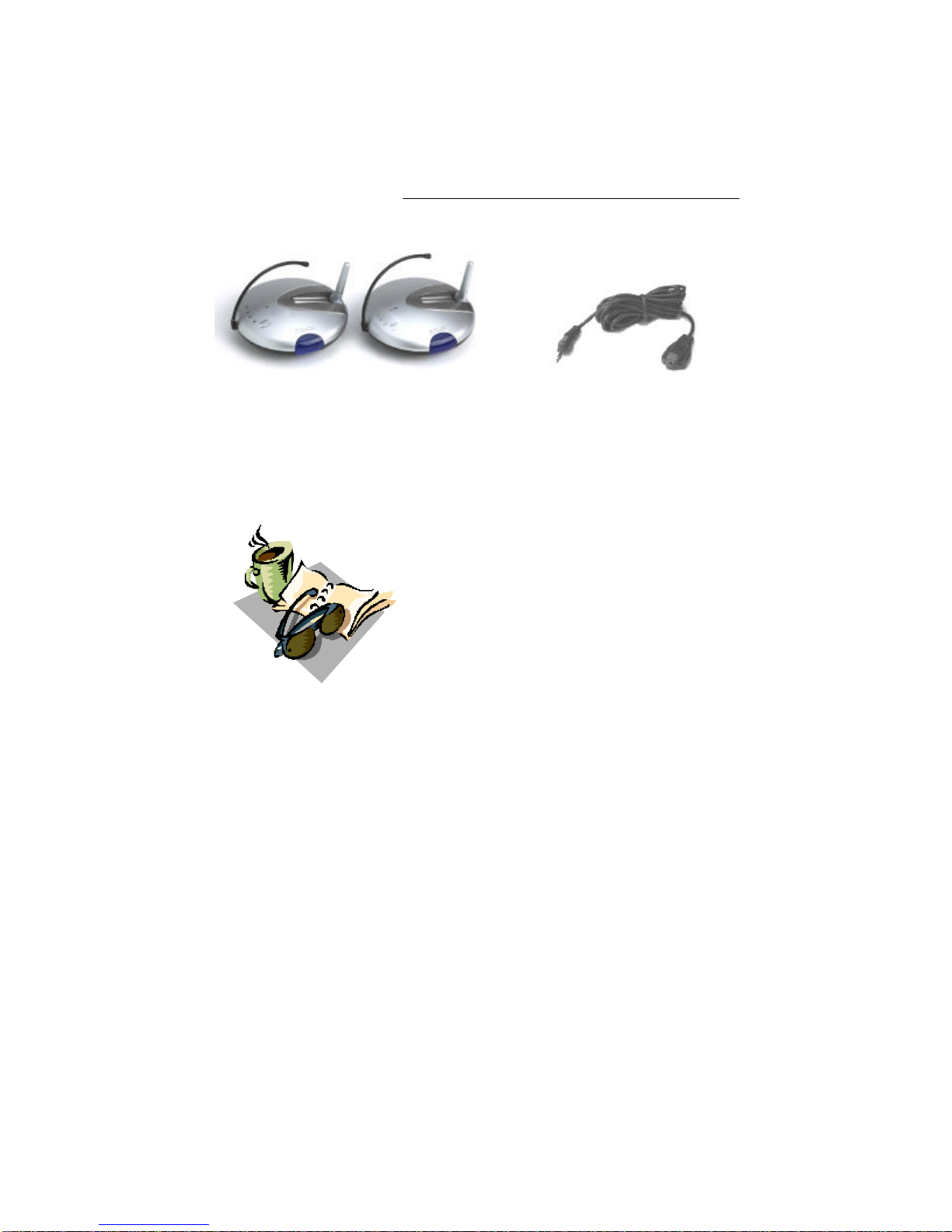
SYSTEM INCLUDES:
1 -2.4 GHz Wireless Receiver
1 -2.4 GHz Wireless Transmitter
Owner’s Manual
Also includes:
2 –9V DC 500mA Adapters
2 –RCA Audio/Video Cables
1 –Coaxial Cable
2
1 -Remote Control IR Extender

REAR VIEW
9
BOTTOMVIEW
WIRELESS TRANSMITTER
.
.
Location of Transmitter controls
1. Channel Selector Button –Used to select between channels 1-4
2. LED Channel Indicators –Indicator light shows selected channel
3. IR Antenna -Extends the effect range between the receiver and the
transmitter for the remote control feature
4. 2.4 GHz Antenna –High gain dipole antenna transmits audio and video
signal to the wireless receiver
5. DC IN Jack –Power source for the transmitter
6. Video Input Jack (Yellow) –RCA jack for video input connector
7. Audio Input Jacks L (White) & R (Red) –RCA jacks for audio input
connector
8. IR Extender Input –Connection for the IR Extender accessory
9. ON/OFF Power Switch –Ensure this switch is set to OFF before
plugging the system into an electrical outlet
3
TOPVIEW
1
23
45
678
CONTROLS & FUNCTIONS

WIRELESS RECEIVER
REAR VIEW
BOTTOMVIEW
9 10
5 6 7 8
Location of Receiver controls
1. Channel Selector Button –Used to manually switch channels from 1-4
2. LED Channel Indicators –Indicator light shows selected channel
3. IR Antenna -Extends the effect range between the receiver and the
transmitter for the remote control feature
4. 2.4 GHz Antenna –High gain dipole antenna receives audio and video
signal from the wireless transmitter
5. Video Output Jack (Yellow) –RCA jack for video output connector
(when using RCA connector)
6. Audio Output Jacks L (White) & R (Red) –RCA jacks for audio
output connector (when using RCA connector)
7. RF Out Jack (To TV) –Connect the receiver to a TV using the supplied
coaxial cable. (alternative to RCA cable connection)
8. DC IN Jack –Power source for the receiver
9. ON/OFF Power Switch –Ensure this switch is set to OFF before
plugging the system into an electrical outlet
10.Channel 3/4 Selector Switch –Used to view picture on television when
using coaxial cable (preset to channel 3)
CONTROLS & FUNCTIONS
4
1
23
4
TOPVIEW

CONNECTING A TRANSMITTER SIGNAL FROM YOUR VCR/
SATELLITE/DVD
INSTALLATION OF TRANSMITTER
1. Connect one end of the RCA cables to the Audio/Video Input jacks of the
Transmitter; the other end to the Audio/Video Out jacks of the
VCR/Satellite/DVD. Ensure that the yellow, red and white plugs match the
yellow, red and white jacks on both the VCR/Satellite/DVD and the
Transmitter.
2. Plug one end of the supplied power adapter (9V 500 mA adapter) into the
back of the transmitter; the other end into an electrical outlet. The system is
defaulted to channel 1.
Ensure the Power Switch on the Transmitter is turned OFF prior to
proceeding with the following steps.
NOTE
Rear of
VCR
RCA Cable (Supplied)
Back of Transmitter
Electrical
Outlet
STEP 1:
5

CONNECTING A RECEIVER TO A REMOTE TV THROUGH A VCR
INSTALLATION OF RECEIVER
STEP 2:
Ensure the Power Switch on the Receiver is turned OFF before
proceeding with the following steps.
NOTE
1. Place the wireless receiver near your television (or monitor).
2. Connect one end of the RCA cables to the Audio/Video output jacks at the
back of the Receiver. Plug the other end of RCA cables into the
Audio/Video In jacks on your television. Be sure the yellow, red and white
plugs match the yellow, red and white jacks on both the receiver and TV.
3. Connect one end of the supplied 9V 500 mA AC adapter into the DC IN
jack at the rear of the receiver; the other end into an electrical outlet. Turn
the receiver ON. The system is defaulted to channel 1.
4. Turn your T.V. to AX (Aux. Mode or TV/Video) to view the picture on your
second T.V.
5. Adjust the antenna on both the transmitter and receiver as necessary for
optimum viewing.
For optimum viewing reception you may need to change the
channels of both your transmitter and receiver to the same
channels between CH 1 –CH 4
NOTE
You have two options to connect the Receiver: A) Using RCA Cables
(see below), or B) Coaxial Cables, please refer to page 7 of this manual.
Back of Receiver Television
Electrical Outlet
A)
6

CONNECTING A RECEIVER TO A T.V. USING COAXIAL CABLES
INSTALLATION OF RECEIVER
B) Back of Receiver
Television
Electrical Outlet
Coaxial Cable (75 ohm)
Ensure the Power Switch on the Receiver is turned OFF prior to
proceeding with the following steps.
NOTE
1. Place the wireless receiver near your television (or monitor).
2. Connect one end of the coaxial cable to the back of the Receiver. Plug the
other end of the coaxial cable to the television.
3. Connect one end of the supplied 9V 500 mA AC adapter into the DC IN jack
at the back of the receiver; the other end into an electrical outlet. Turn the
receiver ON. The system is defaulted to channel 1.
4. Search channels 1 through 4 by using Channel Selector Switch on the
Receiver and Transmitter.
5. Turn your T.V. to channel 3 to view the picture from your second T.V.
6. Adjust the antenna on both the transmitter and receiver as necessary for
optimum viewing.
For optimum viewing reception you may need to change the
channels of your transmitter and receiver to the same channels
between CH1 –CH 4
NOTE
Audio Video
7

INSTALLATION OF RECEIVER
CONNECTING A RECEIVER TO A REMOTE TV THROUGH A VCR
Rear of
VCR
Audio Video
RCA Cable (Supplied)
RCA Cable
(Not supplied)
Television
Back of Receiver
Electrical Outlet
Ensure the Power Switch on the Receiver is turned OFF before
proceeding with the following steps.
NOTE
1. Connect one end of the RCA cables to the Audio/Video output jacks located
at the rear of the Receiver. Plug the other end of the RCA cables into the
Audio/Video In jacks on your VCR.
2. Connect one end of other RCA cables to the Audio/Video jacks on your
Television. Plug the other end of the RCA cables into the Audio/Video Out
jacks on your VCR.
3. Turn both the Transmitter and Receiver ‘ON’. Set your TV to Video mode
to view the signal from the T.V. (Consult your televisions owners manual on
setting the Television to Video (Aux) mode.
4. Turn your T.V. to AX (Aux. Mode) to view the picture on your second T.V.
5. Adjust the antenna direction on both the transmitter and receiver as
necessary for optimum viewing.
For optimum viewing reception you may need to change the
channels of your transmitter and receiver to the same channels
between CH 1 –CH 4.
NOTE
8
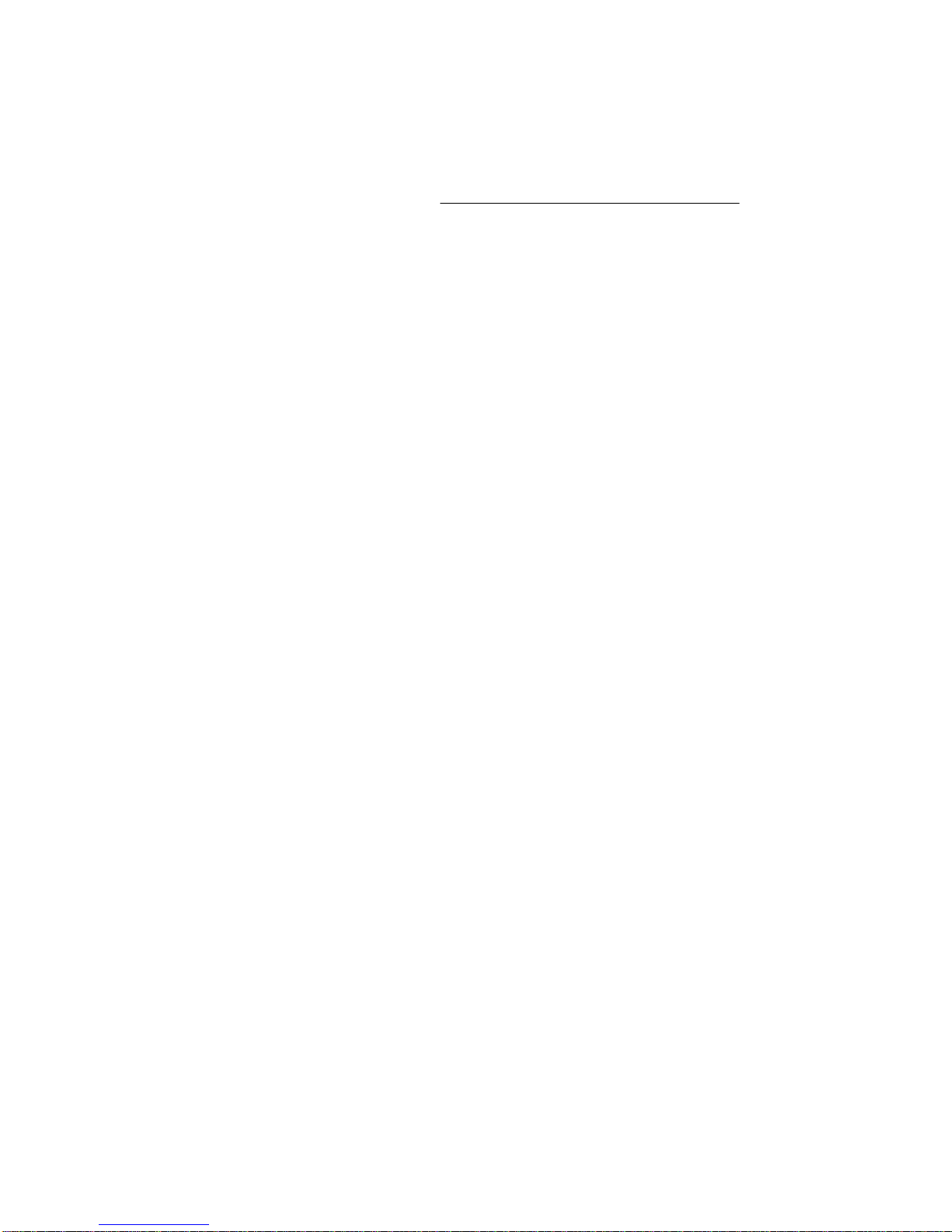
SYSTEM OPERATION
MANUAL VIEWING OPTIONS
To manually view a specific transmitter press the Ch. Select key to view the
desired video source location. (Channel 1-4)
SELECTABLE DWELL SETTING
This system provides you with three selectable dwell options (2, 5 and 10
seconds) when the system is set to Auto Mode. This system is preset to 2
second selection.
Changing Dwell Mode
1. Press and hold the CH Select button. The LED button will turn
on to indicate that it is set to 2 seconds.
2. Continue to press and hold the CH Select button. The LED button
will flash at a one second interval to indicate that it is now set to
the 5 second setting.
3. Continue to press and hold the CH Select button. The LED button
will flash three times to indicate it is set to the 10 second setting.
9
USING THE IR EXTENDER FEATURE WITH YOUR REMOTE CONTROL
The system not only allows you to send crisp audio/video from one area to
another, it also gives you the ability to control the source using your
existing remote control device. It converts the infrared (IR) signal emitted
by your remote control to a radio frequency (RF) signal in the UHF band at
the receiver and sends it back to the transmitter where the RF signal is
converted back to the original IR signal and beamed to the audio/video
device.
The following states the use of the remote control feature to control you’re
A/V equipment by using the existing remote control:
Simply connect the IR extender plug into the back of the transmitter
and position the IR Extender near the A/V source equipments front
panel.
CONNECTING MORE VIDEO DEVICES TO YOUR SYSTEM (MAX. OF 4)
The Video Sender system allows you to connect more than 1 receiver. You
have the option to connect multiple receivers to this system for viewing your
Satellite/DVD picture from multiple rooms.

USING THE IR EXTENDER FEATURE WITH YOUR REMOTE CONTROL
Sometimes it may be difficult or even impossible to orient the transmitter
unit such that it can be “seen” (face-to-face) with the A/V equipment you
wish to control. (This happens when the surface is not adequate for this,
or you wish to remotely control the A/V equipment in different locations
without re-orienting the transmitter). In this case, using the extender will
be more convenient.
HOW TO USE THE IR EXTENDER ACCESSORY
The IR Extender connects to the transmitter through its own special
connector plug. The extender emits an IR signal to your A/V device
with the remote signal. To use the IR extender, follow the instructions
below;
1. Plug the IR Extender into the back of the transmitter (see page 3)
2. Orient the end of the IR Extender so that it points in the general
direction of the IR sensors on the source device that you wish to
control
3. Position the receiver so that your remote control signal can strike
the IR window on the front of the unit. To use your remote control,
point it at the front of the receiver.
10
Transmitter
IR Extender Input
Receiver
UHF
IR Extender
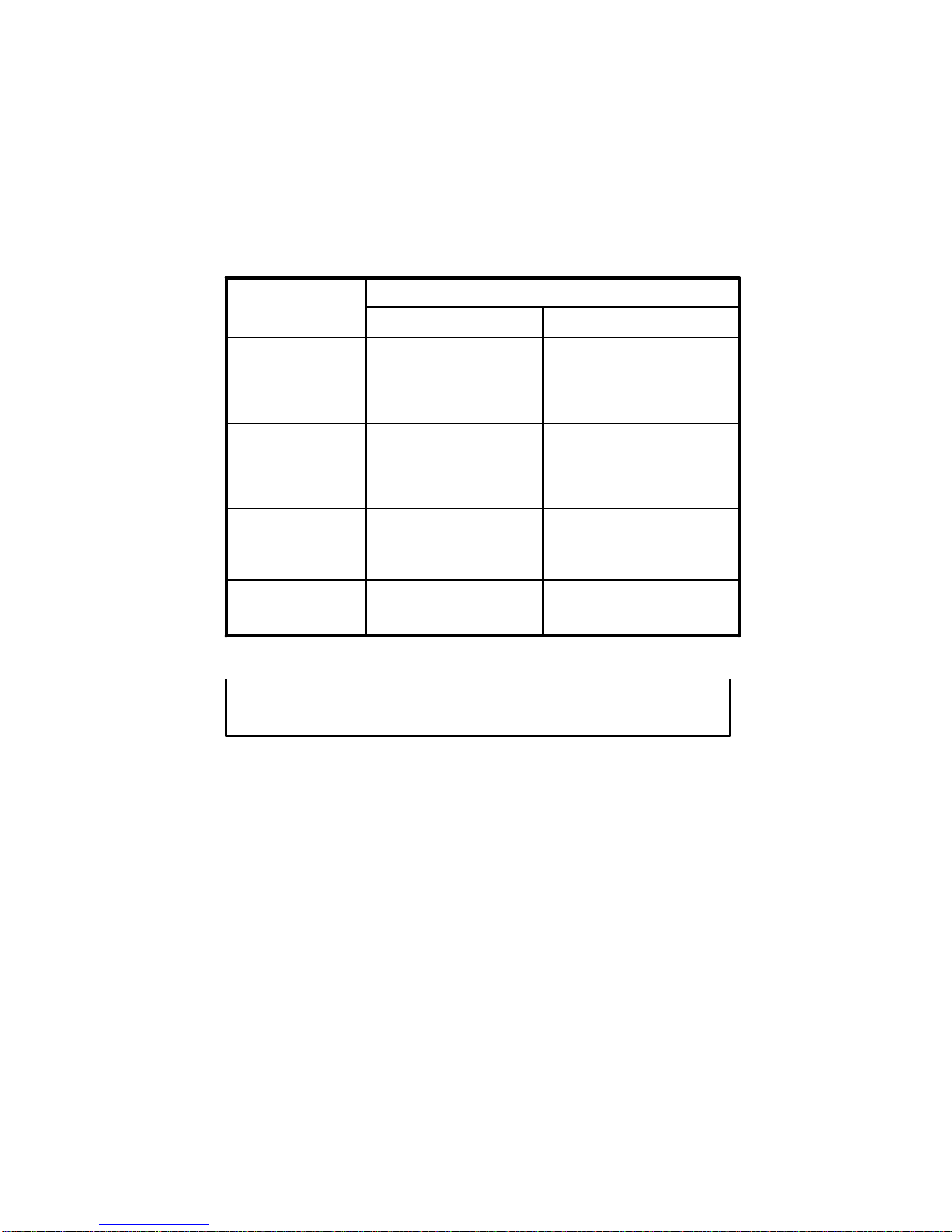
FOR MORE INFORMATION, VISIT OUR WEBSITE AT:
www.strategicvista.com
TROUBLESHOOTING
If the system does not function properly, check the following points
before contacting the service center.
11
Causes & Remedies
Problems
-Adjust antenna direction-Adjust antenna directionPicture rolls and
jumps or
scrambledpicture
-Adjust brightness control on
TV/monitor
-Strong spot light in the
field of view
-Lighting source in the
field of view
Picture flickering
Picture too bright
or too dark
-Adjust antenna direction
-Improper channel 1-4
selection
-Video source/device not
connected to transmitter
-AC adapter not plugged in
-Power switch not turned
ON
Poor Reception
-AC adapter not plugged in
-Power switch not turned on
-TV or Monitor not turned on
-Improper A/V or coaxial
cable connection
-Video source/ device not
connected to transmitter
-AC adapter not plugged in
-Power switch not turned
ON
No power
(no picture/sound)
Receiver/TransmitterVideo Source
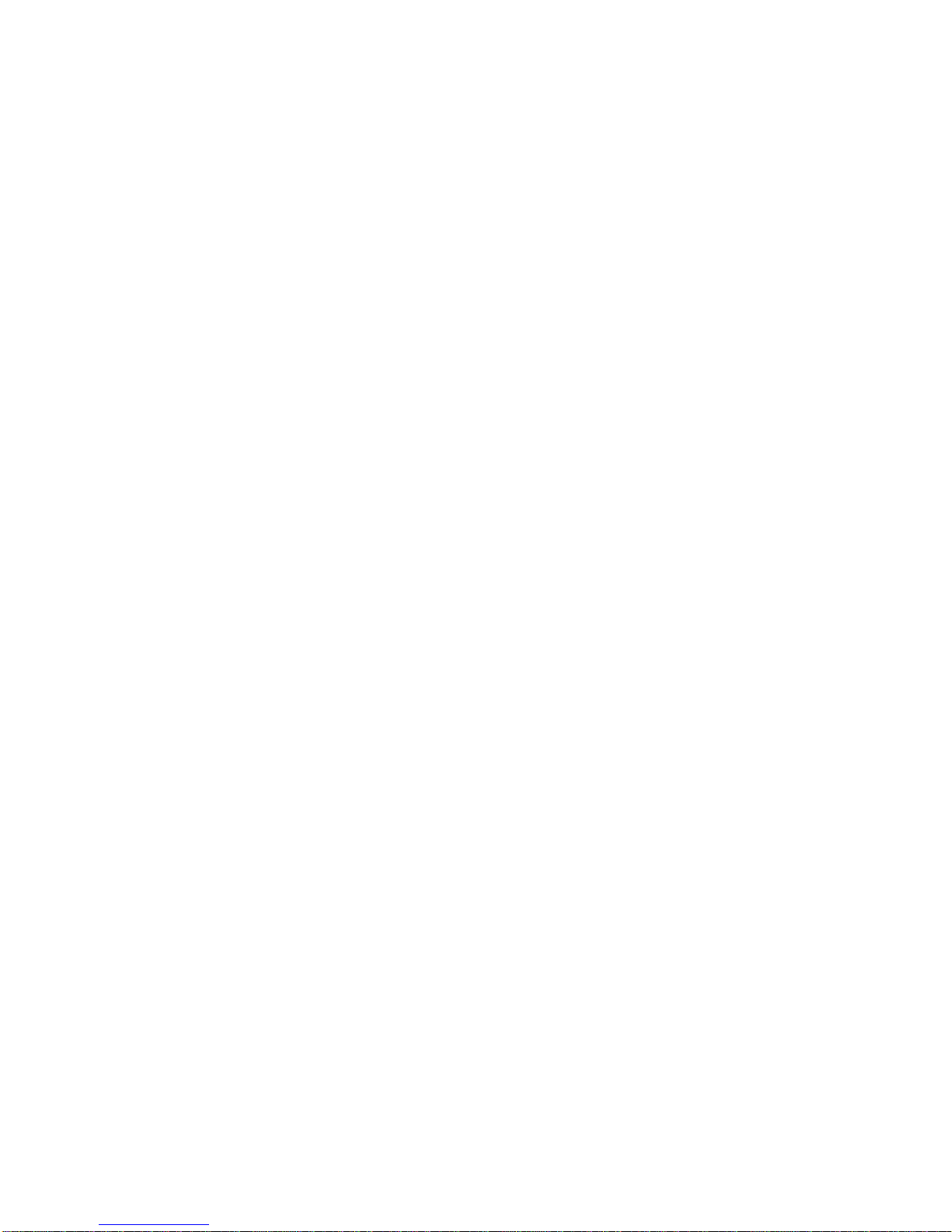
TECHNICAL SPECIFICATIONS
Because our product is subject to continuous improvement, SVC reserves the right to modify product
designs and specifications without notice and without incurring any obligation. E&OE
12
WIRELESS TRANSMITTER
Power supply
Current consumption
Channel frequency
Channel selection
Modulation system
Video channel
Video input level
Audio channel
Audio input level
Antenna type
LED indicator
IR Control Distance
IR Transmission Angle
Dimensions
Weight
AC adapter 9V DC 500mA output
150 mA TYP.
2.411 –2.473 GHz
4 channel
FM modulation
1
1 Vpp @ 75 Ohm
1
1 Vpp @ 600 Ohm
Dipole
Power
> 3 meters
30 degrees
5.25”(Diameter) x 1.5”(Height)
136 grams or 4.8 Oz
WIRELESS RECEIVER
Receiving frequency
Output level
Sensitivity
Antenna
IR Receiver Distance
IR Receiver Angle
Operating temperature
Power source
Dimensions
Weight
2.411GHz -2.473GHz (4CH)
1.0Vp-p(Video), 3.0Vp-p(Audio)
> 85 dBm
Dipole antenna
3 meters
45 degrees
-14ºto + 122ºF or (-10ºC to + 50 ºC)
9V 500mA DC Adapter
5.25”(Diameter) x 1.5”(Height)
181 grams or 6.4 Oz

CARE AND MAINTENANCE:
Please follow these instructions to ensure proper
care and maintenance of this system
Keep your monitor and camera dry. If it gets wet,
wipe it dry immediately.
Use and store your unit in normal temperature
environment. Extreme temperatures can shorten
the life of the electronic devices.
Handle the monitor carefully. Dropping it can cause
serious damage to the unit.
Occasionally clean the unit with a damp cloth to keep
it looking new. Do not use harsh chemicals, cleaning
solvents or strong detergents to clean the unit.
Keep the unit away from excessive dirt and dust. It
can cause premature wear of parts.
13
Table of contents