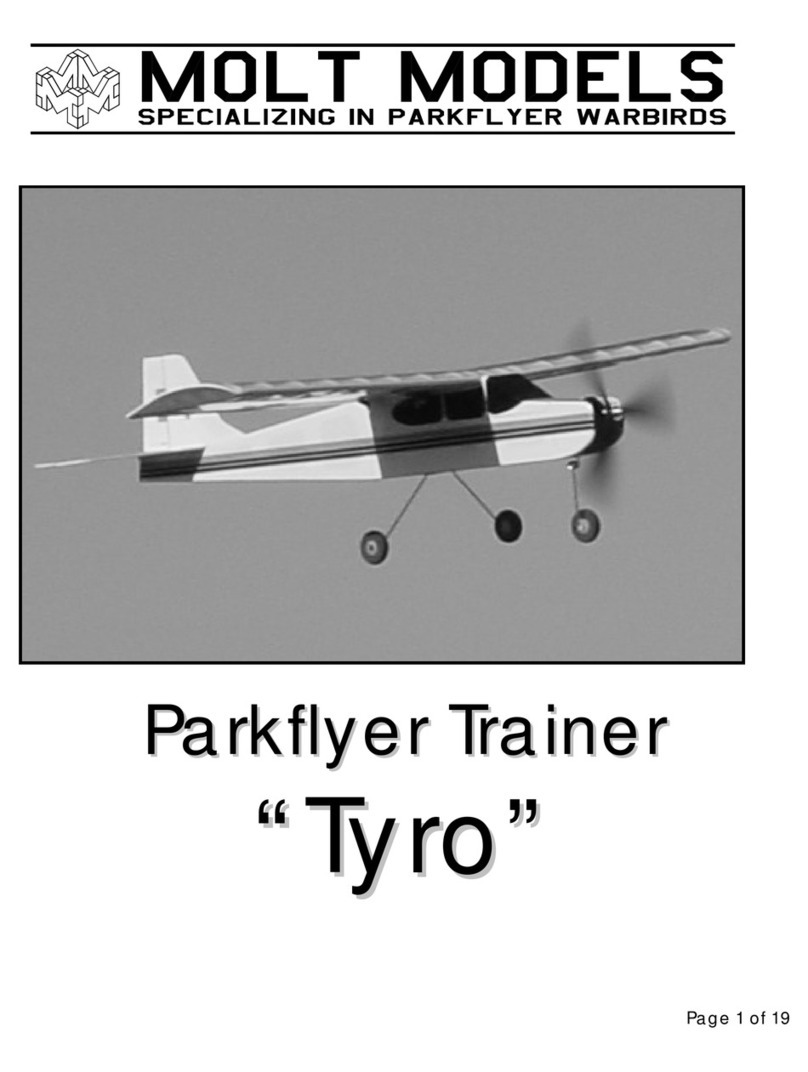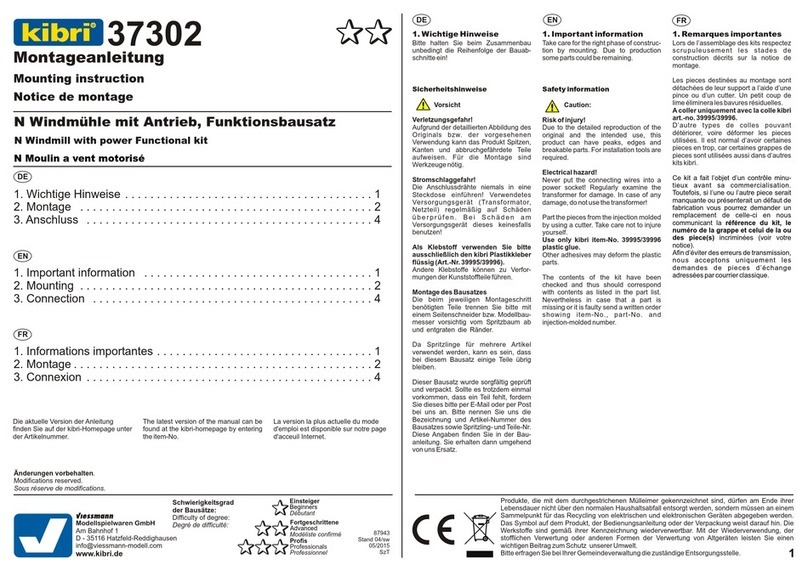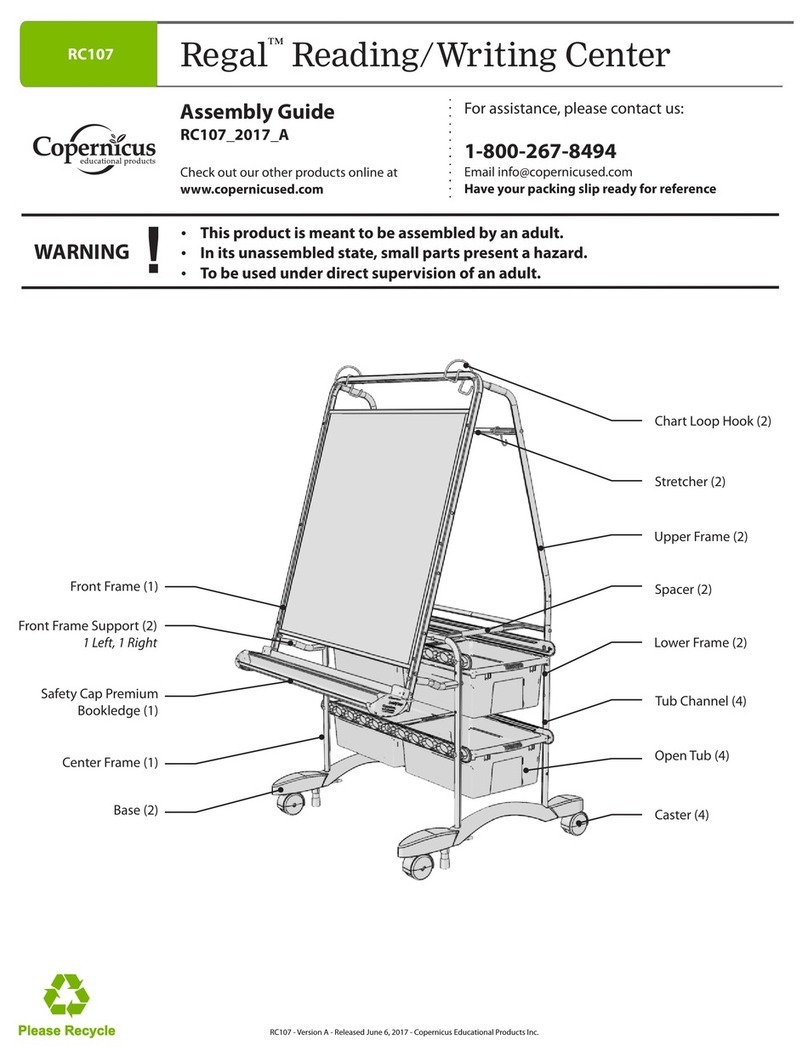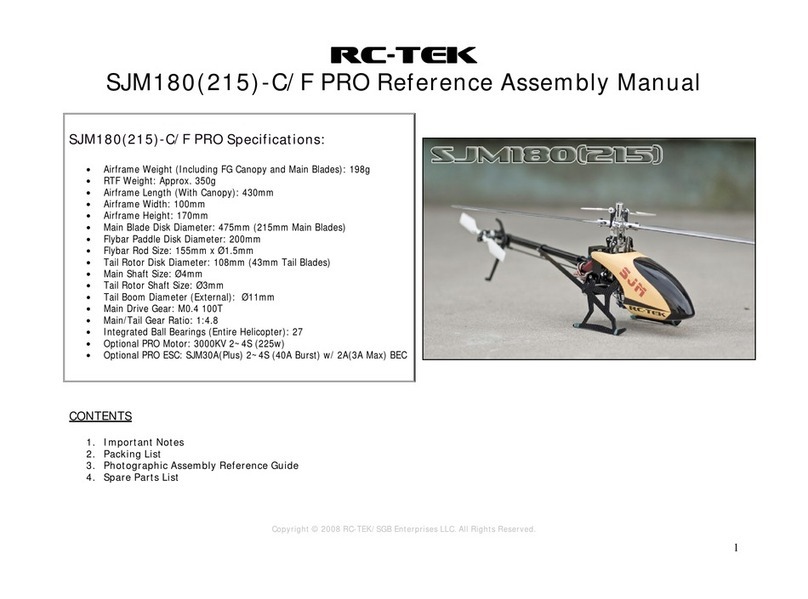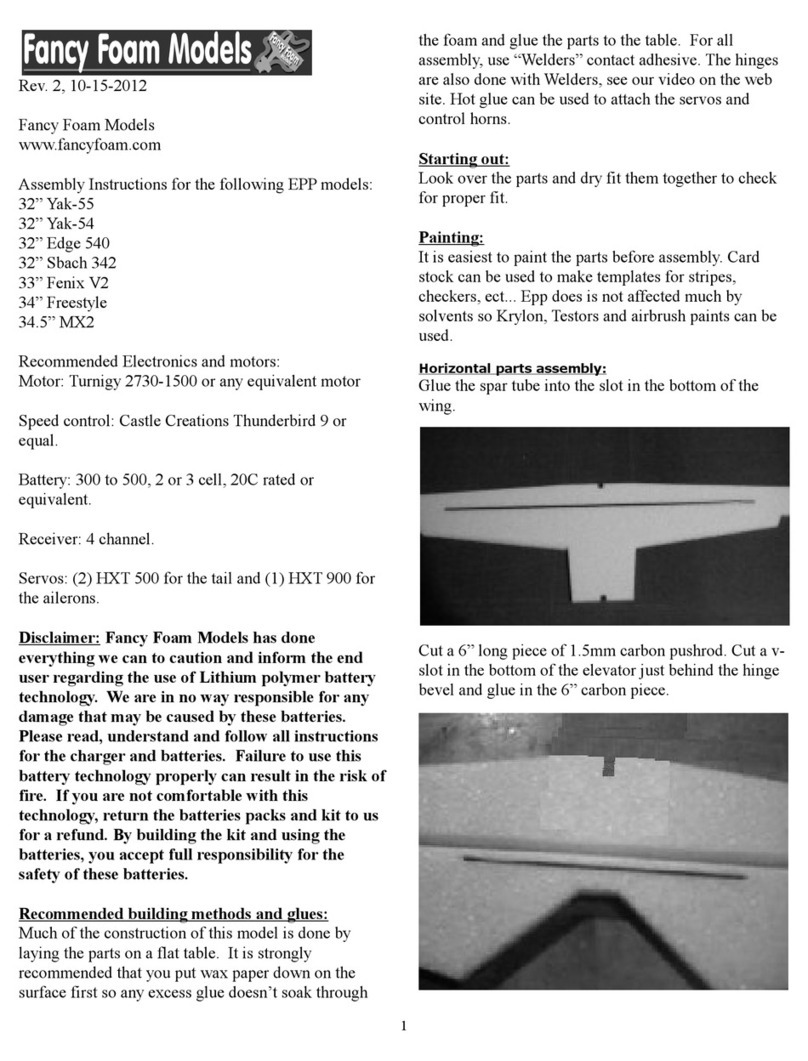strawberry Learn and Talk Bilingual Laptop Operating instructions

TM

Introduction 1
Learn and Talk Bilingual Laptop™ Overview 1
Notice To Parents 2
Battery Installation 2
Battery Precautions 2
Care and Maintenance 3
Getting Started 3
General Operation 3
ON/MODE Key 3
Auto Power Off 3
4-Directional Mouse 3
Keyboard Layout 4
Scoring 5
Description of Activities 6
Activity 1: Type Messages 6
Activity 2: Alphabet Song Game 7
Activity 3: Organ 7
Activity 4: Karaoke 7
Activity 5: Category Recognition 7
Activity 6: Addition 8
Activity 7: Subtraction 8
Activity 8: More Or Less 9
Activity 9: Multiplication 9
Activity 10: Missing Letter Game 10
Activity 11: Advanced Missing Letters 10
Activity 12: Extra Letter 11
Activity 13: Scrambled Word Game 12
Contents

Learn:
Vocabulary Math Typing
Skills
Creative
Drawing
Activity 14: Scrambled Word Maker 12
Activity 15: Guess the Word Game 13
Activity 16: Guess the Word Maker 14
Activity 17: Split Word 15
Activity 18: Antonym 15
Activity 19: Computer Drawing 16
Activity 20: Letter Typing Game 17
Activity 21: Series Logic Game 17
Activity 22: Shape Puzzle 18
Activity 23: Ball Rolling 18
Activity 24: Making Jam Game 19
Specifi cations 20
Logic
Games Music

1
Thank you for selecting this Learn and Talk Bilingual Laptop™ unit.
This box contains one (1) Learn and Talk Bilingual Laptop™ unit and
a User Instruction Guide.
Please read the Notice to Parents carefully before you allow your
child to use this unit. Reading through this User Instruction Guide
with your child can be a valuable learning experience.
Please discard of any packing materials such as plastic sheets, wire
ties, tags etc for your child’s safety.
Introduction
mouse
QWERTY
Keyboard
Learn and Talk Bilingual
LaptopTM Overview
Large LCD
Screen
Language
Selection
Switch
speaker
1

Battery Installation
Note: Do not allow children to install batteries.
• This unit requires four (4) AA batteries (Not included). We recommend
alkaline batteries.
• Open the battery compartment found on the back of the unit.
(See Figure 1)
• Insert the batteries correctly, as indicated by the polarity symbols
(+) and (-) marked inside the battery compartment. (See Figure 2)
• Make sure to correctly replace the battery compartment door and
screw it firmly back in place.
Battery Precautions
• Install batteries for your child.
• Do not use rechargeable batteries.
• Do not recharge non-rechargeable batteries.
• Do not mix old and new batteries.
• Do not mix alkaline, standard (Carbon-Zinc), or rechargeable
(Nickel-Cadmium) batteries.
• Do not short circuit the supply terminals.
• Only use batteries of the same type or equivalent as recommended.
• For best operation, always use new alkaline batteries.
• Insert batteries following the correct polarity.
• Replace the batteries if the sound weakens or the display dims.
• Remove exhausted or weak batteries from the unit.
• Remove batteries if you are not going to use the unit for more than
one week.
• This unit is not to be connected to more than the recommended
number of power supplies.
Notice To Parents
2
Figure 1 Figure 2
2

3
Getting Started
ON/Mode Key
Press this key to turn ON the unit.
Once the unit is ON, you will be prompted to “Select an activity”.
There are 24 activity modes (M1 to M24). Select an activity by using
the number keys on the keyboard and by pressing the “ENTER” key
to confirm the selection.
Auto Power Off
If this unit is inactive for a period of four (4) minutes, it will automatically
turn itself OFF.
4-Directional Mouse
The mouse provided is a 4-directional mouse.
Care and Maintenance
• Clean this unit with a slightly damp cloth.
• Do not use any chemical solvents or abrasives on this unit.
• Do not spill any liquids on this unit.
• Avoid dropping this unit on hard surfaces.
• Do not expose this unit to moisture or immerse it in water.
• Do not try to dismantle this unit.
• It is best to switch off this unit when your child is not playing with it.
Please remind your child to do so.
• Use only a soft cloth for cleaning the LCD. Never use solvents,
abrasives or a moist cloth.
General Operation
3

Keyboard Layout
4
Caps Lock key
Press this key once to type in upper case letters. Press the same
key once again to return to lower case letters.
Answer key
Press this key to view the answer of a question within an activity.
Zero points will be awarded when this key is used.
Record key
When this key is used in Activity 1 (“M1”) you can record your text
message, in Activity 3 (“M3”) you can record your melody, and in
Activity 19 (“M19”) you can record a drawing.
Shift key
Hold down this key to type in upper case letters. Release this key to
return to lower case letters.
Repeat key
Press this key within most activities before the unit returns to the
“Select an Activity” display to play the same activity again.
All Clear key
Press this key to delete all the typed text displayed on-screen.
2
4

5
Delete key
Press this key to delete one letter at a time of any typed text.
Play key
Press this key in Activity 3 “Organ” to play a recorded tune.
Accent key
Press this key to type in any special accent character while in a specific
language mode.
Draw/Erase/Move keys
Press these keys when in Activity 19 “Computer Drawing” while using
the arrow keys to draw, erase, or move a line.
Help key
Press this key to receive hints for an activity. Fewer points will be
awarded when this key is used.
Scoring
There are ten (10) questions in most of the activities. Each time you an-
swer a question correctly, the Learn and Talk Bilingual Laptop™ will say,
“Good”. If the answer is incorrect, the unit will say, “Try Again” and then
give you another chance to answer correctly. If your second answer is
also incorrect, the unit will then display the correct answer.
Once the game is finished, the unit will display your score and
remark about your performance.
The Learn and Talk Bilingual Laptop™ will say:
“Excellent!” and display “Perfect” if there were no mistakes;
“Good” and display “Good” if there were just a few mistakes; and
“Try Again” and display “Fair” if there were many mistakes.
3
5

6
Description of Activities
To change modes during any activity, pressing the “ON/Mode” key will
prompt the Learn and Talk Bilingual Laptop™ to ask you to select a
new activity.
After selecting an activity mode, the activity mode title will be displayed
on-screen for a short period of time. To skip this message, you may
press the “Enter” key once.
Activity 1: Type Messages
When the cursor appears, you can type in any message on-screen.
The user may press any of the arrow keys (“Draw” or “Move”) to
move the cursor or to change a character (edit).
Hold down the “Shift” key to change the whole keyboard to upper
case letters and release to return to lower case.
Alternatively, press the “Cap/Answer” key once. An arrow mark will
appear on the upper line to denote the change.
Press “All Clear” to erase the whole message.
Press “Repeat” to scroll through everything that has been typed.
The user may press “Record” to store a message. An “M” mark
will appear on the upper line to denote that the message has been
stored in the unit’s memory.
If you have stored a message, the words “MESSAGE FOR YOU” will
appear with four (4) high pitched tones followed by the message
“Select an Activity” when you next turn on the Learn and Talk Bilin-
gual Laptop™.
If you wish to retrieve the message, the “M1” mode should be selected.
The message will then appear on-screen.
To delete a stored message, press “All Clear” after the message has
been retrieved.
6

7
Activity 2: Alphabet Song Game
The Learn and Talk Bilingual Laptop™ will demonstrate all the
letter of the alphabet from A to Z, as it plays a tune.
When the song stops you should type the letters of the alphabet
from A to Z. You will hear corresponding tones while typing.
You may press “Repeat” to start the ABC song again at the end of
the activity.
Once done, you will hear a song and the Learn and Talk Bilingual
Laptop™ will then announce your score.
Activity 3: Organ
When a piano appears you can press the note keys to play your
own tunes.
The musical keys are:
Press the “Record” key before playing your own tune to record it.
Press the “Play” key or the “Repeat” key to hear your recorded tune
again.
Activity 4: Karaoke
When a penguin appears you can press any of the alphabet keys to
play pre-programmed songs.
The player can sing-a-long to the songs as they are being played.
Activity 5: Category Recognition
Pictures of objects will appear on-screen followed by a question asking
whether the picture is an insect, an animal, a fruit, or a plant.
You may answer by pressing the “O” key to reply with a “Yes” or the
“P” key to reply with a “No”. If your answer is correct, the Learn and Talk
Bilingual Laptop™ will say, “Correct”. If your answer is incorrect, the
unit will proceed to display the correct answer.
A new question will be asked immediately after you answer correctly
or the unit will display the correct answer if answered incorrectly.
3
7

8
After ten (10) questions, the Learn and Talk Bilingual Laptop™ will
then announce a rewarding remark.
To play again, you may press the “Repeat” key before the unit returns to
the “Select an Activity” display.
Activity 6: Addition
Questions on addition will be displayed on-screen. Apples and
worms will appear to help you to calculate. The user may then type
in his/her answer.
If your answer is correct, the Learn and Talk Bilingual Laptop™ will say,
“Correct”.
If your answer is incorrect, the Learn and Talk Bilingual Laptop™ will
say, “Try Again”.
You will have to wait for the question mark (?) to appear before trying
to answer again.
If the next answer is again incorrect, the Learn and Talk Bilingual
Laptop™ will display the correct answer. A new set of questions will
then appear.
After 10 questions, the Learn and Talk Bilingual Laptop™ will then
announce a rewarding remark.
To play again, you may press the “Repeat” key before the unit
returns to the “Select an Activity” display.
Activity 7: Subtraction
Questions on subtraction will be displayed on-screen. Apples and
worms will appear to help you to calculate. The user may then type
in his/her answer.
If your answer is correct, the Learn and Talk Bilingual Laptop™ will say,
“Correct”.
If your answer is incorrect, the Learn and Talk Bilingual Laptop™ will
say, “Try Again”.
8

9
You will have to wait for the question mark (?) to appear before trying
to answer again.
If the next answer is again incorrect, the Learn and Talk Bilingual
Laptop™ will display the correct answer. A new set of questions will
then appear.
After ten (10) questions, the Learn and Talk Bilingual Laptop™ will
then announce a rewarding remark.
To play again, you may press the “Repeat” key before the unit returns
to the “Select an Activity” display.
Activity 8: More Or Less
You will be given two sets of equations from which you have to decide
which quantity is bigger.
Once you have decided which one is bigger, you may use the
following symbols to denote your answer: the “less than” symbol is
“<” and the “greater than” symbol is “>”.
To play again, you may press the “Repeat” key before the unit returns to
the “Select an Activity” display.
Activity 9: Multiplication
The words “Start Table?” will appear on-screen.
You may press any number from “1” to “9” to begin the questions
based on the multiplication table for the number that has been selected.
A number question will appear on the lower line. On the upper line
will be a time bar.
You may press the number keys to answer the number question.
You have to answer the question before the time bar reaches the
end of the screen. You can try as many answers as desired within
the given time.
3
9

10
You cannot type in the correct answer before the time bar reaches
the end of the screen, the Learn and Talk Bilingual Laptop™ will
display the correct answer.
A new set of questions will then appear.
There will be nine (9) questions for this game, the same as the nine
(9) levels in a multiplication table.
You may press the “Repeat” key to start questions with a different
number.
Activity 10: Missing Letter Game
Animated pictures will appear on-screen followed by their names,
but with one (1) letter missing.
You should type in the correct letter to complete the word.
If your answer is correct, the Learn and Talk Bilingual Laptop™ will say,
“Correct”.
If your answer is incorrect, the Learn and Talk Bilingual Laptop™ will
say, “Try Again”.
You can try again when the underscore “_” (cursor) appears.
If the next answer is again incorrect, the Learn and Talk Bilingual Lap-
top™ will display the correct answer. A new set of questions will then
appear.
After ten (10) questions, the Learn and Talk Bilingual Laptop™ will
then announce a rewarding remark.
To play again, you may press the “Repeat” key before the unit
returns to the “Select an Activity” display.
Activity 11: Advanced Missing Letters
Animated pictures will appear on-screen followed by the name of the
pictures, but with missing letters.
10

11
You should type in the correct letters that are missing to make up the
name of the picture. Letters found in the name, regardless of the order,
will be accepted, but only when they are typed in the right order will
it be correct.
If your answer is correct, the Learn and Talk Bilingual Laptop™ will say,
“Correct”.
If your answer is incorrect, the Learn and Talk Bilingual Laptop™ will
say, “Try Again”.
You can try again when the underscore “_” (cursor) appears.
If the next answer is again incorrect, the Learn and Talk Bilingual Lap-
top™ will display the correct answer. A new set of questions will then
appear.
After ten (10) questions, the Learn and Talk Bilingual Laptop™ will
then announce a rewarding remark.
To play again, you may press the “Repeat” key before the unit
returns to the “Select an Activity” display.
Activity 12: Extra Letter
A picture will be displayed on-screen followed by the word for the
picture. The word will have an extra letter added.
Using the arrow keys (“Draw” or “Move”), move the cursor to select
the extra letter.
If your answer is correct, the Learn and Talk Bilingual Laptop™ will say,
“Correct”.
If your answer is incorrect, the Learn and Talk Bilingual Laptop™ will
say, “Try Again”.
If the next answer is again incorrect, the Learn and Talk Bilingual Lap-
top™ will display the correct answer. A new set of questions will then
appear.
After ten (10) questions, the Learn and Talk Bilingual Laptop™ will
then announce a rewarding remark.
3
11

12
To play again, you may press the “Repeat” key before the unit
returns to the “Select an Activity” display.
Activity 13: Scrambled Word Game
Animated pictures will appear on-screen followed by scrambled letters
representing the name of the pictures.
You should type the correct order of the letters to make up the name
of the picture. Only letters given in the scrambled word will be accepted.
If you make a mistake while typing, you may press the “All Clear” key
to clear all of the letters typed in and start again, or use the
“Delete” key to delete one letter at a time. If your answer is correct,
the Learn and Talk Bilingual Laptop™ will say, “Correct”.
If your answer is incorrect, the Learn and Talk Bilingual Laptop™ will
say, “Try Again”. If the next answer is again incorrect, the Learn and Talk
Bilingual Laptop™ will display the correct answer.
A new set of questions will then appear.
After ten (10) questions, the Learn and Talk Bilingual Laptop™ will
then announce a rewarding remark.
To play again, you may press the “Repeat” key before the unit
returns to the “Select an Activity” display.
Activity 14: Scrambled Word Maker
A question will appear on-screen.
An adult should type in any word of up to eight (8) letters. The word
should be remembered. The “Enter” key should then be pressed.
The Learn and Talk Bilingual Laptop™ will display the word in a
scrambled order.
You should then type in the correct order of the letters to make up
the word. Only letters given in the scrambled word will be accepted.
If you make a mistake while typing, you may press the “All Clear” key
12

to clear all of the letters typed in and start again, or use the
“Delete” key to delete one letter at a time.
If your answer is correct, the Learn and Talk Bilingual Laptop™ will say,
“Correct”.
If your answer is incorrect, the Learn and Talk Bilingual Laptop™ will
say, “Try Again”.
If the next answer is again incorrect, the Learn and Talk Bilingual
Laptop™ will display the correct answer.
An adult should then type in another word, and continue with the
procedure until ten (10) questions are reached.
After ten (10) questions, the Learn and Talk Bilingual Laptop™ will
then announce a rewarding remark.
To play again, you may press the “Repeat” key before the unit
returns to the “Select an Activity” display.
Activity 15: Guess the Word Game
Eight (8) symbols will be displayed on the upper line of the screen
representing eight (8) incorrect trials, and several empty spaces
displayed on the lower line, representing the number of letters in the
missing word.
You may then start by pressing any letter key.
If the letter pressed is in the word, it will appear in the correct position
on the lower line.
If the letter is not in the word, it will appear on the upper line, replacing
one of the symbols.
If you type in the word before all of the symbols on the upper line are
replaced by letters [eight (8) incorrect] the Learn and Talk Bilingual
Laptop™ will say, “Correct”.
If you fail to type in the word correctly, the Learn and Talk Bilingual
Laptop™ will display the correct answer.
A new set of questions will then appear.
133
13

After ten (10) questions, the Learn and Talk Bilingual Laptop™ will
then announce a rewarding remark.
To play again, you may press the “Repeat” key before the unit returns to
the “Select an Activity” display.
Activity 16: Guess the Word Maker
A cursor will appear on-screen. An adult should type in any word of
up to eight (8) letters and press the “Enter” key.
The Learn and Talk Bilingual Laptop™ will hide this word, replacing
it with empty spaces on the lower line and eight (8) symbols on the
upper line.
You may then start by pressing any letter key.
If the letter pressed is in the word, it will appear in the correct position
on the lower line.
If the letter is not in the word, it will appear on the upper line, replacing
one of the symbols.
If you type in the word before all of the symbols on the upper line are
replaced by letters eight (8) incorrect] the Learn and Talk Bilingual
Laptop™ will say, “Correct”.
If you fail to type in the word correctly, the Learn and Talk Bilingual
Laptop™ will display the correct answer.
An adult should then type in another word, and continue with the
procedure until ten (10) questions are reached.
After ten (10) questions, the Learn and Talk Bilingual Laptop™ will
then announce a rewarding remark.
To play again, you may press the “Repeat” key before the unit
returns to the “Select an Activity” display.
14
14

Activity 17: Split Word
The unit will scroll two words joined together across the screen. In
the middle of the screen there will be a wedge shaped figure.
When you think that you have identified the two words, you should
press the “Enter” key when the last letter of the first word passes
under the wedge, just before the first letter of the second word has a
chance to pass under the wedge.
After ten (10) questions, the Learn and Talk Bilingual Laptop™ will
then announce a rewarding remark.
To play again, you may press the “Repeat” key before the unit
returns to the “Select an Activity” display.
Activity 18: Antonym Game
A word will appear on the top line of the screen.
When the word appears, you must type in a word, which has the
opposite meaning below it. When you are satisfied with the chosen
word, you should press the “Enter” key.
Although there may be more than one correct answer, the Learn and
Talk Bilingual Laptop™ accepts only one (1) correct answer. You
should type in another answer if the chosen word is not accepted.
When you learn which word the Learn and Talk Bilingual Laptop™
wants, you should try to remember it so that you can type it in the
first time if the question is repeated.
If you make a mistake while typing, you may press the “All Clear” key
to clear all of the letters typed in and start again, or use the
“Delete” key to delete one letter at a time.
If your answer is correct, the Learn and Talk Bilingual Laptop™ will say,
“Correct”.
153
15

If your answer is incorrect, the Learn and Talk Bilingual Laptop™ will
say, “Try Again”. If the next answer is again incorrect, the Learn and Talk
Bilingual Laptop™ will display the correct answer.
A new set of questions will then appear.
After ten (10) questions, the Learn and Talk Bilingual Laptop™ will
then announce a rewarding remark.
To play again, you may press the “Repeat” key before the unit
returns to the “Select an Activity” display.
Activity 19: Computer Drawing
A dot will appear at the center of the screen. You should use the
following keys to draw your own picture.
To draw a line, you should press the “Draw” key and then press
the arrow keys at the center of the keyboard to move the drawing
pointer in a different direction, drawing lines as you go.
To erase a line, you should press the “Erase” key and then press the
arrow keys to direct the drawing pointer over existing lines, erasing as
you go.
To move the drawing pointer without drawing, you should press the
“Move” key and then press the arrow keys to direct the drawing
pointer.
To clear the screen, you should press the “All Clear” key.
Alternatively you can use the 4-directional mouse keys instead of
the arrow keys on the keyboard.
Press the “Record” key after drawing a picture to record. If you erase
your picture using the “Erase” key, press the “Repeat” key to display
your recorded picture again. The recorded drawing will be deleted if
the “All Clear” key is used.
16
16

Activity 20:Letter Typing Game
A duck will appear from the right side of the screen and it will be
followed by some letters.
You should type in the letters according to its order of appearance
on-screen. As you type, the corresponding letters will disappear from
the screen.
Each new letter which is not cleared moves the duck towards the
fence. If the duck is pushed over the fence, it will fall and the game
ends.
To play again, you may press the “Repeat” key before the unit
returns to the “Select an Activity” display.
Activity 21: Series Logic Game
A sequence of related numbers, letters, or figures will appear on the
lower line of the screen, but with one missing character.
A series of different numbers, letters, and figures will scroll on the
upper line.
You should press the “Enter” key when the missing character aligns
with the missing space.
If your answer is correct, the Learn and Talk Bilingual Laptop™
will say, “Correct”. If your answer is incorrect, the Learn and Talk
Bilingual Laptop™ will say, “Try Again”. If the next answer is again
incorrect, the Learn and Talk Bilingual Laptop™ will display the correct
answer.
A new set of questions will then appear.
After ten (10) questions, the Learn and Talk Bilingual Laptop™ will
then announce a rewarding remark.
To play again, you may press the “Repeat” key before the unit
returns to the “Select an Activity” display.
173
17
Table of contents
Popular Toy manuals by other brands

Faller
Faller Fire Brigade Engine House 131383 Assembly instructions
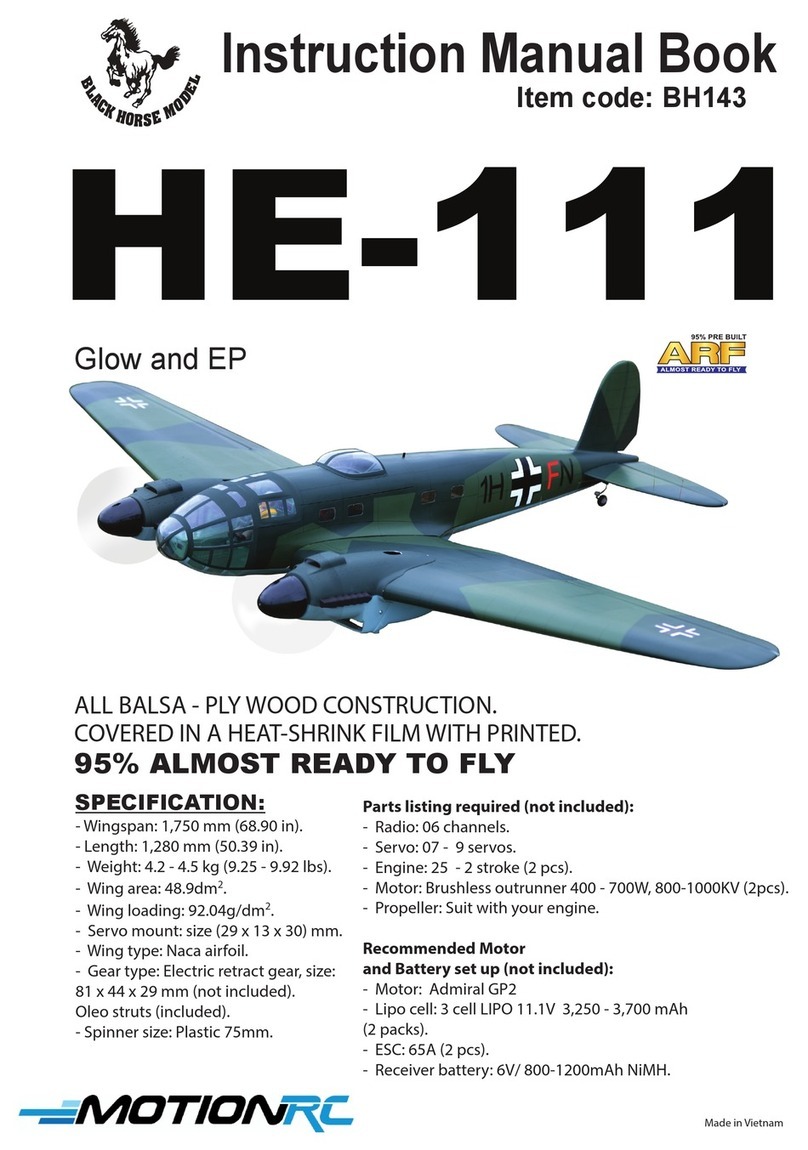
Black Horse Model
Black Horse Model HEINKEL HE 111 Instruction manual book

Fisher-Price
Fisher-Price CMW62S quick start guide
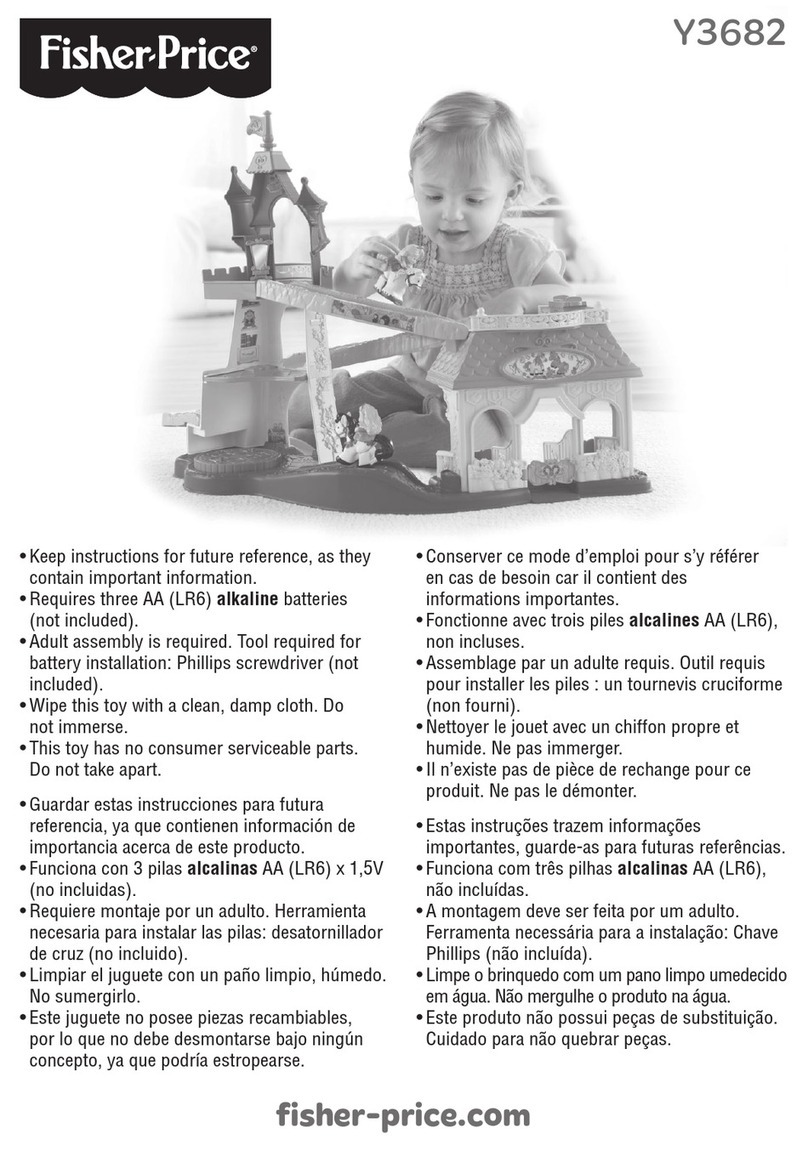
Fisher-Price
Fisher-Price Y3682 manual

Reely
Reely 1527787 operating instructions

Kids II
Kids II Oball GoGrippers Bounce 'n Zoom Speedway 10315... Assembly manual