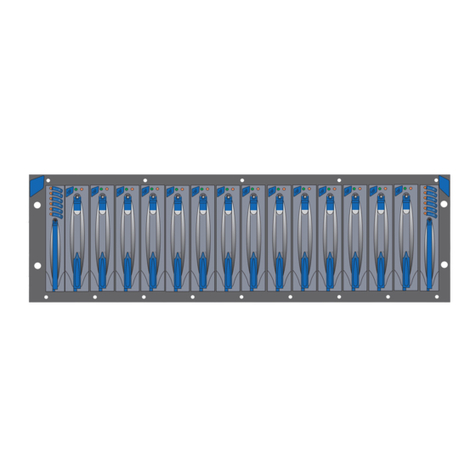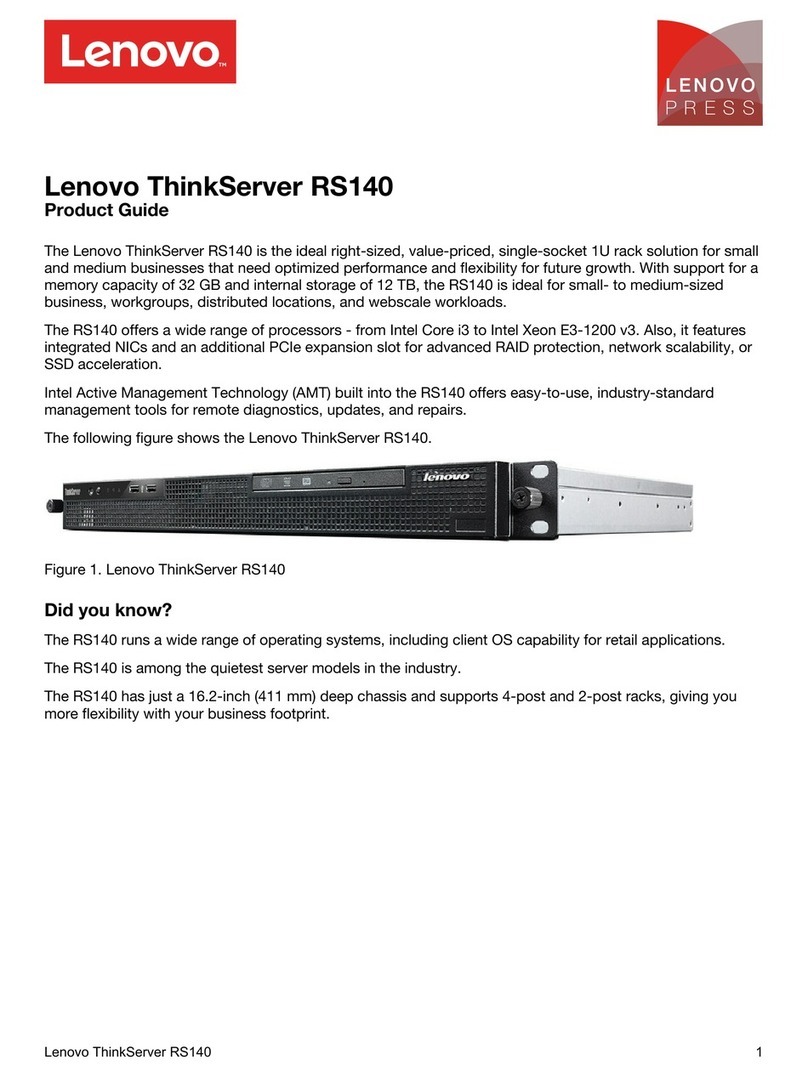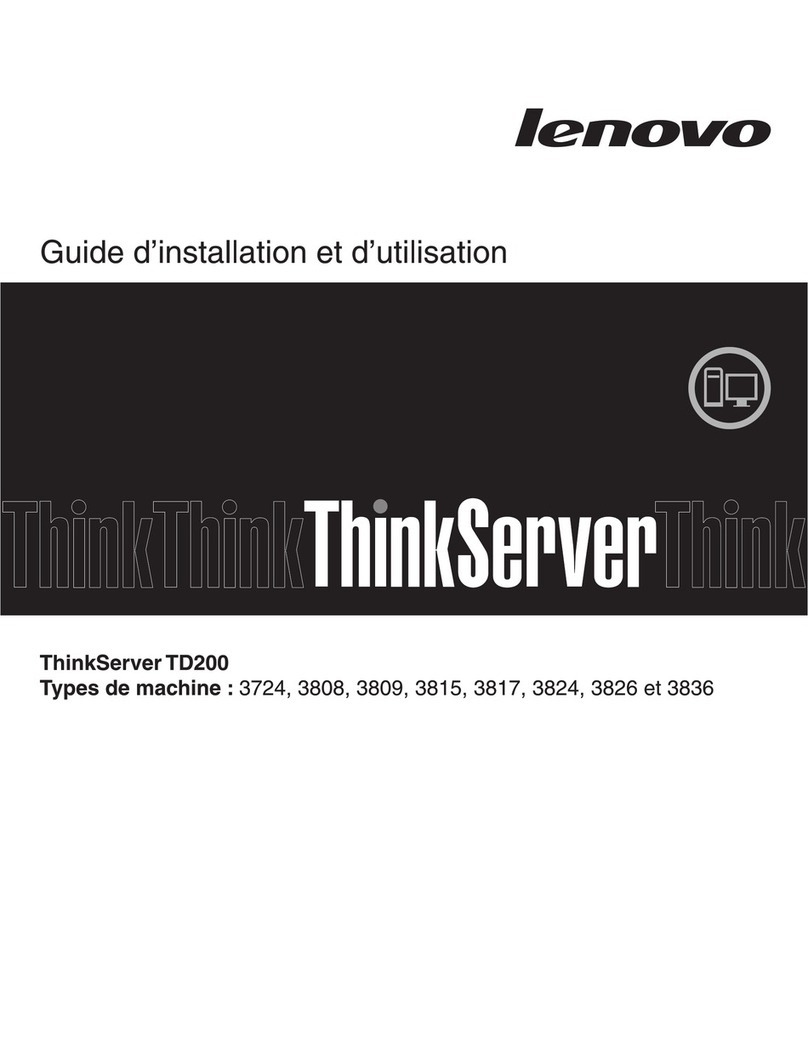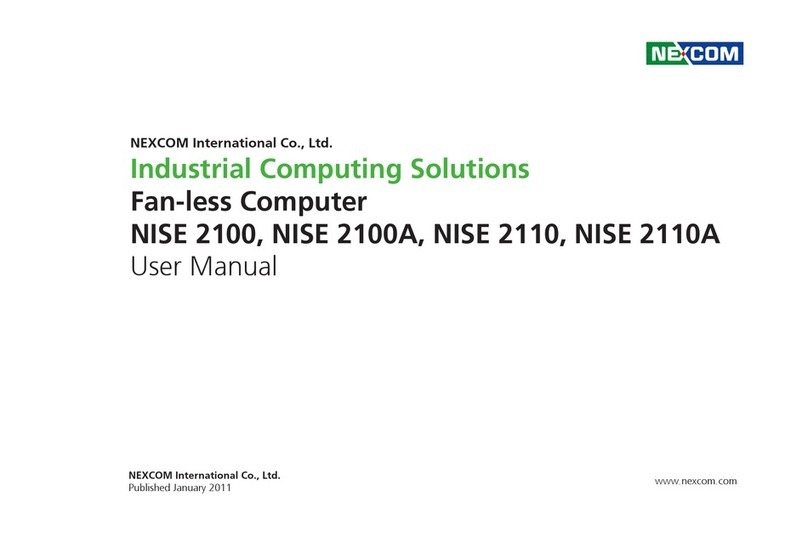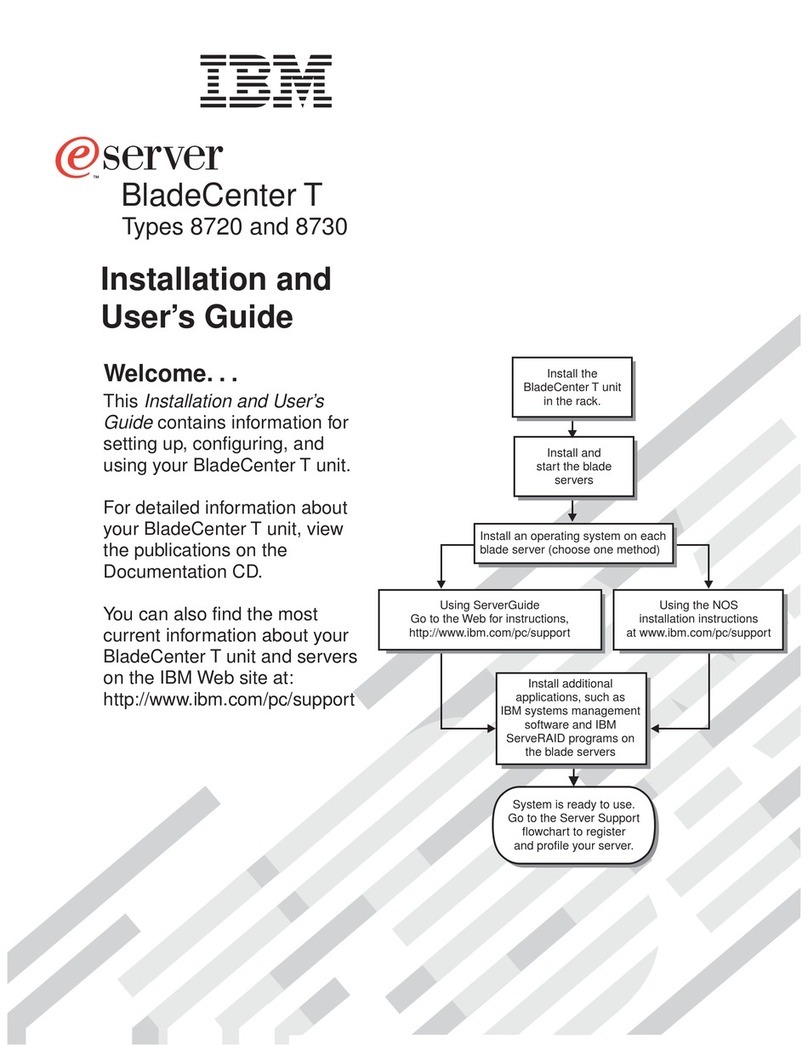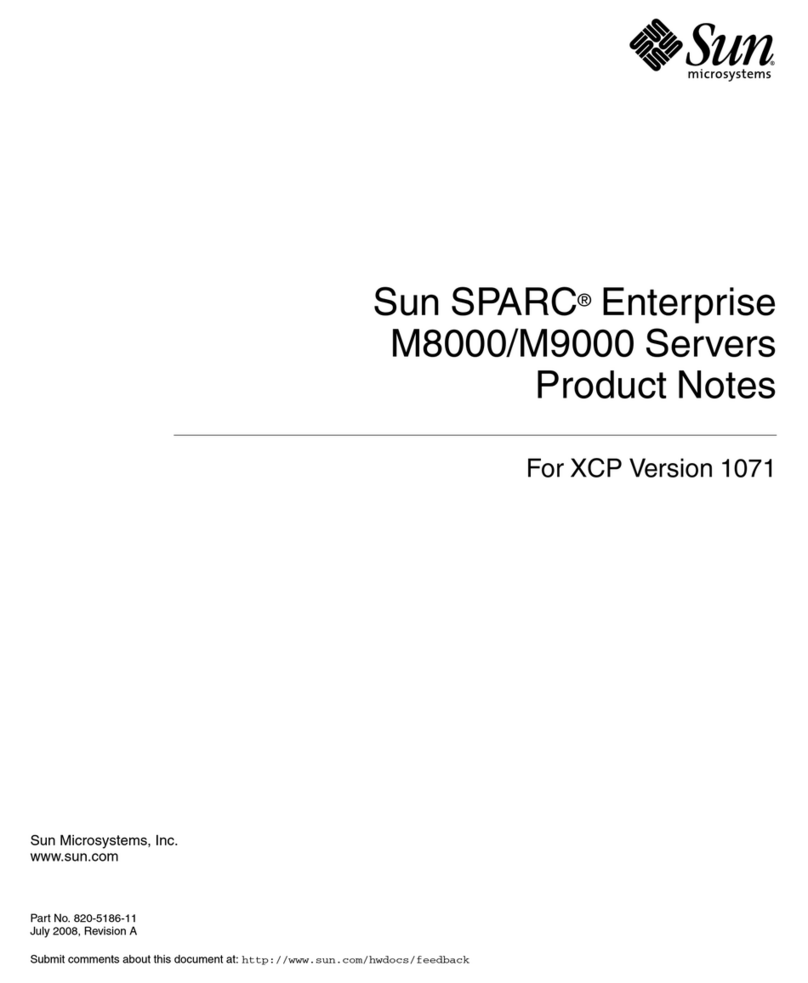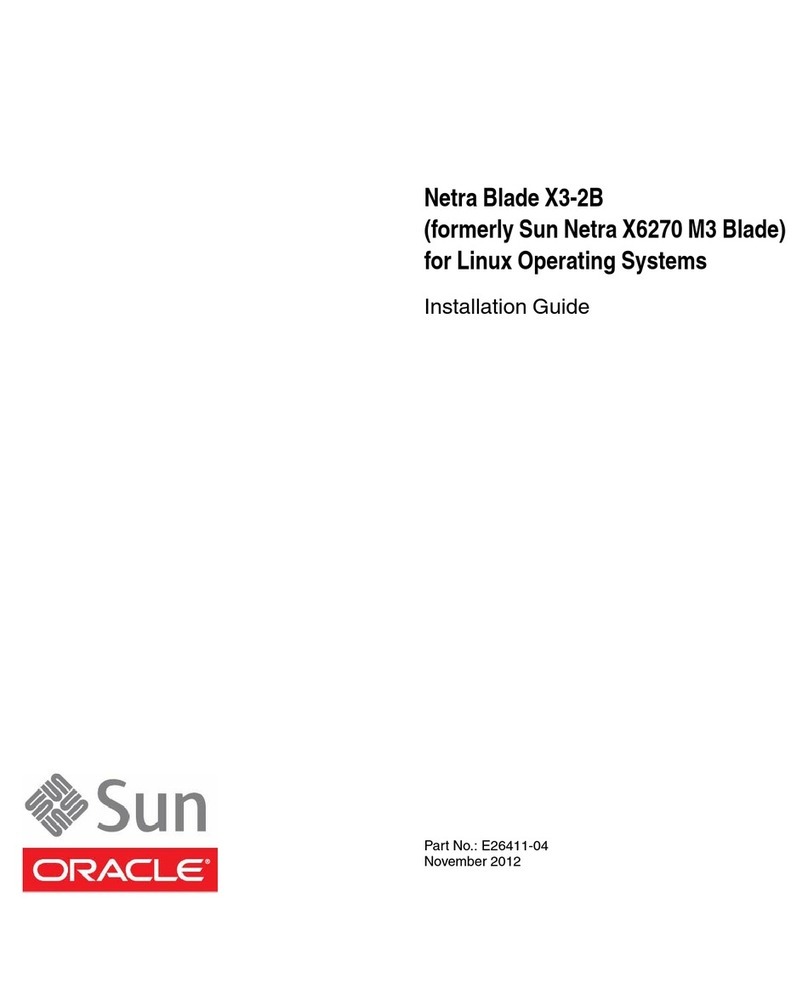Stream Stream Media System User manual

Stream Media System
Installation and User Guide
v2.0


Contents
Safety Warnings 1
General Information and Copyright 2
System Overview 3
System Components 4
Remote Control 6
Media Storage 7
Media Backup 8
Installation Requirements 9
Connections 10
Setup Types 12
First-time setup 16
First-time setup - ContentCentre 17
ContentCentre Web User Interface 18
ContentPlayer Video Settings 22
ContentPlayer Audio Settings 23
>=C4=C(;0H4A!=8C80;>=L6DA0C8>= 24
ContentPlayer - Videos, Movies and TV Shows 26
ContentPlayer - Video Files 30
ContentPlayer - Music 31


Safety Warnings
There are no user serviceable components
inside. Do not remove covers. Refer servicing to
@D0;8L43B4AE824?4AB>==4;+>0E>83A8B:>5
electric shock the power cord protective ground
2>=3D2C>A85LCC43<DBC142>==42C43C>6A>D=3
To avoid overheating, do not position the
ContentCentre or ContentPlayer near heat
sources, ensure that the ventilation holes are not
1;>2:431H0=H>1BCAD2C8>=B0=3C70C08AM>FC>
4027?A>3D2C8B034@D0C4!548C74AD=8C8BLCC438=
a rack ensure there is adequate shelf spacing
above and below it.
These products and their remote controls contain
lithium batteries. There is a danger of explosion if
the battery is incorrectly replaced. Replacement
should only be carried out by an approved service
centre. Disposal of batteries should be performed
according to the manufacturer’s instructions.
Do not expose these products to rain or moisture.
EEC: This equipment has been designed and
type-tested to comply with EU requirements.
FCC Warning: This equipment generates and can
radiate radio frequency energy and if not installed
and used correctly in accordance with our
instructions may cause interference to radio
communications or radio and television reception.
It has been type-tested and complies with the
limits set out in Subpart J, Part 15 of FCC rules
for a Class B computing device. These limits are
intended to provide a reasonable protection
against such interference in home installations.
Stream Media System Installation and User Guide - 1

Manufacturer Information
The Stream ContentCentre and ContentPlayer products are
manufactured under the Stream Media Servers brand name of
*4AE4A*4AE4824$C374A405C4AA454AA43C>0B**!A468BC4A438=
England no. 7370060.
Disclaimers
Copyright
This equipment must not be used for unauthorised duplication of
CD’s, video media or any other works protected by copyright. No
license to infringe copyright is granted by the sale of this equipment.
If media is inserted in to the ContentCentre or copied and
subsequently stored it is assumed that you are permitted to copy and
replay the media in your geographical region and have the content
owner’s permission to do-so.
If you intend to store Compact Discs or video media on this device
ensure you own the originals and keep them as a backup. SSI take
no responsibility for loss of data on this device due to malfunction,
failure or incorrect operation.
Limitation of liability
SSI cannot be held responsible for any losses incurred during the
use of this equipment including but not limited to the loss.
Information about this guide
This document is for informational purposes only. SSI makes no
representations or warranties, express or implied, regarding the
accuracy or completeness of the information contained herein and
SSI shall have no obligation to provide updates to this information in
the future.
2 - Stream Media System Installation and User Guide

Overview
This guide describes how to prepare the installation site and network
for a Stream Media Server system. It also describes the basic
>?4A0C8>=0=32>=L6DA0C8>=>5C74*CA40<%4380*4AE4ABHBC4<
components.
The Stream Media Server System
The Stream Media Server system comprises one or more
ContentCentre media storage server connected via Ethernet to one
or more ContentPlayer media players.
ContentCentre stores Videos, Music and Pictures and delivers this
content to ContentPlayers connected to Audio and Video equipment.
The Stream Media Server system can easily be integrated in to
audio, video and home control/distribution systems, such as
Control4, Crestron, RTI and Wyrestorm.
A Stream Media Server system can be as simple as a single
ContentCentre and ContentPlayer in one room. Thanks to energy
conscious design and passive cooling, both the ContentCentre and
ContentPlayer are practically silent in operation and do not
necessarily need to be sited in an equipment rack.
The design of the Stream Media Server system is such that it can be
easily expanded by connecting more players around the network,
allowing for playback of different media per room with different audio
soundtracks if required. The ContentPlayer can automatically
downmix multichannel audio soundtracks for two channel audio
?;0H102:34E824B46*<0AC+-BF74A4A4@D8A43>A4G0<?;48=
installations where the equipment is centrally located in an
equipment rack, one ContentPlayer can be installed for dedicated
multichannel FullHD Audio and Video playback in a home cinema,
whilst another can be connected to an HDMI Distribution system to
provide stereo playback to other areas in the home.
Stream Media System Installation and User Guide - 3

System Components
ContentCentre
The ContentCentre is available in 3TB, 6TB, 8TB and 12TB storage
capacities. The case is made entirely from black anodised
aluminium. It has a red power indicator and integral high speed BD/
DVD/CD Optical Drive.
ContentPlayer
The ContentPlayer has an identical case style to the ContentCentre
with a blue power indicator. It doesn’t have internal hard discs and
the operating system, video and audio libraries are stored on solid-
BC0C4M0B7+78B4=01;4B50BCBC0ACD?0=32><?;4C4;HB8;4=C
operation. The ContentPlayer has an integral high speed DVD/CD
Optical Drive for local playback of DVD and CD media.
4 - Stream Media System Installation and User Guide

Optional Rack Shelf
Both the ContentCentre and ContentPlayer can be rack-mounted. A
suitable 2U shelf, which allows some ventilation above each unit and
locks the unit in place in the rack is available. Part no. STR-EVO-
SHELF.
Power Supply
Both the ContentCentre and ContentPlayer are supplied with a 12V
60/72W Power Supply with an IEC C7 mains lead. Only the
supplied Power Supply set should be used.
Stream Media System Installation and User Guide - 5

Remote Control
The ContentPlayer is provided with a remote control providing
access to basic functions on the unit. The remote has two modes of
operation. In Mode 1 the Navigation keys step through menus and in
Mode 2 the Navigation keys become mouse navigation with
additional keyboard functions. Modes are switched by the Red and
Blue buttons.
6 - Stream Media System Installation and User Guide
Select
Button
Back
Button
Navigation
Buttons
info
Button
Transport
Buttons
Home Screen
Button
Set
Mode 1
Set
Mode 2

Media Storage
The ContentCentre media storage server uses Hard Disk drives
B?428L20;;H34B86=435>A;>=6C4A<A4;8018;8CHF78;BCA43D28=6?>F4A
consumption, noise and vibration. In capacities over 3TB storage is
distributed across two or three drives which are combined in to a
single logical volume.
Depending on type, the ContentCentre losslessly stores media in
standardised formats ready for delivery to ContentPlayers and other
playback devices. The media is shared across the network through
read-only SMB/CIFS shares called Movies, TV Shows, Music and
Pictures. An additional overall SMB/CIFS share called Files provides
read and write access to all of this media, which is useful for
applications where the user may want to delete or rename the media.
The advantage of storing and presenting media over a network in
this way is that it makes the ContentCentre highly compatible with
the majority of multimedia playback devices. It also means that the
>=C4=C4=CA420=14DB430B0&*&4CF>A:CC02743*C>A064
device for all of the multimedia in the home.
When the ContentCentre detects that optical media has been
inserted it uses a number of algorithms in combination with online
30C010B4BC>=0<4C74<4380-834>8B2>=C08=4A8B438=<:EL;4B
which contain the main video together with all the supplemental
audio soundtracks and subtitles. When disc capture is complete the
L;48B=0<435>A40BH834=C8L20C8>=0=320C0;>6D8=61HC74
ContentPlayer.
Audio media is captured in the lossless FLAC format in subfolders
according to artist and album. FLAC not only provides a highly
2><?0C81;4B?0242>=B28>DBL;45>A<0C8C0;B>BD??>ACB03E0=243
media tagging and high bitrates that other lossless formats cannot.
By implementing this the ContentCentre even has support for
capture of media from higher resolution DVD Audio discs.
Stream Media System Installation and User Guide - 7

Media Backup
As hard disk technology becomes more reliable and failure rates
reduce, it is debatable whether using RAID (redundant array of
8=34?4=34=C38B:BC>?A>E8340102:D?8=C74B0<41>G8B0B4=B81;4
use of valuable disk space, particularly as other environmental
8BBD4BBD270B0;867C=8=6BCA8:4<0H;403C>C7430<064>5<D;C8?;4
or all drives.
By using the " network share in conjunction with a suitable NAS
drive on the same network it is possible to backup and schedule
backups of all media on the ContentCentre which provides a
separate, safer location for backup media.
System Control
A Stream Media Server system can be controlled by several different
control devices
‣+74.41,B4A!=C4A5024.,!5>A2>=L6DA0C8>=0=3
BC0CDB5443102:>=C4=C4=CA4
‣!=5A0A43A4<>C42>=CA>;>=C4=C(;0H4A
‣+>D27(0=4;B>=C4=C(;0H4AF8C70>=CA>;*HBC4<
‣#4H(03B>=C4=C(;0H4AF8C70>=CA>;*HBC4<
‣iPhone, iPod, iPad and Android Applications
>=C4=C(;0H4A
‣.41+01;4CB0=3A>FB4AB>=C4=C(;0H4A
For more information on Control Systems and third party software
applications refer to www.streammediaservers.com.
8 - Stream Media System Installation and User Guide

Installation Requirements
The equipment required to install a Stream Media Server system
34?4=3B>=C748=BC0;;0C8>=B8C40=3BHBC4<2>=L6DA0C8>=
Power
The ContentCentre and ContentPlayer should each be connected to
07867@D0;8CHBDA64?A>C42C>AF8C7BD5L284=C>DC;4CB(>F4A>DC;4CB
should be earthed and preferably shielded from power surges and
brownouts. A UPS is recommended.
Network
The site network must meet the following minimum requirements:
JHigh-speed internet connection
J 86018CC74A=4C*F8C27F8C7BD5L284=C?>ACB
JCAT5E or better twisted-pair Ethernet cables with RJ45
connectors
Note: For ease of setup the MAC Address of the ContentCentre
and ContentPlayer are printed on the serial number labels on
the outer cartons and underside of the units.
Ventilation
Whether rack-mounted or standalone, both the ContentCentre and
ContentPlayer must have adequate ventilation. Avoid siting either
unit above other AV Components such as AV Receivers, Set-top
Boxes and Blu-ray players which produce a lot of heat.
Always allow at least 1U clearance above and below the
ContentCentre and ContentPlayer. Both units will get warm as they
operate.
,B42>>;8=650=B0=3E4=C8;0C8>=?;0C4BC>4=BDA4034@D0C408AM>F85
the Stream Media Server system components are installed in a rack.
Stream Media System Installation and User Guide - 9

Audio Cables
+74>=C4=C(;0H4A8BB78??43?A42>=L6DA43C>34;8E4AB8<D;C0=4>DB
Audio and Video Playback through HDMI in 5.1 channel mode. It is
also possible to set multichannel formats to be downmixed to 2
channel, or to output multichannel or stereo audio from other outputs.
Information on how to do this is in the section of
this manual.
Video Cables
+74>=C4=C(;0H4A8BB78??43?A42>=L6DA43C>34;8E4AE834>>DC?DC
through HDMI. You must use a high quality High Speed HDMI to
connect to other HDMI devices. It is also possible on some models to
set video output through DV-I and VGA Connections. Please note
that it is not possible to simultaneously output video on multiple
Video connections on the ContentPlayer.
Connections
ContentCentre
USB Ports for Keyboard/Mouse
>?C8>=0;>A.8A4;4BB)4<>C4
PSU Input Gigabit Network VGA HDMI
10 - Stream Media System Installation and User Guide

Connections (cont.)
ContentPlayer
or
PSU
Gigabit Network
HDMI
Optional
Mouse/
Keyboard
DVI-D
USB Ports for Keyboard/Mouse
>?C8>=0;>A.8A4;4BB)4<>C4
Device
Analogue Audio Out
LIGHT BLUE: Rear
LIME: 2CH or Front
PINK: Sub/Centre
Analogue Audio Out
LIGHT BLUE: Rear
LIME: 2CH or Front
PINK: Sub/Centre PSU
Optional
Mouse/
Keyboard
HDMI USB Ports for Keyboard/Mouse
>?C8>=0;>A.8A4;4BB)4<>C4
Device
DVI-D
VGA
Stream Media System Installation and User Guide - 11

Setup Types
The following diagrams show some examples of different installation
applications together with the settings required.
Single Room Home Cinema
This example shows a single ContentCentre and ContentPlayer
installed in a single Home Cinema setup.
JThe ContentCentre and ContentPlayer are both
connected to a Gigabit switch which connects to the
incoming internet router.
JThe ContentPlayer connects via HDMI to the AVR.
JThe AVR connects via HDMI to the Display.
JThe ContentPlayer automatically negotiates the optimum
resolution settings for the display.
JThe default preset audio settings can be used for audio
(5.1 HDMI, Dolby Digital, DTS, AAC, Multichannel LPCM,
+AD4 +* 0?01;4)4248E4A
12 - Stream Media System Installation and User Guide

Centrally Distributed System
This example shows a centrally distributed system using an HDMI
Matrix. A single ContentCentre and ContentPlayer are installed and
distributed to multiple Displays.
JThe ContentCentre and ContentPlayer are sited in a rack
and are both connected to a Gigabit switch which
connects to the incoming internet router.
JThe ContentPlayer connects via HDMI to the Matrix.
JThe Matrix connects via HDMI or CAT5 extenders to the
Displays.
JThe ContentPlayer automatically negotiates the optimum
resolution settings for the displays with the matrix.
J .8C7=4F4A<D;C8270==4;20?01;438B?;0HBB><4>5C74
default preset audio settings can be used for audio (5.1
%!>;1H868C0;0=3+*0?01;4)4248E4A1DC
AAC, LPCM, Dolby TrueHD and DTS-HD capabilities are
disabled.
JFor displays that do not support multichannel audio it is
necessary to switch off Dolby/DTS support and set audio
downmix to on.
Stream Media System Installation and User Guide - 13

Centrally Distributed System with Home Cinema
This example shows a centrally distributed system using an HDMI
Matrix. A ContentCentre and ContentPlayer are installed and
distributed to multiple Displays.
JThe ContentCentre and ContentPlayers are sited in a rack
and are both connected to a Gigabit switch which
connects to the incoming internet router.
J +74LABC>=C4=C(;0H4A2>==42CBE80 %!C>C74%0CA8G
JThe Matrix connects via HDMI or CAT5 extenders to the
Displays.
JThe second ContentPlayer connects via HDMI to the AVR.
J +74LABC>=C4=C(;0H4A0DC><0C820;;H=46>C80C4BC74
optimum resolution settings for the displays with the
matrix.
JAs with the Centrally Distributed system some of the
3450D;C?A4B4C0D38>B4CC8=6B>=C74LABC>=C4=C(;0H4A
can be used for audio (5.1 HDMI, Dolby Digital and DTS
0?01;4)4248E4A1DC$(%>;1H+AD4 0=3
DTS-HD capabilities are disabled.
JFor displays that do not support multichannel audio it is
necessary to switch off Dolby/DTS support and set audio
3>F=<8GC>>=>=C74LABC>=C4=C(;0H4A
JOn the ContentPlayer for the Home Cinema zone the
default preset audio settings can be used for audio (5.1
HDMI, Dolby Digital, DTS, AAC, Multichannel LPCM,
+AD4 +* 0?01;4)4248E4A
14 - Stream Media System Installation and User Guide

Centrally Distributed System with Home Cinema (cont.)
Note: When siting the ContentPlayer and ContentCentre in a rack
with an AVR and other heat generating equipment ensure that plenty
of space allowance is made for heat dissipation / ventilation.
Stream Media System Installation and User Guide - 15

First time setup
Starting Up/Shutting Down
Due to the storage capabilities of the ContentCentre it is very
important that it is started and shutdown correctly. Do not under
any circumstances remove the power connection or hold the power
button to shut down the unit unless advised to do-so by a support
technician. Instead, a single press of the power button starts the
ContentCentre shutting down in a safe manner.
In the event of a power cut the ContentCentre will automatically
0=0;HB48CKBL;4BHBC4<0=3A4?08A8C85=424BB0AH+78B<0HC0:40=
long time for units with large storage capacity (sometimes > 24
7>DAB
3*.(4)&42&"-&%*"834&-'/24)&:2344*-&
1. It is not necessary to have a permanent video connection to the
ContentCentre. However, depending on the router being used it
<867C14?A454A01;45>ALABCC8<4B4CD?C70C038B?;0H>A<>=8C>A
is connected to help identify the IP Address allocated to it by the
router.
2. Connect the supplied PSUs to the ContentCentre and
ContentPlayer using the connection diagram on pages 11-14 of
this manual.
3. Check that the network cables connected to the ContentCentre
and ContentPlayer are correctly connected to the network switch
and have an internet connection.
4. Make sure that an HDMI, VGA or DVI cable is connected to the
ContentPlayer and that a Display device is connected to the
other end. This is very important - without a valid video
connection the ContentPlayer will not start up.
5. Press the power button once on the ContentCentre and
ContentPlayer to switch them on.
16 - Stream Media System Installation and User Guide
This manual suits for next models
2
Table of contents