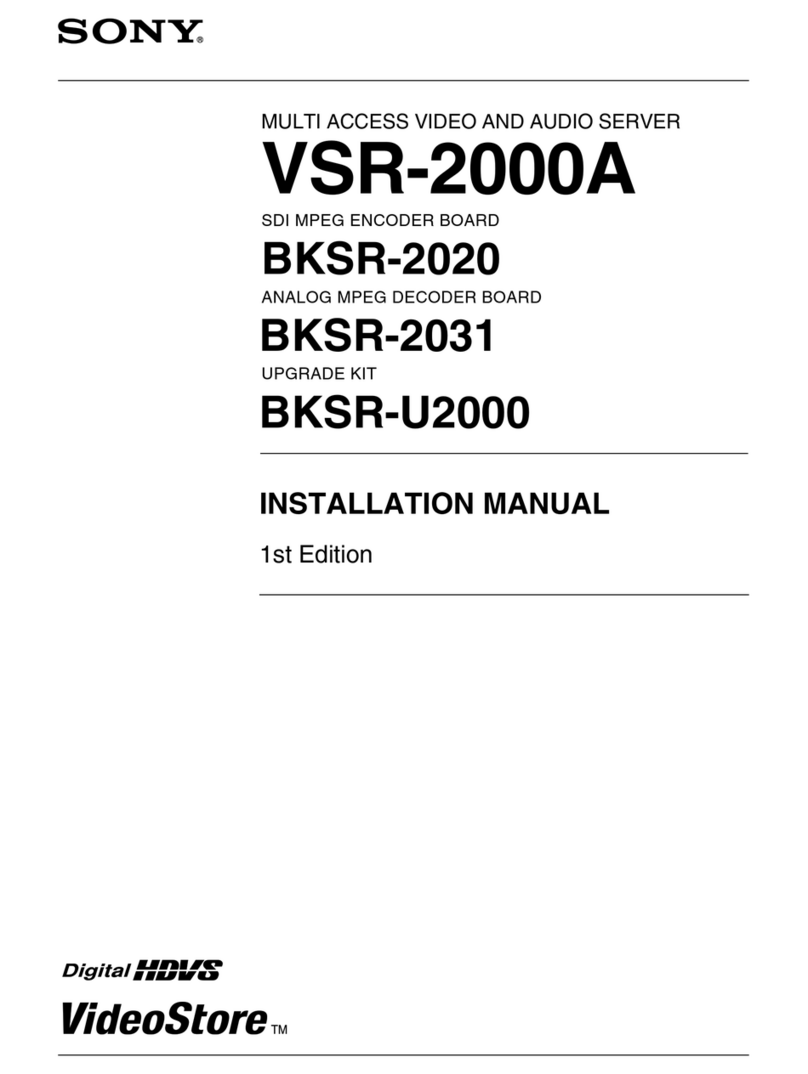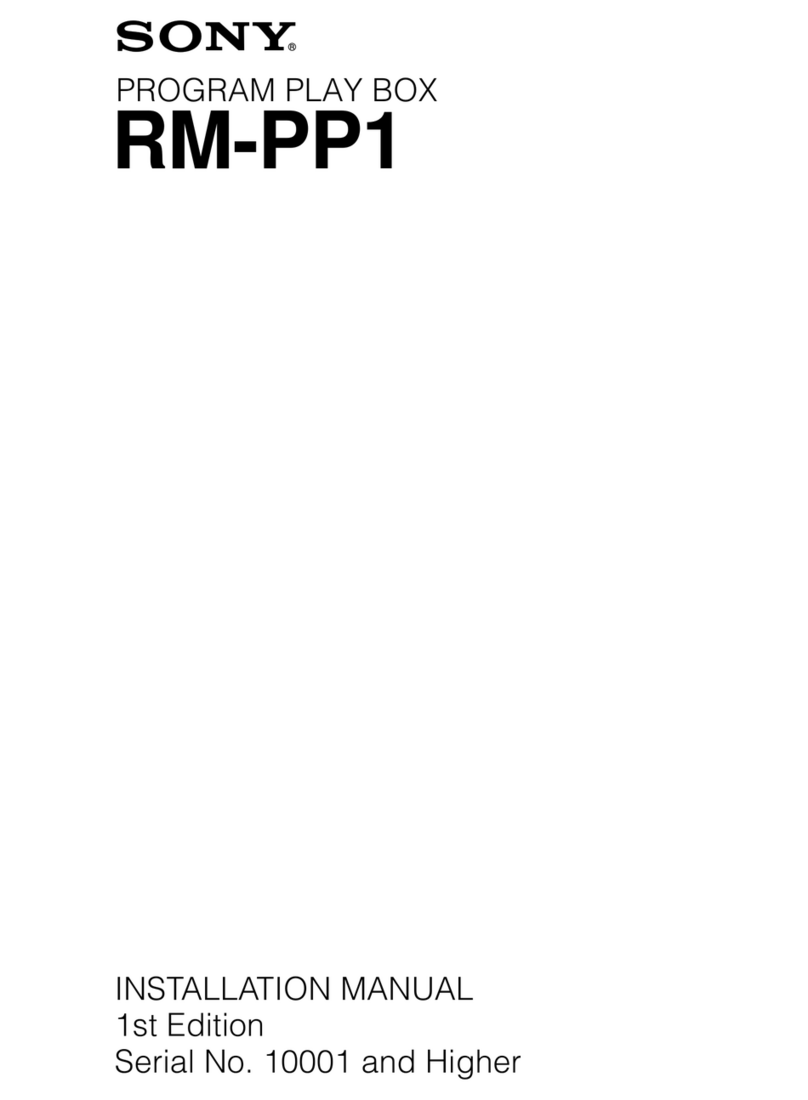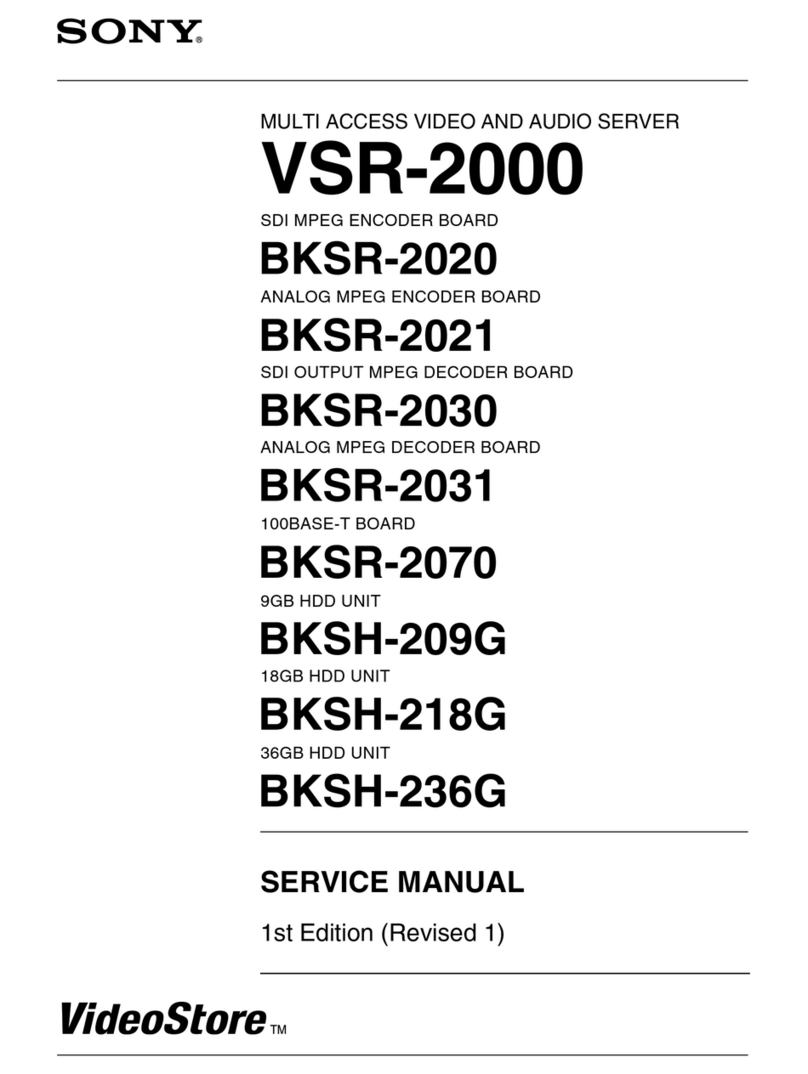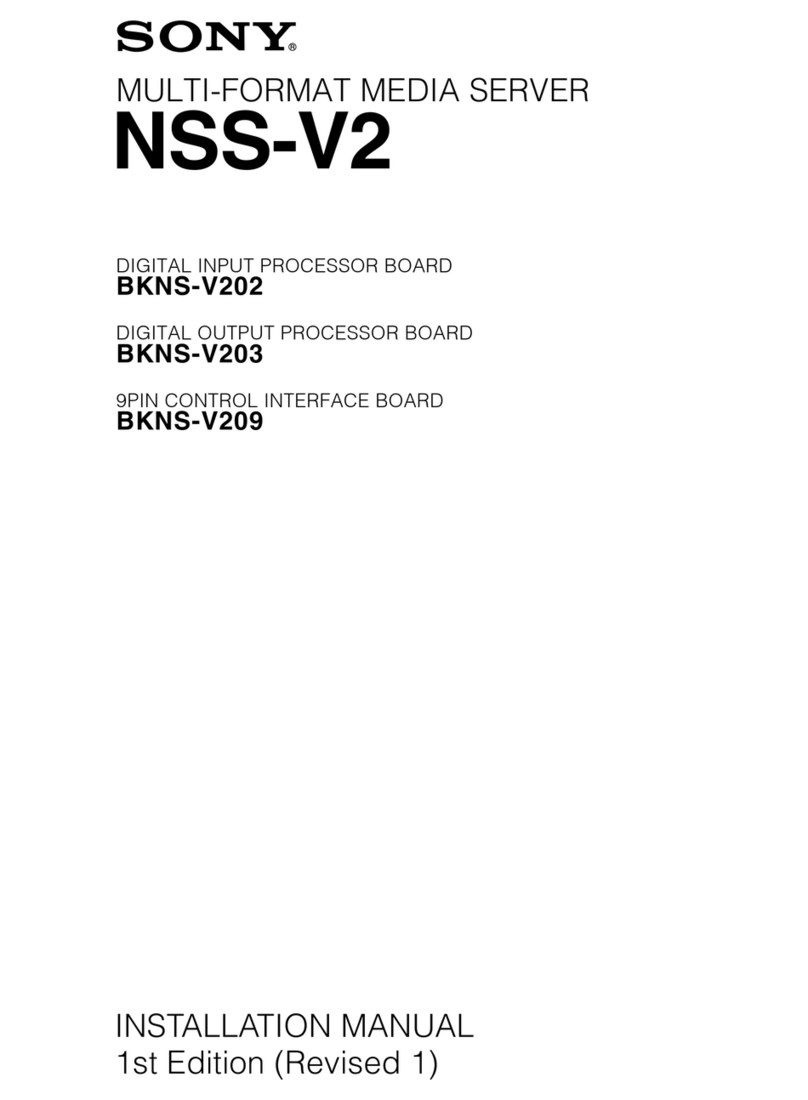Portable Wireless Server
Quick Start Guide
For smartphones/tablets
This Quick Start Guide is designed to easily help you
set up so you can start enjoying the benefits of the
device.
Read this Quick Start Guide when using this unit with
a smartphone or tablet.
When using this unit with a computer, download
“Quick Start Guide for Computer Users” from the
following website.
http://www.sony.net/c20/
WG-C20 Series
© 2013 Sony Corporation Printed in China
Expressions in This Guide
We use the following expressions in this document.
WG-C20 “This unit”
Smartphone/tablet “Device”
File handling application (File Manager) “App”
Examples of Use
Wi-Fi Storage
USB memory
SD card
View &
Copy
content
Copy
content
Smartphone
Tablet
PC
WG-C20
DLNA Connection
View content
Various DLNA
client devices
SD card
USB memory WG-C20
Battery Charger
Power
feeding
WG-C20
Smartphone
USB
connection
Tablet
*Refer to the Help Guide for details.
About Help Guide
You can see Help Guide in the app or on the web
browser.
Connecting your device to the Internet is required to
download the Help Guide on the app or see the Help
Guide on your browser. If your device is connected to
this unit, see “Connecting to the Internet” on the back
page.
In the app
Download the Help Guide on your device first.
On an Android device, tap *, then tap [Help].
* The []icon is not displayed on the screen of some
Android devices. If the []icon is not displayed on your
screen, press the main menu button located outside
of the screen.
On the web browser
Access the website
(http://rd1.sony.net/help/pws/c20/gb/) from your
browser.
Identifying the Parts
USB A port *1
USB microB port *2
ACCESS (data access) lamp
(Wireless LAN indicator) lamp
(Power feeding indicator) lamp
Battery indicator lamp
(Power) button
Card slot (SD card)
NFC touch point
*1 For powering your device/
For connection with USB memory, etc.
*2 For charging this unit/
For connection with a computer
Reset switch
MAC address
Serial number
Indicator Lamp of This Unit
Battery indicator lamp
Lamp condition Status
Charging
indicator
Amber Charging in progress
Amber -> off Charging complete
Remaining
battery level
indicator while
in use
Green, blinking
slowly
Battery level is high
Green, blinking Battery level is
medium
Red, blinking
rapidly
Battery level is low
Off Battery has run out
or power is off
Wireless LAN indicator lamp
Lamp condition Status
Green Wireless LAN is on
Green, blinking Wireless LAN is starting up
Off Wireless LAN is off
When this unit is in the power feeding mode, the
lamp is turned off.
Power feeding indicator lamp
Lamp condition Status
Green During or ready for power feeding
Red, blinking Error
Off Power feeding is off
When a device such as a computer is connected to
the USB microB port, power feeding and data access
from the USB A port is not available. In this case, the
power feeding indicator is turned off.
ACCESS (data access) lamp
Lamp condition Status
Amber Updating the system software or an
error occurred
Amber, blinking Accessing data
Step1: Connecting an SD card
or a USB device to this unit
Insert an SD card into the card slot of this unit or
connect a USB device to the USB A port of this unit.
Notes
Removing an SD card or a USB device from this unit
while accessing it, can damage important data.
Before removing it, make sure that the data access
lamp is not blinking.
Step2: Charging this unit
This unit has a built-in rechargeable battery pack.
Charge this unit before use.
Charge this unit from a computer or with a USB AC
adaptor (sold separately).
Charging from a computer
Connect this unit to your computer with the USB cable
(included).
Battery indicator lamp
USB cable
(included)
Charging with a USB AC adaptor (sold separately)
You can charge this unit by connecting the USB cable
(included) to this unit and the USB AC adaptor (sold
separately), then connect the USB AC adaptor to the
wall outlet (wall socket).
Refer to the support page
(http://www.sony.net/c20/) for information about
USB AC adaptors that have been confirmed to work
with this unit.
When charging is complete, the battery indicator lamp
turns off.
When charging is complete, remove the USB cable.
Approximate charging time
Charging devices Charging time
Computer 8 hours
USB AC adaptor (when using AC-UD10) 3.5 hours*
* Approximate charging time varies depending on the
USB AC adaptor (sold separately) used.
Step3: Turning on the power
Press and hold down the (Power) button for 3
seconds or more.
The power of this unit turns on, then the battery
indicator lamp lights up.
During wireless LAN start-up, the wireless LAN
indicator lamp blinks. When start-up is complete, the
lamp remains lit.
Battery indicator lamp
(Power) button
(Wireless LAN indicator) lamp
Notes
When the battery level is low, the remaining battery
level indicator blinks (red). Charge this unit.
It may take several minutes for this unit to start after
turning the power on. This is not a malfunction.
To turn off this unit
Press and hold down the (Power) button for 3
seconds or more.
The power of this unit turns off, then the wireless LAN
indicator lamp and the battery indicator lamp turn off.
Notes
Do not turn off the power of this unit during data
transfer.
Step4 (a): Installing and
launching the App (when
using NFC)
Check the operating guide of your device to see
whether your device supports NFC*.
If your device is not NFC-enabled, see “Step4
(b): Installing and launching the App (when
not using NFC).”
*NFC is a technology for short-range wireless
communication between various devices, such as a
mobile phone and IC tag, etc.
Installing the App
Touch your NFC-enabled device against the NFC touch
point of this unit.
The device will access the application page on Google
Play automatically.
If the camera and the device cannot be connected by
NFC, do as follows.
Move your device slowly over the N mark area of this
unit.
If your device is in a case, remove the case.
Notes
NFC is available while the Wireless LAN indicator
lamp is lit.
Launching the App and connecting to a wireless
LAN
Touch your device against the N mark of this unit
again.
When the home screen of the app appears, the
connection is complete.
It may take several minutes for initial setup of this unit
when using it for the first time.
Important!
When starting up the app, a message prompting you
to set up security appears on the screen of your
device.
It is very important that you set up security before
using a wireless LAN device. If you do not set up
security, other compatible devices within
transmission range can connect to this unit.
See the Help Guide for how to set up security.
Step4 (b): Installing and
launching the App (when not
using NFC)
When not using NFC functions, operate as follows.
Installing the App
To operate this unit, install the dedicated app onto
your device.
See the support page (http://www.sony.net/c20/) for
information about compatible operating systems and
a list of devices that have been confirmed to work
with this unit.
4-479-235-11 (1)
(Continued on the back page)