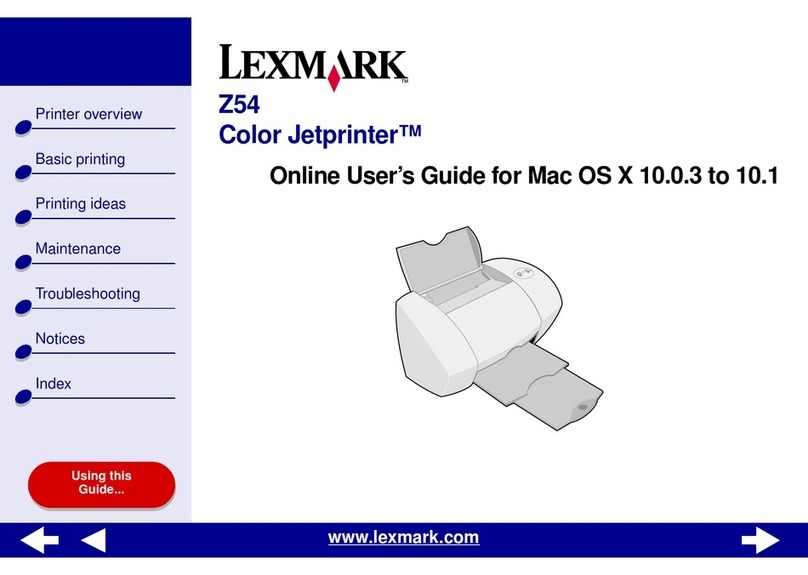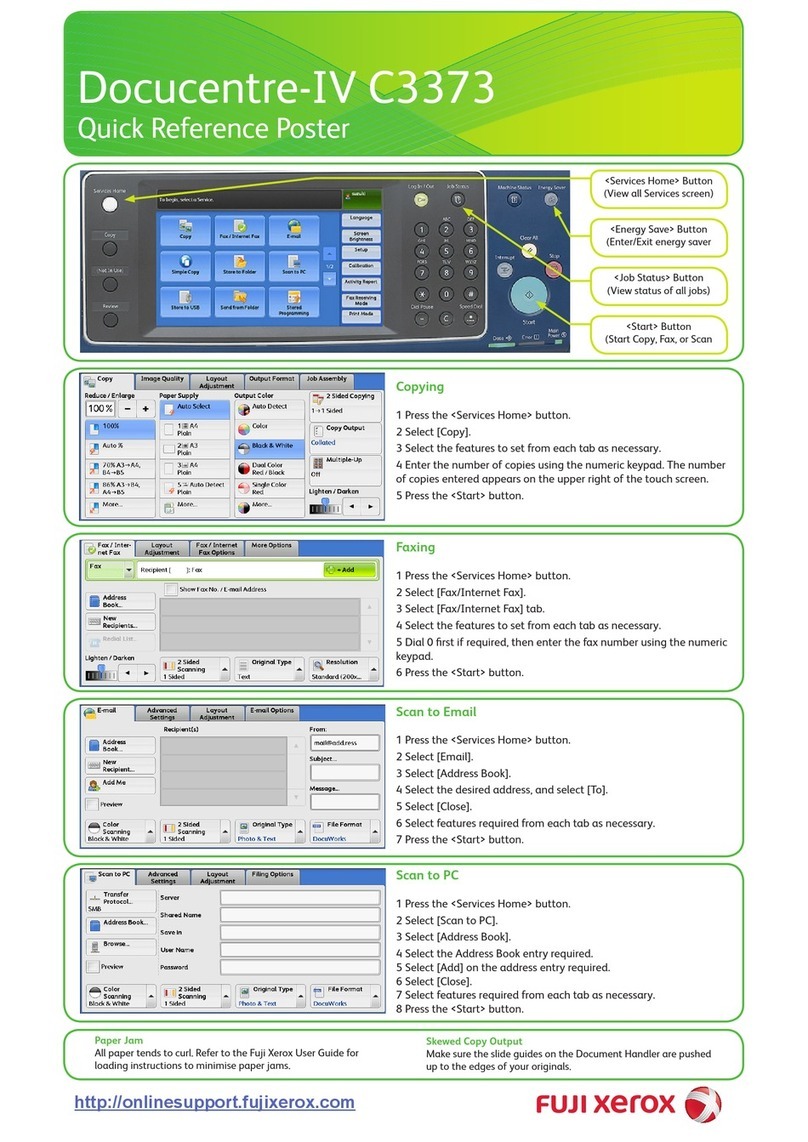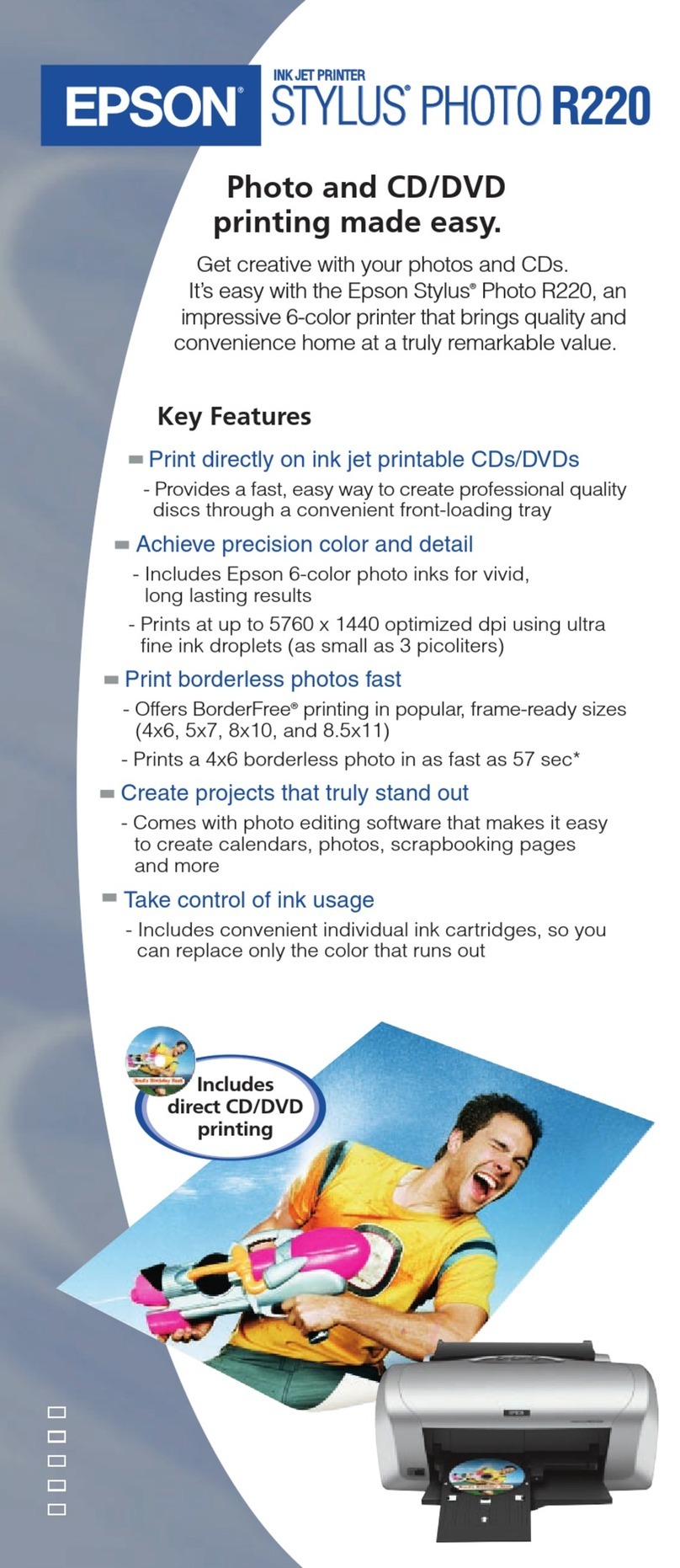STRIKER PLUS Pro User manual

Striker III
Striker Pro
Copyright © 2015 Cobra Systems, Inc. All rights reserved
User Manual
Updated: 02/2015
Striker Service Reminder SystemStriker Service Reminder System
Version 3.5

Copyright © 2015 Cobra Systems, Inc. All rights reserved
TABLE OF CONTENTS
Introduction
Striker System Specications
Warranty
Support
Out of the Box
Accessories
Striker Quick Start
Loading Ink Rolls
Loading Stickers
Connecting Striker Keypad
Powering Up the Striker System
Striker Label Formats
Striker Keypad Menu
Setting System Preferences
Questions & Remedies
Striker Calibration
1
1
1
1
1
1
2
3
4
5
5
6
7
8
9
9
Copyright © 2015 Cobra Systems, Inc. All rights reserved

Copyright © 2015 Cobra Systems, Inc. All rights reserved
Thank you for purchasing the Striker Service Reminder System. With Striker, you will market your
services and help retain your customers simply by printing a professional service reminder sticker.
Utilize all the templates to help maximize your prots by informing your customers of the next service
due, the next oil change and much more!
Remember, every customer shouldn’t leave your shop without a service reminder sticker, whether
the next service is a tire rotation, transmission ush, tune up, 30K-90K service or even a battery
replacement. Your sticker is a business card in front of your customers face every time they drive their
car.
The Striker Printer comes with a Limited Lifetime Warranty, 1-Year Printhead Warranty, and
1-Year Keypad Warranty.
For support, call the Striker Service & Technical department at 800.262.7298 or your
local oil/parts distributor.
Dimensions: 11.34" (L) x 9.13" (W) x 6.14" (H)
Operating Conditions: 5°-40° C (41°-104° F)
Storage Conditions: -40°-60° C (-40°-140° F)
Resolution: 203 DPI
AC Input: 100 - 240V Power Supply
DC Output: 24V 2A (external adaptor)
Connections: Striker Keypad, USB, LPT
Introduction
Warranty
Support
Out of the Box
Specications
The Striker Kit out of the box includes:
1. Striker Printer
2. Striker Keypad
3. DC Power Supply
4. AC Power Cord
5. Striker Label Spindle w/ 2 Guides
6. 2 Striker Ink Spindles w/ 1 take-up core
1

Copyright © 2015 Cobra Systems, Inc. All rights reserved
Striker Quick Start
1. Load Striker Reminder Stickers 2. Load Striker Ink Rolls
3. Clamp down ink carriage as shown 4. Close the Striker cover
5. Connect the Striker Keypad to the printer 6. Connect power then turn on and print and make sure
to use a surge protector
NOTE: Always have the Striker System cover closed when powering it on.
2

Copyright © 2015 Cobra Systems, Inc. All rights reserved
Loading Striker Ink Rolls
TURN OFF
Striker
system and
open the
printer cover
Release the
ink carriage
lever by
gently
pressing up
on the lever
Load the
take up
ink core
spindle and
make sure
the larger
circular ends
are on the
right
Make sure
ink spindles
are as
shown,
note larger
circular end
on the right
side
End result,
close the ink
roll access
cover
Load rear ink
spindle with
the unused
portion of
the ink roll
Ink goes
overhand
from the
back roll,
under print
element and
taped to
front take up
ink spindle
Wind the
front ink
spindle to
take up
the slack,
make sure
there are no
wrinkles in
the ink
1
3
5
7
2
4
6
8
NOTE: Always have the Striker System cover closed when powering it on.
3

Copyright © 2015 Cobra Systems, Inc. All rights reserved
Loading Striker Labels
TURN OFF
Striker
system and
open the
printer cover
Release the
ink carriage
lever by
gently
pressing up
on the lever
Place the
label spindle
with Striker
Stickers
inside the
label spindle
slots in
the printer
system
Make sure
the green
chip is above
the label
and the
adjustable
green guides
are centered
Close ink
clamp and
the printer
clam shell
and start
printing
Load the
Striker
Reminder
Stickers as
shown left,
make sure
the guides
are centered
Push the
sticker below
the ink and
beneath a
green chip
Pull the
sticker so a
some of the
label hangs
out of the
printer
1
3
5
7
2
4
6
8
NOTE: Always have the Striker System cover closed when powering it on.
4

Copyright © 2015 Cobra Systems, Inc. All rights reserved
Connecting Striker Keypad
Powering On/O
Power On/O
DC Input
Keypad Connection
Behind the Striker Printer
Connect the Striker Keypad cord to the back
of the Striker Printer. The keypad cord is a
male RS232 and will connect to the keypad
connection as noted above and the right.
Connect the power DC cord to the back of the
Striker Printer. Make sure the AC connection
of the cord is connected to the DC convertor.
Always use a power strip to prevent any power
surge.
Power on and o with the switch located on
the rear of the Striker System’s bottom left hand
corner. Firmly ip the switch and make sure to
wait a second when turning o and back on.
5

Copyright © 2015 Cobra Systems, Inc. All rights reserved
Striker Service Label Formats
1) Standard Label
- Automatically adds the Standard Millage and Month
return interval for return service, includes optional
customer message,“Have a Nice Day!”.
2) Synthetic Label
- Automatically adds the Synthetic Millage and Month
return interval for return service, includes optional
customer message.
3) Custom Label
- Perfect for Diesel or custom intervals, create any
mileage interval and monthly interval.
4) Tire Rotation
- Automatically adds the desired Tire Rotation
mileage and month interval for tire rotation service,
includes optional customer message.
5) Standard Label with Discount Coupon
- Same as standard label but includes variable
discount coupon when returned within 500 miles
of return service mileage (does not include optional
customer message).
6) Synthetic Label with Discount Coupon
- Same as synthetic label but includes variable
discount coupon when returned within 500 miles
of return service mileage (does not include optional
customer message).
7) Custom Label with Discount Coupon
- Same as custom label but includes variable discount
coupon when returned within 500 miles of return
service mileage (does not include optional customer
message).
8) Service Label
- Customize your own service (ie.: Tune Up, Engine
Service, etc.), return mileage and date and your very
own greeting.
9) Service Label with Discount Coupon
- Same as service label but includes variable discount
coupon when returned within 500 miles of return
service mileage (does not include optional customer
message).
Market Your Shop
1234 Smart Street
Your City, CA 12345
(800) 262-7298
Return Mileage:
Return Date:
Grade: SYN
100000
12/12/09
5W30
We Thank You For Your Business
Please Be Sure To Drive Safely!
Market Your Shop
1234 Smart Street
Your City, CA 12345
(800) 262-7298
Market Your Shop
1234 Smart Street
Your City, CA 12345
(800) 262-7298
Return Mileage:
Return Date:
Grade:
100000
12/12/09
5W30
We Thank You For Your Business
Please Be Sure To Drive Safely!
Market Your Shop
1234 Smart Street
Your City, CA 12345
(800) 262-7298
Return Mileage:
Return Date:
Grade:
100000
12/12/09
5W30
Market Your Shop
1234 Smart Street
Your City, CA 12345
(800) 262-7298
Service: Trans Flush
Return Mileage:
Return Date: 100000
12/12/09
We Thank You For Your Business
Please Be Sure To Drive Safely!
8)
1)
2)
4)
7)
OIL CHANGE DUE:
9600
1/14/14
DATE:
MILEAGE:
TIRE ROTATION DUE:
10300
2/21/14
DATE:
MILEAGE:
We Thank You For Your Business!
Please Be Sure To Drive Safely!
6

A.
1.
a.
a.
1.
2.
2.
b.
b.
3.
c.
c.
4.
d.
d.
5.
e.
6.
f.
7.
8.
9.
10.
B.
g. Enter QR Code:
(QR works with Striker Pro only)
Copyright © 2015 Cobra Systems, Inc. All rights reserved
Striker Keypad Menu
PRINT REMINDER STICKER
STANDARD INTERVAL
COMPANY INFORMATION
PRESS ENTER
Enter Company:
Enter Street Address:
Enter City:
Enter State:
Enter Zip Code:
Enter Phone Number:
Enter Month (1-12):
Enter Day (1-31):
Enter Hour (0-23):
Enter Minute (0-59):
DATE/TIME SETUP
PRESS ENTER
EXIT PRINT A LABEL?
SYNTHETIC INTERVAL
SERVICE TEMPLATE
CUSTOM INTERVAL
TIRE ROTATION
STANDARD INTERVAL
WITH DISCOUNT
SYNTHETIC INTERVAL
WITH DISCOUNT
CUSTOM INTERVAL
WITH DISCOUNT
SERVICE TEMPLATE
WITH DISCOUNT
STRIKER SETTINGS
When the Striker System is powered on the rst Keypad prompt is Print a Label. Use the arrow keys on
the keypad to navigate through the menus. Below is a navigation tree of the keypad prompts to help
guide you through the Striker templates.
PRESS ENTER PRESS ENTER
7

Copyright © 2015 Cobra Systems, Inc. All rights reserved
C.
1.
2.
3.
4.
5.
6.
7.
8.
9.
10.
11.
12.
13.
14.
Setting System Preferences
SET PREFERENCES
Enter GRADE:
Enter TIRE Mileage:
Enter TIRE MONTH:
DISPLAY GRADE? (Y/N)
DISPLAY DATE? (Y/N)
SET UNIT:(1.US 2.METRIC)
Enter MESSAGE 1:
Enter SYN Mileage:
Enter MESSAGE 2:
Enter DISCOUNT:
DISPLAY COMPANY? (Y/N)
Enter STAND Mileage:
Enter STAND MONTH:
Enter SYN Month:
Your Striker System allows you to set your own custom intervals for each type of Reminder Striker as
well as customize the information printed on the sticker. Use the Set Preferences elds to customize
the Striker System to your preferences.
PRESS ENTER
Enter the grade of oil that is most commonly used at your station. This value
will display automatically when printing a sticker unless overwritten.
The Message 1 eld is the top line of a custom message that is displayed on a
sticker. It can be left blank or overwritten.
The Message 2 eld is the bottom line of a custom message that is displayed
on a sticker. It can be left blank or overwritten.
This discount will be printed as a promotion coupon on the reminder sticker.
It only will be printed on the “... w/ Discount” stickers.
Press N for No to disable the company name and contact info at the top of
the sticker. This is usually used only with special pre-printed stickers.
Standard Date interval is used for the standard oil labels. It adds the interval
(number of miles) to the current mileage so the customer knows when to
come back for the next service.
Standard Date interval is used for the standard oil labels. It adds the interval
(Number of months) to the current date so the customer knows when to
come back for the next service.
Syn Date interval is used for the synthetic oil labels. It adds the interval
(number of miles) to the current mileage so the customer knows when to
come back for the next service.
Tire Mileage interval is used for the tire rotation labels. It adds the interval
(number of miles) to the current mileage so the customer knows when to
come back for the next service.
Syn Date interval is used for the synthetic oil labels. It adds the interval
(Number of months) to the current date so the customer knows when to
come back for the next service.
Tire Mileage interval is used for the tire rotation labels. It adds the interval
(number of months) to the current date so the customer knows when to
come back for the next service.
Press N to hide the grade of oil on the reminder sticker.
Press N to hide the return date on the reminder sticker.
Enter US to display miles as the unit of measure on the reminder stickers or
Metric to display KM (Kilometers).
8

Copyright © 2015 Cobra Systems, Inc. All rights reserved
Questions & Remedies
Calibrating Static Cling Sticker with Printer:
1. Turn printer OFF (located in back of printer)
2. Press and Hold on to the PAUSE button of printer (as shown in picture
on the left)
3. While still holding the PAUSE button, turn the printer ON
4. Release PAUSE button as soon as printer starts feeding labels
5. Press the FEED button once
Your system should now be calibrated with your Striker Reminder Label
System.
NOTE: DO NOT PRESS AND HOLD THE PAUSE AND FEED
BUTTONS TOGETHER WHILE POWERING ON OR YOU
WILL ERASE THE STRIKER FONTS AND SHIPPING &
REPROGRAMMING CHARGES WILL APPLY.
Q: The Ink Roll is sticking to the reminder
stickers and coming out the printer.
Q: I just changed out the labels for the Striker
system and it was working ne but now it’s
not printing right and the red light is on,
what happened?
Q: I just changed out the ink for the Striker
system and it’s not printing, what happened?
Q: The keypad is not working and the keypad
displays a series of letters and numbers
beginning with KU.
A: The Striker Printer did not recognize that the
ink roll was loaded. Turn the unit o,
re-attached the ink roll to the take up core,
close your Striker Printer before turning it
back on.
A: First turn o the Striker, open the printer,
release the ink carriage lever and make sure
the reminder stickers are centered on the
label spindle. Second, make sure the green
computer chip is above the label and the
green guides are snug with the label. neally,
make sure the ink carriage is clicked in place
and latched down.
A: First turn o the Striker, open the printer,
release the ink carriage lever and make sure
ink was loaded correctly. If the wrong side
of ink is loaded, nothing will print. Test the
ink roll to make sure the ink side is down by
testing it with a small piece of tape. Then
review the procedures for loading ink rolls.
A: Call your local oil distributor or call the
Striker Technical and Service department at
1.800.262.7298.
Striker Label Calibration
9

Copyright © 2015 Cobra Systems, Inc. All rights reserved
This manual suits for next models
1
Table of contents
Popular Printer manuals by other brands
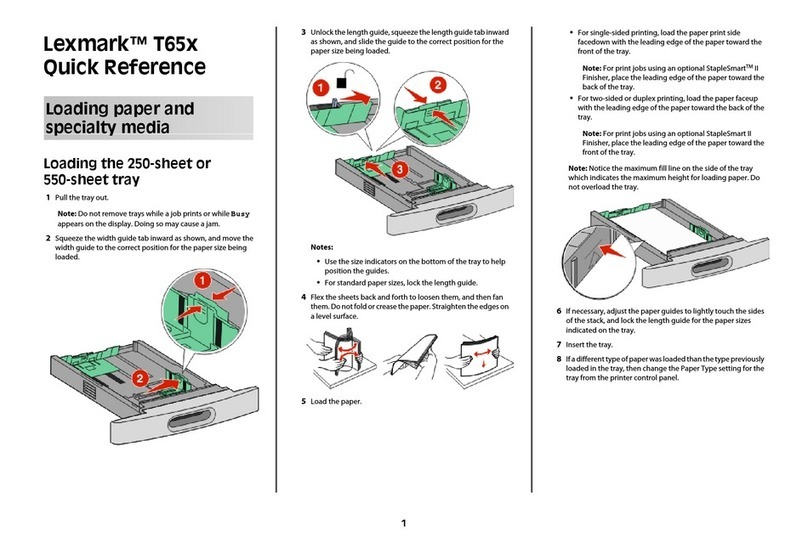
Lexmark
Lexmark T650dtn quick reference
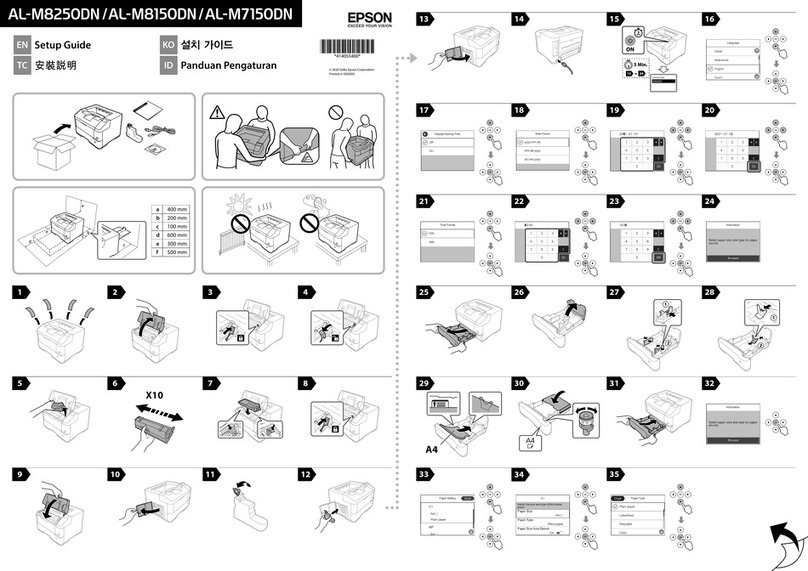
Epson
Epson AL-M8250DN Setup guide

Epson
Epson PictureMate Show - PM 300 - PictureMate Show Digital... user guide

Printek
Printek FormsPro 4300 owner's manual

Star Micronics
Star Micronics futurePRNT TSP100 Hardware manual
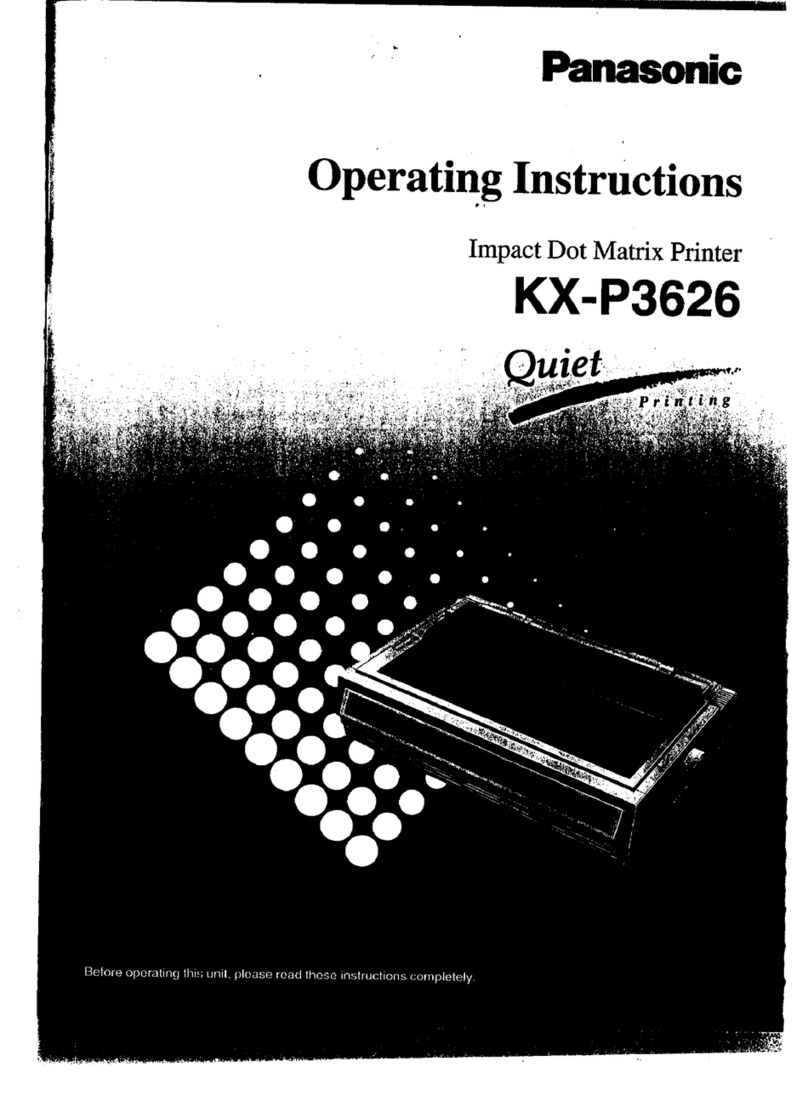
Panasonic
Panasonic KX-P3626 operating instructions