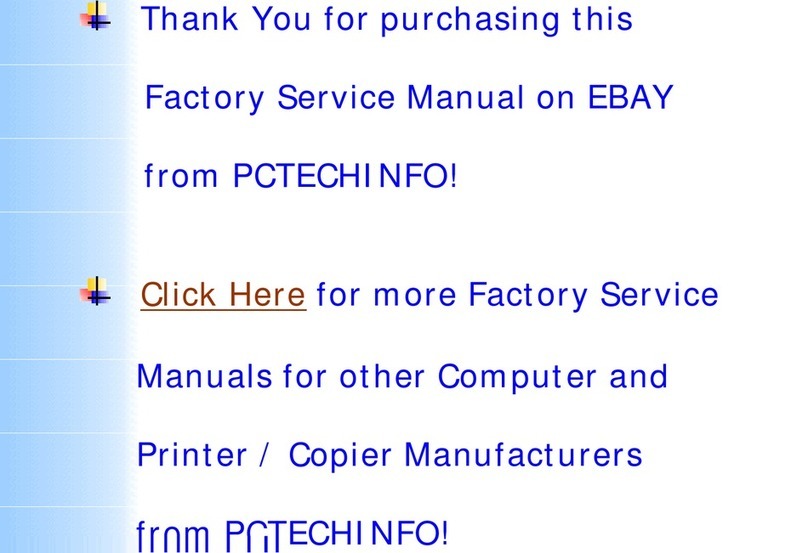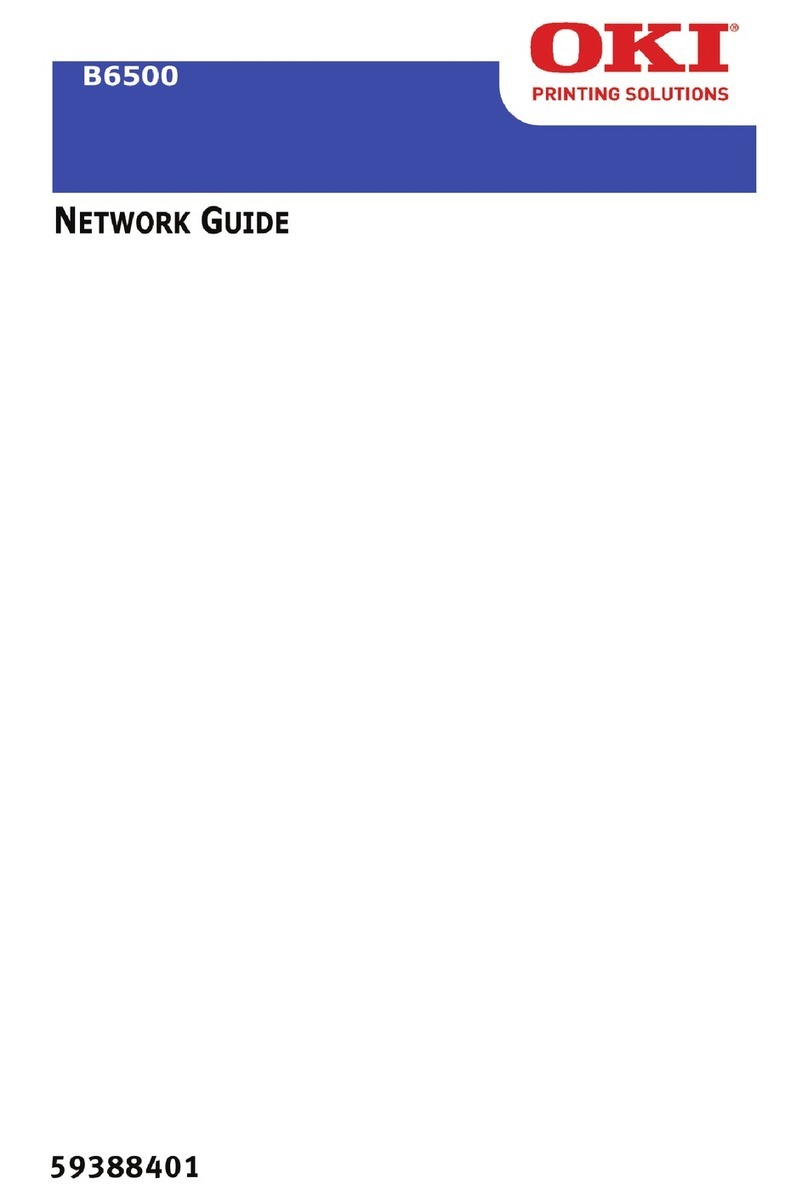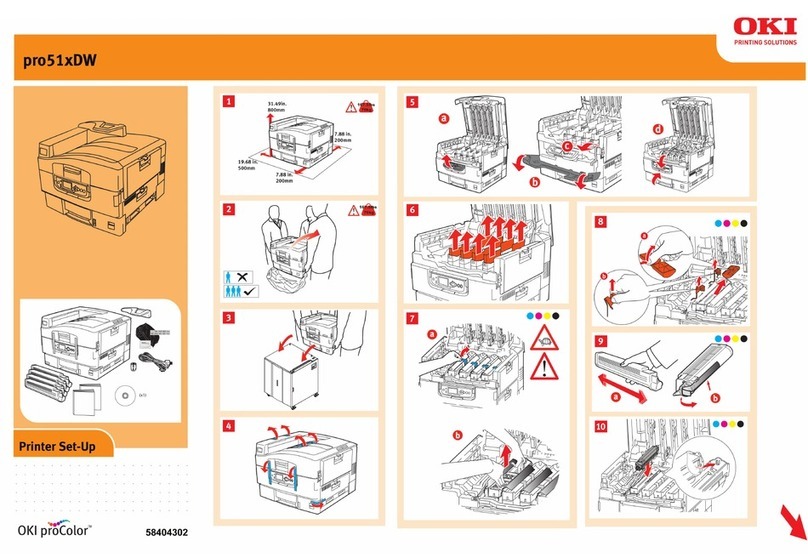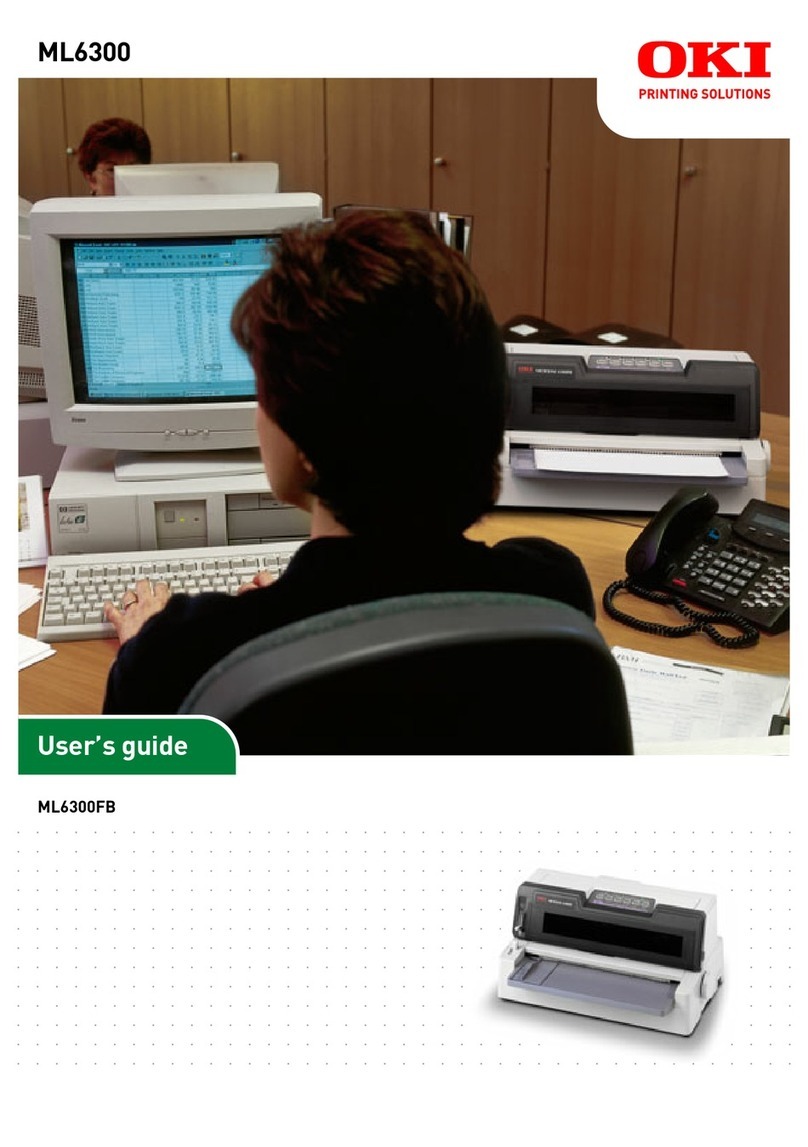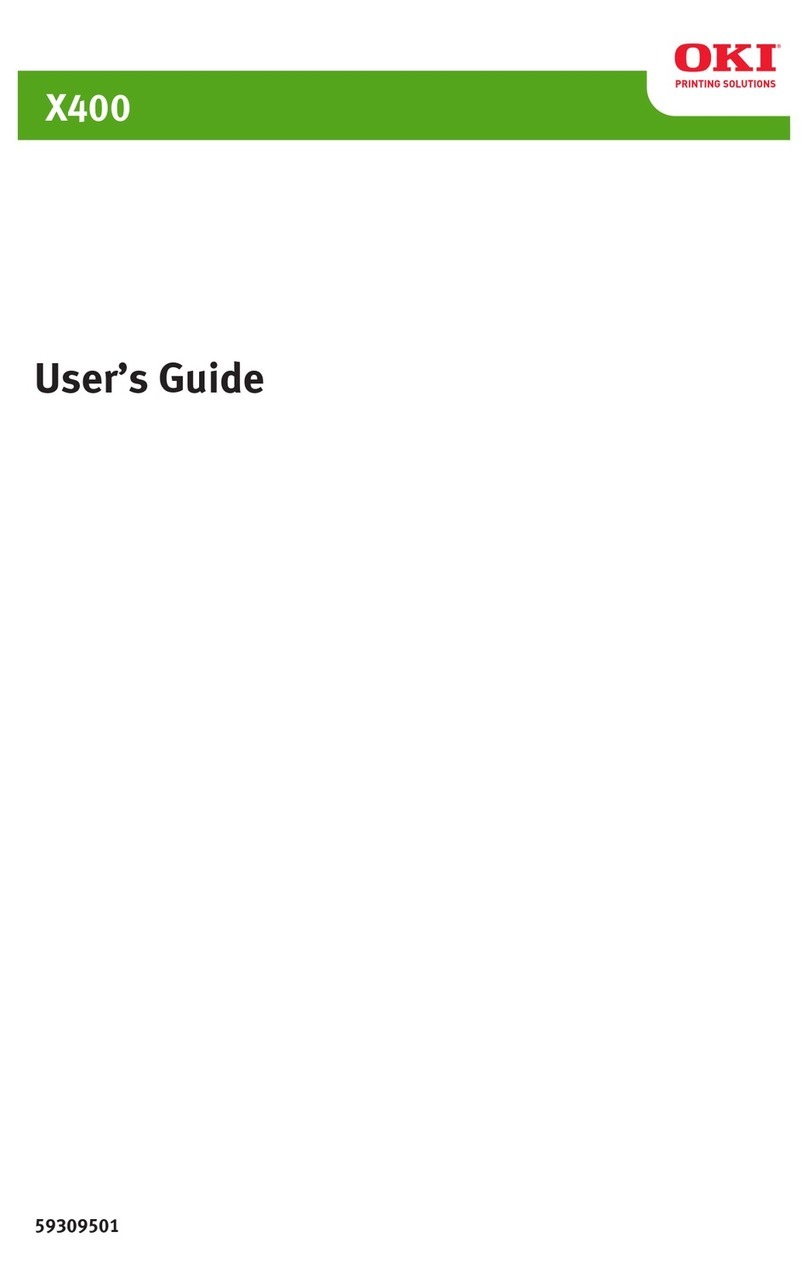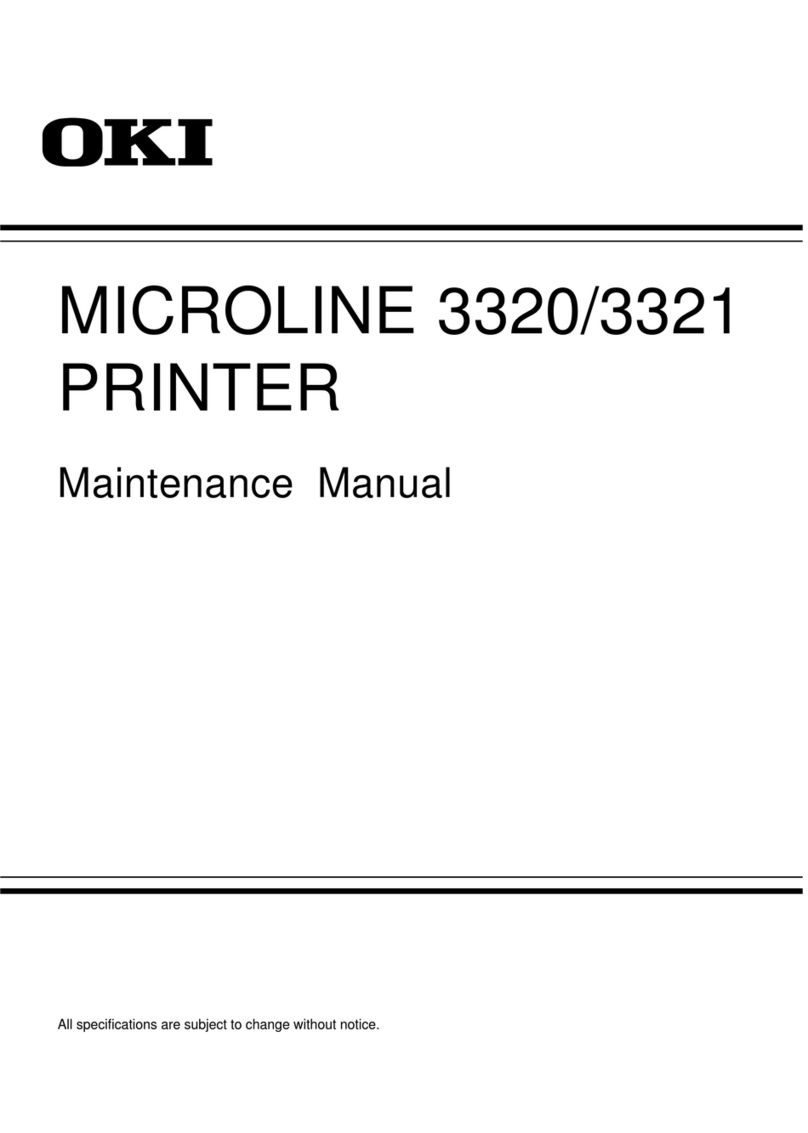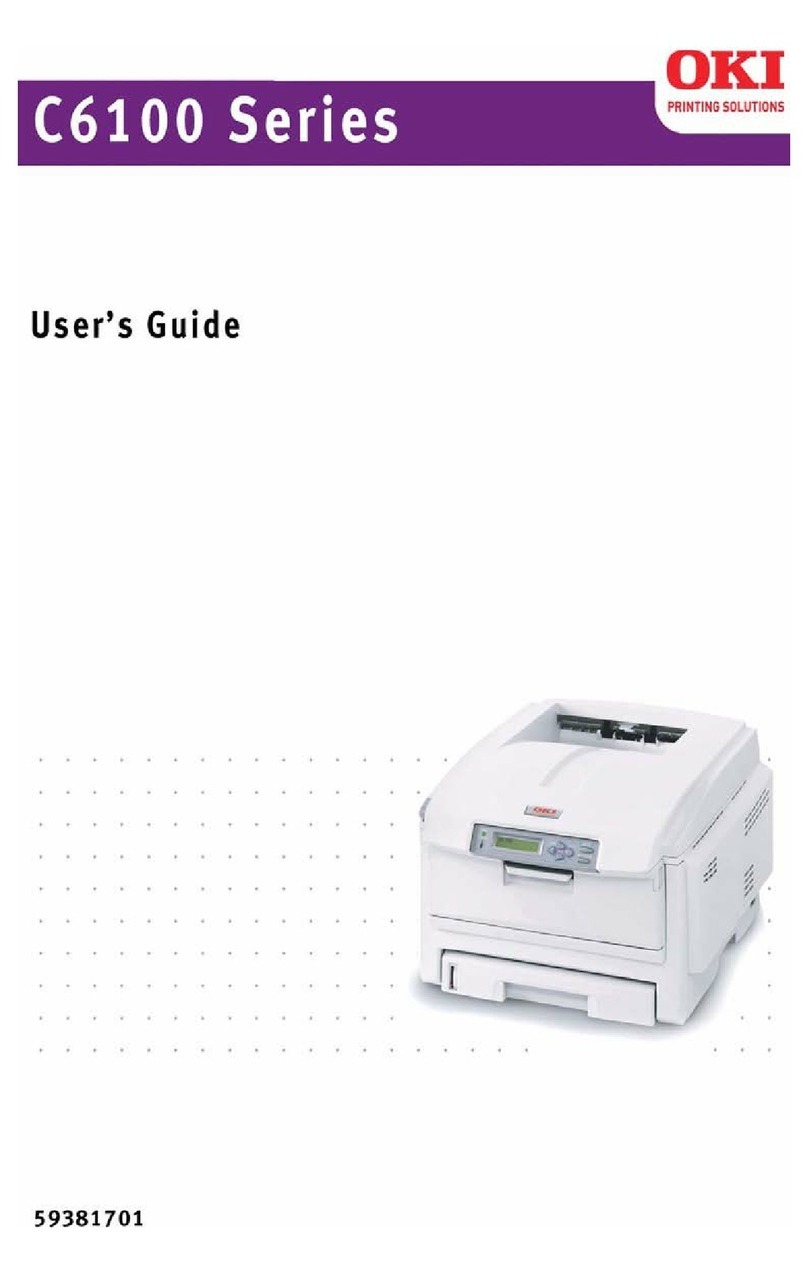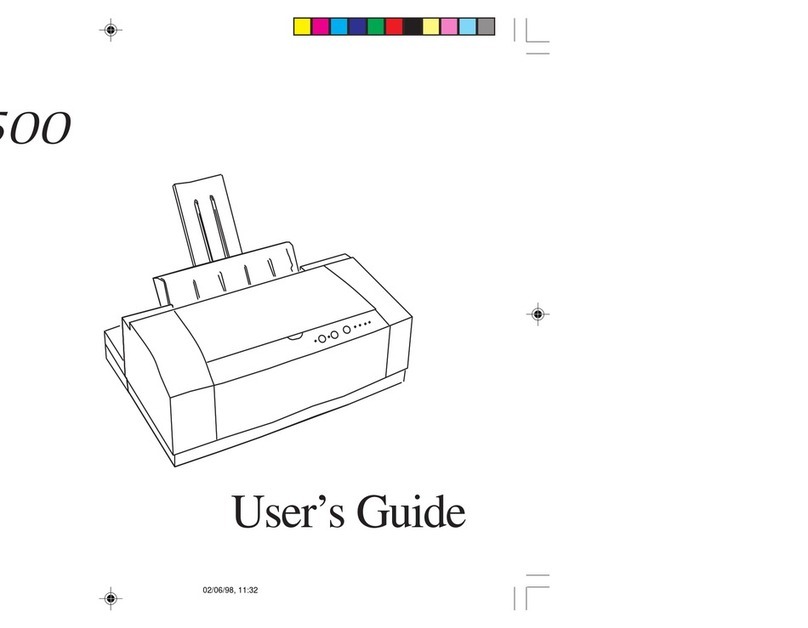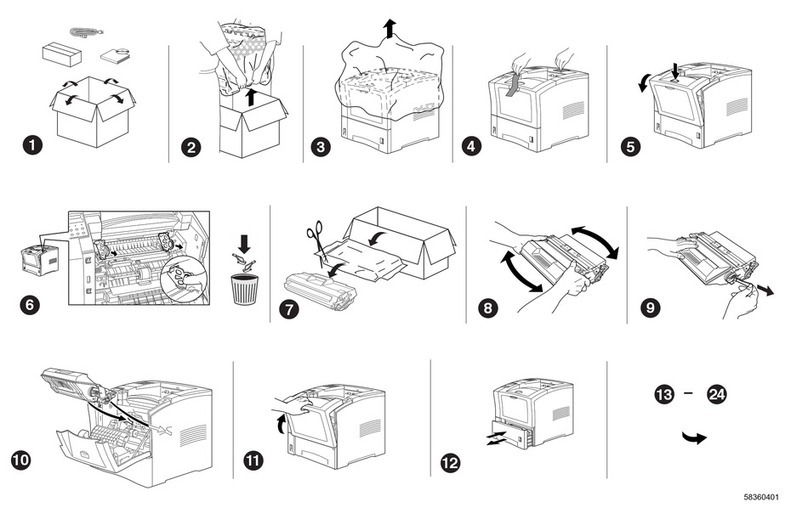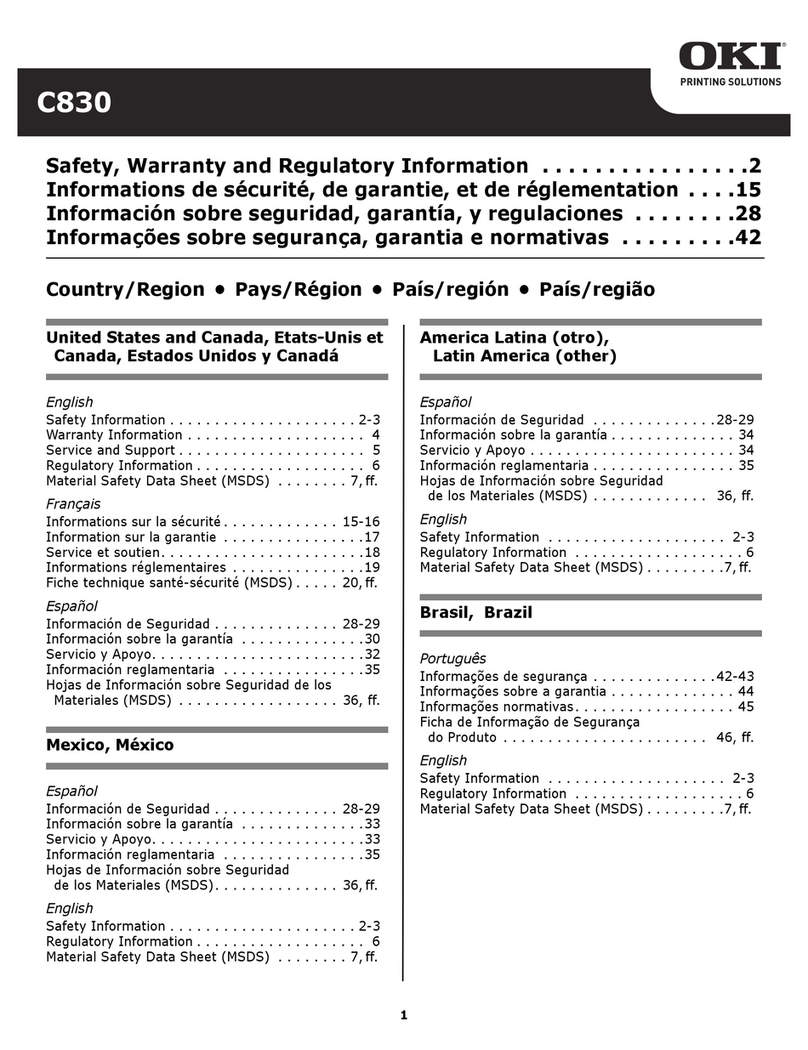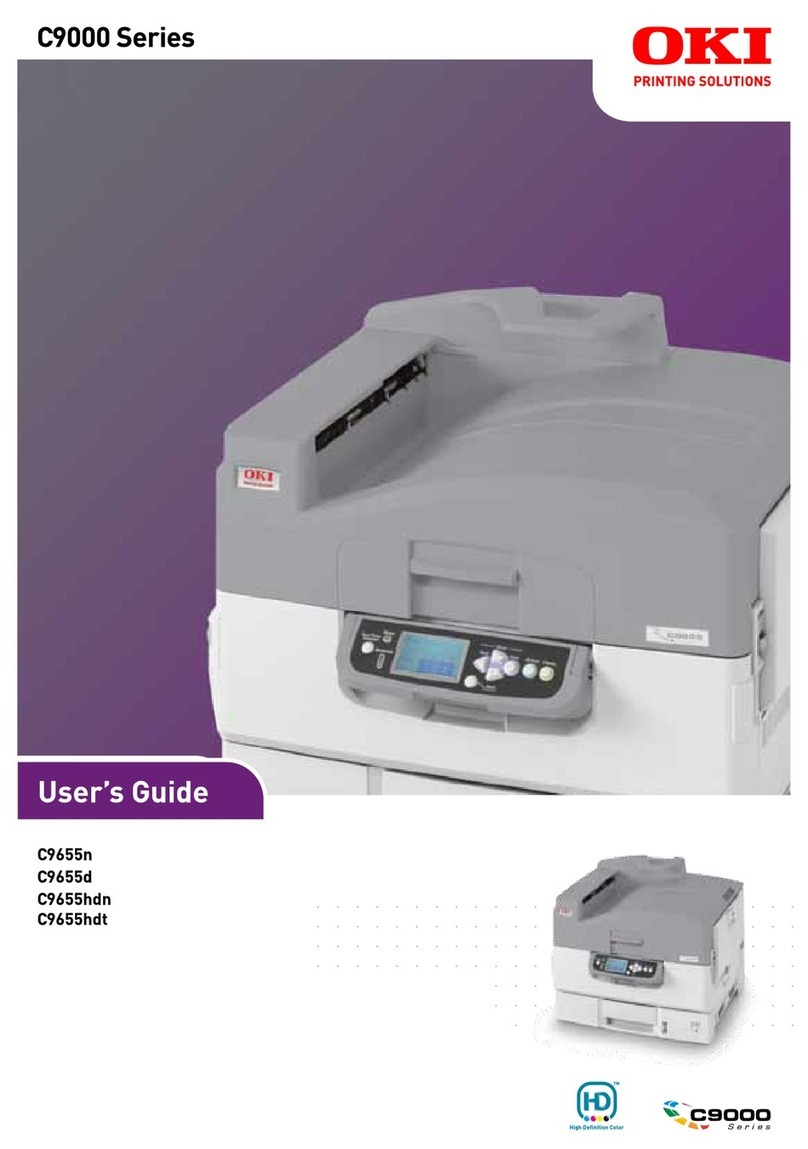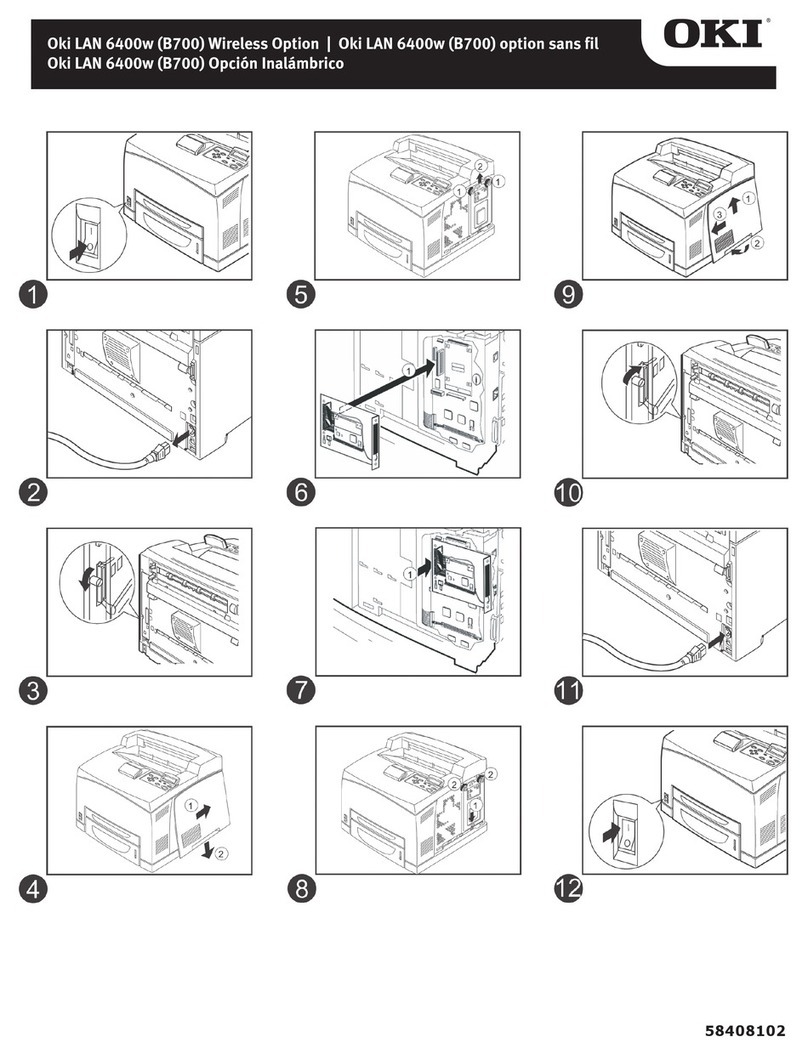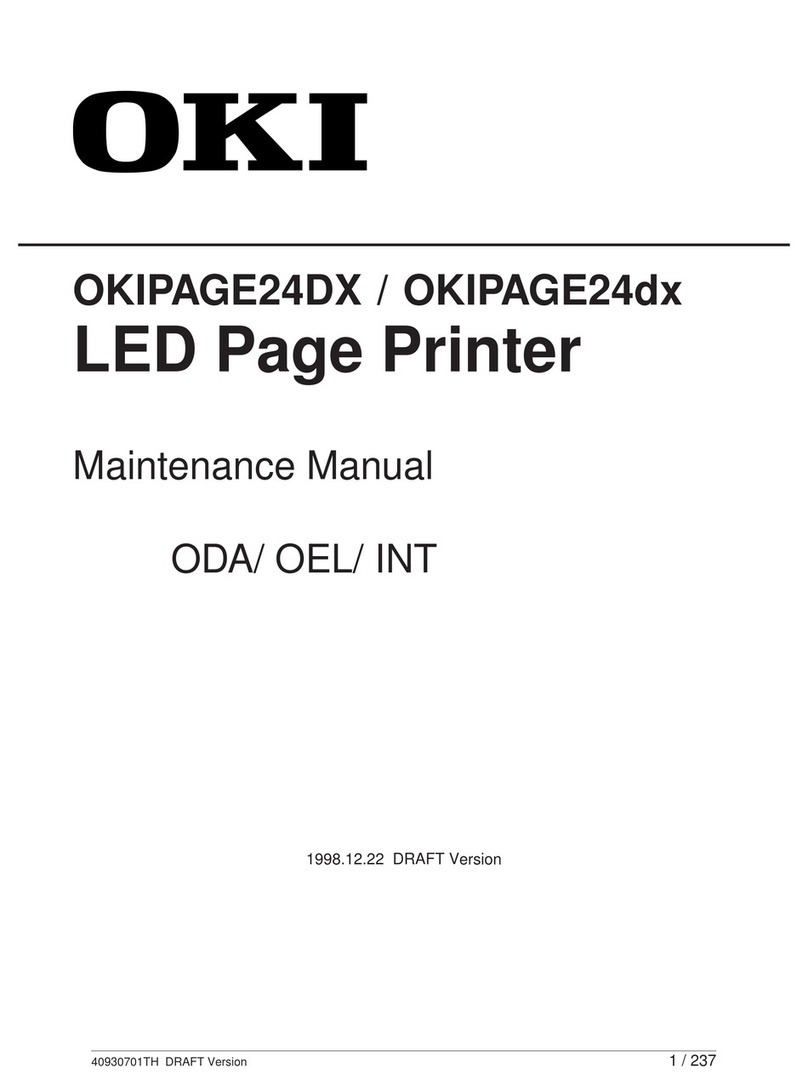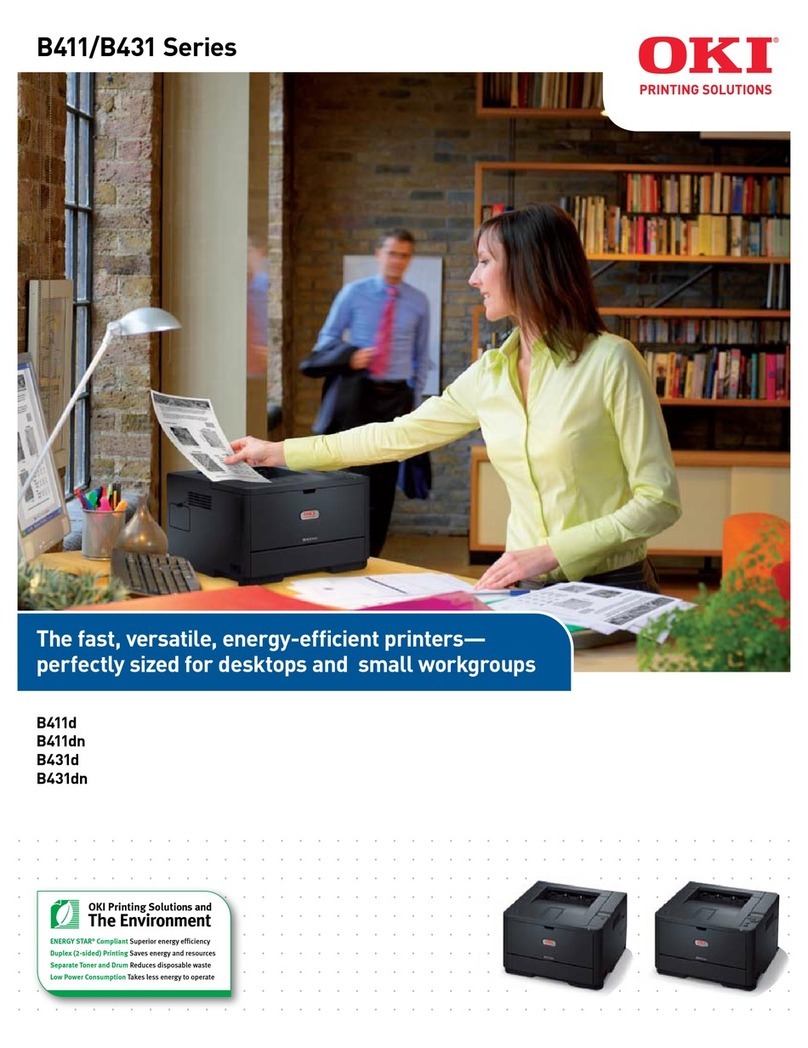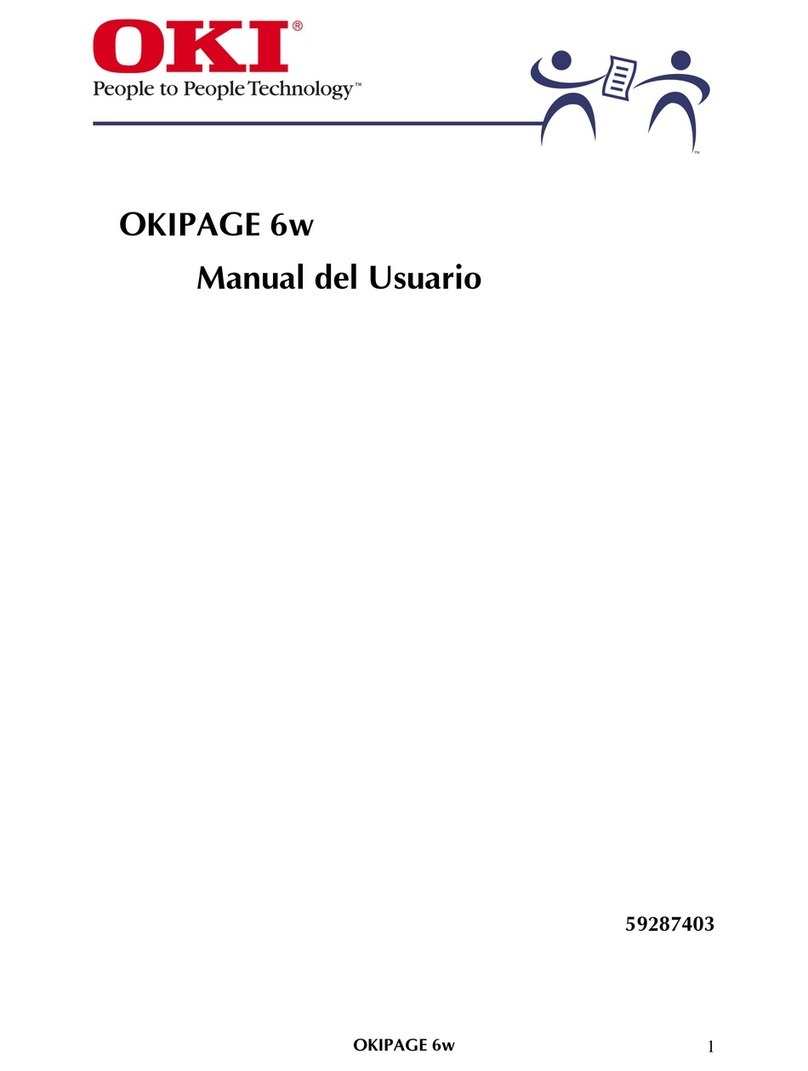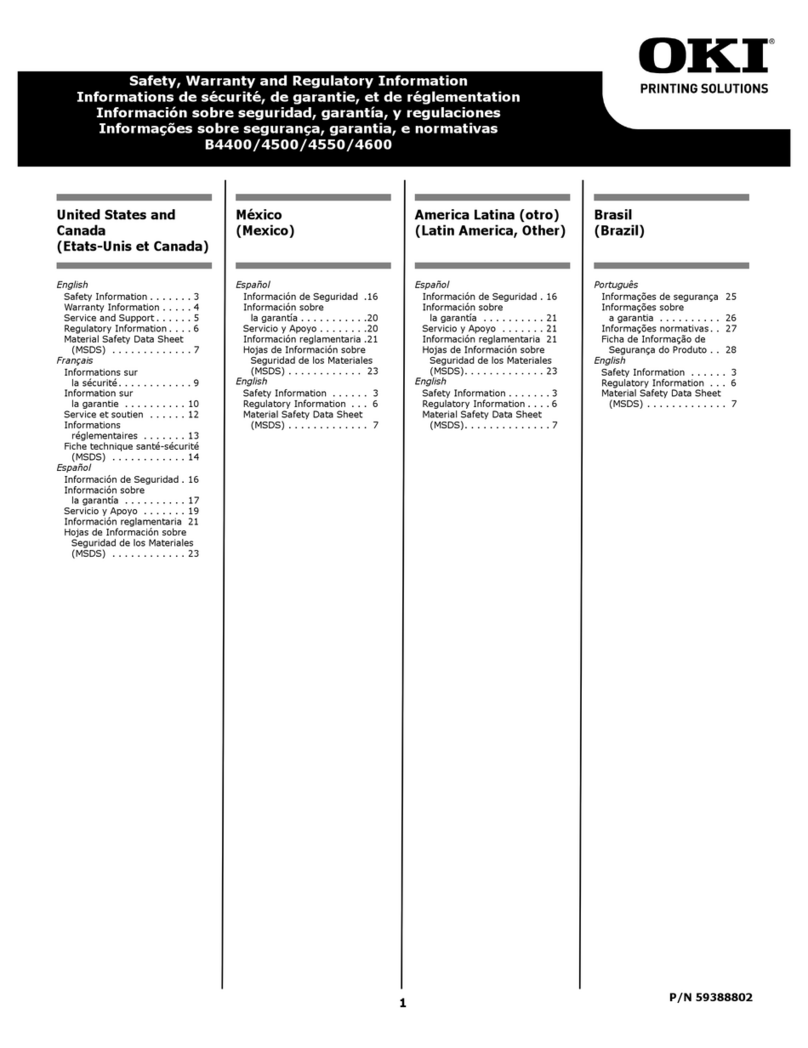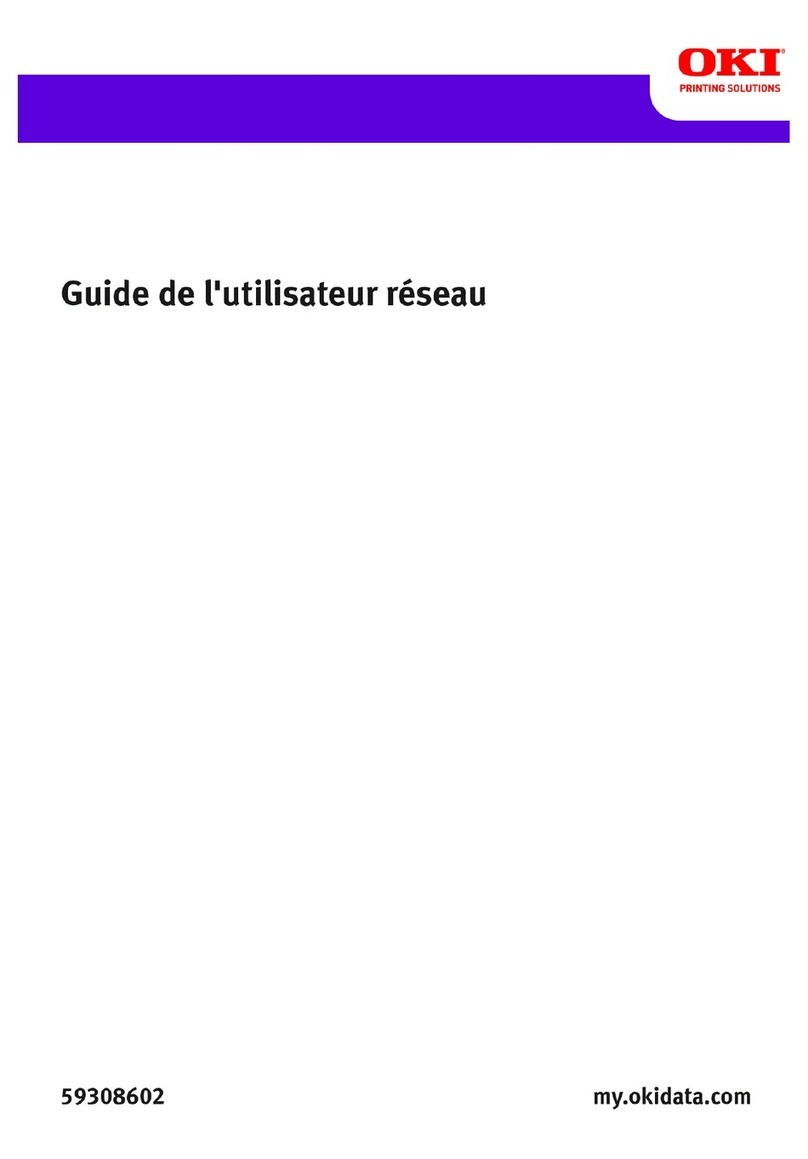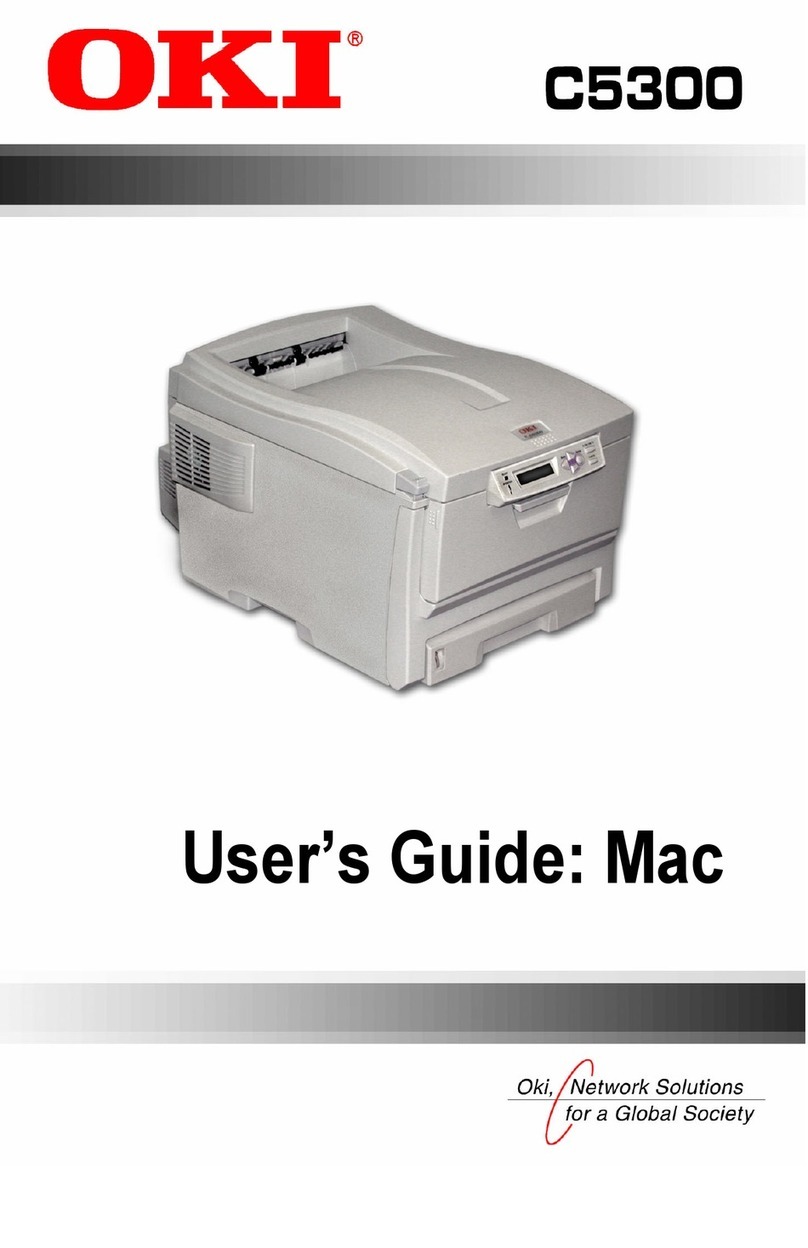1
1. Overvie
nic
T410
w
1.1 Tech al Data
T400
Print Type yDirect Thermal/ Thermal Transfer, Direct Thermal onl
Resolution 0.125 mm (8 dot/mm, 203 dpi) 0.083 mm (12 dot/mm, 305 dpi)
Speed User s lectable
2 to 6 ips User selectable
2 to 4 ips
e
from 50 mm/sec to 150 mm/sec from 50 mm/sec to 100 mm/sec
Darkness 5 / 6 steps selectable (by Printer Driver)
Print Area Print width 104 mm (4.1 in.) x
5.6 in.) Print width 104 mm (4.1 in.) x
400 mm (15.6 in.)400 mm (1
Media Width 25 (0.98 in.) ~ 115 mm (4.5 in.)
.1 in.) ~ 118 mm (4.6 in.) incl. Backing paper)(28 (1
Media Length and Batch:
Calliper Dispense:
Cutter:
Tear-Off
15 (0.6 in.) ~ 397 mm (15.6 in.) (18 (0.71 in.) ~400 mm (15.6
in.) incl. Backing paper) 0.08 (0.003 in.) ~ 0.19 mm (0.075 in.)
20 (0.78 in.) ~ 120 mm (4.7 in.) (23 (0.91 in.) ~ 123 mm (4.8
in.) incl. Backing paper) 0.08 (0.003 in.) ~ 0.19 mm (0.075 in.)
20 (0.78 in.) ~397 mm (15.6 in.) (23 (0.91 in.) ~400 mm (15.6
in.) incl. Backing paper) 0.08 (0.003 in.) ~ 0.19 mm (0.075 in.)
27 (1.06 in.) ~ 397 mm (15.6 in.) (30 (1.18 in.) ~ 400 mm (15.6
in.)incl. Backing paper) 0.08 (0.003 in.) ~ 0.19 mm (0.075 in.)
Label Roll Maximum Roll Diameter: 110 mm (4.3 in.) (Face out)
Label Inner Core Diameter: 40 mm (1.6 in.)
Media Types Die-Cut Label; Continuous material; Tag material, Roll type- Face-
out, Fan fold type, 2 color thermal paper
Carbon Ribbon 100 meter (325 ft.) long, Face out, I.D. 12.7 mm (0.5in.),
O.D. 39 mm(1.5 in.), Thickness: 4.5 Micron, black and colored up to
111 mm (4.4 in.) wide, center adjustment
Bar-Codes UPC-E / UPC-A, NW-7, Code 39, Code 93, Code 128, UCC / EAN
128, ITF 2 of 5, Industrial 2 of 5, Matrix 2 of 5, MSI, Bookland, Post-
net, RSS Composite Code
Bar-C :3, 2:5ode Ratios 1:2, 1
Bar-Cod Sizes Height: 4 dots to 600 dots; width – user definablee
Rotational capability 360° Rotation (0°, 90°, 180° and 270°)
2-D C Code, PDF 417, Micro PDFodes QR Code, Veri Code, Maxi
Fonts Outline FontU, S, M, XU, XS, XM, XB, XL, OCR-A, OCR-B,
Label nSe sing Reflective Sensor (eye-mark) bottom reading
(Gap) movableSee-through sensor
CPU 32 bit RISC / 80MHz
Memo te; Expanded: Flash-ROM 2 x 2Mbytery Standard: Flash-ROM 2MBy
Capacit Input Buffer 2.9MByte, SDRAM 8MBytey
Interface ECP Parallel (IEEE1284),RS232C, USB, LAN, Wireless LAN