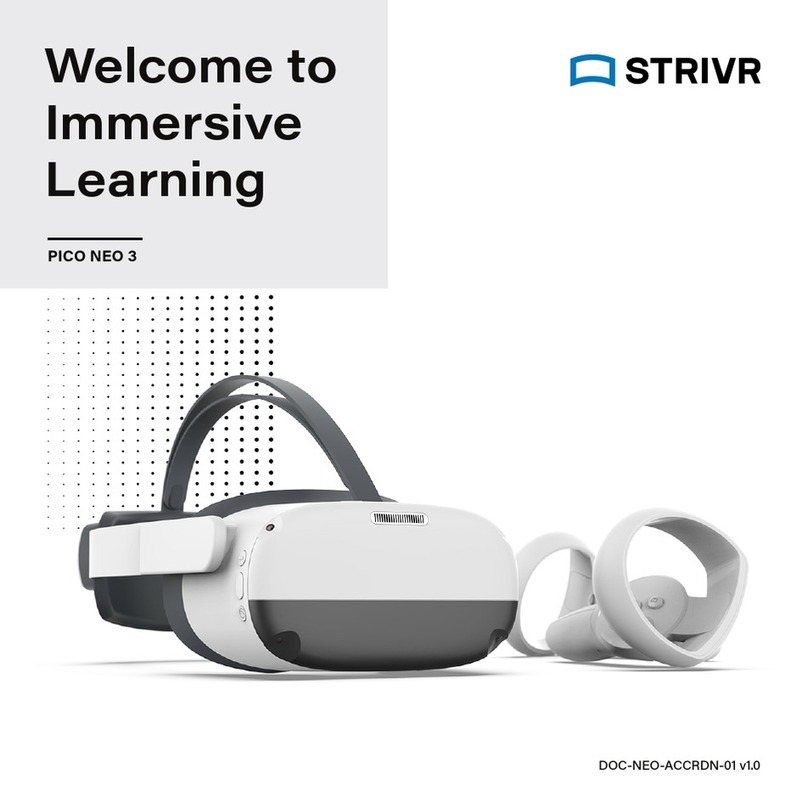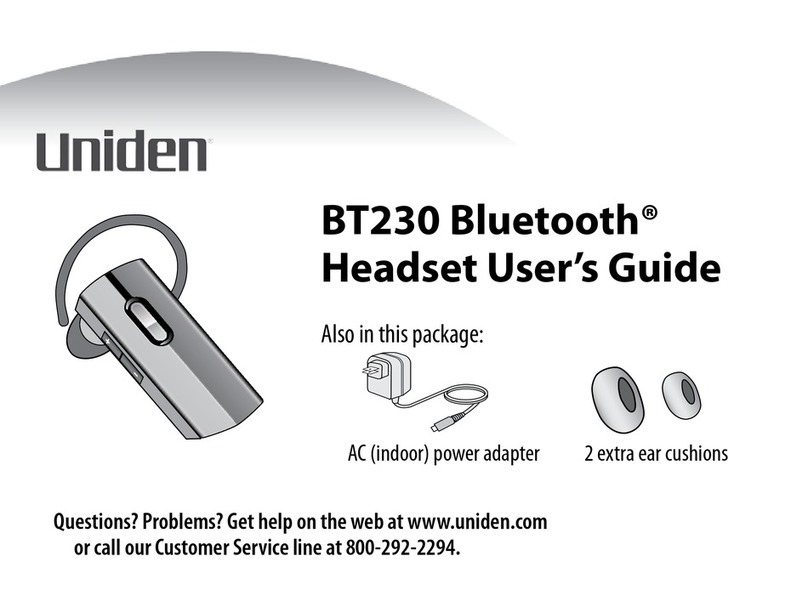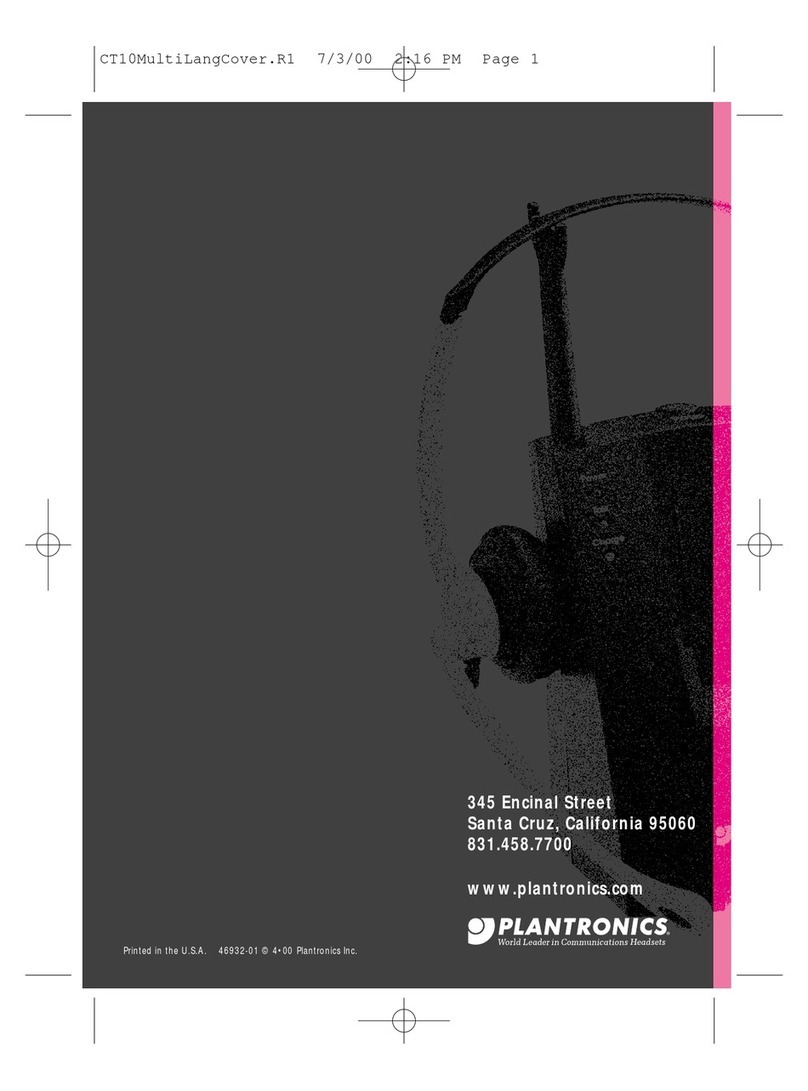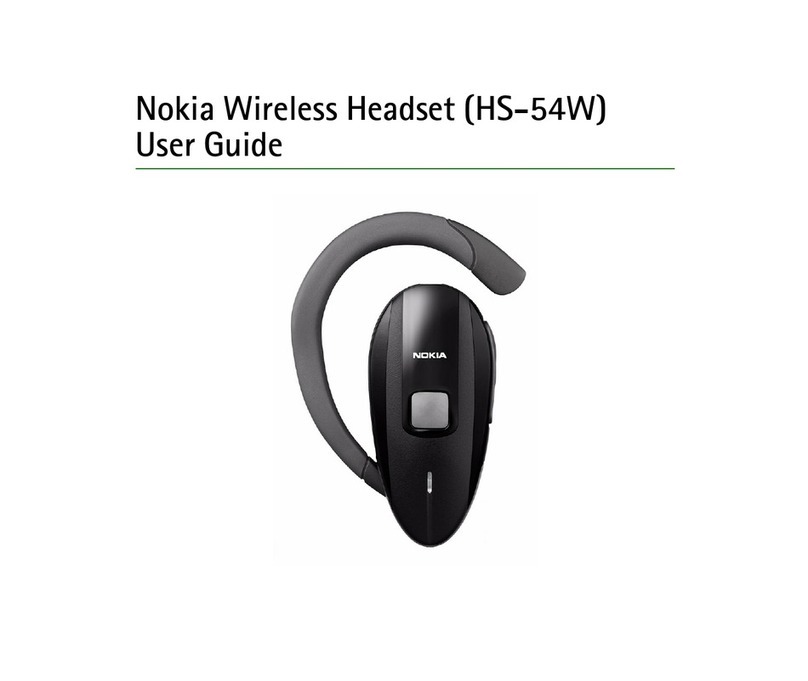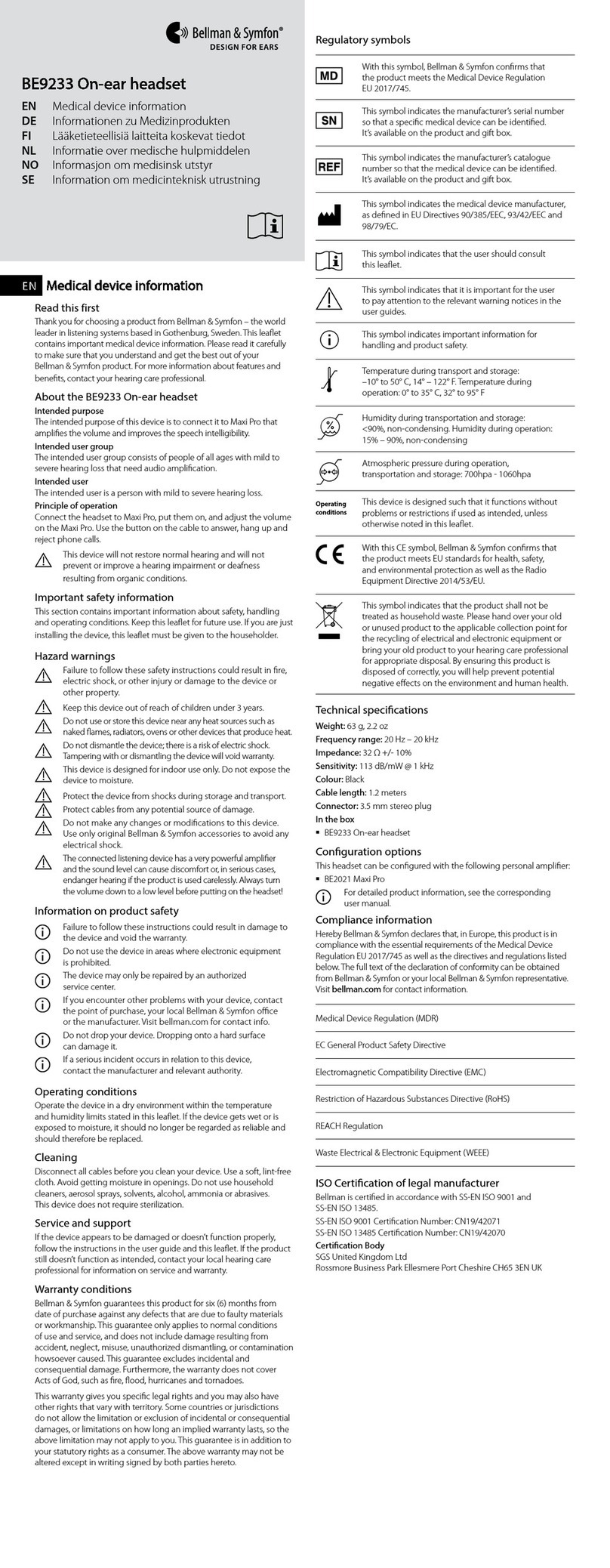STRIVR Pico G2 User manual

User
manual
v2.0 01/20/2022
Immersive Learning system
for use with Pico G2/G2 4K
and Oculus Go

Strivr is a registered trademark of Strivr Labs, Inc. Copyright ©2022 Strivr Labs, Inc.
All rights reserved.

Contents
Welcome to Immersive Learning..................................................................................................................................................................1
Quick start...............................................................................................................................................................................................................2
Headset basics .....................................................................................................................................................................................................3
Powering on the headset.........................................................................................................................................................................3
Charging the headset................................................................................................................................................................................3
Controller basics ..................................................................................................................................................................................................4
Using the controller....................................................................................................................................................................................4
Controller calibration.................................................................................................................................................................................4
Adjusting the volume.................................................................................................................................................................................4
Built-in speakers vs. headphones .......................................................................................................................................................4
Product care & maintenance.........................................................................................................................................................................5
Changing controller batteries................................................................................................................................................................5
Equipment hygiene.....................................................................................................................................................................................5
Handling the headset ................................................................................................................................................................................6
Storage space................................................................................................................................................................................................6
Facilitating training.............................................................................................................................................................................................7
Headset wi-fi connection ........................................................................................................................................................................7
Retrieving the headset..............................................................................................................................................................................8
Choosing a training space......................................................................................................................................................................8
Putting on and adjusting the headset...............................................................................................................................................8
Acclimation screens...................................................................................................................................................................................9
Logging out ..................................................................................................................................................................................................10
Returning the headset.............................................................................................................................................................................10
The Strivr Portal...................................................................................................................................................................................................11
FAQ & troubleshooting...................................................................................................................................................................................12
System setup .......................................................................................................................................................................................................14
Health & safety warnings..............................................................................................................................................................................21
Contact us............................................................................................................................................................................................................22


Welcome to Immersive LearningUser manual
support.strivr.com 1
Welcome to Immersive Learning
Strivr’s platform accelerates skill-building from design through implementation, scaling VR-based immersive
content, and delivering unique employee performance insights and predictive analytics.
In this manual you’ll get an overview of your VR equipment, learn best practices for facilitating training at your
company, get a reference for troubleshooting, and learn about the Strivr Portal, where you can view and track
training results and analytics.
This manual covers use of the Strivr Immersive Learning system with Pico G2 and 4KS, and Oculus Go
headsets. Look for special information that applies specifically to Pico or Oculus headsets throughout the
manual.
Find more documentation and find a link to contact support at https://support.strivr.com.

User manual Quick start
support.strivr.com 2
Welcome to Immersive Learning with Strivr. Let’s look at quick steps to get up and running:
1. Unbox your gear
In each headset box, you’ll find a VR headset with a controller attached by a tether, plus a charge cable, wall
adapter, and batteries. In a separate accessory bag, you’ll find a dry lens-cleaning cloth and a bag of wet
disinfecting wipes. Take the headset out and peel o the protective lens covers.
2. Install controller batteries
Slide the bottom of the controller down to open the battery compartment and insert the batteries.
3. Charge your headsets
Charge headsets for about 2 hours, or until the indicator light turns green. If you have a USB hub, plug each
headset into a USB port on the hub and plug the hub into a wall adapter. If your system includes a Management
Device (MD), see “System setup” on page 14.
4. Connect to wi-fi*
Put the headset on and wake the controller by holding the home button. Hold Trackpad UP + Trigger to open
the Wi-Fi screen. On the wi-fi screen, make sure Wi-Fi is set to On. Then select your network, key in the
password, and return to training.
* NOTES:
If your company uses a Mobile Device Manager like Workspace ONE, headsets should connect
automatically once Wi-Fi is set to On.
Connecting to Wi-Fi is only necessary the first time you use a headset at a new location.
If your company uses Oculus Go headsets, headsets should connect automatically.
If your system includes an MD, headsets connect through the MD and wi-fi setup in the headset is not
necessary—see “System setup” on page 14.
Quick start

Headset basicsUser manual
support.strivr.com 3
Headset basics
PICO G2/4KS (UNDERSIDE)
VOLUME
CONTROL
POWER AND
INDICATOR
LIGHT
CHARGING
PORT
HEADPHONE
JACK
COLOR STATE MEANING
Red Solid Low battery (Pico G2/4KS: less than 15%; Oculus Go: less than 20%)
White Solid Screen is on
White Blinking Oculus Go is rebooting
Orange Solid Headset is starting up
PLUGGED IN:
Green Solid Battery is charging (Pico G2/4KS: above 95%; Oculus Go: above 90%)
Orange Solid Oculus Go is charging (below 90%)
Yellow Solid Pico G2/4KS is charging (below 90%)
Red Solid Low battery (Pico G2/4KS: less than 15%; Oculus Go: less than 20%)
HEADSET LIGHT INDICATOR MEANINGS
OCULUS GO
CHARGING PORT
HEADPHONE JACK
POWER AND
INDICATOR
LIGHT
VOLUME
Powering on the headset
To turn the headset on, press and hold down the power button located on the top of the headset for about
5 seconds or until the indicator light next to the power button turns blue. To check to see that it is powered
on, hold the headset up to your eyes and the screen inside will illuminate. If the power button is accidentally
pressed during training, the display will go to sleep. Short press it again to turn the display back on and
resume training.
Charging the headset
Plug the headset into the charge cable whenever it is not in use for training. If you have an Oculus Go headset,
ensure that the headset is powered on before plugging it in so that the device can receive updates. From a full
charge, the headset will last approximately two hours. You may check the precise battery level percentage in the
menu of the headset. When the light on the top of the headset turns red, the battery is low.

User manual Controller basics
support.strivr.com 4
Controller basics
NOTE: Back button may
not be available in all
experiences.
TRIGGER
TRIGGER
VOLUME
BACK
BACK
HOME
HOME
INDICATOR
LIGHT
INDICATOR
LIGHT
BATTERY
COMPARTMENT
BATTERY
COMPARTMENT
OCULUS GO
PICO G2/4KS
Using the controller
• To select menu items and
interactive elements, pull the
trigger button.
• To recalibrate (re-center) the
controller, press and hold the
home button for two seconds.
• To pause, use the back button.
• To exit to the menu, use the
home button.
• To raise or lower the volume,
use the volume control.
Controller calibration
If the controller is not functioning
properly, you can re-pair it with
the headset by pressing the Home
button. The indicator light will begin
blinking. When the light turns o,
the controller is paired.
If the position of the in-headset
view is not properly centered, hold
the home button for 2 seconds and
it will be re-centered.
Adjusting the volume
Use the volume button on the headset to adjust the sound level. Pico G2/4KS controllers also include a volume
control on the right side of the controller
Built-in speakers vs. headphones
The headset has built-in speakers. These speakers are good for self-guided training or training in small groups.
However, in larger open settings with many people or a lot of external noise, we recommended using over-ear
headphones (as opposed to on-ear or earbuds) for comfort, noise cancellation, and sanitation purposes. Plug
the headphones into the headphone jack on the headset.

Product care & maintenanceUser Manual
support.strivr.com 5
Product care & maintenance
Changing controller batteries
See Controller Basics. Pico G2/4KS controllers take 2 AAA batteries; Oculus Go controllers take 1 AA battery.
After changing controller batteries, you may need to re-sync the controller.
1 2 3
Before and after cleaning and
disinfecting equipment, wash your
hands thoroughly with soap for at
least 20 seconds.
Use disinfecting wipes on
headsets, controllers, and working
surfaces (including desks, chairs,
etc) and leave to dry for 10 minutes.
Use recommended skin-friendly,
non-abrasive wipes on headset
contact areas (face pads and
straps.)
DRY MICROFIBER CLOTH LENSES
Use the dry lens micro-fiber cloth
included with your system to clean
the headset lenses as needed. Don’t
use liquid or chemical cleansers.
Starting from the center of the lens,
gently wipe the lens in a circular
motion moving outwards.
Equipment hygiene
Keep your equipment clean and disinfected with a course of two wet wipes. The steps shown here are
the minimum steps Strivr recommends and should be performed between every use of the equipment.
Your company works with Strivr to develop its own plan for VR equipment hygiene. Check your internal
documentation and always follow manufacturers’ instructions.
NOTE: Be careful not to detach the tether. If you do, open the battery compartment cover and
loop it back around the small plastic peg. When you close the battery compartment cover, be
sure the tether cord is lined up with the hole at the bottom of the cover, allowing the cover to
close properly.

User Manual Product care & maintenance
support.strivr.com 6
Handling the headset
• To avoid damaging the lenses and display, keep your headset away from direct sunlight.
• Avoid sharp objects near the lenses.
• Be gentle when adjusting your headset and tightening the straps.
• Do not leave the headset in extremely hot locations or near heat sources
Storage space
To ensure proper cooling:
• Never stack any of the electronic components on top of each other.
• Do not store in or on insulated/fabric areas.
• Do not store in direct sunlight.
Most Strivr Immersive Learning systems are stored in trays, lockers, or portable carts that have cutouts for
storing each headset. If your system came with plastic bins for storage and transportation of the headsets, place
each headset-controller pair inside a section of the bin. Leave the Management Device and USB hub outside of
the bins in a permanent location.

Facilitating trainingUser Manual
support.strivr.com 7
Facilitating training
Headset wi-fi connection
It’s important that headsets are connected to the Strivr cloud to transmit training results and to receive content
and system updates. For systems with stand-alone headsets (system does not include a management device),
check the connection before each training session and at the end of the day. Systems with management
devices connect through those.)
1. Put the headset on and
log in.
2. On the program
selection screen, select
the About button.
The status should say
Connected to Strivr.
Pico G2/4KS headsets only: If you see Wi-Fi not enabled
or Not Connected to Wi-Fi on the About screen:
1. Open wi-fi settings by holding touchpad-UP + trigger
on the controller for 3 seconds.
2. Make sure Wi-Fi is set to On.
3. Select your wi-fi network and key in the password.
NOTE: If your company uses a Mobile Device Management (MDM) system, you may not be allowed to
select a wi-fi network. Contact your MDM admin for more information.
HOLD
TRACKPAD UP
+ TRIGGER

User Manual Facilitating training
support.strivr.com 8
Retrieving the headset
When a learner is to begin training,
1. Carefully unplug the headset from its charge cable.
2. Give the learner the headset and controller.
3. Direct the learner to have their Login ID at hand, as they will need it to log into the training session.
Choosing a training space
• If possible, train in a quiet area with minimal noise and distraction.
• Ensure that foot traic is low in the area chosen.
• If the experience will be taken seated, have a swivel chair available for the learner to sit and turn in. Taking
the experience seated is recommended when a facilitator is not present or the learner feels discomfort.
• If the experience will be taken standing, you may want to have a chair or table nearby for the learner to rest
a hand on to ground themselves in the physical space.
• Facilitators may check on learners during training sessions to ensure safe training.
Putting on and adjusting the headset
• Make sure the learner is aware of their surroundings before putting on the headset.
• The headset has two side straps and one top rubber strap. Learners should put the headset on like a pair of
goggles and adjust the side straps until the headset is comfortable and does not feel like it is falling down.
The inner portion of the top strap can be removed if the headset feels too tight.
• Glasses: If the learner wears glasses, they should wear their glasses inside of the headset. Learners should
put the headset over their glasses first, before pulling the straps back over their head. In the rare case that
the glasses frames are too large to fit inside of the headset, they may remove their glasses.
• Larger hairstyles, headwraps, or other headwear: The headset’s straps can accommodate almost any
hairstyle or headwrap. First, learners should adjust the side straps to their loosest setting. Then, put the
headset display up over their eyes first. The learner can remove the inner portion of the rubber top strap if
necessary. The learner may then tighten the side straps such that the headset’s display remains secure over
their eyes.
• Headphones: If using external headphones, instruct learners to put them around their neck first, then, after
putting on and adjusting the headset, lift the headphones over their ears.

Facilitating trainingUser Manual
support.strivr.com 9
Acclimation screens
When learners first put on the headset, they see several screens that tell them how to use the controller, choose
right or left hand control, adjust the headset, and log in to Strivr training.
After they log in, learners see training menus, pick an
immersive training experience, and dive in.
. WELCOME SCREEN
. RECENTER HEADSET
. LOG IN
. HEADSET ADJUSTMENT
. CHOOSE HANDEDNESS
NOTE: The screens learners see at your company may not match these screens exactly.

User Manual Facilitating training
support.strivr.com 10
Logging out
• Learners should select Log O inside the headset before ending their training session and taking o the
headset. A complete training session includes three steps: Successful login, successful completion of
training, and successful logout.
• Auto Log Out: The headset will automatically log out of the current session and start a new one when it is
plugged into the charge cable.
Returning the headset
When a learner finishes training,
• Clean the headset and controller as specified in “Equipment hygiene” on page 5.
• Plug the headset back into the charge cable.
• For Oculus Go headsets connected to a USB hub and MD, perform a visual check to ensure the headset is
powered on and connected (this is not necessary for systems that do not include an MD):
°After plugging the headset into the hub, the headset should display a green or yellow charging light (or
red if the headset is under 20% battery.)
°Follow the charging cable back to the USB hub and verify the hub port displays a blue light.
°There should be a one-to-one ratio of
connected headsets and blue lights on
the hub.
°If a connected port does not display
a blue light, the headset is not fully
connected and is probably turned
o (this generally occurs when
headsets aren’t immediately plugged
in after training and enter a deep
sleep mode.) If a headset is not fully
connected, it can’t transmit data or
receive new content, and learners will
not get credit for completed training.
Disconnect the headset, hold the
headset power button down for 5
seconds or until the blue indicator
light illuminates, and then reconnect
it. When a headset is powered on,
holding the headset up to your eyes
causes the screen inside to illuminate.

The Strivr portalUser manual
support.strivr.com 11
The Strivr Portal
If you have access, you can visit the Strivr Portal at https://portal.strivr.com to:
• View and analyze training results including usage, score, and more
• Check to see if headsets are properly connected
• View statistics for connection over a given time period
• Deploy, manage, and track training programs on specific headsets.
Learn about the Strivr Portal and request access at support.strivr.com.

User Manual FAQs & troubleshooting
support.strivr.com 12
FAQ & troubleshooting
My controller pointer is not showing up or is in the
wrong place.
Pico G2/4KS only: If your Pico controller is
unresponsive and the battery level is flashing, wake
the controller by pressing the home button. When the
controller wakes, the battery level should display the
true percentage.
Pico G2/4KS and Oculus Go: If you’re having trouble
using the controller, try one of the following:
• Hold the home button for 2 seconds to
recalibrate (re-center) the controller.
• Pull down on the lower half of the controller
to access the battery compartment and make
sure the batteries are clicked down all the way.
• You may need to re-pair the controller. Make
sure the headset is nearby to pair.
For Pico G2/4KS headsets, press the Home
button. When the blinking light on the
controller turns o, the controller is paired and
you may resume training.
For Oculus Go headsets, hold the Oculus
button and back button until the controller LED
blinks and then fully lights up.
• Restart the headset.
For Pico G2/4KS headsets, hold the power
button on the headset for about 5 seconds. The
indicator light will flash blue and then turn o.
Hold the Power button down again until the
blue light turns back on.
For Oculus Go headsets, hold the power button
on the headset for about 10 seconds.
• If the solutions above do not work, try
replacing the controller batteries.
I can’t find the training program inside the headset.
• Try plugging the headset into the USB cable for
about 15 seconds, then unplug it and resume
training. If you still cannot locate the program,
please contact Strivr support.
• Try restarting the headset. To do so, hold the
power button on the headset (Pico G2/4KS: 15
seconds; Oculus Go: 10 seconds). The indicator
light will flash blue and then turn o. Hold the
Power button down again until the blue light
turns back on.
The screen inside the headset is black. How do I turn
it on?
If you see all black in the headset try one of the
following solutions:
• Short press the power button on the of the
headset once to wake the headset, then
resume.
• Hold the power button on the headset for
about 5 seconds, or until the blue indicator
light comes on.
• If it is still dark. the battery may be low. Plug
the headset into the charge cable for at least
15 minutes to charge and then repeat the steps
above.
The headset is not charging when it’s plugged in.
• Plug the headset in to charge and note the
indicator light color. If the light is green, yellow,
or orange, the headset is currently charging. If
the light shows red, the battery is very low.
• If after 15 minutes no light shows, check that
the USB cable is securely plugged into the
headset and the wall adapter or USB hub.
• If it will still not charge, please contact support.
How do I adjust the headset to fit over my glasses/
hair/etc.?
For instructions on adjusting the headset for dierent
scenarios, see “Facilitating training” on page 7.
The straps fell o the headset or are too loose! Did I
break it?
You may re-run the side straps back through the loops
and tighten them with the buckles.
Why does the view in the headset look blurry or
foggy?
If the view appears blurry, try slowly moving the
headset up or down on your face until the picture is
clear or wiping the lenses with the dry microfiber cloth
included with your system.
In cold climates, the lenses of the headset can become
foggy. If this occurs frequently, try placing the headset
on your head (but not over your eyes) for a few
minutes to warm it up before training.

FAQs & troubleshootingUser Manual
support.strivr.com 13
Why is everything gray in the headset?
• Be sure to look all around in the 360-degree
view. There may be a menu option behind you.
• Try plugging the headset into the charge cable
for 15 seconds to restart the session, then
unplug and resume training.
Why does the in-headset view appear tilted?
If you start your session with your headset at an angle,
the view may lock to that angle. Re-center the view by
pressing the home button on the controller.
How do I change the volume?
To adjust the volume level, use the volume up/down
buttons on the headset. Pico controllers also have a
volume control on the right side of the controller. For
best results, train in an area with minimal external
noise.
How do I change the controller battery?
Pull down on the lower half of the controller to open
the battery compartment. Change the batteries and
replace the cover. Note that you will need to resync the
controller after changing the batteries.
How do I get replacement parts?
For replacement parts (facial interfaces, controllers,
etc.) please contact Strivr support by visiting support.
strivr.com and clicking Submit a Request.
The tether came o my controller. How do I reattach
it?
If the tether detaches from your controller, open the
battery compartment and loop the tether around
the tether peg. You’ll notice the peg has a hole
immediately above it; it’s easiest if you form a small
loop with the tether cord and push that loop into the
hole at a perpendicular angle. Then pull the tether
parallel with the controller and slide the battery cover
back on, ensuring the tether exits the cover via the
small cutout.
My headset didn’t receive the latest training
programs from Strivr.
For a headset to receive the latest updates from Strivr,
it has to be connected to the Strivr cloud.
1. If your system includes stand-alone headsets,
the headsets should connect automatically. You
can check its status on the About screen in the
headset. If it says “Connected to Strivr”, it’s ready
upload and download to and from the Strivr cloud.
2. If your system includes Pico G2 or 4KS headsets
and a management device, the headsets should
turn on automatically when plugged in to charge.
3. If your system includes Oculus Go headsets and a
management device, the headset has to be turned
on when you connect it to the USB hub.
NOTE: Seeing a green or yellow charging light on
the headset when you plug it into the hub is not
an indication that the headset is connected to the
Strivr Cloud—this light just means the headset is
charging. Always verify by checking the hub.
How soon do training results appear in the Strivr
Portal?
When a learner logs out after a training session and
connects the headset to power, results and data
are transmitted in just a few minutes. The analytics
dashboard on the Strivr Portal refreshes with that
new data once every hour. Note that to successfully
connect to Strivr, Oculus Go headsets must be
powered on before plugging them in.
I sometimes feel dizzy. Should I take precautions?
Discomfort can happen, especially for first-time VR
users. If you feel discomfort, the first thing to do is
take o the headset and relax for a few minutes. You
may find when you try again, you feel fine. Try sitting
in a swivel chair to train, rather than standing. If that
doesn’t mitigate the dizzy feeling, no problem—we
never want to force anyone into the headset.
Let your manager know if you are unable to complete
the training
The headset is not connected to Strivr (non-MD
systems)
If the About screen in the headset does not say
Connected to Strivr, it cannot transfer training results
and download training content. If the About screen
says Wi-Fi not enabled, open the Wi-Fi screen and
enable Wi-Fi. If you see the status Not Connected to
Strivr, contact support.
Note that learners can train when not connected to
Strivr.
I accidentally exited training
If you accidentally exit training and see a Settings
screen, you can return to training by pressing the
Home button on your controller.

User manual System setup
support.strivr.com 14
System setup
1. Locate the box containing the USB hub. Unbox the USB hub and the accessories with it:
Headsets with USB hub
If your system contains stand-alone headsets and a USB hub for charging, first set up the USB hub, then plug in
and charge. Strivr provides a USB hub to simplify charging for implementations with more than one headset in a
single storage solution. Note that systems in a blue metal tray are pre-wired and no setup is required.
USB HUB POWER BRICK IEC CABLE
2. Assemble the USB hub using the diagram below:
a. Plug the IEC cable into the power brick.
b. Plug the power brick into the DC IN port of the USB hub.
c. Plug the other end of the IEC cable into a power strip.
TO POWER
STRIP
acb
If your Immersive Learning System contains stand-alone headsets, no setup is required. This section
is for Strivr Immersive Learning systems with a USB hub and/or a management device.

User manual System setup
support.strivr.com 15
Headsets with USB hub and management device
If your system contains headsets, a USB hub, and a Management Device (a mini-computer that handles uploads
and downloads of content and system updates), you’ll first set up the management device, then connect it to
the USB hub, then plug in and charge.
3. Locate the USB cables. There will be one per headset. Plug each USB cable into the USB hub (up to 5 per
USB hub):
1. Locate the box containing the Management Device. Unbox the Management Device and the accessories
with it:
MANAGEMENT DEVICE ANTENNAS POWER CORD
OCULUS GO
USB TO MICRO-USB
PICO G2/4KS
USB TO USB-C

User manual System setup
support.strivr.com 16
2. Assemble the Management Device:
a. Screw the Management Device Antennas onto the Management Device.
b. Plug the Power cable into the Management Device.
c. Plug the other end of the Power cable into a power strip.
USB HUB USBTOSS
CABLE
POWER BRICK IEC CABLE
a a
c
b
TO POWER
STRIP
3. Locate the box containing the USB hub. Unbox the USB hub and the accessories with it (if you have a
system with more than 5 headsets, your USB-to-SS cable may be blue):
This manual suits for next models
1
Table of contents
Other STRIVR Headset manuals