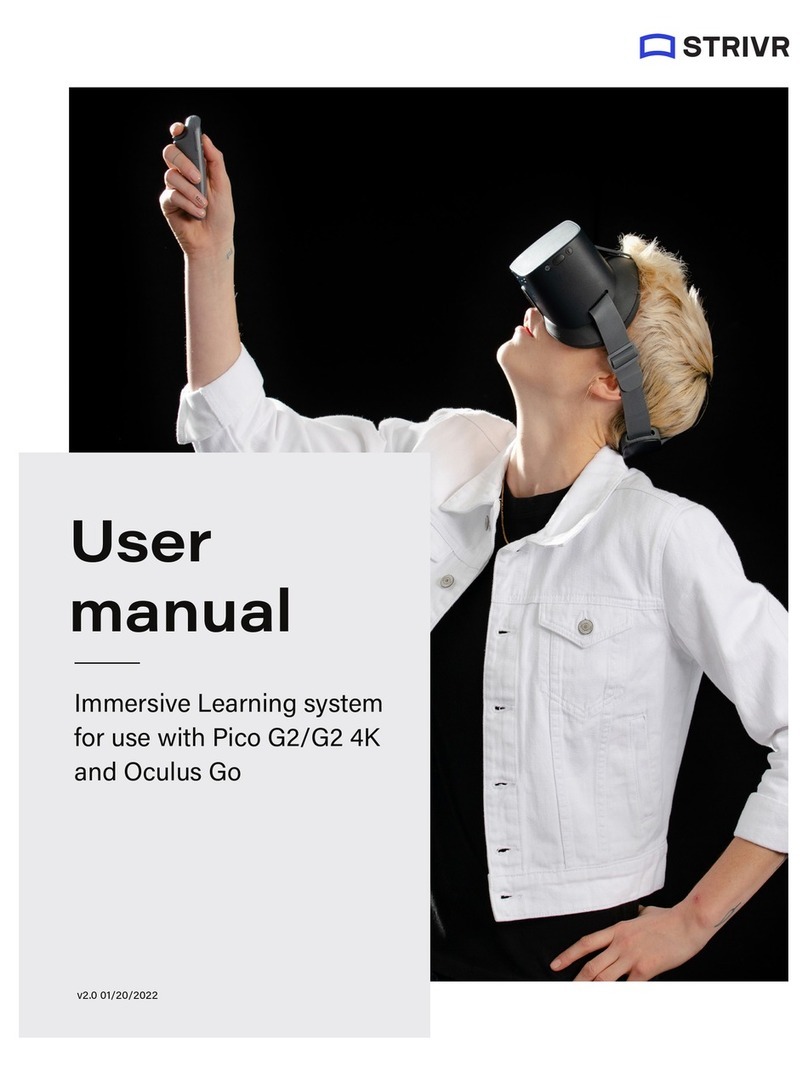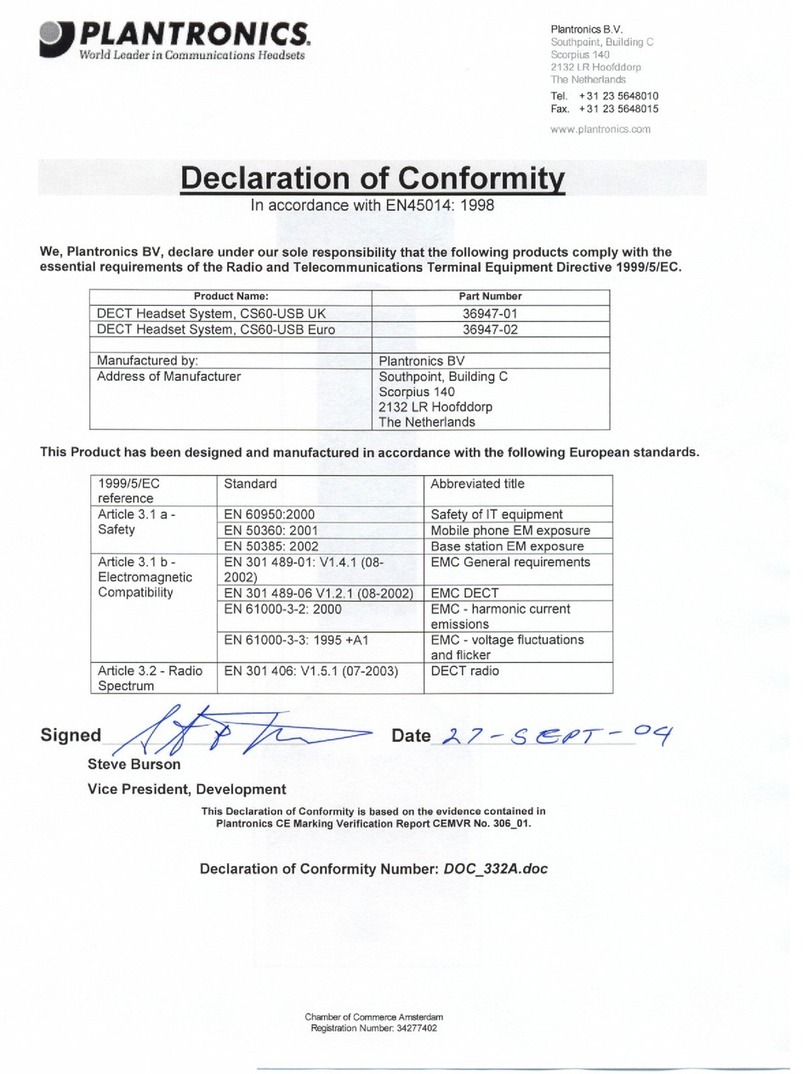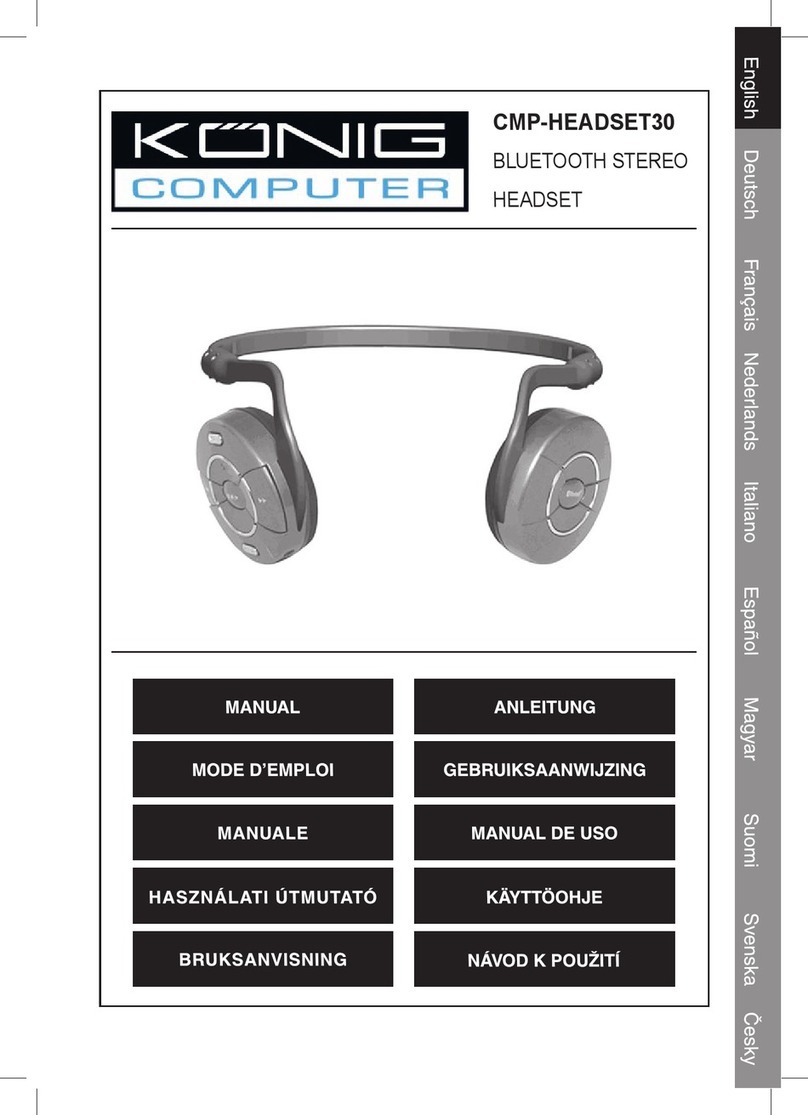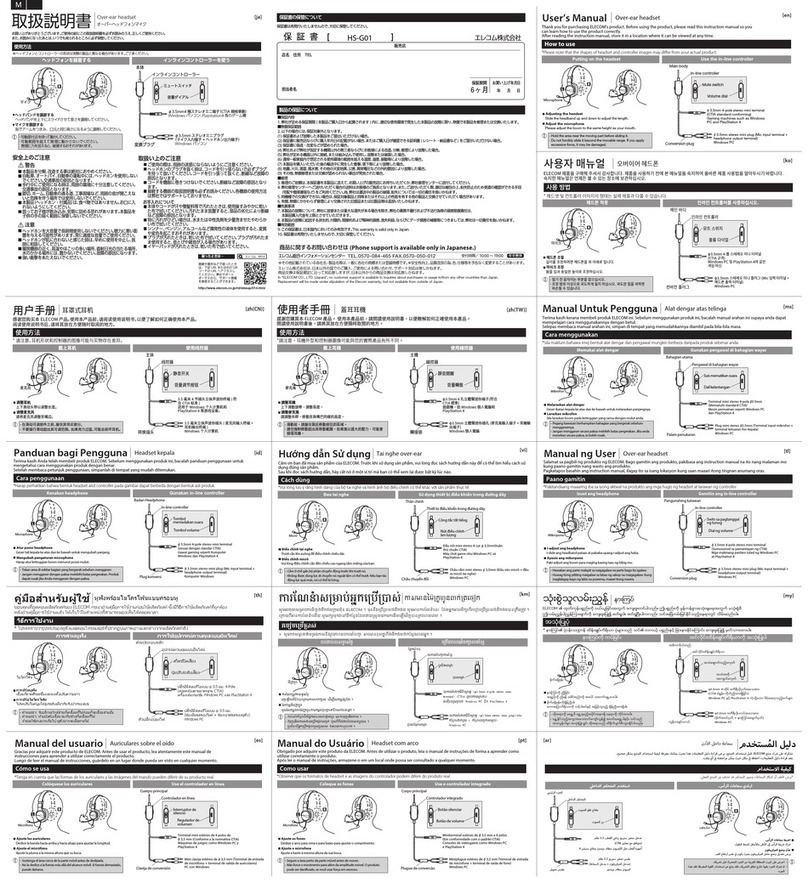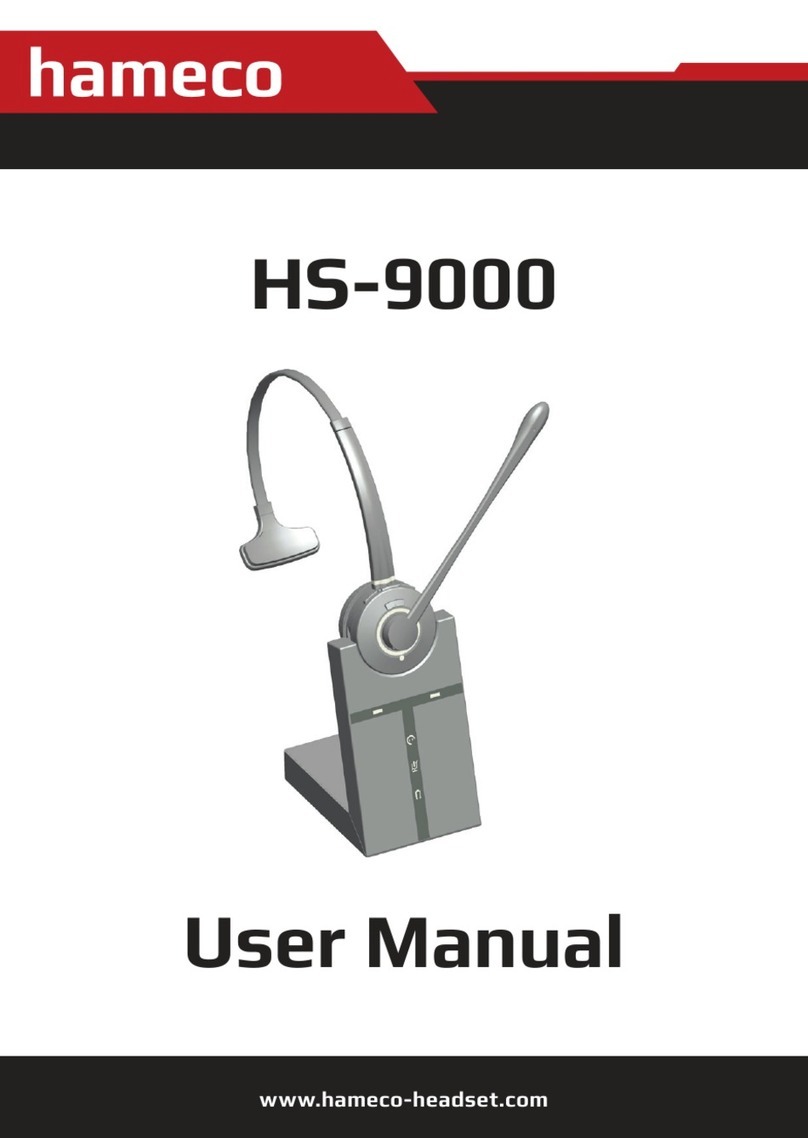STRIVR PICO NEO 3 User manual

Welcome to
Immersive
Learning
PICO NEO 3
DOC-NEO-ACCRDN-01 v1.0

Prepare hardware
Check controller batteries Charge headset
01
READY
CHARGINGLOW
HOME:
WAKE & RE-CENTER
BATTERIES
PAUSE
CHARGING
PORT
Make sure insulator tab is removed
Controllers take 2 AA batteries each Charge for 2 hours

Make sure not to cover front cameras
NOTE: On first use, you may be guided through manufacturer headset configuration
Power on headset & put it on
Unplug and hold power button until indicator light turns blue
Loosen dial and rotate straps up, then put on and tighten dial
02
SCREEN ON

Set boundary
Quick Setup to select a
predefined boundary
Custom to draw your
own boundary
03
Stationary experiences require less space
Active experiences require more

Connect to wi-fi
01 Tilt thumbstick UP and press IN
Hold while pulling trigger
Menu will appear
02 Make sure Use Wi-Fi is On
03 Select wi- and enter password
04 Select return arrow
04

05
Log in & train
Use the trigger to point and select
Make sure to log o when training is done
Make sure not to hold controller buttons down for more than 3 seconds
Remember to look all around you | Press to exit training
TRIGGER
GRIP

Do not power o headset
Clean & replace the equipment
Wipe all contact surfaces, but not the lenses
Place headset and controller in tray and plug in headset
06

FAQs &
troubleshooting

The screen is black
Try the following solutions in order
until one works:
• You may have pressed the power
button on the headset when put-
ting it on. Press it again to wake
the headset.
• Try restarting the headset. Hold
the power button for about 10 sec-
onds and then hold the power but-
ton again to turn it on.
• If the screen is still black, connect
the headset to power for 15 min-
utes and check again.
The controller is not working
If the controller is unresponsive and
the controller battery level is flash-
ing 0%, press the home button to
wake the controller. The battery level
should reset.
If the controller is still unresponsive,
try the following solutions in order un-
til one works:
• Press and hold the home button
for 1 second to wake the controller.
• Open the battery compartment
on the back of the controller and
make sure the battery is pushed in
all the way.
• Restart the headset by holding the
power button for about 10 seconds
and then holding the power button
again to turn it on.
• If these solutions don’t work, try
replacing the controller batteries.
NOTE: you can check the battery
level during training by holding the
controller in front of the headset.
• If the controller has become un-
paired from the headset, contact
support—we’ll walk you through
re-pairing.
The headset is not charging
Try the following solutions in order
until one works:
• Plug the headset into the adapter
and wait 15 minutes. If the light
is yellow, the headset is currently
charging. If the light is green, the
headset is fully charged.

• If no light shows on the headset,
make sure the USB cable is fully
plugged into the adapter and the
headset.
Can I reset the boundary area?
If you exceed the boundary area
during training, the passthrough
cameras will activate and you will be
prompted to return to the boundary
area or press the confirm button on
the side of the headset to redraw the
boundary.
The headset is not connected
to Strivr
If the About screen in the headset
does not say Connected to Strivr, it
cannot transfer training results and
download training content. If the
About screen says Wi-Fi not enabled,
open the Wi-Fi screen as shown in
Step 4 of this document and enable
Wi-Fi. If you see the status Not Con-
nected to Strivr, contact support.
Note that learners can train when not
connected to Strivr.
CONFIRM
BUTTON

The screen is not in focus
Most focus problems are fixed by
moving the headset up and down un-
til the picture is clear. You can also ad-
just the distance between the head-
set lenses. There are 3 lens spacing
settings. To adjust the distance, gen-
tly move both lenses inward or out-
ward to find the clearest setting.
Why am I losing movement
tracking?
When putting on the headset,
make sure not to cover any of the 4
front-facing passthrough cameras.
Doing so can cause the headset to
lose movement tracking. If you see
a popup saying movement tracking
is lost, use the confirm button on the
headset to reset it.
I sometimes feel dizzy. Should
I take precautions?
Discomfort can happen, especially for
first-time VR users. If you feel discom-
fort, the first thing to do is take o the
headset and relax for a few minutes.
You may find when you try again,
you feel fine. Try sitting in a swivel
chair to train, rather than standing. If
that doesn’t mitigate the dizzy feel-
ing, VR training may not be for you.
Let your manager know if you are
unable to complete the training.
View complete FAQs and contact support at support.strivr.com

Health and safety warnings
USING VIRTUAL REALITY (“VR”) CAN PO-
TENTIALLY HAVE UNINTENDED HARMFUL
EFFECTS ON YOUR HEALTH OR SAFETY. TO
REDUCE THE RISK OF PERSONAL INJURY, DIS-
COMFORT, OR PROPERTY DAMAGE, PLEASE
ENSURE THAT ALL USERS READ THESE WARN-
INGS CAREFULLY BEFORE USE.
CONSULT WITH A PHYSICIAN BEFORE USING
VR IF YOU ARE PREGNANT, ELDERLY, EPILEP-
TIC, OR HAVE VISION, PSYCHIATRIC, HEART,
OR OTHER SERIOUS MEDICAL CONDITIONS.
THIS PRODUCT SHOULD NOT BE USED BY
CHILDREN UNDER THE AGE OF 13. DO NOT
USE IF YOU ARE SICK, FATIGUED, UNDER THE
INFLUENCE OF INTOXICANTS/DRUGS, OR NOT
FEELING WELL, AS IT MAY EXACERBATE YOUR
CONDITION.
Photosensitivity & seizures
Some individuals may experience epileptic sei-
zures or blackouts when exposed to certain light
patterns or flashing lights. Exposure to certain
patterns or backgrounds on a screen or when
viewing video content, such as VR content, may
trigger epileptic seizures or blackouts. These
conditions may trigger previously undetected
epileptic symptoms or seizures even in persons
who have no history of prior seizures or epilepsy.
If you, or anyone in your family has an epileptic
condition or has had seizures of any kind, consult
your physician before using these Services.
Nausea & potential
health eects
VR may trigger motion sickness in some indi-
viduals due to the dierence in the field of vision
and focus points between the real world and the
virtual world. Cease use of VR immediately if you
experience disorientation or motion sickness.
IMMEDIATELY DISCONTINUE use and consult
your physician before resuming use of the Ser-
vices if you experience any of the following health
problems or symptoms at any time before, during,
or after use:
• Dizziness
• Altered, blurred, or double vision or eye dis-
comfort
• Eye or muscle twitches
• Loss of awareness
• Disorientation
• Panic or anxiety attack
• Excessive sweating
• Nausea
• Lightheadedness
• Seizures
• Any involuntary movement or convulsion
• Any symptoms similar to motion sickness
Symptoms of VR exposure can persist and be-
come more apparent hours after use. Post-use
symptoms can include the symptoms above,
as well as excessive drowsiness and decreased
ability to multitask. These symptoms may put you
at an increased risk of injury when engaging in

normal activities in the real world. Do not drive,
operate machinery, or engage in other visually or
physically demanding activities that have poten-
tially serious consequences (e.g. death, personal
injury, property damage), or other activities that
require unimpaired balance and hand-eye coor-
dination until you have fully recovered from any
symptoms. RESUME USE OF VR ONLY ON AP-
PROVAL OF YOUR PHYSICIAN.
Radio waves
& medical devices
VR hardware (including headsets, controllers,
and other devices) may contain magnets or com-
ponents that emit radio waves. The frequencies
of these radio waves may interfere with pacemak-
ers, hearing aids, defibrillators, or other implant-
ed electrical devices. If you have a pacemaker or
other implanted medical device, DO NOT USE
STRIVR WITHOUT FIRST CONSULTING YOUR
DOCTOR OR THE MANUFACTURER OF YOUR
MEDICAL DEVICE. Maintain a safe distance be-
tween these devices
Safety Precautions
Wearing a VR headset may distract you from, and
will completely block your view of, your actual,
physical surroundings. Always be aware of your
surroundings before beginning use and while us-
ing the headset. Use caution and only use the VR
headset in the specific boundary that has been
set to avoid injury.
Use of a VR headset may cause loss of balance.
Remain seated unless your training module re-
quires standing. The objects you see in the VR
environment do not exist in the real world, so do
not sit, stand, or lean on VR objects, or attempt to
use them for support. Serious injuries can occur
from tripping, running into or striking walls, furni-
ture or other objects, so clear an area for safe use
before using the headset.
Take special care to ensure that you are not near
other people, objects, stairs, open doorways, win-
dows, furniture, open flames, ceiling fans or light
fixtures, televisions or monitors, or other items
that you may impact when using—or immediately
after using—a VR headset. Remove any tripping
hazards from the area before using the headset.
While using a VR headset, you may need to ex-
tend your arms fully out to the side or over your
head, so make sure all of those areas are clear.
Remember that while using a VR headset, other
people may enter your immediate area without
your awareness. Be cautious when extending
your arms, moving around, and using the control-
ler to avoid contacting other individuals who may
have entered the area.
Read and follow all setup and operating instruc-
tions, and review all recommendations for use of
the VR headset and controllers.
Content
VIEWER DISCRETION ADVISED. CONTENT
VIEWED IN THE VR HEADSET MAY CONTAIN
VIOLENT IMAGES OR STRONG OR PROFANE
LANGUAGE (e.g. armed robbery). If you have a
history of any physical or psychological problems
triggered by experiencing scary, violent, or anxi-
ety-inducing images or videos, avoid viewing the
triggering content or do not use the VR headset.

Legal
Strivr is a registered trademark of Strivr Labs, Inc. Copyright ©2022 Strivr Labs, Inc. All rights reserved.
For demonstration kits: The equipment and materials are provided for your personal use and evalua-
tion. They may not be copied or reproduced in any way or sold, distributed, or otherwise transferred to
any other person without Strivr’s prior consent. Additionally, the equipment and materials may not be
reverse engineered, altered, modified, disassembled, decompiled or otherwise accessed. The equip-
ment and materials are proprietary to Strivr and all applicable rights in all copyrights, trademarks, trade
secrets, trade names, patent and other intellectual property rights in or associated with the equipment
or materials are and will remain vested in Strivr.
Pico health and safety warnings
For health and safety information, please visit:
pico-interactive.com/us/terms/user_safety.html
Other manuals for PICO NEO 3
1
Table of contents
Other STRIVR Headset manuals