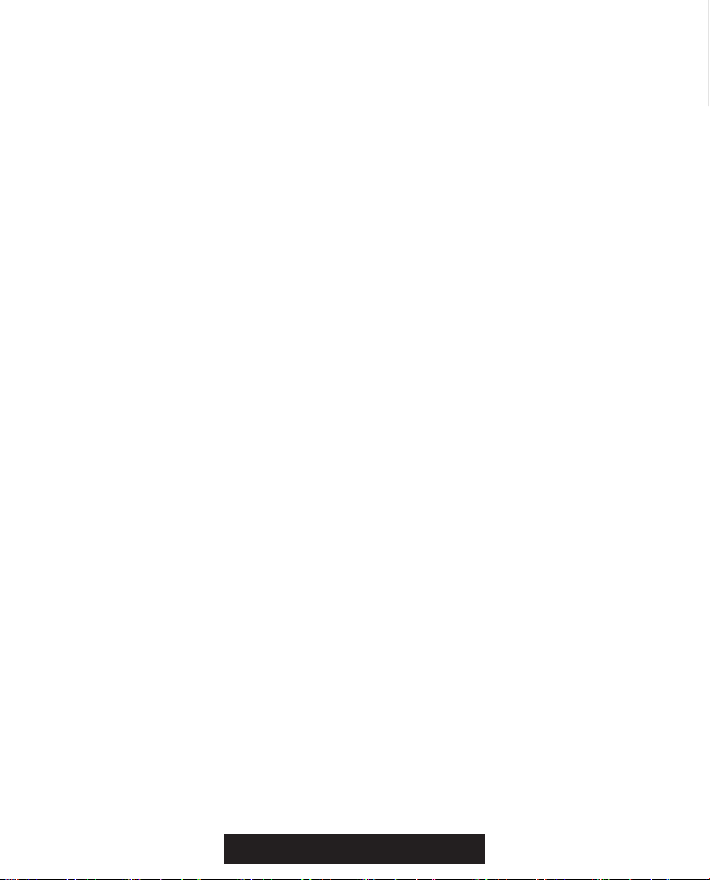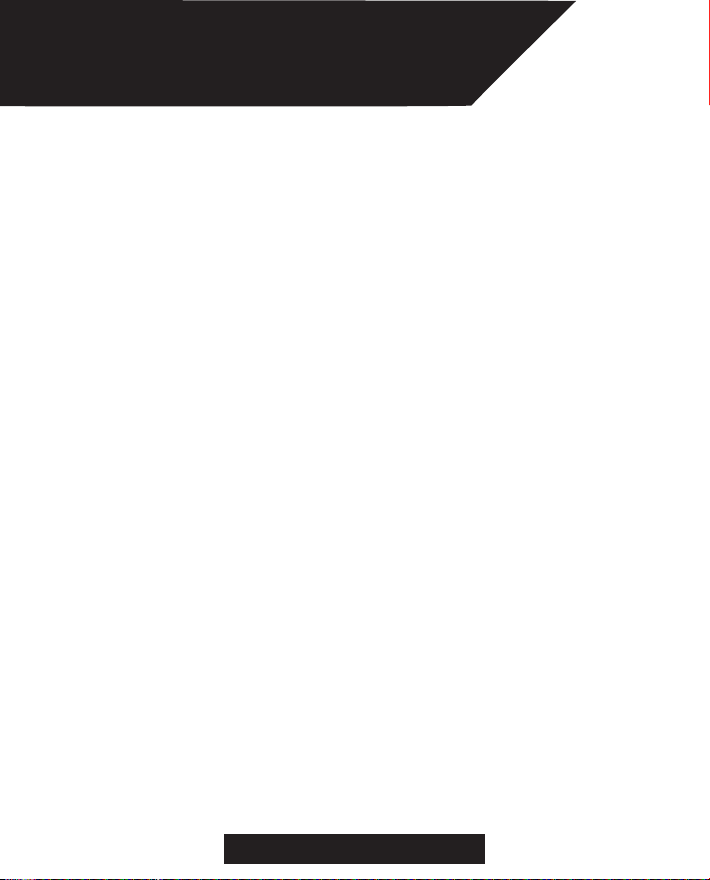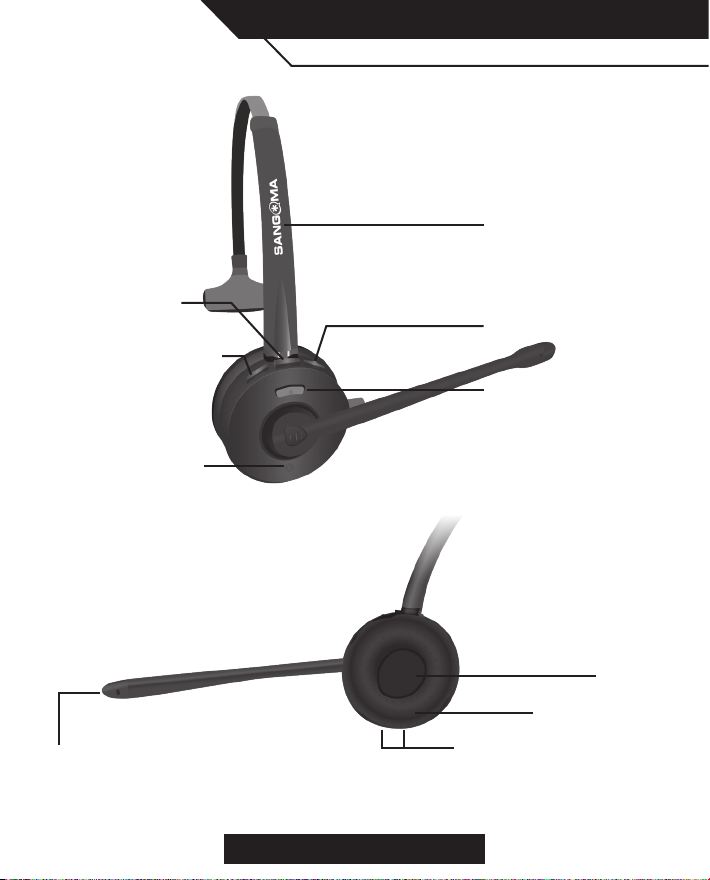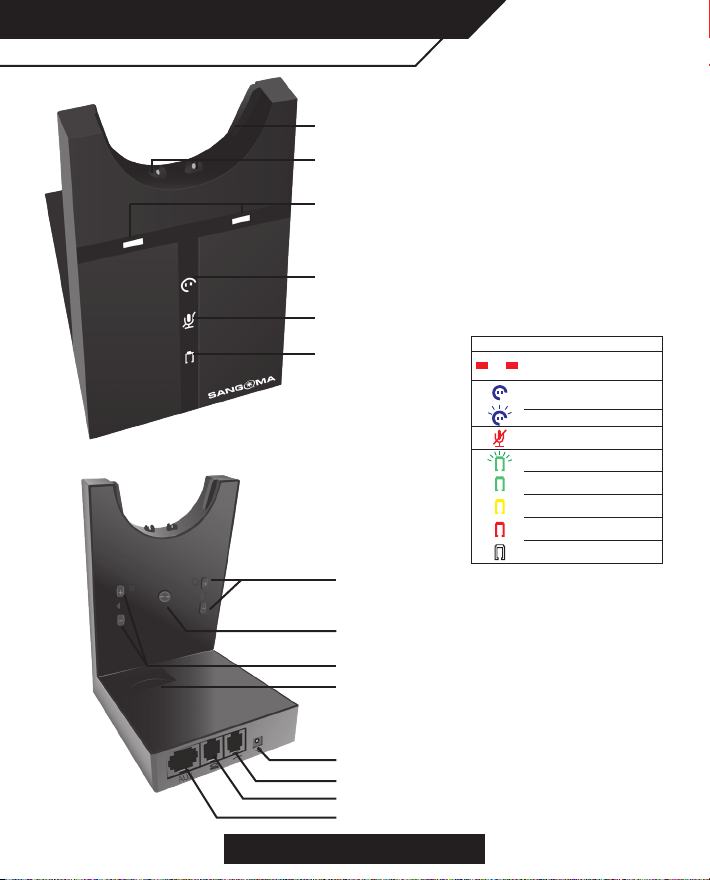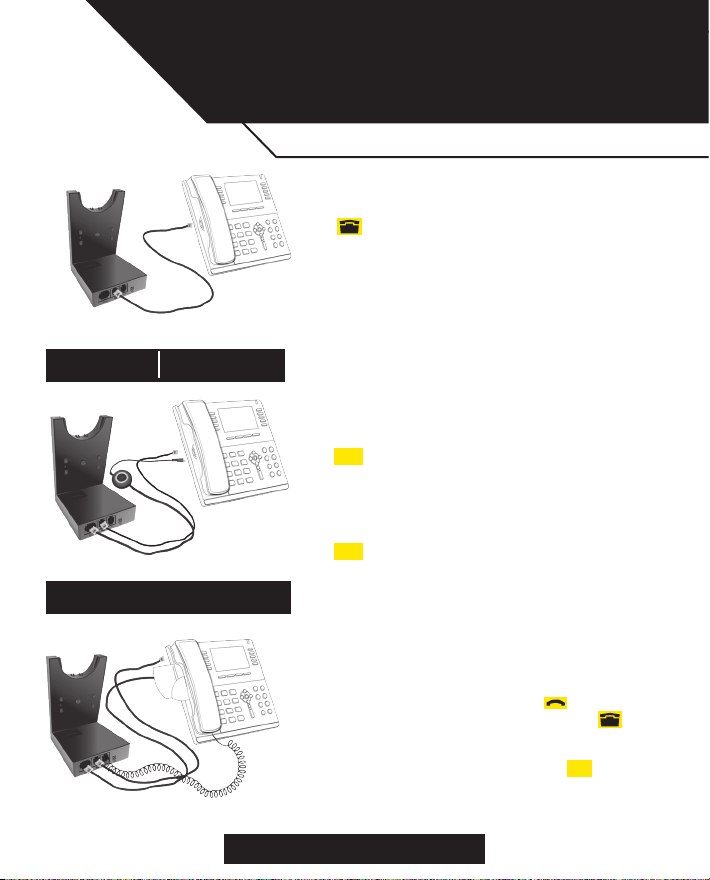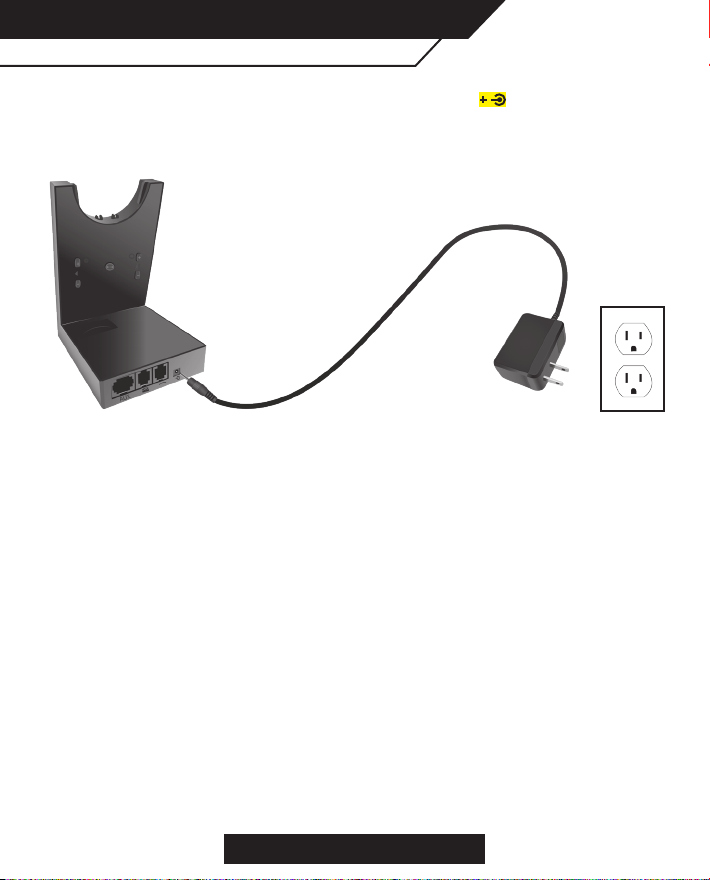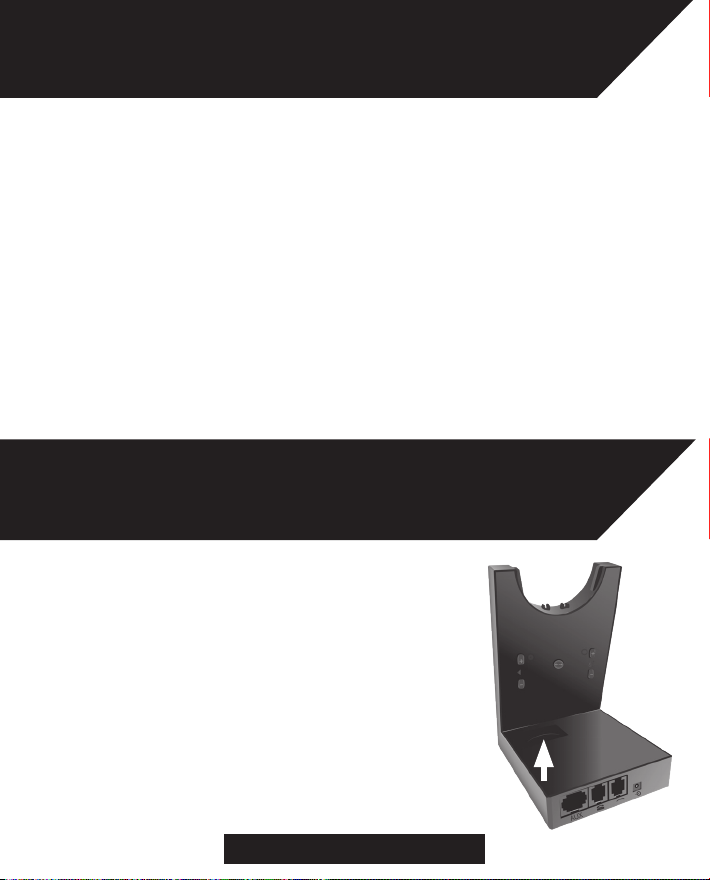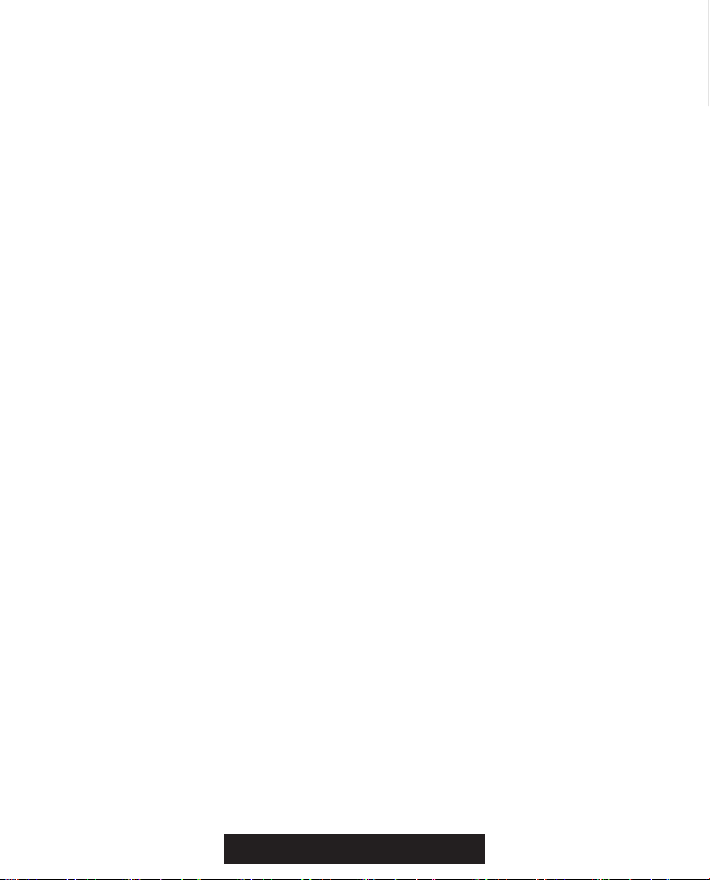
H10 User Manual
2
H10 User Manual
1. Welcome............................................................................................................. 3
2. Product Overview............................................................................................... 4
2.1 Package Contents.........................................................................................4
2.2 Headset Overview .........................................................................................5
2.3 Base Overview...............................................................................................6
3. Connecting to Desk Phones...............................................................................7
3.1 Connecting to Desk Phones..........................................................................7
3.2 Connecting Power.........................................................................................8
3.3 Dock the Headset.......................................................................................... 9
4. Unpairing and Re-pairing ................................................................................. 10
5. Conguration of Dialtone..................................................................................10
6. Microphone Gain and Speaker Volume............................................................11
7. Headset Features ............................................................................................. 12
7.1 Headset Multi-Function Button ...................................................................12
7.2 Headset Speaker Volume Buttons .............................................................. 12
7.3 Headset Mute Button .................................................................................. 13
7.4 Headset LED Indicator ................................................................................ 13
8. Call Management .............................................................................................14
8.1 Making, Answering, and Ending Calls.........................................................14
9. Technical Specications...................................................................................15
9.1 H10 DECT Headset ..................................................................................... 15
9.2 Headset Battery ..........................................................................................16
9.3 H10 DECT Base ..........................................................................................17
9.4 Product Disposal.........................................................................................17
9.5 FCC Note to Users ......................................................................................18
9.6 IC Notice to Users .......................................................................................19