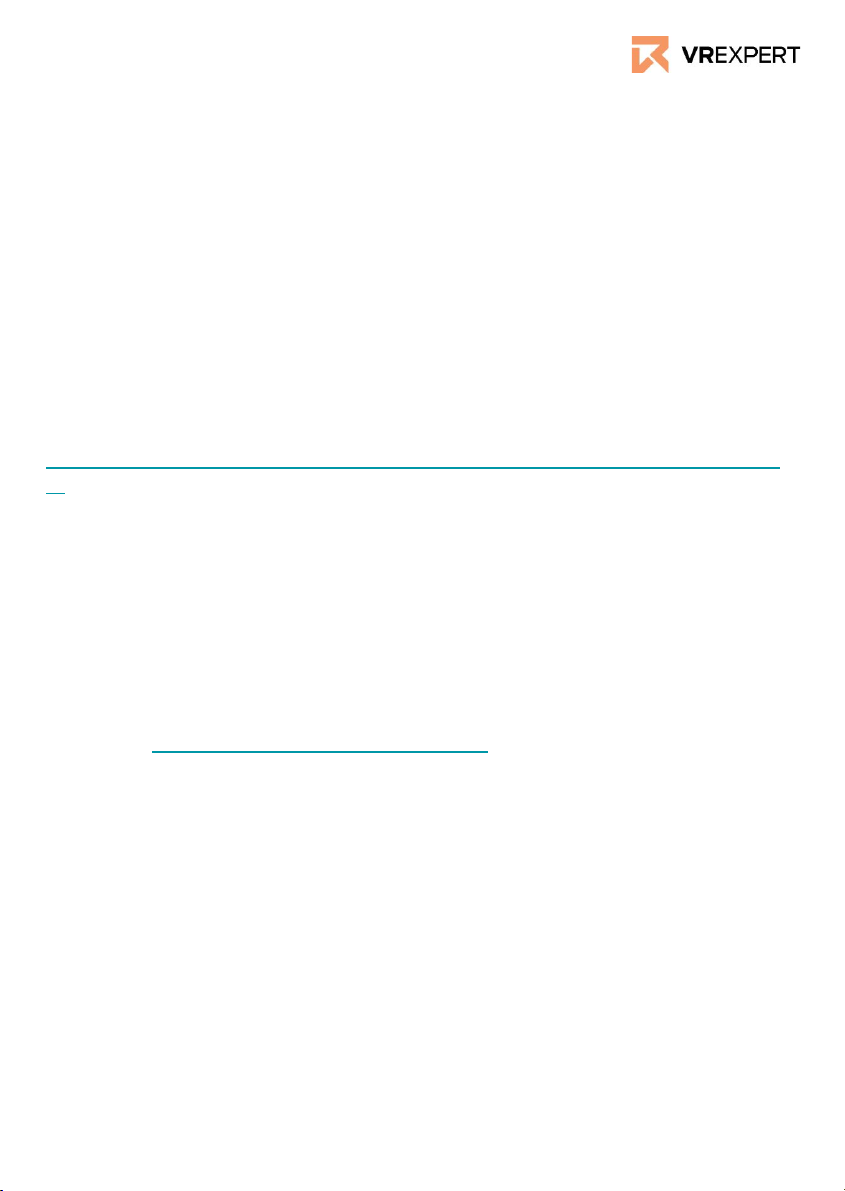How to download your own application
1. Turn on your computer and open an internet browser.
2. Go to: https://sidequestvr.com/setup-howto
3. Download sidequest on your computer and install the right version.
4. Connect your headset through a USB-Cable with your computer.
5. Watch the screen of your headset and click allow twice to connect.
6. Make sure the device is in ‘developer mode’ (see section above).
7. Make sure that the device is connected and Sidequest recognizes your
device. At the sidequest window a green light should appear at the top left
side.
8. Click on ‘Install apk file from folder on computer’ in the taskbar.
9. Select the application you want to install.
10. In ‘running task’ at the sidequest window you can follow the process of
downloading.
11. Restart the headset.
12. In your Oculus Quest, go to ‘’Navigate’’ in the taskbar.
13. Choose ‘’library’’.
14. Go to ‘Unknown Sources’.
15. Search for the downloaded application and open it!
Oculus Go 64 GB - Guide
VR Expert tips
Developer Mode
1. Go to the Oculus app on your phone.
2. Go to settings.
3. Make sure your phone is connected with the device. (see section 1 of guide)
4. As soon as you are connected with your device, the red light will turn green
and a small arrow will appear.
5. Click on the arrow.
6. Go to ‘more settings’.
7. Go to ‘developer mode’.
8. Turn on developer mode - The device is now in developer mode.
Want to know more about developer mode, see:
https://developer.oculus.com/documentation/native/android/mobile-device-setu
p/
How to download an application using a redeem code
1. Go to the Oculus app on your phone and log in.
2. Go to settings.
3. Scroll down to Payment.
4. Press Redeem Code.
5. Enter your Redeem Code.
6. You will now be able to download the application from your Oculus
library.