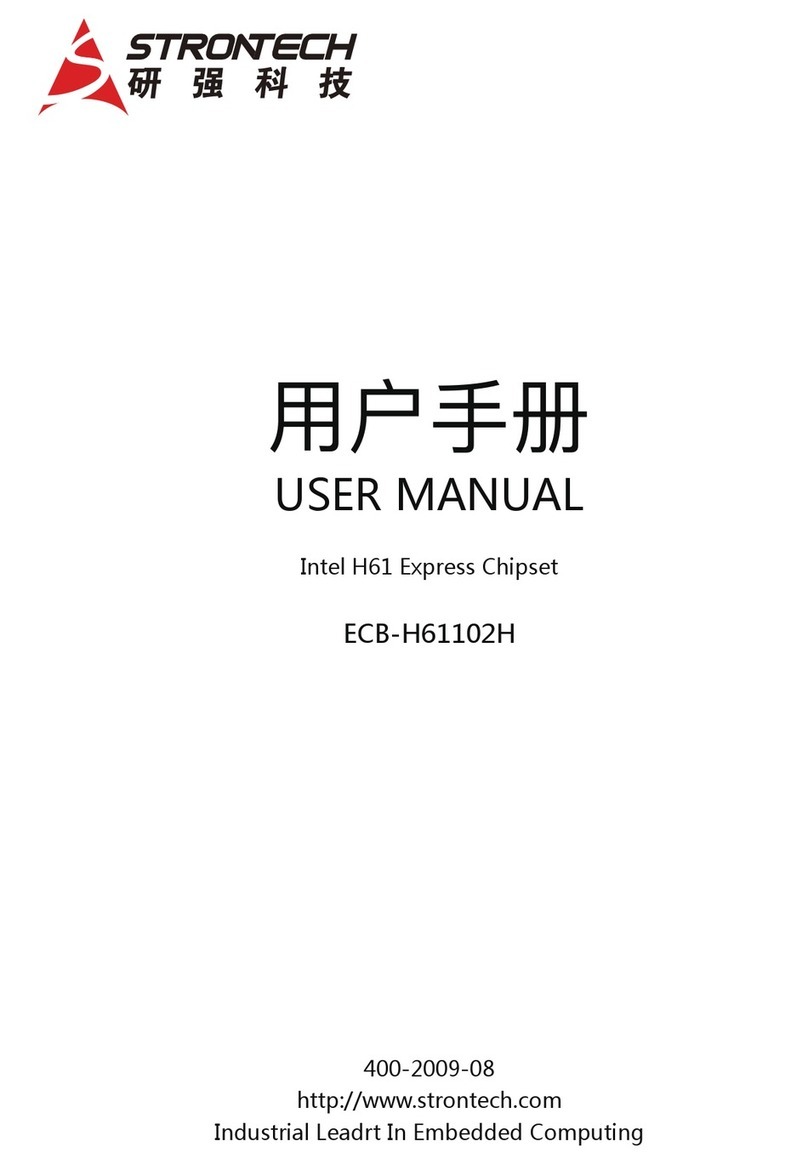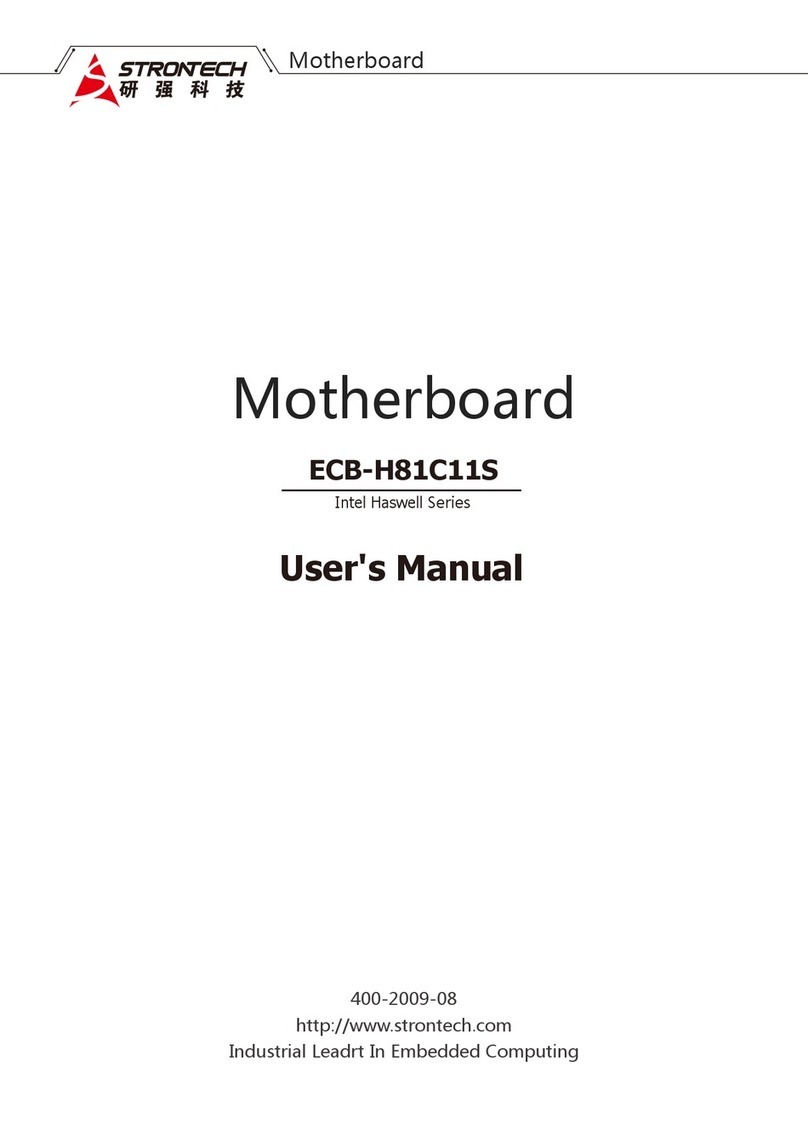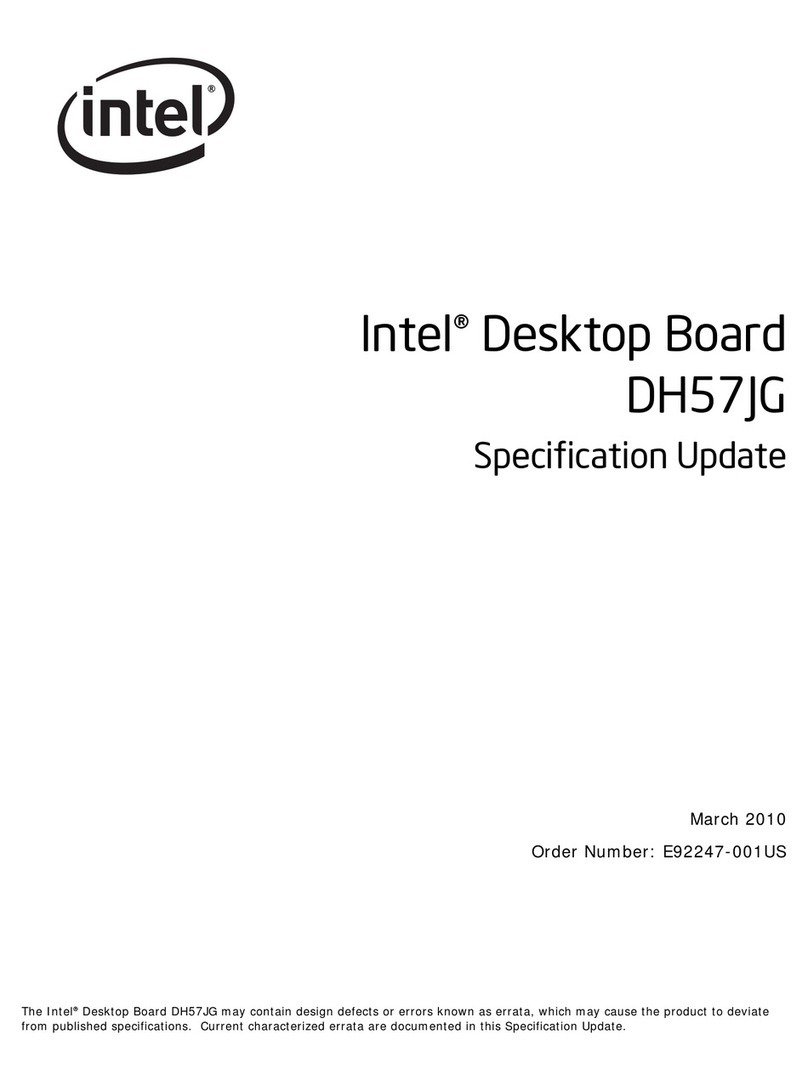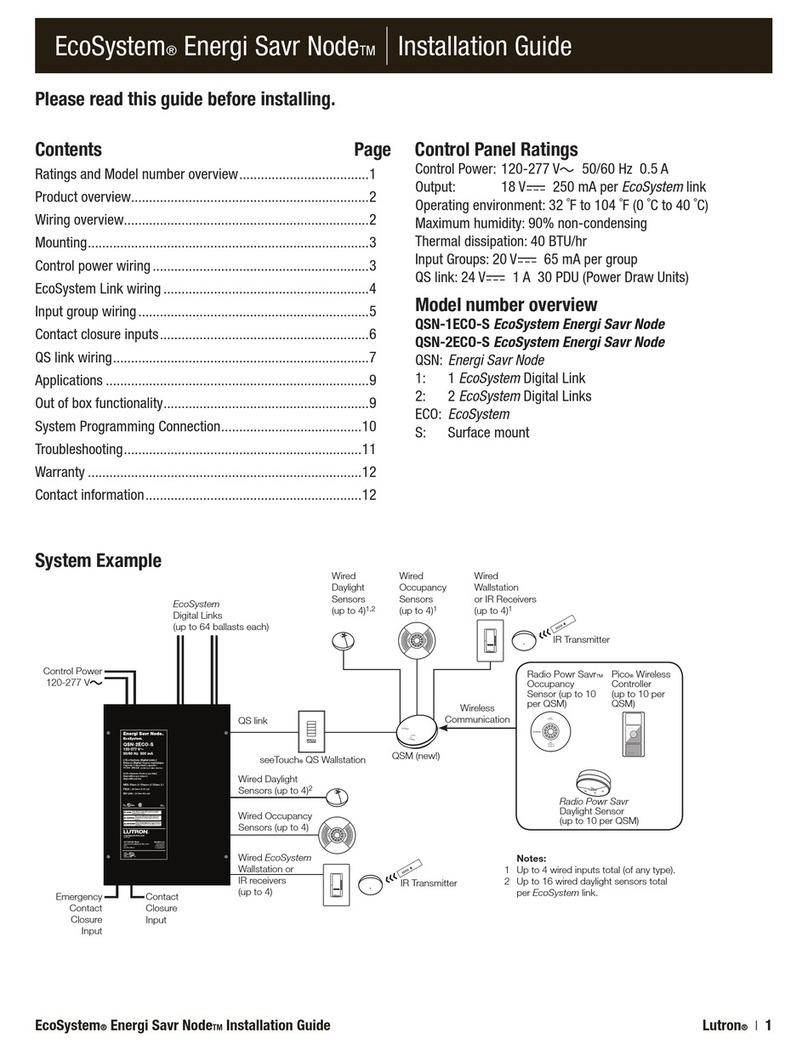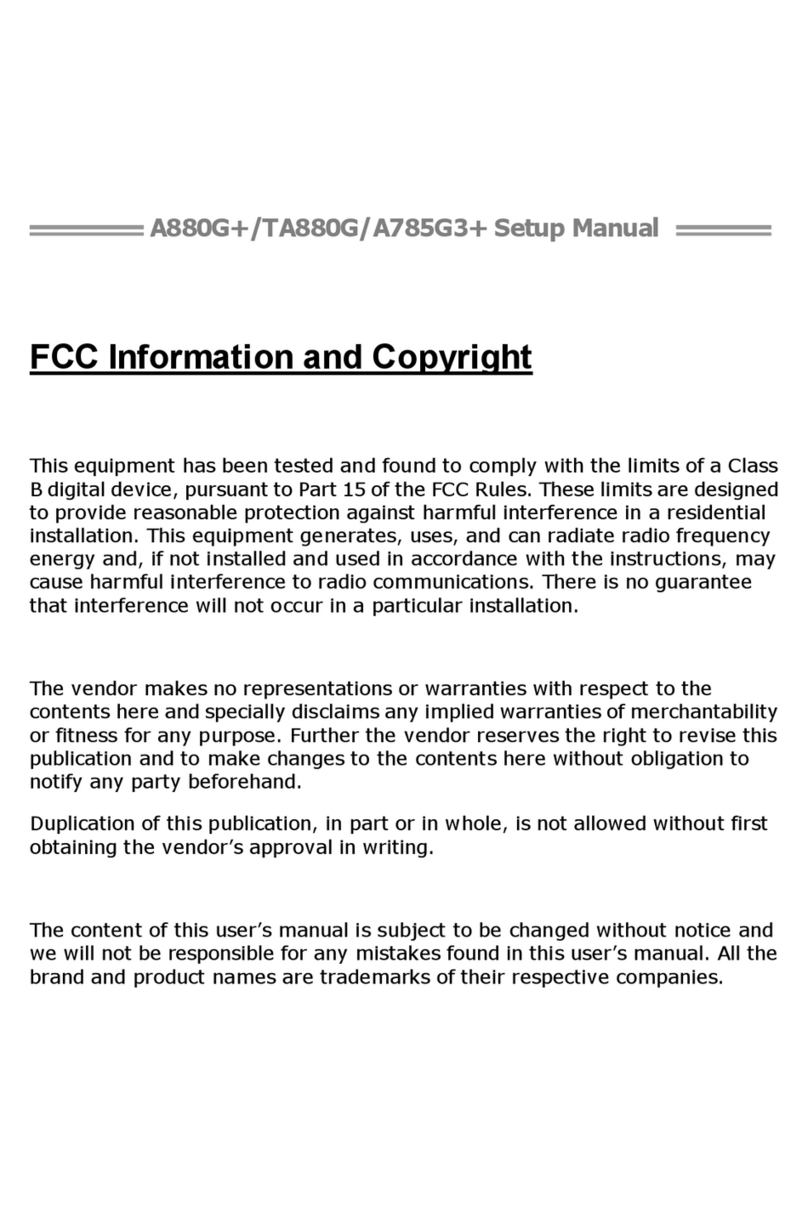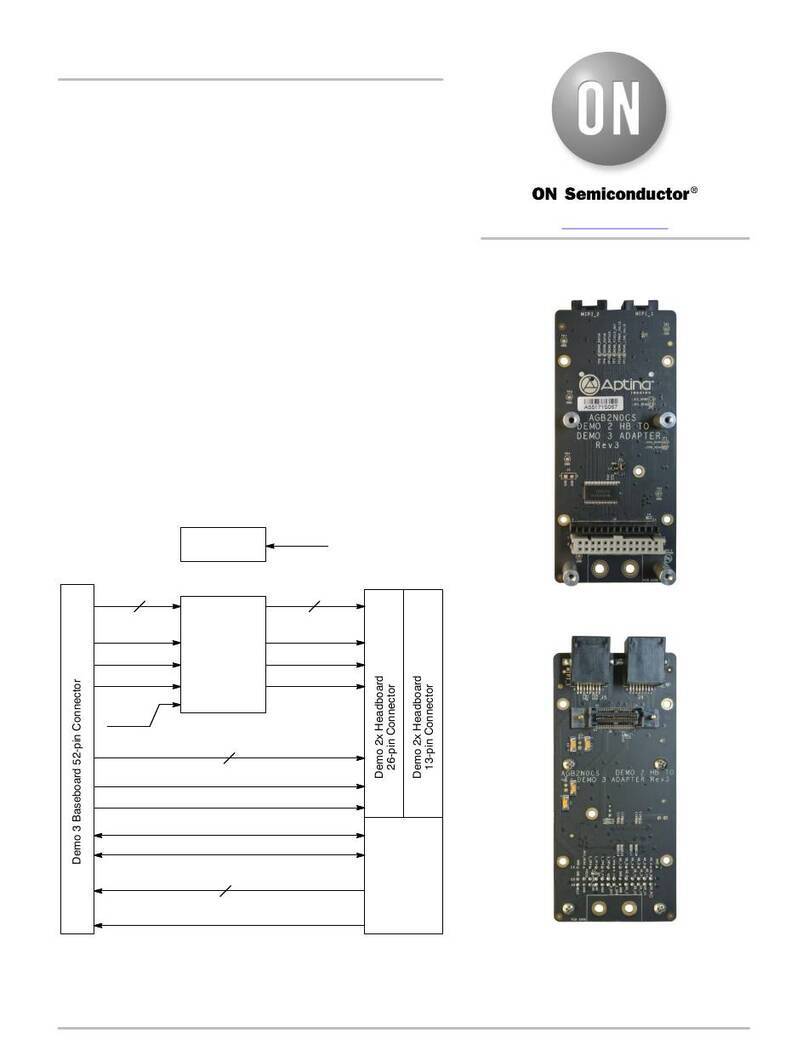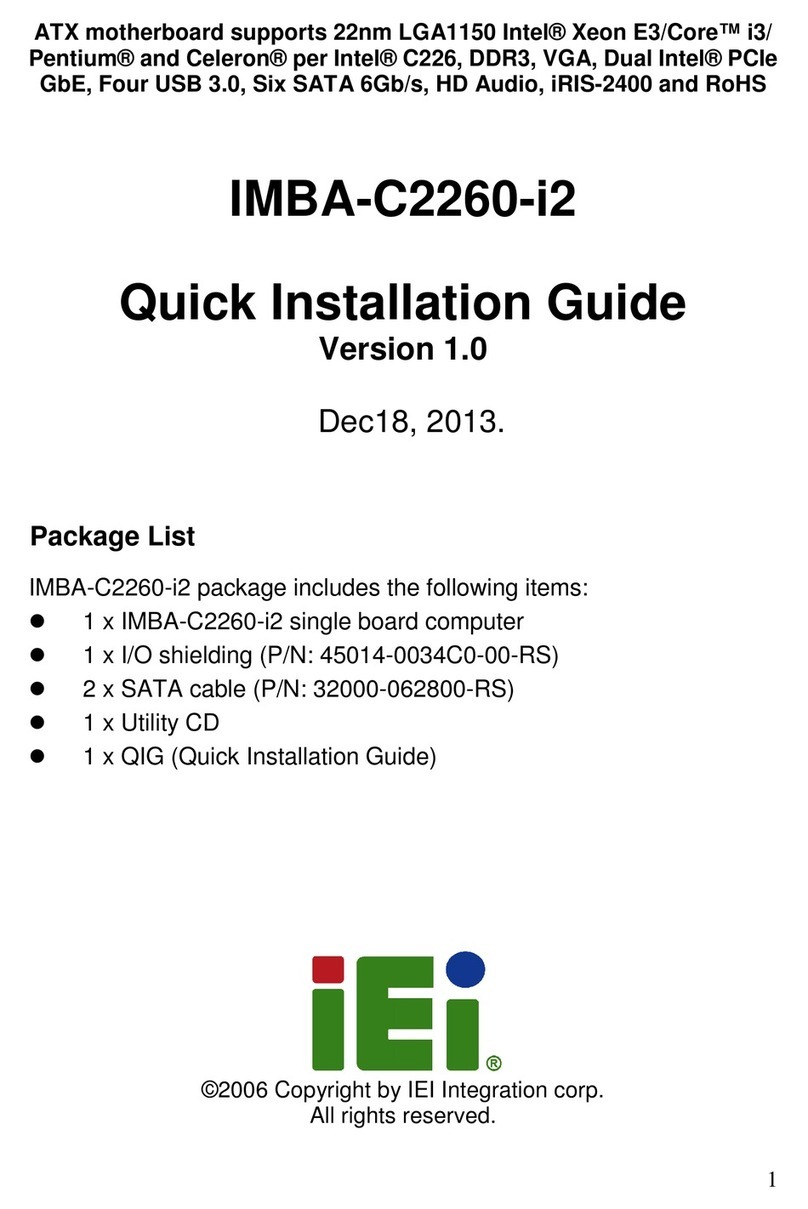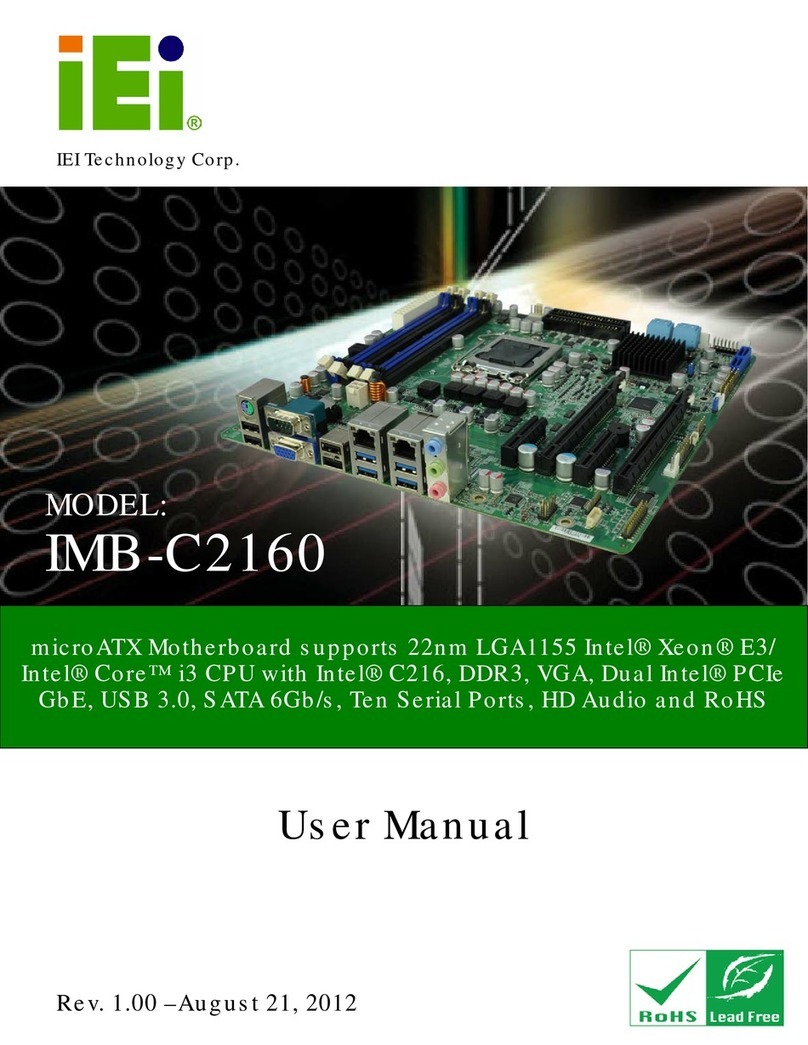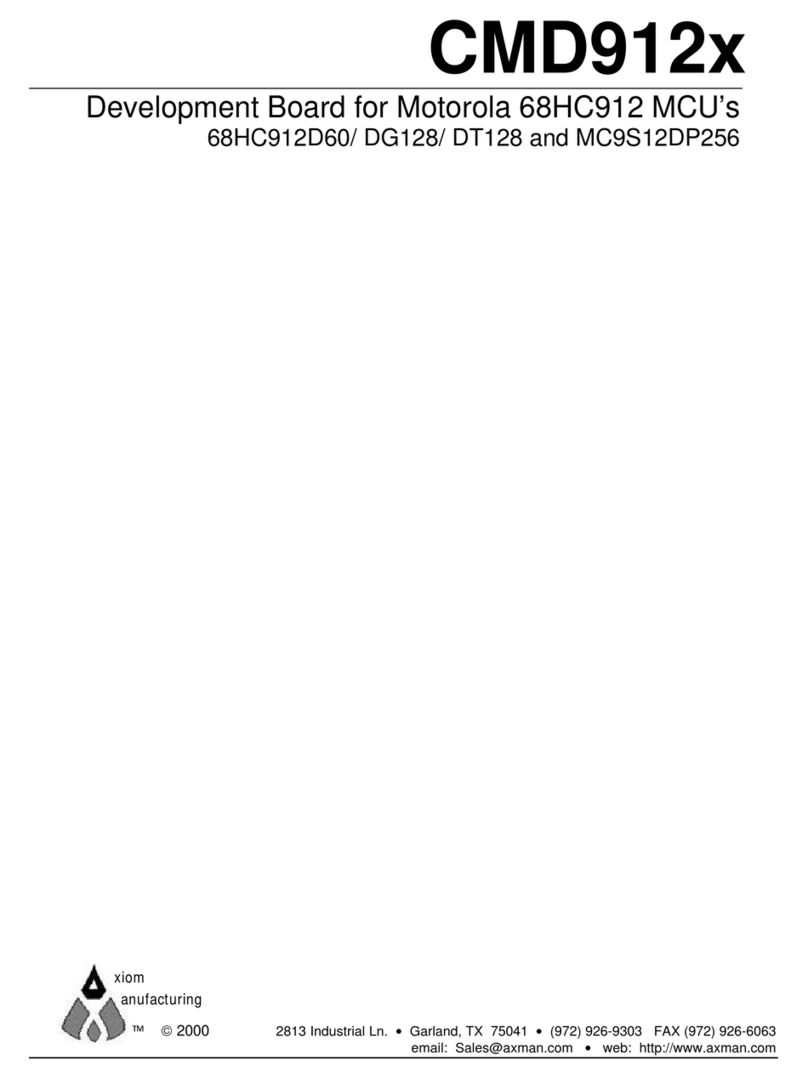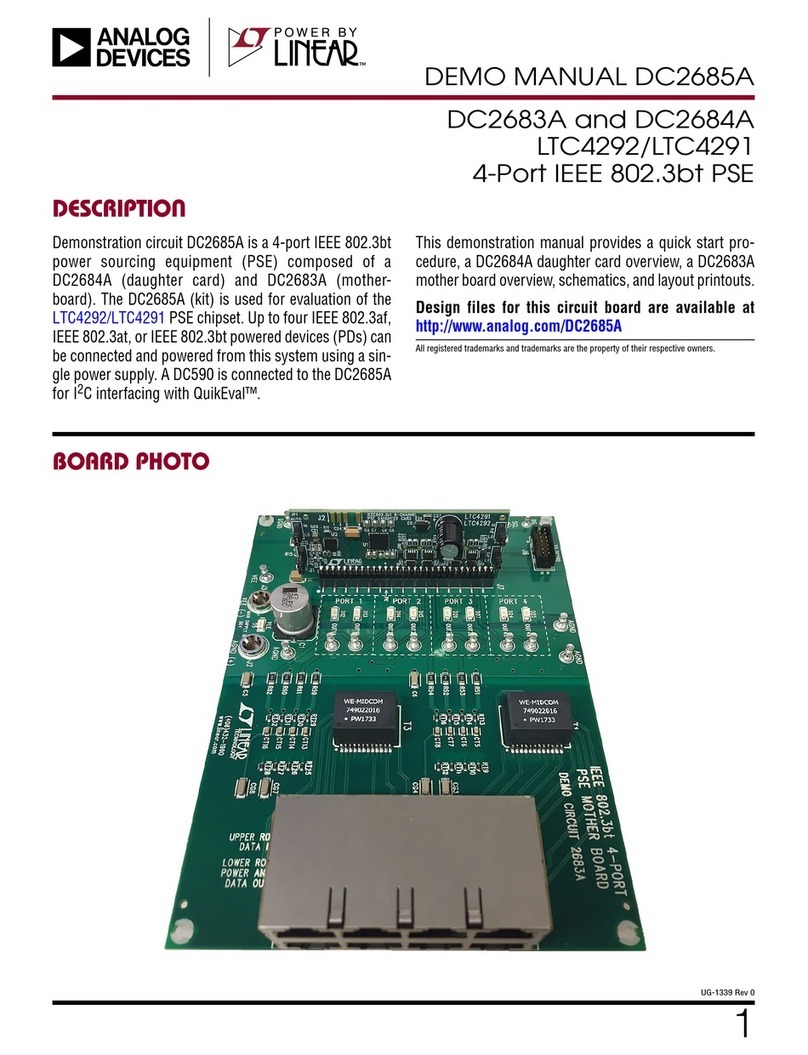Strontech IMB-H114 User manual

1
IMB-H114
motherboard
IMB-H114 motherboard
Preface
Copyright
This publication, including all photographs, illustrations and software, is protected under international
copyright laws, with all rights reserved. Neither this manual, norany of the material contained herein,
may be reproduced without written consent of the author.
Version 1.0
Disclaimer
The information in this document is subject to change without notice. The manufac-turer makes no
representations or warranties with respect to the contents hereof and specifically disclaims any implied
warranties of merchantability or fitness for any particular purpose. The manufacturer reserves the right
to revise this publication and to make changes from time to time in the content hereof without obligation
of the manufacturer to notify any person of such revision or changes.
Trademark Recognition
Microsoft, MS-DOS and Windows are registered trademarks of Microsoft Corp.
MMX, Pentium, Pentium-II, Pentium-III, Celeron are registered trademarks of Intel Corporation.
Other product names used in this manual are the properties of their respective owners and
are acknowledged.
Federal Communications Commission (FCC)
This equipment has been tested and found to comply with the limits for a Class B digital device,
pursuant to Part 15 of the FCC Rules. These limits are designed to provide reasonable protection
against harmful interference in a residential installation. This equipment generates, uses, and can
radiate radio frequency energy and, if not installed and used in accordance with the instructions, may
cause harmful interference to radio communications. However, there is no guarantee that interference
will not occur in a particular installation. If this equipment does cause harmful interference to
radio or television reception, which can be determined by turning the equipment off and on, the user
is encouraged to try to correct the interference by one or more of the following measures:
• Reorient or relocate the receiving antenna
• Increase the separation between the equipment and the receiver
•Connect the equipment onto an outlet on a circuit different from that to
which the receiver is connected
• Consult the dealer or an experienced radio/TV technician for help
Shielded interconnect cables and a shielded AC power cable must be employed with this equipment to
ensure compliance with the pertinent RF emission limits governing this device. Changes or modifications
not expressly approved by the system’s manufacturer could void the user’s authority to operate the
equipment.
INSTRUCTION

2 3
Declaration of Conformity
This device complies with part 15 of the FCC rules. Operation is subject to the following
conditions:
• This device may not cause harmful interference.
• This device must accept any interference received, including interference that
may cause undesired operation.
Canadian Department of Communications
This class B digital apparatus meets all requirements of the Canadian Interferencecausing
Equipment Regulations.
Cet appareil numérique de la classe B respecte toutes les exigences du Réglement sur le matériel
brouilieur du Canada.
Aboutthe Manual
The manual consists of the following:
Describes features of the
motherboard.
Go to page 5
Describes installation of
motherboard components.
Go to page 13
Go to page 33
Chapter 2
Installing the Motherboard
Chapter 1
Introducing the Motherboard
Chapter 3
Using BIOS
Chatper 4
Trouble Shooting
Provides basic trouble shoot
ing tips
page 71
Go to
Provides information on using
the BIOS Setup Utility.
2retpahC 13
Installing the Motherboard 13
Safety Precautions......................................................................... 13
Choosing a Computer Case...........................................................13
Installing the Motherboard in a Case..........................................13
Checking Jumper Settings.............................................................14
Setting Jumpers......................................................................14
Checking Jumper Settings......................................................15
Jumper Settings......................................................................15
Installing Hardware...................................................................17
Installing the Processor.........................................................17
Installing Memory Modules...................................................20
Expansion Slots......................................................................21
Connecting Optional Devices.................................................23
Installing a SATA Hard Drive................................................26
Connecting I/O Devices............................................................... 27
Connecting Case Components.....................................................28
Front Panel Header................................................................31
TT
TT
T
ABLE OF CONTENTSABLE OF CONTENTS
ABLE OF CONTENTSABLE OF CONTENTS
ABLE OF CONTENTS
1ecaferP
51retpahC
5draobrehtoMehtgnicudortnI
Introduction.................................................................................. 5
Feature........................................................................................... 6
Specifications................................................................................8
Motherboard Components........................................................10
333retpahC
33SOIBgnisU
About the Setup Utility........................ ......................................... 33
The Standard Configuration..................................................33
Entering the Setup Utility.........................................................33
Using BIOS......................................................................................34
BIOS Navigation Keys............................................................35
Main Menu.............................................................................35
Advanced Menu......................................................................36

54
Chipset Menu..........................................................................58
Security Menu..........................................................................65
Boot Menu..............................................................................66
Exit Menu...............................................................................69
Updating the BIOS...................................................................70
Chapter 4 71
17gnitoohSelbuorT
Start up problems during assembly.............................................71
Start up problems after prolong use...........................................72
Maintenance and care tips.............................................................72
Basic Troubleshooting Flowchart..................................................73
Chapter 1
Introducing the Motherboard
Introduction
Thank you for choosing the IMB-H114 motherboard. This motherboard is a high
performance, enhanced function motherboard designed to support the LGA1151
socket forIntel latest Skylake processors for high-end business or personal desktop
markets.
This motherboard is based on IntelÒ H110 Chipset for best desktop platform solu-
tion.It supports up to 16 GB of system memory with dual channel DDR4 2133 MHz.
Two PCI Express16X Gen3 slots (1 with PCIex4) and one PCIE1X Gen2 are sup-
ported, intended for Graphics Interface. In addition, one PCI slot is for extending
usage.
It integrates USB 2.0 and USB 3.0 interface, supporting up to six USB 2.0 ports (two
USB 2.0 ports at the rear panel and three USB 2.0 headers support additional four
USB 2.0 ports) and four USB 3.0 ports at rear panel).
The motherboard is equipped with advanced full set of I/O ports in the rear panel,
including PS/2 mouse and PS/2 keyboard connectors, one HDMI port, one COM
port, one VGA port, one DVI port, two USB 2.0 ports, four USB 3.0 ports, two LAN
ports, and audio jacks for line-in, line-out.
In addition, this motherboard supports four SATA 6.0Gb/s connectors for expansion.

7
6
Feature
• DirectX11.1-compliant GCN-based graphics architecture
•Supports “Hyper-Threading” technology APU
• Supports Win8 and UEFI Secure Boot.
“Hyper-Threading” technology enables the operating system into thinking
it’s hooked up to two processors, allowing two threads to be run in parallel, both
on separate “logical” processors within the same physical processor.
The motherboard uses Skylake series CPU that carries the following features:
Processor
Chipset
• Supports DDR4 2133 (1GB/ 2GB/ 4GB/ 8GB) SDRAM with two-channel
architecture
• Up to 16GB 288 pin DIMM memory module support
Memory
Audio
• 2 Channel High Definition Audio Codec
•Meets Microsoft Windows Logo Program and Lync audio
requirements
•All DACs supports 44.1k/48k/96k/192kHz sample rate
•Software selectable 2.5V/3.2V/4.0V VREFOUT
•Direct Sound 3DTM compatible
•Power Support: Digital: 3.3V; Analog: 5.0V
The integrated Skylake H110 chip is a dual-chip with proven reliability and high
performance.
• Support one PCI Express x1 slot
• Integrated four SATA 6.0 Gb/s Host Controllers
• Six USB 2.0 ports supported
• Four USB 3.0 port supported
•Support two PCI Express x16 Gen3 slots (1 with PCIex4)
• Support one PCI slot
• Intel®High Definition Audio Controller
Expansion Options
The motherboard comes with the following expansion options:
• One PCI Express x1 slot
•Four SATA 6.0Gb/s connectors
•Support two PCI Express x16 Gen3 slots (1 with PCIex4)
• Support one PCI slot
The motherboard has a full set of I/O ports and connectors:
Integrated I/O
• Two LAN ports
• One Serial port (COM)
• One DVI port (DVI-D)
• two USB 2.0 ports
• One VGA port
• One HDMI port
• Four USB 3.0 ports
• One PS/2 keyboard and PS/2 mouse connector
• Audio jacks for line-out and Mic-in
The firmware can also be used to set parameters for different processor clock
speeds.
•Power management
• Wake-up alarms
• APU parameters
•APU and memory timing
•Graphic parameters
BIOS Firmware
This motherboard uses AMI BIOS that enables users to configure many system
features including the following:
1. Some hardware specifications and software items are subject to change
without prior notice.
2. Due to chipset limitation, we recommend that motherboard be operated
in the ambiance between 0 and 60 ° C. (NOTICE: Test method: bare PCB
with 100% loading running Pass Mark 7.0 at chamber 60 °C)
Ethernet LAN
The onboard LAN provides the following features:
• Supports PCI ExpressTM 1.1
•IEEE 802.3/z
•Wake-on-LAN (including from S3, S4, S5, power button off)
and remote wake-up support
•PXE and RPL support

8 9
CPU
Specificaons
•Intel
H110 ChipsetChipset
•Dual-channel DDR4 memory architecture
• 2 x DDR4 DIMM sockets support up to 16 GB
•Supports DDR4 2133 MHz
Memory
• 2 x PCI Express x16 Gen3 slots (1 with PCIex4)
• 1 x PCI Express x1 Gen2 slot
• 1 x PCI slot
•Supported by Intel
H110 Express Chipset
- 4 x Serial ATA 6.0 Gb/s devices
Expansion
Slots
Storage
• 1 x PS/2 keyboard & PS/2 mouse connectors
• 1 x HDMI port
• 1 x VGA port
• 1 x DVI port (DVI-D)
• 2 x USB 2.0 ports
• 4 x USB 3.0 ports
• 2 x RJ45 LAN connectors
• 1 x COM port (RS232/422/485 Controlled by BIOS)
• 1 x Audio port (Line in, line out)
Rear Panel I/O
LAN• Intel I211AT
•Intel I219V
• Realtek ALC662 HD audio CODEC
Audio
•LGA1151 socket forIntel Skylake processors, Dual cores
• 1 x 24-pin ATX Power Supply connector
• 1 x 4-pin ATX_12V Power Supply connector
• 1 x 4-pin CPU_FAN connector
• 1 x 4-pin SYS_FAN connector
• 4 x SATA III 6.0Gb/s connectors
• 1 x Front panel switch/LED header
• 1 x Front panel audio header
• 1 x USB 2.0 header support addional two USB 2.0 ports
• 1 x 5-pin USB 2.0 header support addional one USB 2.0 port
• 1 x USB 2.0 port
• 9 x Onboard Serial port headers (COM2~10) (RS232)
• 1 x Clear CMOS header with jumper
• 1 x ME DISABLE header with jumper
• 1 x Buzzer header
• 1 x INT_SPK header
• 1 x DIO header
• 1 x J1 jumper
• 1 x J2 jumper
• 1 x J3 jumper
Internal I/O
Connectors &
Headers
• AMI BIOS with 64Mb SPI Flash ROM
• Supports Plug and Play, STR (S3) / STD (S4) , Hardware monitor
• Supports ACPI & DMI
• Audio, LAN, can be disabled in BIOS
• F7 hot key for boot up devices opon
System BIOS
Form Factor• Micro ATX Size, 244mm x 244mm

10 11
Motherboard Components
LABEL COMPONENTS
1. CPU LGA1151 socket for Intel Skylake processors
2. CPU_FAN CPUcooling fan connector
3. DIMM1~2 288-pin DDR4 Module slots
4. DIO Digital Input &output header
5. J1 Power mode Select jumper
6. COM2~10 Onboard serial port headers
7. ATX_POWER Standard 24-pin ATX power connector
8. BAT Baery
9. SATA1~4 Serial ATA 6.0Gb/s connectors
10. BZ Buzzer
11. CLR_CMOS Clear CMOS header with jumper
12. F_PANEL Front panel switch/LED header
13. ME_DISABLE Disble ME header with jumper
14. TPM Trusted PlaormModual header
15. F_USB1~3 Front panel USB 2.0 headers
16. INT_SPK Speaker header
17. F_AUDIO Front panel audio header
18. PCIE4X PCI Express x16 Gen2 slot for graphics interface
19. PCI 32-bit add-on card slot
20. PCIE1X PCI Express x1 slot
21. PCIE16X PCI Express x16 Gen3 slot for graphics interface
22. SYS_FAN Systemcooling fan connector
25. ATX_12V Auxiliary 4-pin power connector
23. J3 COM1 Transmission Distance Select jumper
(J3 and J2 need to switch at the same me)
24. J2 COM1 Transmission Distance Select jumper
(J3 and J2 need to switch at the same me)
Table of Motherboard Components
This concludes Chapter 1. The next chapter explains how to install the motherboard.
IMB-H114

12 13
Memo
Chapter 2
Installing the Motherboard
Safety Precautions
• Follow these safety precautions when installing the motherboard
• Wear a grounding strap attached to a grounded device to avoid dam-
age from static electricity
•Discharge static electricity by touching the metal case of a safely
grounded object before working on the motherboard
• Leave components in the static-proof bags they came in
• Hold all circuit boards by the edges. Do not bend circuit boards
Choosing a Computer Case
There are many types of computer cases on the market. The motherboard complies
with the specifications for the DTX system case. Some features on the motherboard
are implemented by cabling connectors on the motherboard to indicators and switches
on the system case. Make sure that your case supports all the features required.
Most cases have a choice of I/O templates in the rear panel. Make sure that the I/O
template in the case matches the I/O ports installed on the rear edge of the
motherboard.
This motherboard carries a ATX form factor of 244 x 244 mm. Choose a case that
accommodates this form factor.
Installing the Motherboard in a Case
Refer to the following illustration and instructions for installing the motherboard in
a case.
Most system cases have mounting brackets installed in the case, which correspond
the holes in the motherboard. Place the motherboard over the mounting brackets
and secure the motherboard onto the mounting brackets with screws.
Ensure that your case has an I/O template that supports the I/O ports and expansion
slots on your motherboard.
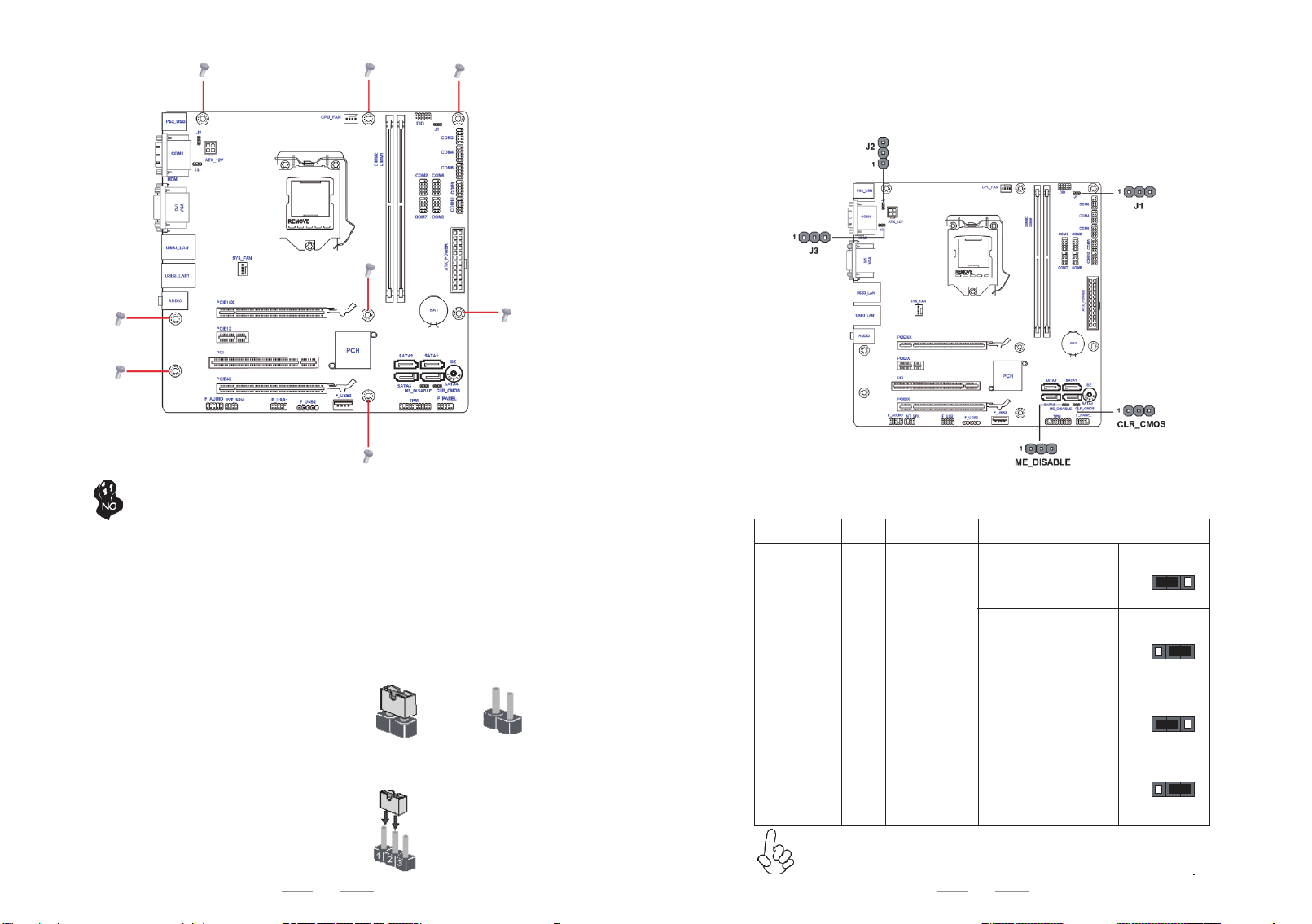
14 15
Checking Jumper Settings
This section explains how to set jumpers for correct configuration of the motherboard.
Setting Jumpers
Use the motherboard jumpers to set system configuration options. Jumpers with
more than one pin are numbered. When setting the jumpers, ensure that the jumper
caps are placed on the correct pins.
The illustrations show a 2-pin jumper. When
the jumper cap is placed on both pins, the
jumper is SHORT. If you remove the jumper
cap, or place the jumper cap on just one pin,
the jumper is OPEN.
This illustration shows a 3-pin jumper. Pins
1 and 2 are SHORT.
SHORT OPEN
Do not over-tighten the screws as this can stress the motherboard.
Checking Jumper Settings
The following illustration shows the location of the motherboard jumpers. Pin 1 is
labeled.
Jumper Settings
Jumper TypeDescription Setting (default)
CLR_CMOS3-pinClear CMOS
1-2: NORMAL
Before clearing the
CMOS, make sure to
turn off the system.
1
To avoid the system instability after clearing CMOS, we recommend
users to enter the main BIOS setting page to “Load Default Settings”
and then “Save and Exit Setup”.
(Default)
1
2-3: CLEAR
J 1 3-pin
1-2: ATX 1
(Default)
1
2-3: AT
Power supply
switch
IMB-H114
IMB-H114

1716
Jumper TypeDescription Setting (default)
ME_DISABLE3-pinDisable ME
1-2: NORMAL1
(Default)
1
2-3: ME DISABLE
J3*3-pin
1-2: Long distance
transmission (for
RS-422, RS-485)
1
(Default)
1
2-3: Short distance
transmission
COM1
Transmission
Distance
switch
J2*3-pin
1-2: Long distance
transmission (for
RS-422, RS-485)1
(Default)1
2-3: Short distance
transmission
COM1
Transmission
Distance
switch
*J3 and J2 need to switch at the same time.
S0->S5->G3 S0->G3 S0->S5->G3 S0->G3
Power On S5->S0 S5->S0 S5->S5 S5->S5
Last State S5->S5 S5->S0 S5->S5 S5->S5
Power OffS5->S5 S5->S5 S5->S5 S5->S5
ATX Mode
EUP=Disabled EUP=Enabled
S0->S5->G3 S0->G3 S0->S5->G3 S0->G3
Power On S5->S0 S5->S0 S5->S0 S5->S0
Last State S5->S0 S5->S0 S5->S0 S5->S0
Power OffS5->S0 S5->S0 S5->S0 S5->S0
AT Mode
EUP=Disabled EUP=Enabled
Note:
Installing Hardware
Caution: When installing a CPU heatsink and cooling fan make sure that
you DO NOT scratch the motherboard or any of the surface-mount
resistors with the clip of the cooling fan. If the clip of the cooling fan
scrapes across the motherboard, you may cause serious damage to the
motherboard or its components.
On most motherboards, there are small surface-mount resistors near the
processor socket, which may be damaged if the cooling fan is carelessly
installed.
Avoid using cooling fans with sharp edges on the fan casing and the clips.
Also, install the cooling fan in a well-lit work area so that you can clearly
see the motherboard and processor socket.
Before installing the Processor
This motherboard automatically determines the CPU clock frequency and system
bus frequency for the processor. You may be able to change the settings in the system
Setup Utility. We strongly recommend that you do not over-clock processors or
other components to run faster than their rated speed.
This motherboard has an LGA1151 socket. When choosing a processor, consider the
performance requirements of the system. Performance is based on the processor
design, the clock speed and system bus frequency of the processor, and the quantity
of internal cache memory and external cache memory.
Warning:
1. Over-clocking components can adversely affect the reliability of the
system and introduce errors into your system. Over-clocking can
permanently damage the motherboard by generating excess heat in
components that are run beyond the rated limits.
2. Always remove the AC power by unplugging the power cord from the
power outlet before installing or removing the motherboard or other
hardware components.
Fail-Safe Procedures for Over-clocking
When end-users encounter failure after attempting over-clocking, please take the
following steps to recover from it.
1. Shut down the computer.
2. Press and hold the “Page Up Key (PgUp)” of the keyboard, and then boot the
PC up.
3. Two seconds after the PC boots up, release the “Page Up Key (PgUp)”.
4. The BIOS returns to the default setting by itself.
Installing the Processor

18 19
CPU Installation Procedure
The following illustration shows CPU installation components.
A. Press the hook of lever down with your thumb and pull it to the
right side to release it from retention tab.
B. Lift the tail of the load lever and rotate the load plate to fully open
position.
C. Grasp the edge of the package substrate. Make sure pin 1 indicator
is on your bottom-left side. Aim at the socket and place the package
carefully into the socket by purely vertical motion.
D. Rotate the load plate onto the package IHS (Intergraded Heat
Spreader). Engage the load lever while pressing down lightly onto the
load plate. Secure the load lever with the hook under retention tab.
Then the cover will flick automatically.
Please save and replace the cover onto the CPU socket if processor is
removed.
E. Aplly some thermal grease onto the contacted area between the heatsink
and the CPU, and make it to be a thin layer.
F. Fasten the cooling fan supporting base onto the CPU socket on the
motherboard. And make sure the CPU fan is plugged to the CPU fan
connector.
G. Connect the CPU cooler power connector to the CPU_FAN connector.
1. To achieve better airflow rates and heat dissipation, we suggest
that you use a high quality fan with 3800 rpm at least. CPU fan and
heatsink installation procedures may vary with the type of CPU fan/
heatsink supplied. The form and size of fan/heatsink may also vary.
2. DO NOT remove the CPU cap from the socket before installing a
CPU.
3. Return Material Authorization (RMA) requests will be accepted
only if the motherboard comes with the cap on the LGA1151 socket.

20 21
Installation Procedure
Refer to the following to install the memory modules.
1 This motherboard supports unbuffered DDR4 2133 SDRAM .
2Push the latches on each side of the DIMM slot down.
3 Align the memory module with the slot. The DIMM slots are keyed with
notches and the DIMMs are keyed with cutouts so that they can only be
installed correctly.
4 Check that the cutouts on the DIMM module edge connector match the
notches in the DIMM slot.
5 Install the DIMM module into the slot and press it firmly down until it
seats correctly. The slot latches are levered upwards and latch on to
the edges of the DIMM.
6 Install any remaining DIMM modules.
* For reference only
Installing Memory Modules
This motherboard accommodates two memory modules. It can support DDR4 2133
(1GB/ 2GB/ 4GB/ 8GB). The total memory capacity is 16 GB.
Do not remove any memory module from its antistatic packaging until
you are ready to install it on the motherboard. Handle the modules only
by their edges. Do not touch the components or metal parts. Always wear
a grounding strap when you handle the modules.
Installing Add-on Cards
The slots on this motherboard are designed to hold expansion cards and connect them
to the system bus. Expansion slots are a means of adding or enhancing the
motherboard’s features and capabilities. With these efficient facilities, you can in-
crease the motherboard’s capabilities by adding hardware that performs tasks that are
not part of the basic system.
Before installing an add-on card, check the documentation for
the card carefully. If the card is not Plug and Play, you may
have to manually configure the card before installation.
Expansion Slots
PCIE Slot The PCI Express x1 slot is fully compliant to the PCI Express
Base Specification revision 2.0.
The PCI Express x16 slot is used to install an external PCI
Express graphics card that is fully compliant to the PCI Express
Base Specification revision 3.0.
PCIE16X Slot
This motherboard is equipped with one standard PCI slot. PCI
stands for Peripheral Component Interconnect and is a bus stan-
dard for expansion cards, which for the most part, is a supple-
ment of the older ISA bus standard. The PCI slot on this board is
PCI v2.2 compliant.
PCI Slot
The PCI Express x4 slot is used to install an external PCI
Express graphics card that is fully compliant to the PCI Express
Base Specification revision 3.0.
PCIE4X Slot
IMB-H114
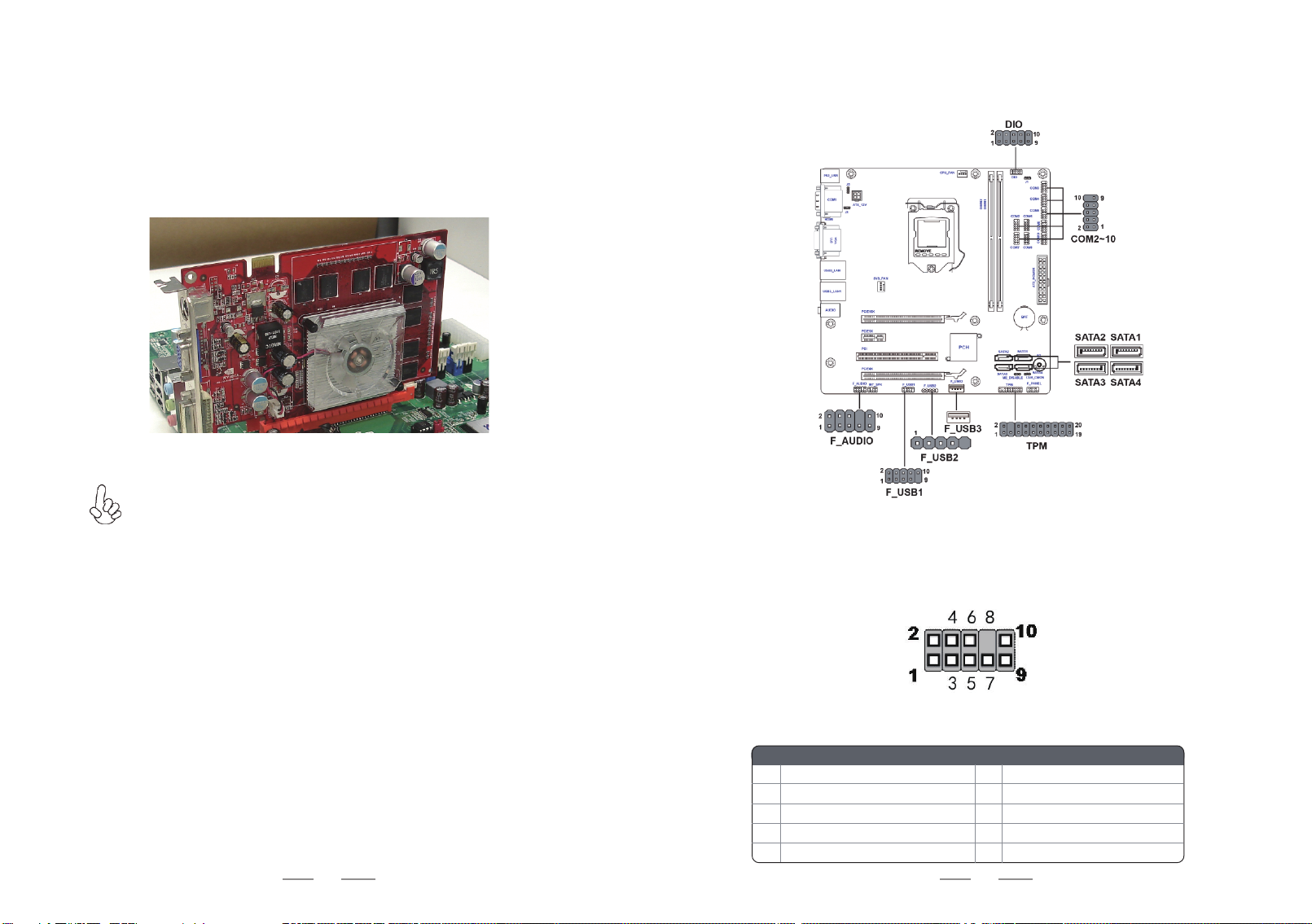
22 23
Follow these instructions to install an add-on card:
1 Remove a blanking plate from the system case corresponding to the
slot you are going to use.
2 Install the edge connector of the add-on card into the expansion slot.
Ensure that the edge connector is correctly seated in the slot.
3Secure the metal bracket of the card to the system case with a screw.
For some add-on cards, for example graphics adapters and network adapt-
ers, you have to install drivers and software before you can begin using the
add-on card.
* For reference only
Connecting Optional Devices
Refer to the following for information on connecting the motherboard’s optional
devices:
The front panel audio header allows the user to install auxiliary front-oriented
microphone and line-out ports for easier access. This header supports HD audio by
default. If you want connect an AC’97 front panel audio to HD onboard headers,
please set as below picture.
F_AUDIO: Front Panel Audio Header
For HD Front Audio
9Left channel to front panel10 Line-in sensor detect
2Analog groud
4HD Panel sensor detect
6Microphone sensor detect
8No pin
Pin Description
1Left channel microphone input signal
3Right channel microphone input signal
5Right channel to front panel
7Analog ground
Pin Description
IMB-H114
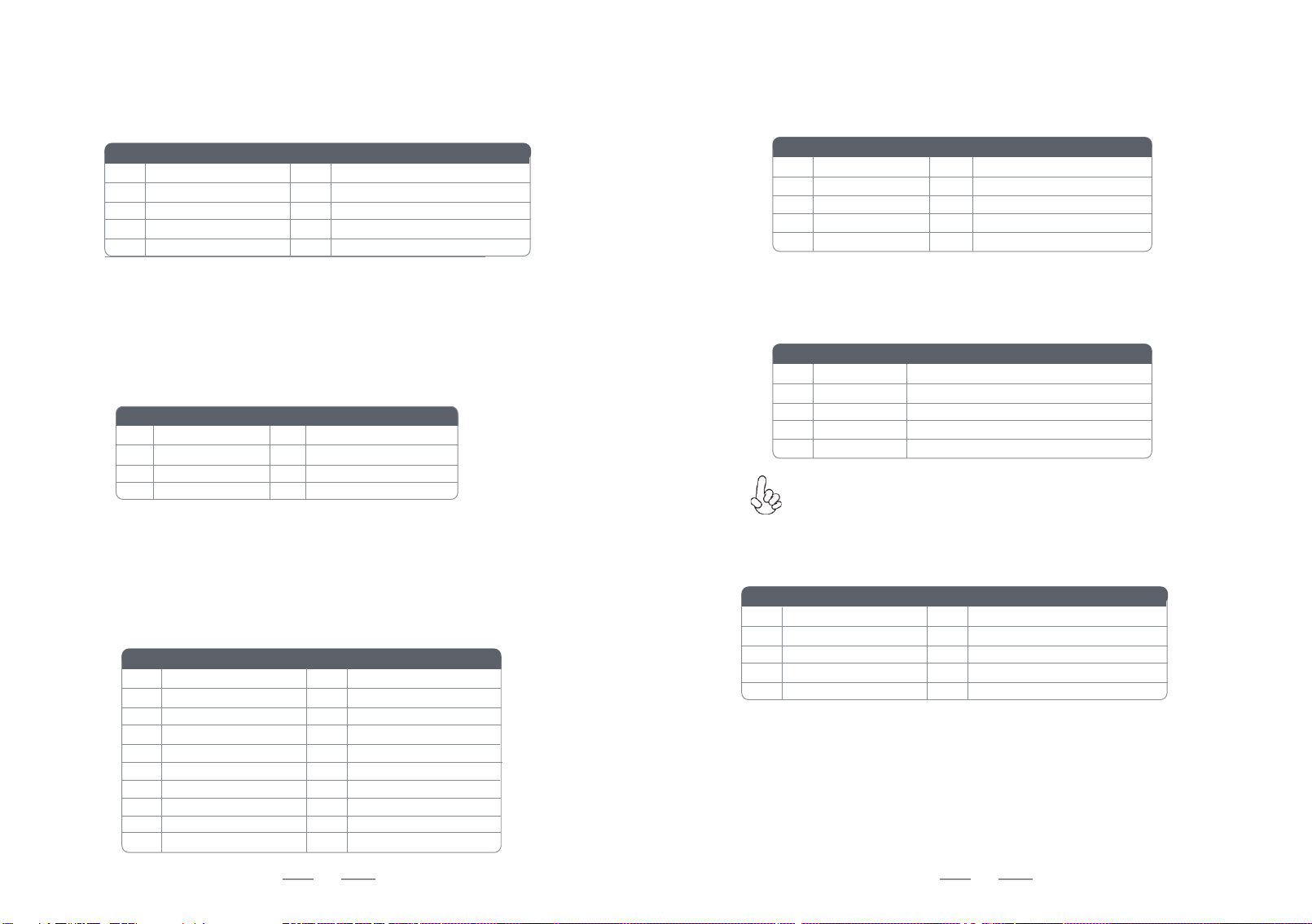
24 25
SATA1~4: Serial ATA 6.0Gb/s connector
This connector is used to support the Serial ATA devices for the highest data transfer
rates (6.0 Gb/s), simpler disk drive cabling and easier PC assembly.
1Ground2TX+
3TX-4Ground
5RX-6RX+
7Ground8No pin
Pin Signal Name
Pin Signal Name
TPM: Trusted Platform Module header
Trusted platform module (TPM) is a published specification detailing a
microcontrollerthat can store secured information, and implementations of that
specification.
1TPM_CLK 11 LAD0
2GND 12 GND
3LFRAME# 13 RESERVE0
4No pin14 RESERVE1
5LREST# 15 VCC3_DUAL
6SMBDATA 16 SERIRQ
7LAD317 GND
8LAD2 18 GND
9VCC319 LPCPD#
10 LAD120 SMBCLK
Pin Signal Name Pin Signal Name
COM2~10 : Onboard serial port headers
Connect a serial port extension bracket to this header to add a second serial port to
your system.
1 Data Carrier Detect 6 Data Set Ready
2 Serial Input 7 Request to Send
3 Serial Output 8 Clear to Send
4 Data Terminal Ready 9Ring Indicator
5 Ground 10 No pin
Pin Signal Name Pin Signal Name
Please make sure that the USB cable has the same pin assignment as
indicated above. A different pin assignment may cause damage or system
hang-up.
F_USB1: Front Panel USB 2.0 header
The onboard F_USB1~3 header delegate for card reader, it supports additonal six
USB 2.0 ports.
1Power +5V 6USB Port B (+)
2Power +5V 7Ground
3USB Port A (-) 8Ground
4USB Port B (-) 9No pin
5USB Port A (+) 10 Not Connected
Pin Signal Name Pin Signal Name
DIO: 4 bit GPIO header
F_USB2: Front Panel USB 2.0 header
The onboard F_USB header delegate for card reader, it supports additonal one USB
2.0 port.
1USBPWR Front Panel USB Power
2langiSevitageNtroPBSU-ATAD
3DATA+ USB Port Positive Signal
4dnuorGDNG
5No pin No pin
Pin Signal Name Function
1 GPIO3 6GPIO5
2 GPIO7 7GPIO0
3 GPIO2 8GPIO4
4 GPIO6 9+5VSB
5 GPIO1 10 GND
Pin Signal Name Pin Signal Name
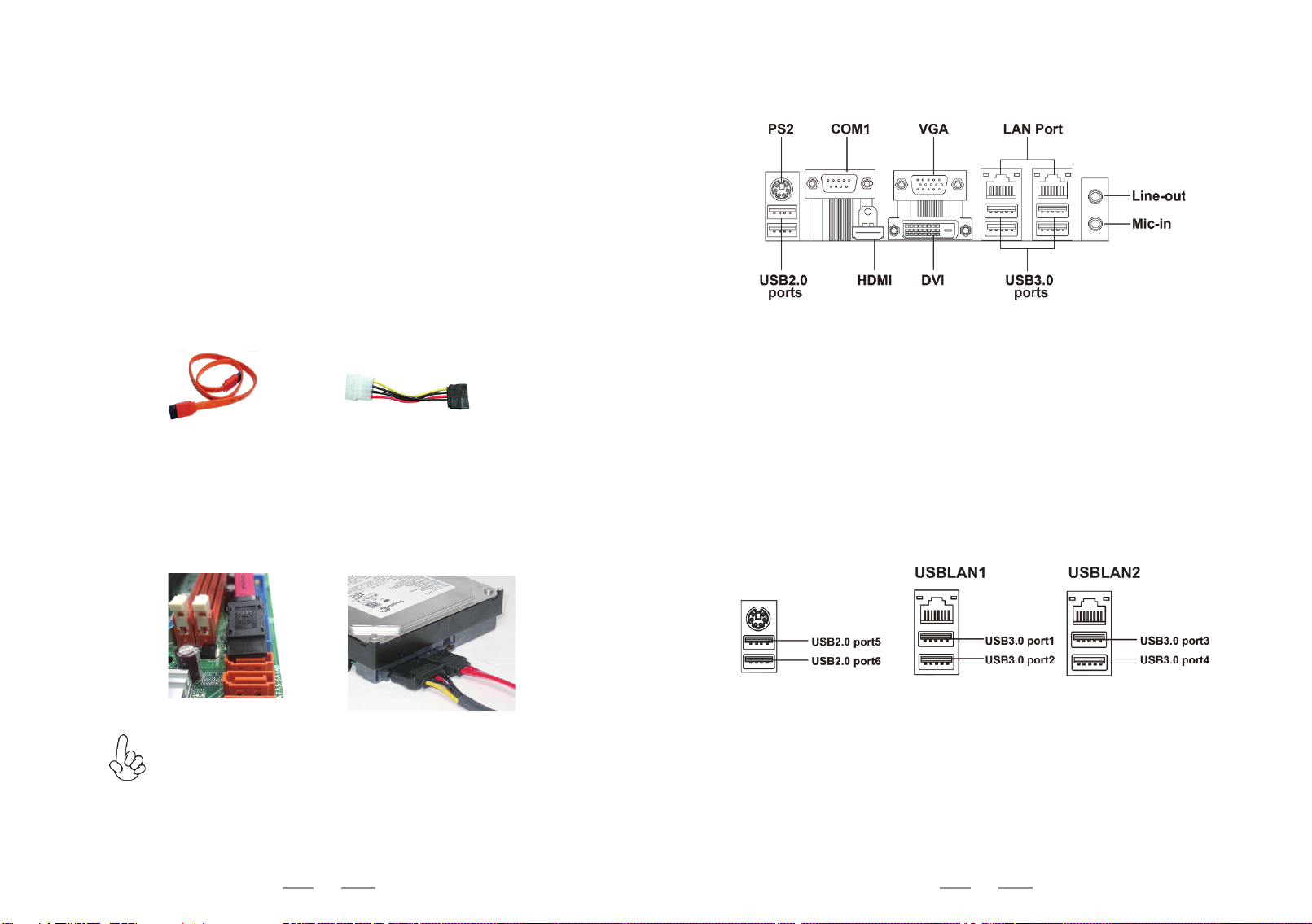
26 27
Installing a SATA Hard Drive
This section describes how to install a SATA Hard Drive.
SATA cable (optional) SATA power cable (optional)
About SATA Connectors
Your motherboard features four SATA connectors supporting a total of four drives.
SATA refers to Serial ATA (Advanced Technology Attachment) is the standard inter-
face for the IDE hard drives which are currently used in most PCs. These connectors
are well designed and will only fit in one orientation. Locate the SATA connectors on
the motherboard and follow the illustration below to install the SATA hard drives.
Installing Serial ATA Hard Drives
To install the Serial ATA (SATA) hard drives, use the SATA cable that supports the
Serial ATA protocol. This SATA cable comes with a SATA power cable. You can
connect either end of the SATA cable to the SATA hard drive or the connector on the
motherboard.
Refer to the illustration below for proper installation:
This motherboard supports the “Hot-Plug” function.
1 Attach either cable end to the connector on the motherboard.
2 Attach the other cable end to the SATA hard drive.
3 Attach the SATA power cable to the SATA hard drive and connect the
other end to the power supply.
* For reference only
Connecting I/O Devices
The backplane of the motherboard has the following I/O ports:
LAN PortsConnect an RJ-45 jack to the LAN port to connect your
computer to the Network.
Audio PortsUse the two audio ports to connect audio devices. The first
jack is for stereo line-out singal. The second jack is for
stereo Mic-in singal.
PS2 MouseUse the upper PS2 port to connect a PS/2 pointing device
or keyboard.
You can connect the display devices to the VGA port.
VGA Port
You can connect the display devices to the DVI port.
DVI Port
Serial port
(COM1)
Use the COM port to connect the serial devices such as mice
or fax/modems.
Use the USB 3.0 ports to connect USB 3.0 devices.
USB 3.0 Ports
You can connect the cash drawer to the HDMI port.
HDMI Port
Use the USB 2.0 ports to connect USB 2.0 devices.
USB 2.0 Ports

28 29
Connecting Case Components
After you have installed the motherboard into a case, you can begin connecting the
motherboard components. Refer to the following:
1 Connect the CPU cooling fan connector to CPU_FAN.
2 Connect the system cooling fan connector to SYS_FAN.
3Connect the standard power supply connector to ATX_POWER.
4Connect the case switches and indicator LEDs to the F_PANEL.
5 Connect the case speaker cable to INT_SPK.
6 Connect the auxiliary case power supply connector to ATX_12V.
The ATX 24-pin connector allows you to connect to ATX v2.x power supply.
With ATX v2.x power supply, users please
note that when installing 24-pin power
cable, the latches of power cable and the
ATX match perfectly.
Connecng 24-pin power cable
24-pin power cable
The ATX12V4P power connector is used to provide power to the CPU.
When installing 4-pin power cable, the
latches of power cable and the ATX12V4P
match perfectly.
Connecng 4-pin power cable
4-pin power cable
Pin Signal Name Pin Signal Name
1+3.3V 13 +3.3V
2 +3.3V14 -12V
3Ground15 Ground
4 +5V 16 PS_ON
5Ground17 Ground
6 +5V 18 Ground
7Ground19 Ground
8 PWRGD 20 -5V
9+5VSB21 +5V
10 +12V22 +5V
11 +12V 23 +5V
12 +3.3V 24 Ground
ATX_POWER
ATX_12V
1Ground
2Ground
3+12V
4+12V
Pin Signal Name
IMB-H114

30 31
INT_SPK: Internal speaker
1Output_L
3Output_R
4GND
2GND
Pin Signal Name Pin Signal Name
SYS_FAN: System Cooling FAN Power Connectors
1GNDSystem Ground
3Sense Sensor
4CONTROL CONTROL
Pin Signal Name Function
2+12VPower +12V
CPU_FAN: CPU Cooling FAN Power Connectors
1GNDSystem Ground
3Sense Sensor
4CONTROL CONTROL
Pin Signal Name Function
2+12VPower +12V
5GND
6GND
7+3.3V
8VCC
Hard Drive Activity LED
Connecting pins 1 and 3 to a front panel mounted LED provides visual indication
that data is being read from or written to the hard drive. For the LED to function
properly, an IDE drive should be connected to the onboard IDE interface. The LED
will also show activity for devices connected to the SCSI (hard drive activity LED)
connector.
Power/Sleep/Message waiting LED
Connecting pins 2 and 4 to a single or dual-color, front panel mounted LED provides
power on/off, sleep, and message waiting indication.
Reset Switch
Supporting the reset function requires connecting pin 5 and 7 to a momentary-
contact switch that is normally open. When the switch is closed, the board resets and
runs POST.
Power Switch
Supporting the power on/off function requires connecting pins 6 and 8 to a momen-
tary-contact switch that is normally open. The switch should maintain contact for at
least 50 ms to signal the power supply to switch on or off. The time requirement is
due to internal de-bounce circuitry. After receiving a power on/off signal, at least two
seconds elapses before the power supply recognizes another on/off signal.
Front Panel Header
The front panel header (F_PANEL) provides a standard set of switch and LED
headers commonly found on ATX or Micro ATX cases. Refer to the table below for
information:
* MSG LED (dual color or single color)
Pin Signal Pin Signal
1Hard disk LED (+) 6Power Switch (+)
2MSG LED (+)7Reset Switch (+)
3Hard disk LED (-) 8Power Switch (-)
4MSG LED (-) 9Reserved
5Reset Switch (-) 10 No pin

3332
Note:
5S4S3S0SsutatSrevirDNALnop
UekaW
Access Blink Blink Blink Blink
Not Access OFF OFF OFF OFF
Disconnected OFF
1000: Amber ON
100: Green ON
10: OFF OFF
OFF
BIOS
Default
Wake U
p on LAN
=En
abled
Default
(Wake on LAN
Disabled)
Acve LED
FFOFFODELdeepS
5S4S3S0SsutatSrevirDNALnop
UekaW
Access Blink Blink Blink OFF
Not Access OFF OFF OFF OFF
Disconnected OFF
1000: Amber ON
100: Green ON
10: OFF OFF
OFF
BIOS
Default
Resu
me by
PME
/LAN1
=Di
sabled
Default
(Wake on LAN
Disabled)
Acve LED
FFOFFODELdeepS
1. Intel I219 LAN PHY, EUP enable, S5 can wake up.
2. Intel I211 EUP enable, S5 cannot wake up.
About the Setup Utility
The computer uses the latest “American Megatrends Inc. ” BIOS with support for
Windows Plug and Play. The CMOS chip on the motherboard contains the ROM
setup instructions for configuring the motherboard BIOS.
The BIOS (Basic Input and Output System) Setup Utility displays the system’s
configuration status and provides you with options to set system parameters. The
parameters are stored in battery-backed-up CMOS RAM that saves this information
when the power is turned off. When the system is turned back on, the system is
configured with the values you stored in CMOS.
The BIOS Setup Utility enables you to configure:
• Hard drives, diskette drives and peripherals
• Video display type and display options
•Password protection from unauthorized use
• Power Management features
The settings made in the Setup Utility affect how the computer performs. Before
using the Setup Utility, ensure that you understand the Setup Utility options.
This chapter provides explanations for Setup Utility options.
The Standard Configuration
A standard configuration has already been set in the Setup Utility. However, we
recommend that you read this chapter in case you need to make any changes in the
future.
This Setup Utility should be used:
•when changing the system configuration
•when a configuration error is detected and you are prompted to make
changes to the Setup Utility
•when trying to resolve IRQ conflicts
•when making changes to the Power Management configuration
•when changing the password or making other changes to the Security
Setup
Entering the Setup Utility
When you power on the system, BIOS enters the Power-On Self Test (POST)
routines. POST is a series of built-in diagnostics performed by the BIOS. After the
POST routines are completed, the following message appears:
Press DEL to enter SETUP
Chapter 3
Using BIOS

34 35
Press the delete key to access BIOS Setup Utility.
Using BIOS
When you start the Setup Utility, the main menu appears. The main menu of the
Setup Utility displays a list of the options that are available. A highlight indicates
which option is currently selected. Use the cursor arrow keys to move the highlight
to other options. When an option is highlighted, execute the option by pressing
<Enter>.
Some options lead to pop-up dialog boxes that prompt you to verify that you wish to
execute that option. Other options lead to dialog boxes that prompt you for infor-
mation.
Some options (marked with a triangle) lead to submenus that enable you to change
the values for the option. Use the cursor arrow keys to scroll through the items in the
submenu.
In this manual, default values are enclosed in parenthesis. Submenu items are denoted
by a triangle .
The default BIOS setting for this motherboard apply for most conditions
with optimum performance. We do not suggest users change the default
values in the BIOS setup and take no responsibility to any damage
caused by changing the BIOS settings.
BIOS Information
System Language[English]
1HnoisreVtcejorP 1H4-IM X00E
Build Date and Time07/25/2016 18:02:05
System Date[Mon 07/25/2016]
]71:11:00[emiTmetsyS
Choose the system default
language
Aptio Setup Utility - Copyright (C) 2016 American Megatrends, Inc.
Version 2.17.1255. Copyright (C) 2016 American Megatrends,Inc.
Main AdvancedChipset Security BootExit
+/-: Change Opt.
Enter : Select
F1: General Help
: Select Screen
F2: Previous Values
F3: Optimized Defaults
F4: Save & Exit
ESC: Exit
: Select Item
For the purpose of better product maintenance, the manufacture reserves
the right to change the BIOS items presented in this manual. The BIOS
setup screens shown in this chapter are for reference only and may differ
from the actual BIOS. Please visit the manufacture’s website for updated
manual.
When you enter the BIOS Setup program, the main menu appears, giving you an
overview of the basic system information. Select an item and press <Enter> to
display the submenu.
Main Menu
BIOS Navigation Keys
The BIOS navigation keys are listed below:
NOITCNUFYEK
Scrolls through the items on a menu
+/-Change Opt.
F2 Previous Value
F3 Optimized Defaults
F1 General Help
ESCExit the current menu
Enter Select
F4 Save & Exit
Project Version (H11H4-IM X00E)
This item shows the informtion of project version.
BIOS Information
System Language[English]
1HnoisreVtcejorP 1H4-IM X00E
Build Date and Time07/25/2016 18:02:05
System Date[Mon 07/25/2016]
]71:11:00[emiTmetsyS
Choose the system default
language
Aptio Setup Utility - Copyright (C) 2016 American Megatrends, Inc.
Version 2.17.1255. Copyright (C) 2016 American Megatrends,Inc.
Main AdvancedChipset Security BootExit
+/-: Change Opt.
Enter : Select
F1: General Help
: Select Screen
F2: Previous Values
F3: Optimized Defaults
F4: Save & Exit
ESC: Exit
: Select Item
System Language (English)
This item is used to set system laguage.

36 37
System Date & Time
The Date and Time items show the current date and time on the computer. If you are
running a Windows OS, these items are automatically updated whenever you make
changes to the Windows Date and Time Properties utility.
LAN Configuration
PC Health Status
Power Management Setup
ACPI Settings
CPU Configuration
SATA Configuration
USB Configuration
F81866 Super IO Configuration
F81216SEC Super IO Configuration
Trusted Computing
DIO Configuration
LAN Configuration Parameters
Advanced Menu
This page sets up more advanced information about your system. Handle this page
with caution. Any changes can affect the operation of your computer.
Main AdvancedChipset Security Boot Exit
+/-: Change Opt.
Enter : Select
F1: General Help
: Select Screen
F2: Previous Values
F3: Optimized Defaults
F4: Save & Exit
ESC: Exit
: Select Item
Version 2.17.1255. Copyright (C) 2016 American Megatrends,Inc.
Aptio Setup Utility - Copyright (C) 2016 American Megatrends, Inc.
Build Date and Time (07/25/2016 18:02:05)
This item shows the informtion of Build date.
Onboard LAN Controller (Enabled)
Use this item to enable or disable the Onboard LAN.
LAN Configuration
The item in the menu shows the LAN-related information that the BIOS
automatically detects.
Enable/Disable Onboard LAN
Controller
LAN Configuration
Onboard LAN Controller[Enabled]
Onboard LAN 1 Controller[Enabled]
Aptio Setup Utility - Copyright (C) 2016 American Megatrends, Inc.
Version 2.17.1255. Copyright (C) 2016 American Megatrends, Inc.
F1:General Help
+/- : Change Opt.
Enter : Select
:Select Screen
:Select Item
F2:Previous Values
F3:Optimized Defaults
F4:Save & Exit
ESC:Exit
Advanced
Press <Esc> to return to the Advanced Menu page.
Onboard LAN Controller
Enabled
Disabled
Onboard LAN 1 Controller (Enabled)
Use this item to enable or disable the Onboard 1 LAN.

38 39
PC Health Status
On motherboards support hardware monitoring, this item lets you monitor the
paeameters for critical voltages, temperatures and fan speeds.
Advanced
13)STD(erutarepmeTUPC
SystemT 63erutarepme oC
21erutarepmeTRV oC
MPR0deepSnaFUPC
deepSnaFmetsyS 5660 RPM
Core Voltage1.064V
V002.1egatloVMMID
+5VSB5.087V
+12V11.968V
TCC Activation Temper100
Version 2.17.1255. Copyright (C) 2016 American Megatrends, Inc.
Aptio Setup Utility - Copyright (C) 2016 American Megatrends, Inc.
F1:General Help
+/- : Change Opt.
Enter : Select
:Select Screen
:Select Item
F2:Previous Values
F3:Optimized Defaults
F4:Save & Exit
ESC:Exit
Smart Fan Function
PC Health Status
Scroll to this item and press <Enter> to view the following screen:
Smart Fan Function
Aptio Setup Utility - Copyright (C) 2016 American Megatrends, Inc.
Version 2.17.1255. Copyright (C) 2016 American Megatrends, Inc.
Smart Fan Select[CPU Fan]
]lamroN[edoMnaFtramS
Smart Fan Start PWM value180
Smart Fan Start PWM TEMP (DTS) 70
Deltat3
Smart Fan Slope PWM value 10
Fan Full Speed Offset 77
Advanced
Enable CPU SmartFan Function
F1:General Help
+/- : Change Opt.
Enter : Select
:Select Screen
:Select Item
F2:Previous Values
F3:Optimized Defaults
F4:Save & Exit
ESC:Exit
Smart Fan Select (CPU Fan)
This item allows you to select CPU fan or System Fan to set parameters.
Smart Fan Select
CPU Fan
System Fan
System Smart Fan Mode (Normal)
This item allows you to select the fan mode (Normal, Quiet, Silent, or Manual) for a
better operation environment. If you choose Normal mode, the fan speed will be
auto adjusted depending on the CPU temperature. If you choose Quite mode, the fan
speed will be auto minimized for quiet environment. If you choose Silent mode, the
fan speed will be auto restricted to make system more quietly. If you choose Manual
mode, the fan speed will be adjust depending on users’ parameters.
Fan Full Speed Offset (77)
This item is used to set the CPU fan full speed offset value.
Press <Esc> to return to the PC Health Status page.
Press <Esc> to return to the Advanced Menu page.
Smart Fan Start PWM V (180)
This item is used to set the start PWM value of the smart fan.
Smart Fan Start PWM T (70)
This item is used to set the start temperature of the smart fan.
Deltat (3)
This item specifies the range that controls CPU temperature and keeps it from going
so high or so low when smart fan works.
Smart Fan Slope PWM V (10)
This item is used to set the Slope Select PWM of the smart fan.
Aptio Setup Utility - Copyright (C) 2016 American Megatrends, Inc.
Version 2.17.1255. Copyright (C) 2016 American Megatrends, Inc.
Smart Fan Select[CPU Fan]
]lamroN[edoMnaFtramS
Smart Fan Start PWM value180
Smart Fan Start PWM TEMP (DTS) 70
Deltat3
Smart Fan Slope PWM V 10
Fan Full Speed Offset 77
Advanced
Enable CPU SmartFan Function
F1:General Help
+/- : Change Opt.
Enter : Select
:Select Screen
:Select Item
F2:Previous Values
F3:Optimized Defaults
F4:Save & Exit
ESC:Exit
System Smart Fan Mode
Normal
Quiet
Silent
Manual
Disabled
Table of contents
Other Strontech Motherboard manuals