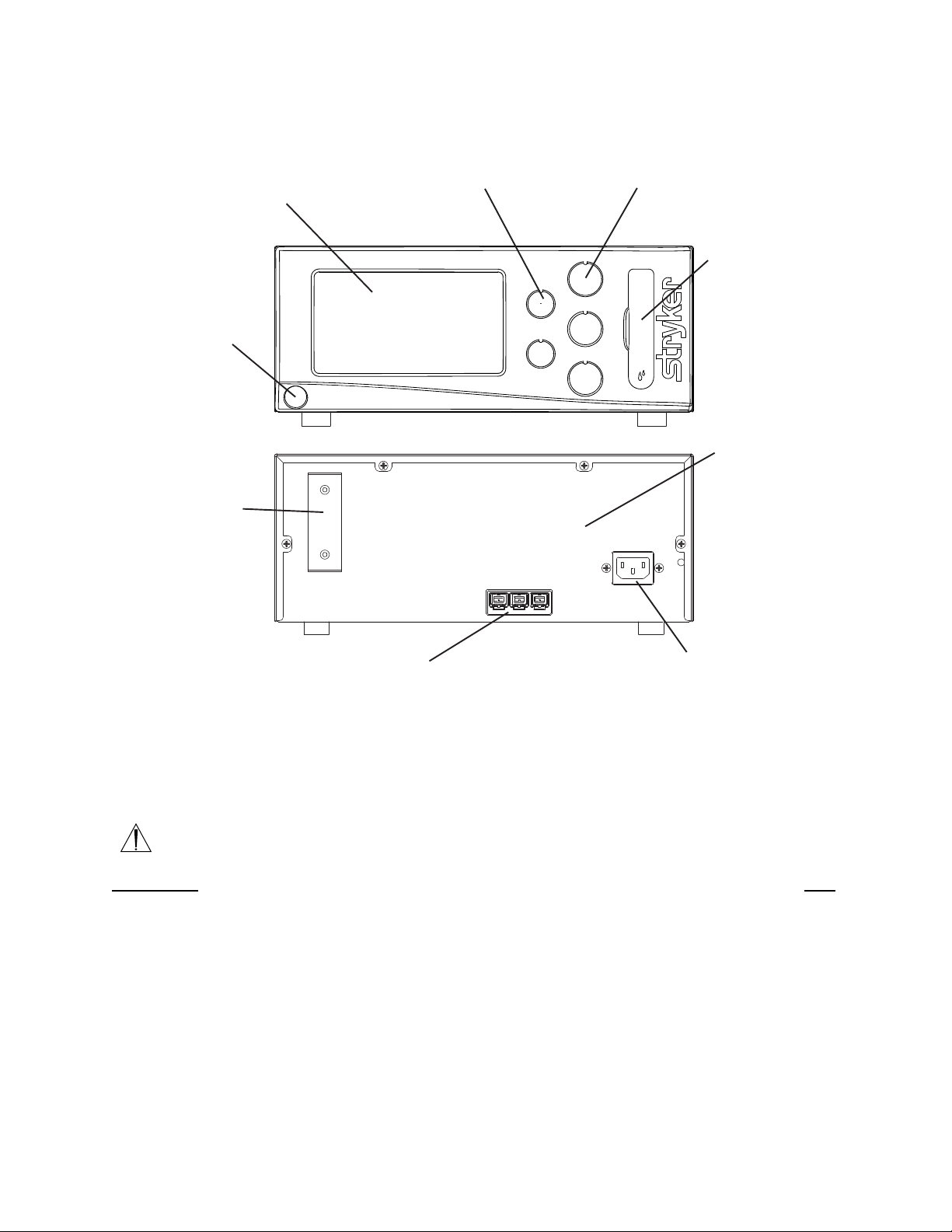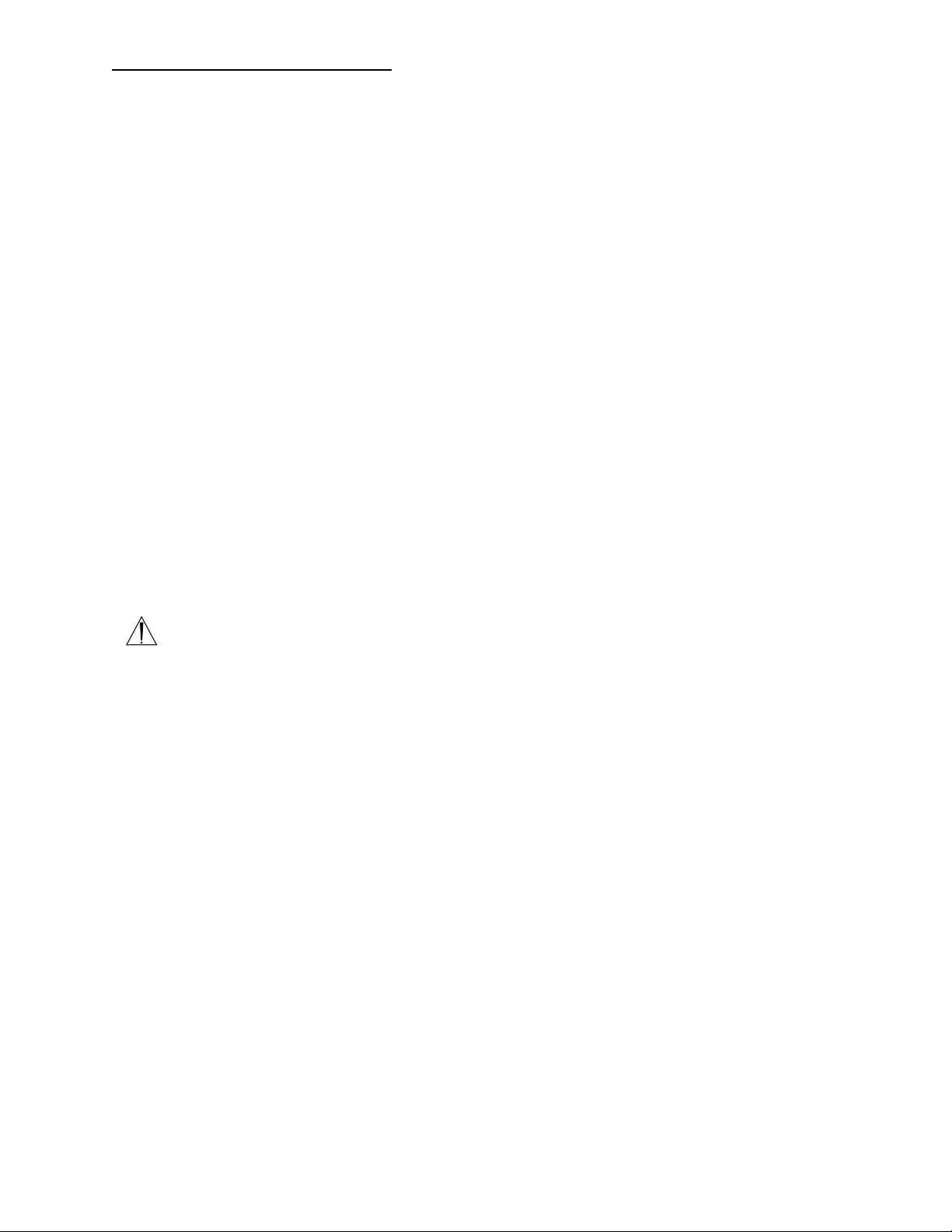7
WARNINGS:
• Only trained and experienced health care professionals
should use this equipment. Before using any system
component or any component compatible with this system,
read and understand the instructions. Pay special attention
to WARNING information. Become familiar with system
components prior to use. Failure to comply may result in
patient and/or operating room staff injury.
• Upon initial receipt and before each use, operate system
components and inspect for damage. DO NOT use if
damage is apparent. Perform recommended maintenance
as indicated in the instructions for use. Only trained and
experienced health care professionals should maintain this
instrument. Failure to comply may result in patient and/or
operating room staff injury.
• Only trained and experienced health care professionals
should use this instrument. Health care personnel should
be thoroughly familiar with the instructions for use, handling
characteristics, and the intended use(s) of this instrument.
Contact your Stryker sales representative or Customer
Service for in-service training.
• The health care provider performing any procedure is
responsible for determining the appropriateness of this
instrument and the specific technique for each patient.
Stryker, as a manufacturer, DOES NOT recommend surgical
procedure.
• Clean and sterilize components before first and every use.
See the CORE Cleaning and Sterilization Recommendations
for specific details.
• DO NOT use this equipment in the presence of flammable
anesthetic mixture with air or with oxygen or nitrous oxide.
• Prior to each use, operate system components and inspect
for damage. DO NOT use if damage is apparent.
• Use only Stryker approved accessories. Other accessories
may not properly interface with the console. Contact your
Stryker sales representative for a complete list of
accessories. DO NOT modify any accessory. Failure to
comply may result in patient and/or operating room staff
injury.
User/Patient Safety*
• All cutting accessories are intended for single use only.
Reuse significantly increases wear on the handpiece and
attachment. Failure to comply may result in patient and/or
operating room staff injury.
• Always use the appropriate accessory combination with a
handpiece. Contact your Stryker sales representative for a
complete list of accessories. Failure to comply may result in
patient and/or operating room staff injury.
• DO NOT attempt to insert or remove any cutting accessory
or attachment while the handpiece is operating. Failure to
comply may result in operating room staff injury.
• DO NOT modify the ground connection of the console power
cord. Failure to comply may result in patient and/or
operating room staff injury.
• DO NOT place a handpiece on a patient. Failure to comply
may result in patient injury.
• DO NOT place a handpiece on or near a magnetic pad or
tray. A magnetic field can simulate the output of a
handswitch or footswitch and may cause the handpiece to
operate inadvertently. Failure to comply may result in patient
and/or operating room staff injury.
•If power is lost, some of the console’s programmed settings,
such as the handpiece to footswitch assignment, the
footswitch options, and the handpiece operating modes, will
revert to their original default configuration or the last
selected User Preference configuration. After power is
restored, reprogram the console settings as required.
Failure to comply may result in patient and/or operating
room staff injury.
• Operating a handpiece in the Window Jog mode may
increase the temperature of the handpiece. If a handpiece
overheats, the console automatically shuts off the
handpiece. Monitor the heat response in relation to the
type of surgical procedure being performed. Frequently
check the distal tip and body until you are familiar with its
temperature rise characteristics. Failure to comply may
result in patient and/or operating room staff injury.
• Ensure the handpiece speed does not exceed the
specified attachment limitations. Failure to do so may result
in patient and/or operating room staff injury.
• If operated for extended periods of time, a handpiece may
exceed its nominal operating temperature range. A console
warning message will appear when the nominal operating
range is approached, and again when it is exceeded.
Allow the handpiece to cool before restarting.
• Use personal protection equipment. Failure to comply may
result in operating room staff injury.
*For further information, contact your Stryker Instruments sales representative or Customer Service at 1-800-253-3210. Outside the USA,
contact your nearest Stryker subsidiary.