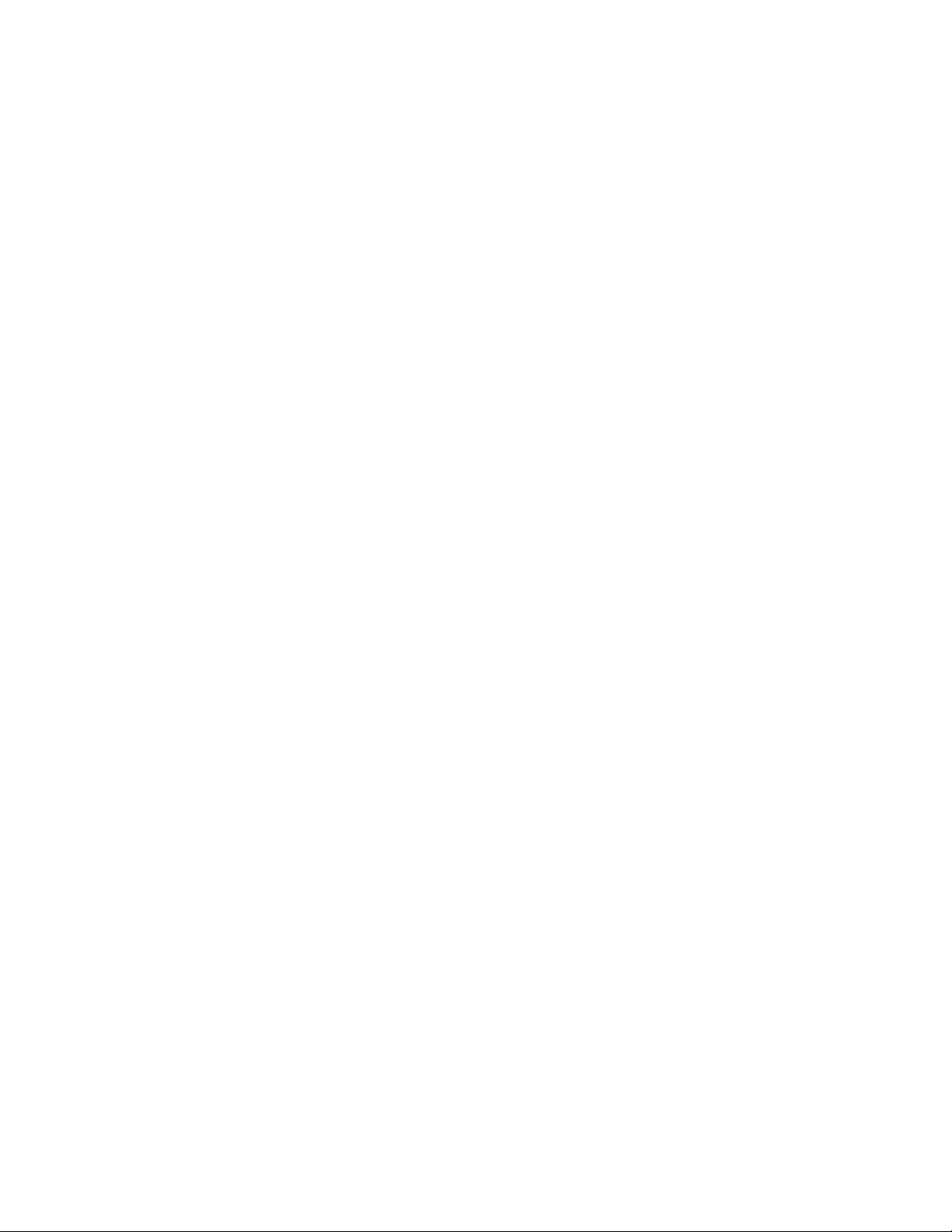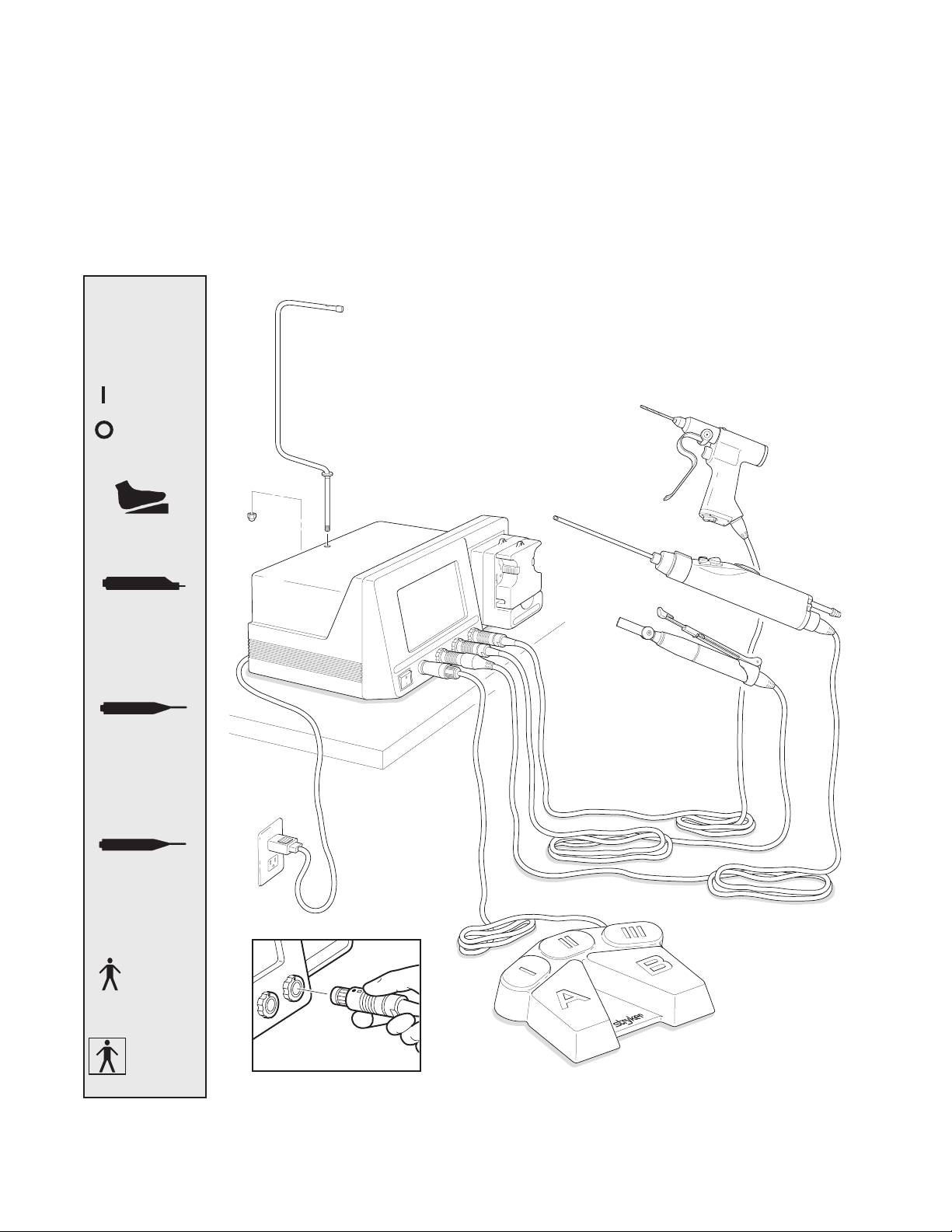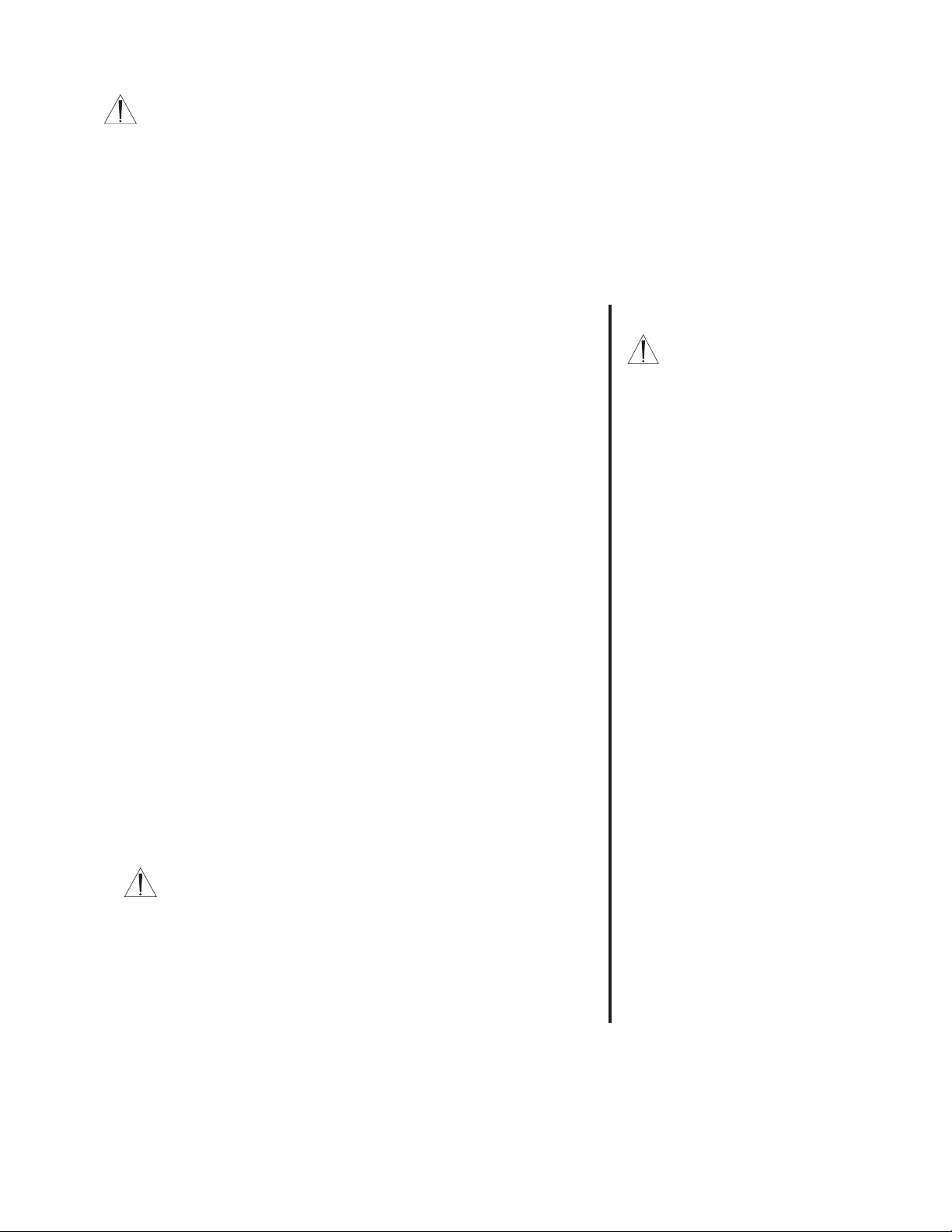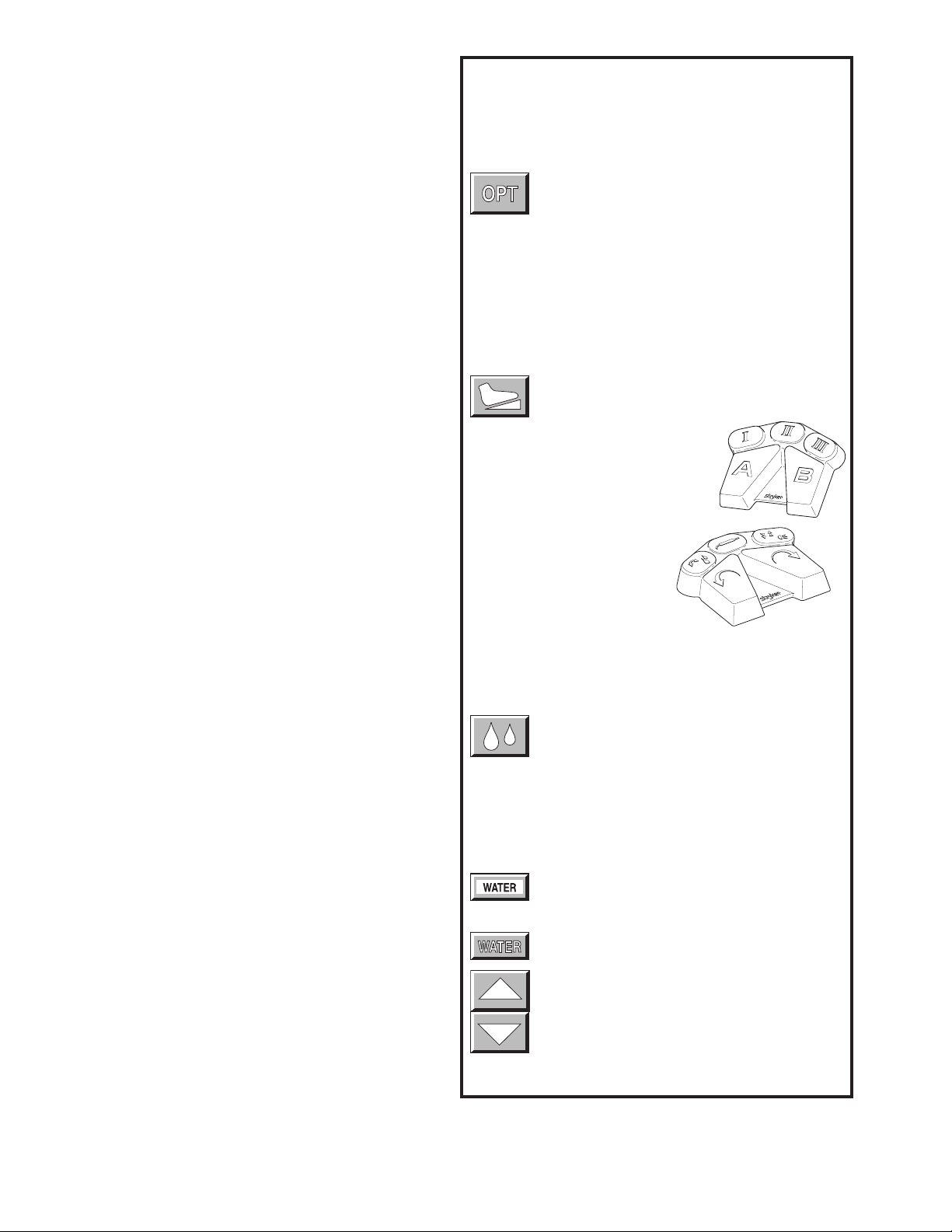5
IMPORTANT SAFETY INSTRUCTIONS
SYSTEM SAFETY
▪ Prior to each use, operate system components and inspect for
damage. DO NOT use if damage is apparent. Take special pre-
cautions regarding electromagnetic compatibility (EMC) when using
medical electrical equipment like the TPS Console. Install and
place the console into service according to the EMC information in
this manual. Portable and mobile RF communications equipment,
such as wireless phones, can affect the function of the console.
▪ Use only Stryker approved accessories. Other accessories may
result in increased emissions or decreased immunity of the system.
Contact your Stryker sales representative for a complete list of ac-
cessories. DO NOT modify any accessory. Failure to comply may
result in patient and/or operating room staff injury.
▪DO NOT modify ground of power cord.
▪Equipment not suitable for use in the presence of flammable anes-
thetic mixture with air or with oxygen or nitrous oxide.
▪The Stryker Total Performance System is designed to be used by
persons familiar with surgical procedures. Misuse may cause injury
to both patient and system components. Prior to each use, system
components should be inspected for damage. DO NOT use if dam-
age is apparent.
▪Use only Stryker TPS components and accessories unless other-
wise specified.
▪Clean and sterilize handpieces and accessories before first and
every use.
▪Use of safety glasses by user and operating room staff is recom-
mended to prevent eye injuries.
HANDPIECE SAFETY
▪Read this booklet and the information supplied with your TPS
components. Component instructions provide specific safety
information. Refer to the instructions supplied with Stryker
Endoscopy handpieces when using those handpieces in conjunc-
tion with the TPS console.
▪DO NOT attempt to change a saw, bur, or drill while handpiece is
running.
▪Stryker handpieces which fail due to long life and/or nose bearing
failure may allow foreign matter to migrate or emit from the distal
tip of the handpiece.
Fluid may leak into the surgical site, such that measures may be
required, per the physician's discretion, to protect the patient from
infection.
▪Never rest handpiece on the patient. Improper handling of a hand-
piece could result in damage or burns to tissue.
▪Do not place a TPS handpiece near or on a magnetic pad or tray.
The magnetic field can simulate a Universal Handswitch and may
cause the handpieces to run inadvertently.
▪DO NOT modify any bur to fit the handpieces. Use only Stryker
approved burs. Other burs may not fit properly in the handpiece.
During use they may come out of the handpiece or bend which
would result in damage to tissue in the surgical site due to loss of
control of the bur.
▪Burs and blades are intended for single use only.
▪Excessive pressure, such as bending or prying, may cause acces-
sory to bend or break and cause tissue damage to patient and/or
operating room staff.
▪Heavy sideloads and/or long operating periods occasionally will
cause overheating of the distal tip and the body of handpieces to
the point where the handpiece is uncomfortable to hold or causes
injury to the patient.
▪If the recommended duty cycle is not followed, the handpiece may
overheat and cause injury to patient and/or operating room staff.
See the Duty Cycle information supplied with each handpiece.
▪Excessive pressure, such as bending and/or prying with a bur, may
cause the bur to bend or fracture. If operated at a high speed, it is
possible that the bur will bend yet further. This could result in dam-
age to tissue in the surgical site, handpiece vibration that causes
lost tactile control, or breakage of the bur such that the broken
piece would be ejected at a high velocity endangering the patient
and/or operating room staff. It is therefore recommended that
safety glasses be used.
▪Excessive pressure, such as bending and prying with blade, may
cause the blade to bend or fracture and could result in damage to
tissue in the surgical site and/or loss of tactile control.
▪If using a device with a safety lock, such as a MicroDriver or
Universal Handswitch, always place that device in the SAFE position
when not in use. IMPORTANT: Be aware that the TPS footswitch
will override the Universal Handswitch SAFE setting.
▪Always use the appropriate accessory combination with a hand-
piece. Contact your Stryker sales representative for a complete
list of accessories. Failure to comply may result in patient and/or
operating room staff injury.
▪Please note the handpiece starts with rapid acceleration when the
footswitch or handswitch is activated.
▪During initial use of your TPS handpieces, monitor the heat
response in relation to the type of surgical procedure being
performed. Frequently check the distal tip and body until you are
familiar with its temperature rise characteristics. Failure to pay
close attention to handpiece temperature may cause burn injury to
patient.
▪Operating a handpiece in the Window Jog mode may cause the
handpiece to overheat. If a handpiece overheats, the console
automatically turns off the handpiece. (The alarm does not sound
in this event.) Carefully monitor the operating time to prevent the
handpiece from overheating. Failure to comply may cause injury to
the patient and/or the operating room staff.
WARNING: The personal safety of the patient and/or user may be involved. Disregarding this information could result in injury to
the patient and/or operating room staff. Read and understand the following warnings.