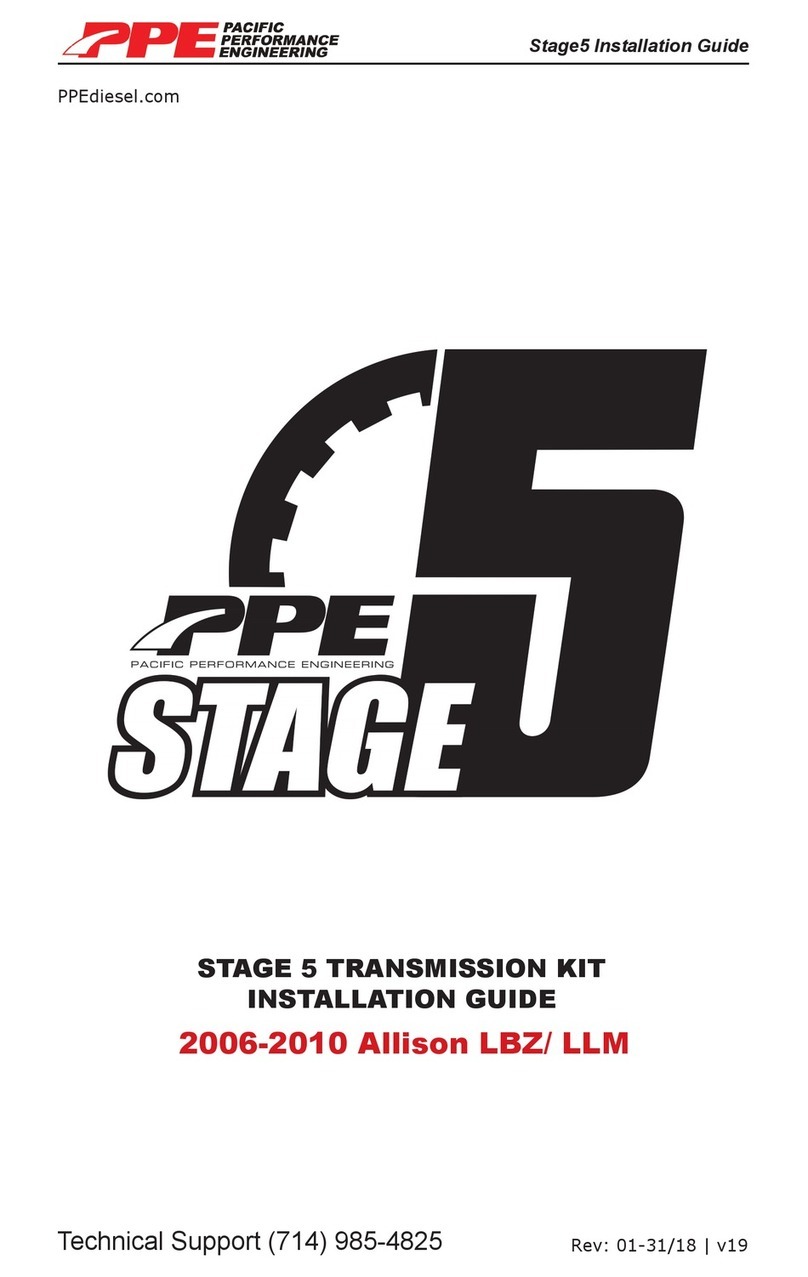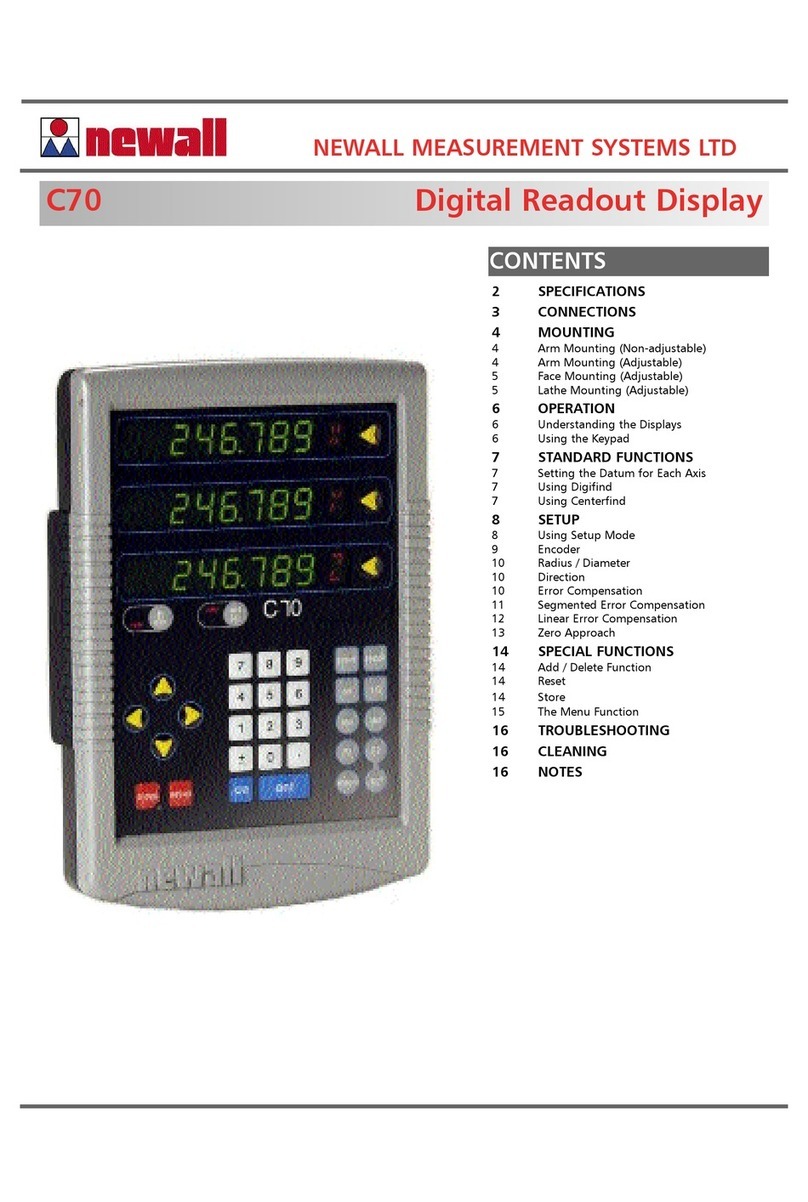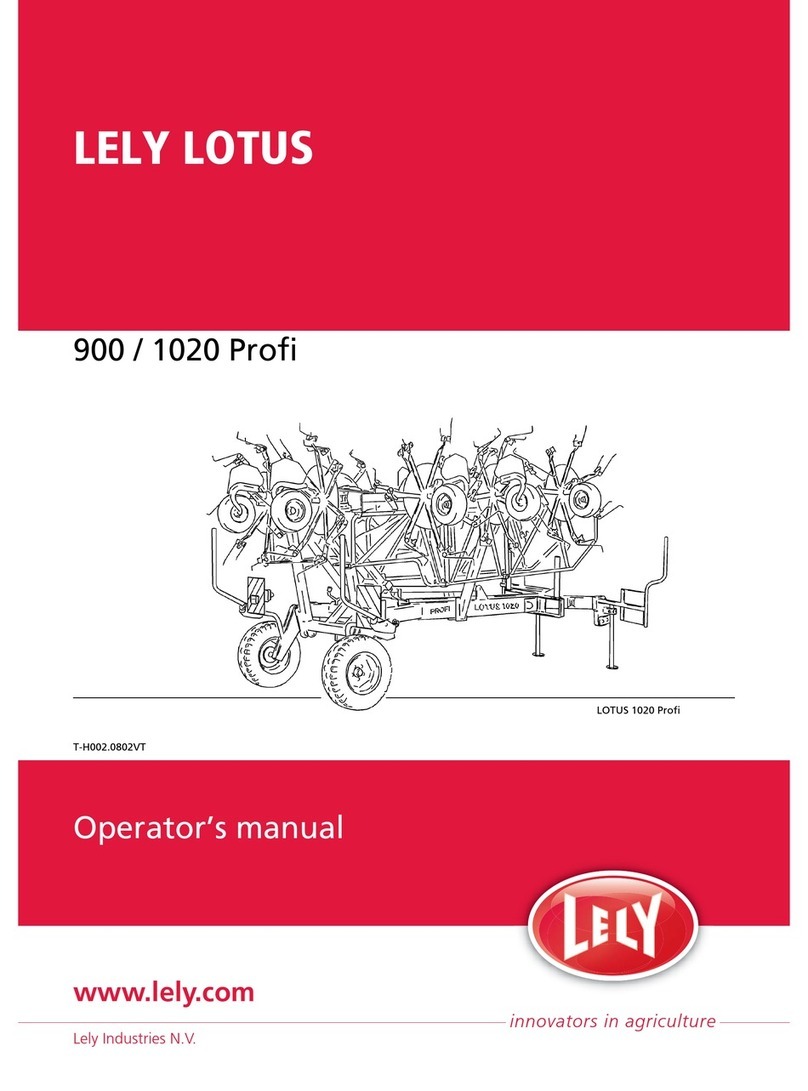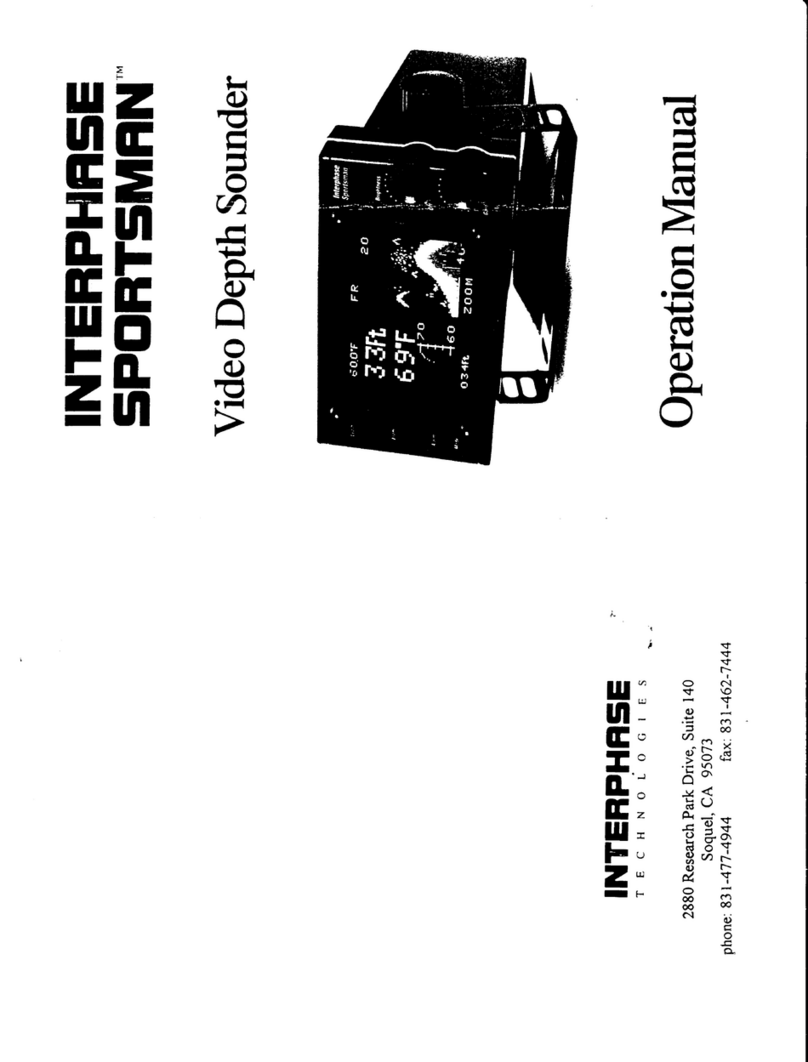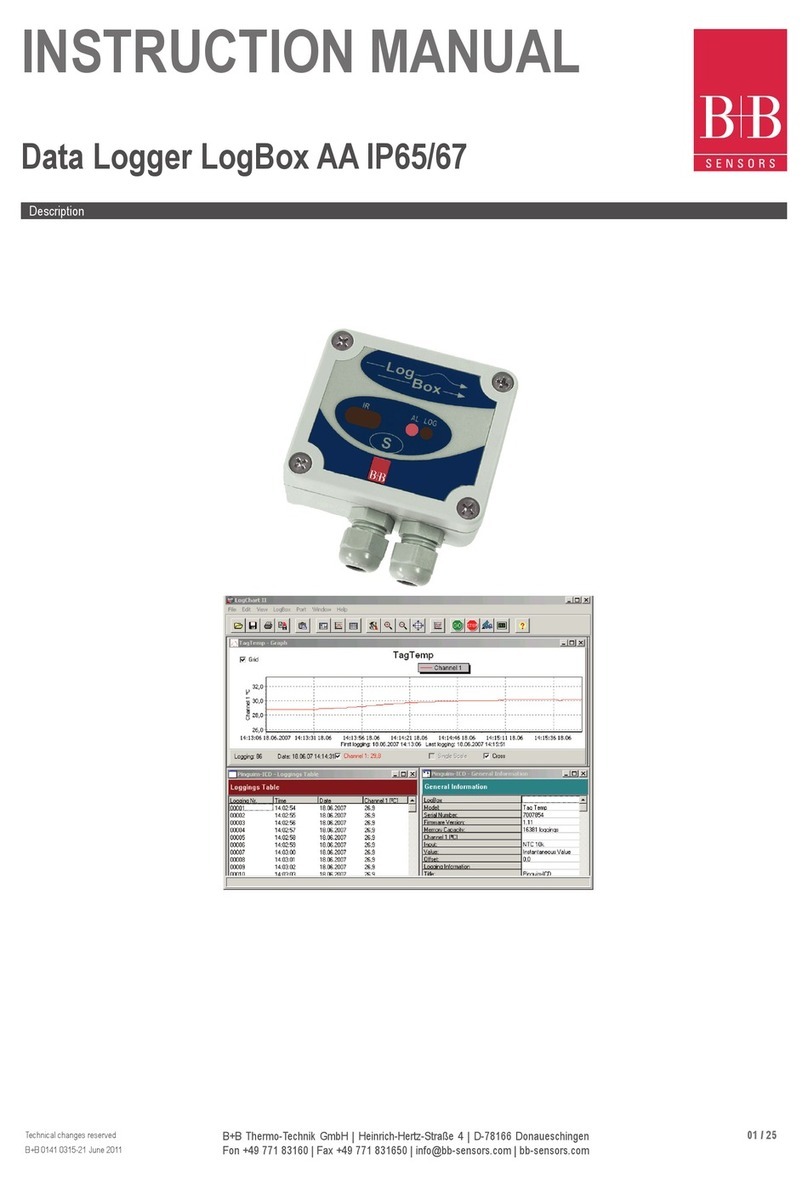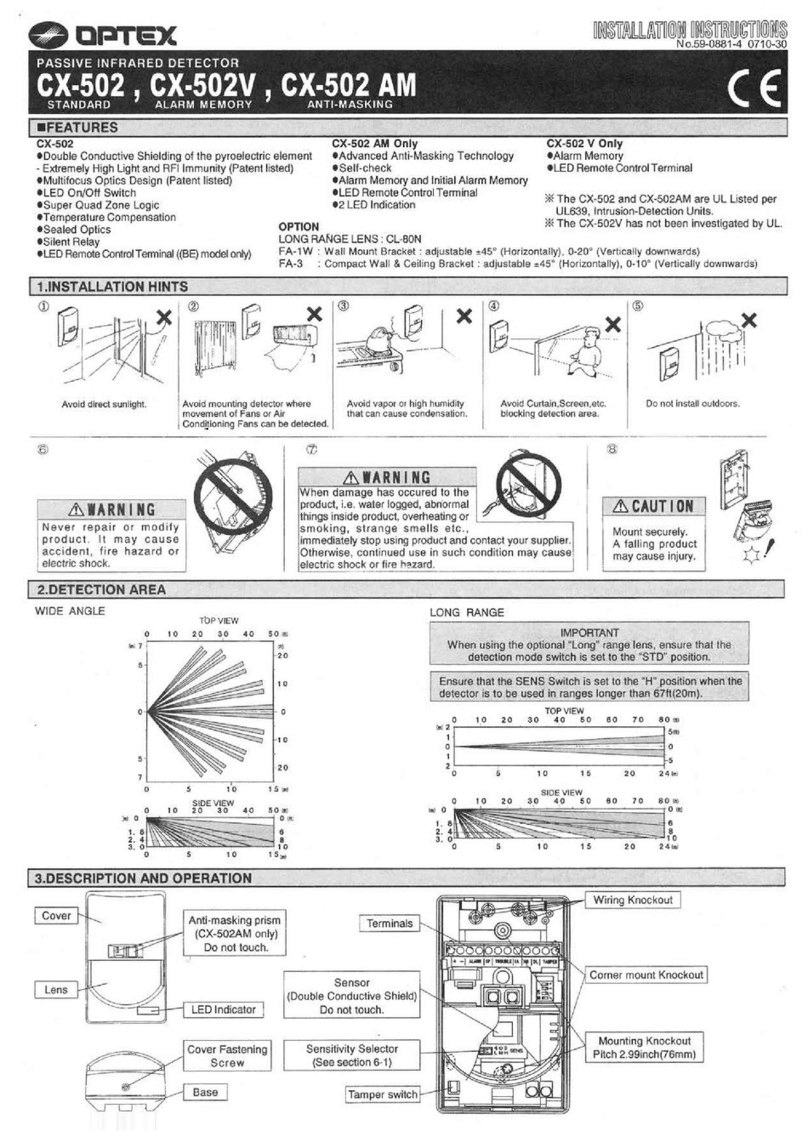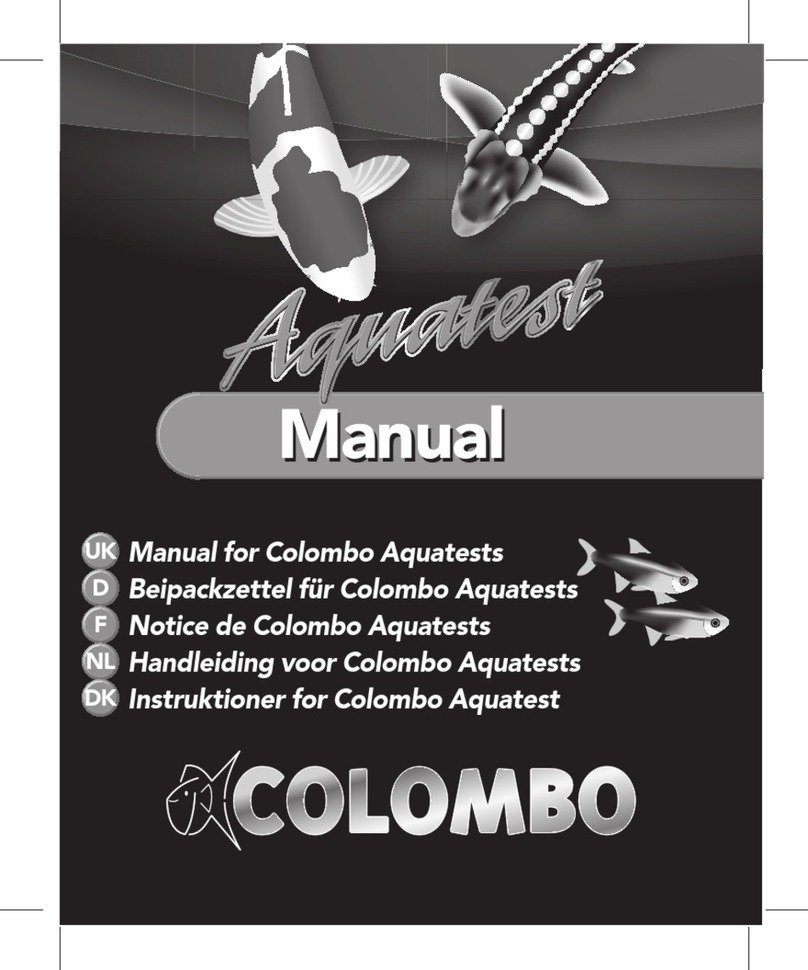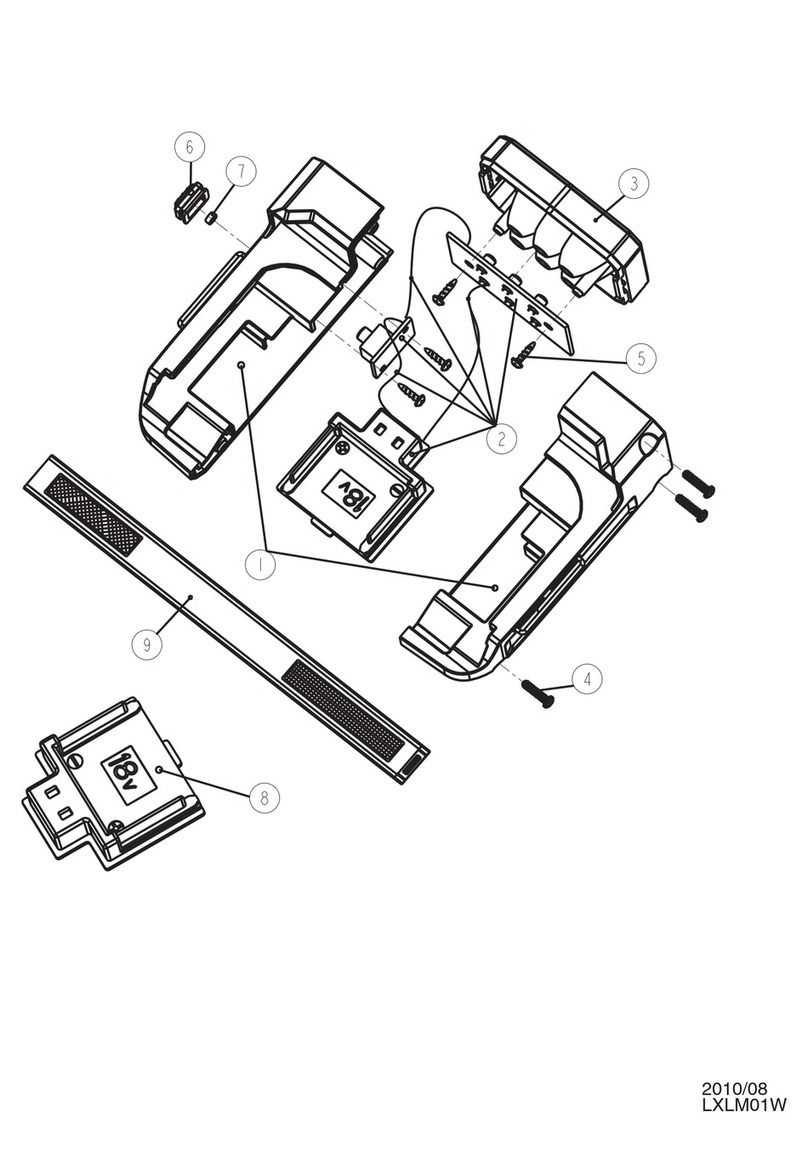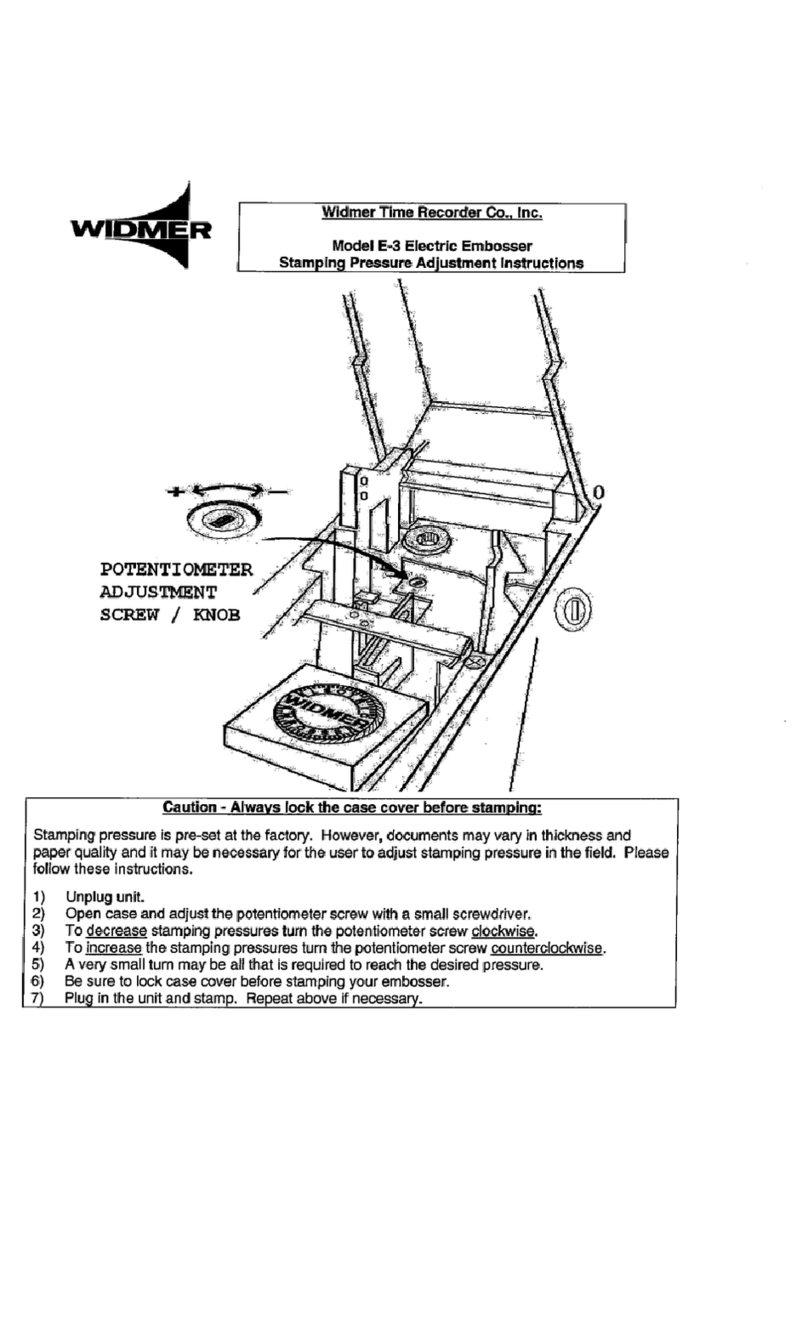STS DL/N/RS485 Instruction Manual

Quick-Start Installation Guide for the DL/N/RS485
1 Unpacking
The data loggers are delivered in product-specific packaging that offers excellent protection under
normal transport conditions. Please check the packaging for any signs of damage. Remove the data
logger carefully without applying force.
Check Operating and Safety instructions.
2 System requirements/Prerequisites
PC, Notebook, Netboo
k
Min. 1.6 GHz dual core x86 CPU,
min. 10 GB disk/storage,
min. 2 GB RAM
Tablet-Computer
Only able to run on x86-based Microsoft Windows computers.
Please contact STS Sales Support if you need to run Noesis
OCS on a tablet.|
Operating system Microsoft Windows XP, Vista, Windows 7, Windows 8, Windows
8 Pro (32- or 64-Bit)
Webbrowser
The software comes with SRWare Iron Portable included. This
browser starts automatically and is recommended. Should work
with new versions of Mozilla Firefox, Google Chrome, Safari
>=5.1, Microsoft Internet Explorer >=9
Software
Noesis OCS software installation DVD or downloaded installation
package
Cable USB<->RS485 converter cable
Drivers USB<->RS485 converter cable driver CD or driver installation
package
Make sure your Windows system is at the newest patch level!
This software does not run on Windows 8 RT (special Windows 8 for ARM-based tablet
computers).
3 Software installation
After installing this software you will need to reboot the machine! Save your data and
close all other applications prior to starting the installer!
It is recommended that you deactivate your virus scanner and other security services during
installation!
If the installer does not start automatically, run setup.exe (sometimes simply shown as setup without
extension) in Windows Explorer. The installer will guide you through the process.
If you are asked by Windows (UAC, Firewall) or other security and access control tools to grant access
to certain applications and services and allow them to run during the installation process, please allow
this.
The software can be installed by an administrator and run by any other user.
All configurations in the software, including the database and the admin user password, will
be saved individually for the user logged in.
4 Connecting the data logger
The data logger needs to be plugged in prior to starting the Noesis OCS software! If no serial
ports are found, the software will inform you and shut down.
4.1 Installing converter cable drivers
The data logger is connected using the included USB <-> RS485 converter cable. The drivers are
included on the Noesis OCS software disk.
Installation instructions:
1. Turn on the computer (USB adapter not plugged in!) and after starting up, plug the
USB/RS485 converter into a free USB port.
2. Make sure the computer has an internet connection (if possible).
3. The window "New hardware found" will appear.
4. If asked, allow Windows to search the internet for the drivers needed.
1In most cases, Windows will be able to obtain working drivers from the internet and
install them automatically.
2If this is not the case, use the enclosed driver CD-ROM to install the driver suitable for
your Windows installation.
5. The driver for the USB/RS485 converter and the USB/serial port must be installed, which
means that the installation assistant will appear twice.
6. It is recommended that you reboot your computer after installing the driver, even if you are not
asked by the installation assistant to do so.
If you are asked by Windows (UAC, Firewall) or other security and access control tools to grant access
to certain applications and services and allow them to run during the installation process, please allow
this.
Installing this driver in Windows 8 is possible but needs some special instructions from the
hardware manufacturer, as they are not signed by Microsoft. If you need to run DL.OCS on
Windows 8, please inform STS Sales Support prior to installing anything so we can arrange
support for you.

5 Accessing the software
Before starting the Noesis OCS software, close all running instances of SRWare Iron.
Otherwise they might conflict with the included SRWare Iron Portable!
When the Noesis OCS software finishes starting up, the included SRWare Iron Portable will
automatically run.
5.1 Internet browsers
The Noesis OCS configuration and data management software is based on internet technologies. It
can be accessed using a recent internet browser software version as stated in the system
requirements.
Even though the design has been tested using several products, some minor differences in its
appearance might be caused by the different rendering engines that are built into different internet
browsers. It is well-tested using SRWare Iron, which is included in the software package for your
convenience.
6 Icons
Icons having a similar meaning through the whole system or existing only once:
Switch user (switching to administrator needs a password)
Export
Import
Graph/Chart
Settings/Properties
Measuring/Logging
Data logger
Data channel
Communication module (in this release, the only COM module available is the Main Server)
Dashboard/Home
Dashboard configuration
OCS help module
Sometimes the same icon appears in different colours.
7 Guest and administrator user systems
You can access some predefined controls and devices as a guest user without logging in. In order to
add devices and reconfigure high level options, you need to log in.
7.1 Log on
To log in, use the light blue icon in the top right next to the help icon (?).
Initial credentials are:
Password : 123456
8 Add new devices
To add a new device, you need to log in as an administrator. If you connect a new device for the first
time you need to add it manually by opening the device tree panel (button on the top right of the
screen, not visible if not logged in!) and clicking one of the "Add" buttons.
8.1 DL.OCS
To add a DL.OCS, click the "Add device" button inside the corresponding main server or COM.OCS
section of the device tree.
You will be presented with a dialog containing 2 fields:
Serial port
Device !ModBus address (default: 123)
The serial port is a drop-down control where you can select one of the ports found on your Noesis
system. The names correspond to the names your Microsoft Windows system has assigned to the
USB<->RS485-converter. If you use one of the converters included in the DL.COS-package, it is
something like =COM3_USB_SerialPort_COM3=. The numbers are assigned by Windows. Please
choose the one where your newly connected device is situated. If you have more than one cable
connected, you might have to check in your Microsoft Windows Device manager which one is the
newest one.
9 Connect software and data logger
For the software to recognise a USB<->RS485 converter cable, it needs to be plugged in prior
to running the Noesis OCS software!
If you connect a DL.OCS that you have already added as a device, the software is able to recognise
and activate it automatically.
10 Overview/Main screen
The overview window shows you all OCS devices added and currently connected to this computer. It
is the first window that you will see after entering the data logger software module.
The screen is divided in the following main sections:
1. Tree view (panel)
2. Main area
3. Header
1 2
3