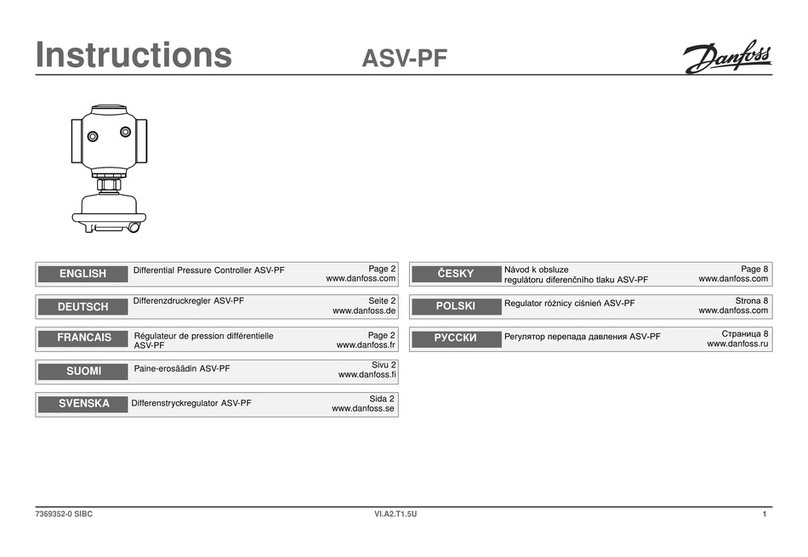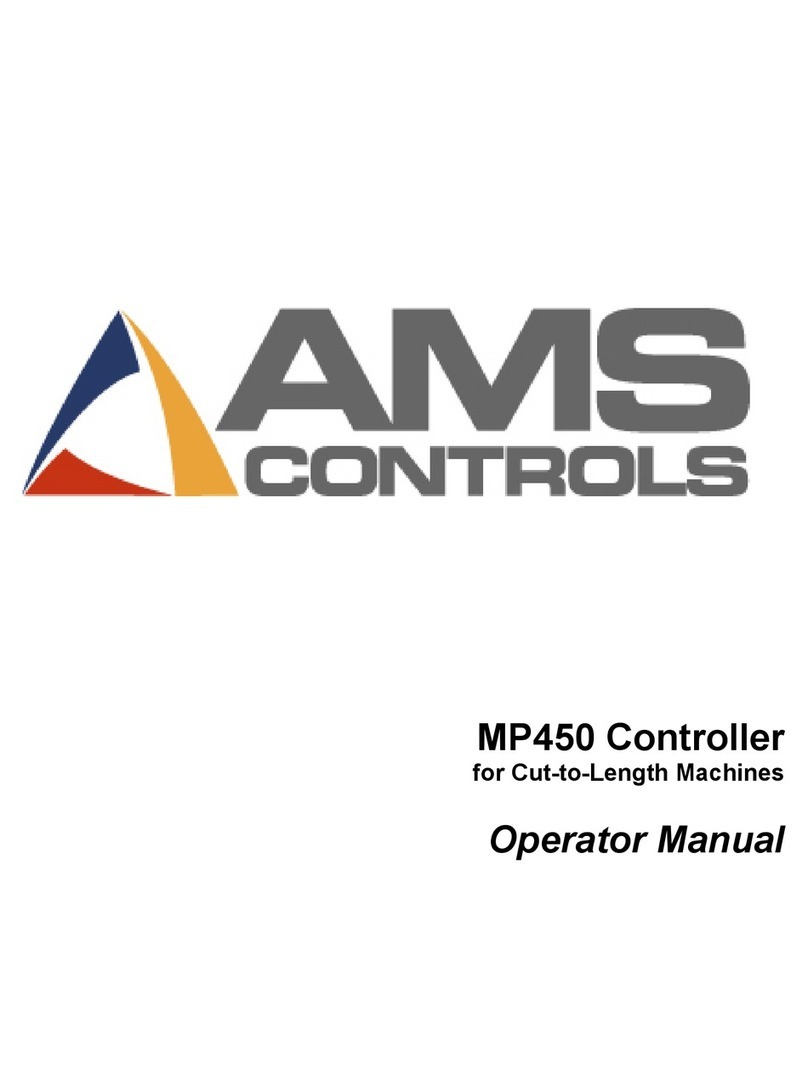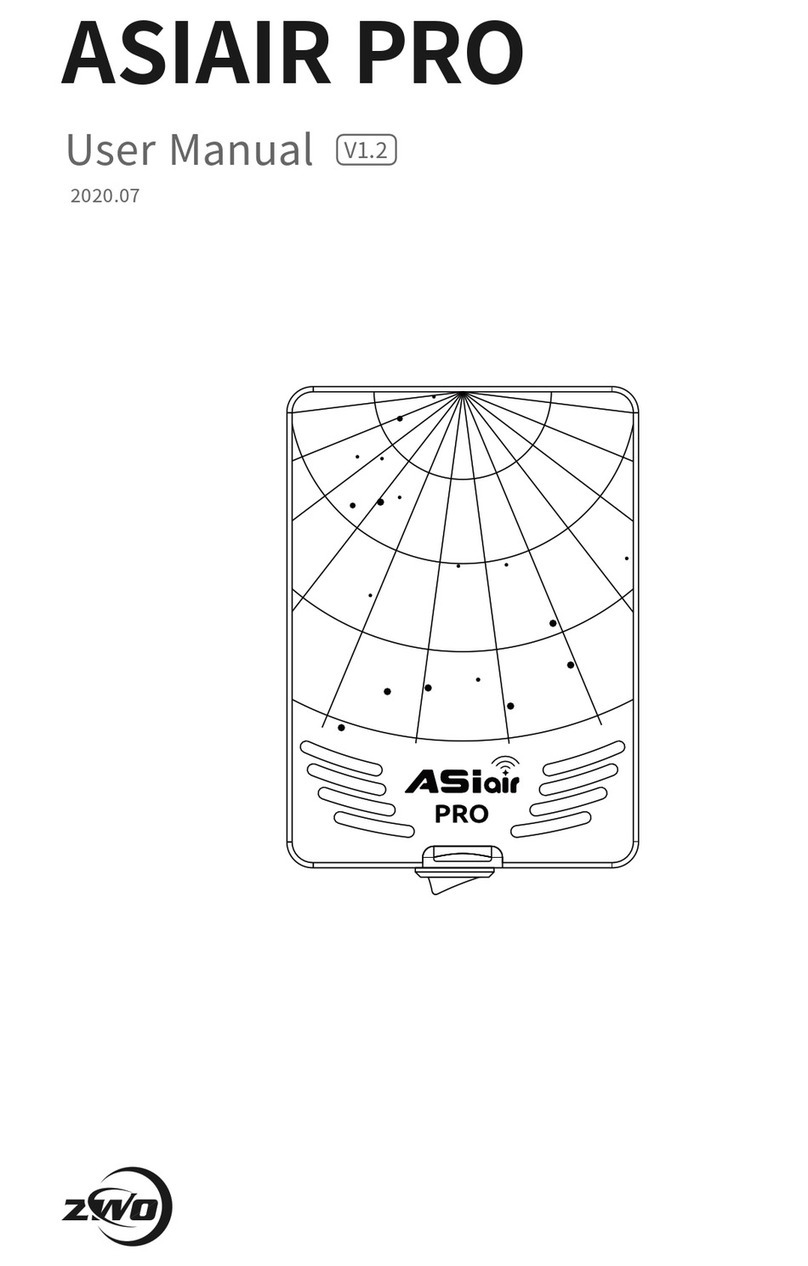Studio Box GI-101 User manual

MODEL GI-101
STUDIO CONTROLLER
Made in USA
OPERATOR'S MANUAL
Front View
Rear View
Copyright 2008, by Wayne Miller. All rights reserved.

Introduction
The Grain Industries model GI-101 Studio Controller is the ideal solution for installing and operating the GI-100 AM transmitter. It
provides the interconnects required for connecting transmitter to the power supply and multiple audio sources; and provides constant
monitoring of both power and audio levels. In addition, it provides a Fader control to smoothly transition between two alternate audio
sources.
Equipment Supplied
Studio Controller box (5.7” wide x 6” long x 1.7” high)
Power Supply with cord for transmitter and Studio Controller
(120 VAC input, 12 VDC output with barrel connector 5.5mm OD, 2.5mm ID, center contact is positive)
Screw lock connector for fastening wires from transmitter to Studio Controller (shipped installed in rear panel)
Installation
After the transmitter unit is properly installed following the instructions and precautions in the transmitter's Operator's Manual, connect
the cable from the transmitter to the screw lock connector. The positions of the three wires are marked on the rear panel of the Studio
Controller and are (from left to right): Audio Input, Common Ground, and +12 VDC Power. The ground is the shield wire from the
transmitter cable and the darker colored of the two wire is power and the lighter colored is the audio, in accordance with the
installation instructions for the transmitter. Plug the connector into the mating connector on the rear panel of the Studio Controller.
Plug the barrel connector of the power supply into the Power jack on the rear panel of the Studio Controller. Plug the power supply
into an AC outlet. The yellow indicator on the front panel of the Studio Controller is illuminated, indicating that the system has power.
On the rear of the Studio Controller, put the Input 1 and Input 2 volume control switches in the far left position. Each switch has three
positions, and the left-most position puts the volume in its lowest setting.
Connect a mono audio source to the Input 1 RCA jack on the rear of the Studio Controller. If there are problems doing this, refer to
the section on Audio Adapters and Cables. Turn the Fader control fully CCW (in the direction towards the Input 1 marking). Adjust
the volume of the audio source such that the green audio Detect (DET) indicator illuminates. It is not required that the indicator be
illuminated continuously, as the level of most audio sources rises and falls. At intervals between peaks, it is normal for the DET
indicator to be off. On the other hand, if the level is set too high, the red audio high level (CLIP) indicator will illuminate. The level
should be set so that the CLIP indicator never illuminates. If the audio source cannot be set high enough to illuminate the DET
indicator, move the volume switch on the rear to the middle position. In rare instances (for example with a microphone input), it may
be necessary to move the volume switch to the far right position to get enough level to illuminate the DET indicator.
Tune an AM radio to the frequency that the transmitter is set for. The audio should be clear and undistorted.
If desired, connect a second audio source to the Input 2 RCA jack on the rear of the Studio Controller. Turn the Fader control fully
CW (in the direction towards the Input 2 marking). Adjust the volume of the audio source as was done for Input 1. The Fader
control can be used to make soft transitions between the two audio sources.
Operation
Once the Studio Controller has been installed, operation is as simple as using the Fader control to switch between audio sources. The
POWER, DET and CLIP indicators should be monitored to insure that the transmitter is ON and that the audio level is within the
proper limits. Monitoring of the actual transmitted signal by using a radio is also suggested, but the speaker of the radio should never
be placed where an open microphone might pick it up and cause unpleasant feedback.
Audio Adapters and Cables
The Studio Controller is equipped with RCA audio jacks for its audio inputs. This has been an industry standard for many years, but
there are other common audio connectors as well. The audio source that you have may not have an RCA output. While it is
impossible to anticipate all of the possible combinations, adapters are readily available to make connections to almost any audio
source.

One thing to keep in mind is that AM transmitters do not process stereo signals and if you have a stereo source, you must have an
adapter that combines the two stereo channels into a single mono channel for the Studio Controller. In some cases, you may find that it
is easier to use two adapters than to try to find a single adapter that will fit your needs.
If your audio source does not have an output cable, you may need that as well. In some cases, the cable may have different connectors
on each end, so that it will serve as an adapter as well as a cable. A good audio supply center (audiogear.com, for example) will most
likely have suitable equipment to meet your needs. Be sure to find out the type of connector that your audio source has, and whether it
is mono or stereo. If you need a cable, determine what length you need. From that, you need to cable and adapt as required to the
RCA jack on the rear of the Studio Controller. If you are using different audio sources (for example a CD player and a microphone),
you will need different cables/adapters for the two sources.
Following is a sample listing of possible scenarios and solutions using readily available equipment. If you have a situation for which
All of the connections in the listing are made using a combination of four adapters and three cables (In common usage, a Plug is often
referred to as male and a Jack as female):
#1 Adapter Cable, 2 RCA Jacks to 1 RCA Plug (combiner)
#2 Adapter Cable, 1/4” Stereo Jack to 2 RCA Plugs
#3 Adapter, Stereo Mini Jack to 1/4” Stereo Plug
#4 Adapter, Stereo Mini Jack to Stereo Mico Plug
#5 Extension Cable, Mini Plug to Mini Plug
#6 Extension Cable, 1/4” Stereo Jack to 1/4” Stereo Jack
#7 Extension Cable, RCA Plug to RCA Plug
Audio Source to Adapter to Cable to Adapter(s)
1/4” Stereo Jack none #6 #2 to #1
1/4” Stereo Plug none none #2 to #1
1/4” Mono Jack none #6 #2 (note 1)
1/4” Mono Plug none none #2 (note 1)
Mini Stereo Jack none #5 #3 to #2 to #1
Mini Stereo Plug none none #3 to #2 to #1
Mini Mono Jack none #5 #3 to #2 (note 1)
Mini Mono Plug none none #3 to #2 (note 1)
Micro Stereo Jack #4 #5 #3 to #2 to #1
RCA Mono Jack none 7# none
RCA Mono Plug none none none
RCA Stereo Jacks (2) none #7 (2 req'd) #1 (note 2)
RCA Stereo Plugs (2) none none #1(note 2)
Note 1: When using adapter #2 from a Mono source, only the RCA plug for the TIP should be used. The RING plug is left unused.
Note 2: If using a Stereo source as the only input to the Studio Controller, you can use Input 1 and Input 2 on the Studio Controller as
the two inputs without using any adapters. When this is done, the Fader is used as a balance control for the two stereo channels and
should normally be left in the center detent position.
Popular Controllers manuals by other brands
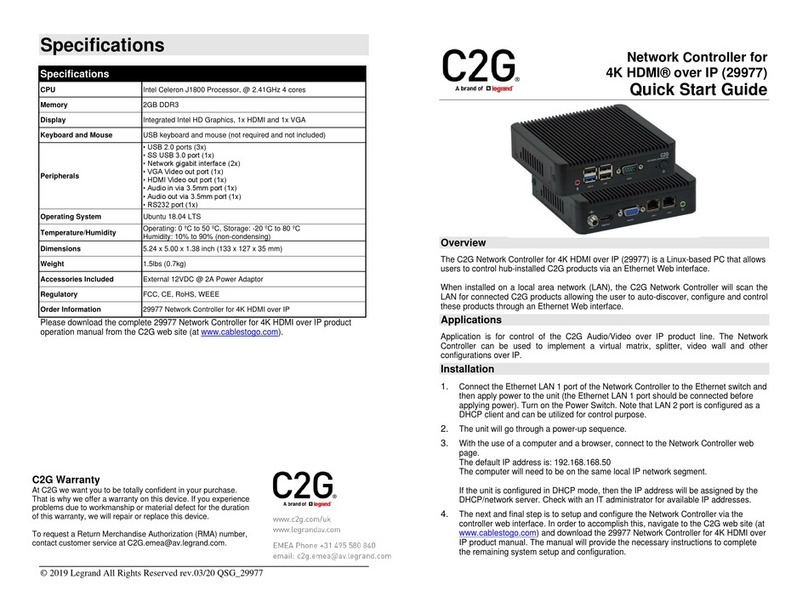
LEGRAND
LEGRAND C2G 29977 quick start guide

Mitsubishi Electric
Mitsubishi Electric MELSEC L series user manual

Suzhou Monarch Control Technology
Suzhou Monarch Control Technology NICE 3000 user manual

Smartgen
Smartgen HES7120-PV user manual

Theta Digital
Theta Digital RSC operating instructions

Fracarro
Fracarro SCD2-32IF operating instructions