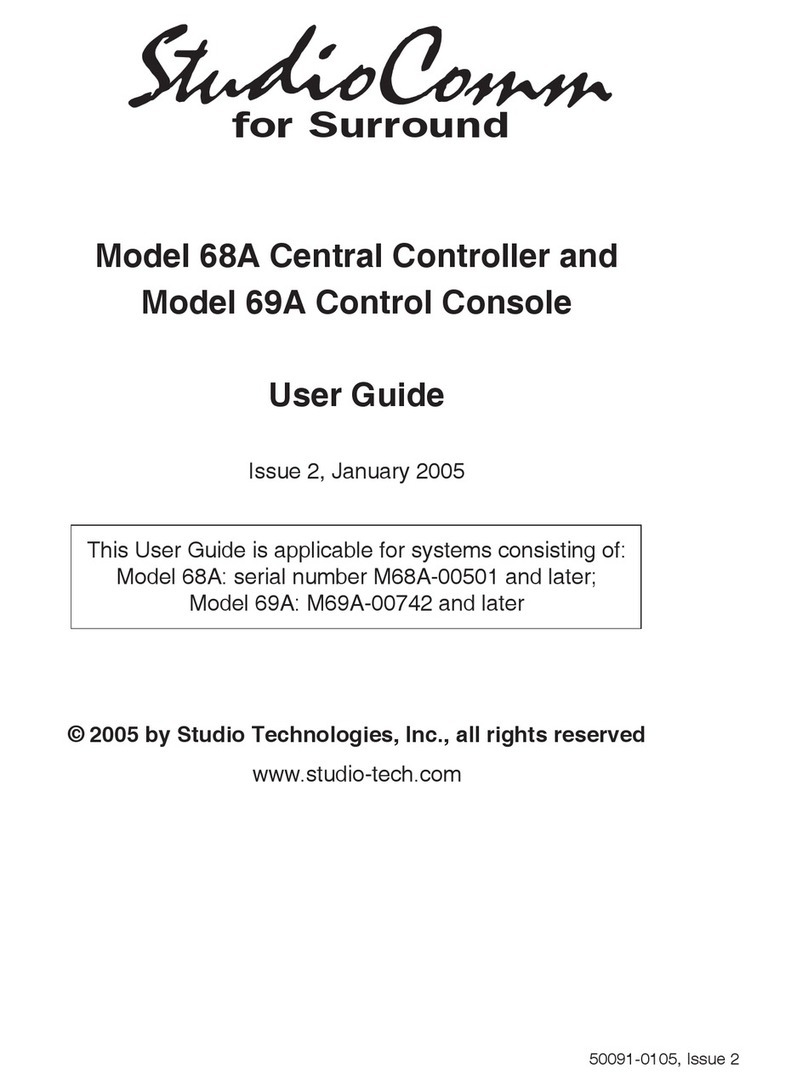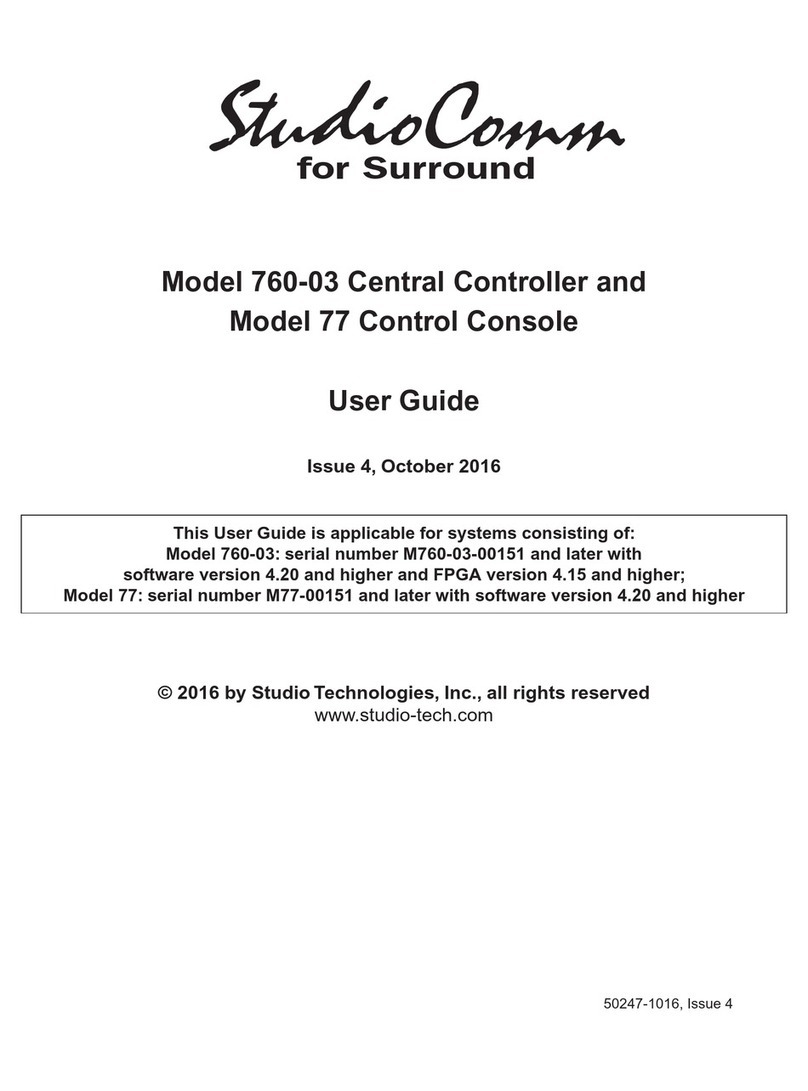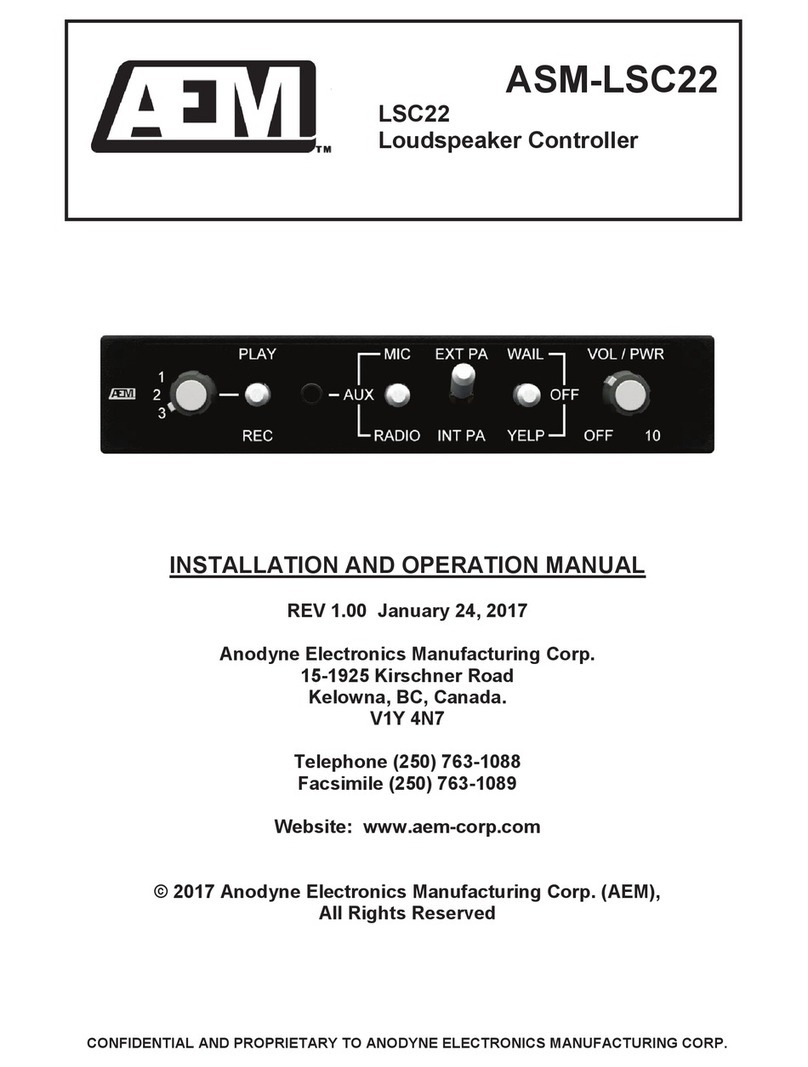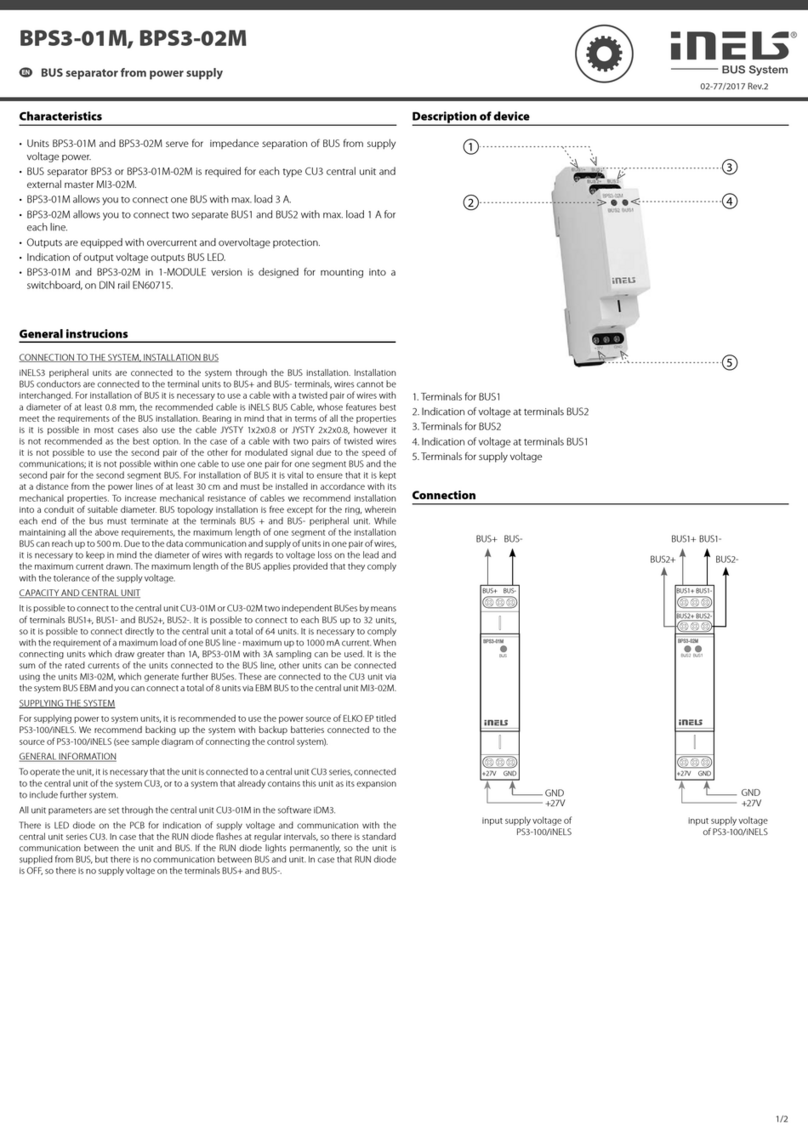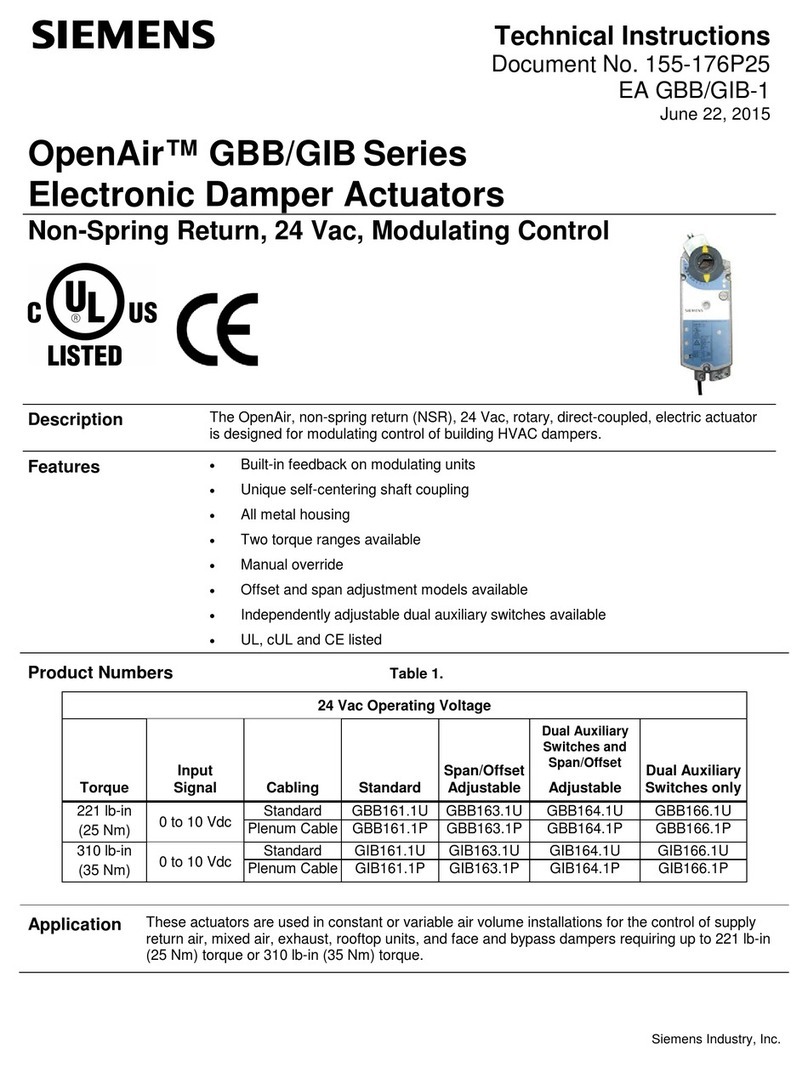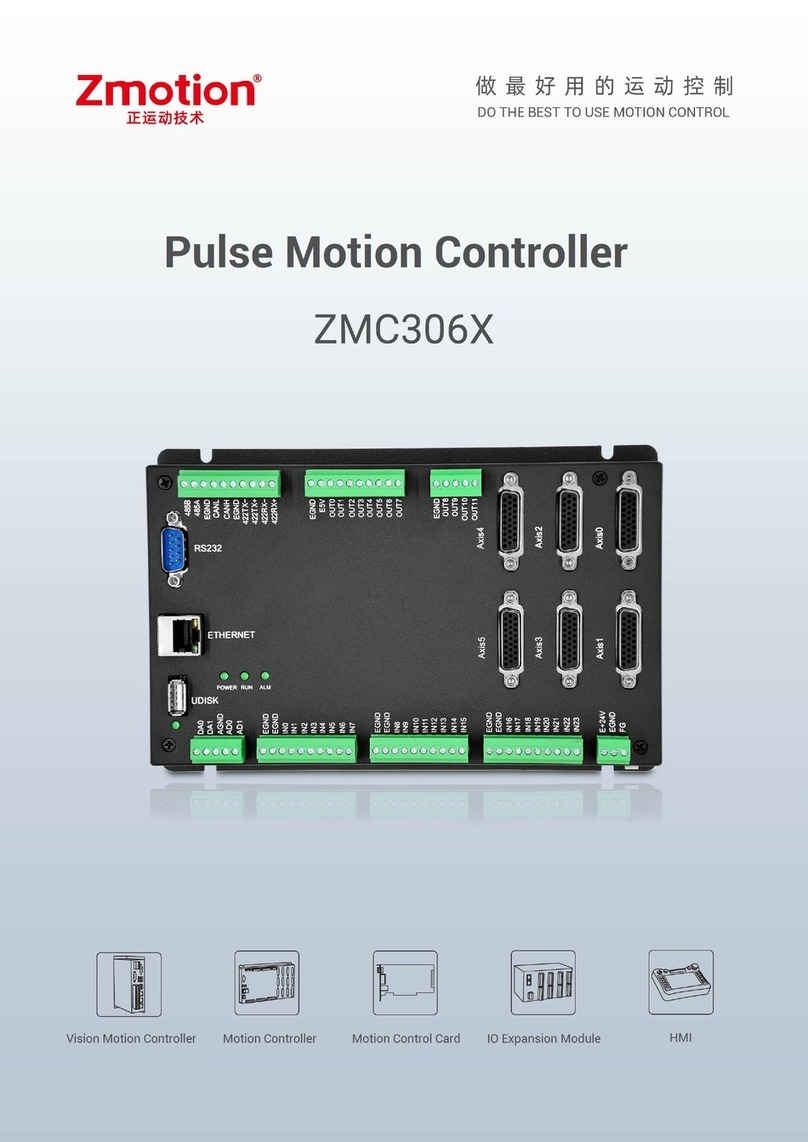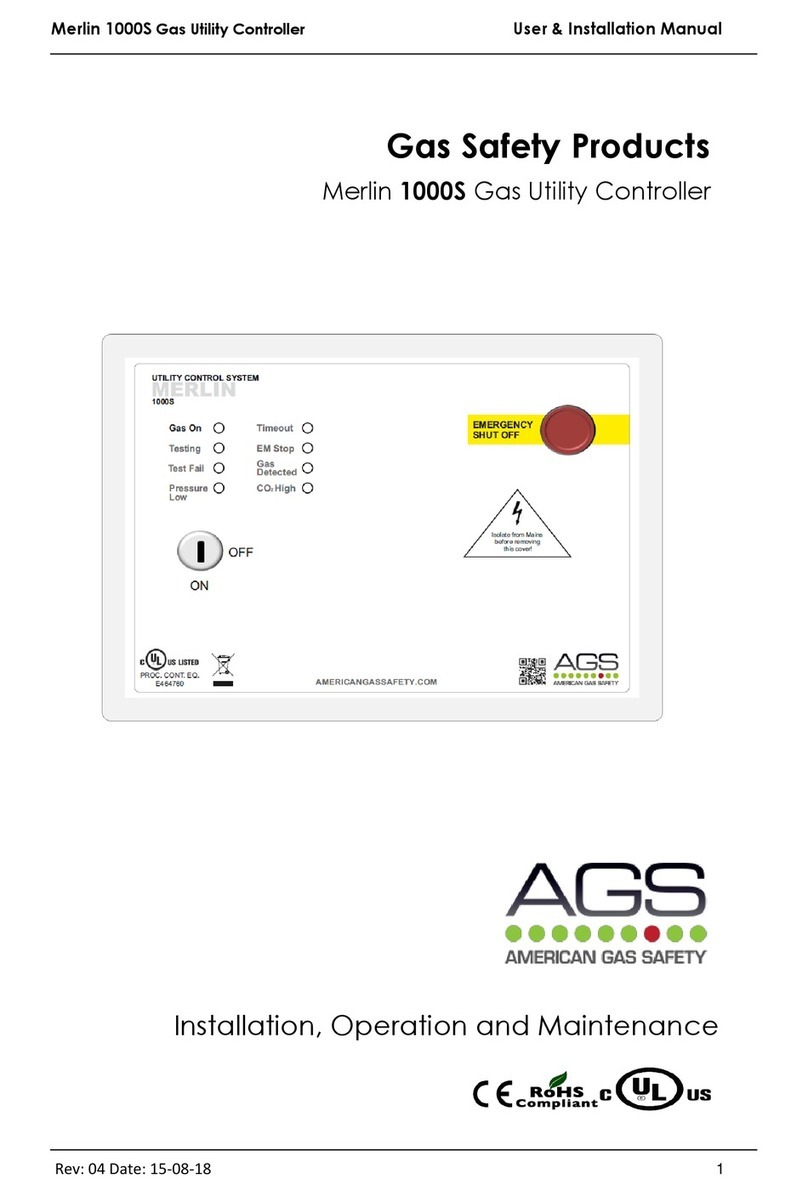StudioComm 77 User manual

50246-1016, Issue 3
© 2016 by Studio Technologies, Inc., all rights reserved
www.studio-tech.com
Model 760-02 Central Controller and
Model 77 Control Console
User Guide
Issue 3, October 2016
This User Guide is applicable for systems consisting of:
Model 760-02: serial number M760-02-00151 and later with
software version 4.20 and higher and FPGA version 4.15 and higher;
Model 77: serial number M77-00151 and later with software version 4.20 and higher
for Surround

This page intentionally left blank.

Model 760-02/77 User Guide Issue 3, October 2016
Studio Technologies, Inc. Page 3
for Surround
Table of Contents
Revision History ............................................................ 4
Introduction ................................................................... 5
Installation .................................................................... 8
Configuration ................................................................15
Operation ......................................................................36
Technical Notes ............................................................43
Specifications ...............................................................46
Appendix A—Connection Pin-Out Charts ....................48
Appendix B—Sync Input Sources ................................49
Appendix C—Downmix Formulas .................................50

Issue 3, October 2016 Model 760-02/77 User Guide
Page 4 Studio Technologies, Inc.
for Surround
Revision History
Issue 3, October 2016:
• Revised text for error codes Err1, Err2, and Err3; added text for error code Err4.
Issue 2, April 2015:
• Revised specifications to reflect final audio performance measurements.
• Text clarifications.
Issue 1, January 2015:
• Initial release.

Model 760-02/77 User Guide Issue 3, October 2016
Studio Technologies, Inc. Page 5
for Surround
Introduction
What This User Guide Covers
This User Guide is designed to assist you
when installing and using the Model 760-02
Central Controller and one or more associ-
ated Model 77 or Model 71 Control Consoles.
Overview
As creating and distributing multi-channel
surround (5.1) and stereo audio material has
become a day-to-day reality, the ability to
simply and effectively monitor these sources
is imperative for recording, post-production,
and broadcast facilities. And with audio-with-
picture applications becoming so prevalent,
additional monitoring challenges have arisen.
Studio Technologies has addressed these
needs with the StudioComm for Surround
Model 760-02 Central Controller and the
Model 77 and Model 71 Control Consoles.
With digital audio inputs, analog monitor
outputs, support for multiple user control
surfaces, and an extensive set of operat-
ing resources it’s a simple task to integrate
a monitoring system into virtually any facil-
ity. The carefully selected group of features,
which includes surround and stereo inputs
and output, configurable input-signal time
delay, configurable downmix and mute/solo
functions, and bass management, along with
a multi-format sync input, make the system
powerful yet simple to operate. And by using
the best of contemporary technology, as well
as following rigorous design practices, the
system’s audio quality is excellent.
A StudioComm for Surround system starts
with the Model 77 Control Console. It’s the
system’s “command center” and is designed
to reside at a user’s location, allowing fin-
gertip selection of all monitoring functions.
Numerous LED indicators provide complete
status information. A 4-digit numeric dis-
play indicates the monitor output level in
real time. A major strength of the Model 77
is its ability to configure, under software
control, many important operating param-
eters. Intended for secondary monitoring
locations, the Model 71 Control Console is
a compact user control surface. It provides
three of the most basic functions: a rotary
level control, dim on/off button, and refer-
ence level on/off button.
Most installations will use only one Model
77 Control Console. However, up to three
additional Model 77 or Model 71 Control
Consoles can also be connected. This
provides multiple users with full control
over a facility’s monitor system. And to
make installation simple, the Model 760-02
provides power for all connected Model 77
or Model 71 units.
The core of this StudioComm for Surround
system is the Model 760-02 Central Con-
troller. The one-rack-space unit contains
circuitry that supports balanced digital
audio inputs, balanced analog monitor
outputs, digital processing of audio and
control signals, and interfacing for the user
control surface(s). The Model 760-02 pro-
vides two surround (5.1) and three stereo
digital audio inputs. These balanced digital
inputs are AES3-compliant; sources of this
type are ubiquitous in many post-produc-
tion and audio facility environments. The
inputs allow a sample rate of up to 192
kHz and a bit depth of up to 24 to be di-
rectly supported. Circuitry associated with
one of the stereo inputs provides sample
rate conversion (SRC) capability, allowing
a wide range of digital audio sources to be
monitored. Up to 340 milliseconds of input
delay can be selected to compensate for
processing delays in an associated video
path. For flexibility, two delay values can be

Issue 3, October 2016 Model 760-02/77 User Guide
Page 6 Studio Technologies, Inc.
for Surround
Figure 1. Model 760-02 Central Controller Front Panel
Figure 2. Model 760-02 Central Controller Back Panel
Sync status
LED
Control console
status LED
Sync
input
Analog
monitor outputs
To/from
Models 77 &
71 Control
Consoles
AC mains input
Remote control inputs
Digital surround (5.1) inputs A & B
and digital stereo inputs A & B
Stereo
input C
configured, allowing real-time selection as
desired. A number of different signals can
serve as the Model 760-02’s digital audio
timing reference. For synchronization with a
master timing reference a dedicated source
of word clock, DARS (AES11), bi-level
video, or tri-level video can be connected.
Alternately, the L/R connection of the active-
ly selected surround or stereo input source
can serve as the timing reference.
A surround (5.1) and a stereo analog moni-
tor output are provided. They are intended
for connection to monitor loudspeaker
systems. Electrically balanced, the monitor
output signals provide low-noise, low-distor-
tion, and high-headroom performance.
A sophisticated bass management function
is integral to the Model 760-02’s design
and can be enabled if desired. Note how-
ever that the bass management function is
only supported at sample rates of 44.1, 48,
88.2, and 96 kHz. The overall goal of bass
management is very simple: ensure that
the entire audio bandwidth of all chan-
nels can be accurately monitored. Many
loudspeaker systems have inherent low-
frequency limitations, preventing a true
picture of the source material from being
presented. To overcome this, the low-
frequency energy from the five channels
associated with the surround inputs and
the two channels associated with the ste-
reo inputs can be separated and routed to
the subwoofer (SUB) channel of the moni-
tor output. Several of the bass manage-
ment functions can be configured to match
the requirements of specific installations.
Great care was taken in designing the
system’s architecture, ensuring that the
character of the audio input signals is
preserved. All audio processing, including
bass management, is performed in 32-bit
logic using a high-speed field-programma-
ble gate array (FPGA) integrated circuit.

Model 760-02/77 User Guide Issue 3, October 2016
Studio Technologies, Inc. Page 7
for Surround
Figure 3. Model 77 Control Console Front Panel
Channel mute/solo
Mute/solo
mode
Surround monitor output
• Surround/stereo
• Reference level
• Mute all
• Dim
• Rotary level control
Monitor output
level display
Input source
select
Downmix
The Model 760-02 occupies one space (1U)
in a standard 19-inch rack. Digital audio
sources are interfaced with the Model 760-
02 using one 25-pin female D-subminiature
connector and one 3-pin female XLR con-
nector. A BNC connector is used to inter-
face with an external sync source. Analog
monitor output signal connections are made
using a 25-pin female D-subminiature con-
nector. One 9-pin female D-subminiature
connector is used to connect the Model
760-02 with a maximum of four Model 77 or
Model 71 Control Consoles. A second 9-pin
“D-sub” connector is used to interface with
remote control signals. AC mains power
is connected directly to the Model 760-02,
with an acceptable range of 100 to 240 V,
50/60 Hz.
Additional Details
The Model 77 provides five buttons and as-
sociated LEDs for selection of the surround
and stereo input sources to be monitored.
While in most cases only one input source
will be monitored at a time, stereo input C
can be selected for simultaneous monitor-
ing with one of the two surround or other
two stereo inputs. This allows the two se-
lected inputs to be combined (“summed”).
It’s interesting to note that while each of
the two surround inputs has an LFE chan-
nel associated with it, the “.1” channel of
the surround monitor output is designated
as SUB (subwoofer), rather than LFE. This
terminology was carefully selected to high-
light the fact that this output channel may
include more than just LFE content. The
bass management function, if enabled,
will redirect low-frequency energy from the
main input channels, combining it with the
LFE content before routing the sum to the
subwoofer output.
The level of the surround and stereo moni-
tor output channels can be controlled by
way of a large, easy-to-use rotary control.
The control, actually a digital encoder,
allows level selection in precise 0.5-dB
steps. The auto mute all function causes
the monitor outputs to automatically mute
whenever the output level control reaches

Issue 3, October 2016 Model 760-02/77 User Guide
Page 8 Studio Technologies, Inc.
for Surround
maximum attenuation. Using the reference
level function, the monitor output levels
can be set to a pre-configured value. This
is provided for audio-with-picture applica-
tions that require a specific monitor output
level. The reference level is easily config-
ured by taking an electronic “snapshot” of
the desired monitor output level. For user
confirmation a 4-digit LED readout can dis-
play the level of the active monitor output.
To match the needs of a facility, it can be
configured to display either the attenuation
level or the sound pressure level (SPL).
The dim function allows the monitor output
level to be reduced by a fixed dB amount.
The dim level is configured from among
four available values. A mute all function
allows the monitor output to be fully muted.
The channel mute/solo section provides
individual channel monitoring control, al-
lowing a single channel to be muted or
monitored. Multiple channels can also
be simultaneously selected for muting or
“soloing.”
A special solo mode is also provided,
called channel pop solo, which offers a
unique aid when monitoring audio mate-
rial. Channel pop solo allows the level
of a single monitor output channel to be
raised while the level of the other channels
is reduced. This helps to emphasize the
content on one channel without fully mut-
ing the others. Broadcast applications can
benefit from the channel pop solo mode
by allowing, for example, the center chan-
nel to be highlighted while still maintain-
ing some level on the other channels. The
amount of level increase—the “pop”—as
well as the amount of attenuation can be
configured to meet the needs of specific
applications or users.
Two functions allow the input sources to be
checked for level or phase inconsistencies.
The surround to stereo downmix function
is used to create a stereo signal from the
selected surround (5.1) source. Key oper-
ating parameters in the surround to stereo
downmix function can be configured to
meet the requirements of an application.
This can be especially useful when sup-
port for specific international broadcast
standards is required. The stereo to mono
downmix function allows audio on the
left and right input channels to be added
(summed) and monitored on the center
output channel. The two downmix functions
can be simultaneously enabled, allowing
a surround source to be checked for mono
compatibility.
For flexibility, the StudioComm for Sur-
round system is designed to easily inte-
grate with equipment such as production
intercom systems, on-air or recording tally
signals, and audio consoles. Two remote-
control inputs provide access to the mute
all and dim functions. By providing access
to these functions, talkback or slate activity
from an audio console or other communi-
cations system can control the level of the
surround and stereo monitor outputs.
Installation
In this section you will be installing the
Model 760-02 Central Controller in an
equipment rack. Connections to the digital
audio inputs and analog monitor outputs
will be made. A dedicated digital audio
timing reference signal can be connected
to the sync input. If desired, external
equipment will be interfaced to the remote
control inputs. A location will be selected
for the first Model 77 Control Console and
it will be connected to the Model 760-02.

Model 760-02/77 User Guide Issue 3, October 2016
Studio Technologies, Inc. Page 9
for Surround
AC mains power will be connected to the
Model 760-02. For advanced applications
up to three additional Model 77 or Model
71 Control Console units can be connect-
ed to the Model 760-02.
System Components
The main shipping carton contains one
each of the following: Model 760-02 Cen-
tral Controller, Model 77 Control Console,
9-pin D-sub interconnecting cable, and
user guide. Also included in the ship-
ping carton is a North-American-standard
AC mains cord. Your dealer or distributor
should provide an AC mains cord appro-
priate for destinations outside of North
America. Any additional Model 77 or Model
71 Control Consoles will be shipped in
separate cartons.
Mounting the Model 760-02
The Model 760-02 Central Controller
requires one space (1U) in a standard
19-inch (48.3 cm) equipment rack. Secure
the Model 760-02 into the equipment rack
using two mounting screws per side. Se-
lect a location that is convenient for making
connections to the audio signals as well
as interfacing with the first (or only) Model
77 Control Console. A cable is supplied
to connect the Model 760-02 to the Model
77. If the needs of a specific installation
dictate, an alternate-length interconnecting
cable can be fabricated and used.
Audio Connections
Audio connections are made by way of two
25-pin female D-subminiature connectors
and one 3-pin female XLR connector. All
the connectors are located on the Model
760-02’s back panel. Refer to Figure 2 for
a detailed view of these connectors.
Audio Inputs
Two surround (5.1) and three stereo digital
audio sources can be connected. All sourc-
es can be monitored using the surround
(5.1) and stereo monitor output channels.
A one-to-one relationship is maintained
between the input and output channels,
i.e., left input to left monitor output, right in-
put to right monitor output, center input to
center monitor output, etc. (Of course this
won’t be true in the case where the user
has enabled one or both of the downmix
functions.)
The audio inputs support digital audio sig-
nals with a sampling rate of up to 192 kHz
and a word length (depth) of up to 24 bits.
It’s best if the connected signal sources
maintain a common sample rate and tim-
ing reference. Having all signals “locked”
together helps to ensure proper handling
by the Model 760-02’s all-digital signal
control path.
There is, however, an exception worth not-
ing. Circuitry associated with stereo input
C has sample rate conversion (SRC) ca-
pability, allowing virtually any digital audio
signal to be connected. A signal connected
to stereo input C can have an independent
sample rate and timing reference and still
be monitored correctly. Refer to the Techni-
cal Notes section of this user guide for a
detailed review of the SRC capability.
The Model 760-02’s digital audio inputs
are intended for connection with balanced
digital audio sources that are compatible
with the AES3 standard. This signal type
has a nominal impedance of 110 ohms
and a nominal signal level of 5 Vpp.
One 25-pin female D-subminiature con-
nector (DB-25F) is used to interface with
the 16 channels associated with surround

Issue 3, October 2016 Model 760-02/77 User Guide
Page 10 Studio Technologies, Inc.
for Surround
input A, surround input B, stereo input A,
and stereo input B. Each of the eight physi-
cal connections supports two audio chan-
nels. Often a wiring assembly prepared for
these digital audio inputs would typically be
identical to that of a TASCAM-type (AES59-
compliant) input assembly. An assembly of
this type would have eight 3-pin female XLR
connectors on one end and a 25-pin male
D-subminiature connector (DB-25M) on the
other. Refer to Figure 4 for details on con-
necting with the 25-pin female D-subminia-
ture connector.
On the Model 760-02 stereo input C uses a
3-pin female XLR connector for interfacing
with a digital audio signal source. The mat-
ing cable should have a 3-pin XLR connec-
tor wired such that signal + goes to pin 2,
the – signal to pin 3, and shield to pin 1.
Unbalanced AES3 digital audio signals can
also be used with the Model 760-02’s inputs
if external coupling transformers (“baluns”)
are utilized. These impedance-matching (75
ohms to 110 ohms) and level step-up trans-
former assemblies typically provide a BNC
connector on their input and a 3-pin male
XLR connector on their output.
Analog Monitor Outputs
The connector labeled Analog Monitor
Outputs provides access to the Model
760-02’s 6-channel (5.1) surround and
2-channel stereo analog monitor outputs.
The surround analog monitor output chan-
nels are intended to connect to analog
inputs associated with the surround loud-
speaker system incorporated in a facility.
The stereo analog monitor output allows
support for a secondary set of stereo
monitor loudspeakers.
The analog monitor output channels are
designed for connection to audio amplifiers
associated with monitor loudspeakers or
to the inputs of loudspeakers that contain
integrated amplifiers. The analog monitor
outputs are electronically balanced and
will perform optimally when driving loads
of 2000 (2 k) ohms or greater. In most ap-
plications 3-pin male XLR connectors will
be used to interface with the inputs on the
associated amplifiers or amplified speakers.
In this case the + terminal would go to pin 2
of the XLR, the – terminal to XLR pin 3, and
the shield terminal to XLR pin 1.
Balanced operation of the analog monitor
outputs is the preferred connection method
but unbalanced operation does not pose a
problem. To connect to an unbalanced load
connect the + terminal as signal high, and
only the Model 760-02’s shield terminal as
the signal low/shield. Leave the – terminal
unconnected. For correct unbalanced op-
eration, it is important not to connect – and
shield together.
Signal Signal
Connections Channel High (+) Low (–) Shield
Surround Input A L/R 1 24 12 25
Surround Input A C/LFE 2 10 23 11
Surround Input A LS/RS 3 21 9 22
Stereo Input A 4 7 20 8
Surround Input B L/R 5 18 6 19
Surround Input B C/LFE 6 4 17 5
Surround Input B LS/RS 7 15 3 16
Stereo Input B 8 1 14 2
Notes: 1) All signals transformer-coupled digital audio;
balanced AES3 (110 ohms, 5 Vpp) compatible.
2) Connector type on Model 760-02 is 25-pin female
D-subminiature (DB-25F). Installer must provide male
(DB-25M). Connector uses 4-40 threaded inserts for
locking with mating plug.
3) Wiring scheme follows AES59-2012 convention.
Standard TASCAM-type wiring harnesses are directly
compatible, with the possible exception of 4-40 screw
threads being required.
Figure 4. Connections for Surround A,
Surround B, Stereo A, and Stereo B Digital Inputs

Model 760-02/77 User Guide Issue 3, October 2016
Studio Technologies, Inc. Page 11
for Surround
The wiring scheme used by the D-submin-
iature connector complies with AES59-
2012, as made popular by TASCAM. A
wiring assembly prepared for the Model
760-02’s analog monitor outputs is identi-
cal to that of a TASCAM-type output as-
sembly. Please refer to Figure 5 for the
exact connection details. Again note that
unlike a TASCAM-type assembly, the
Model 760-02’s D-sub connectors use
4-40 threads.
the Model 760-02’s sync input connector.
The connected sync signal must maintain
a stable relationship between itself and the
digital audio input signals. The actual sync
source can be in one of several formats:
word clock, DARS (AES11), bi-level video,
or tri-level video.
An overview of the various compatible
timing reference signals might prove
worthwhile. Word clock is a digital signal
that is locked in phase and frequency to
the sample rate of the associated digital
audio sources. DARS (digital audio refer-
ence source) is a timing signal compliant
with the AES11 standard. It’s sometimes
referred to as “AES3-black.” Technically it is
similar to an AES3 signal but is generated
specifically as a timing reference signal.
Bi-level video sync signals were originally
provided to support NTSC and PAL broad-
cast applications, although they continue
to be used by contemporary equipment.
Tri-level sync signals were primarily asso-
ciated with facilities that supported high-
definition (HD) video equipment however
the importance of this type of sync seems
to be waning. Both bi-level and tri-level
signals can be found at numerous rate
combinations, configured to allow for com-
patibility with the various video formats.
With the wide range of allowable sync
sources proper Model 760-02 operation
should be easy to obtain. Extensive testing
has been done using many different sync
source types and rates. Interested users
can refer to Appendix B of this user guide
for details.
An external sync reference source should
be connected to the sync input BNC con-
nector located on the Model 760-02’s back
panel. For flexibility this input can be con-
figured to be high-impedance (“floating”) or
Signal Signal
Connections Channel High (+) Low (–) Shield
Surround L 1 24 12 25
Surround R 2 10 23 11
Surround C 3 21 9 22
Surround SUB 4 7 20 8
Surround LS 5 18 6 19
Surround RS 6 4 17 5
Stereo L 7 15 3 16
Stereo R 8 1 14 2
Notes: 1) Connector type on Model 760-02 is 25-pin female
D-subminiature (DB-25F). Installer must provide male
(DB-25M). Connector uses 4-40 threaded inserts for
locking with mating plug.
2) Wiring scheme follows AES59-2012 convention.
Standard TASCAM-type wiring harnesses are directly
compatible, with the possible exception of 4-40 screw
threads being required.
Figure 5. Connections for Analog Monitor
Outputs
Sync Input
The Model 760-02 requires a timing refer-
ence (sync) signal so that the digital audio
input signals will be handled correctly. A
configuration setting allows the source of
sync to be the L/R input of the currently se-
lected surround or stereo digital audio in-
put. While this is acceptable, audio artifacts
(clicks or noise) can occur when switching
between inputs. A better method is to con-
nect a dedicated timing reference signal to

Issue 3, October 2016 Model 760-02/77 User Guide
Page 12 Studio Technologies, Inc.
for Surround
terminated with an impedance of 75 ohms.
A sync source that is dedicated for use by
the Model 760-02’s sync input will typically
have input termination enabled. If the sync
signal connected to the Model 760-02 is
being connected (“multed”) to other inputs
it may be desirable for the termination to be
disabled. A general “rule of thumb” is that
termination should be applied only at the
location of the last physical device using a
sync signal.
Remote Control Inputs
Support is provided for two remote control
input functions: remote mute all and remote
dim. These functions impact the surround
and stereo monitor outputs. The Model
760-02’s inputs use logic gates, “pulled up”
to 3.3 Vdc by way of resistors, which are
active whenever they are brought to their
logic low state. Inputs of this type are com-
monly referred to as GPI inputs. While the
input circuitry is protected from over-current
and static discharge (ESD), care should be
taken to prevent nasty signals from reach-
ing them. The inputs are active only when
held in the low state; they can’t be config-
ured to change state (“latch”) in response
to a logic pulse.
A 9-pin D-subminiature connector is used
for the remote control inputs. Refer to
Figure 6 or Appendix A for the exact con-
nection details. Note that pin 4 (remote
common) connects to the Model 760-02’s
internal circuit common connection as well
as to the Model 760-02’s chassis and mains
earth connections. Figure 6 also shows two
spare remote control inputs (pins 8 and 9).
These are provided for future applications
and should remain unconnected.
Connecting the Model 760-02
to the Model 77
A 9-pin female D-subminiature connec-
tor, labeled To/From Control Consoles, is
provided on the back panel of the Model
760-02 Central Controller. This is used to
interface the unit with Model 77 Control
Consoles. Refer to Figure 7 or Appendix A
for details. A 9-pin female D-sub connec-
tor, labeled To/From Central Controller, is
provided on the back panel of each Model
77 Control Console. A cable with 9-pin
male D-sub (DE-9M) connectors on each
end is used to interconnect the Model
760-02 with the Model 77 units. A cable is
Signal Pin Direction
Data Shield 1 Shield
Remote Mute All 5 Input
Remote Dim 6 Input
Remote Spare 1 8 Input
Remote Spare 2 9 Input
Remote Common 4 Common
Note: Connector type on Model 760-02 is 9-pin female
D-subminiature (DE-9F). Connector uses 4-40
threaded inserts for locking with mating plug.
Figure 6. Connections for Remote Control
Inputs
Signal Pin Direction
Data + (RS-485) 1 To/From Models 77/71
Data – (RS-485) 6 To/From Models 77/71
Data Shield 2 To/From Models 77/71
DC + (12 V) 4 To Models 77/71
DC – (12 V Return) 9 To Models 77/71
DC Power Shield 5 To/From Models 77/71
Note: Connector type on Model 760-02 is 9-pin female
D-subminiature (DE-9F). Connector uses 4-40
threaded inserts for locking with mating plug.
Figure 7. Connections between Model 760-02
and Model 77 and Model 71

Model 760-02/77 User Guide Issue 3, October 2016
Studio Technologies, Inc. Page 13
for Surround
included in the shipping carton. The cable
implements all nine connector pins in a one-
to-one manner.
Should an interconnecting cable of a differ-
ent length be required there’s no problem
for one to be fabricated and used. While it
can be wired in a one-to-one fashion sup-
porting all nine pins, only four connections
are required: pin 1 (data +), pin 6 (data –),
pin 4 (DC +), and pin 9 (DC –). The Model
760-02’s connector pin-out scheme was de-
signed to allow creation of an interconnect-
ing cable which uses commonly available
2-pair audio cable. This cable, consisting
of two twisted pairs each with an individual
shield, is typically sleek, flexible, and avail-
able in many colors. One pair and shield can
be used for the data connections while the
other pair and shield can be used for the DC
connections. This implementation has the
advantages of providing a shield for the data
path and a more robust common connection
(two conductors including the shield) for the
DC power circuit.
A few simple calculations are required to
determine the maximum cable length when
connecting a Model 760-02 to a Model 77.
The differential transmission scheme used
by the system’s RS-485 interface makes an
interconnection in excess of 1000 feet (>300
meters) easily possible. The limiting factor
is typically the ability of the wiring to pass
the DC power supplied by the Model 760-02
to a Model 77. The Model 760-02 supplies
12 Vdc with a maximum current of 500
milliamperes (mA).
The Model 77 requires a minimum of 9 Vdc,
100 mA, for correct operation. (The voltage
must be measured directly at the Model 77’s
9-pin connector.) So the maximum intercon-
necting cable length is directly related to the
resistive voltage losses associated with the
two DC-carrying conductors. As the Model
760-02 supplies 12 V and the Model 77
requires 9 V minimum, this directly leads to
a 3 Vdc maximum drop due to the intercon-
necting cable. Using Ohm’s law it’s quite
easy to determine whether the selected
cable will support the desired interconnec-
tion length. Calculate the voltage drop by
multiplying the total resistance (in ohms) of
the proposed cable by 0.1 (the Model 77’s
required current in amperes). Remember to
include the resistance in both the DC + and
DC – wires when calculating the voltage
drop. If it’s greater than 3 V your cable is too
long or the wire gauge is too small.
Additional Control Consoles
Some installations may benefit from the
Model 760-02’s ability to be controlled by
additional control consoles. At least one
Model 77 Control Console must be con-
nected to the Model 760-02 Central Con-
troller. After this requirement has been met
up to three additional Model 77 or Model 71
Control Consoles can also be connected to
and powered by the Model 760-02.
When connecting multiple control consoles
to a Model 760-02 all nine pins of each
interconnecting cable can be connected in
parallel (“multed”). Using this arrangement
the data and 12 Vdc power signals between
all the units will be multed. A custom cable
implementation requires just four pins to be
connected: pin 1 (data +), pin 6 (data –), pin
4 (DC +), and pin 9 (DC –).
To make installation simple, a “bus” cable
assembly can be created using a short
length of ribbon cable with one male and
multiple 9-pin female D-subminiature insu-
lation-displacement connectors attached.
Then standard 9-pin cables can link the
control consoles with the connectors on the
bus cable.

Issue 3, October 2016 Model 760-02/77 User Guide
Page 14 Studio Technologies, Inc.
for Surround
Refer to the previous paragraphs of this
user guide where the issues involving
Model 760-02 to Model 77 cable length
are discussed. Note the required current
for a Model 77 is 100 mA while a Model
71 requires only 35 mA. It’s important to
review this information prior to creating
the interconnection scheme to be used for
installing multiple Model 77 units.
AC Mains Power
The Model 760-02 operates directly from
AC mains power of 100 to 240 V, 50/60 Hz.
Being a “universal input” device, there are
no switches to set or jumpers to install to
match a location’s mains voltage. The unit
uses a 3-pin IEC 320 C14-type inlet con-
nector to mate with a detachable mains
cord. All units are supplied with a mains
cord that has a North-American-standard
plug (NEMA 5-15L) on one end and an
IEC 320 C13 socket on the other. Units
bound for other destinations require that
the appropriate cord be used. The wire col-
ors in the mains cord must conform to the
internationally recognized color code and
should be terminated accordingly:
Connection Wire Color
Neutral (N) Light Blue
Line (L) Brown
Protective Earth (E) Green/Yellow
Safety Warning: The Model 760-02
does not contain an AC mains dis-
connect switch; the AC mains cord
plug serves as the disconnection
device. Safety considerations require
that the plug and associated outlet
be easily accessible to allow rapid
disconnection of AC mains power
should it prove necessary.
As soon as mains power is applied the
Model 760-02 will perform a power-up
sequence. The two LEDs on the right side
of the front panel will individually light in a
rapid right-to-left test sequence. Then the
LEDs will flash in cadence while the firm-
ware loads into the Model 760-02’s main
logic device. After just a few seconds initial
system operation will commence and the
two LEDs will perform their intended func-
tions. Once operating data is being inter-
changed with the one or more connected
Model 77 or Model 71 Control Consoles
the control console status LED will also
light. The sync status LED will light if a
valid sync source has been recognized.
The sync status LED will flash if a valid
sync source is not recognized.
Also upon application of mains power, all
connected Model 77 units will go through
a power-up sequence, lighting each of its
LEDs in succession. Using its 4-digit dis-
play, each Model 77 will then momentarily
display its address, its software version,
and the main and logic device software
versions of the associated Model 760-02.
All connected Model 71 units will also go
through a power-up sequence after mains
power is applied to the Model 760-02.
Each of the Model 71’s three LEDs will
light momentarily. After these LEDs have
been lit, the device address will be shown
briefly using the dim and reference level
LEDs, as shown in Figure 8 in the Configu-
ration section. When this is complete the
Model 71 will begin normal operation and
its status LED will light if communication is
established with the Model 760-02. If the
Model 71’s status LED does not light check
to see if there is a device address conflict
among all connected control consoles and
that all cables are connected properly.

Model 760-02/77 User Guide Issue 3, October 2016
Studio Technologies, Inc. Page 15
for Surround
Should an error be detected during the
start-up process the two LEDs on the
Model 760-02’s front panel will remain
flashing in cadence. On the Model 77 units
a diagnostic code may be displayed. Refer
to the Technical Notes section of this user
guide for details.
Only after the Model 760-02 and all con-
nected Model 77 and Model 71 units have
correctly powered up will full system op-
eration begin.
Configuration
After the physical installation has been
completed it’s important that the system’s
configuration options be carefully reviewed.
In most cases one or more of the operating
parameters will need to be revised to meet
the needs of the specific installation. Many
of the configuration parameters will impact
the signal flow in to and out of the Model
760-02 Central Controller. Other param-
eters affect how the one or more Model
77 Control Consoles will display status
conditions and respond to user commands.
Most of the configuration choices will be
made using a Model 77 Control Console.
However, two configuration choices are
available for each of the connected Model
71 Control Consoles.
Configurable Parameters
Many StudioComm functions can be con-
figured to meet the exact needs of an
installation. A Model 77 Control Console
is used to display and select the desired
system configuration. Here’s an overview
of what can be configured:
• Model 77 Device Address (must be
unique for each unit!)
• Stereo Input C Sample Rate Converter
• Stereo Monitor Output
• Bass Management
• Mute/Solo Bass Management Mode
• Sync Source
• Sync Input Termination
• Audio-Synced-to-Video Sample Rate
• Reference Level
• Overall Display Mode
• Reference Level in dB SPL
• Auto Reference Level Off
• Dim Level
• Remote Inputs
• Surround to Stereo Downmix Levels
• Channel Pop Solo Mode Offset Levels
• Input Delay A and B
• Monitor Output Channel Level Offsets
The configuration diagrams, located later
in this section, give details on setting each
parameter. An overview of each configu-
rable parameter is provided in the following
paragraphs.
Entering and Exiting the
Configuration Mode
A small button is located on the back of
each Model 77 Control Console, adjacent
to its 9-pin female D-sub connector. On
any connected Model 77 pressing and
holding this button for two seconds places
both this specific unit and the Model 760-
02 into their configuration modes. Other
connected Model 77 and Model 71 units
will enter a standby mode. When the Model
760-02 enters its configuration mode it will
immediately mute the monitor outputs as
a speaker protection measure. When a
Model 77 enters the configuration mode its

Issue 3, October 2016 Model 760-02/77 User Guide
Page 16 Studio Technologies, Inc.
for Surround
array of buttons and LEDs no longer per-
form their normal functions, instead they
are used to display the operating param-
eters and reflect configuration changes as
they are made.
As a user aid, a Model 77 that has entered
the configuration mode will have its mute
and solo LEDs (associated with the chan-
nel mute/solo section) light in an alternat-
ing manner. Other connected Model 77
units will indicate that they have entered
the standby mode by simultaneously flash-
ing their mute and solo LEDs.
To leave the configuration mode and return
the system to normal operation requires
one last action to be made on the Model
77 unit that’s in its configuration mode;
press and hold its configuration button
for two seconds. Note that configuration
changes are stored in nonvolatile memory
only after the configuration mode has been
exited.
Our apologies to those of you who find the
configuration button a pain to use, but it’s
supposed to be that way! Seriously, the top
of the button is slightly recessed from the
back panel, making it harder to acciden-
tally activate. We didn’t want normal opera-
tion to cease because someone pushed a
Model 77 into a “rats nest” of schedules,
memos from management, and empty cof-
fee cups! But a firm press with the fleshy
part of an index finger should do the trick.
There is no problem frequently “tweak-
ing” the system’s operating parameters
to achieve the desired performance. The
configuration data is stored in nonvolatile
memory, which is rated for thousands of
read and write cycles and a retention time
in tens of years. Note that memory inte-
grated circuits are located in the Model
760-02 Central Controller as well as the
Model 77 and Model 71 Control Consoles.
The individual device address is stored in
each Model 77. The device address and
button configuration parameters are stored
in the Model 71. All other configuration pa-
rameters are stored in the Model 760-02.
Model 77 Device Address
A unique device address must be assigned
to each Model 77 that is connected to a
Model 760-02. The choices are A1, A2, A3,
or A4, with the default address being A1. As
most installations will find only one Model
77 utilized, its default setting is appropri-
ate. For installations that use a second,
third, or fourth Model 77 each unit must be
configured with a unique device address.
Problems will occur if more than one unit
has the same address! It’s important to
highlight the fact that the device address is
the only setting that must be done on each
individual Model 77 unit. All other settings
can be made on any one of the connected
Model 77 units. Be sure that any selected
address does not conflict with addresses to
be assigned to Model 71 units.
Stereo Input C Sample Rate
Converter
Circuitry associated with stereo input C can
provide sample rate conversion (SRC) for
digital audio signals connected to that input.
The acceptable input range for sample rate
conversion is very wide, but is dependent
upon the output sample rate. With an out-
put sample rate of 48 kHz any signal with
a sample rate over a range of 8 to 216 kHz
can be properly monitored by the system.
This capability can be especially useful
with signals that are not synchronized
with respect to the others connected to the
Model 760-02, even if the sample rate is
identical. The only compromise is that the

Model 760-02/77 User Guide Issue 3, October 2016
Studio Technologies, Inc. Page 17
for Surround
SRC process adds a fixed input-to-output
(group) delay of approximately 1 millisec-
ond, a value that shouldn’t impact most in-
stallations. As such, it’s recommended that
the sample rate converter remain enabled.
However there might be special cases
where this resource isn’t desired and it can
be disabled.
Stereo Monitor Output
In addition to the surround monitor out-
put, a separate stereo monitor output is
also provided. By default the stereo output
can be enabled by a user. In applications
where stereo monitor loudspeakers are not
connected to the stereo monitor output, the
output can be disabled. This can minimize
confusion, preventing a user from attempt-
ing to select the stereo monitor output.
Bass Management
The Model 760-02 incorporates flexible
and sonically excellent bass manage-
ment capabilities. It is, however, limited to
functioning only at sample rates of 44.1,
48, 88.2, and 96 kHz. Five configuration
parameters are used to enable or disable
bass management as well as to select
the characteristics of the associated au-
dio filters. While the settings are simple
to make, great care must be taken in first
reviewing the entire monitor system. Only
after a full understanding of the perfor-
mance of the associated surround and,
if present, stereo loudspeaker systems are
determined can a plan for bass manage-
ment be established.
Bass management can be enabled so that
the function is active when the surround
monitor output is enabled. It can also be
independently enabled so that it can be
active when the stereo monitor output is
enabled. By default bass management for
both the surround and stereo outputs is
disabled. The crossover point of the bass
management filters can be selected from
among four choices: 40, 50, 60, or 80 Hz.
The slope of the low-pass and high-pass
filters associated with bass management
can be independently selected. The choic-
es are 12 dB-per-octave or 24 dB-per-
octave with the latter being the default.
Mute/Solo Bass Management
Mode
The Model 760-02’s mute/solo function
can be configured for how it performs in
applications where bass management has
been enabled. This is a somewhat-esoteric
topic but can be important in certain situa-
tions. The default setting for the mute/solo
bass management mode is for pre-bass
management. This means that if one chan-
nel has been selected for, as an example,
soloing then the bass management filters
will send any associated low-frequency
content to the subwoofer output. So in this
case the solo function is really an “input
channel” solo since the actual acoustical
energy associated with that one channel
will be reproduced by both the main chan-
nel and the subwoofer loudspeakers.
The mute/solos bass management mode
can also be set for post-bass manage-
ment. When this mode is enabled a chan-
nel selected for soloing will cause only its
associated monitor output channel to re-
main active. So if, for example, one of the
main surround input channels (one of the
“5.” channels) is selected for soloing then
all monitor output channels except that one
will mute. The bass management filters
will remain enabled, thus sending only the
high-passed audio energy from the soloed

Issue 3, October 2016 Model 760-02/77 User Guide
Page 18 Studio Technologies, Inc.
for Surround
input channel to the soloed output channel.
Only if the LFE channel has been selected
for soloing will the subwoofer output remain
active. Typically the only reason why the
post-bass management mode would be
selected is when troubleshooting issues
with the loudspeaker system.
Sync Source
The Model 760-02 requires that the desig-
nated external timing reference (sync) be
defined. Three of the choices—word clock,
DARS, and video—are associated with a
signal that is connected to the sync input
BNC connector. The fourth choice allows the
L/R input of the currently selected surround
or stereo digital audio input to serve as the
system’s sync source.
Sync Input Termination
The sync input circuitry can be configured
to terminate the signal connected to the
back-panel sync input BNC connector. When
termination is selected a 75 ohm load is
applied to the signal. When the sync input
is not terminated the input impedance is
very high, essentially applying no load to the
source. If the sync source is connected only
to the Model 760-02 then enabling termina-
tion is typically appropriate. However, if the
sync source is being “shared” by multiple
inputs then care must be taken so that the
signal is only terminated by one device.
Audio-Synced-to-Video
Sample Rate
If a video sync signal is being used as the
Model 760-02’s timing reference the sample
rate of the connected digital audio signals
must be specified. In most cases the default
value of 48 kHz will be appropriate, but rates
from 32 to 192 kHz are available.
Reference Level
For audio-with-picture applications it’s
often beneficial for monitoring to be done
in reference to a known loudspeaker level.
This is often referred to as “mixing to 85
dB” on the monitors. The StudioComm for
Surround system allows a precise monitor
output level to be stored and then enabled
by pressing the Model 77 button labeled
Reference Level. Setting the reference
level is very simple but care is required.
Typically this will be done in reference to
the surround monitor output, rather than
the stereo monitor output:
1. Set up a precision sound pressure
level (SPL) measuring device at the
desired listening location.
2. Place the StudioComm system in the
normal operating mode, not the config-
uration mode. Be certain that the dim,
mute all, reference level, and downmix
functions are not active. The remote
mute all and remote dim functions
must also not be active.
3. Use the Model 77 Control Console to
select the input source that contains
the desired reference signal source,
e.g., pink noise.
4. Observing the SPL meter, adjust the
Model 77’s rotary level control until the
desired loudspeaker system reference
level has been reached.
5. Being careful not to disturb the posi-
tion of the rotary level control, enter the
configuration mode by pressing and
holding the configuration button locat-
ed on the Model 77’s back panel.

Model 760-02/77 User Guide Issue 3, October 2016
Studio Technologies, Inc. Page 19
for Surround
6. Once the configuration mode has been
entered, all the monitor outputs will
mute. Press and hold the reference
level button; its associated LED will
begin to flash. After five seconds the
LED will light steadily to indicate that a
“snapshot” of the new reference level
has been taken. The Model 77’s nu-
meric display will then show the value
of the new reference level. The value
shown will always be a negative num-
ber as it’s always a value less than the
maximum output level. The reference
level button can now be released.
7. To complete the process the con-
figuration mode must be exited. This
is performed by again pressing and
holding the configuration button for
two seconds. The new reference level
is now stored in the Model 760-02’s
nonvolatile memory. Only by repeating
the entire procedure can the value be
changed.
Once the configuration mode has been ex-
ited, the monitor outputs will again become
active. Confirm that the correct level has
been stored by pressing the reference level
button. The SPL meter should display the
desired level. If not, repeat the calibration
procedure to achieve the desired goal.
You might wonder why you have to press
and hold the reference level button for
five seconds before the selected value is
recognized. This is provided specifically so
that unauthorized users won’t accidentally
change the reference level while they ex-
periment with the configuration mode. Only
if you know the “secret” will you be able to
store a new value.
Overall Display Mode
The Model 77’s 4-digit numeric display can
be configured to display the monitor out-
put level in either an attenuation mode or
an SPL mode. In the attenuation mode the
output level is shown as a reduction in level,
in dB, relative to the maximum output level.
When the rotary control is used to set the
output level to its maximum the display will
show 0.0. As the rotary control is turned in
the counterclockwise direction the display
will show negative values, reaching –70.0
before the full mute function automatically
mutes the monitor outputs.
In the SPL mode the display can be con-
figured to allow the output level to be
presented to users in terms of the actual
sound pressure level (SPL). It is used in
conjunction with the reference level in dB
SPL configuration and the stored reference
level. The SPL mode allows a user to see a
visual representation of the SPL level that is
present in the listening environment. While
it takes a little more care to correctly imple-
ment the SPL display mode, it can offer
an enhanced experience for StudioComm
users.
Reference Level in dB SPL
The reference level in dB SPL configuration
allows a specific SPL value to be associ-
ated with the stored reference level value. In
this way whenever the monitor output is at
the reference level, either through activat-
ing the reference level function or manu-
ally adjusting the rotary level control, the
Model 77’s display will show the configured
SPL level. Whenever the monitor output is
not at the reference value the display will
show the current value, in dB, relative to
the reference level. The reference level in
dB SPL can be configured over a range of

Issue 3, October 2016 Model 760-02/77 User Guide
Page 20 Studio Technologies, Inc.
for Surround
70.0 to 100.0 dB in 1.0-dB steps. In many
applications selecting a value of 85 would
be appropriate, reflecting the widely used
audio-for-picture 85 dB monitoring refer-
ence level. (Typically this 85 dB is really
85 dBC, indicating that a C-weighting filter
has been applied to the measurement.)
Other common reference SPL values, such
as 82 dB and 87 dB, are well within the al-
lowable range.
Auto Reference Level Off
When auto reference level off is enabled,
the function automatically turns the refer-
ence level function off if a change is made
to the rotary level control while the refer-
ence level function is active.
Dim Level
The dim function is used to reduce the
monitor output level by a preset amount.
The reduction is in dB relative to the moni-
tor output’s current level. There are four
dim level values available: –10.0, –15.0,
–20.0, and –25.0 dB.
Remote Mute All
Two configuration choices are associated
with the remote mute all function: disabled
and enabled. To utilize the remote mute all
function simply requires you to select the
enabled setting.
Remote Dim
Two configuration choices are associated
with the remote dim function: disabled and
enabled. To utilize the remote dim function
simply configure it for enabled.
Input Delay
A time delay can be added to the input
signals, allowing compensation for delays
that may be present on associated video
signals. The time delay applies to all input
signals and cannot be applied selectively.
A configured delay time is referenced to
a sample rate of 48 kHz. In the case of
input signals with a sample rate of 48 kHz
the delay range is 0 to 340 milliseconds
in 1-millisecond steps. For other sample
rates the time must be linearly scaled. For
example, for a sample rate of 96 kHz the
actual time range is 0 to 170 milliseconds.
In this case selecting a delay of 120 on the
Model 77 will result in an actual time delay
of 60 milliseconds.
For operating flexibility two different input
delay values can be selected and stored
during the configuration process. These
can then be enabled as required by the
user during normal system operation. The
default value for both Delay A and Delay
B is 0 milliseconds. Typical applications
would require only one input delay to be
configured. But in other cases two differ-
ent, both non-zero, input delay values will
be selected. This could be appropriate in
applications where multiple video display
systems are being used in the same con-
trol room or monitoring facility. Each video
display may exhibit its own processing
latency and audio would need to be “lined
up” accordingly. During normal Studio-
Comm operation a user can select the ap-
propriate input delay for the display system
currently being utilized.
Surround to Stereo Downmix
Levels
The surround to stereo downmix function
is a useful tool for checking the compat-
ibility of surround (5.1) input signals with
stereo and monaural playback environ-
ments. The exact technical formula for how
This manual suits for next models
2
Table of contents
Other StudioComm Controllers manuals