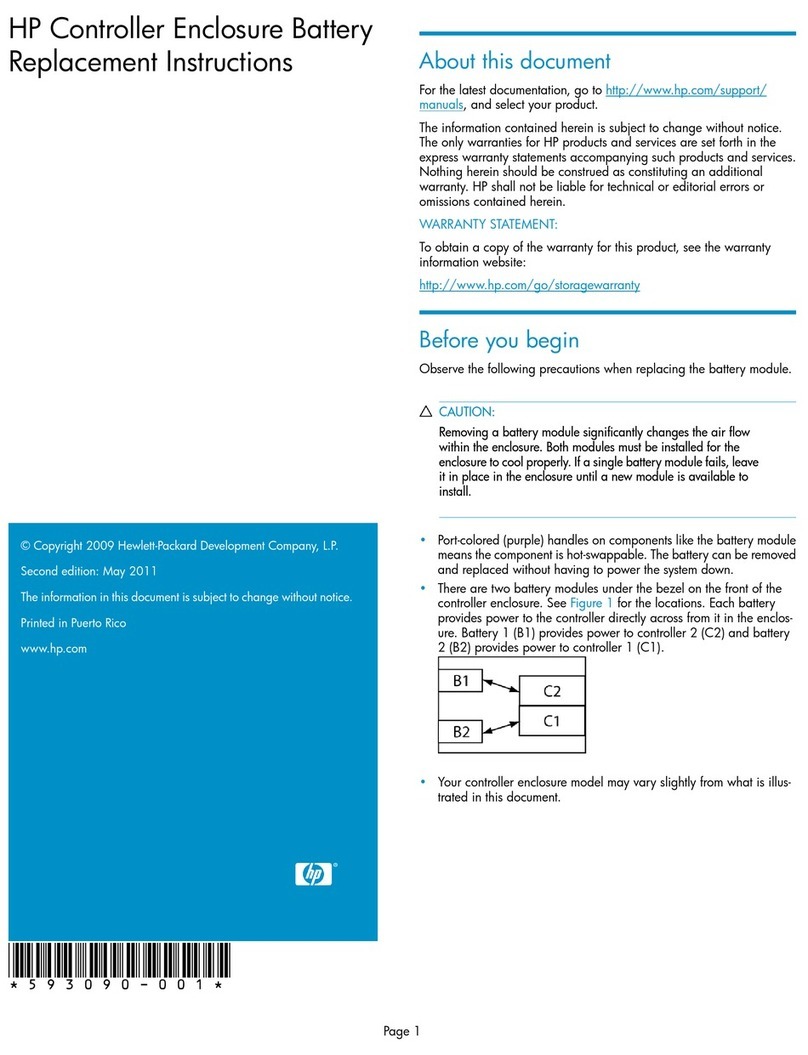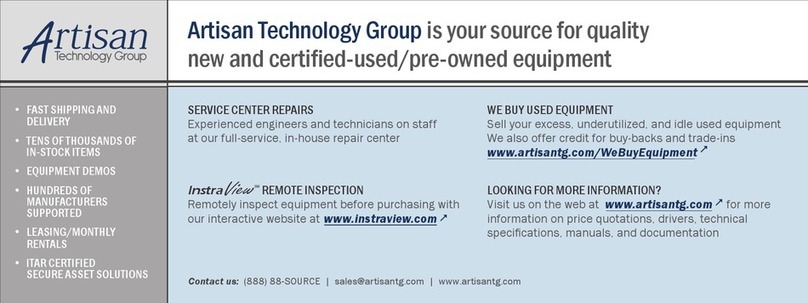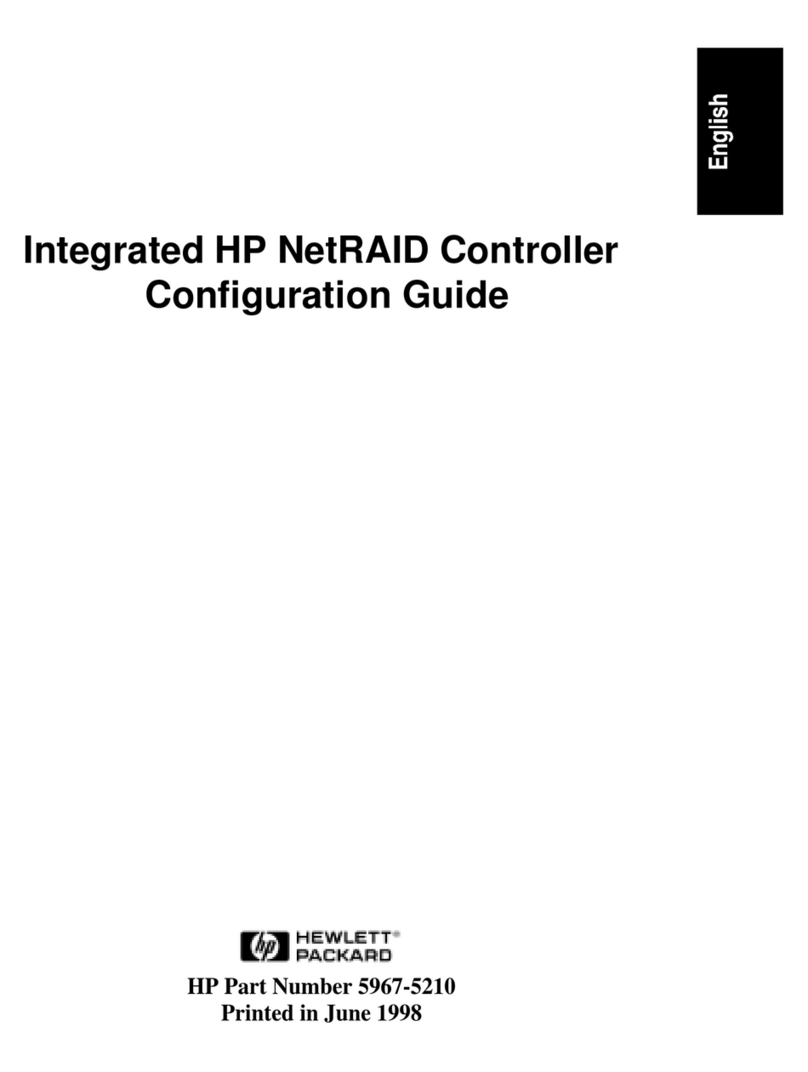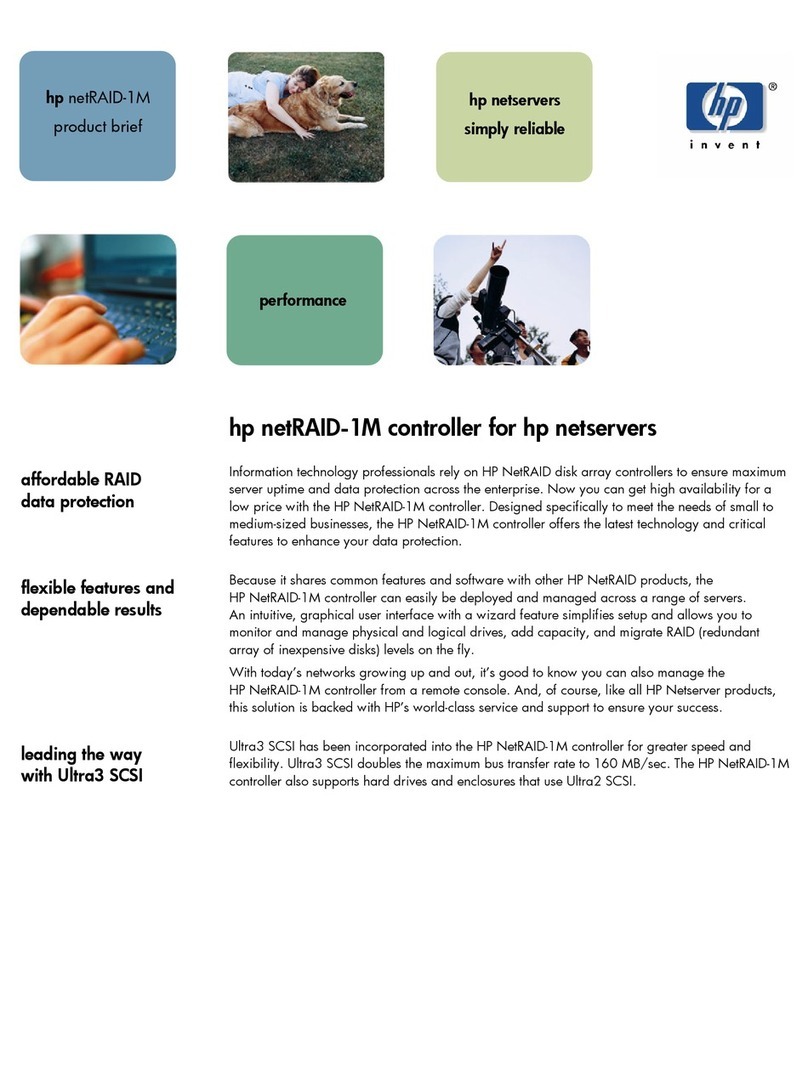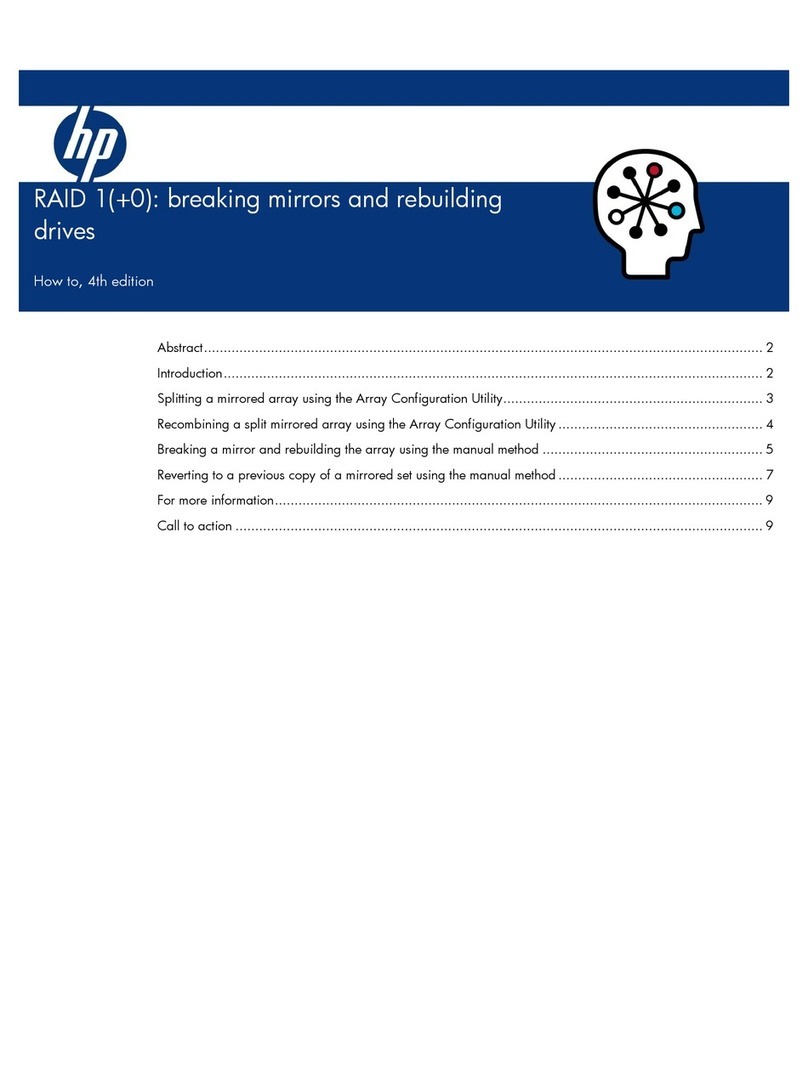Contents 3
Contents
Component identification ....................................................................................................................... 5
Controller components .............................................................................................................................................5
Controller LEDs ........................................................................................................................................................6
Cache module LEDs ................................................................................................................................................6
Specifications ........................................................................................................................................ 8
Memory and storage capacity conventions ..............................................................................................................8
RAID conventions.....................................................................................................................................................8
Controller features....................................................................................................................................................8
Basic features................................................................................................................................................8
HPE SmartCache ..........................................................................................................................................9
HPE SSD Smart Path....................................................................................................................................9
HPE Secure Encryption.................................................................................................................................9
Supported servers ..................................................................................................................................................10
Controller specifications .........................................................................................................................................10
Installation and configuration ............................................................................................................... 12
Procedures for controllers in a server ....................................................................................................................12
Installing a controller in an unconfigured server..........................................................................................12
Installing a stand-up controller in a previously configured server................................................................12
Installing the controller board ......................................................................................................................13
Connecting internal storage.........................................................................................................................14
Cable part numbers .....................................................................................................................................14
Configuration tools .................................................................................................................................................15
HPE Smart Storage Administrator...............................................................................................................15
Configuration utilities ...................................................................................................................................16
Configuration procedures .......................................................................................................................................16
Legacy mode boot options ..........................................................................................................................16
UEFI Boot Mode boot options .....................................................................................................................17
Configuring an array....................................................................................................................................17
System maintenance tools .....................................................................................................................................18
Updating firmware .......................................................................................................................................18
Installing device drivers ...............................................................................................................................18
Managing servers with Insight Agents.........................................................................................................18
Diagnostic tools ......................................................................................................................................................18
Drive procedures ................................................................................................................................. 20
Identifying the status of an HPE SmartDrive ..........................................................................................................20
Recognizing drive failure ........................................................................................................................................20
Effects of a hard drive failure on logical drives............................................................................................21
Compromised fault tolerance.......................................................................................................................21
Recovering from compromised fault tolerance............................................................................................22
Replacing drives.....................................................................................................................................................22
Before replacing drives................................................................................................................................22
Automatic data recovery (rebuild)................................................................................................................23
Upgrading drive capacity.............................................................................................................................25
Moving drives and arrays .......................................................................................................................................25
Adding drives..........................................................................................................................................................26
Warranty and regulatory information .................................................................................................... 28
Warranty information ..............................................................................................................................................28
Regulatory information ...........................................................................................................................................28
Safety and regulatory compliance ...............................................................................................................28
Belarus Kazakhstan Russia marking...........................................................................................................28
Turkey RoHS material content declaration..................................................................................................29