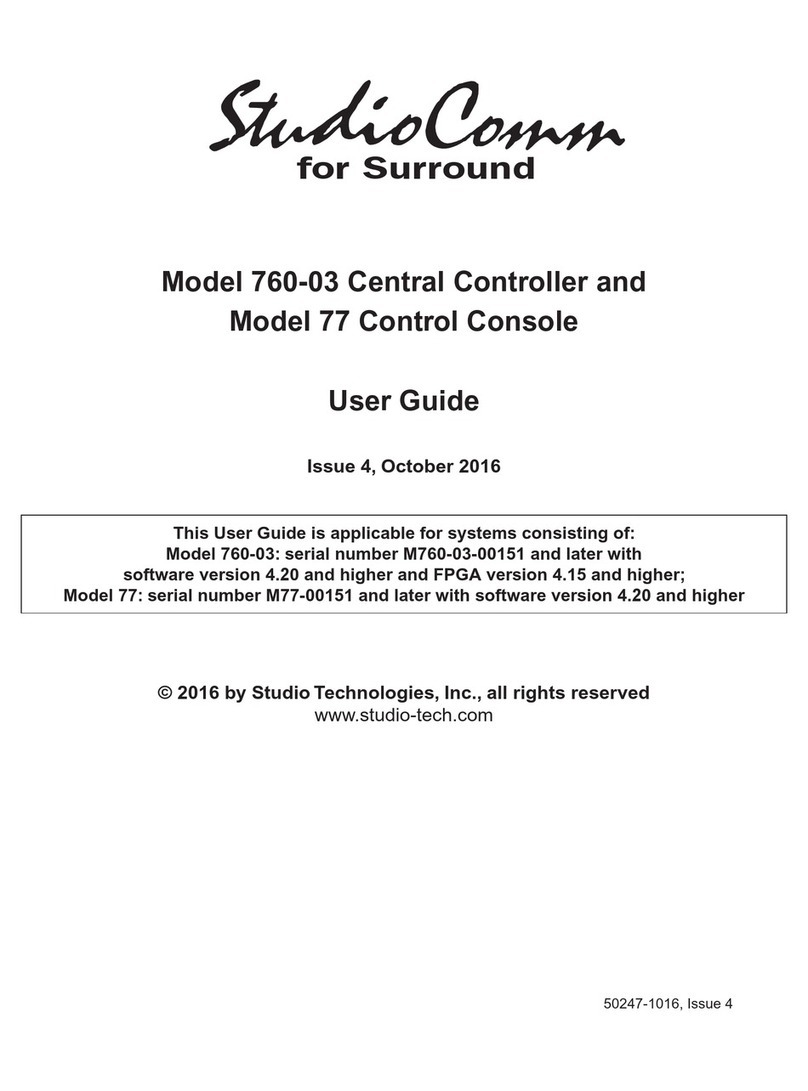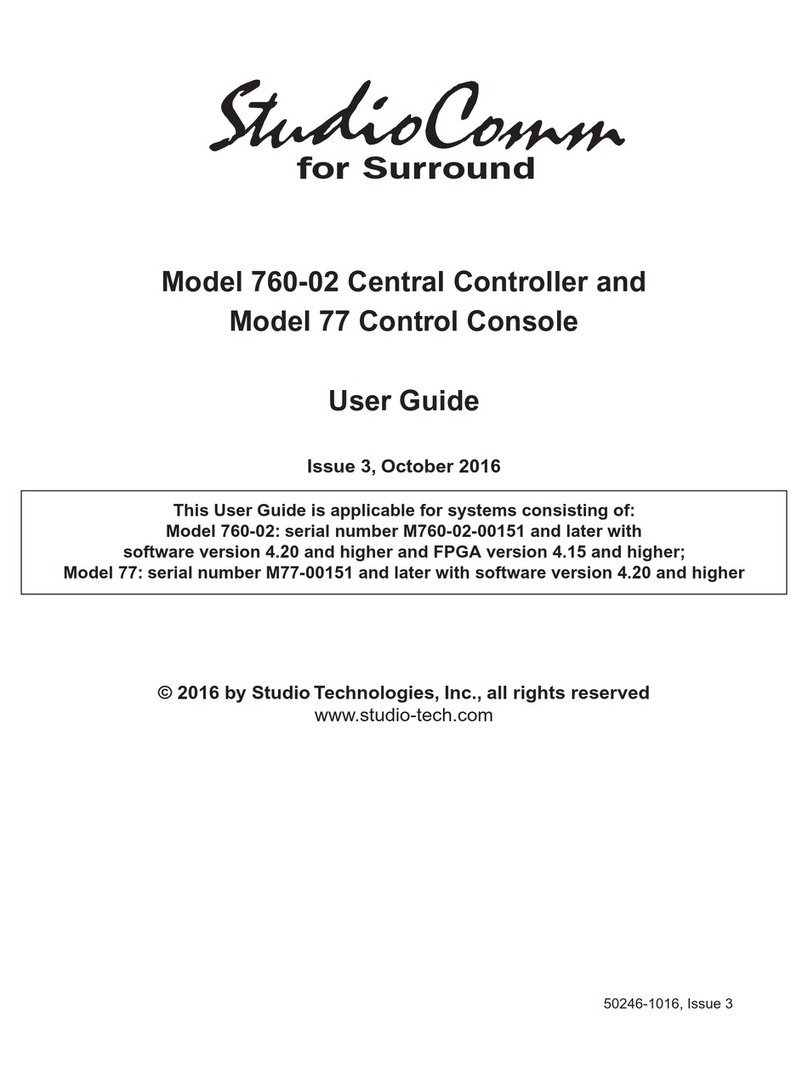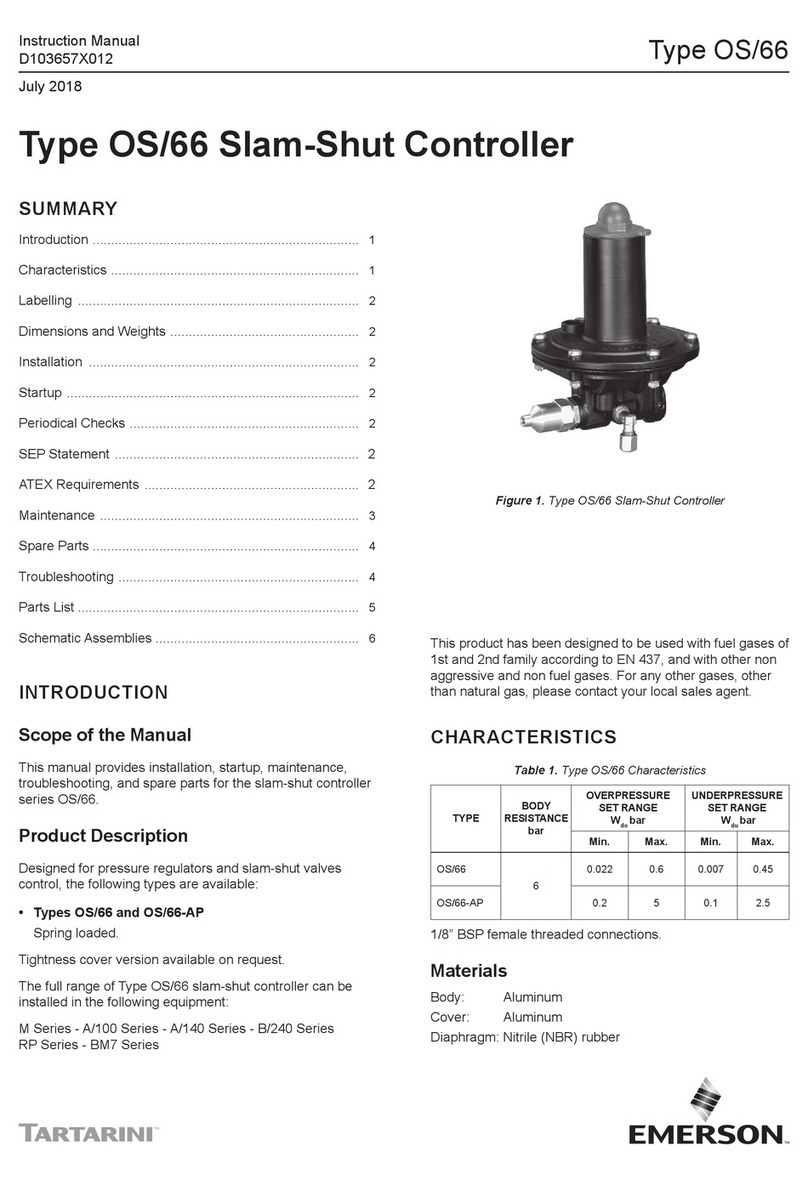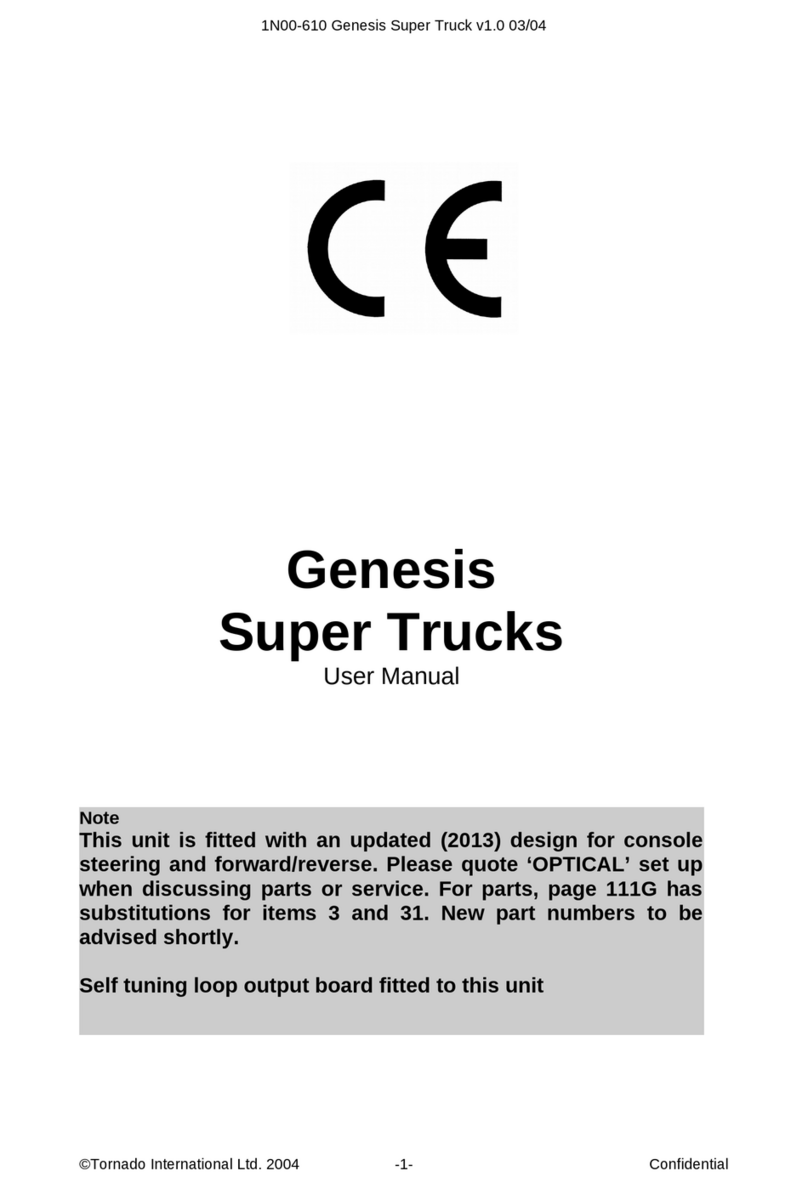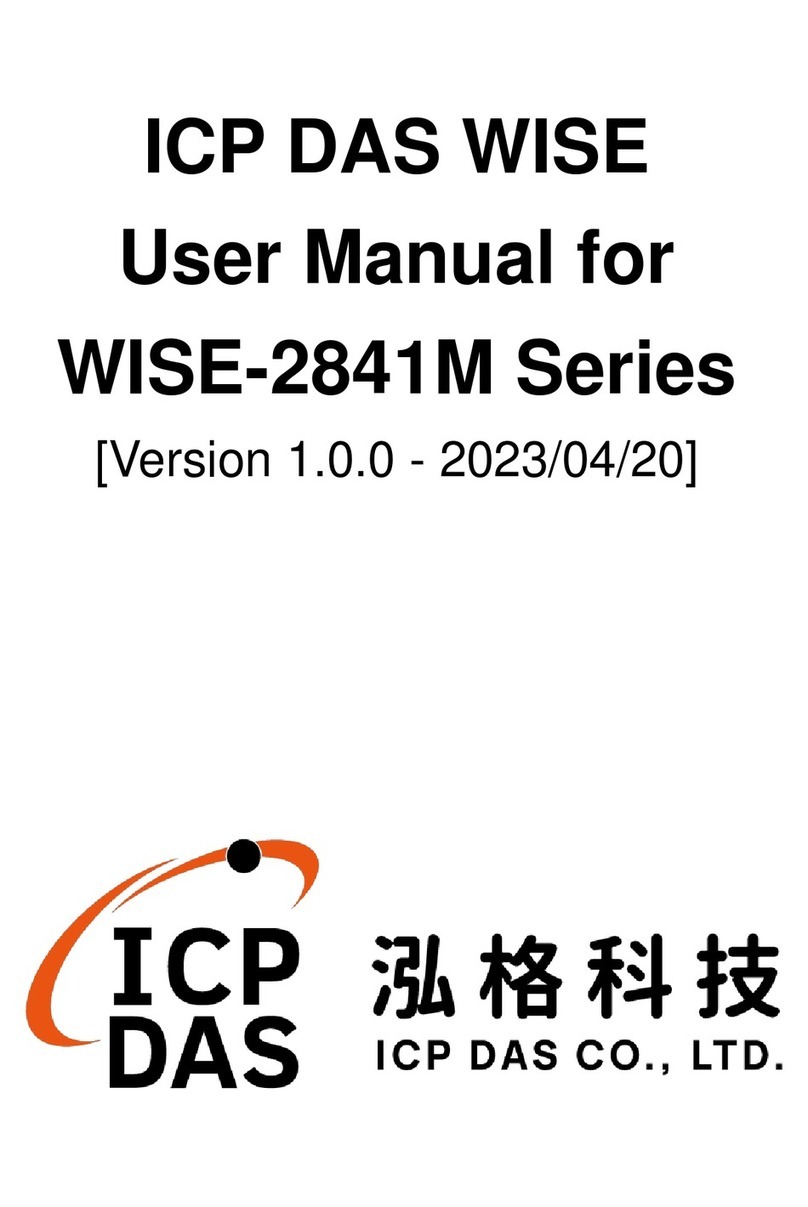StudioComm 68A User manual

50091-0105, Issue 2
© 2005 by Studio Technologies, Inc., all rights reserved
www.studio-tech.com
Model 68A Central Controller and
Model 69A Control Console
User Guide
Issue 2, January 2005
This User Guide is applicable for systems consisting of:
Model 68A: serial number M68A-00501 and later;
Model 69A: M69A-00742 and later
for Surround

Model 68A/69A User Guide Issue 2, January 2005
Studio Technologies, Inc. Page 3
for Surround
Table of Contents
Foreword ...................................................................... 5
Introduction................................................................... 7
Installation ....................................................................10
Configuration ................................................................14
Operation......................................................................30
Technical Notes............................................................34
Specifications ...............................................................38
Appendix A ...................................................................39
MIDI Messages ........................................................ 40
Block Diagrams
Model 68A Central Controller
Model 69A Control Console

Issue 2, January 2005 Model 68A/69A User Guide
Page 4 Studio Technologies, Inc.
for Surround
This page intentionally left blank.

Model 68A/69A User Guide Issue 2, January 2005
Studio Technologies, Inc. Page 5
for Surround
Foreword
Simply stated: I had a blast working on the StudioComm for Surround components! It was
very rewarding to develop a set of products for a market that’s actually receptive to new
ideas and supportive of innovation.
A big thanks to Jeff Levison of DTS. He patiently answered my questions over a period
of many months, helping to guide me in the right direction. Additional thanks to a couple
of smart audio dudes. Thierry Jeandroz of LTRT in Paris encouraged me to add several
features to improve our audio-post support. Rob James, formerly of the BBC and now
a consultant and writer, suggested how the operator interface could be improved. The
software now reflects the sage advice of these gentlemen. Mike “Mr. Surround” Sokol sug-
gested the exclusive solo mode as well as presenting a convincing case for adding down-
mix capability.
Mitch Budniak designed much of the hardware and kept us out of “digital trouble.” Carrie
Loving provided engineering support and designed the product graphics. Larry Leviton and
Paul Berland wrote the software that makes the hardware “come to life.” Fred Roeck per-
formed the mechanical design. Al “PCB PRO” Lux designed the...you guessed it! Joe Ur-
banczyk coordinated the safety testing and created the automated test routes for our Audio
Precision System Ones.
Our plans are to continue with other StudioComm for Surround components. To help keep
us going in the right direction, your praise, comments, or complaints are encouraged.
Sincerely,
Gordon K. Kapes
President

Issue 2, January 2005 Model 68A/69A User Guide
Page 6 Studio Technologies, Inc.
for Surround
This page intentionally left blank.

Model 68A/69A User Guide Issue 2, January 2005
Studio Technologies, Inc. Page 7
for Surround
Introduction
What This User Guide Covers
This User Guide is designed to assist you
when installing and using the Model 68A
Central Controller and the Model 69A
Control Console.
StudioComm for Surround
As the production of multi-channel “sur-
round sound” audio material becomes
more prevalent, the need to monitor these
sources becomes imperative for more and
more facilities. Studio Technologies has
addressed the needs of smaller facilities
with the StudioComm Model 68A Central
Controller and Model 69A Control Console.
Together they provide a means to select
input sources, control the level of monitor
loudspeakers, check format compatibility,
provide mute and solo functions, as well
as many other features.
A StudioComm for Surround system starts
with a Model 68A Central Controller. The
single-rack space Model 68A supports
two 6-channel surround inputs, two stereo
inputs, a 6-channel surround monitor out-
put, and a stereo monitor output. Using a
single 9-conductor cable, it connects to a
Model 69A Control Console, a compact but
comfortable “command center” that is de-
signed to reside at the operator’s location.
The Models 68A and 69A were developed
in conjunction with experts in the post-pro-
duction and music audio fields. The overall
goal turned out to be very straightforward:
provide the necessary technical perfor-
mance and features, while keeping it sim-
ple to operate! Be certain that operators
won’t have to go through a long “learning
curve” before they become efficient. The
end result achieves these goals, providing
the required resources in a simple-to-
operate format.
Model 68A Central Controller
The Model 68A Central Controller is a
single rack-space unit containing analog
audio and digital control circuitry. Audio
input and output connections are made
using three 25-pin D-subminiature (“D-
sub”) connectors. The connectors follow
the industry-standard multi-channel wiring
scheme. A 9-pin D-sub connector is used
to connect the Model 68A to a Model 69A
Control Console. A second 9-pin D-sub
connector provides access to the remote
control inputs.
The Model 68A provides two 6-channel
surround and two stereo inputs. Each input
circuit uses a 15-turn trim potentiometer
to allow operation with nominal signal
levels of –12 dBV to +6 dBu. The 6-chan-
nel surround and 2-channel stereo moni-
tor outputs use electronically balanced
circuitry. Electromechanical relays provide
power-up and power-down loudspeaker
protection.
An 8-bit micro-controller provides the logic
“horsepower” for the Model 68A. AC mains
power is connected directly to the Model
68A, which is factory selected for 100, 120,
220/240 V operation. The internal power
supply utilizes a toroidal mains transformer
for quiet audio operation.
Model 69A Control Console
The Model 69A Control Console is a com-
pact, self-contained unit designed to be
located at the operator’s position. It allows
fingertip control of all monitoring para-
meters. Numerous LEDs provide complete
status information.

Issue 2, January 2005 Model 68A/69A User Guide
Page 8 Studio Technologies, Inc.
for Surround
The Model 69A provides four buttons and
associated LEDs for selection of the input
source to be monitored. While in most cas-
es only one input source will be monitored
at a time, multiple inputs can be selected
for simultaneous monitoring. This allows
two, three, or all four of the inputs to be
combined (“summed”). While there is no
independent control of the input levels, this
feature can be useful for creating rough
mixes from the source signals. It is also a
fast, effective means of making a “seat-of-
the-pants” check on the phase relationship
between synchronized signals.
The monitor output level is controlled
either through the use of a large, easy-
to-use rotary control, or by enabling the
preset reference level. For operator conve-
nience, the dim function allows the monitor
output level to be reduced by a fixed dB
amount. The mute all function disables
all monitor outputs by activating the mute
relays on the Model 68A Central Control-
ler. A pushbutton switch allows selection of
either the 6-channel surround or the
2-channel stereo monitor output.
Control of the individual monitor output
channels is provided by the mute/solo
section. One pushbutton switch sets the
operating mode for either mute or solo.
The flexibility of having both mute and
solo available allows an operator to quickly
select the most comfortable and productive
operating mode. In the mute mode, indi-
vidual channels can be muted or unmuted
as required. In the solo mode, one chan-
nel can be monitored while the others are
automatically muted. If desired, multiple
channels can be simultaneously selected
for “soloing.”
Figure 1. Model 68A Central Controller Front Panel
Figure 2. Model 68A Central Controller Back Panel
Power
present LED
Data
active LED
Input 3 –
Stereo A
trim pots
Input 1 –
Surround A
trim pots
To/from
Model 69A
Control Console
AC mains
connection
Remote control
connections
Input 1 – Surround A
and Input 3 – Stereo A
connections
Input 2 – Surround B
and Input 4 – Stereo B
connections
Surround and
stereo monitor
output connections
Input 2 –
Surround B
trim pots
Input 4 –
Stereo B
trim pots

Model 68A/69A User Guide Issue 2, January 2005
Studio Technologies, Inc. Page 9
for Surround
Two functions allow the format of the
monitored signals to be checked for level
or phase inconsistencies. The downmix
function is used to create a 2-channel
stereo signal from a surround source. The
mono function allows a stereo signal to be
added (summed) and monitored by either
the left channel and right channel moni-
tor outputs, or the center channel monitor
output. The downmix and mono functions
can be enabled at the same time, allowing
a surround signal to be checked for mono
compatibility.
A bandpass filter can be inserted into the
path of the mono signal when it is being
routed to the center channel. This allows
the simulation of the response of a loud-
speaker associated with an inexpensive
monaural television or portable radio.
A major strength of the Model 69A is the
ability to configure, under software control,
many operating parameters. This allows
operation to be tailored to meet the char-
acteristics of an installation. In addition,
the specific operating preferences desired
by a facility or individual user are selected.
To meet future needs, all configurations
can be changed at any time. All configura-
tion parameters are stored in non-volatile
memory.
A Model 69A Control Console connects
to the Model 68A Central Controller using
a standard 9-pin D-sub cable. Power for
the Model 69A is provided by the Model
68A. The Model 69A generates MIDI
system-exclusive messages to control the
Model 68A. Remote control signals, while
physically connected to the Model 68A,
route to the Model 69A via conductors in
the 9-pin D-sub interconnecting cable.
Remote Control Capability
Three remote control functions are avail-
able: mute all, dim, and input select.
Remote mute all and remote dim are
Figure 3. Model 69A Control Console Front Panel
Input
Sources
Monitor output
channel mute/solo
Mute/solo
mode select
Monitor Output
• Reference level
• Mute all
• Dim
• Rotary level control
Surround/stereo
output select
Mono
Downmix

Issue 2, January 2005 Model 68A/69A User Guide
Page 10 Studio Technologies, Inc.
for Surround
provided so that communications systems,
machine control systems, or communica-
tion functions associated with audio con-
soles can easily be interfaced. Remote
input select allows a machine control
system or audio storage device to control
which input source is selected for monitor-
ing. Audio-post professionals will know this
as PEC-Direct switching.
Limitations on Signal Routing
While the StudioComm Model 68A/Model
69A will do many wonderful things, it is not
designed to selectively route input signals
to the different monitor output channels.
A fixed input-channel-to-output-channel
relationship is maintained. A signal on
the LFE channel of Surround B will, when
selected, output only on the LFE channel
of the monitor output. Any rerouting of the
input signals must be done prior to con-
nection to the StudioComm system. This
should not be an impairment in most facili-
ties, but it’s important to highlight this fact.
Audio Channel Assignment
The designers of the StudioComm Models
68A and 69A made the decision to assign
the audio channels in the order of left,
center, right, left surround, right surround,
and LFE. It was felt that this was a con-
venient, rational arrangement, common
to many “5.1” installations and one that
would fit the needs of most operators.
However, not all formats follow this con-
vention. Major audio companies such as
Dolby Laboratories and DTS may use
different channel assignment schemes in
their release formats. It is hoped that care-
ful interconnection of audio signals during
installation, or incorporating routing flex-
ibility using a patch bay, will mitigate any
significant inconveniences.
Installation
In this section you will be installing the
Model 68A Central Controller in an equip-
ment rack. Audio input and monitor output
connections will be made. A location will
be selected for the Model 69A Control
Console and it will be connected to the
Model 68A. If required, external equipment
will be interfaced to the remote control
inputs. AC mains power will be connected
to the Model 68A.
System Components
The shipping carton contains one each of
the following: Model 68A Central Control-
ler, Model 69A Control Console, 20-foot
(6.1 m) 9-pin D-sub interconnecting cable,
user guide, and warranty card. Units des-
tined for North America also include an AC
mains cord. Your dealer or distributor will
provide an AC mains cord for non-North
American destination.
Mounting the Model 68A
The Model 68A Central Controller requires
one space in a standard 19-inch (48.3 cm)
equipment rack. Select a location that is
convenient to both the analog audio sig-
nals and the Model 69A Control Console.
A 20-foot (6.1 m) cable is supplied to
connect the Model 68A to the Model 69A.
You can supply your own interconnecting
cable, however 50 feet (15.3 m) is the rec-
ommended maximum length. Secure the
Model 68A into the equipment rack using
two mounting screws per side.
Audio Connections
Audio signal connections are made by
way of three 25-pin D-sub connectors,
located on the Model 68A’s back panel.
Three cable harnesses, each with a

Model 68A/69A User Guide Issue 2, January 2005
Studio Technologies, Inc. Page 11
for Surround
25-pin D-sub plug (male) on one end and
the desired connectors on the other end,
are necessary. These cable harnesses are
not supplied by Studio Technologies. Note
that our friends in some locations may
use the term “loom” instead of harness.
The wiring scheme used by the D-subs
comply with that made familiar by
TASCAM® with their DA-88® product.
Wiring harnesses prepared for connect-
ing to the surround and stereo inputs are
identical to DA-88-style input harnesses.
A wiring harness prepared for the monitor
outputs is identical to that of a DA-88-style
output harness. Please refer to Figures 4,
5, and 6 for the exact connection details.
Note that the Model 68A’s D-sub connec-
tors use 4-40 threads.
Unless there’s a special need, it may be
cost and time effective for you to purchase
commercially made cable harnesses. Let
the large market for DA-88-style cabling
help you painlessly install your system!
Surround and Stereo Inputs
The connectors labeled Input 1 – Surround
A & Input 3 – Stereo A and Input 2 –
Surround B & Input 4 – Stereo B are used
to interface with the input circuits. Please
refer to Figures 4 and 5 for details on the
exact “pin out” of the D-sub connectors.
Each input circuit is electronically bal-
anced, and is intended for connection to
balanced or unbalanced sources
with nominal signal levels of –12 dBV to
+6 dBu. A 15-turn trim potentiometer is
associated with each input, allowing the
input sensitivity to be adjusted to match
the source’s level. The configuration sec-
tion of this guide provides details on using
the trim pots.
Signal Signal
Connections High (+) Low (–) Shield
SURROUND A-L 24 12 25
SURROUND A-C 10 23 11
SURROUND A-R 21 9 22
SURROUND A-LS 7 20 8
SURROUND A-RS 18 6 19
SURROUND A-LFE 4 17 5
STEREO A-L 15 3 16
STEREO A-R 1 14 2
Notes: 1) Connector type on Model 68A is 25-pin D-subminiature
female. Installer must provide plug (male). Connector
uses 4-40 threaded inserts for locking with mating plug.
2) Wiring scheme follows TASCAM DA-88 convention.
Standard DA-88-type wiring harnesses are directly
compatible, with the exception of 4-40 screw threads
being required.
Figure 4. Connections for Inputs Surround A
and Stereo A
Signal Signal
Connections High (+) Low (–) Shield
SURROUND B-L 24 12 25
SURROUND B-C 10 23 11
SURROUND B-R 21 9 22
SURROUND B-LS 7 20 8
SURROUND B-RS 18 6 19
SURROUND B-LFE 4 17 5
STEREO B-L 15 3 16
STEREO B-R 1 14 2
Notes: 1) Connector type on Model 68A is 25-pin D-subminiature
female. Installer must provide plug (male). Connector
uses 4-40 threaded inserts for locking with mating plug.
2) Wiring scheme follows TASCAM DA-88 convention.
Standard DA-88-type wiring harnesses are directly
compatible, with the exception of 4-40 screw threads
being required.
Figure 5. Connections for Inputs Surround B
and Stereo B

Issue 2, January 2005 Model 68A/69A User Guide
Page 12 Studio Technologies, Inc.
for Surround
Balanced sources should be wired so that
signal high is connected to +, signal low
to –, and shield to the shield connection.
With an unbalanced source, connect sig-
nal high to the + connection, and shield to
both the – and the shield connections. If
connecting to an unbalanced source in this
manner results in hum or noise, try con-
necting signal high to +, and shield to –;
leave the shield connection unterminated.
It is highly recommended that at least one
of the surround inputs be wired by way
of an audio patch bay. This will allow the
channels associated with that input source
to be easily rerouted. While signals gener-
ated within a facility will normally follow a
specific format, such as left, center, right,
left surround, right surround, LFE, it is
possible that media provided by an outside
facility will follow a different one.
Monitor Outputs
The connector labeled Surround Output
Stereo Output provides access to the
6-channel surround and 2-channel stereo
monitor outputs. Please refer to Figure 6
for details on the exact “pin out” of the
D-sub connector.
The monitor output channels are intended
for connection to audio amplifiers associ-
ated with monitor loudspeakers, or to the
inputs of loudspeakers that contain inte-
grated amplifiers. The monitor outputs
are electronically balanced and capable
of driving balanced or unbalanced loads
of 600 ohms or greater. While balanced
operation is preferred, unbalanced opera-
tion does not pose a problem. To con-
nect to an unbalanced load connect the +
terminal as signal high, and both the – and
shield as the signal low/shield. For optimal
unbalanced operation, it is important to
connect both – and shield together directly
on the D-sub plug, not at the other end of
the harness.
Note that while the Model 68A’s electroni-
cally balanced output circuits are capable
of driving loads of 600 ohms or greater,
the output level will drop slightly as the
load impedance approaches 600 ohms.
A 0.5 dB difference in output level can be
expected as the load impedance changes
from 10 k ohms to 600 ohms.
Remote Control Inputs
Support is provided for three remote con-
trol input functions: mute all, dim, and input
select. The inputs use logic gates, “pulled
up” to +5 V by way of resistors, which are
active when brought to the logic low state.
Inputs of this type are commonly referred
to as GPI inputs. While the input circuitry
is protected from over-current and static
(ESD) discharge, care should be taken to
Signal Signal
Connections High (+) Low (–) Shield
SURROUND OUT-L 24 12 25
SURROUND OUT-C 10 23 11
SURROUND OUT-R 21 9 22
SURROUND OUT-LS 7 20 8
SURROUND OUT-RS 18 6 19
SURROUND OUT-LFE 4 17 5
STEREO OUT-L 15 3 16
STEREO OUT-R 1 14 2
Notes: 1) Connector type on Model 68A is 25-pin D-subminiature
female. Installer must provide plug (male). Connector
uses 4-40 threaded inserts for locking with mating plug.
2) Wiring scheme follows TASCAM DA-88 convention.
Standard DA-88-type wiring harnesses are directly
compatible, with the exception of 4-40 screw threads
being required.
Figure 6. Connections for Surround and Stereo
Monitor Outputs

Model 68A/69A User Guide Issue 2, January 2005
Studio Technologies, Inc. Page 13
for Surround
prevent nasty signals from reaching them.
The inputs are active only when held in
the low state; they can’t be configured to
change state (“latch”) in response to a
logic pulse.
The connector labeled Remote Control
Inputs on the back panel of the Model
68A is used to interface with the remote
control inputs. Refer to Figure 7 for exact
connection details. Note that pin 1 (Shield)
and pin 9 (Remote Control Common) are
electrically identical. In addition to connect-
ing to system common, they connect to the
Model 68A’s chassis and mains earth con-
nection. For convenience, the shield of the
interconnecting cable should be connected
to pin 1 (Shield), while the return signals of
the remote control sources should connect
to pin 9 (Remote Control Common).
Note that although the remote control con-
nections are physically made to the
D-sub on the Model 68A’s back panel, the
remote control input circuitry is actually
located in the Model 69A Control Console.
Conductors in the cable linking the Model
68A to the Model 69A route the remote
control signals to the actual input circuitry.
Connecting the Model 68A
to the Model 69A
A cable with 9-pin D-sub plugs (males)
on each end is used to interconnect the
Model 68A Central Controller with the
Model 69A Control Console. A 20-foot
(6.1-meter) cable is provided with each
system. The connector labeled To/From
Control Console on the back panel of
the Model 68A is used to connect to the
Model 69A.
Should a cable of different length be re-
quired, it should be wired in a one-to-one
fashion for all 9 pins. Pin 1 carries signal
common, and must be connected at both
ends. A shield connection for the cable
should be connected to pin 1 on the Model
68A’s end. For best performance the cable
generally should not exceed 50 feet (15.3
meter) in length. The reality is that a cable
much longer in length should work correct-
ly, as long as an excellent-quality cable is
utilized. We define “excellent” as extensive
shielding along with very low capacitance.
The low cable capacitance is important
as it limits the amount of data-signal
waveform distortion. As far as an actual
maximum length, just test and see how far
away you can go—if it works, it works!
AC Mains Power
The Model 68A is internally configured
to operate from either nominal 100, 120,
or 220/240 V, 50/60 Hz. Units shipped
to North America are factory selected
for 120 V operation. Units bound for
Japan must be selected for 100 V, while
our friends “down under” and in Europe
receive units set for 220/240 V. Before
connecting the Model 68A to AC mains
power, check that it is configured to match
the local mains voltage. Look on the back
Pin Signal
1 Shield
5 Remote Mute All
6 Remote Dim
7 Spare Remote Input
8 Remote Input Select
9 Remote Control Common
Notes: 1) Connector type on Model 68A is 9-pin D-subminiature
female. Installer must provide plug (male). Connector
uses 4-40 threaded inserts for locking with mating plug.
Figure 7. Connector Pin Out for Remote Control
Inputs

Issue 2, January 2005 Model 68A/69A User Guide
Page 14 Studio Technologies, Inc.
for Surround
panel (adjacent to the power entry con-
nector) for the factory-configured voltage.
Note that an incorrect configuration could
prevent operation, or cause damage to
the unit. Should it be necessary to change
the unit’s operating voltage it must be per-
formed only at the factory or by an autho-
rized service technician.
The Model 68A uses an IEC-standard
connector to mate with the AC mains
cord. The wire colors in the AC mains
cord should conform to the internationally
recognized CEE color code and must
be wired accordingly:
Connection Wire Color
Neutral (N) Light Blue
Line (L) Brown
Protective Earth (E) Green/Yellow
Safety Warning: The Model 68A does
not contain an AC mains disconnect
switch. As such, the AC mains cord
plug serves as the disconnection de-
vice. Safety considerations require that
the plug and associated outlet be easily
accessible to allow rapid disconnec-
tion of AC mains power should it prove
necessary.
As soon as AC mains power is applied,
the Model 68A’s power present LED will
light. The Model 69A will go through a
power-up sequence, lighting each LED
in secession. The data active LED on
the Model 68A will briefly light upon
completion of the Model 69A’s power-up
sequence.
Configuration
After the physical installation has been
completed, several configuration issues
must be addressed. On the Model 68A
the surround and stereo inputs must be
calibrated using the trim potentiometers.
The operating parameters of the system
should be set using the Model 69A Control
Console’s configuration mode.
Level Calibration
Sixteen 15-turn trim potentiometers are
located on the front panel of the Model
68A Central Controller. Taking time to
carefully adjust the trim pots will ensure
that accurate monitoring can take place.
Each trim pot allows input signals with a
nominal level of –12 dBV to +6 dBu to be
utilized. With care, it’s easy to calibrate the
surround and stereo inputs to within one-
quarter of a dB of the desired value.
The monitor outputs are used as the
measuring point when adjusting the trim
pots. A laboratory-grade audio level me-
ter, or equivalent, is required for accurate
calibration. In addition, the audio sources
connected to the inputs must be able to
generate continuous audio signals at their
nominal operating level.
Procedure
This procedure will calibrate the surround
and stereo input channels. The trim pots
will be adjusted in groups corresponding
to their associated input sources.
1. Begin by turning the audio amplifiers
or amplified speakers to their off state.
This will protect the loudspeakers
and the operator’s ears from possible
damage.

Model 68A/69A User Guide Issue 2, January 2005
Studio Technologies, Inc. Page 15
for Surround
2. Rotate the level control on the Model
69A to the fully clockwise (maximum)
position.
3. Using the Model 69A Control console,
select Surround A as the input source
and Surround as the selected monitor
output.
4. On the Model 68A, connect the audio
level meter to the left channel of the
surround monitor output.
5. Confirm that the audio source’s left
channel is generating a steady signal
at precisely its reference level.
6. Observing the level meter, adjust input
1, trim pot L, to give a precise +4 dBu
level at surround monitor output L.
7. Disconnect the level meter from the
left channel of the surround monitor
output.
8. Repeat steps 4-7 for the center, right,
left surround, right surround, and LFE
channels of Surround A.
9. Repeat steps 3-8 for Surround B,
Stereo A, and Stereo B. Obviously, the
stereo inputs have only left and right
inputs, requiring only that two trim pots
be adjusted for each.
10. Rotate the level control on the Model
69A to the fully counterclockwise (mini-
mum) position.
11. After ensuring that the Model 69A’s
level control is set to minimum, return
AC mains power to the power amps or
amplified speakers.
Model 69A Operating
Parameters
Many StudioComm functions can be con-
figured to meet the exact needs of your
installation. Here’s an overview of what
you can configure:
• Input channels active
• Stereo output
• Solo mode
• Power-up mute all
• Level control response
• Level control auto mute all
• Reference level
• Remote control inputs
• Dim level
• Auto dim off
• Mono
The Model 69A configuration diagrams,
located at the end of this section, give
details on how each parameter is set. An
overview of each configurable parameter
is provided in the following paragraphs.
Entering and Exiting the Configuration
Mode
A small button is located on the back of
the Model 69A Control Console, adjacent
to the 9-pin D-sub connector. Pressing and
holding this button for two seconds places
the Model 69A into the configuration
mode. In the configuration mode the Model
69A’s array of buttons and LEDs no longer
perform their normal functions, but instead
allow you to observe and change many of
the operating parameters. The mute/solo
mode LEDs light alternately to indicate that
the configuration mode is active.

Issue 2, January 2005 Model 68A/69A User Guide
Page 16 Studio Technologies, Inc.
for Surround
To leave the configuration mode and
return the Model 69A to normal operation,
once again press and hold the configure
button for two seconds. Note that configu-
ration changes are stored only after the
configuration mode has been exited.
Our apologies to those of you who find the
configure button a pain to use, but it’s sup-
posed to be that way! Seriously, the top
of the button is slightly recessed from the
back panel, making it harder to accidental-
ly activate. We didn’t want normal opera-
tion to cease because someone pushed
the Model 69A into a “rats nest” of music
scores or track sheets!
There is no problem frequently “tweaking”
the Model 69A’s operating parameters
to achieve the desired performance. The
configuration data is stored in non-volatile
memory, which is rated for thousands of
read and write cycles and a retention time
in tens of years.
Input Channels Active
This configuration is a bit tricky to un-
derstand, but is really quite simple. The
configuration parameter for the number of
channels active for each input is provided
for those special cases where a source
has less channels than its usual, e.g.,
less than six for Surround A or B.
Let’s look at an example. Surround A
is connected to a 6-channel source, so
its default configuration is fine. But the
source for Surround B is special, having
only three channels: left, center, and right.
This makes it not so “cool” for the opera-
tor to select Surround B for monitoring, as
the unconnected left surround, right sur-
round, and LFE channels will get routed to
their respective monitor outputs. Will the
unused input channels pick up significant
noise or hum? Unlikely, but why take a
chance at having a problem. Simply use
the input channels active configuration
to disable the three unused channels.
Now when Surround B is selected, only
the relevant channels are selected for
monitoring.
Note that when a channel associated
with an input is disabled, the input routing
circuitry, under software control, no longer
selects it, but the corresponding monitor
output channel does not mute. With our
example, when selecting Surround B, our
mythical L/C/R source, all monitor output
channels will remain active, but the input
routing circuitry won’t select the LS, RS,
and LFE inputs. While to some people
this might seem confusing and possibly a
design fault, it was implemented this way
because the StudioComm system allows
multiple inputs to be simultaneously select-
ed for monitoring; a surround source might
be selected at the same time as a stereo
source. Muting the outputs simply would
not do!
A special mode has been included to
allow an input to be disabled from being
accessed by the operator. This might be
useful, for example, when Stereo B is not
connected to a source, and has no valid
reason to be selected. This might also be
useful when connecting a special source,
such as a house “tie line” or router output,
that shouldn’t normally be accessible.
To disable an input is simple, just disable
all channels associated with it; six for
Surround A and B, two for Stereo A and B.
To confirm that an input has been dis-
abled, all LEDs associated with that input
will flash on and off. Once the Model 69A
is returned to the normal operating mode,
the disabled input cannot be selected.

Model 68A/69A User Guide Issue 2, January 2005
Studio Technologies, Inc. Page 17
for Surround
Stereo Output
In addition to a 6-channel surround monitor
output, a separate 2-channel stereo output
is also provided. Two configurable param-
eters related to the stereo output are pro-
vided. The first parameter selects whether
the stereo output can be enabled. By de-
fault the stereo output can be enabled by
an operator. In applications where stereo
monitor loudspeakers are not connected
to the stereo output, the stereo output can
be disabled. This can minimize confusion,
preventing an operator from attempting to
select the stereo output.
The second configurable parameter may
seem a bit confusing, but could prove
useful for special applications. By default,
when an operator switches from the sur-
round output to the stereo output, only the
left and right channel connection associ-
ated with the stereo output will be active;
all six of the surround monitor output
channels will mute. But it’s possible that
surround output channels C, LS, RS, and
LFE may need to remain active when the
stereo output is active. The stereo output
configuration function allows these chan-
nels to be individually enabled as required.
Solo Mode
Solo operation can be configured to
satisfy operator preference. The additive
solo mode matches the functionality found
in most recording consoles. In this mode,
multiple channels can be simultaneously
“soloed,” allowing those channels to be
monitored at the same time. Other opera-
tors may prefer the exclusive solo mode.
When this mode is selected, only one
channel can be selected for solo at a
time. The additive solo mode is the
default setting.
Power-up Mute All
By default, upon application of AC mains
power the monitor outputs remain muted
after the system’s power-up sequence
has been performed. Then an operator
must manually press the mute all button to
enable the monitor outputs. There may
be cases where having the monitor output
channels return to their respective states
as left at the time of the previous loss of
AC mains power, allowing normal opera-
tion automatically to resume.
Level Control Response
As expected, the level control on the
Model 69A Control Console is used to ad-
just the output level of the monitor output
channels. The amount of rotation required
to reach a specific level can be selected.
This can be described as allowing the
“curve” or “taper” of the level control to
be configured. Two choices are available:
true logarithmic and modified logarithmic.
In the true logarithmic mode the level
control provides a precise logarithmic per-
formance over its entire rotation, e.g., the
output level is half of its maximum when
the control is set at its midpoint, i.e., 50%
of its “travel.” In the true log mode, normal
listening may require the level control to
be set to approximately the “2-o’clock”
position. Users of Studio Technologies’
Models 59 and 69 Control Consoles have
experienced this level control performance.
To reproduce this with the Model 69A,
select true logarithmic.
Other users may be more comfortable
with the response given by the modified
logarithmic mode. This provides a much
greater output level during the first 50% of
the level control’s travel. When configured
for the modified log mode, normal listening
may require the level control to be set to

Issue 2, January 2005 Model 68A/69A User Guide
Page 18 Studio Technologies, Inc.
for Surround
the 11- or 12-o’clock position. The modi-
fied log mode more closely matches the
monitor level control performance found
in many audio consoles. As such it is
selected as the default mode.
It’s important to note that changing the
level control response configuration will
impact the reference level. Changing from
modified log to true log, or vice-versa, will
change the reference level. Technically,
the mathematical value stored as the
reference level does not change, but the
loudness that is heard by the operator will
change. Be warned! Changing the level
control response may require the refer-
ence level to be recalibrated.
Level Control Auto Mute All
The level control auto mute all function
automatically mutes the monitor output
channels whenever the rotary level control
is in its fully counterclockwise position. In
some applications it may be desirable to
disable this function. When disabled, the
rotary level control adjusts the monitor
output level over the approximately 72 dB
range; no automatic muting takes place.
Reference Level
For audio-with-picture applications it’s criti-
cal that mixing be done in reference to a
known monitor loudspeaker level. This is
often referred to as mixing to “85 dB” on
the monitors. The Model 69A Control Con-
sole allows a precise monitor output level
to be stored, and then enabled by pressing
the button labeled REF. Setting the refer-
ence level is very simple:
1. Set up a precision sound pressure
level (SPL) measuring device at the
desired listening location.
2. Place the StudioComm system in the
normal operating mode, not the config-
uration mode. Be certain that the refer-
ence and dim functions are not active.
3. Use the Model 69A Control Console
to select the input source that contains
the desired reference signal source,
e.g., pink noise.
4. Select the desired output, surround
or stereo.
5. Observing the SPL meter, adjust the
Model 69A’s rotary level control until
the desired reference output level has
been reached.
6. Being careful not to touch the position
of the rotary level control, enter the
configuration mode by pressing and
holding the configuration button locat-
ed on the Model 69A’s back panel.
7. Once the configuration mode has been
entered, the monitor outputs will mute.
Press and hold the reference button
until its associated LED lights. This will
take approximately 5 seconds. The
LED will light to indicate that a “snap-
shot” of the new reference level has
been taken.
8. To store the new reference level in
memory, exit the configuration mode
by again pressing and holding the con-
figure button.
This level is now permanently stored as
the reference level. Only by repeating the
procedure can the value be changed.
Once the configuration mode has been
exited, the monitor output channels will
again become active. Confirm that the cor-
rect level has been stored by pressing the
reference button. The SPL meter should

Model 68A/69A User Guide Issue 2, January 2005
Studio Technologies, Inc. Page 19
for Surround
again display the desired level. If not, re-
peat the calibration procedure.
You might wonder why you have to press
and hold the reference button for 5 sec-
onds before the selected value is stored.
This is provided specifically so that some
turkey won’t accidentally change the refer-
ence level while they are playing around in
the configuration mode! Only if you know
the “secret” will you be able to store a new
value.
Remote Input Select
The remote input select function requires
configuring two parameters: mode and
input to be selected. The mode can be se-
lected from three choices: disabled, exclu-
sive, and non-exclusive. As expected, when
configured for disabled, the function can not
be activated. When configured for exclu-
sive, whenever the function is activated
only the specified input will be active. When
configured for non-exclusive, whenever the
function is activated the specified input will
be added (summed) with any other input or
inputs that are already active.
Remote Mute All
Two configuration choices are associated
with the remote mute all function: disabled
and enabled. To utilize the function simply
configure it for enabled.
Remote Dim
Two configuration choices are associated
with the remote dim function: disabled and
enabled. To utilize the function simply
configure it for enabled.
Spare Remote Input
This remote control input is reserved for
future use. Enabling or disabling this input
will not impact system performance.
Dim Level
The dim function is used to reduce the
monitor output level by a preset amount.
The reduction is in dB relative to the moni-
tor output’s current level. There are four
dim level values available: 10, 15, 20, and
25 dB.
Auto Dim Off
The auto dim off function is unique, mak-
ing the dim function respond to real world
operating conditions. When enabled, the
function automatically turns the dim func-
tion off if a change is made to the control
room level potentiometer while the unit
is already in dim mode. This prevents a
heart-stopping blast of audio when an
engineer presses the dim button to turn
dim on, but actually turns it off because the
unit was already in the dim mode. While
it’s hard to explain unless you’ve used a
console and experienced this in person,
trust us, this situation does happen! Auto
dim off is a wonderful “real-world” function
and in most cases should be enabled.
Mono Mode
The mono operating mode can be selected
from two choices: mono-to-left-and-right
or mono-to-center. For music mixing it’s
common to have a mono function combine
(sum) the signals from the left and right
channels and route the result to both the
left and right output channels. For broad-
cast and cinema use, it may be more
appropriate to combine the left and right
signals and route the result to the surround
output’s center channel. By default mono
is set to the mono-to-center mode.
Mono Attenuation
To meet the needs of the operator and
specific program content, an attenuation

Issue 2, January 2005 Model 68A/69A User Guide
Page 20 Studio Technologies, Inc.
for Surround
level when mono is active can be config-
ured. The choices are 0, 3, 4, and 6 dB.
Selecting 0 dB is equivalent to the attenua-
tion function being disabled, resulting in no
attenuation when mono is selected. This
is provided for those special cases when
the mono mode is set to mono-to-center
and no phase coherent signals are expect-
ed to be part of the left and right channels.
Not generally appropriate for music mix-
ing, it may find use in broadcast and cin-
ema applications. 3 dB and 4 dB are good
choices for the mono-to-center mode when
monitoring mixes that have significant
phase coherence, such as music sources.
6 dB is provided for compatibility with the
mono function found on many audio con-
soles. As the factory default, an attenua-
tion value of 3 dB was selected.
Auto Downmix
The downmix function can be configured
to automatically enable whenever the
mono function is enabled. This is provided
to ensure accurate monitoring of surround
sources when mono is enabled. This is the
default mode, although it can be changed
as desired.
Restore Factory Defaults
The restore factory defaults function is
provided primarily for factory use. In
this way a system can be shipped with
the default settings selected. While you
are welcome to use this function, be care-
ful so that your configuration efforts aren’t
wasted. Specifically, be aware that the ref-
erence level is reset to minimum level. All
the other parameters are fairly easy to set
up, but resetting the reference level would
require getting out an SPL meter and a
calibrated signal source. This is a hassle
you may not need!

Model 68A/69A User Guide Issue 2, January 2005
Studio Technologies, Inc. Page 21
for Surround
Model 69A Configuration—Entering and Exiting
Configuration Mode
These LEDs will light alternately
when configuration mode is active.
Press and hold the configuration
button for 2 seconds to enter or
exit the configuration mode.
)
This manual suits for next models
1
Table of contents
Other StudioComm Controllers manuals
Popular Controllers manuals by other brands

Nordson
Nordson ValveMate 7100 quick start guide

PRECISION DIGITAL
PRECISION DIGITAL ProtEX-MAX PD8-6310 instruction manual
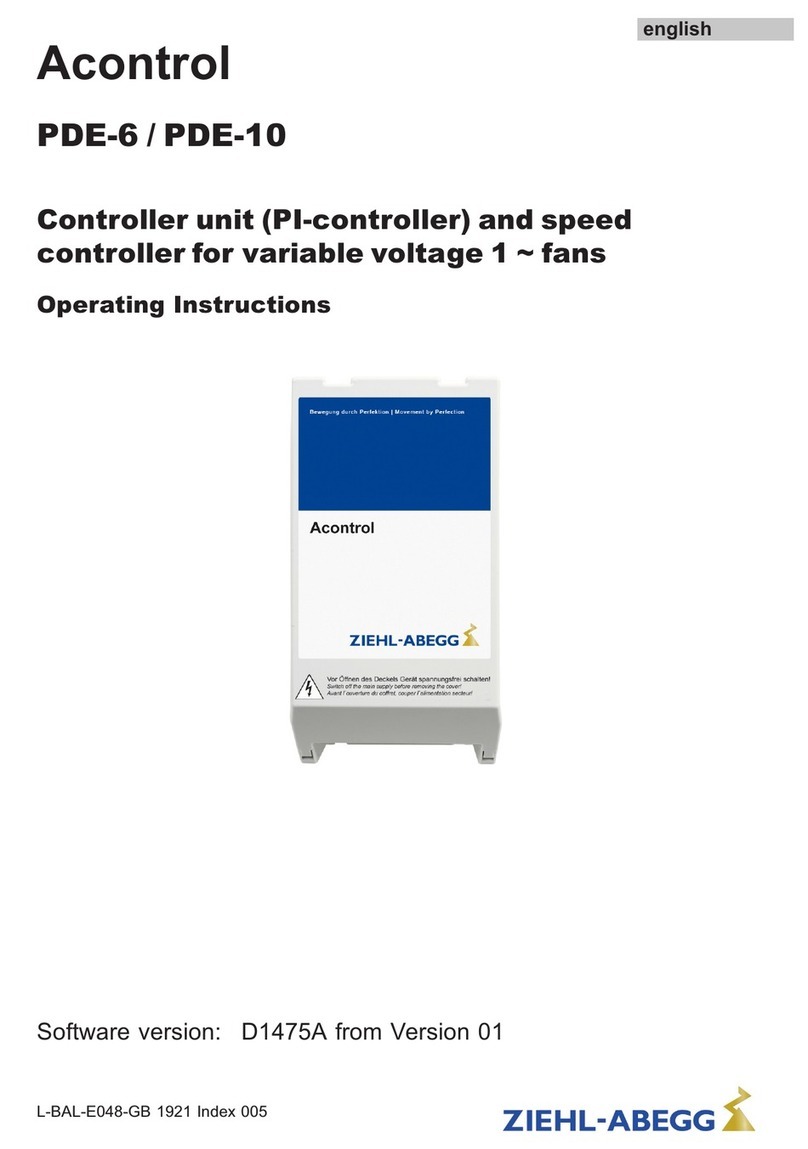
ZIEHL-ABEGG
ZIEHL-ABEGG Acontrol PDE-6 operating instructions

IFM
IFM Ecomat 300 AC1318 Supplementary device manual

Siemens
Siemens Delta Series Technical product information

Belimo
Belimo LMB series quick start guide