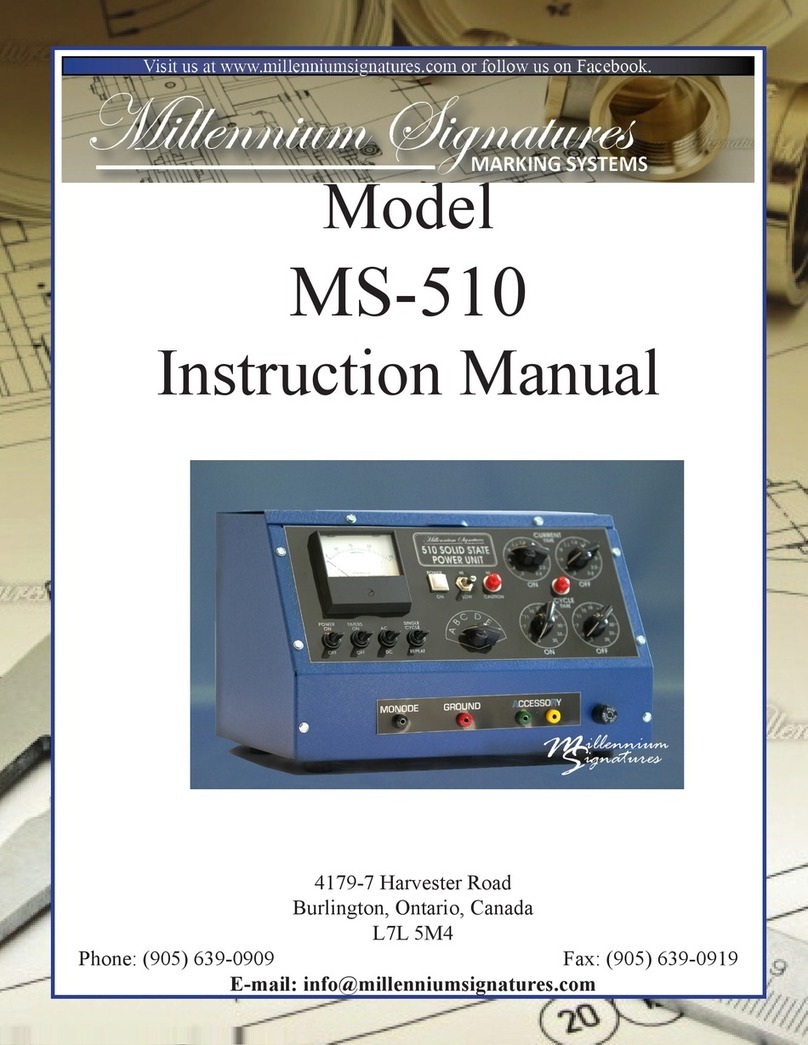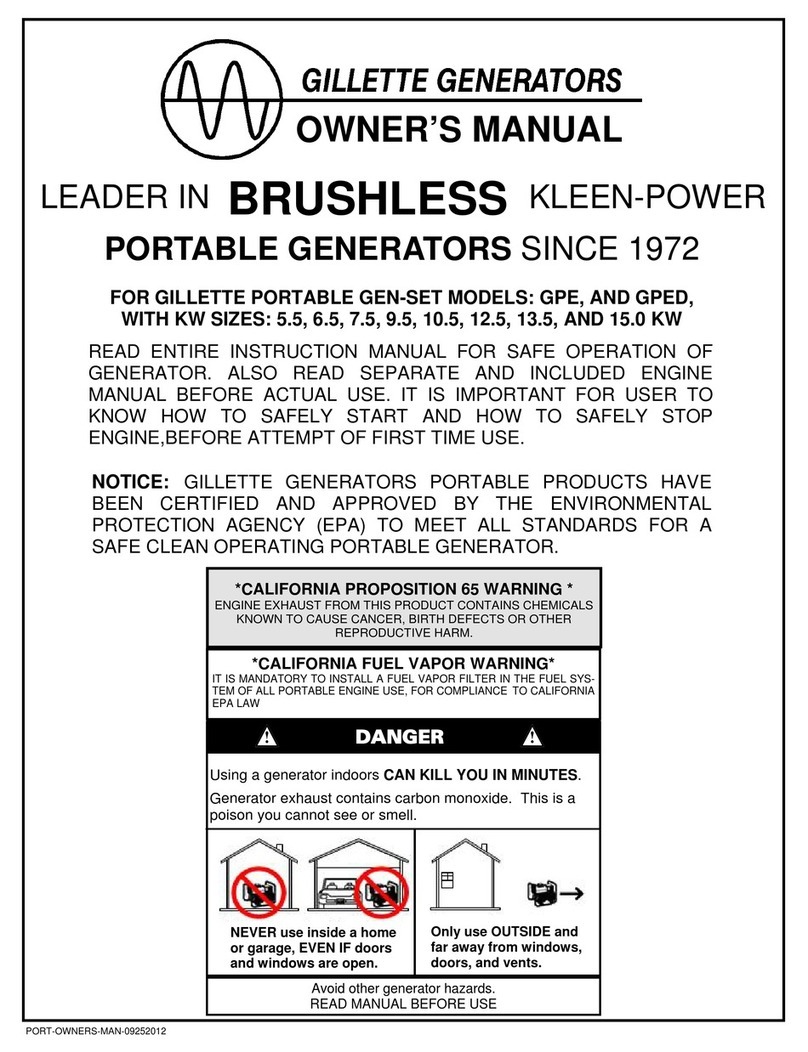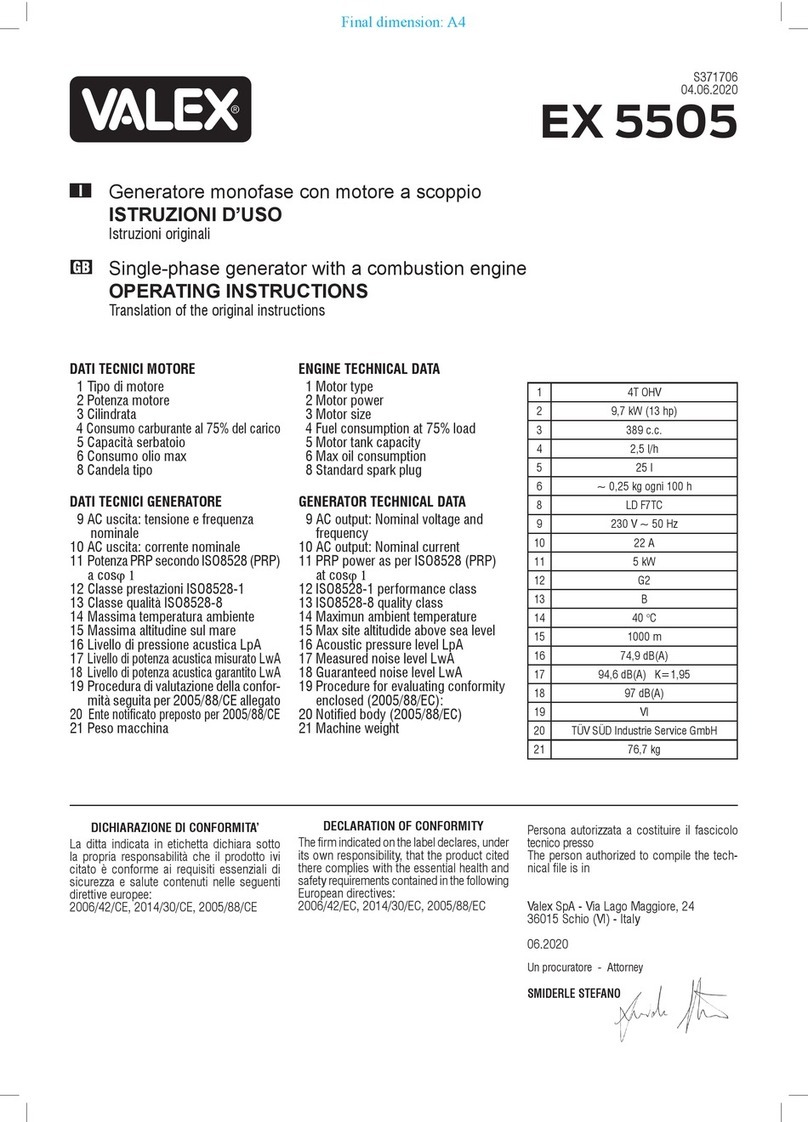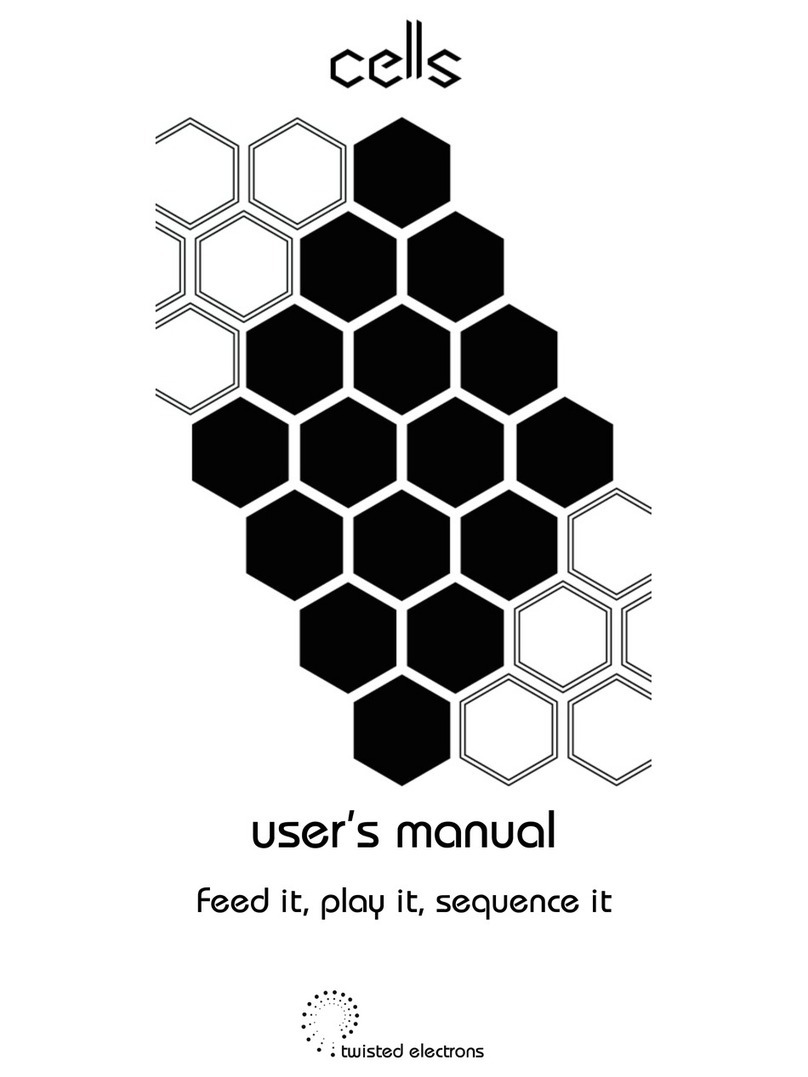Suin TFG2900A Series User manual

User’s Guide
TFG2900A Series
Function/Arbitrary Waveform Generators
Suin Instruments Co., Ltd 08/2021

TFG2900A Series Function/Arbitrary aveform Generator Users’ Guide
Suin Instruments Co., Ltd 2
Introduction
ith Direct Digital Synthesis technique (DDS), Field Programmable Gate Array (FPGA) and high
sampling rate 1.2GSa/s, TFG2900A series are of the excellent technical performances and
powerful function characteristics which are necessary for the fast measurement. 7 inches color
LCD display can show the illustration of output waveform and parameters. The touch screen and
easy - to - use keypads and knobs make the operation much easier.
1 Main Features
Output Channel: up to four independent output channels with complete equivalent function.
Frequency Characteristic: 1ppm Accuracy, 1µHz Resolution.
Amplitude Offset: 1% Accuracy, 1mVpp Resolution.
Built-in aveform: 165 kinds of waveform, Sine, Square, Exponential, Log, etc.
Square, Ramp: Accurate Square’s duty cycle and Ramp’s symmetry could be set.
Pulse: Accurate pulse width and edge time could be set.
Double Pulse: Pulse width and time interval of the two Pulses could be set separately.
Phase Characteristic: The phase and polarity that output signal relative to synchronizing signal
could be set.
Modulation Characteristic: Total 13 types of modulation such as FM, AM, PM, P M, SUM, FSK,
ASK, etc. could be supported.
Burst Output: period-settable signal and gated-controlled signal could be output.
Frequency Sweep: Support linear frequency sweep and exponential frequency sweep signal.
Frequency sequence: High speed hop-frequency frequency sequence can be output..
Synthesis of harmonic: The instrument can synthesize multiple harmonics, and every harmonic’s
amplitude and phase can be independently set.
Arbitrary waveform: Point by point output mode to prevent waveform’s any detail from losing.
aveform Editing: You can use keyboard editing function or computer’s edit software to edit
arbitrary wave
aveform sequence: The instrument can output arbitrary wave sequence with different waveform
length and cycle times.
Isolation characteristic: Output signals are isolated from case by grounding, they can be connected

TFG2900A Series Function/Arbitrary aveform Generator Users’ Guide
Suin Instruments Co., Ltd 3
to different reference level by floating way.
Channel Coupling: Each channel’s frequency, amplitude and offset setting parameter can be
intercoupling.
Storage characteristic: The instrument can store and recall several group working condition
parameters and several users’ arbitrary waveform.
Sync Output: The instrument can output corresponding signals synchronizing on different
functions.
External Modulation: External modulation can be used when FM, AM, PM, P M, SUM are
modulating.
External Trigger: External Trigger can be used in key controlling, sweep, burst, double pulse,
frequency and waveform sequence.
External Clock: It can automatically test and use external base clock. Internal reference clock can
be output.
Counter: It can test external signals’ frequency, cycle, pulse width, duty cycle, upper frequency
limits up to 3GHz.
Touch Screen: Capacitive touch screen to make the operation more easily.
Calculation function: Values of frequency, period, amplitude peak to peak, RMS or dBm could be
selected.
Communication interface: USB Host, USB device, LAN and IFI interfaces are supported.
2 Model
This User’s Guide is applied to TFG29xxA series function/arbitrary waveform generator.
The first x in TFG29xxA means the upper limit of Sine, and separately are 200MHz, 300MHz and
400MHz.
The second x in TFG29xxA means the output channel numbers, and separately are 2 channels or 4
channels.

TFG2900A Series Function/Arbitrary aveform Generator Users’ Guide
Suin Instruments Co., Ltd 4
3 Packing list
TFG29xxA function/arbitrary waveform generator 1
3-core power cord 1
BNC testing cable 1
IFI Antenna 1
CD 1
Note:
This document may include technical inaccuracy, and it is only a usage guide for the instrument. Suin Instruments Co., Ltd. will
not make any promise to this document, including but not limit to the promise for some special sales and usage. It will not be notified if
there were any modification in this documentation.

TFG2900A Series Function/Arbitrary aveform Generator Users’ Guide
Suin Instruments Co., Ltd 5
Content
Introduction ..................................................................................................................................... 1
Chapter 1 Quick Start .................................................................................................................... 7
1.1 Preparation for usage ....................................................................................................... 7
1.2 Front and Rear Panel ....................................................................................................... 8
1.3 Keyboard & display ......................................................................................................... 9
1.4 Data Input ...................................................................................................................... 10
1.5 Basic Operation ............................................................................................................. 12
Chapter 2 Principle Overview ...................................................................................................... 19
Chapter 3 Operating Instruction ................................................................................................. 21
3.1 orking Mode .............................................................................................................. 21
3.2 Continuous Output ........................................................................................................ 21
3.3 Frequency Modulation................................................................................................... 30
3.4 Amplitude Modulation .................................................................................................. 31
3.5 Phase Modulation .......................................................................................................... 33
3.6 Pulse idth Modulation ................................................................................................ 34
3.7 Sum Modulation ............................................................................................................ 35
3.8 FSK Modulation ............................................................................................................ 36
3.9 PSK Modulation ............................................................................................................ 38
3.10 ASK Modulation ......................................................................................................... 40
3.11 Burst Output ................................................................................................................ 41
3.12 Double Pulse ................................................................................................................ 44
3.13 Harmonic Synthesis ..................................................................................................... 45
3.14 Frequency Sweep ........................................................................................................ 49
3.15 Frequency List ............................................................................................................. 51
3.16 Arbitrary aveform .................................................................................................... 54
3.17 aveform Sequence .................................................................................................... 68
3.18 Channel Coupling ........................................................................................................ 72
3.19 File Manager ................................................................................................................ 74
3.20 System Setup ............................................................................................................... 76
3.21 System Update ............................................................................................................. 79

TFG2900A Series Function/Arbitrary aveform Generator Users’ Guide
Suin Instruments Co., Ltd 6
3.22 Clock Calibration ........................................................................................................ 80
3.23 Signal Port ................................................................................................................. ..81
3.24 Communication Port .................................................................................................... 82
3.25 Frequency Reference ................................................................................................... 83
3.26 Default Setting ............................................................................................................. 84
3.27 Frequency Counter(option) ......................................................................................... 86
Chapter 4 Service and Support .................................................................................................... 88
Chapter 5 Specfication .................................................................................................................. 89

TFG2900A Series Function/Arbitrary aveform Generator Users’ Guide
Suin Instruments Co., Ltd 7
Chapter 1 Quick Start
If it’s the first time for you to use the generator or you have no time to read the guide carefully,
you can get the basic operation as soon as you finish browsing the chapter1. If more complicated
functions are needed or difficulties are met in operation, please read operating instruction in
chapter 3.
1 1 Preparation for usage
1 1 1 Check the list of supplied items
Verify that you have received the complete unit according to the packing list. If you find package
damaged badly, leave it until the instrument passes performance test. If anything is missing, please
contact sales office.
1 1 2 Connect the power
Turn on the instrument only the following conditions are met,
Voltage: AC 100~240V Frequency: 45~65Hz
Temperature: 0~40
℃
Humidity: <80%
Plug the power cord into an AC100 ~240V socket with ground wire and press On /Off switch
below socket on rear panel. Then blinking power button on front panel indicating the generator
well connected with power but still in off state. Only press power button, the generator initializes
itself and obtains the default parameters, enter into normal working state, with signal’s parameters
displayed.
Warning: In order to ensure the security of the operator, use triple- core power socket with
ground wire
By the way, other equipment’s ground wire connecting with the instrument must be firmly
connected, otherwise the instrument will be damaged

TFG2900A Series Function/Arbitrary aveform Generator Users’ Guide
Suin Instruments Co., Ltd 8
1 2 Front and Rear Panel
Front Panel
①
Display
②
Menu soft keys
③
Knob
④
Function keys
⑤
Number keys
⑥
On/Off Switch
⑦
USB port
⑧
Direction keys
⑨
CH1/CH2/CH3/CH4 Output
①
Modulate input of CH1/CH2/CH3/CH4
②
Sync output
③
Counter input
④
LAN interface
⑤
Fan
⑥
Power Socket
⑦
Trigger In/Output of CH1/CH2/CH3/CH4
⑧
External Clock Input
⑨
Internal clock output
⑩
iFi interface
⑪
USB Device interface
⑫
On/Off switch

TFG2900A Series Function/Arbitrary aveform Generator Users’ Guide
Suin Instruments Co., Ltd 9
1 3 Keyboard & Display
1 3 1 Keyboard description
There are 47 keys in 4 channel models and 43 keys in 2 channel models. The keys with certain
definition embraced with
【】
are used to choose function, data input, move cursor and switch
output, etc. There are also 7 blank keys in right side of display are soft keys, embraced with
〖〗
and used to different purpose with menu changing. The detail keyboard instruction is as follows:
【
CH1
】
: Key to select CH1
【
CH2
】
: Key to select CH2
【
CH3
】
: Key to select CH3 and only available on 4 channel models
【
CH4
】
: Key to select CH4 and only available on 4 channel models
【
0
】【
1
】【
2
】【
3
】【
4
】【
5
】【
6
】【
7
】【
8
】【
9
】【
10
】
: Numerical keys
【
.
】
: Key is used to enter decimal point
【
+/-
】
: enter +/-
【
<
】
: move cursor to left
【
>
】
: move cursor to right
【
Modulate
】
: select modulation mode
【
Sweep
】
: select sweep mode
【
Burst
】
: select burst mode
【
Multiple Channel
】
: select multiple channel mode
【
Counter
】
: select counter mode
【
Arb
】
: select arbitrary wave function
【
Harmonic
】
: select harmonic function
【
aveform Sequence
】
: choose waveform sequence function
【
Utility
】
: system setting key
【
Reset
】
: system reset key
【
Local
】
: return to local when it is in remote control status. Used with
【
Utility
】
.
【 】
: select Sine
【 】
: select Square
【 】
: select Pulse

TFG2900A Series Function/Arbitrary aveform Generator Users’ Guide
Suin Instruments Co., Ltd 10
【
More...
】
: select other built-in waveforms except of listing
【
On
】
: turn on or off output
〖〗
:soft keys, to select the menu and unit
1 3 2 Display description: There are four areas in the display screen. Upside is company’s logo
and status information area, middle area is used to display parameters and waveform diagram,
downside area is used to show channel’s brief information, and the right side of display is menu
area. Display interface is as follows:
1. orking parameter 2. Voltage scale 3. Channel’s brief information
4. Operation menu 5.Status information
1 4 Data Input
1 4 1 Menu operation:
Screen’s right side is operating menu, press the soft keys
besides this menu and select one of them you want to set, while the background of chosen
item will turn light and you can use the numerical keys or knob to set or modify the
parameter, for balance items still remain grey and it’s unavailable for user to set now.
Functions which can be chosen by the soft keys can also be selected by finger touch
because of touch screen. For a brief description, the following contents about menu
operation are all related to soft key operation but not touch screen.
1 4 2 Keyboard input: If one parameter is chosen, the background of chosen item will turn light.
Input date using the Number keys, point key and minus key. If there is mistakes, you can press
【
BKSP
】
to delete one by one before select the unit, or
【
Cancel
】
key or
〖
Cancel
〗
soft key to

TFG2900A Series Function/Arbitrary aveform Generator Users’ Guide
Suin Instruments Co., Ltd 11
cancel the operation. hen the data is finished inputting, you should press the unit key or
【
Enter
】
to make the data take effect as following picture shown. hen pressing
【
Enter
】
, the unit will not
change by default. For example, the unit for now is Vpp, when pressing
【
Enter
】
after inputting
numbers, the unit will be Vpp and not change. The same with kHz.
Numbers, point and minus can only be input by the keyboard, but not by finger touch in screen.
1 4 3 Knobs Adjustment: In the real usage, you may have to adjust the signals continuously, at
this time, you can use knobs to adjust. hen a parameter is chosen, there will be backlight in it,
and also a white line called cursor position under a number. Press
【
<
】
or
【
>
】
, the cursor position
will move to left or right. hile adjust the knob to right, the number with the cursor position will
add one continuously and can carry up. Adjust the knob to left, the number with the cursor
position will decrease one continuously and borrow from the high position. Using the knob to
input data, the number will take effect on that it changed, and there is no need to press unit. Move
the cursor position to left, you can adjust the data roughly, while move it to right, you can adjust
the parameter detailedly as following shown.
1 4 4 To Select input mode: For the known data, using number keys to input is more easily, and
can input for one time without transitional data. For adjusting the input data or inputting

TFG2900A Series Function/Arbitrary aveform Generator Users’ Guide
Suin Instruments Co., Ltd 12
continuously changing data to observe, using knob is more easily. Users can choose flexibly
according to different requirement.
1 5 Basic Operation
1 5 1 Channel Selection: Select channel by pressing
【
CH1
】【
CH2
】【
CH3
】
or
【
CH4
】
to set.
Press
【
On
】
repeatedly, you can turn on or off the output signals from output port in the front panel.
The output turns on if the indicator under the key light on, while the output turns off if the
indicator light off.
1 5 2 Waveform Selection: There are four waveforms which can be chosen by the keys directly,
and they are Sine, Square, Ramp and Pulse. Other waveforms need to be selected by pressing
【
More...
】
, and they are standard wave, mathematical wave, linear wave, combination wave,
window function, special wave.
Press one of the soft keys, you can open the waveform list in this mode.
The selected wave in the waveform list is marked with a little yellow triangle in the left. Switch
the knob to move the little triangle, other waveform will be selected. Press
〖
OK
〗
, the selected
wave will be displayed in the screen with its name and diagram, at the same time it will be
displayed in the output port. Press
〖
Back
〗
two times, return to the function display. aveform
selection interface is as following shown:
Using finger touch way in screen to select waveform directly is easier.
1 5 3 Duty cycle setting: If the square is selected, you should set the duty cycle to 20% according
to the following steps:
Press
〖
Duty cycle
〗
soft key, the backlight of it will turn on.

TFG2900A Series Function/Arbitrary aveform Generator Users’ Guide
Suin Instruments Co., Ltd 13
Press
【
2
】【
0
】
to input the parameter value, press
〖
%
〗
or
【
Enter
】
, duty cycle will be 20%, and
the instrument will output the signals according to the new setting.
You can also perform duty cycle setting using knob and
【
<
】【
>
】
keys.
1 5 4 Frequency setting: If you want to change the frequency from 1kHz to 2.5kHz, you can
operate as follows:
Press
〖
Freq/Period
〗
soft key, select ‘Frequency’, the matched backlight turns light.
Press
【
2
】【
•
】【
5
】
keys to input the parameter value, then press
〖
kHz
〗
or
【
Enter
】
, frequency
parameter will be 2.500,000,000kHz. Instrument will output signals according to the setting
parameter as below picture shown:
You can also perform the frequency setting using knob and
【
<
】【
>
】
keys.
1 5 5 Amplitude setting: If you want to set the amplitude to 1.5Vrms, please operate as follow
steps:
Press
〖
Ampl/High
〗
, select ‘amplitude’, its backlight will turn light.
Press
【
1
】【
•
】【
5
】
keys to input parameter value, press
〖
Vrms
〗
, and amplitude will be
1.500,0Vrms. Instrument will output signals according to the setting parameter like below shown:

TFG2900A Series Function/Arbitrary aveform Generator Users’ Guide
Suin Instruments Co., Ltd 14
You can also perform amplitude setting using knob and
【
<
】【
>
】
keys.
1 5 6 Offset setting: If you want to set the DC offset to -500mVdc, you can operate as following
steps:
Press
〖
Offset/Low
〗
, select ‘offset’, its backlight will turn light.
Press
【
-
】【
5
】【
0
】【
0
】
to input parameter value, and then press
〖
mVdc
〗
, then offset display
-500,0mVdc. Instrument will output signals according to the setting as follows shown:
You can also use knob and
【
<
】【
>
】
to set the DC offset.
1 5 7 Amplitude modulation: If you want to output an amplitude modulation wave, with carrier
wave Sine, 10kHz frequency, 1Vpp amplitude, 0Vdc offset, 80% modulation depth, 100Hz
modulation frequency, modulation wave Ramp, you can operate as following steps:
Press
【
Modulate
】
, then press
〖
Type
〗
, modulation type menu will be displayed. Press
〖
AM
〗
,
wave diagram will be the modulation wave and modulation menu will be displayed too.
Press
【
CH1
】
to enter carrier wave’s parameter setting, then press
〖
Freq
〗
,set it to 10kHz. Press
〖
Ampl
〗
, set the carrier wave’s amplitude to 1Vpp. Press
〖
Offset
〗
, set carrier wave’s offset to
0Vdc as follows shown:

TFG2900A Series Function/Arbitrary aveform Generator Users’ Guide
Suin Instruments Co., Ltd 15
Press
【
Modulate
】
again, then press
〖
Depth
〗
to set modulation depth to 80%.
Press
〖
ModFreq
〗
, set it to 100Hz.
Press
〖
Shape
〗
,select
〖
Ramp
〗
, instrument will output the amplitude wave according to the setting
parameter. Details are as follows:
You can also use knob and
【
<
】【
>
】
keys to set above parameters continuously.
1 5 8 Sum modulation: If add a Ramp on the output waveform, sum amplitude 50%, please
operate as following steps:
Press
【
Modulate
】
, then press
〖
Type
〗
, there will be modulation type menu displayed, press
〖
Sum
〗
to select modulation type to be Sum, then Sum waveform display in the diagram area, and the sum
modulation menu will also be displayed.
Press
〖
Sum Ampl
〗
soft key to set sum amplitude to 50%.
Press
〖
Shape
〗
to enter wave selection menu. Press
〖
Ramp
〗
to set the modulation wave as Ramp.
Then instrument will output a sum waveform as follows shown:

TFG2900A Series Function/Arbitrary aveform Generator Users’ Guide
Suin Instruments Co., Ltd 16
You can also use knob and
【
<
】【
>
】
to set above modulation setting.
1 5 9 Frequency-Shift Keying Modulation: If you want to output a frequency shift keying wave,
with hop frequency 300Hz, frequency shift rate 50Hz , please operate as following steps:
Press
【
Modulate
】
, then press
〖
Type
〗
to display modulation type menu, press
〖
FSK
〗
, to set
modulation type to be FSK, then frequency shift keying wave will display in diagram area, and the
frequency shift keying menu will be displayed too.
Press
〖
Hop Freq
〗
then set it to be 300Hz.
Press
〖
FSK Rate
〗
, set hop frequency to 50Hz. Instrument will output a FSK wave according to
the setting. Details are as followings:
You can also use knob and
【
<
】【
>
】
keys to set hop frequency and frequency shift rate
continuously.

TFG2900A Series Function/Arbitrary aveform Generator Users’ Guide
Suin Instruments Co., Ltd 17
1 5 10 Frequency sweep: If output a frequency sweep wave, of which sweep time 5s, logarithm
sweep, please operate as following steps:
Press
【
Sweep
】
, mode ‘Sweep’, diagram of frequency sweep wave and menu will display.
Press
〖
Sweep Time
〗
, set the sweep time to 5s.
Press
〖
Type
〗
, set the sweep type to Log.
Instrument will output sweep wave according to the setting as follows shown:
1 5 11 Burst output: If output a burst wave, of which burst period 10ms, 5 burst counting cycles,
continuous or single manual trigger, please operate as following steps:
Press
【
Burst
】
, mode ‘Burst’, diagram of burst wave and menu will display.
Press
〖
Burst Period
〗
, set it to 10ms.
Press
〖
Cycle
〗
, set it to 5, while the diagram doesn’t display the actual period.
Press
〖
Type
〗
, set it to trigger.
Press
〖
Source
〗
, set it to internal.
Instrument will output the burst wave according to the setting as follows shown:
Press
〖
Source
〗
, set it to manual.

TFG2900A Series Function/Arbitrary aveform Generator Users’ Guide
Suin Instruments Co., Ltd 18
Press
〖
Manual Trig
〗
per time, instrument will output 5 period waves.
1 5 12 Frequency coupling: If couple the two channel’s frequency, please operate as following
steps:
Press
【
Multiple Channels
】
to enter the coupling mode and display the correspondent menu.
Press soft keys of
〖
Target Channel
〗〖
CH3
〗
, select the CH3 as the target channel. CH 1 is source
channel, and CH3 is target channel.
Press
〖
FreqCpl
〗
, set it to ‘On’.
Press
【
CH1
】
to enter continuous work mode. Change CH1’s frequency value, CH 3’s frequency
value will change accordingly. Channel 1 and channel 3’s frequency are equal all the time. In this
time you can’t set CH3’s frequency.
Press
【
Multiple Channels
】
, then press
〖
FreqCpl
〗
, set it to Off. In this time, the two channel’s
coupling is disconnected, and returns to mutual independence status.

TFG2900A Series Function/Arbitrary aveform Generator Users’ Guide
Suin Instruments Co., Ltd 19
Chapter 2 Principle Overview
Thought this chapter, you can get the knowledge of basic concept of signal forming and the
instrument’s internal operation, and then use it better.
2 1 Principle block diagram
After the digit analog converter, two same channels CHA and CHB are separated. Following block
diagram is just one of them.
ADSP
FPGA D/A
Amplitude control
O
ffset control
Reference clock Keyboard,
display and knob
Voltage amplifier
Attenuator Voltage amplifier
Power amplifier
SYNC output
Output port
Output
Protection
Lowpass filtering
FLASH
Programmable
interface
Power Supply

TFG2900A Series Function/Arbitrary aveform Generator Users’ Guide
Suin Instruments Co., Ltd 20
2 2 Working principle
2 2 1 Digital combination: To generate a voltage signal, traditional analog generator uses electron
components to constitute oscillator. hile its disadvantages are low frequency accuracy and
stability, complex technology, low resolution, not convenient for setting the frequency and
programming by the computer. DDS is a digital way of signal generating. It has no oscillator and
uses digit combination to generator a serial of data flow, and then generates an analog signal
through the D/A (digital analog converter).
For example, to generate a Sine, you should firstly make Y=SinX digital quantification, and then
store X as address and Y as quantification data to waveform memory one by one. DDS uses phase
accumulation technology to control the waveform memory’s address. In each sampling clock
period, it accumulates the phase increment to the real time value of the phase accumulator.
Through changing phase increment to change DDS output frequency value. According to the
address phase accumulator outputs, waveform memory gets out waveform’s quantification data,
and then converts to analog voltage through D/A and operational amplifier. aveform data is
discontinuous sampling data, what DDS generator outputs is a staircase sine waveform. Higher
harmonic in the waveform has to be filtered by low pass filter (LPF), after that the outputs is
continuous sine wave.
2 2 2 Working principle: There is a high resolution digital analog converter(D/A) inside device,
which uses high accuracy reference voltage source to provide reference voltage which can be set
for amplitude and offset control, thus we guarantee output amplitude’s and DC offset’s accuracy
and stability.
After amplitude and offset controlling, the signals will go through attenuator, voltage amplifier
and power amplifier, and then be output by output interface.
Microcontroller (ADSP) controls keyboard and displaying, when the keys are pressing, it will
recognize the code and then execute it. The display circuit will display instrument’s working status
and various parameters.
The knob in the front panel is used for changing the number in cursor position. Every rotating to
an angle there will be a trigger pulse generating. Controller can judge whether it is left or right
rotating, if it is left rotating, the number in cursor position will be decreased one; if it is right
rotating, the number will increase one, and carry or borrow a bit continuously.
Table of contents
Other Suin Portable Generator manuals
Popular Portable Generator manuals by other brands

Regal
Regal Marathon Lima Mac Installation and operation manual
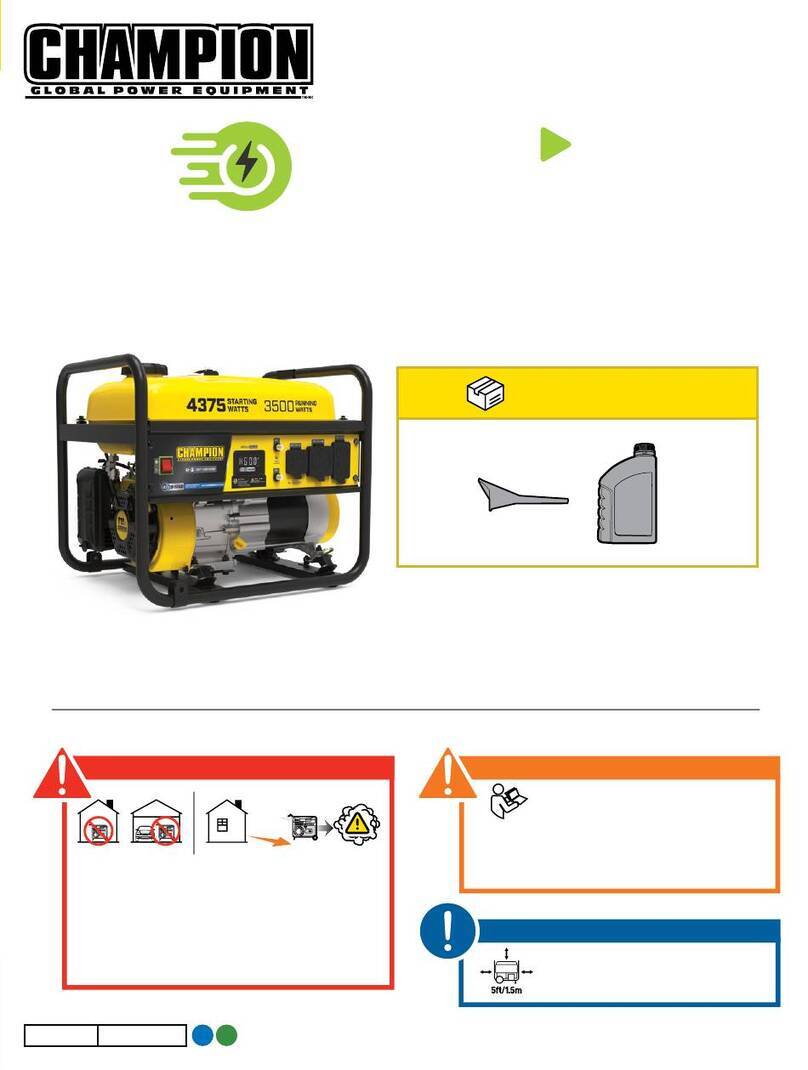
Champion
Champion 201286 quick start

Kohler
Kohler KG40 Operation
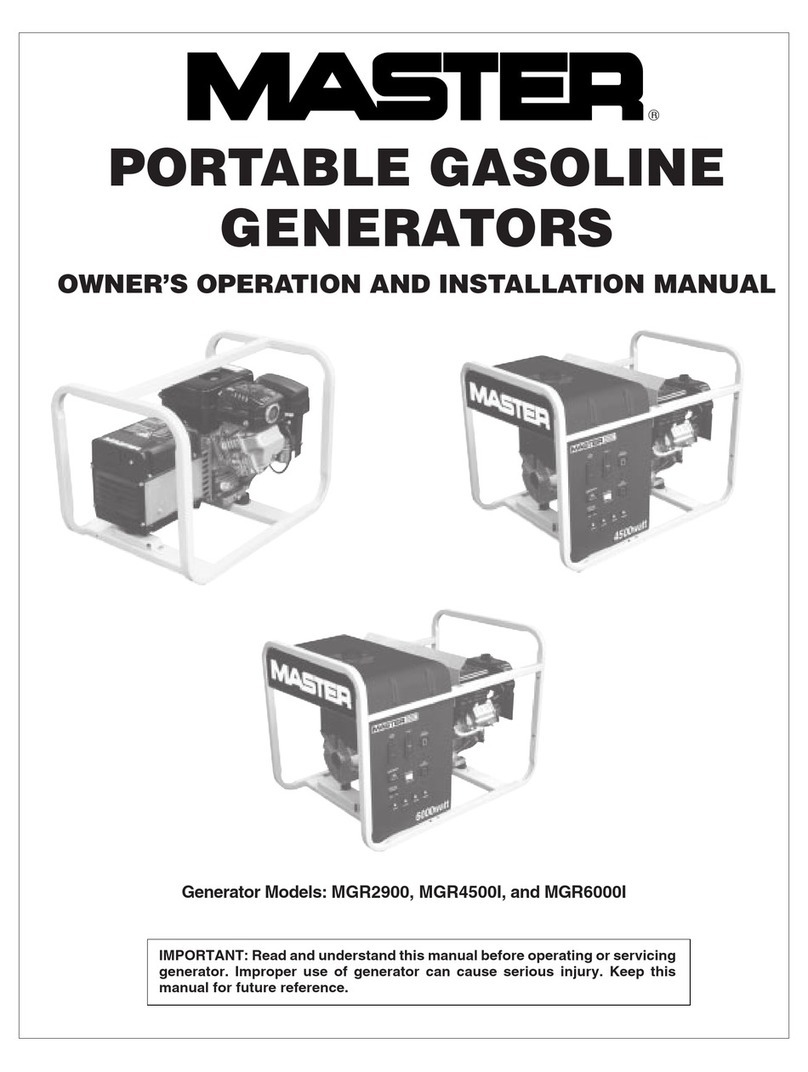
Master
Master MGR2900, MGR4500I, MGR6000I OWNER'S OPERATION AND INSTALLATION MANUAL

Craftsman
Craftsman 580.329120 owner's manual

GENPOWER
GENPOWER GDG Series Use and maintenance manual

Briggs & Stratton
Briggs & Stratton 30424 Illustrated parts list
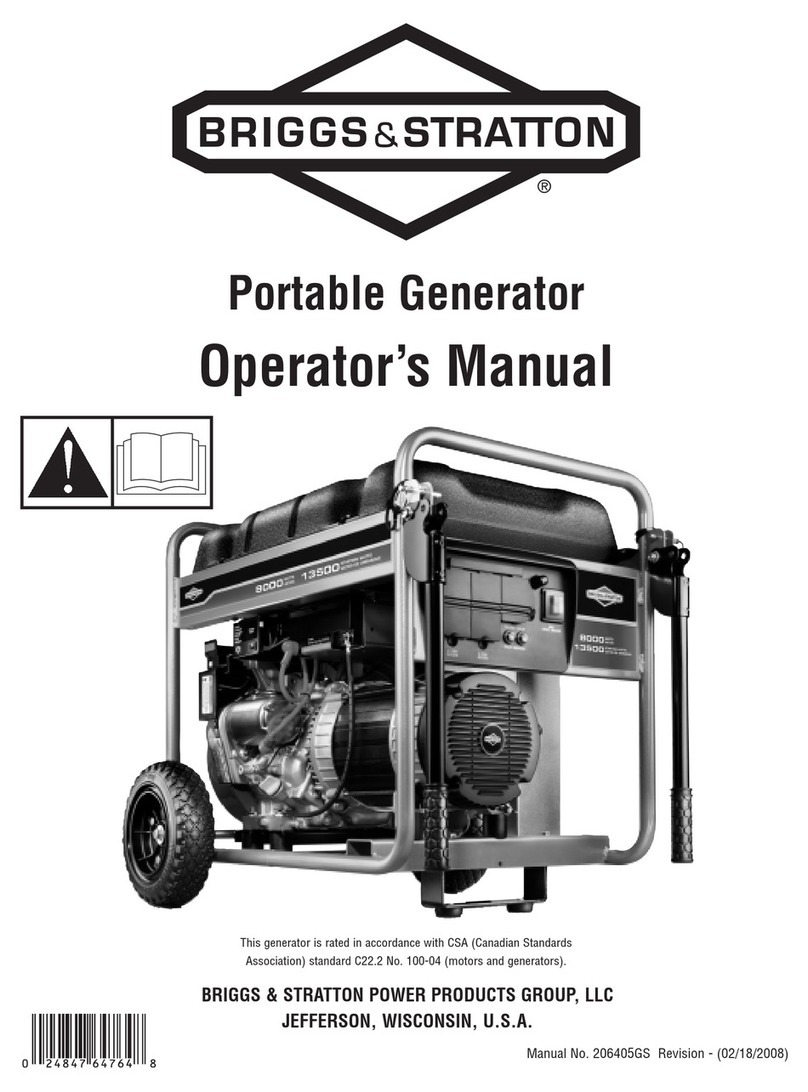
Briggs & Stratton
Briggs & Stratton 206405GS Operator's manual

Kohler
Kohler 6VSG installation instructions

A-iPower
A-iPower SUA2000iV quick start guide

Ruris
Ruris R-POWER GE9000ATS manual
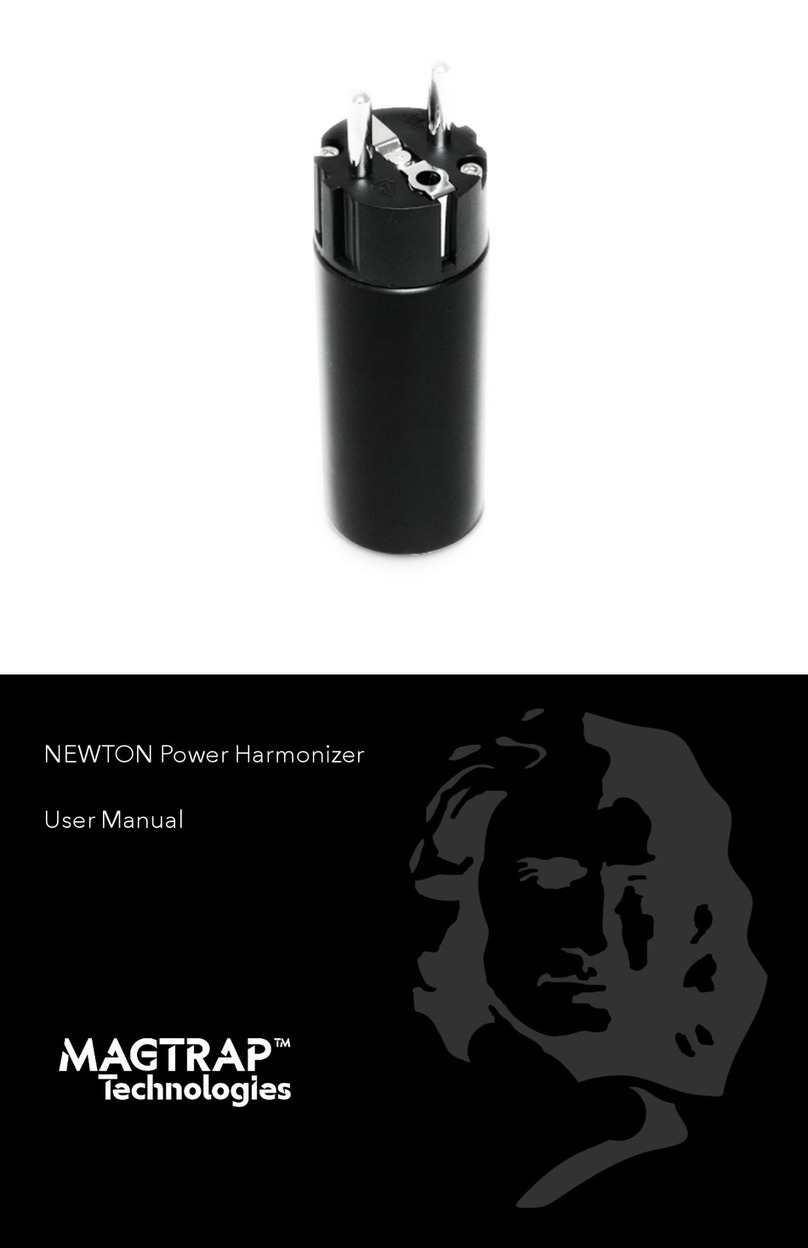
MAGTRAP Technologies
MAGTRAP Technologies NEWTON user manual