Sun bright ADP-SU33 User manual
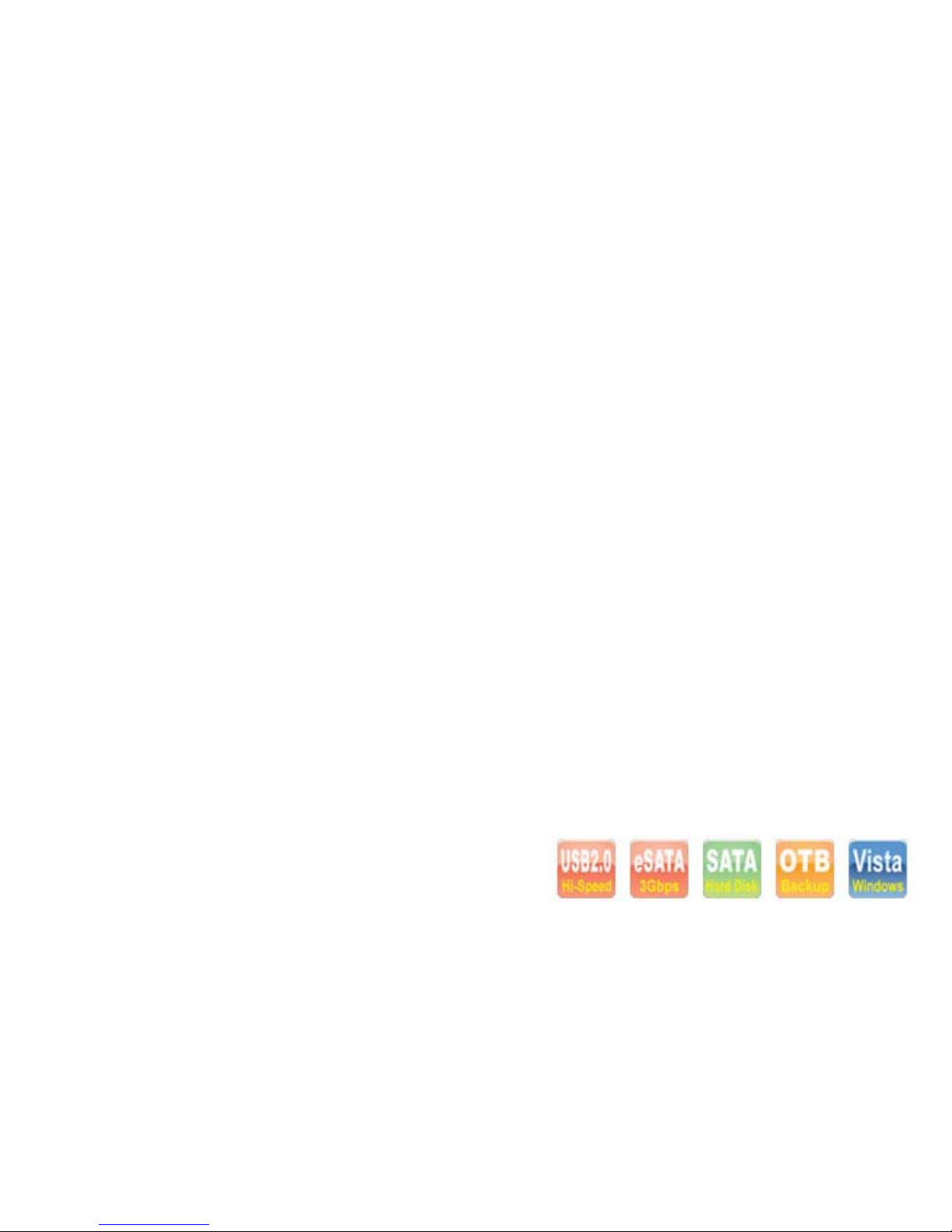
USER MANUAL
SATA HDD Docking
Model : ADP-SU33
SATA to USB2.0 and eSATA / One Touch Backup

2
FCC COMPLIANCE STATEMENTS
This equipment has been tested and found to comply with the limits for a Class B digital device, pursuant to
Part 15 of the FCC Rules. These limits are designed to provide reasonable protection against harmful
interference in a residential installation. This equipment generates, uses and can radiate radio frequency energy
and, if not installed and used in accordance with the instructions, there is no guarantee that interference will not
occur in a particular installation. If this equipment does cause harmful interference to equipment off and on,
the user is encouraged to try to correct the interference by one or more of the following measures:
Reorient or relocate the receiving antenna.
Increase the Distance between the equipment and receiver.
Connect the equipment into an outlet on a circuit different from that to which the receiver is connected.
Consult the dealer or an experienced radio/TV technician for help.
TRADEMARKS
MS-DOS, Windows, Windows 98/NT/2000/ME/XP/Vista are trademarks of Microsoft Corporation.
Macintosh and Mac are trademarks of Apple Computer
◆All of the third-party brands and names are the property of their respective owners.
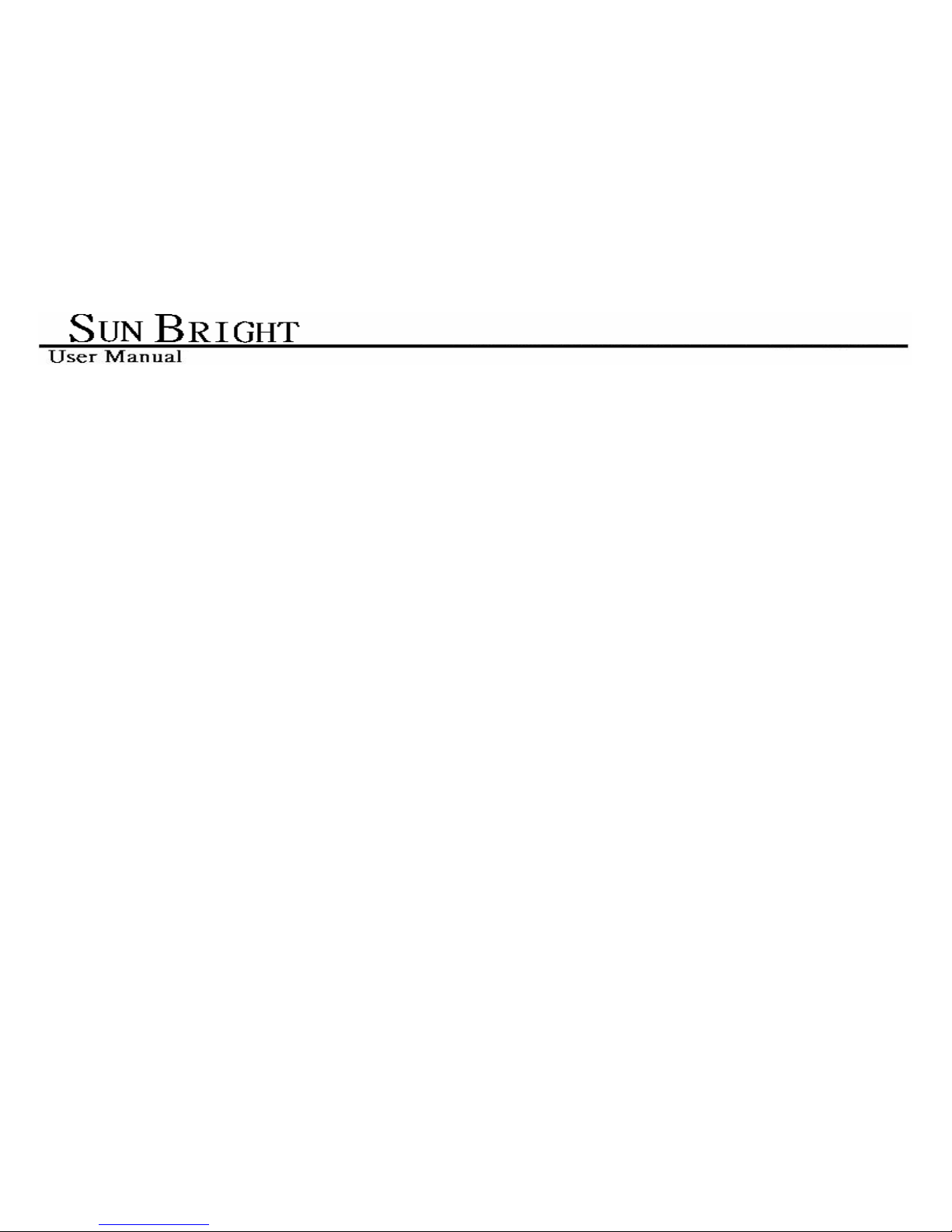
3
CONTENTS
1. Introduction..................................................................................................................................... 5
2. Main Features.................................................................................................................................. 5
3. Product Overview............................................................................................................................ 5
3.1 Product Components .......................................................................................................... 5
3.2 Minimum System Requirements ....................................................................................... 6
3.3 Take a look to ADP-SU33 .................................................................................................. 7
3.4 Start to Assemble ................................................................................................................ 8
4. Using the Docking ........................................................................................................................... 9
4.1 Using in Windows Vista、Windows XP、Windows 2000 、Windows ME and Mac OS
.................................................................................................................................................... 9
4.2 Using in Windows 98SE ..................................................................................................... 9
4.3 Formatting HDD............................................................................................................... 10
5. OTB Function ................................................................................................................................11
6. FAQ ................................................................................................................................................ 11
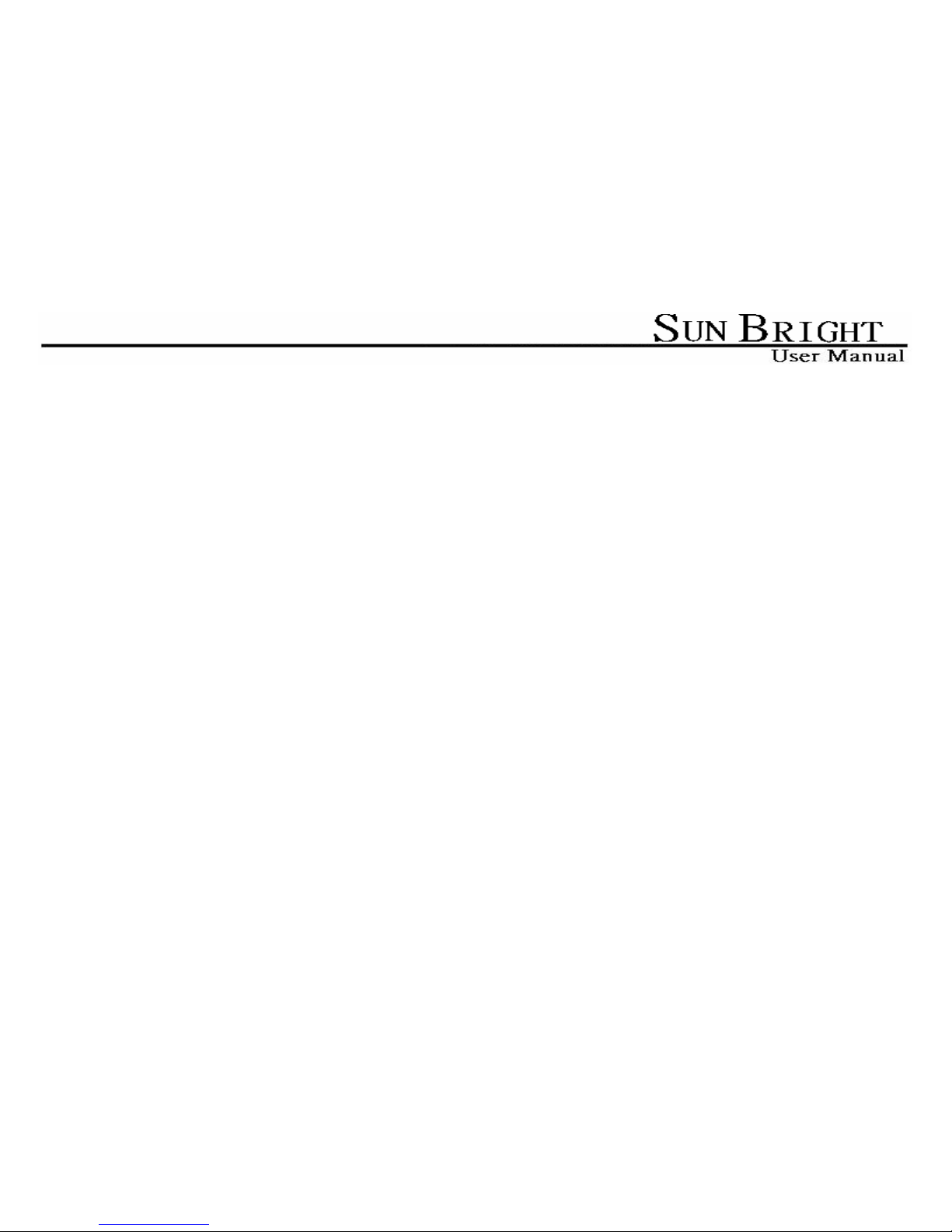
4
Safety Warning
Please read this user manual carefully before using this product.
1. Always unplug the power cord before assemble Hard Drive.
2. Do not use a power adapter with different voltage rating. It will damage this product.
3. Keep this equipment away from humidity or any type of moisture.
4. Do not drop or shack the device.
5. Do not press or put any weight on this device.
6. Do not use any alcohol, thinner or benzene to clean this device.

5
1. Introduction
ADP-SU33 is a compact-designed external device station for 2.5” or 3.5” SATA drives. No more tools to
assemble HDD in an enclosure is needed. Set your HDD with the Docking is absolutely more convenient and
safer than having your drive sit on the desk with SATA-to-USB adapters ! Compliance with USB2.0 &
SATAII specification , ME601J provides a fast and easy way to expand more storage space to PC & NB by
SATA or USB/USB2.0 interface.
2. Main Features
1. Supports 2.5"/3.5" SATA I/II HDD.
2. Hot-Swappable, Quick HDD Exchange.
3. Handy desktop docking in stylish looks.
4. USB2.0 up to 480Mbps , eSATA up to 3Gbps.
5. Friendly One-Touch-Backup feature.
3. Product Overview
3.1 Product Components
ADP-SU33 x 1
USB Cable x 1、eSATA Cable x 1、Power Adapter x 1
QIG x 1、Software Installation CD x 1
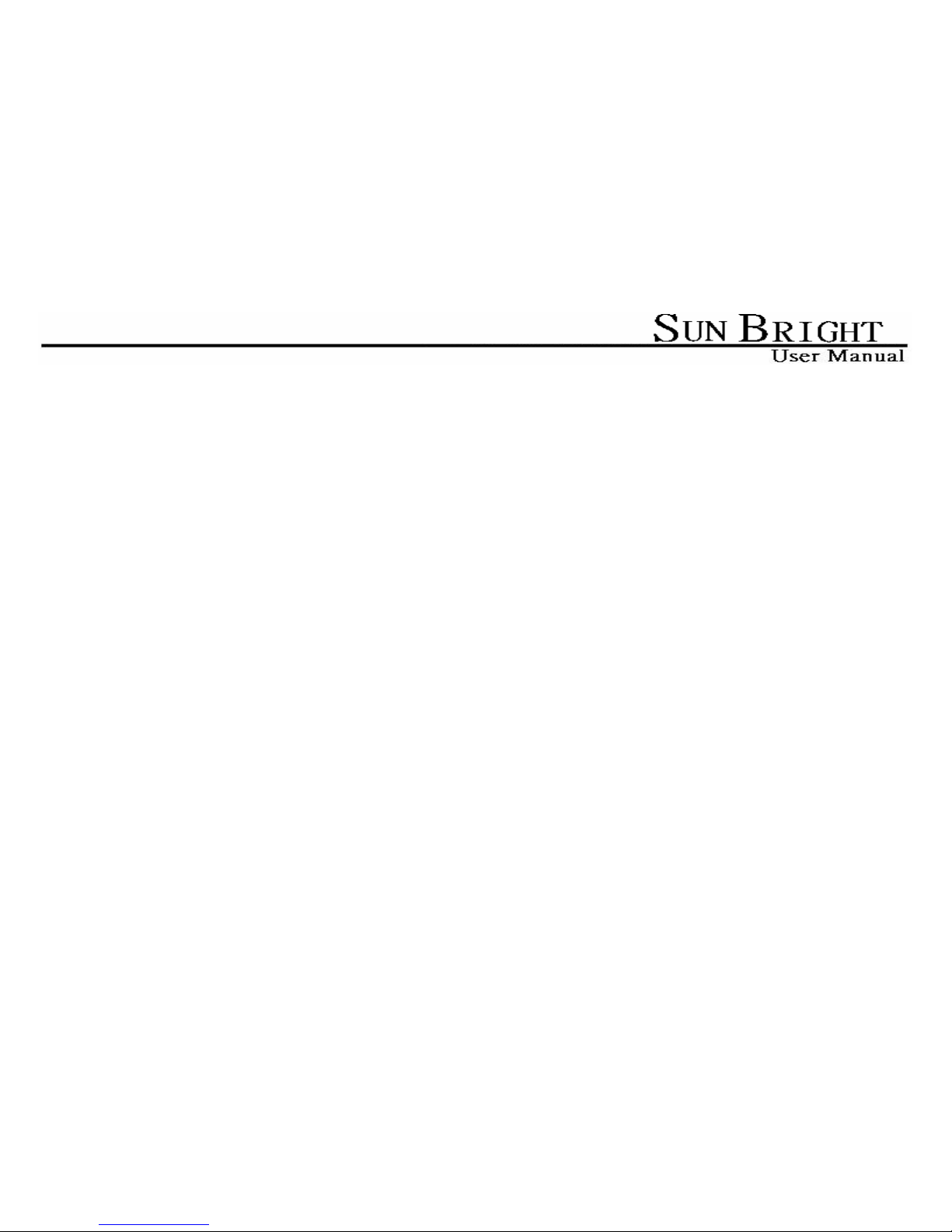
6
3.2 Minimum System Requirements
USBMode
Windows® 98SE / ME / 2000 / XP / Vista
233 MHz Pentium® II or higher
64 MB RAM (128 MB recommended)
USB 1.1 Port (USB 2.0 recommended)
CD-ROM drive for installation
Mac OS
Mac OX 9 or above
eSATA Mode
Windows® 2000 / XP / Vista
Notes
:
Some motherboards didn’t support HOT-plugging features in default. You can try to follow the steps to
connect ADP-SU33 when you met trouble with eSATA port.
1. Enable SATA function in the system BIOS.
2. Connect ADP-SU33 and computer with eSATA cable then power on ADP-SU33.
3. Power on your computer.
4. Check ADP-SU33 can be detected or not.
◆
If ADP-SU33 still can not be detected, it means your motherboard does not support eSATA function.

7
3.3 Take a look to ADP-SU33
○1 Hard Disk Dock
○2 One Touch Backup Button
○3 Power LED
○4 Access LED
○5 USB 2.0 Connector
○6 eSATA Connector
○7 DC Jack
○
8Power Switch
Note: LED indicator behavior explanation:
1. Power LED will be always lighted up after
power on the docking.
2. Access LED will be blinking when starting
read/write access.

8
3.4 Start to Assemble
1. The docking supports 2.5” or 3.5” SATA HDD directly plug in to the SATA connector , which is
instructed by below photo 1 and 2.
2. You can easily hot-swap the HDD by directly pulling it out from the docking , which is instructed by
below photo 3 and 4.

9
4. Using the Docking
4.1 Using in Windows Vista、Windows XP、Windows 2000 、Windows ME and Mac OS
The Docking can work under Windows Vista/XP/2000/ME and Mac OS without any extra driver.
4.2 Using in Windows 98SE
1. Find Windows 98 driver , it is ” SPIF225_Installer.exe ” which you can find from driver CD
2. Connect USB cable to Docking & PC, USB icon will appear in the system tray.
3. To Safely remove the disk, please right click the USB icon and click “Safely Remove”.
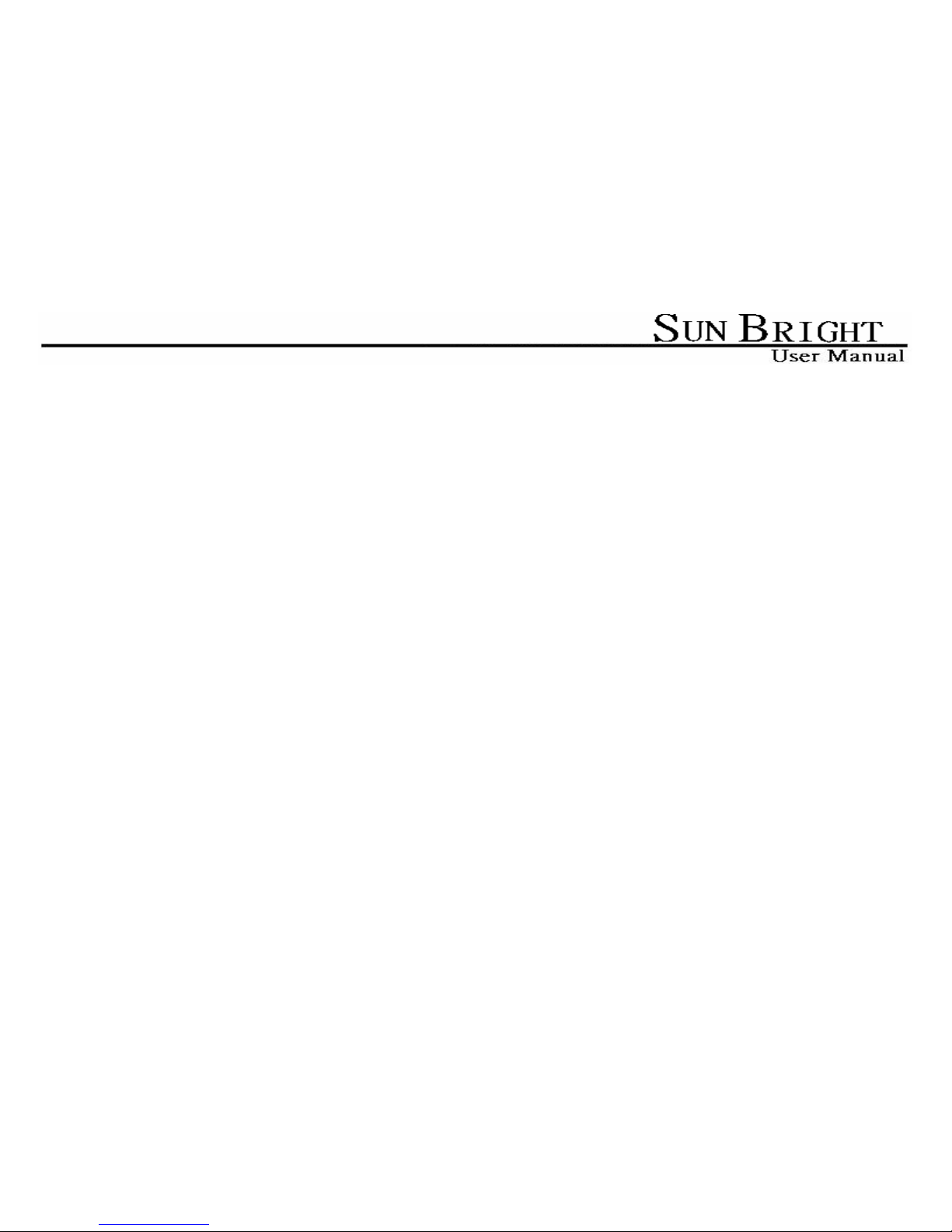
10
Note
:
1. If you can see the USB icon, but can’t find new disk appearing in your computer, please check if
the hard disk was partitioned.
2. If HDD has been partitioned , please make sure the format of your HDD is FAT32. Because
Windows 98 doesn’t support NTFS format of HDD.
4.3 Formatting HDD
1. Right click My Computer and select Manage.
2.Computer Management window will pop up. Click Disk Management under Storage.
3. Computer Management window will list all the disks in the computer.
4. Right click on partition disk and click New Partition.
5.New Partition Wizard will be shown, click Next.
6.SelectPrimary partition or Extended partition which you want, click Next.
7. Fill in the numbers of capacity that you prefer to partition, click Next.
Note
:
Format tool was providing by Windows , the maximum capacity of FAT32 is 32GB.
8. Select Assign the following drive letter, click Next.
9.SelectFormat this partition with the following settings and choose the File system which you want.
10. You can enter the Volume label that you want. Choose Perform a quick format, click Next.
11. You can see a new partition in the Disk Management.
12. The new disk can be seen in your computer.
Table of contents

















