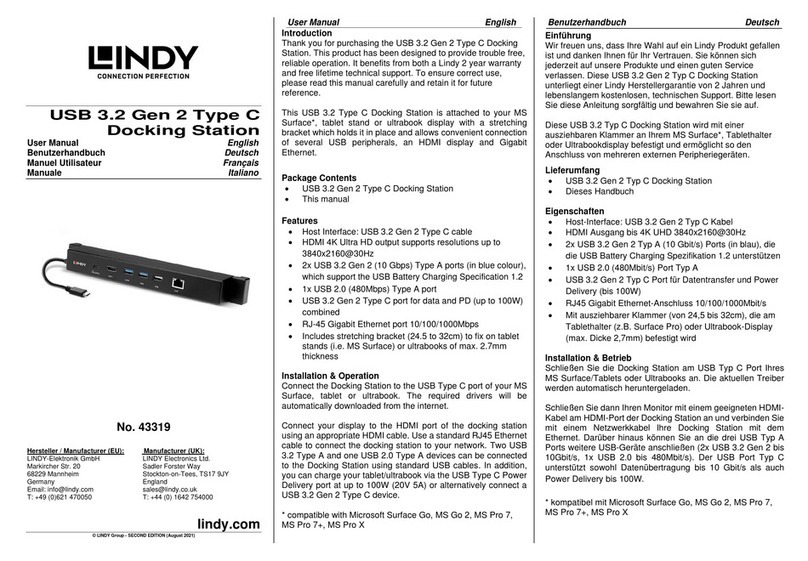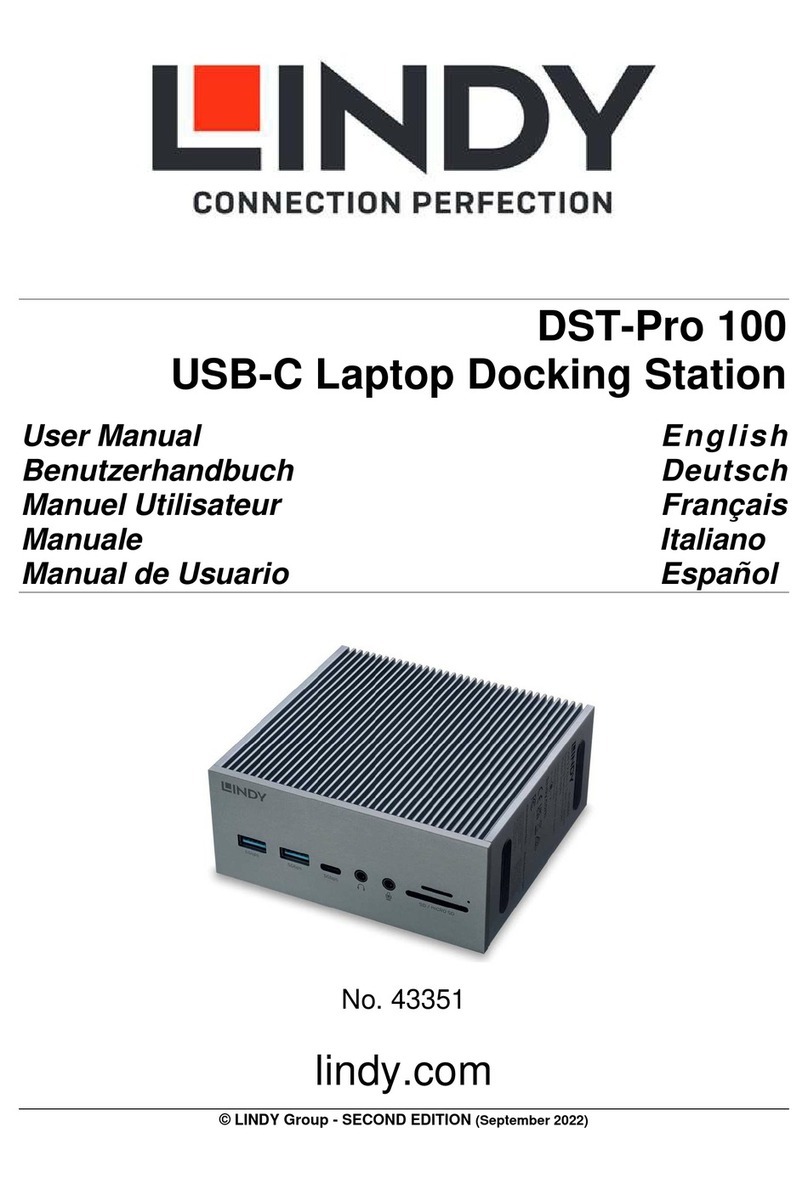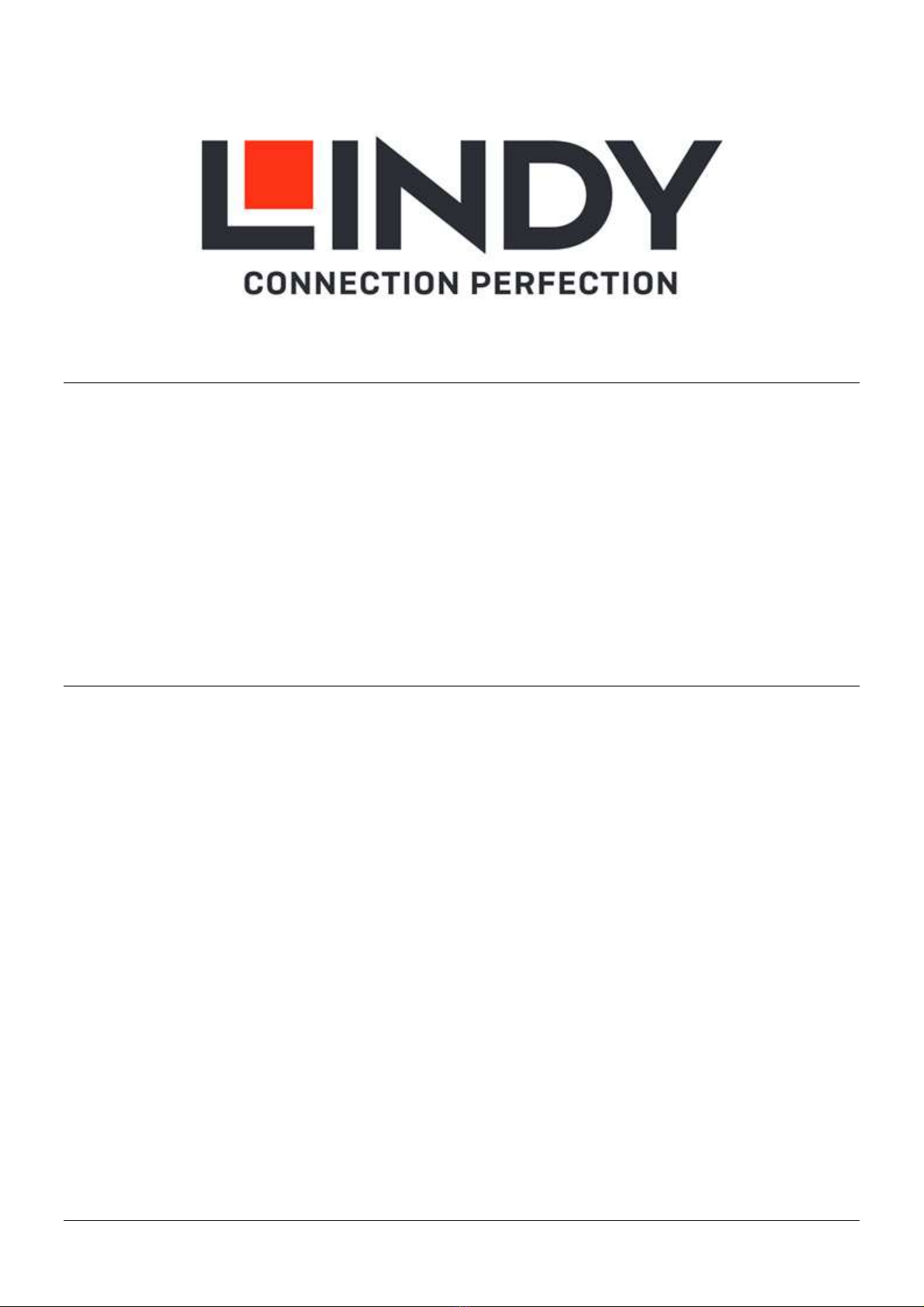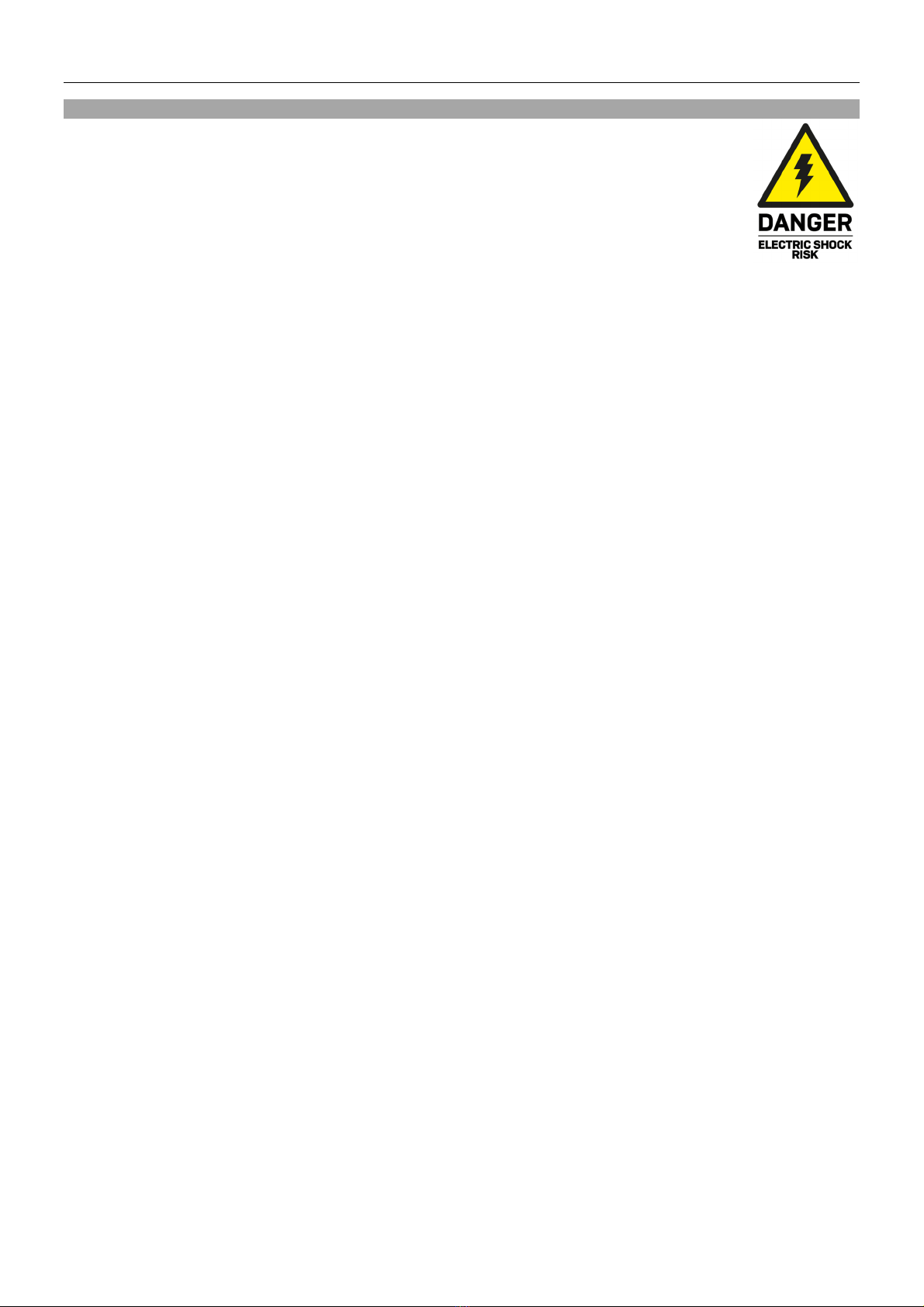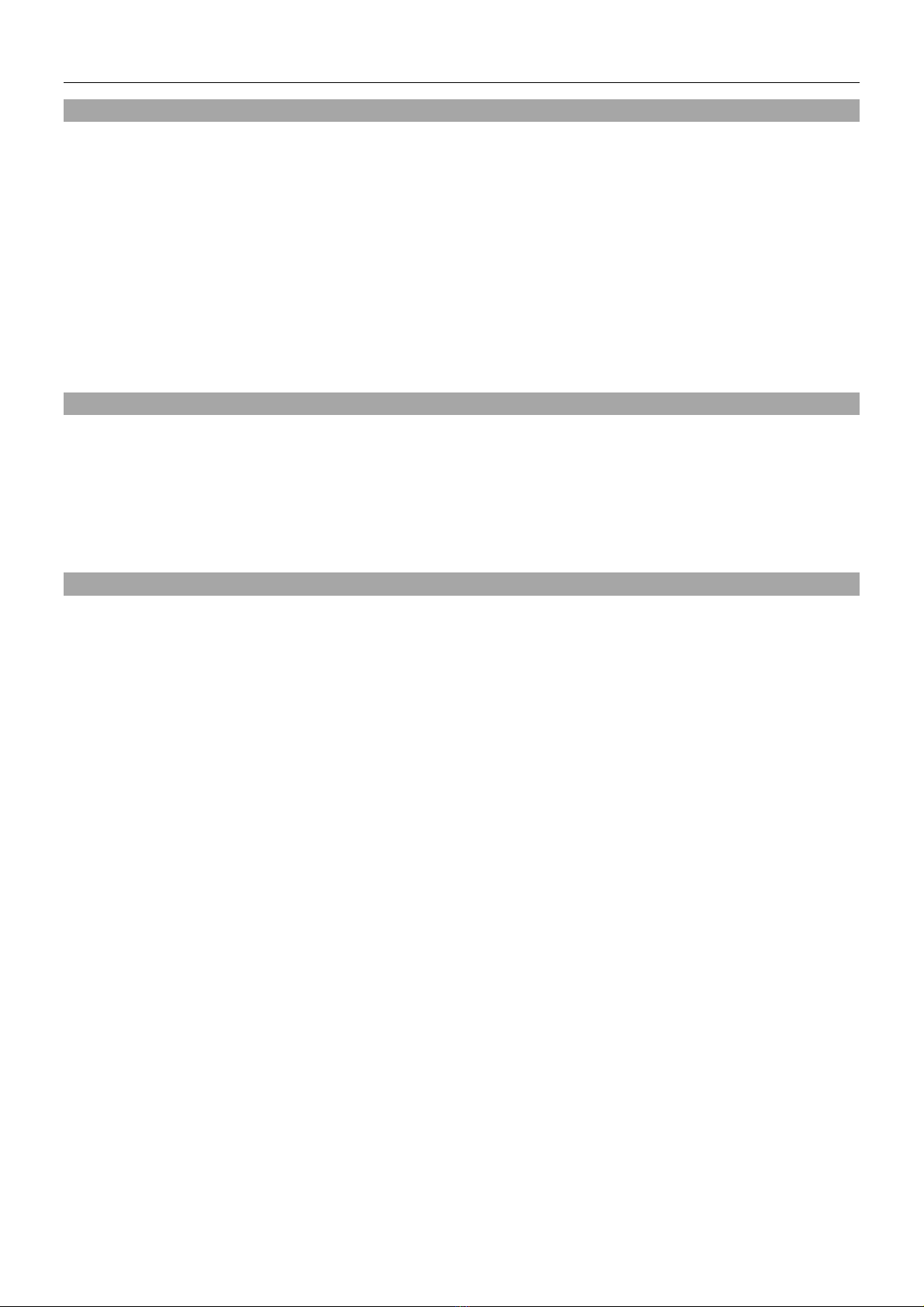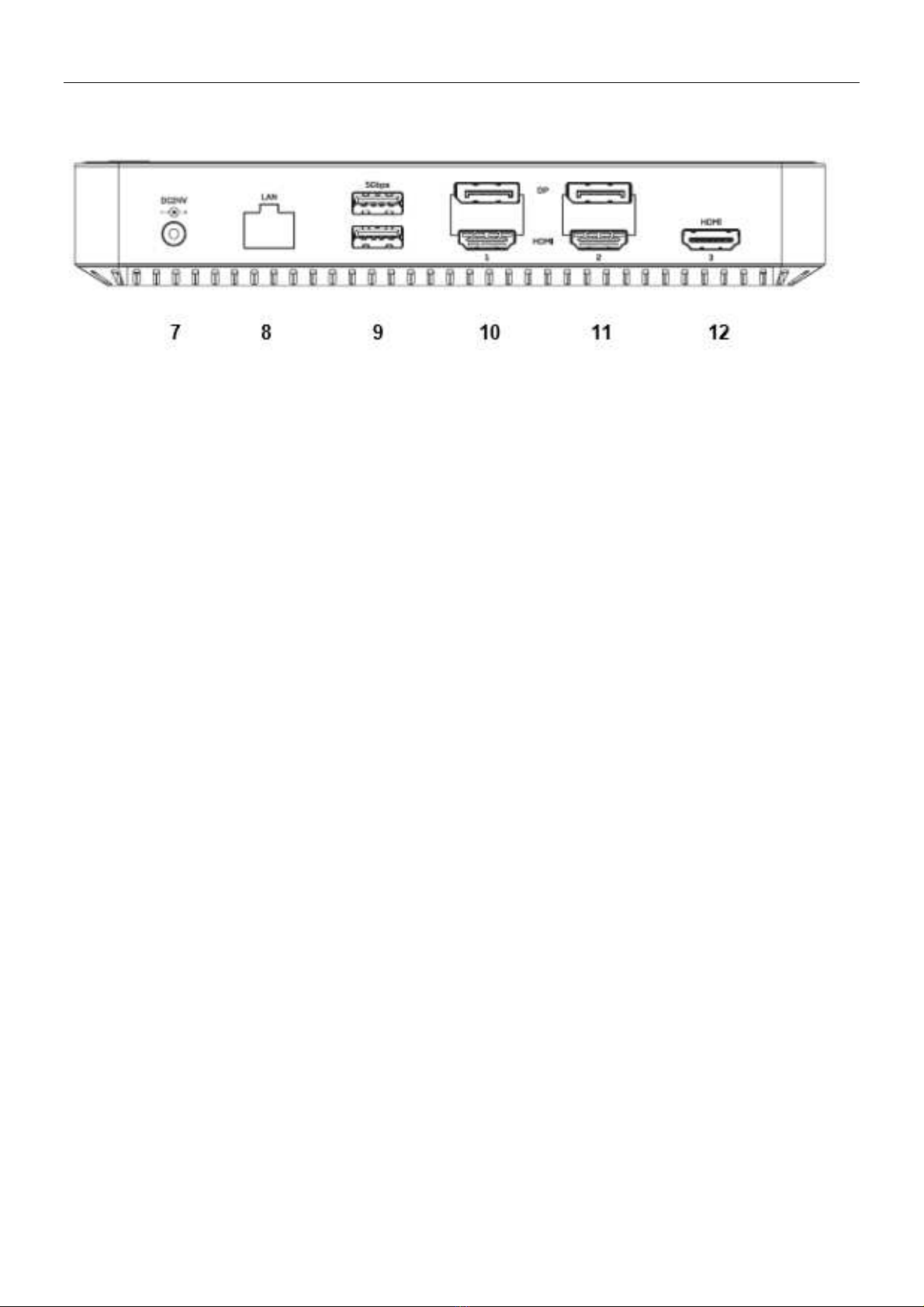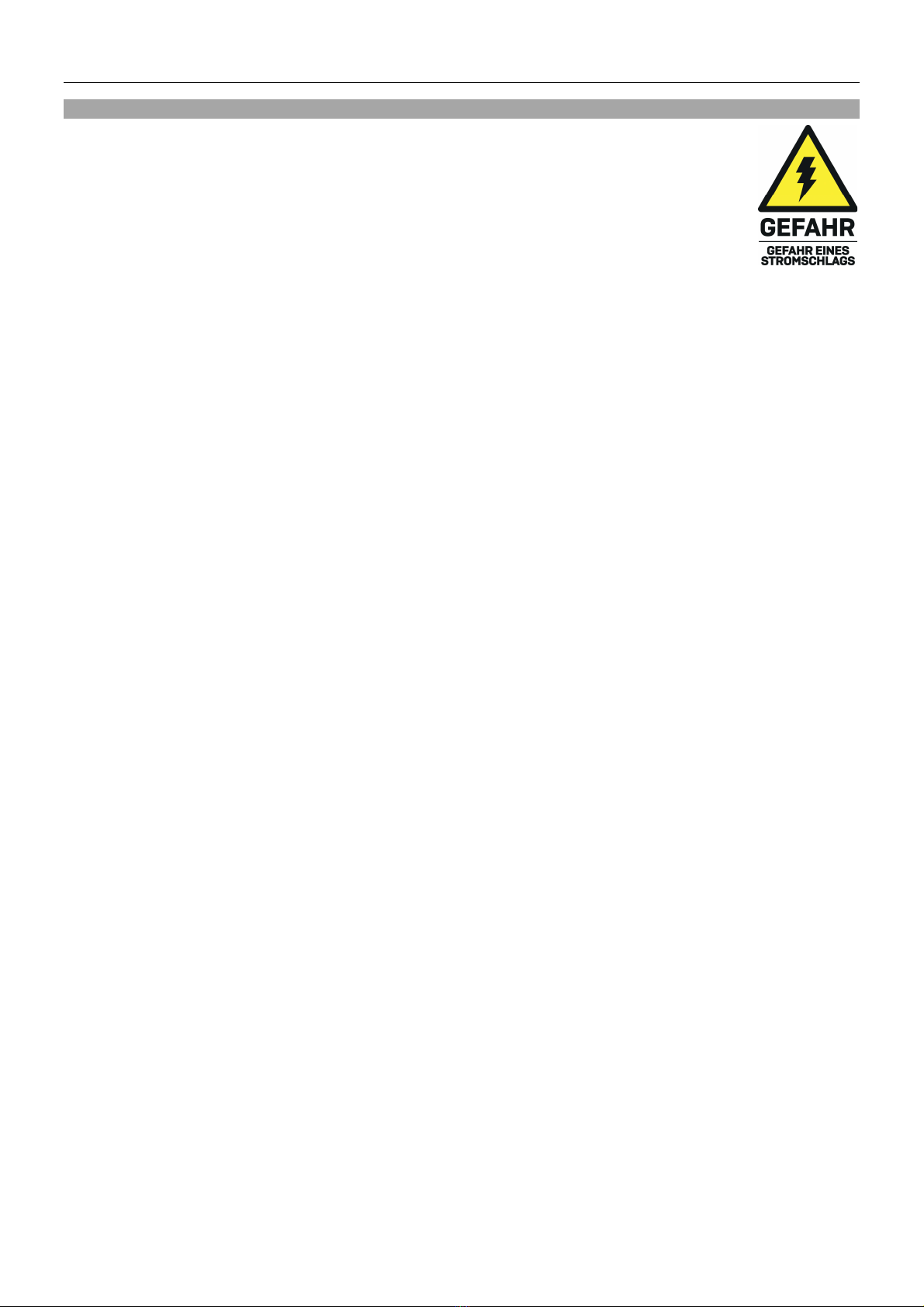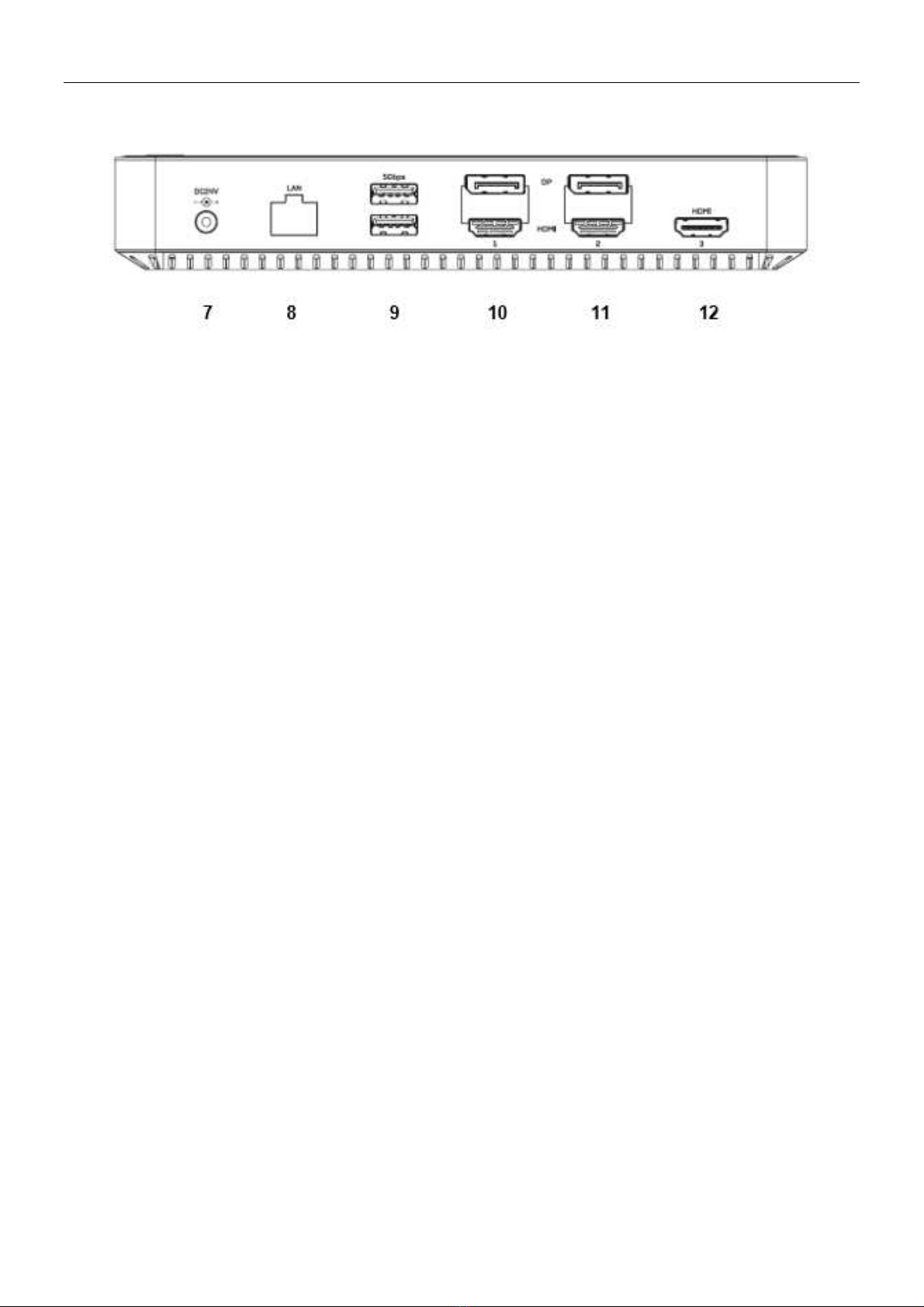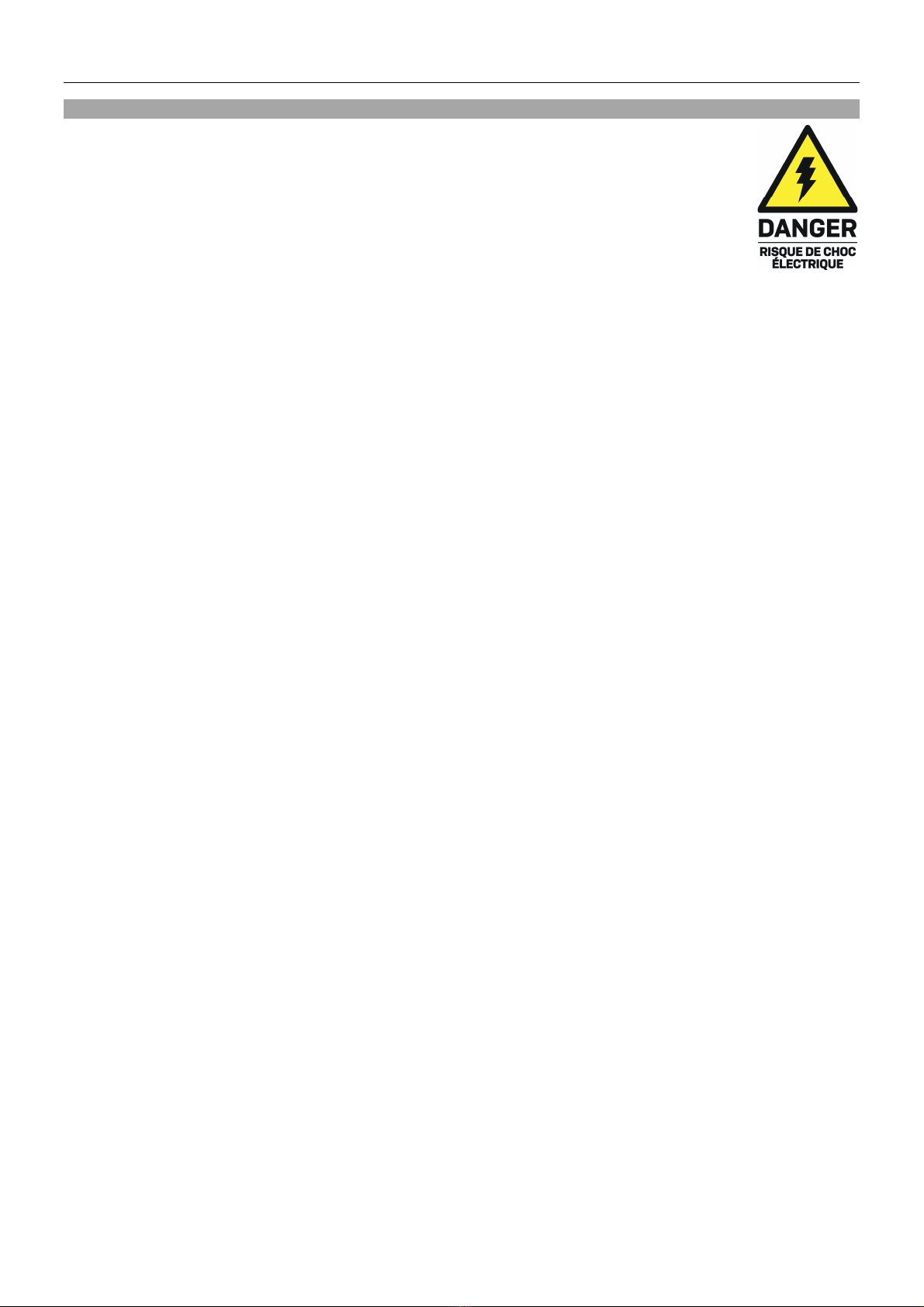Benutzerhandbuch Deutsch
Einführung
Wir freuen uns, dass Ihre Wahl auf ein LINDY-Produkt gefallen ist und danken Ihnen für Ihr Vertrauen.
Sie können sich jederzeit auf unsere Produkte und einen guten Service verlassenDiese LINDY USB 3.2
Typ C Laptop Docking Station unterliegt einer 2-Jahres LINDY Herstellergarantie und lebenslangem
kostenlosen, technischen Support. Bitte lesen Sie diese Anleitung sorgfältig und bewahren Sie sie auf.
Die Lindy USB Typ C und Typ A Laptop Docking Station ist eine professionelle und multifunktionale
Lösung für den Anschluss buchstäblich jedes Computers (Laptop, MacBook, Tablet oder Smartphone) mit
USB-Anschluss Typ C oder Typ A an eine Reihe von Schnittstellen, einschließlich dreier Displays, über
ein einziges Kabel. Es unterstützt gleichzeitig drei Monitore, Gigabit-Netzwerk-Anbindung, Audio und
bietet einen USB SuperSpeed Hub mit Datenraten bis 10Gbit/s.
Lieferumfang
•USB Typ C & Typ A Hybride Laptop Docking Station
•1m USB-Kabel Typ C / C mit C/A Adapter
•IEC C14 Netzteil 24V 5.41A mit DC-Kabel (5,5/2,1mm)
•4 Netzkabel IEC C13 (Schuko, UK, US, AUS)
•
Dieses Handbuch
Spezifikationen
•Host-Schnittstelle: USB 3.2 / 3.1 Gen 2 (Typ C)
•Zum Anschluss von bis zu drei Displays (DisplayPort und HDMI)* und mehrerer Peripheriegeräte
über ein einziges Kabel
•Max. Auflösung:
oEin Display: 3840x2160 60Hz
oZwei Displays: 3840x2160 60Hz;HDMI 3: 4K 30Hz (DP Alt Mode)
oDrei Displays: 2x 4K 60Hz, 1x 4K 30Hz (bei HDMI Port Nr. 3)
•2 Port USB 3.2/3.1 Gen 2 10 Gbit/s Hub: 1x USB Typ A und 1x USB Typ C
•3 Port USB 3.2/3.1 Gen 1 / USB 3.0 5Gbit/s Hub: 1x USB Typ C, 2x USB Typ A
•Unterstützt Battery Charging 1.2 (1x USB Typ C Port, 1x USB Typ A Port)
•10/100/1000Mbit/s RJ45 Gigabit Ethernet Anschluss
•1x 3.5mm Audio Kombi-Port (1x in, 1x out)
•Kompatibel mit Computern mit USB-Anschluss Typ C / A oder Thunderbolt 3 / 4
•Untersützte Betriebssysteme: Windows, MacOS, Linux, Android, Chrome OS
•Spezielle Eigenschaften: Unterstützt DisplayLink (Anzeige auf 2 Displays über USB-Computer mit
Anschluss Typ A oder C und auf Apple-Computern inklusive incl. M1), DisplayPort Alternate Mode,
Kensington-Schloss, Ein-/Ausschalter, 2 Ports unterstützen Battery Charging 1.2