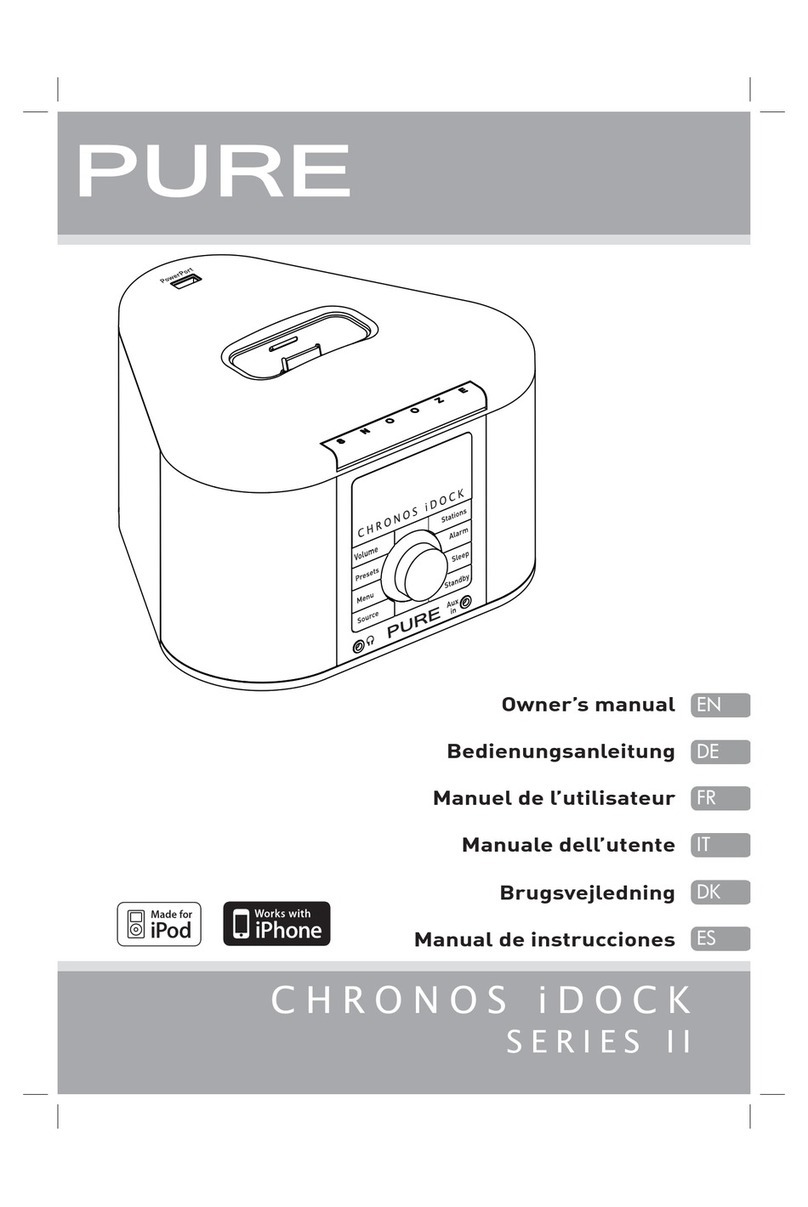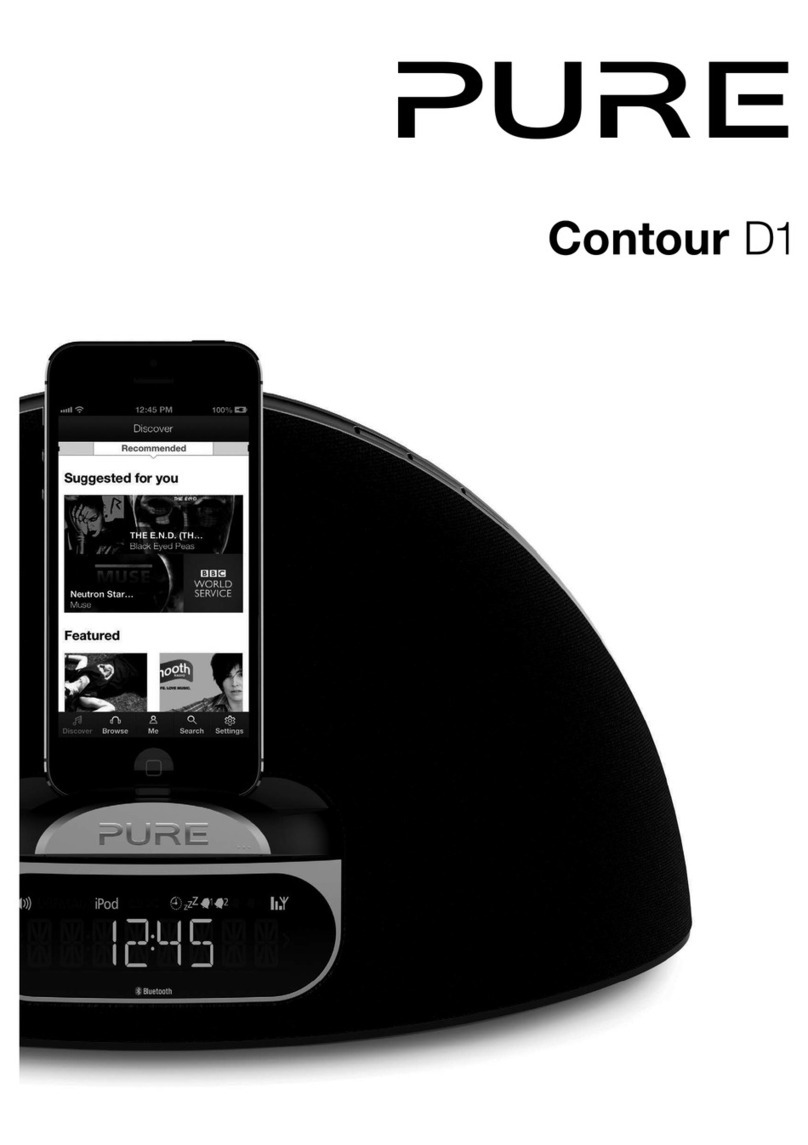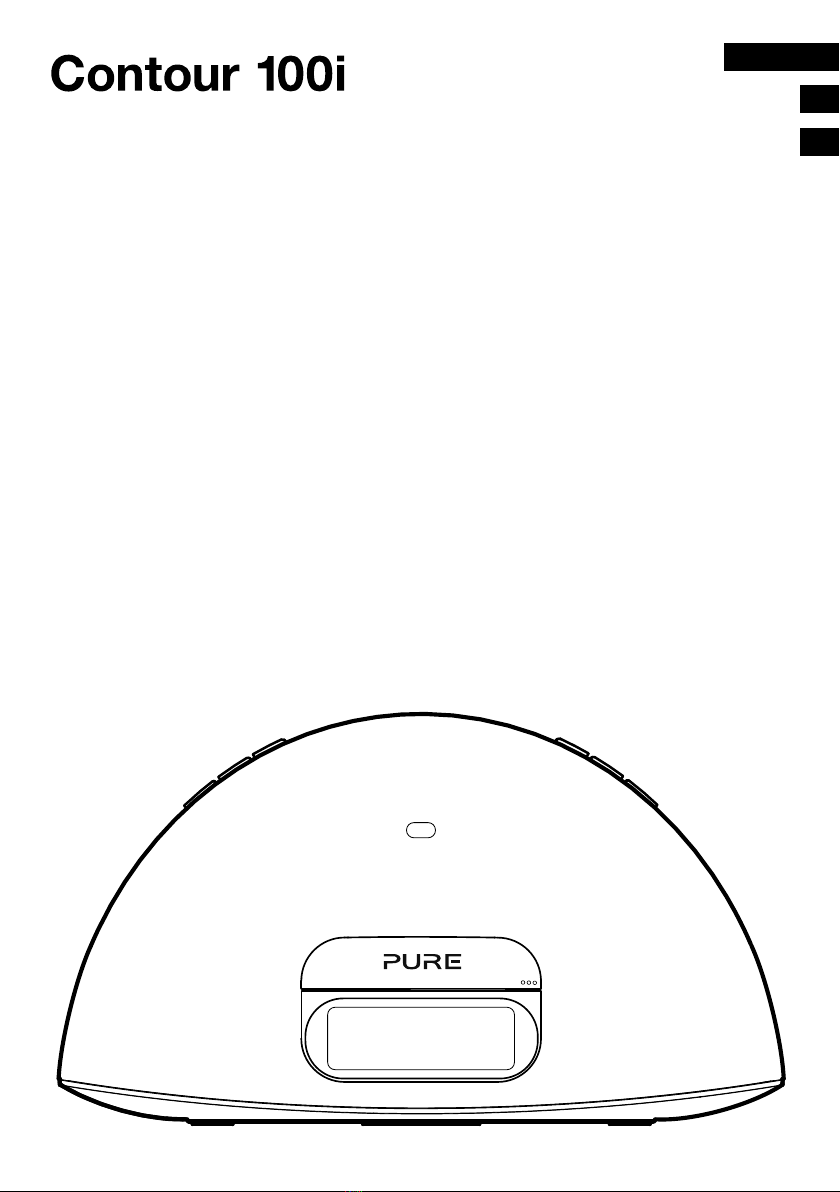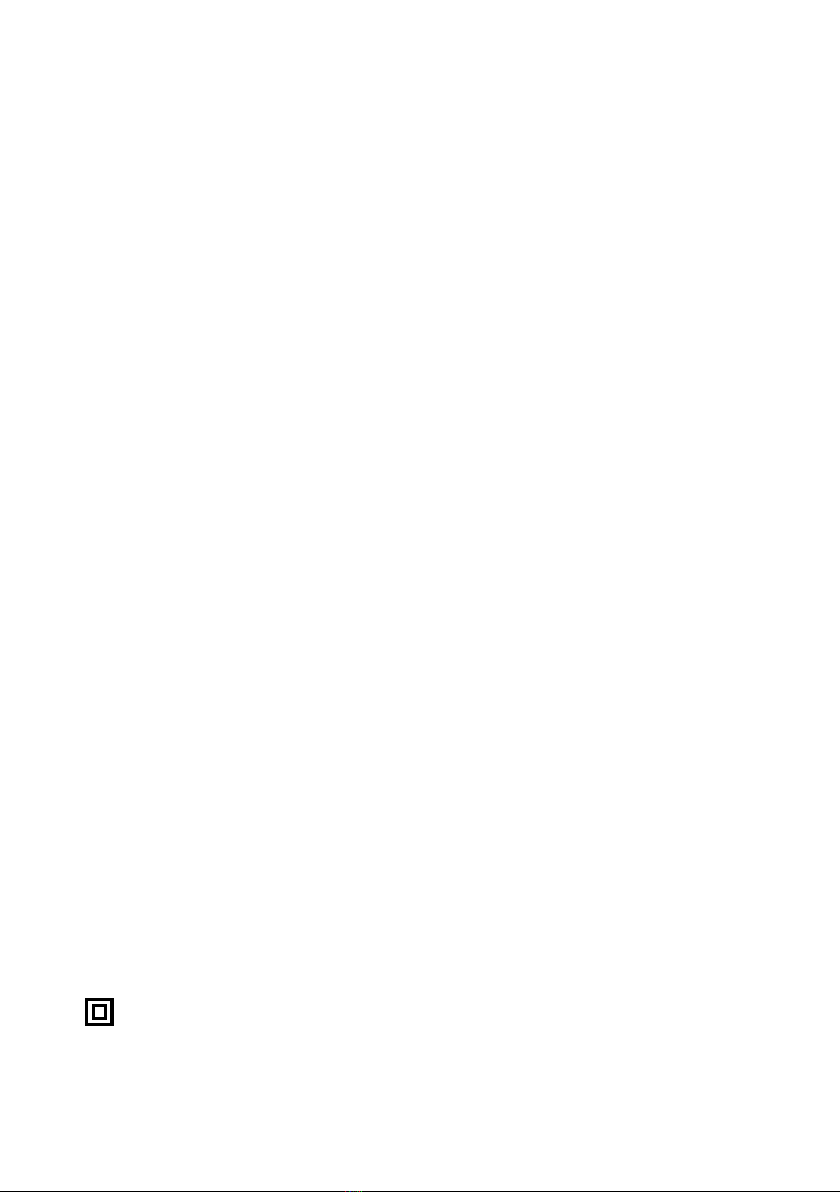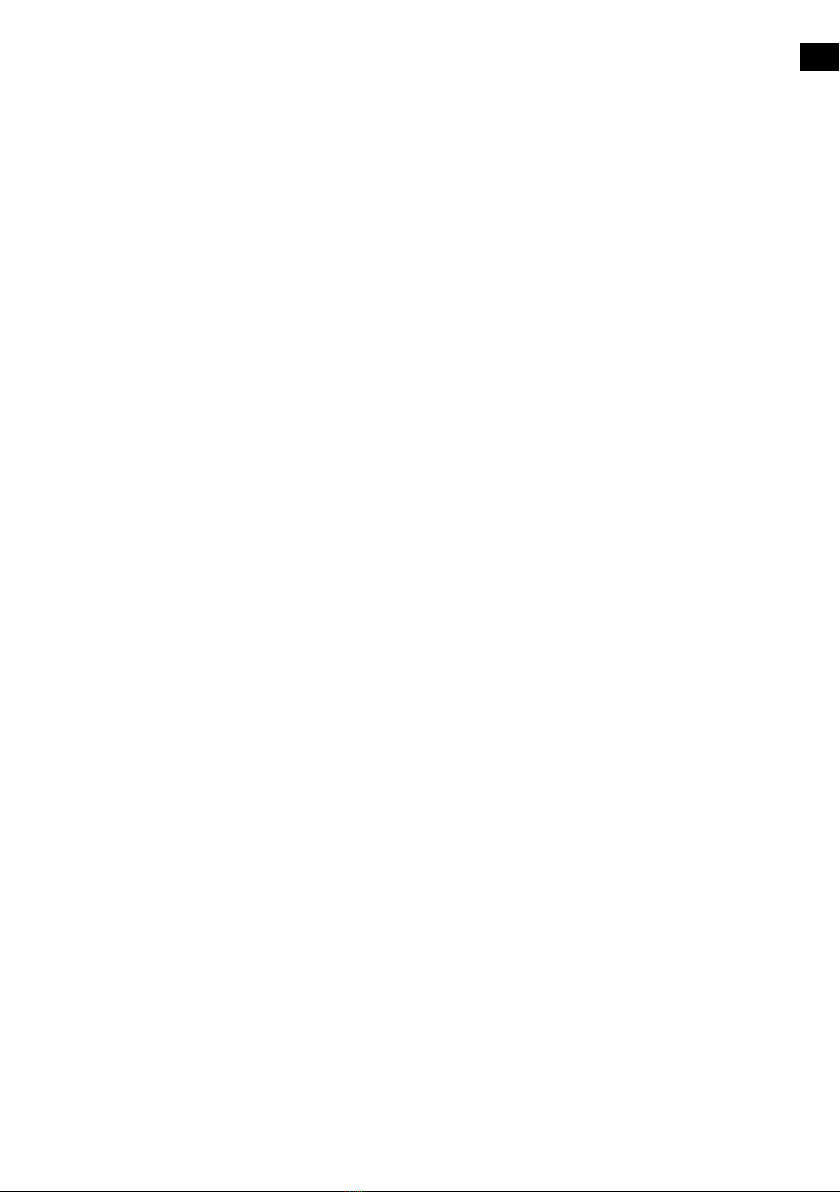2
Important Safety Instructions
1. Read these instructions – All the safety and operating instructions should be read before
this product is operated.
2. Keep these instructions – The safety and operating instructions should be retained for
future reference.
3. Heed all warnings – All warnings on the apparatus and in the operating instructions should
be adhered to.
4. Follow all instructions – All operating and use instructions should be followed.
5. Do not use this apparatus near water – The appliance should not be used near water or
moisture – for example, near a swimming pool.
6. Clean only with dry cloth.
7. Do not block any ventilation openings. Install in accordance with the manufacturer’s
instructions.
8. Do not install near any heat sources such as radiators, heat registers, stoves, or other
apparatus (including amplifiers) that produce heat.
9. Do not defeat the safety purpose of the polarized or grounding plug. A polarized plug
has two blades with one wider than the other. A grounding plug has two blades and a
third grounding prong. The wide blade or the third prong is provided for your safety. If the
provided plug does not fit into your outlet, consult an electrician.
10. Protect the power cord from being walked on or pinched, particularly at the plugs,
convenience receptacles and at the point where they exit from the apparatus.
11. Unplug the apparatus during lightning storms or when unused for long periods of time.
12. Refer all servicing to qualified personnel. Servicing is required when the apparatus
has been damaged in any way, such as power supply cord or plug is damaged, liquid
has been spilled or objects have fallen into the apparatus has been exposed to rain or
moisture, does not operate normally, or has been dropped.
13. Do not install this equipment in a confined or built-in space such as a bookcase or similar
unit. The ventilation should not be impeded by covering the ventilation openings with items
such as newspaper, tablecloths, curtains etc.
14. WARNING: Only use attachments or accessories specified or provided by the
manufacturer.
15. WARNING: Please refer to the information on the base of the unit for electrical and safety
information before installing or operating the apparatus.
16. WARNING: To reduce the risk of fire or electric shock, do not expose this apparatus to
rain, moisture, dripping or splashing. Objects filled with liquids, such as vases, should not
be placed on apparatus.
17. WARNING: The power adapter is used to disconnect the apparatus from AC power. It
must remain readily accessible.
18. The remote battery should not be exposed to excessive heat or fire.
19. CAUTION: Danger of explosion if remote battery is incorrectly replaced. Replace only with
the same or equivalent type.
20. This equipment is a Class II or double insulated electrical appliance. It has been designed
in such a way that it does not require a safety connection to electrical earth.