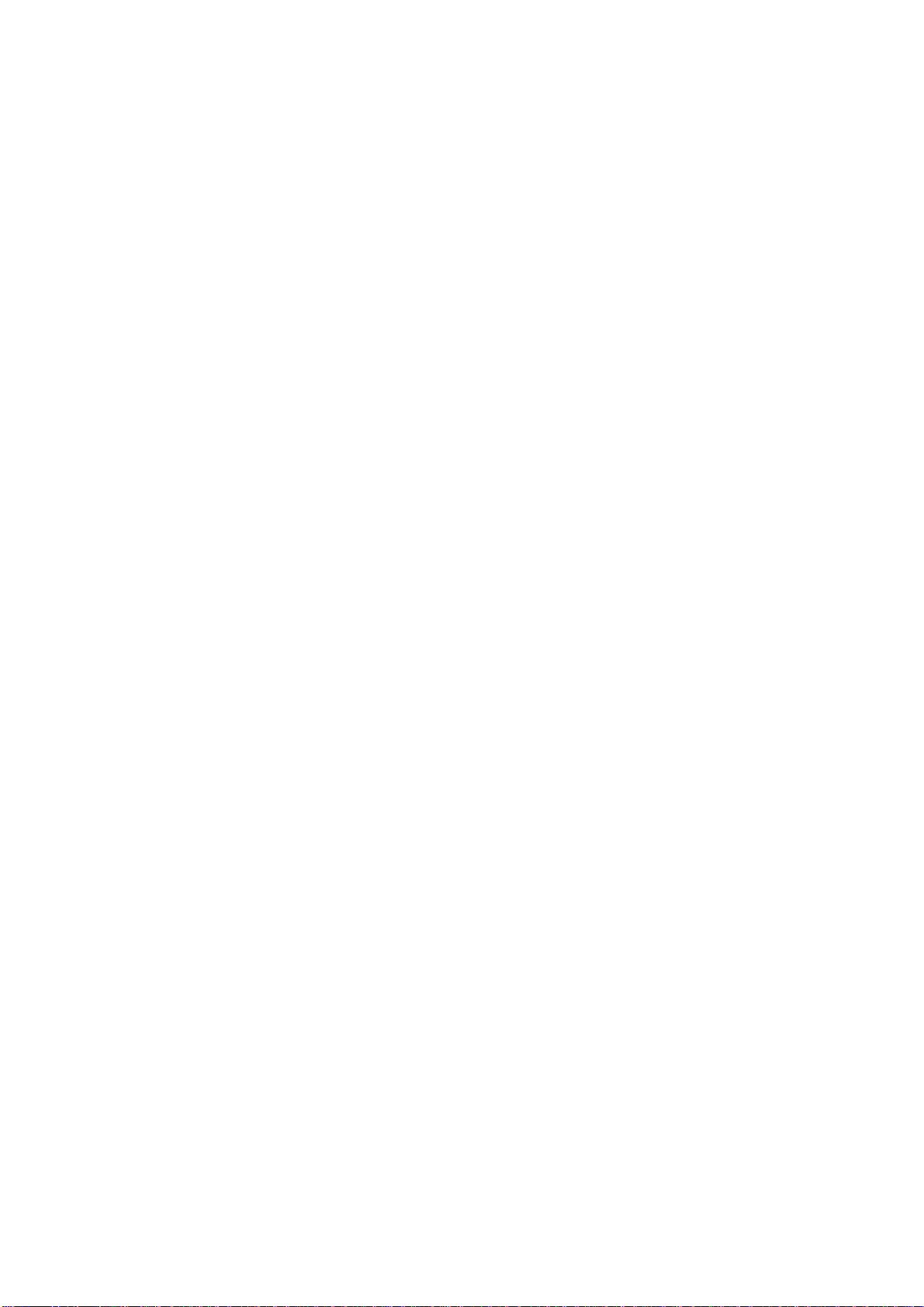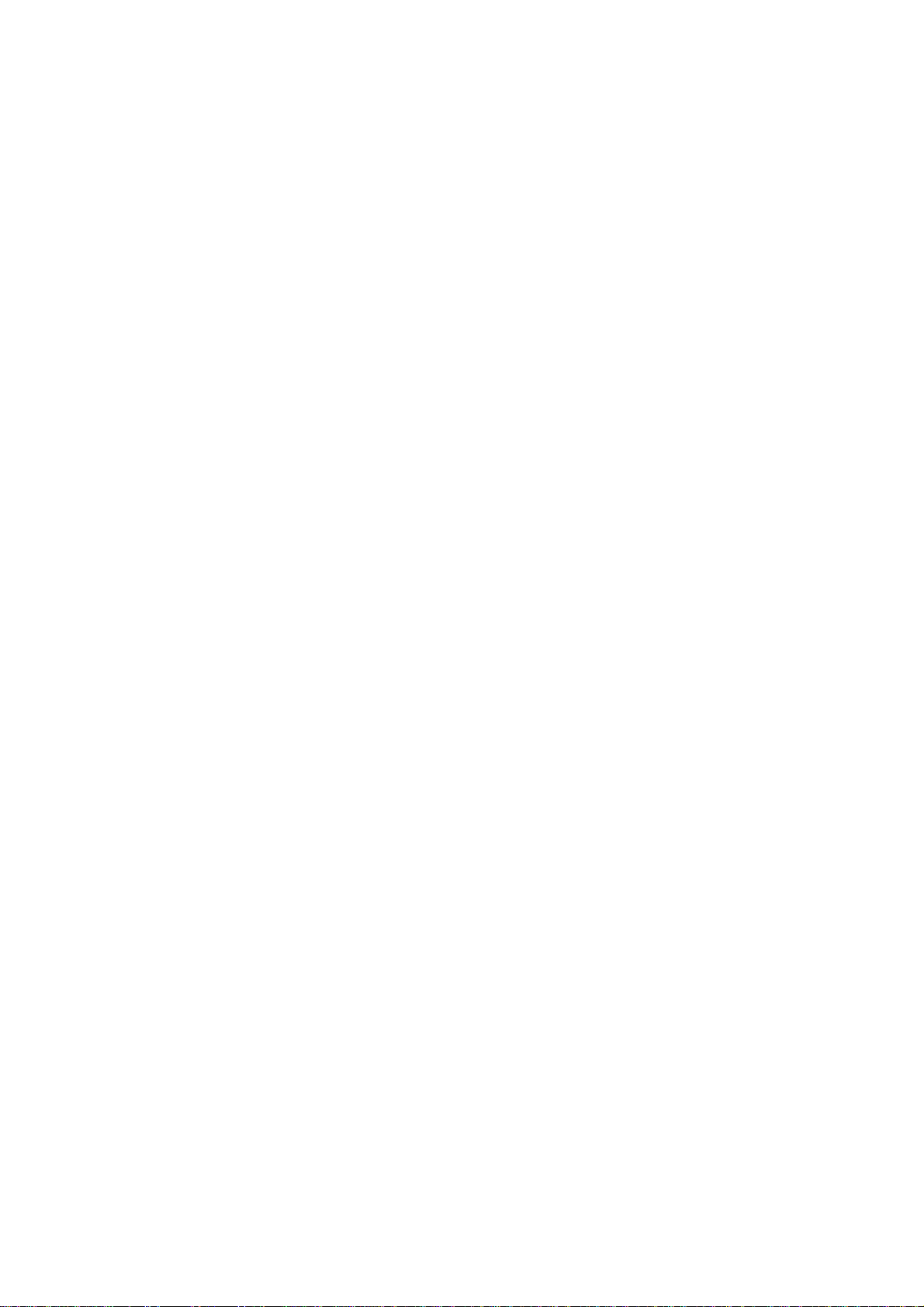Short press: Dial #
HANDSET PANEL LAYOUT - Dual Phone
KEYS
KEY_SOFT_1 Enter Menu
KEYS
STANDBY MODE MENU MODE IN-CALL MODE
Select Current Menu Option
KEY_SOFT_2 Toggle between Phone and Skype Call Mode Go Back to Previous Menu
KEY_UP
Short press: Enter Phone or Skype Redial List (depending on
Long press: Enter Pause (during pre-dialling)
Change Menu Selection Receiver Volume Up
KEY_DOWN Enter Local Contact List or Buddy List (depending on KEY_SOFT_2 label
in idle screen) Change Menu Selection Receiver Volume Down
KEY_TALK Go Off Hook No Action Toggle between Handset and Handsfree Talk mode
KEY_END Long press: Switch Handset Power On and Off Exit / Return to Idle Go On Hook (for current active call)
KEY_1 Short press: Pre-dial 1 No Action Short/Long press: Dial 1
KEY_2 Short press: Pre-dial 2
Short/Long press: Pre-dial 4 No Action
KEY_5 Short/Long press: Pre-dial 5
KEY_6 Short/Long press: Pre-dial 6
KEY_7 Short press: Pre-dial 7
KEY_8 Short press: Pre-dial 8
KEY_9 Short press: Pre-dial 9
KEY_0 Short press: Pre-dial 0
- -
TALK
1 3
2
4 6
5
7 9
8
* #
0
INT
RClr
END
KEY_STAR Short press: Pre-dial *
No Action
Long press: Switch from Pulse to Tone
Short press: Dial *
Long press: Switch from Pulse to Tone
KEY_HASH Short press: Pre-dial # No Action
Long press: Engage Keylock (Keylock feature can be disabled)
KEY_INT_R Short press: Intercom No Action
Long press: Recall
Short press: Intercom
Long press: Recall
KEY_CLR Delete / Clear pre-dial digits or incorrect character or digit entered during text input mode
Short press: Pre-dial 0
Short/Long press: Dial 2
Short/Long press: Dial 4
Short/Long press: Dial 5
Short/Long press: Dial 6
Short press: Dial 7
Short press: Dial 8
Short press: Dial 9
Menu Phone
Handset 1
KEY_SOFT_2
KEY_SOFT_1
KEY_END
KEY_TALK
KEY_HASH
KEY_CLR
KEY_STAR
KEY_INT_R
KEY_DOWN
KEY_UP
Variable Action
Select Current Menu Option
No Action
KEY_3
KEY_4
Short press: Pre-dial 3
Long press: (VoIP mode): go to Skype Missed Calls List No Action Short/Long press: Dial 3
No Action
No Action
No Action
No Action
No Action
No Action
page 1
Long press: Enter 3-way Call
Variable Action (incl. Microphone Mute)
(Power On/Off feature can be disabled)
Long press (VoIP mode): go to Skype Voicemail List
DISPLAY ICONS
Offline
Online
Away
Not Available
Do Not Disturb
Skype Me
Invisible
Own status icons:
Missed Calls
New Voicemail
Missed Chat
Reminder icons:
PSTN Call
Call icons:
Skype Call
Buddies status icons:
SkypeOut
SkypeOut Inactive
SkypeOut Blocked
Offline
Online
Away
Not Available
Do Not Disturb
Skype Me
Invisible
Blocked
Call Forwarded
Mobile Away
Mobile Not Available
Mobile Online
Offline SkypeOut
Offline Voicemail
Pending
Skypecasts
Skypecasts Offline
Other icons:
Call on Hold
KEY_SOFT_2 label on the idle screen)
Long press: (VoIP mode): go to Skype Set Status
Long press: (VoIP mode): go to Skype Active View
Long press: (VoIP mode): go to Skype Credit