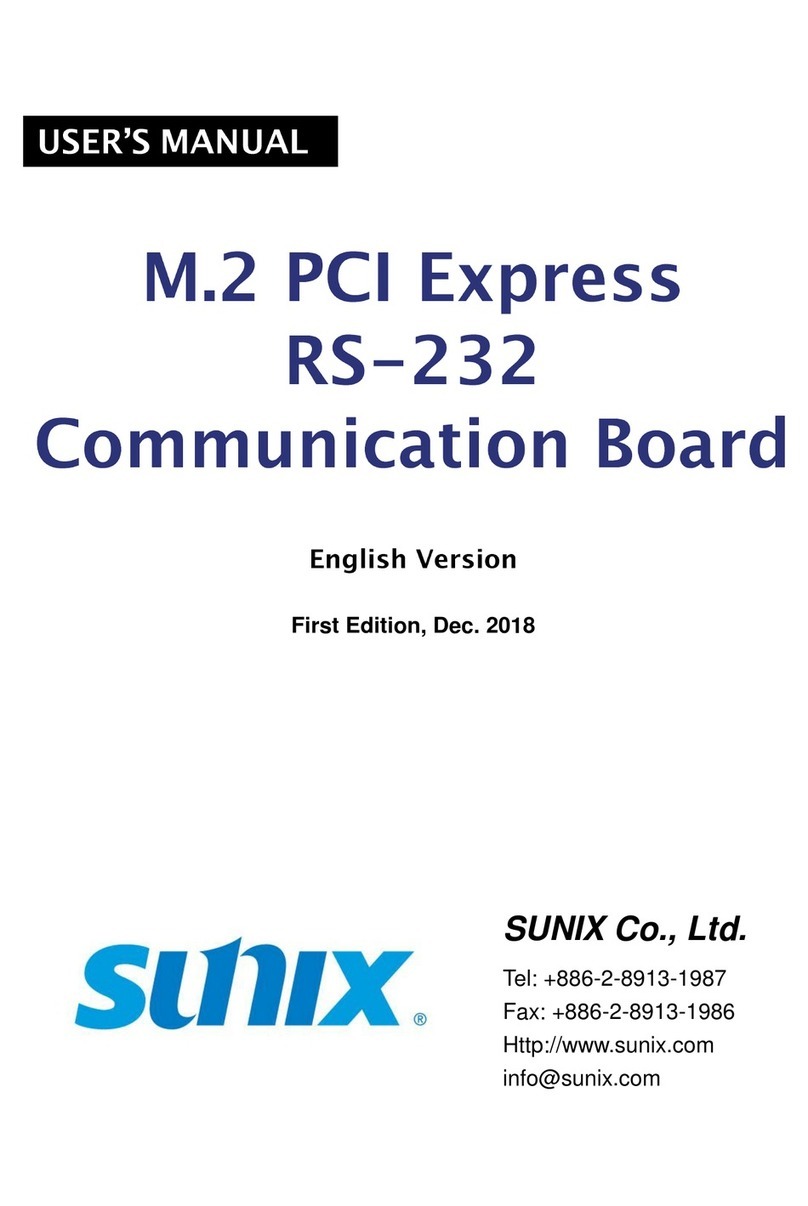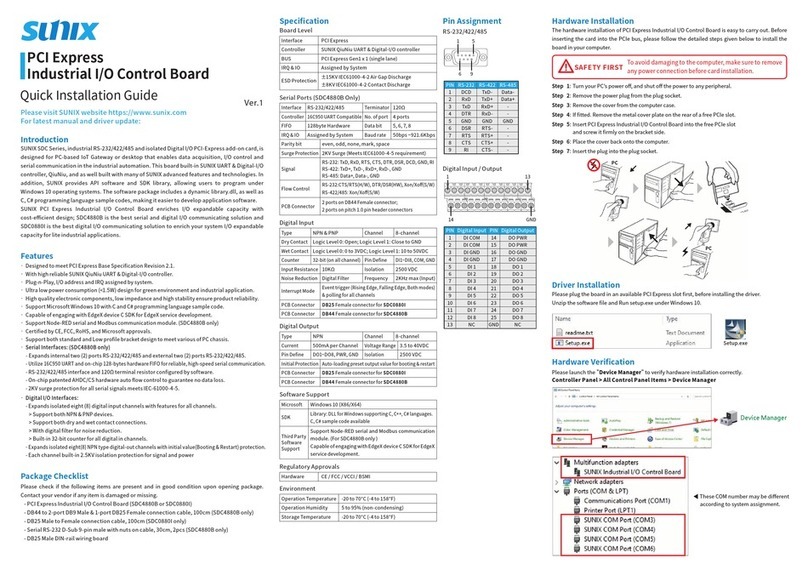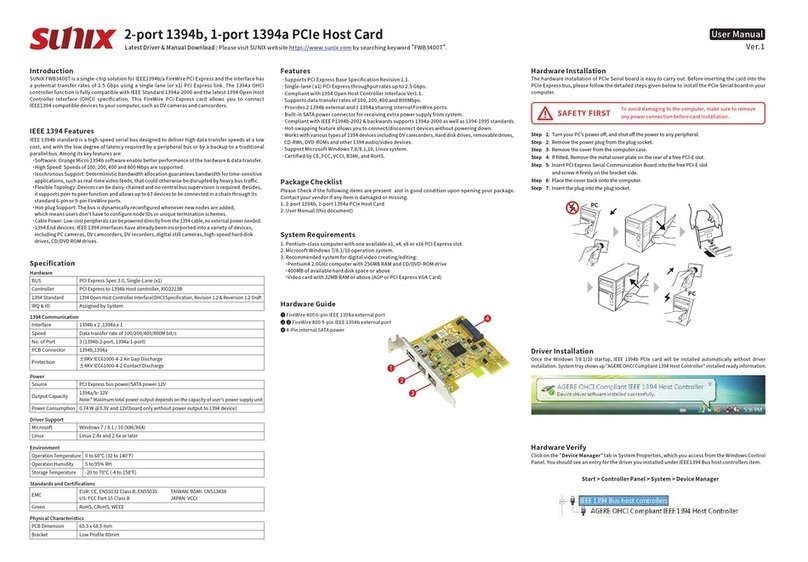User Manual
3
2.0 Features
The SATA host card is a PCI Express host card. It supports the following I/O features:
Supports PCI Express Specification Revision 2.0. (Compatible with PCI Express 1.0)
Extends two Serial ATA Gen3 6Gb/s ports. (Compatible with SATA Gen1 and 2)
Native Command Queue (NCQ) on SATA port.
Supports up to two storage devices connection with RAID 0 and 1.
Works with various brands of large capacity SATA hard disk drives.
Hardware RAID design reduces the system resource loading.
Low-profile design fitting for kinds of computer chassis (Optional).
Certified by CE, FCC, RoHS approval.
Support Microsoft Windows and Linux.
3.0 Specifications
Interface: Single-Lane (x1) PCI Express Gen2
Mode: Serial ATA Generation Ⅲ
Controller: MARVELL 88SE9128
RAID: RAID 0 (Striping) and RAID 1 (Mirroring)
Channel: 2 independent Serial ATAⅢinternal channels
Speed: SATA III transfer rate of 6.0Gbps, 3.0Gbps 1.5Gbps
Support: Windows 2000/XP/2003/Vista/7 (32/64-bit)
Linux 2.6x, and DOS
Environment :
Operation temperature : 0 ℃~ 57 ℃
Storage temperature : -20 ℃~ 85 ℃
Operation humidity : 5 % ~ 95 % RH