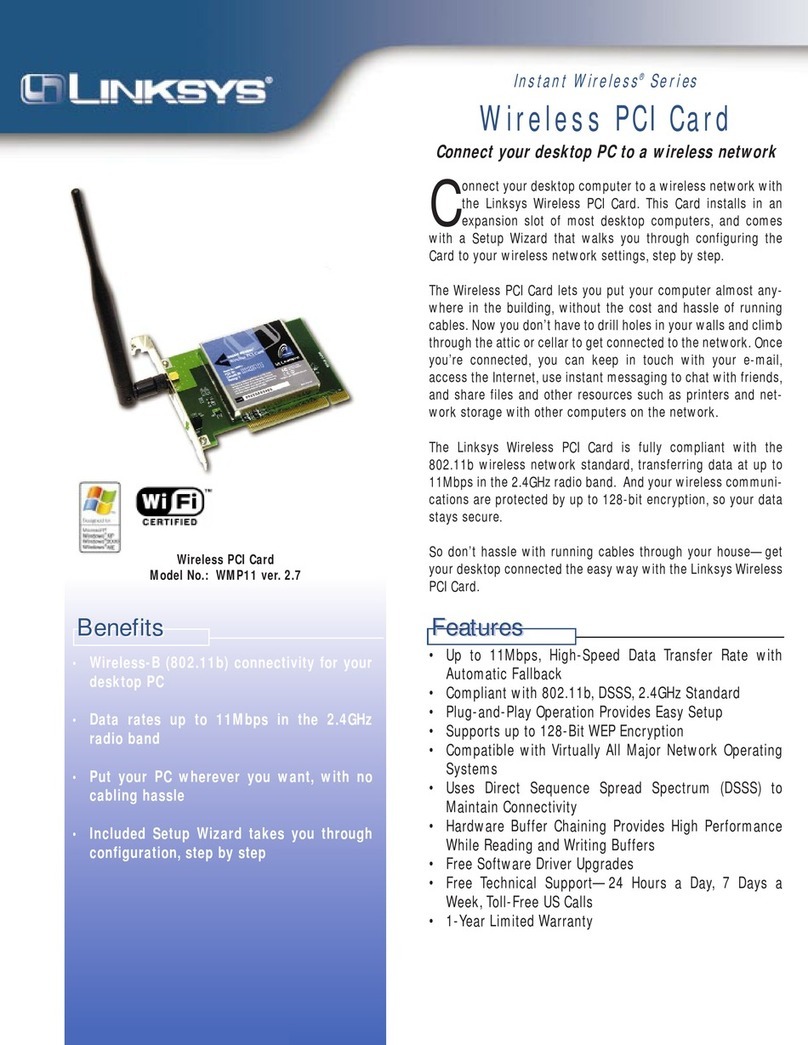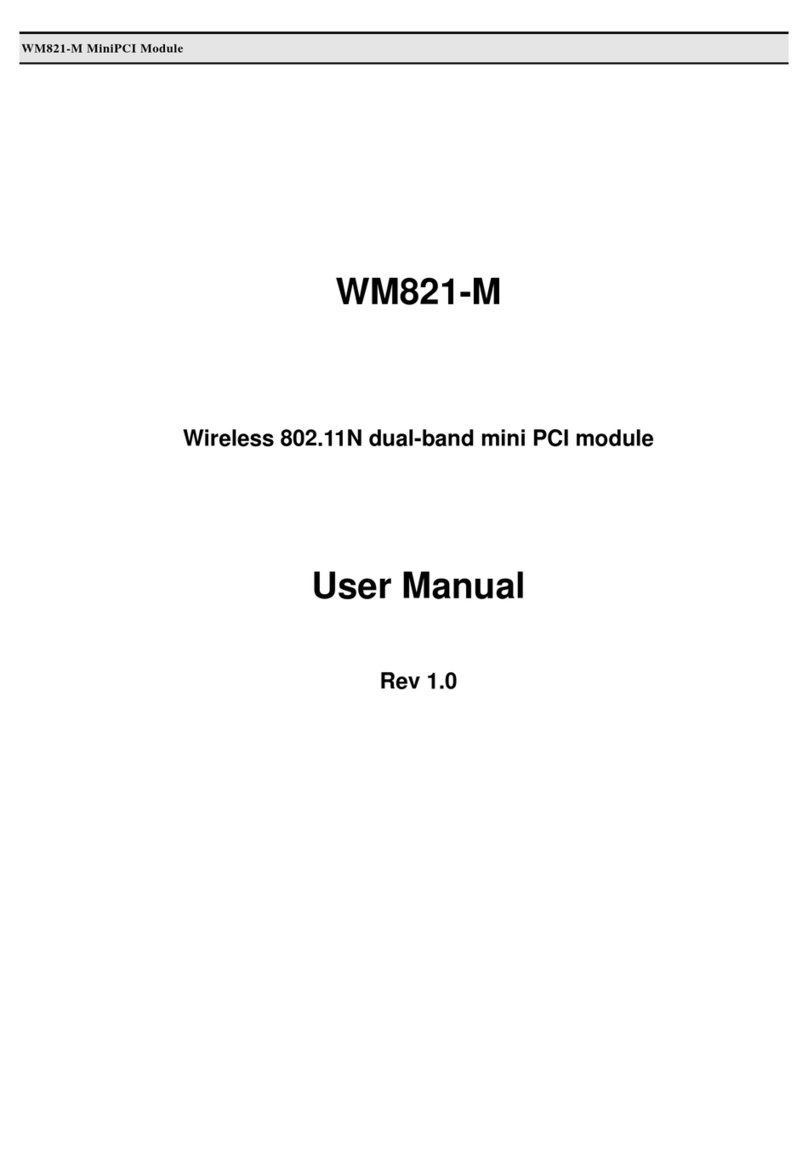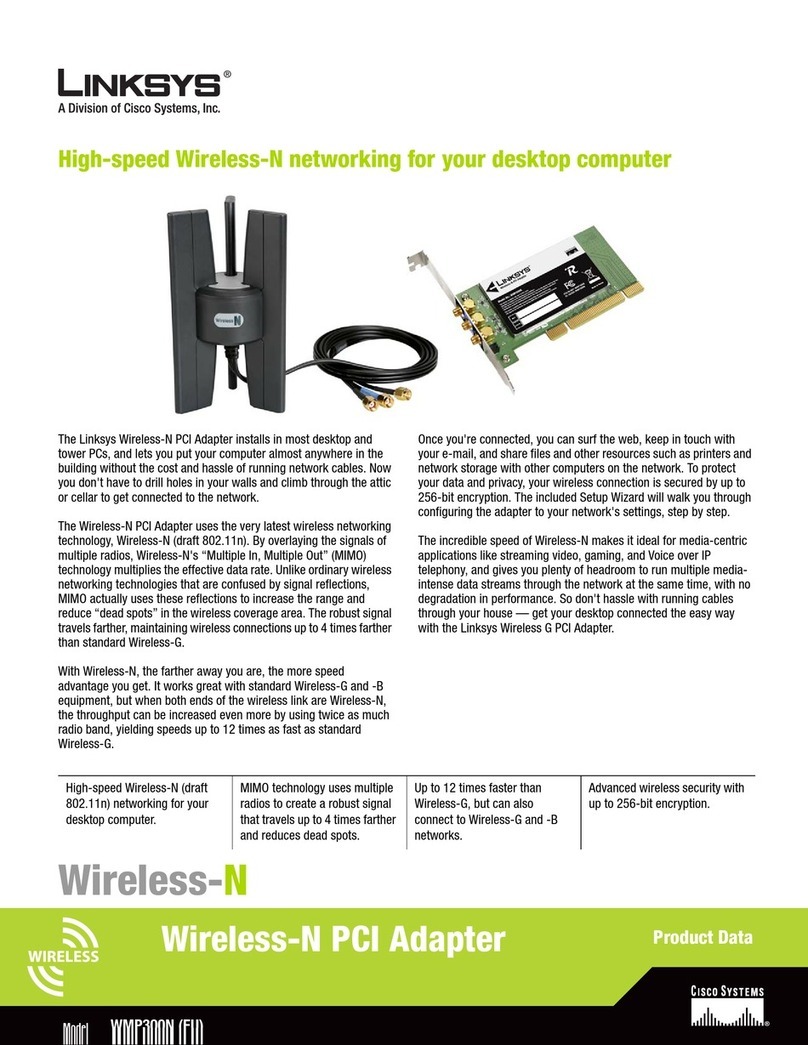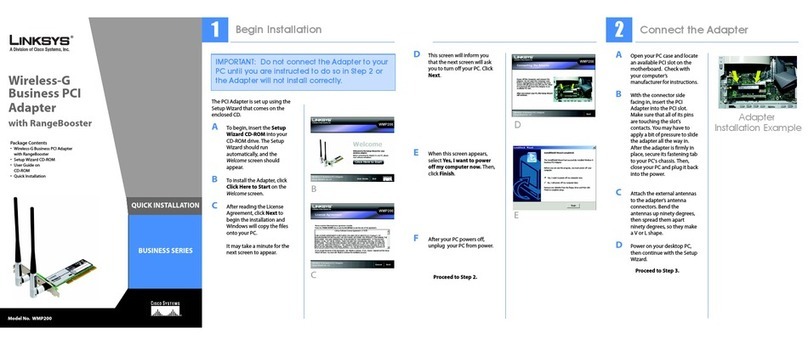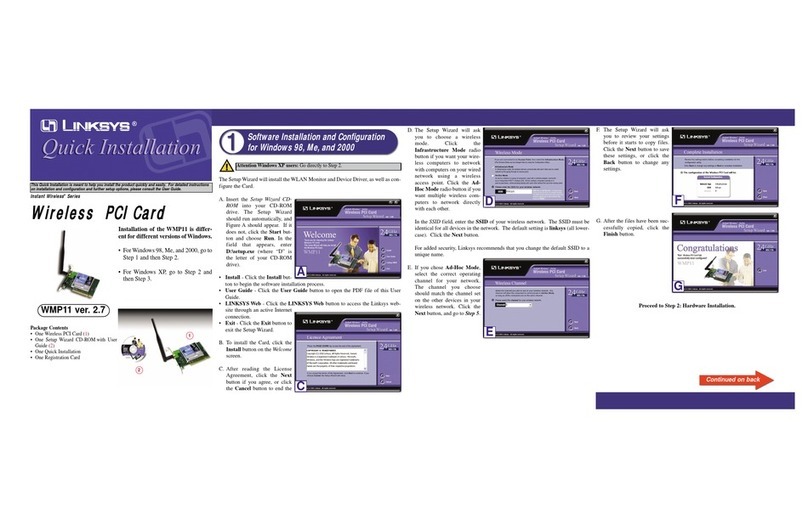WEP Key Needed for
Connection
Select 64-bit or 128-bit.
Then, enter the passphrase
or WEP key of your network.
Passphrase - The
passphrase is case-sensitive
and should not be longer
than 16 alphanumeric
characters.
WEP Key - For 64-bit
encryption, enter exactly
10 hexadecimal
characters. For 128-bit
encryption, enter exactly
26 hexadecimal
characters. Valid
hexadecimal characters
are “0” to “9” and “A” to “F”.
Click Connect and go to
Step B.
PSK Needed for
Connection
Select TKIP or AES for the
Encryption type, and then
enter the Pre-shared Key of
your network. It should have
8-63 characters.
Click Connect and go to
Step B.
PSK2 Needed for
Connection
Enter the Pre-shared Key of
your network. It should have
8-63 characters.
Click Connect and go to
Step B.
BAfter the Adapter is
configured, the
Congratulations screen will
appear. Click Finish to
complete the setup.
Congratulations! Setup is
complete.
The next screen to appear will be
the Available Wireless Networks
screen. From this screen, you can
launch one of the two setup
methods.
Setting Up the Adapter
with Available Networks
On the Available Wireless
Networks screen, the available
networks are listed in the center
table by Wireless Network Name.
Select the wireless network you
wish to connect to and click the
Connect button. (If you do not
see your network listed, you can
click the Refresh button.)
If the network uses wireless
security, you will need to
configure security on the Adapter.
If not, you will be taken directly to
the Congratulations screen,
shown in Step B.
AIf wireless security is
enabled on this network,
you will see one of these
wireless security screens.
WMP300N-QI-WOWHQLWIFI-60403NC JL
3Set up the Adapter
For additional information or troubleshooting help, refer
to the User Guide on the Setup CD-ROM. You can also call
or email for further support.
24-hour Technical Support
800-859-2379
(toll-free from US or Canada)
E-mail Support
Website
http://www.linksys.com or
http://support.linksys.com
RMA (Return Merchandise Authorization)
http://www.linksys.com/support
FTP Site
ftp://ftp.linksys.com
Sales Information
800-546-5797 (800-LINKSYS)
Linksys is a registered trademark or trademark of Cisco
Systems, Inc. and/or its affiliates in the U.S. and certain
other countries. Copyright © 2006 Cisco Systems, Inc. All
rights reserved.
Windows 2000
AOn the Digital Signature Not
Found screen, click Yes.
BClick Next and power off
your PC. After installing the
Adapter and restarting your
PC, the Setup Wizard will
continue.
COpen your PC case and
locate an available PCI slot
on the motherboard.
DSlide the Adapter into the
PCI slot. Make sure that all of
its pins are touching the
slot’s contacts. Secure its
fastening tab to your PC’s
chassis with a mounting
screw. Then close your PC.
EConnect the antenna
stand’s cables to the PCI
card of the Adapter. Plug
the cable with the blue
connector into the blue
CENTER ANT port. Then
attach the remaining
cables to the other ports.
FPower on your desktop PC.
GOn the Digital Signature Not
Found screen, click Yes.
Proceed to Step 3.
A
G
Available Wireless
Networks
WEP Key
NOTE: Your passphrase must match
the passphrase of your other wireless
network devices and is compatible
with Linksys wireless products only.
(Non-Linksys wireless products
require a WEP key to be entered.)
Wireless Network
Monitor icon
NOTE: After the Adapter is installed,
the Wireless Network Monitor icon
will appear in your PC’s system tray.
Double-click the icon if you want to
open the Monitor to find available
wireless networks or change the
Adapter’s configuration.
IMPORTANT: For quick installation,
use this document only if your
network appears on the Available
Wireless Networks screen.
Advanced Setup: If you are using
manual setup, click Advanced Setup
and follow the on-screen prompts.
PSK2
B
B
PSK