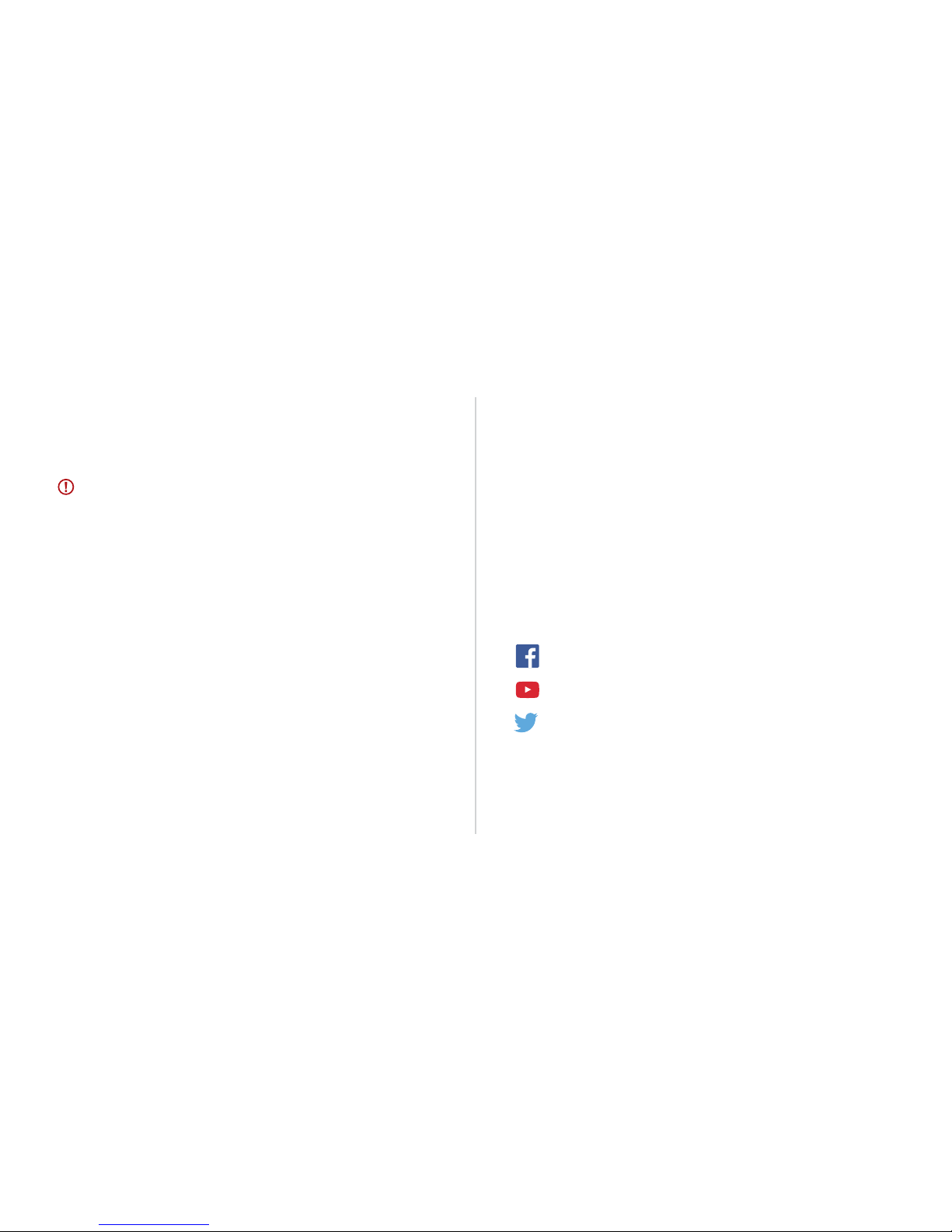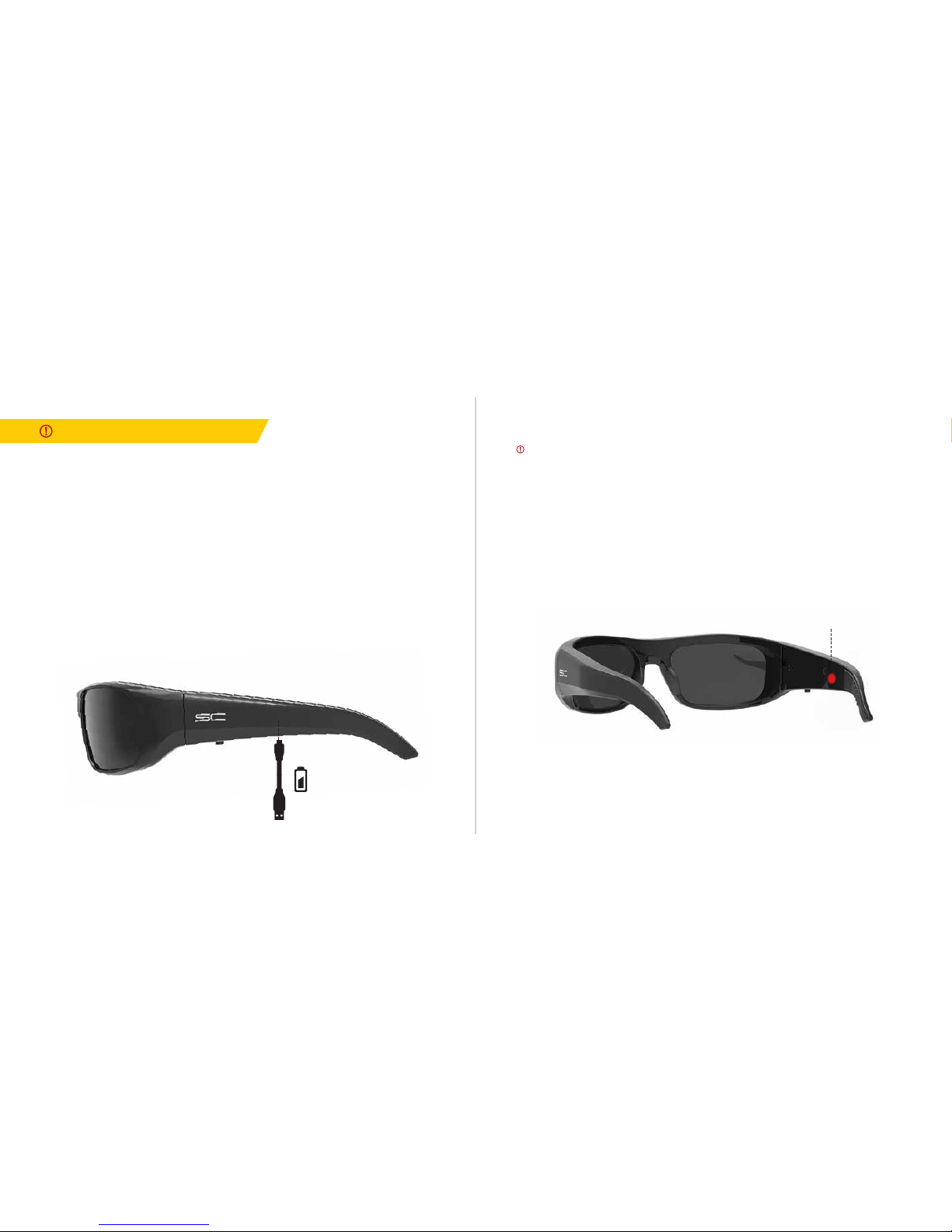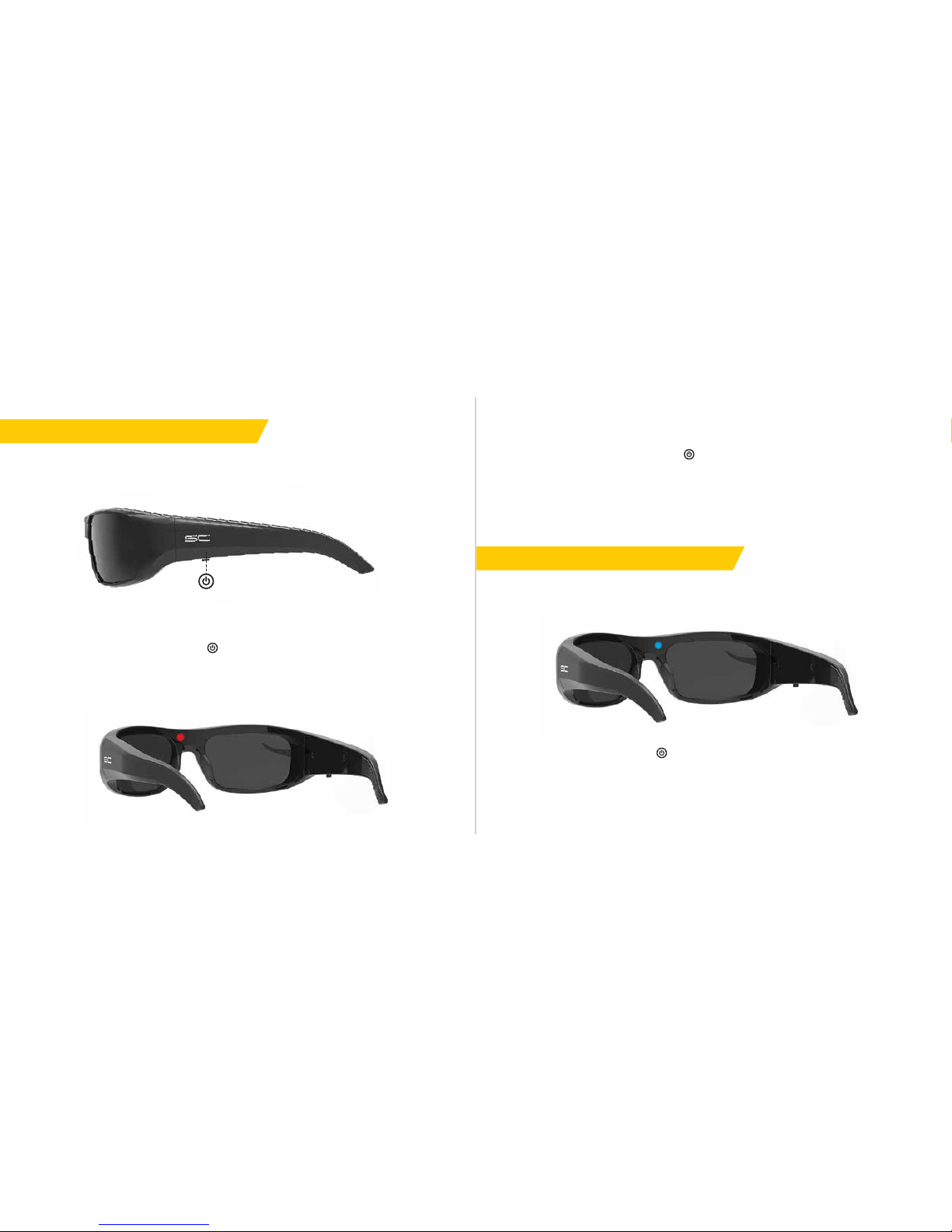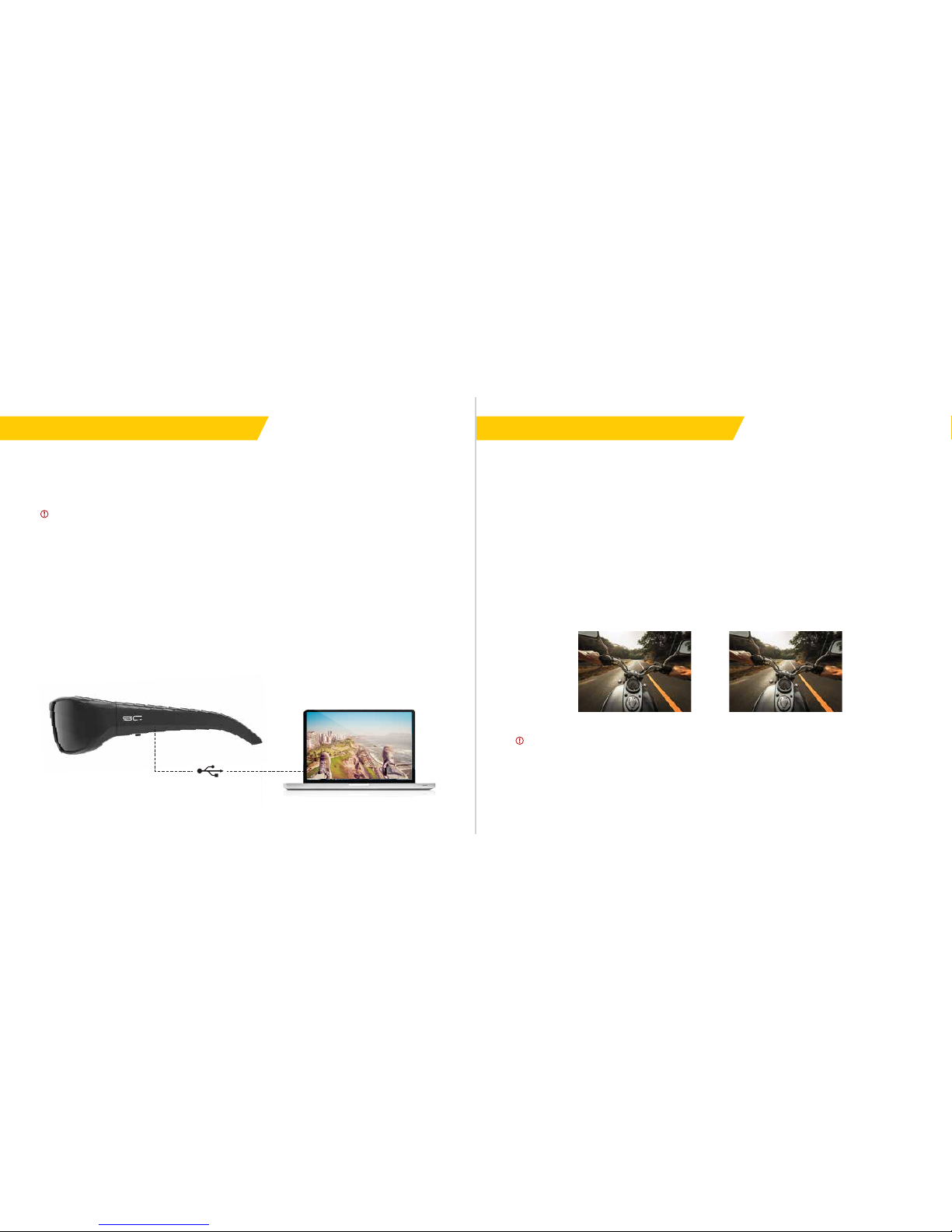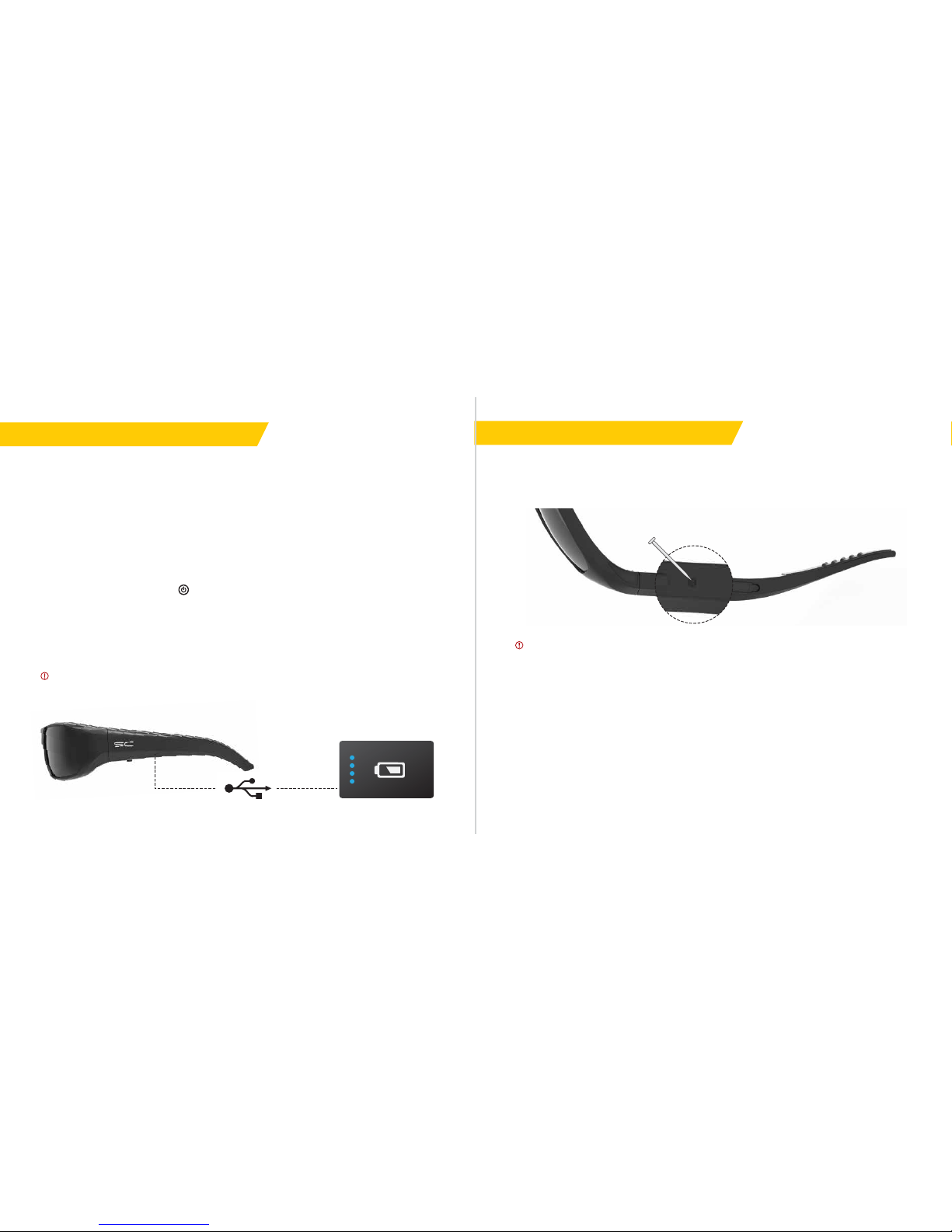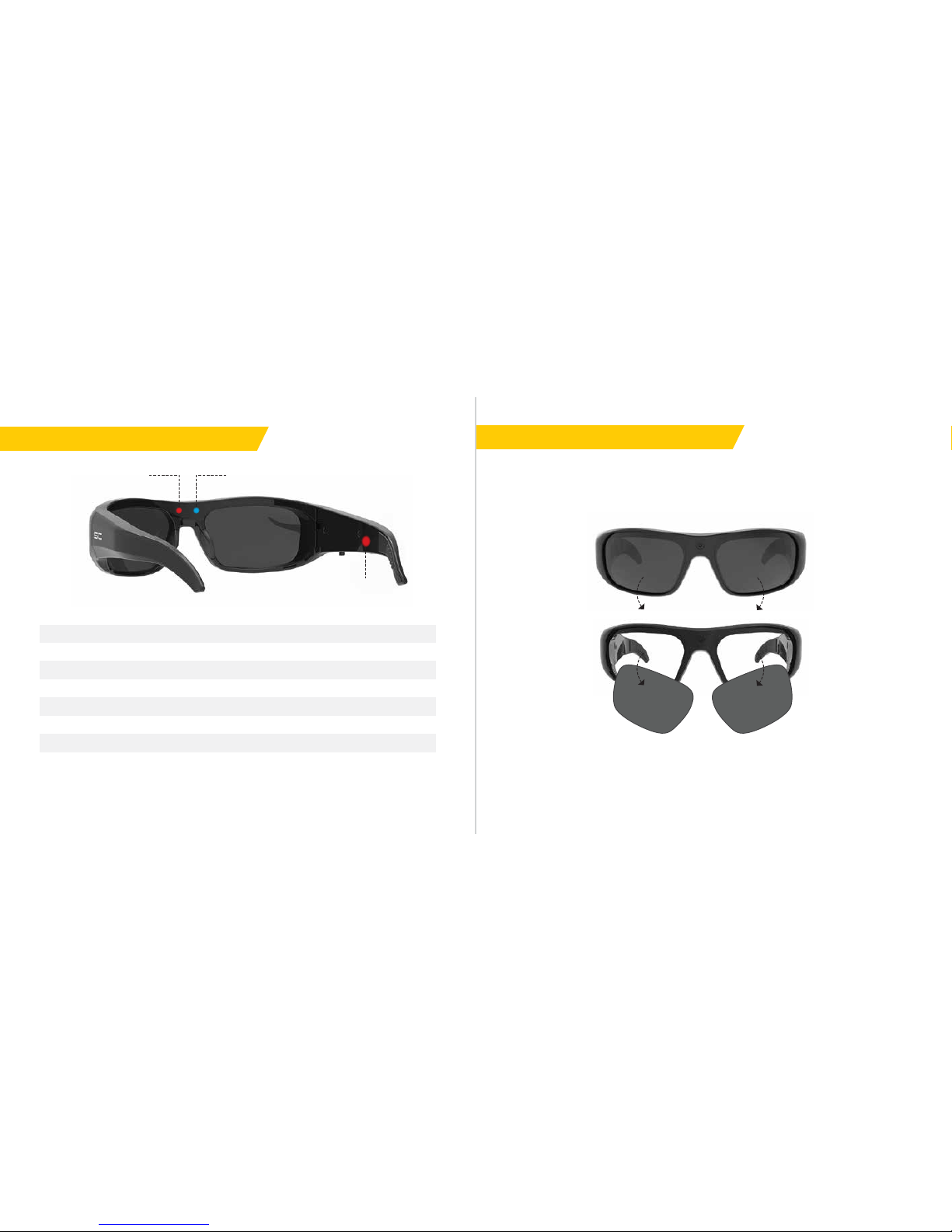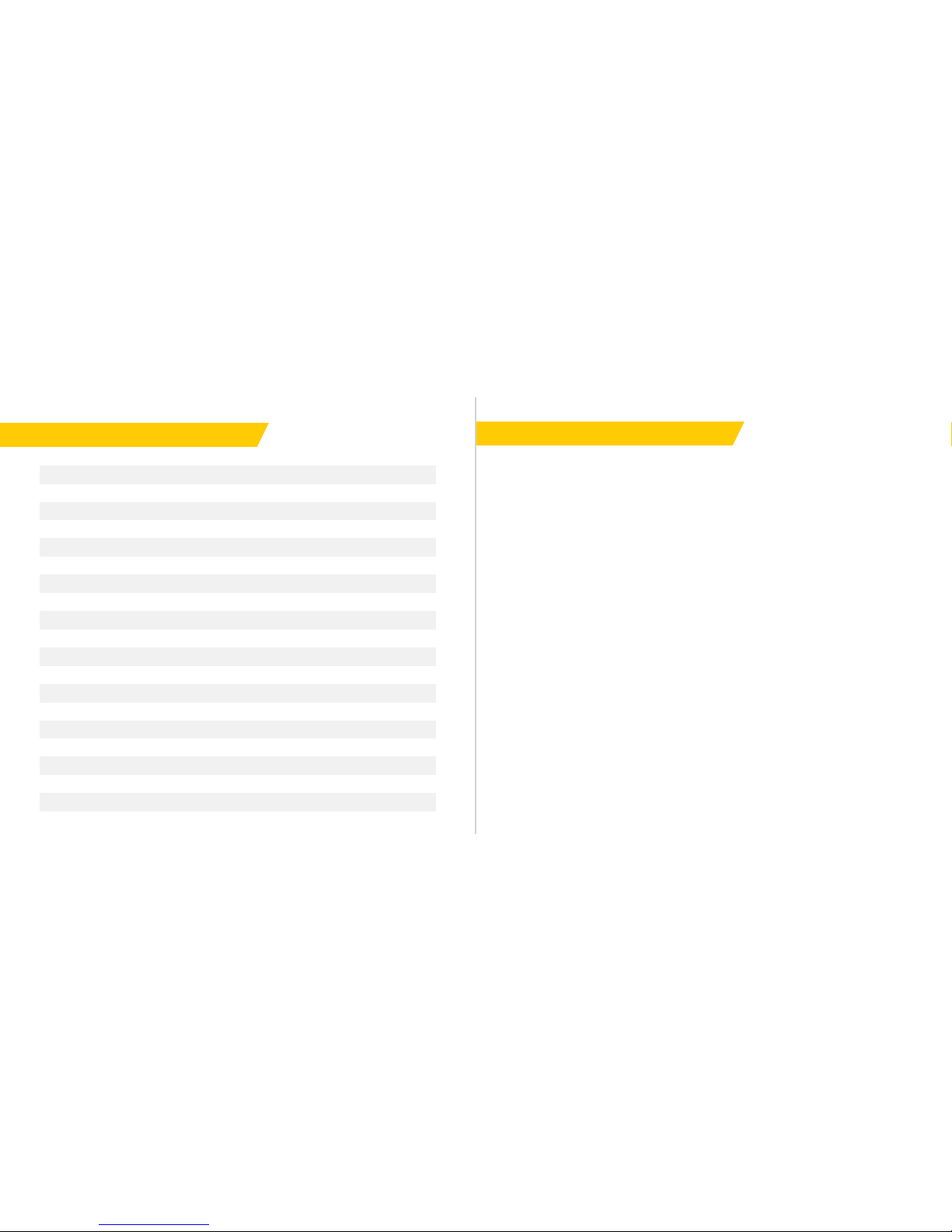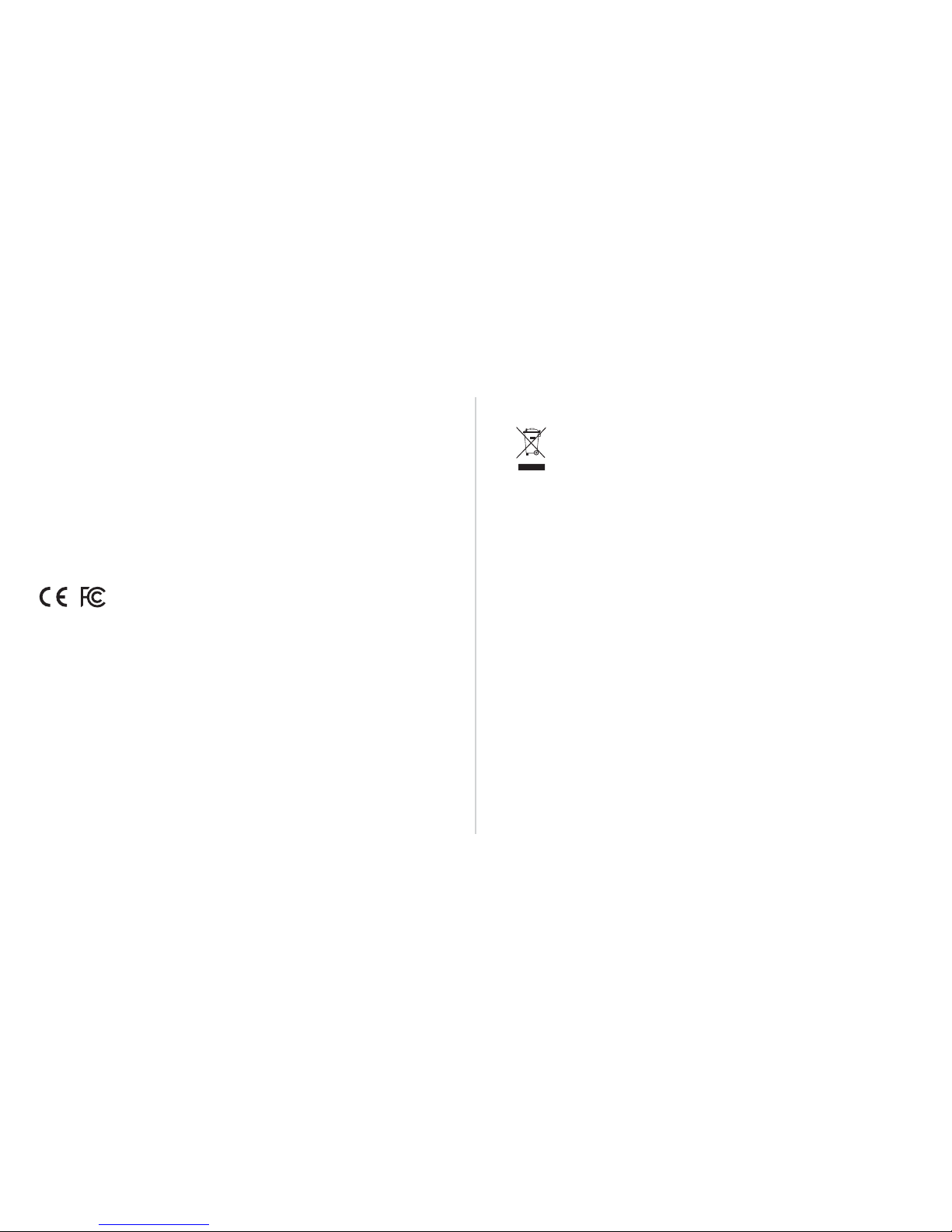Warranty:
SunnyCam products and accessories have a guaranteed 1 year manufacturing warranty from the
original date of purchase. Damage resulting from misuse, accidents, water damage or physical
damage that cannot be considered reasonable wear and tear is not covered by this warranty.
Warranty is also invalid if an unauthorised person conducts any alterations and/or repairs.
Replacement Scheme:
SunnyCam offer a replacement scheme for customers with SunnyCam eyewear outside of warranty,
please
contact
at
sunnycam.com/contact
or
email
[email protected] for
more
information.
This marking on the product, accessories or literature indicates that the product and electronic
accessories (e.g. USB cable) should not be disposed of with other household waste.
To prevent possible harm to the environment or to human health from uncontrolled waste disposal,
please separate these items from other types of waste and recycle them responsibly to promote the
sustainable reuse of material resources.
Household users should contact either the retailer where they purchased this product, or their local
government office, for details of where and how they can take these items for environmentally safe
Business users should contact their supplier and check the terms and conditions of the purchase
contract. This product and its electronic accessories should not be mixed with other commercial
waste for disposal.
This EEE is compliant with RoHS.
Replacement Scheme
SunnyCam offer a replacement scheme for customers with SunnyCam Eyewear outside of warranty,
please
contact
us
on
01905
720180
or
email
us
at
[email protected] for
more
information.
Disposal of Waste Electrical & Electronic Equipment
(Applicable in countries with separate collection systems)
Declaration of Conformity
FCC Compliance Statement:
This product has been tested to the applicable FCC Riles and Regulations Part 15 Subpart B Class
B. The method of testing was in accordance to the most accurate measurement standards possible,
and that all the necessary steps have been enforced to assure that all production units of the same
equipment will continue to comply with the Federal Communications Commission’s requirements.
CE Compliance Statement:
This product has been tested and found in compliance with the EMC Directive 2004/108/EC and can
be used within the European Community.
EN 60065:2014
EN 60529:1991+A2:2013
EN 61000-6-3:2007 + A1:2011 + A2:2012
ROHS Compliance Statement:
The verification of RoHS Compliance has been granted to this product in accordance with the
relevant provisions of EU RoHS Directive 2011/65/EU.
EN 61000-6-1:2007
EN 61000-3-2:2014
EN 61000-3-3:2013