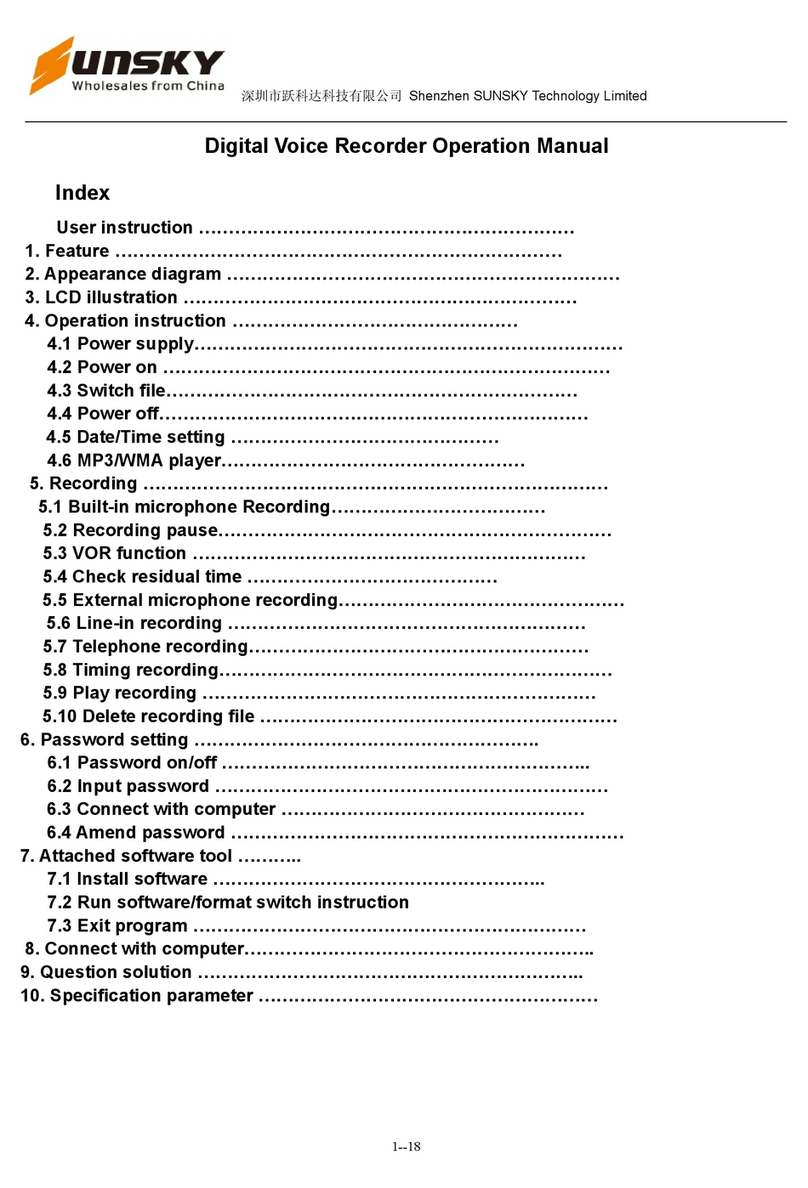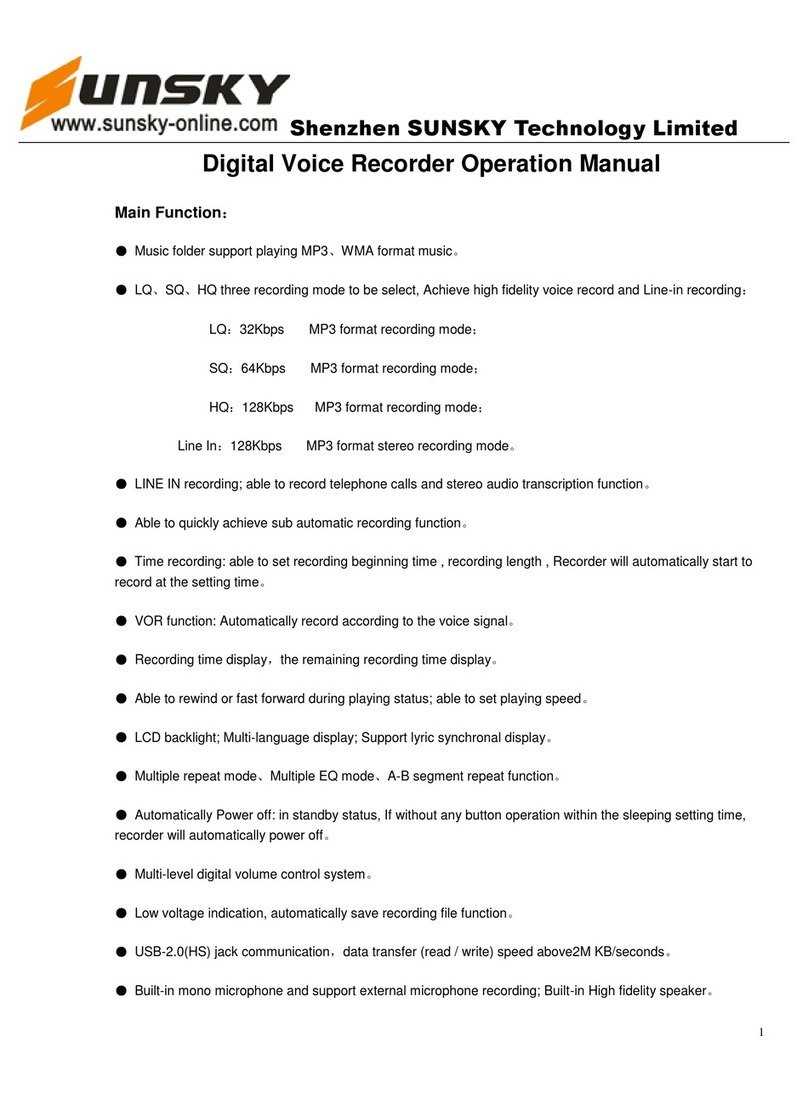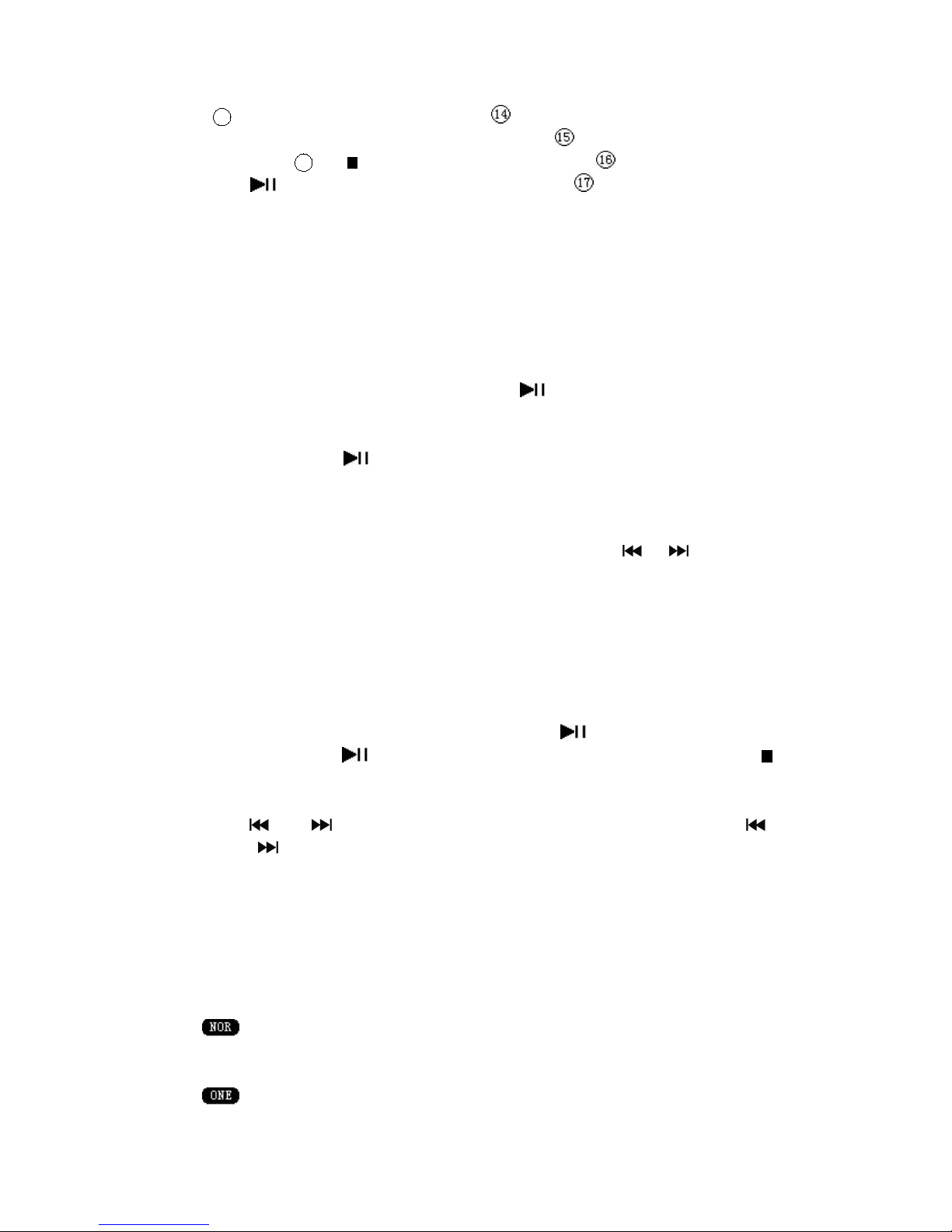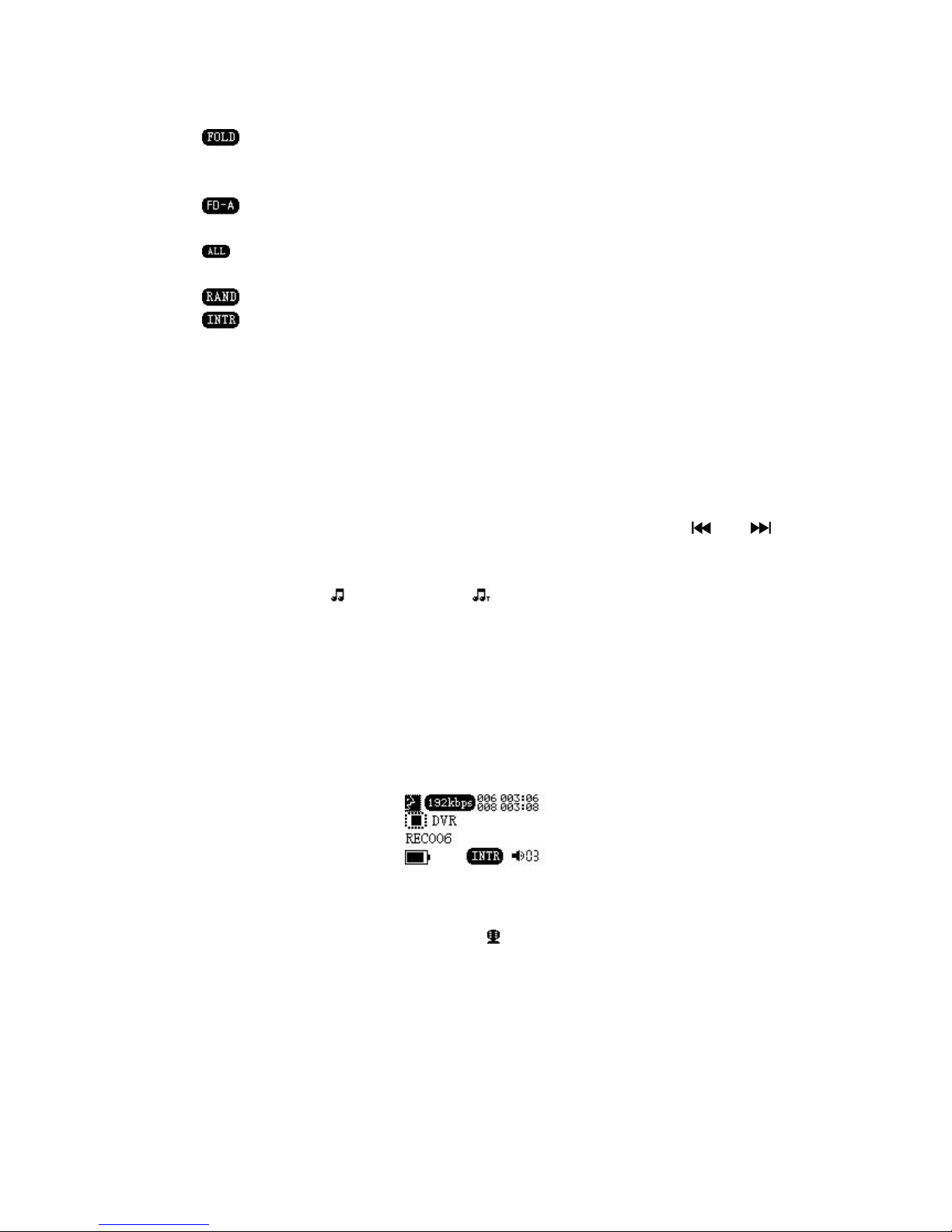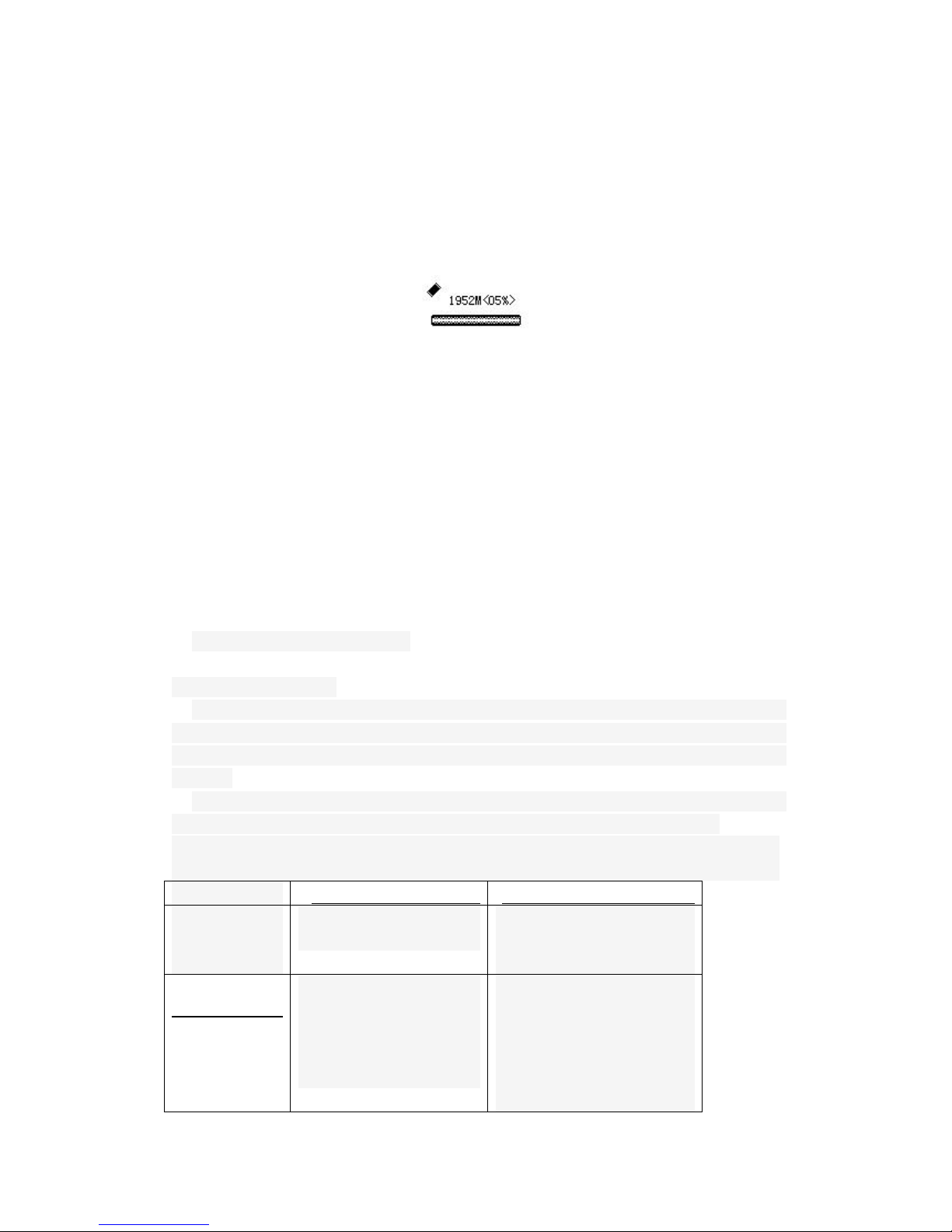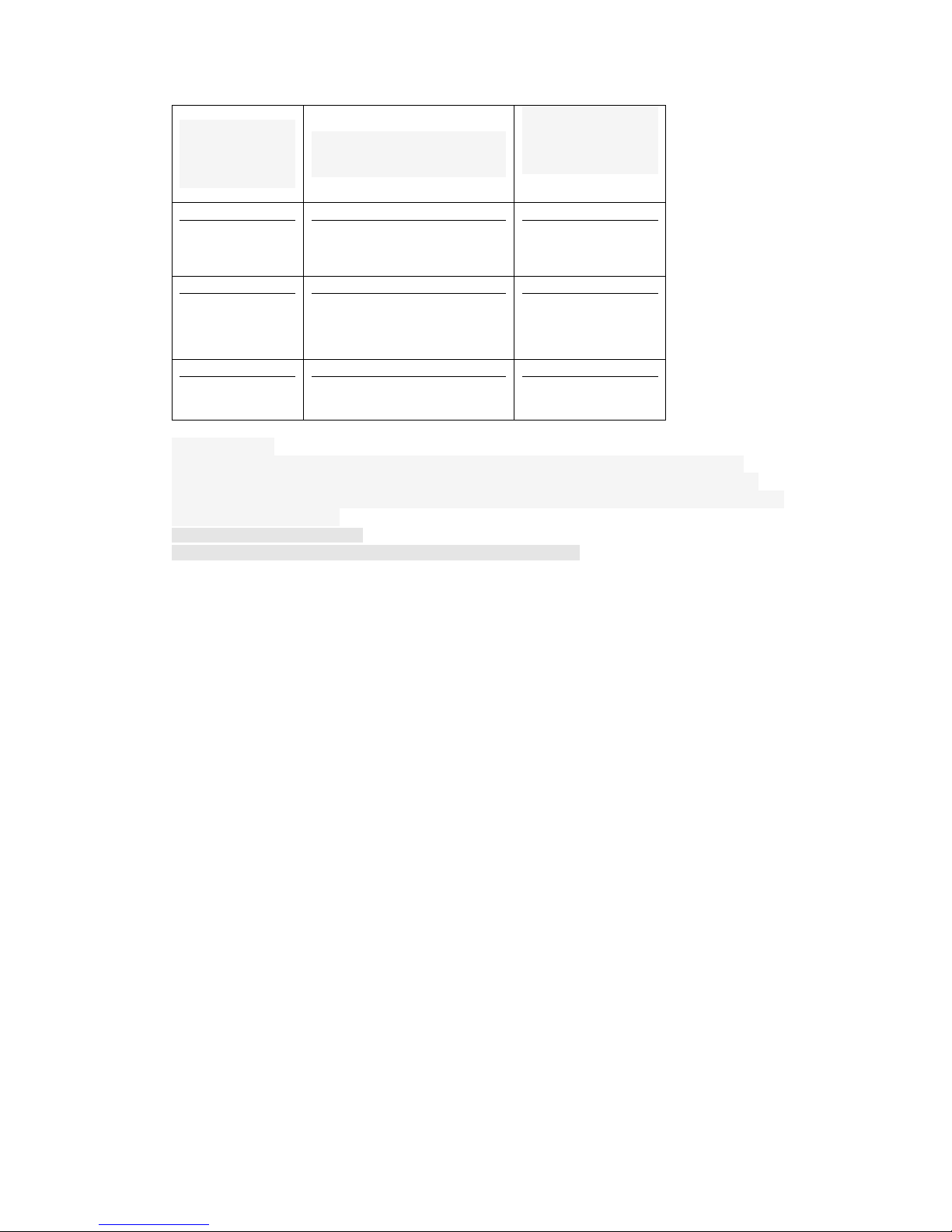short press【】or【】key to select the menu, short press 【PLAY】key to confirm, short
press【 】key to exit. As shown below:
1Recording time
Short press【】or【】key to select the year / month / day, hour / minute / second location,
number flashes when selected, short press [+] / [-] keys to adjust the year, month, day, hour,
minute, and second values, press [PLAY] key to confirm to exit. If do not press the [PLAY] key to
confirm the modified value after 10 seconds, it will automatically exit, the revision is invalid.
2Recording type (quality): Into the "Record Type" menu, short press 【 】
/
【 】 key to select
"32Kbps", "64Kbps’, ‘128Kbps, ‘192Kbps’ and ‘384Kbps’, short press [PLAY] key to
confirm and exit.
3Recording Source: Select "Record Source" menu to enter, short press【 】/【 】key to select
"the microphone recording" and "audio recording" and press [PLAY] key to confirm.
4Voice settings: Short press【 】/【 】key to select the "voice off" and "voice enabled’, press
[PLAY] key to confirm and exit.,he factory default is: voice off.
5Monitor settings: Short press【 】/【 】key to select "Monitor off" and "Monitor enabled’,
press [PLAY] key to confirm and exit,he factory default: monitor enabled.
6Backlight time: Short press [+] / [-] keys and slide to adjust the number of seconds between 0 to 30
seconds, short press [PLAY] key to confirm, when the time is set to 0 seconds, the
backlight lights for long time .
7Language Selection: Short press【 】/【 】keys to select the language, short press [PLAY] key
to confirm, you can set the language of Simplified Chinese / Traditional Chinese / English /
Japanese etc. more than 20 countries.
8Shutdown Setting
Short press【 】
/
【 】key to select "Shutdown Setting", short press [M] key to enter the ‘power
saving mode’ and" sleep mode "interface,。
8.1Power saving mode: Short press [+] / [-] key to select the desired time, press [PLAY] key to confirm
the setting,。
** In standby(■)state, within set time (in minutes) without any key operation, it will shutdown during
the set time period. When the set time is 0, the machine will always boot; In play( )state, "Power
Saving Mode" setting is invalid, it will always play to the lack of electricity automatically shut down;
8.2Sleep Mode: Short press [+] / [-] key to select the desired time, press [PLAY] key to confirm the
setting。
In any state (including standby / play music or voice status / recording status), if no key operation
within the set time (in minutes), will shutdown at the set time period; When the