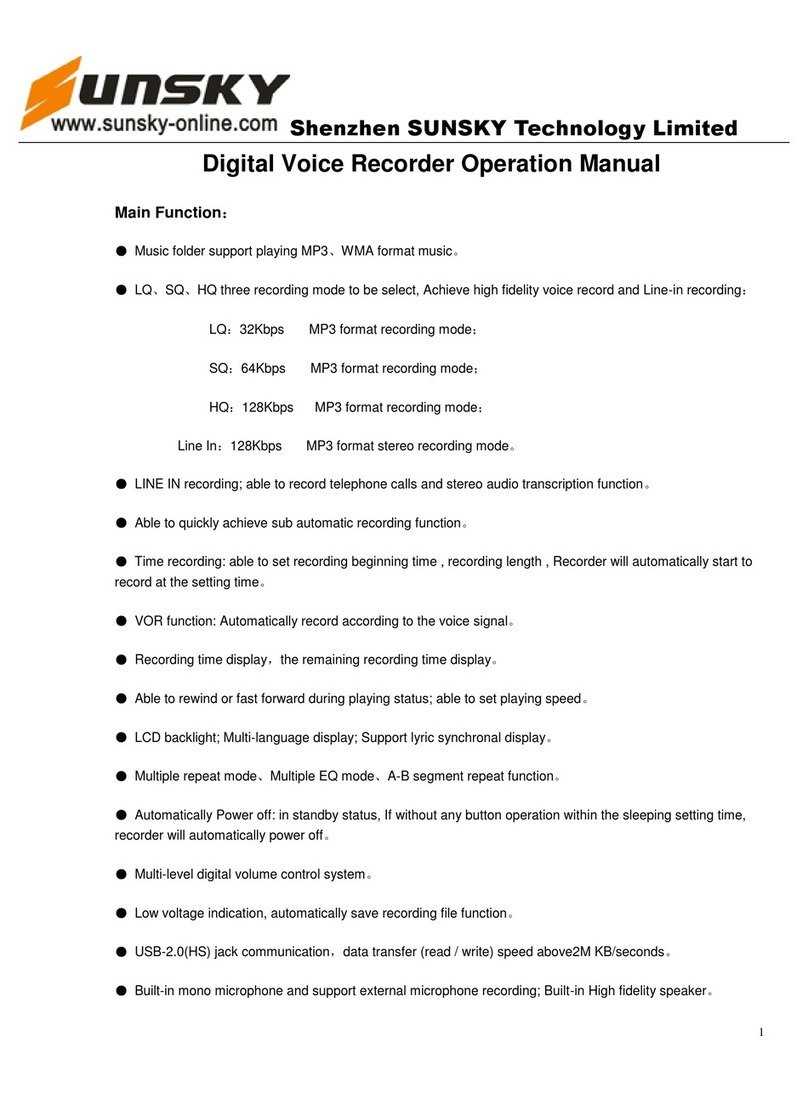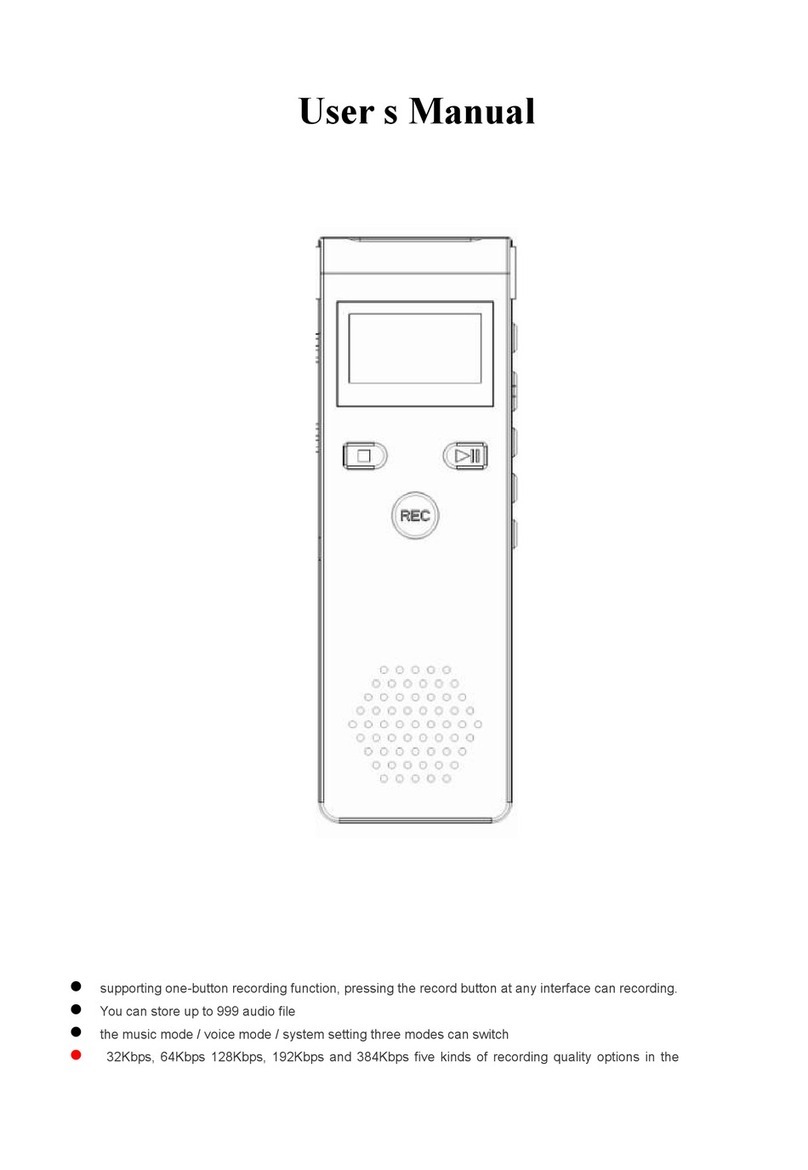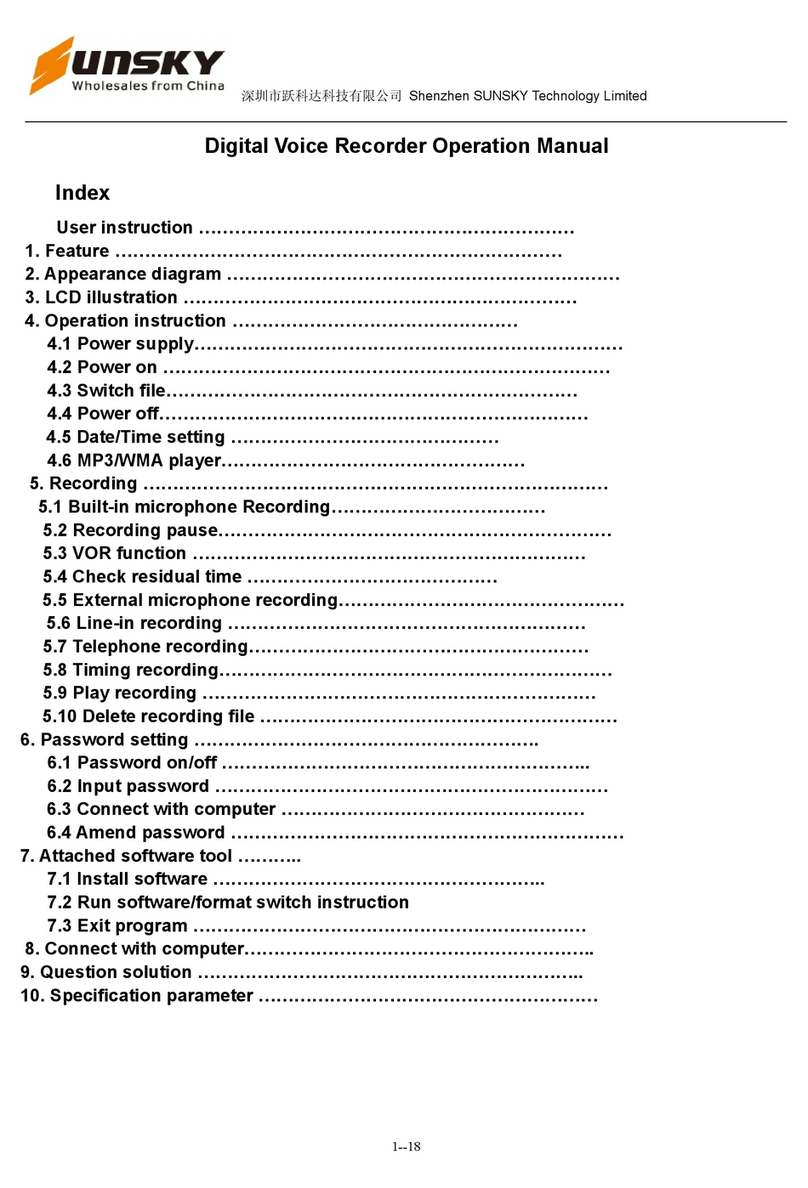- 4 -
reduction): press “ ” or “ ” button to select the
recording mode settings, press “ ” button to enter, press
“ ” or “ ” button to select “Normal scenario” or
“Dual-core noise reduction recording” as needed, and press
“ ” for confirmation. (The normal recording files will be
saved with the extension of REC and dual-core noise
reduction files with RNC).
Recording format: Press “ ” or “ ” button to select the
recording format settings, press “ ” button to enter, press
“ ” or “ ” button to select “WAV” or “MP3” format as
needed, and press “ ” for confirmation.
Recording quality: press “ ” or “ ” button to select the
recording quality settings, press “ ” button to enter, press
“ ” or “ ” button to select “512KBPS” or “1024KBPS”
format as needed, and press “ ” for confirmation.
VOR voice control: Press “ ” or “ ” button to select
VOR voice control, press “ ” button to enter. Press “ ”