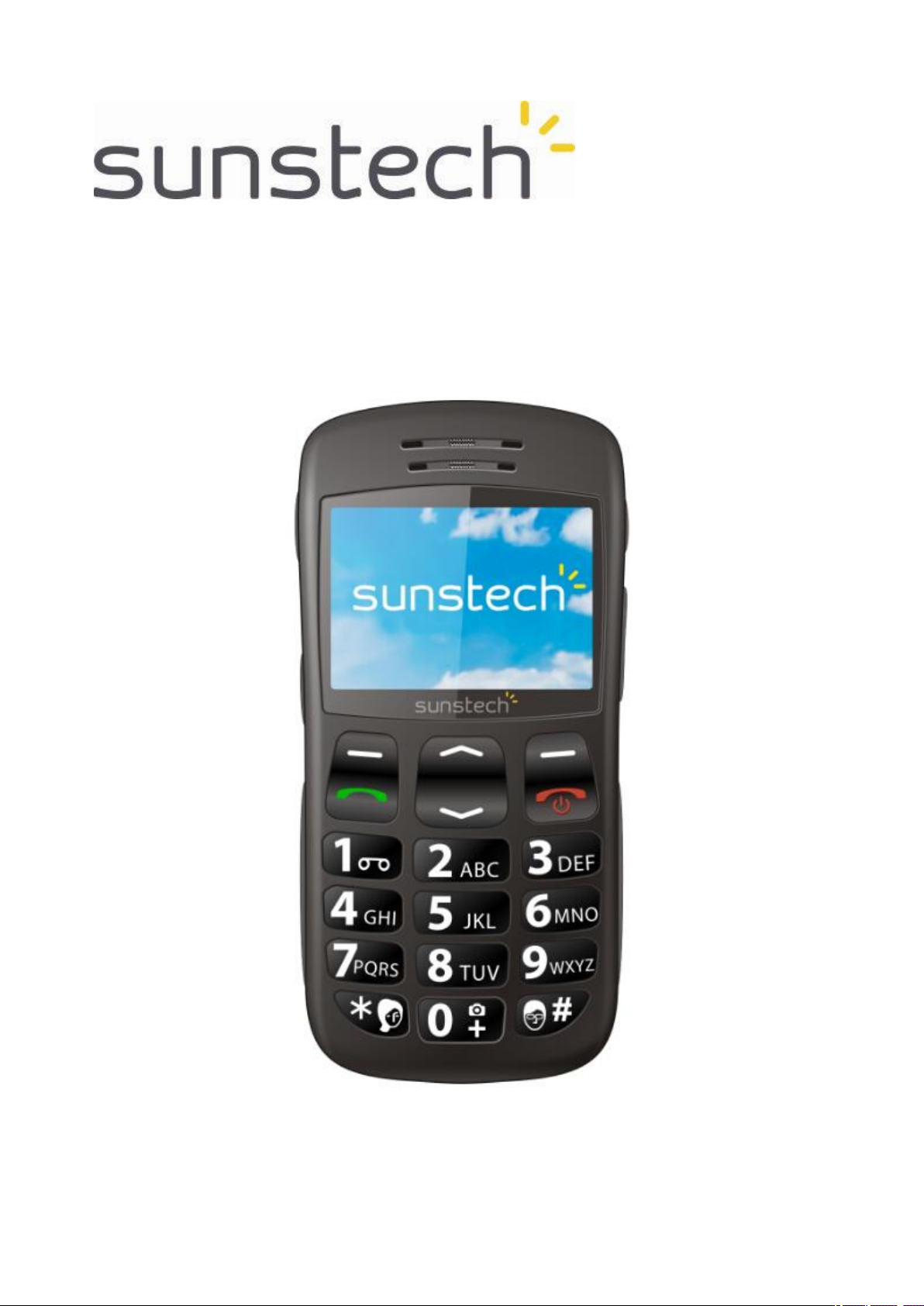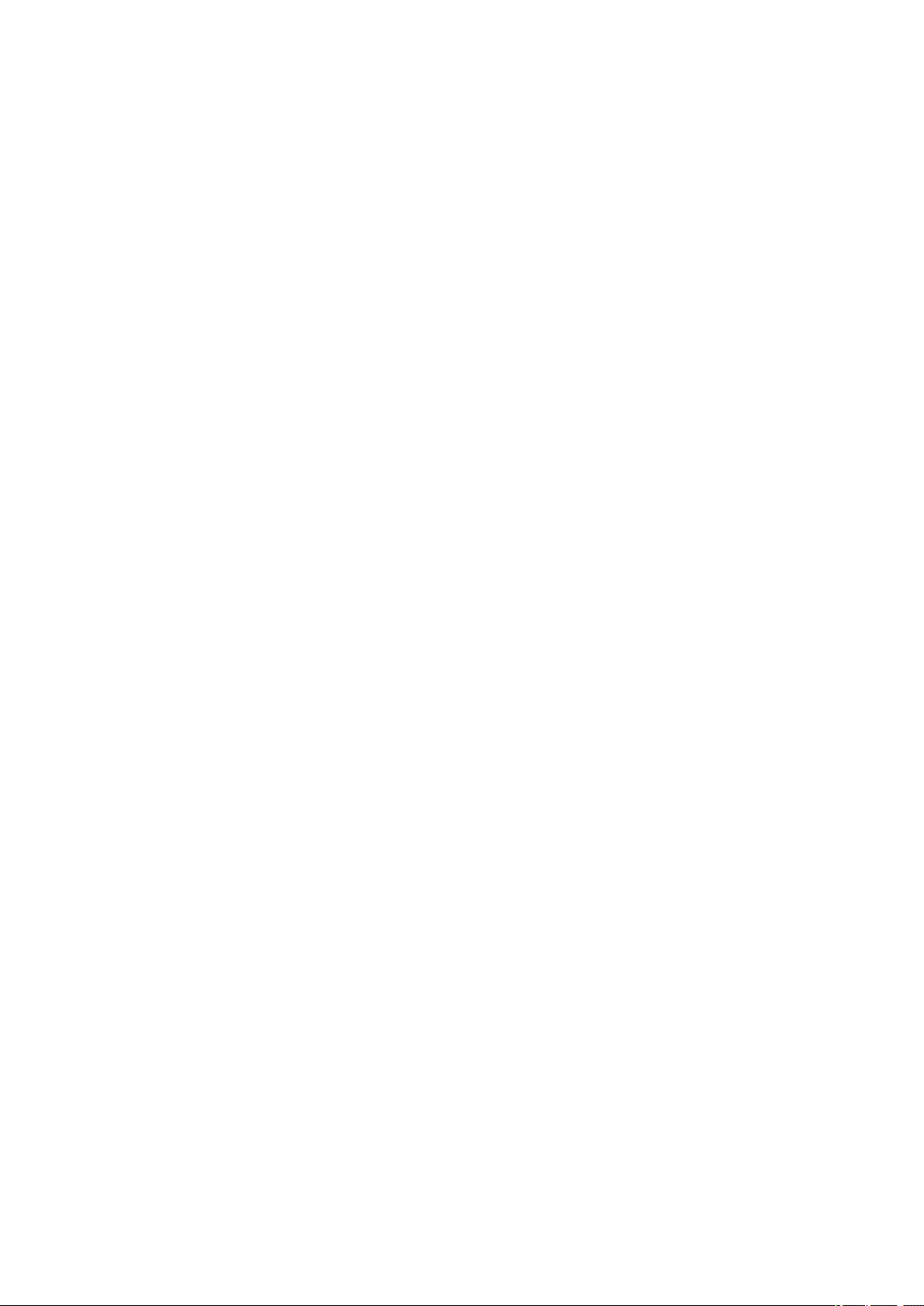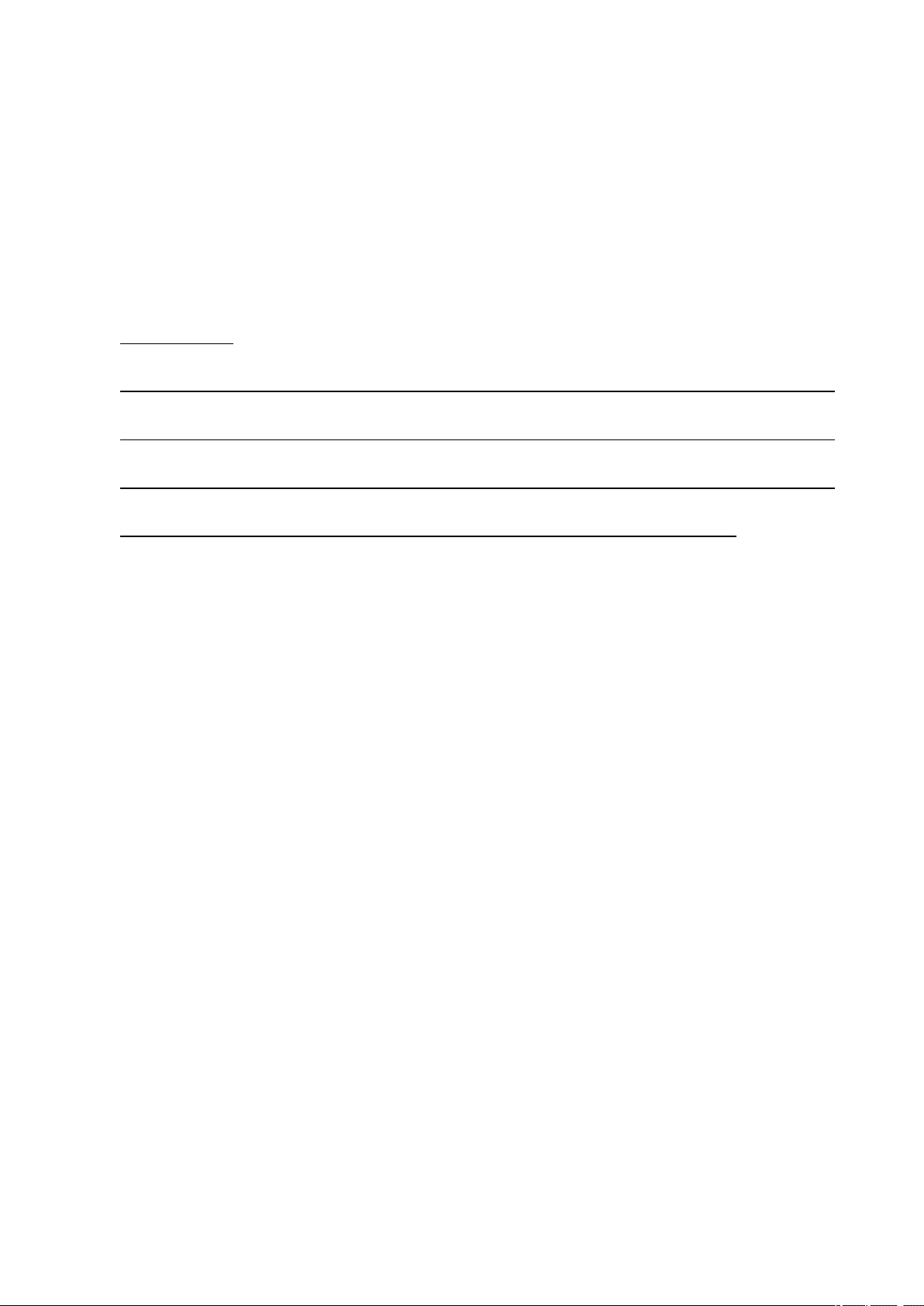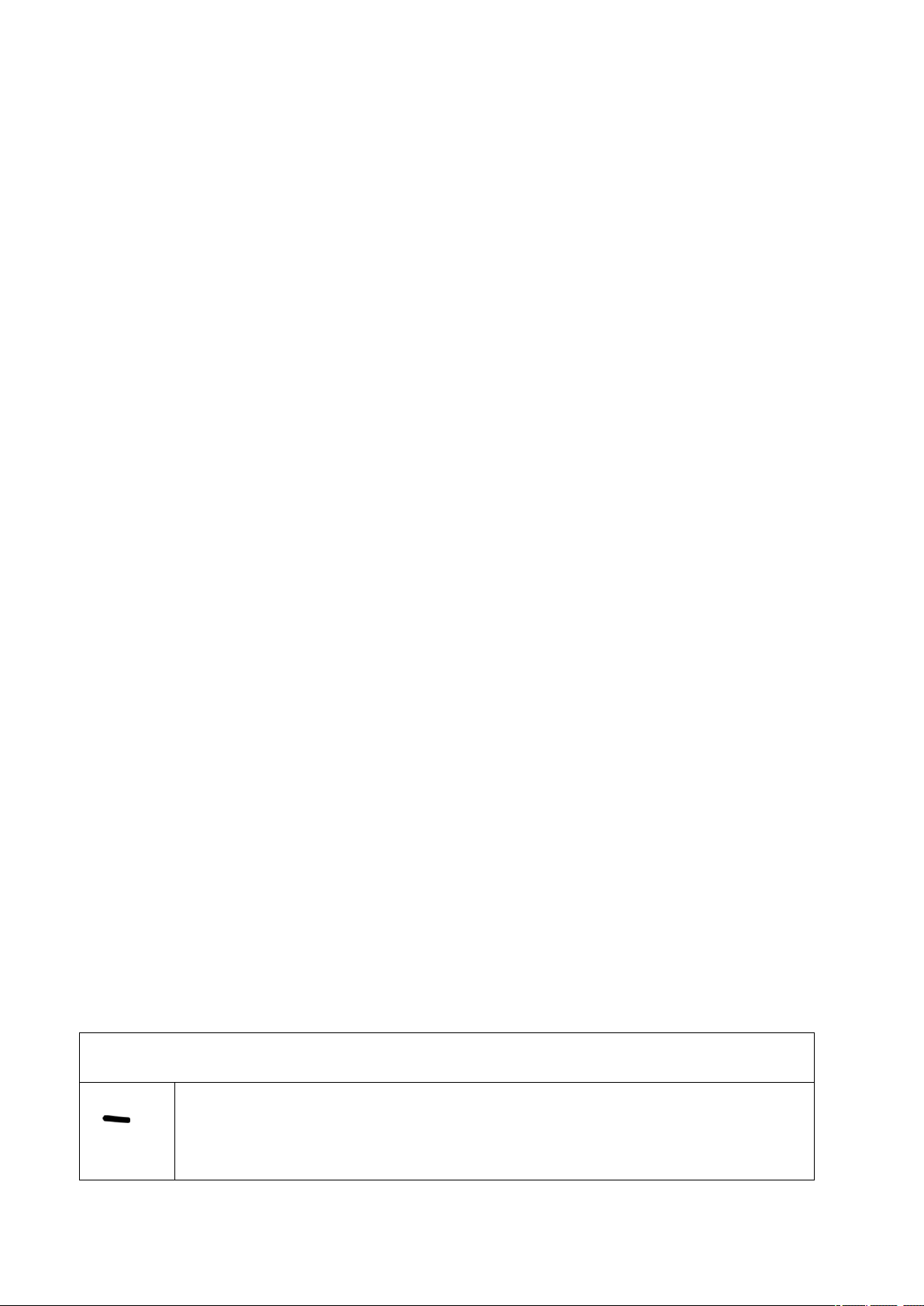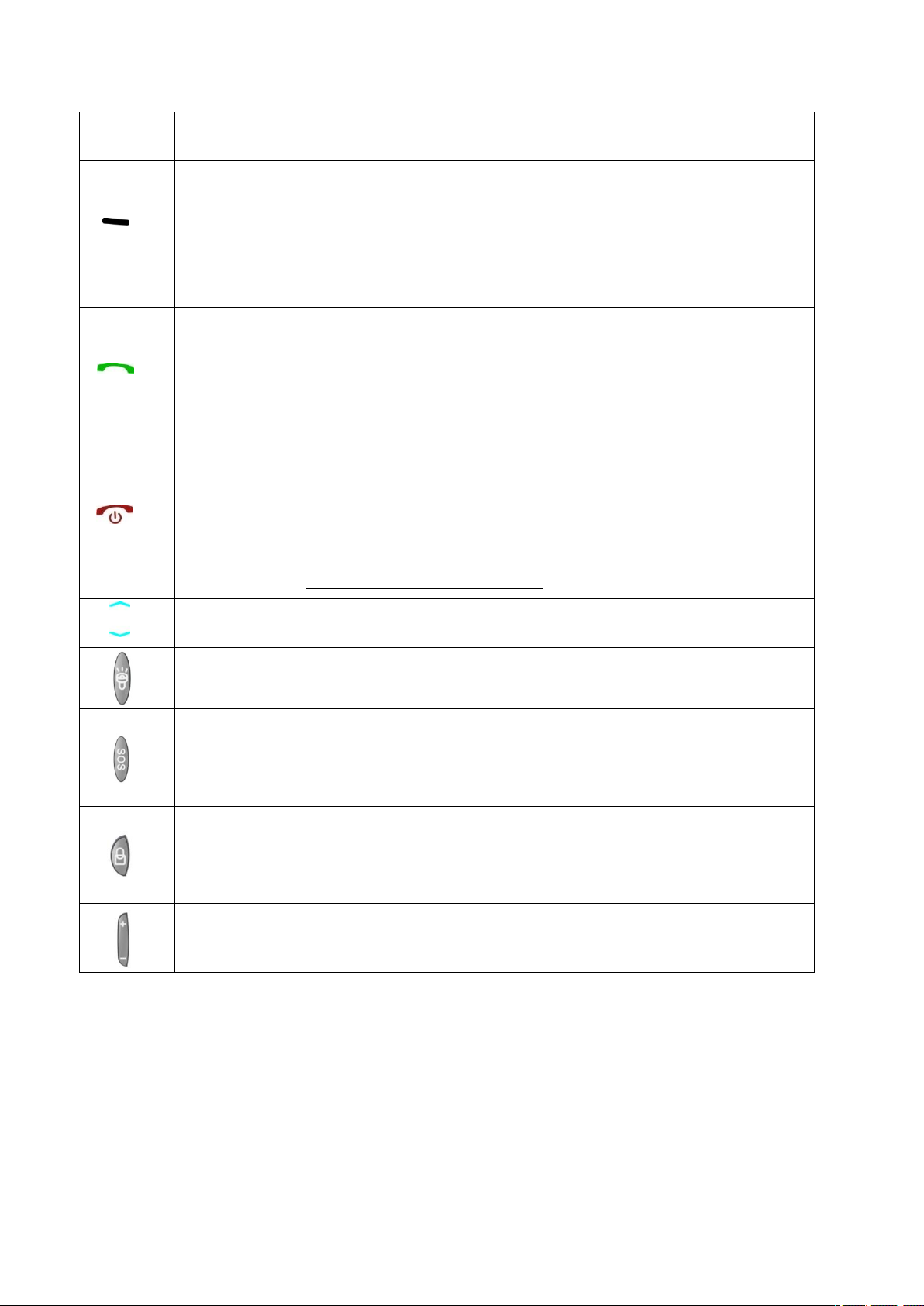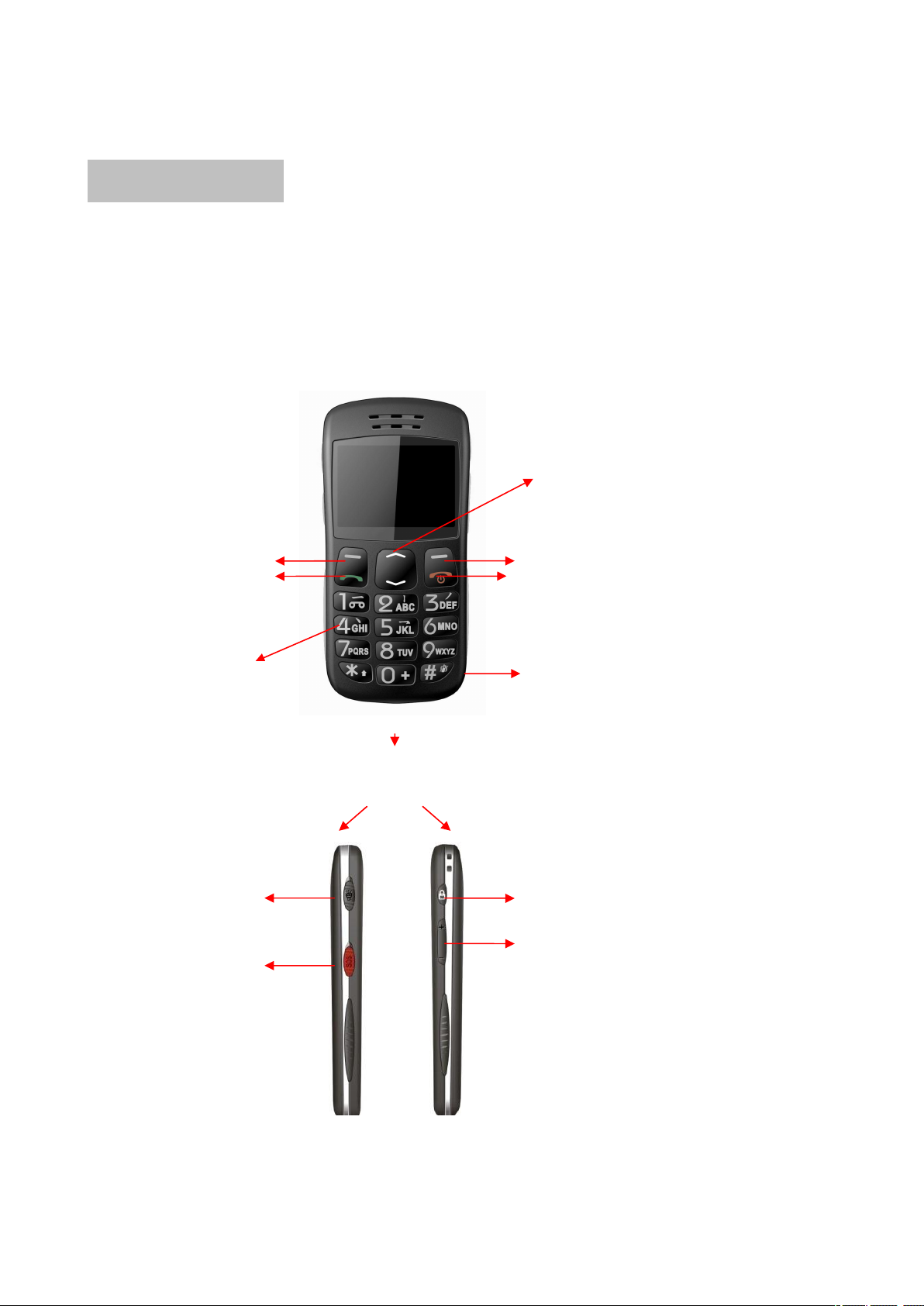Page of 1
1. Safety and Considerations............................................................................................3
2. Button, The appearance of Phone and Icon Illustration....................................4
3. Usage Introduction..........................................................................................................8
4. Entering text....................................................................................................................13
5. Basic function..................................................................................................................14
6. Menu function................................................................................................................16
6.1 Phone Book....................................................................................................................16
6.2 Message..........................................................................................................................16
6.3 Calling history...............................................................................................................18
6.3.1 Missed calls…….......................................................................................................18
6.3.2Dialed calls…..............................................................................................................18
6.3.3 Received calls ............................................................................................................18
6.3.4All calls ......................................................................................................................18
6.3.5Delete call logs...........................................................................................................18
6.4Magnifer...........................................................................................................................18
6.5 Organizer .......................................................................................................................18
6.5.1 Alarm ............................................................................................................................18
6.5.2 Calculator ...................................................................................................................18
6.5.3 Bluetooth ...................................................................................................................19
6.5.4 Calendar .................................................................................................................19
6.5.5 File manager .............................................................................................................19
6.6 Camera............................................................................................................................19