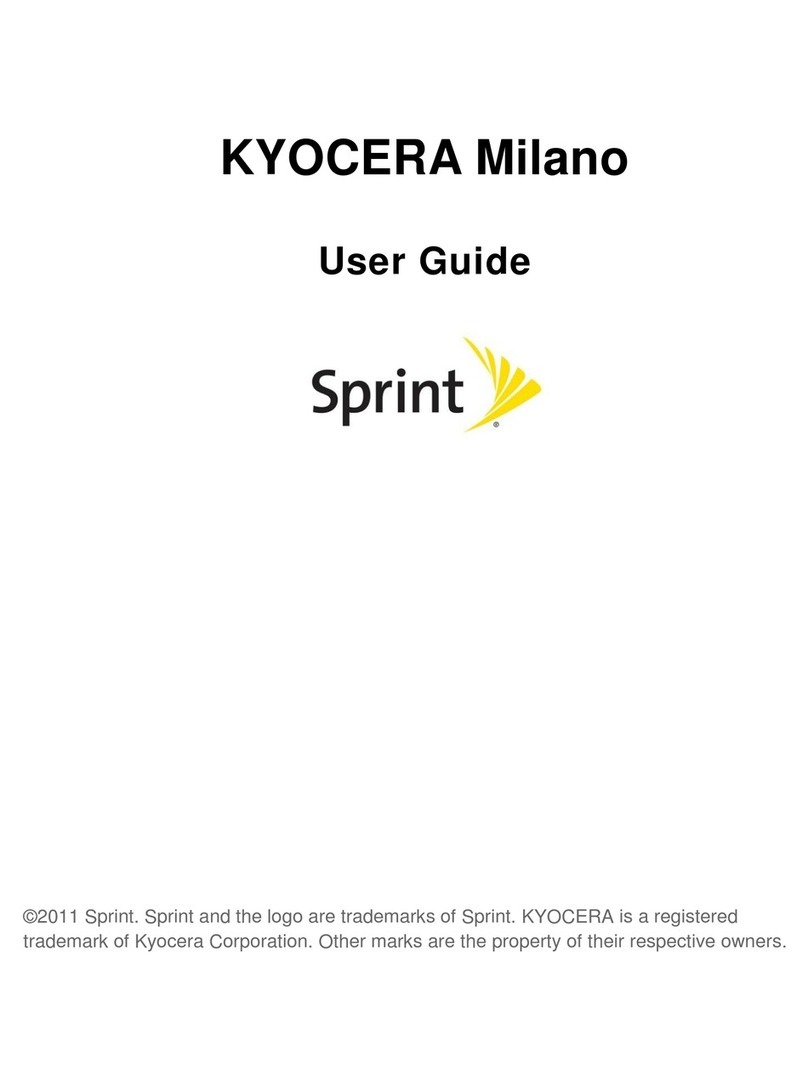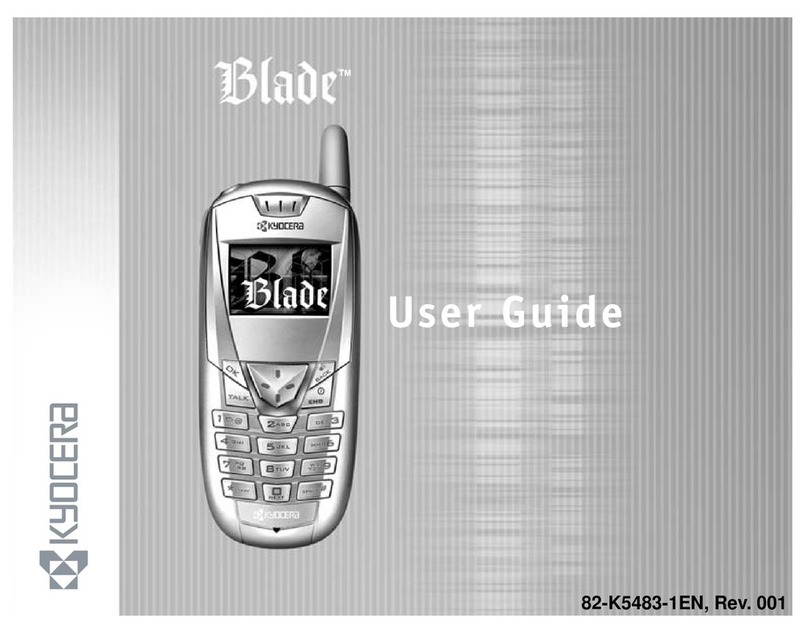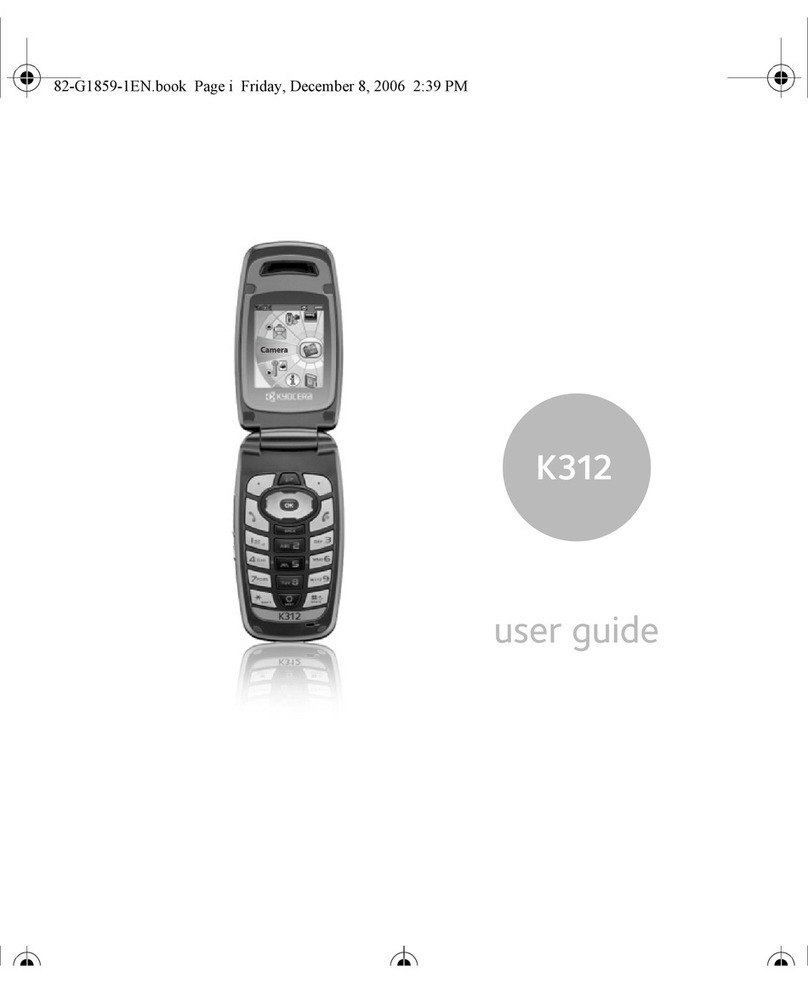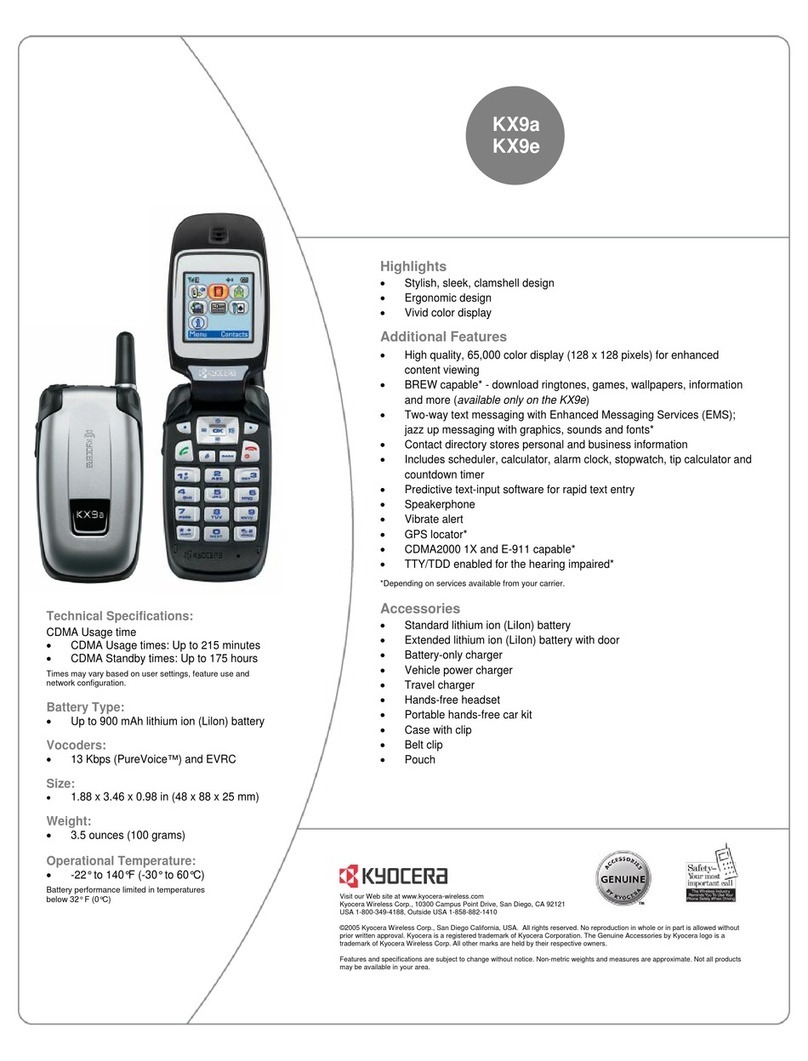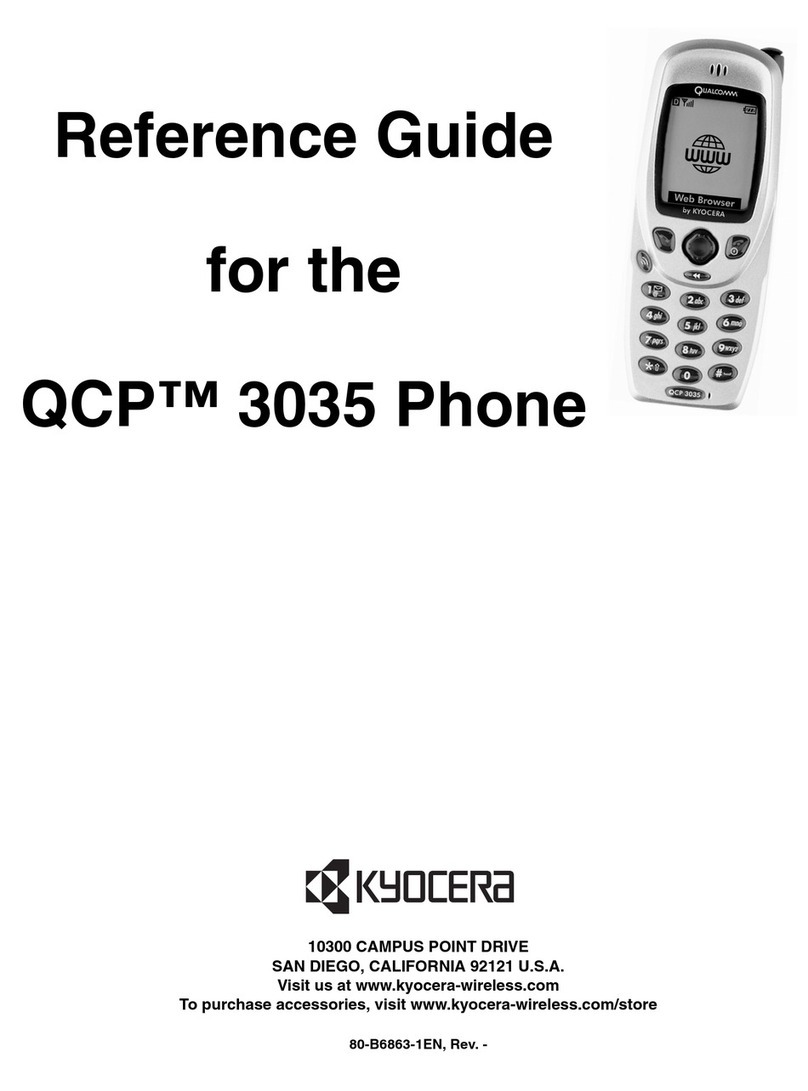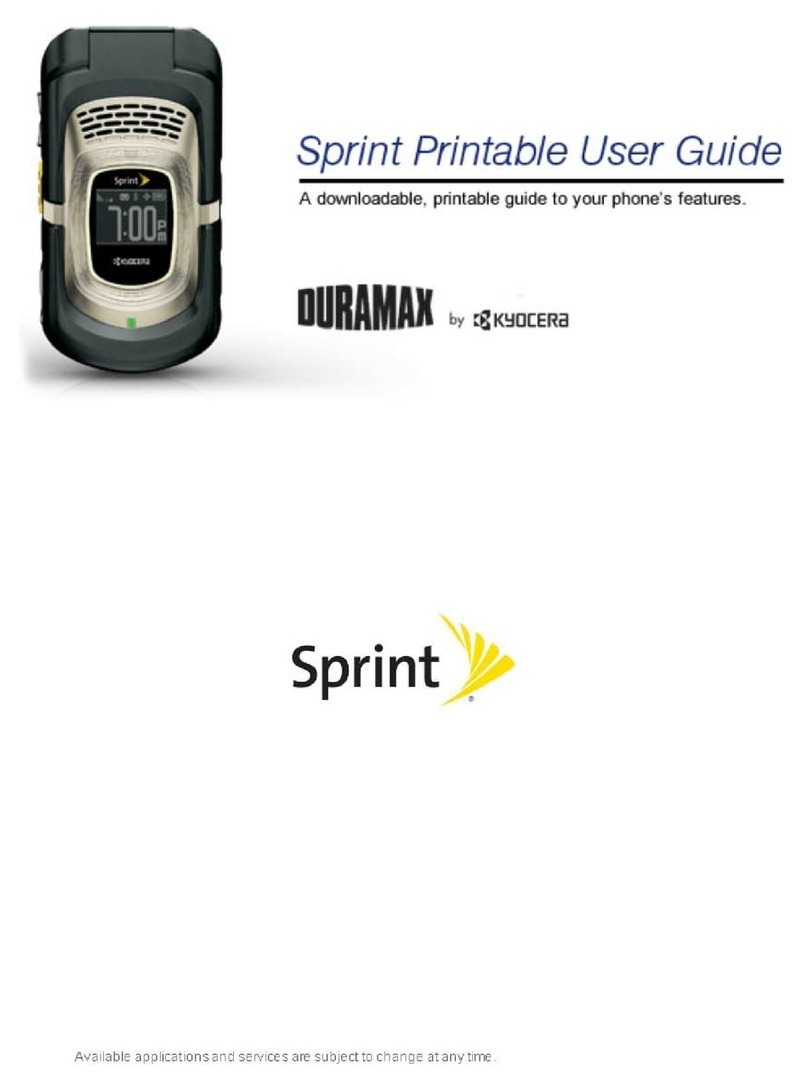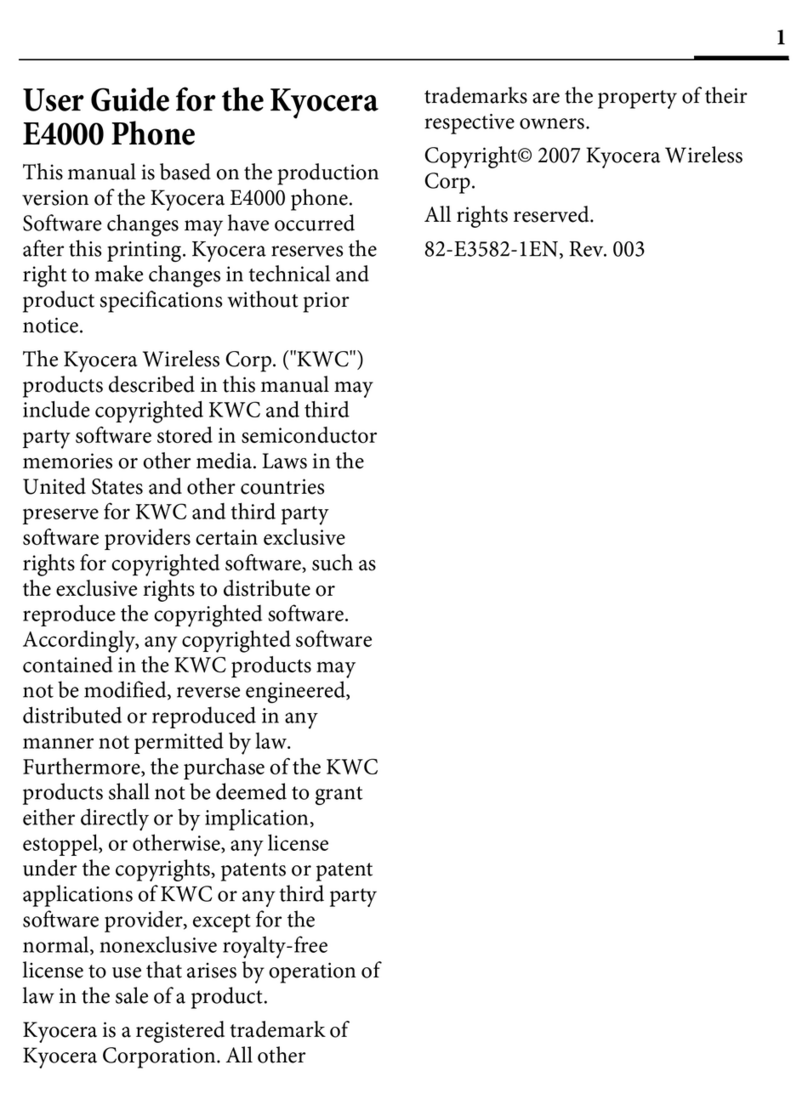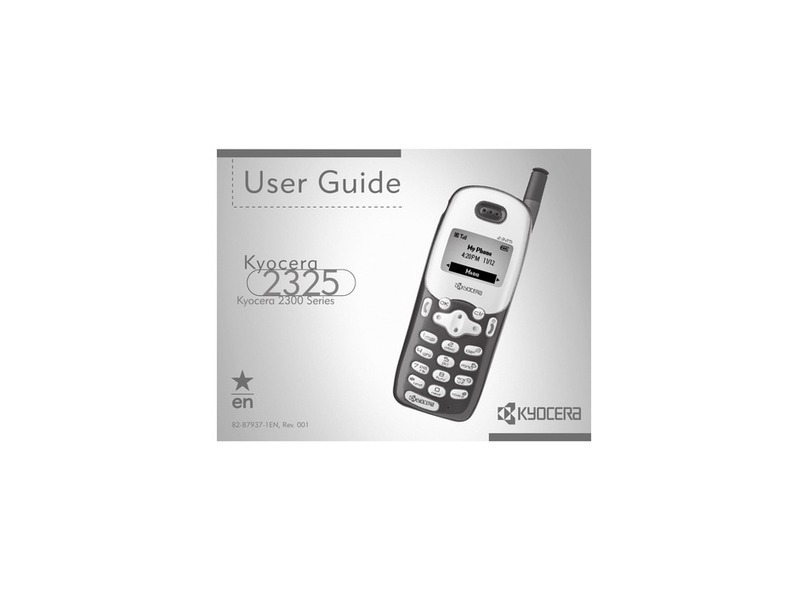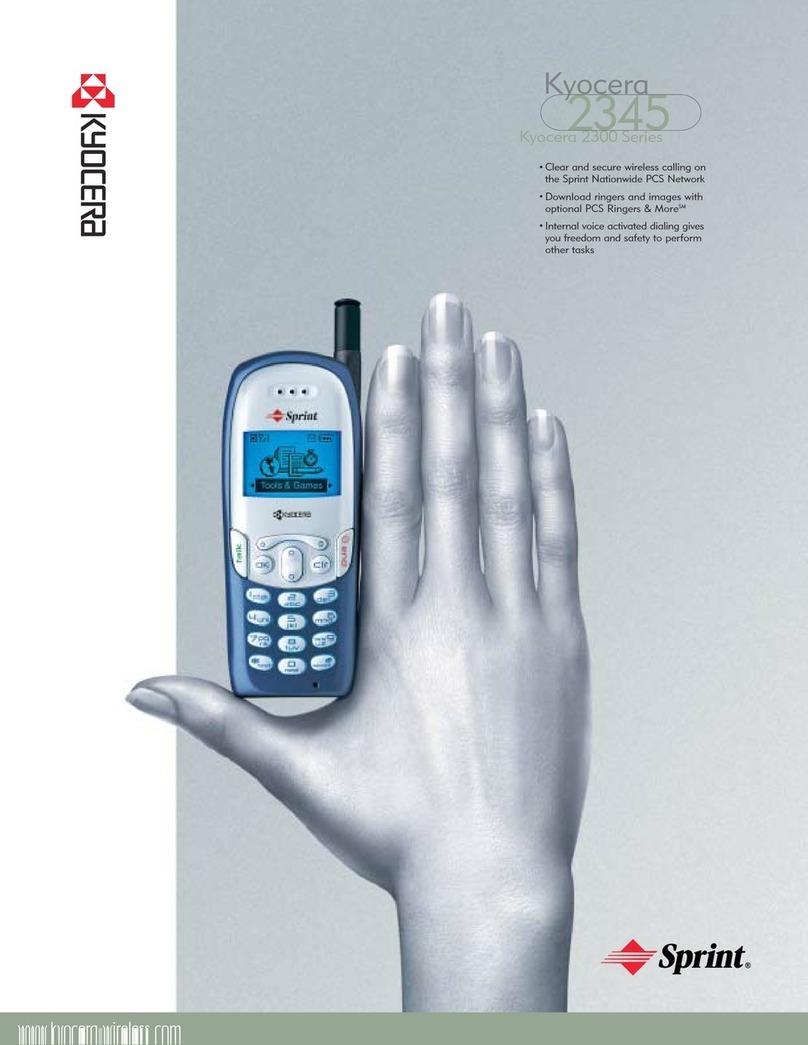Cricket Services
These services make using Cricket even better and
easier!
My Cricket: Access billing, make a quick
payment, view usage and access support
from the palm of your hand.
Cricket Wi-Fi: Automatically connect to free
and open Wi-Fi®hotspots, helping you to
maximize data usage and enhance
coverage.
Cricket Voicemail: Quickly view, access
and play back your voicemail messages,
easily save important numbers to your
Favorites lists and respond to messages by
calling back or texting.
Deezer: Listen on-the-go with ad-free
streaming music, download your favorites to
your phone, and get customized playlists
based on your preferences.
3. Insert the nano SIM card
into the flap of the SIM
card holder, making
sure the cut-off corner is
at the top right and the
card is inserted behind
the SIM guide tabs ( ).
4. Lower the flap of the SIM
card holder ( ) and
slide the flap in the
direction of the arrow to
lock it ( ). Bottom of
SIM card should rest
against stopper ( ).
5. Insert the microSD card
(optional) into the
microSD card holder
with the gold contacts
facing down.
6. Replace the back cover
and charge your phone.
Phone setup
Installing a nano SIM card and microSDTM card
1. Remove the back cover
by inserting your fingernail
in the slit on the bottom of
your phone and pulling
away from the phone.
2. Slide the flap of the SIM
card holder in the
direction of the arrow to
unlock it ( ) and lift the
flap ( ).
Caution: Putting undue pressure on the flap of the
SIM card holder may damage it.
Touch screen
Navigating your phone
• To unlock the screen, press
the power key on the side of
the phone and swipe the
screen up.
• Use your fingertip to lightly
touch the screen.
• Use quick flicks of your finger
on the touchscreen to swipe
up, down, left, and right.
• To return to the previous
screen, tap the Back key .
Create new home screens
• Press and hold a blank part
of the home screen. From the
thumbnail view, tap the
thumbnail with a plus sign
(+) on it.
Personalize
Set wallpaper
• To change your home screen
wallpaper, press and hold a
blank part of the home
screen.
• Tap WALLPAPERS and
follow on-screen instructions.
Add to home screen
• Press and hold a blank part
of the home screen and tap
WIDGETS or APPS .
• To move an icon, press and
hold it and drag it to a new
location.To delete it, drag it to
REMOVE.
Organize folders
• To create a folder, press and
hold an icon and drag it on
top of another icon.
• To rename a folder, tap it, tap
the folder name, and tap the
Folder name field to bring up
the keyboard.
More information
On the Web
Detailed support information, including device
specifications and the full user manual, is
available at:
www.cricketwireless.com/support/devices.
On the phone
• Call Customer Care at 1-855-246-2461 or
• Dial 611 from your phone.
Accessories
For more information concerning accessories,
please visit your local Cricket store location or go
to www.cricketwireless.com/shop/accessories.
Note: Store and online inventories may vary.
Product meets FCC Radio Frequency Exposure Guidelines—FCC ID
V65C6742.This device complies with Part 15 of the FCC Rules.
Operation is subject to the following two conditions: (1) this device
may not cause harmful interference, and (2) this device must accept
any interference received, including interference that may cause
undesired operation.
Copyright © 2016 Kyocera Corporation. All rights reserved. KYOCERA is
a registered trademark of Kyocera Corporation.All other trademarks
are the property of their respective owners. Screen images
simulated.All features, functionality, and other product specifications
are subject to change without notice. Screen shots are simulated and
subject to change.
© 2016 Cricket Wireless LLC.All rights reserved. Cricket and the Cricket
logo are registered trademarks under license to Cricket Wireless LLC.
5KKTI72KFNRX- Printed in Mexico
Send a text message
1. From the home screen, tap
Messaging .
2. Tap to start a new text
message.
3. In the To field, enter a
number or a contact
name or tap Contacts
to access your contacts.
4. Tap the Type message
field and enter your
message.
5. Tap Send to send the
message.
Send a picture message
1. Follow steps 1-4 above.
2. Tap the Paperclip .
3. Tap Pictures and select
desired picture.
4. Tap Send to send the
message.
Text and picture messaging Email
Email setup
1. From the Home screen, tap
Apps , then tap Email .
2. Select an email provider.
3. Enter the email address and
password and then tap .
• To set up your account
manually, tap MANUAL
SETUP.
4. Enter any other necessary
information and follow the
onscreen instructions.
Note:To set up your corporate
email, contact your IT
administrator.
Create and send an email
message
1. From the home screen, tap
Apps , and then tap
Email .
2. To compose a new message,
tap .
3. Tap To field and enter email
address or name or tap
Contacts to access your
contacts.
4. Enter a subject and email
message.
Access Google Play
1. From the home screen, tap
Play Store .
2. Use your existing Google
account or create one
following the steps on the
screen.
Navigate Google Play
From Play Store, you will have
multiple ways to search for
apps, games and more.
1. Tap a category to browse
popular apps, games,
movies and music
organized by popularity or
category.
2. Tap Search to search
the Play Store for a specific
game or app.
3. To install, tap the app and
follow instructions. Once
installed, you will see a
notification in the
Notifications panel. Open
the app from this
notification or by locating
the app in the Apps .
Apps on Google Play™ Take a picture
1. From the home screen, tap
Camera .
2. Zoom in and out by pinching
with your fingers or by using
the Volume key.
3. Tap to take a photo.
View pictures
1. From the home screen, tap
Apps .
2. Tap Gallery .
Take a video
1. From the home screen, tap
Camera .
2. Tap to start and tap to
stop recording video.
Send a picture
1. After taking a picture, tap the
thumbnail in the corner of
the screen and then tap
Share .
2. Scroll through options to send
via text messaging or email,
Bluetooth, and more.
Camera and video
Make a call
1. From the home screen, tap
Phone .
2. Select an option to place a
call:
• DIALPAD : Manually enter
telephone number.
• RECENT CALLS : Retry or
return recent calls.
• FAVORITES : Call or edit a
favorite contact.
Check voicemail
1. From the Home screen, tap
Phone , then tap DIALPAD
.
2. Touch and hold 1 key .
Use call waiting
Call waiting helps you answer or
hold a call while you are on an
existing call.
1. On the Incoming call screen,
swipe .
2. Tap Merge calls to merge
calls or tap Swap calls to
switch between active calls.
Calls and voicemail
Getting to know your
Hydro VIEW
Clear and Simple
Quick Start Guide
Note: You will need to set up a payment method,
such as credit or debit card or PayPal account, to
purchase apps.
5. To attach files to the email message, tap Attach
and then follow the on-screen instructions.
6. Tap Send to send message.
• Tap the Home key at any time to return to
the main home screen.
• Tap the Overview key to access recently
viewed apps.
• Tap Apps to access applications on your
phone.
Notifications panel
Access alerts, including new
messages, emails and software
updates.
• Swipe down from the top of
the home screen to access
the Notifications panel.
• Clear individual notifications
by swiping left or right on the
alert, or tap CLEAR ALL to
remove all notifications.
Proximity
sensor/
Light sensor
Earpiece
Microphone
Charger/USB port
Overview
key
Power key
Back key
Touchscreen
Home
key
Volume key
Front camera
Headset jack