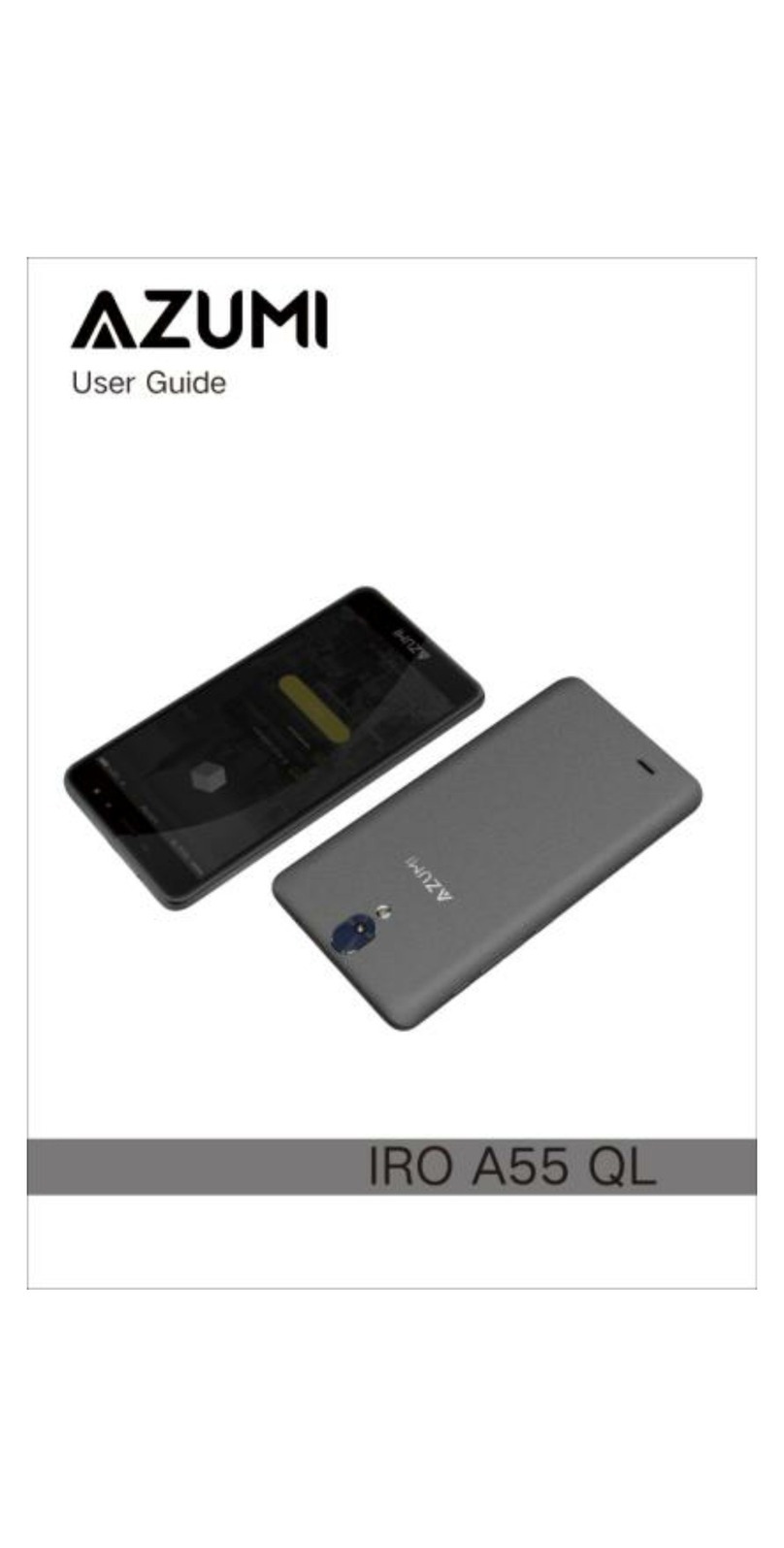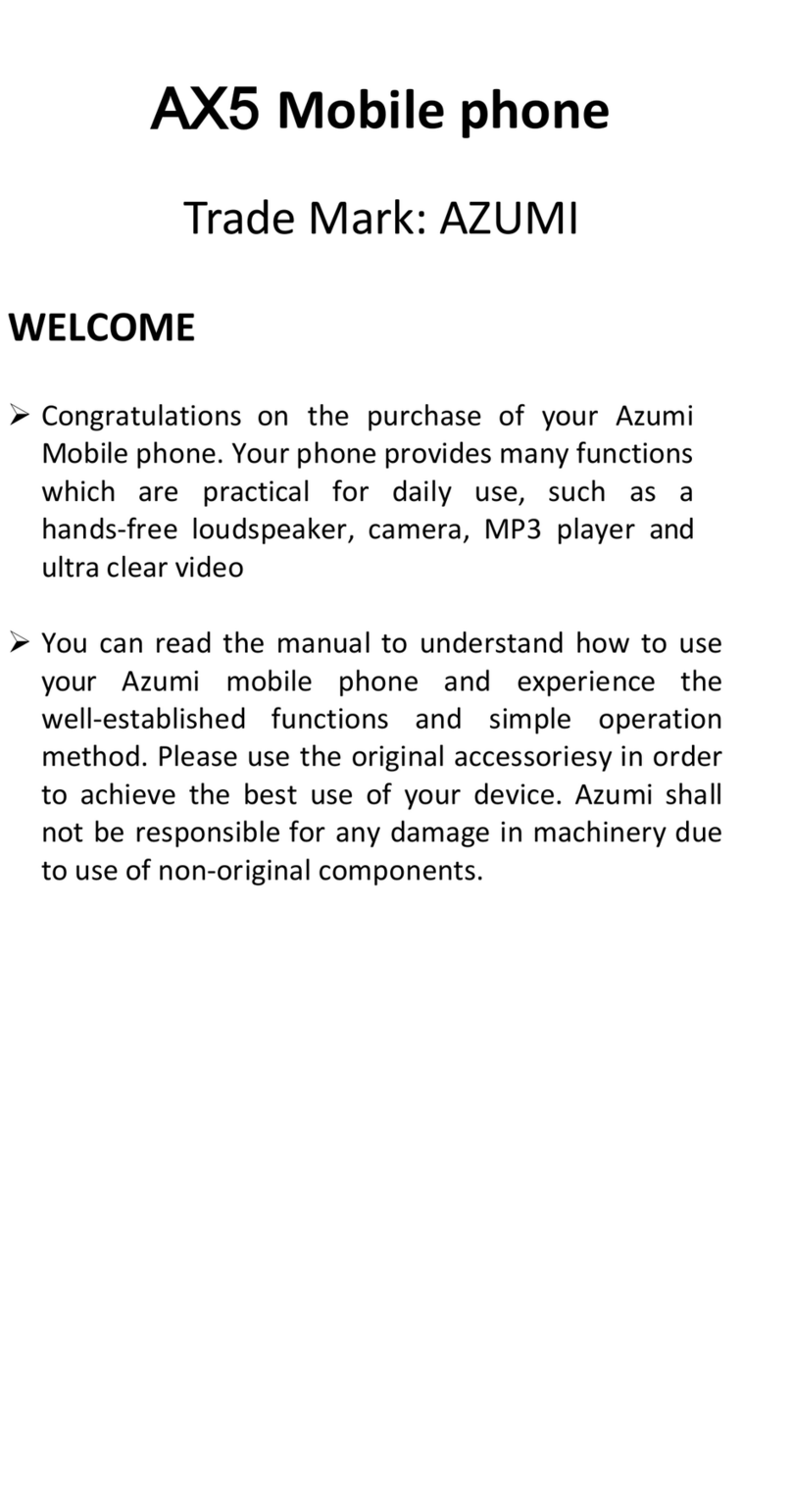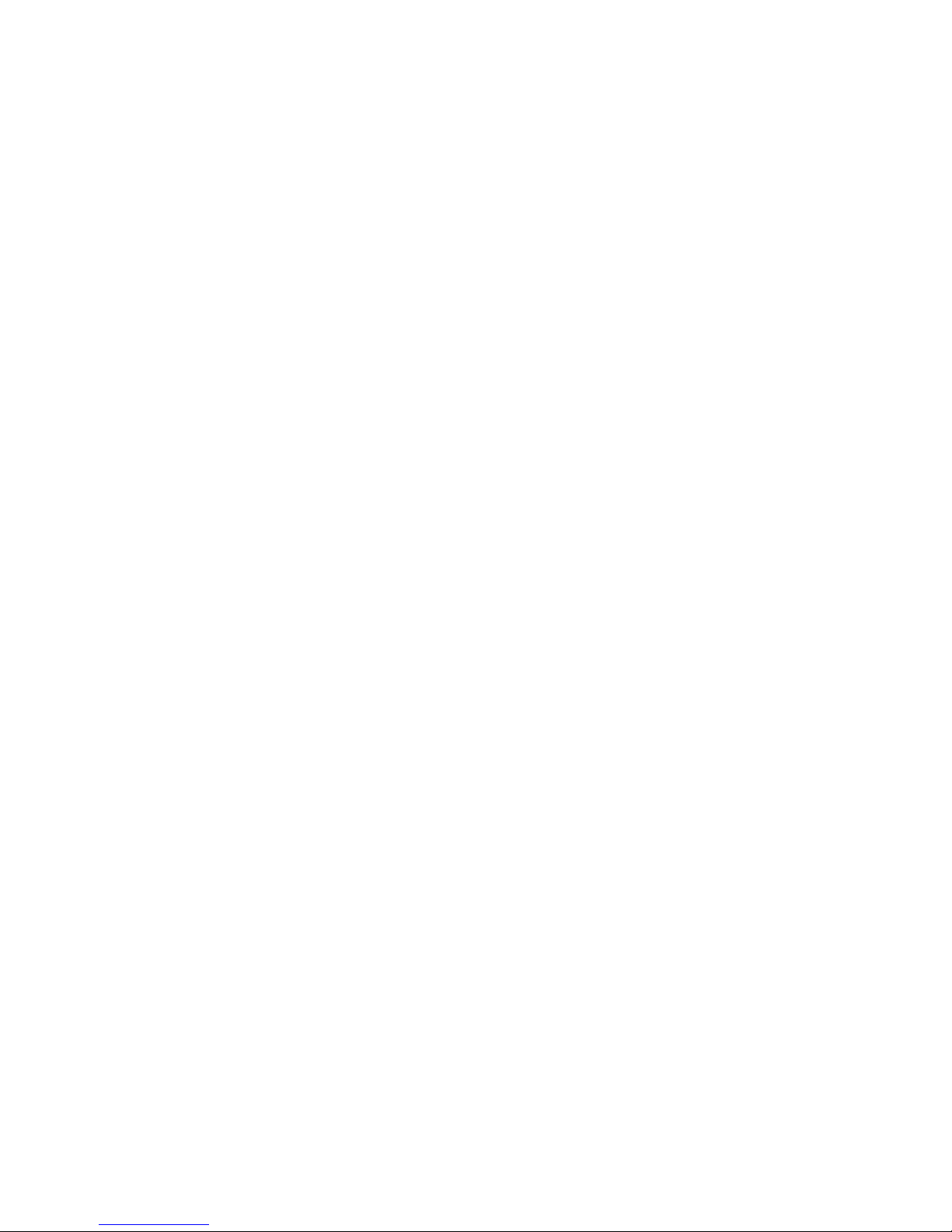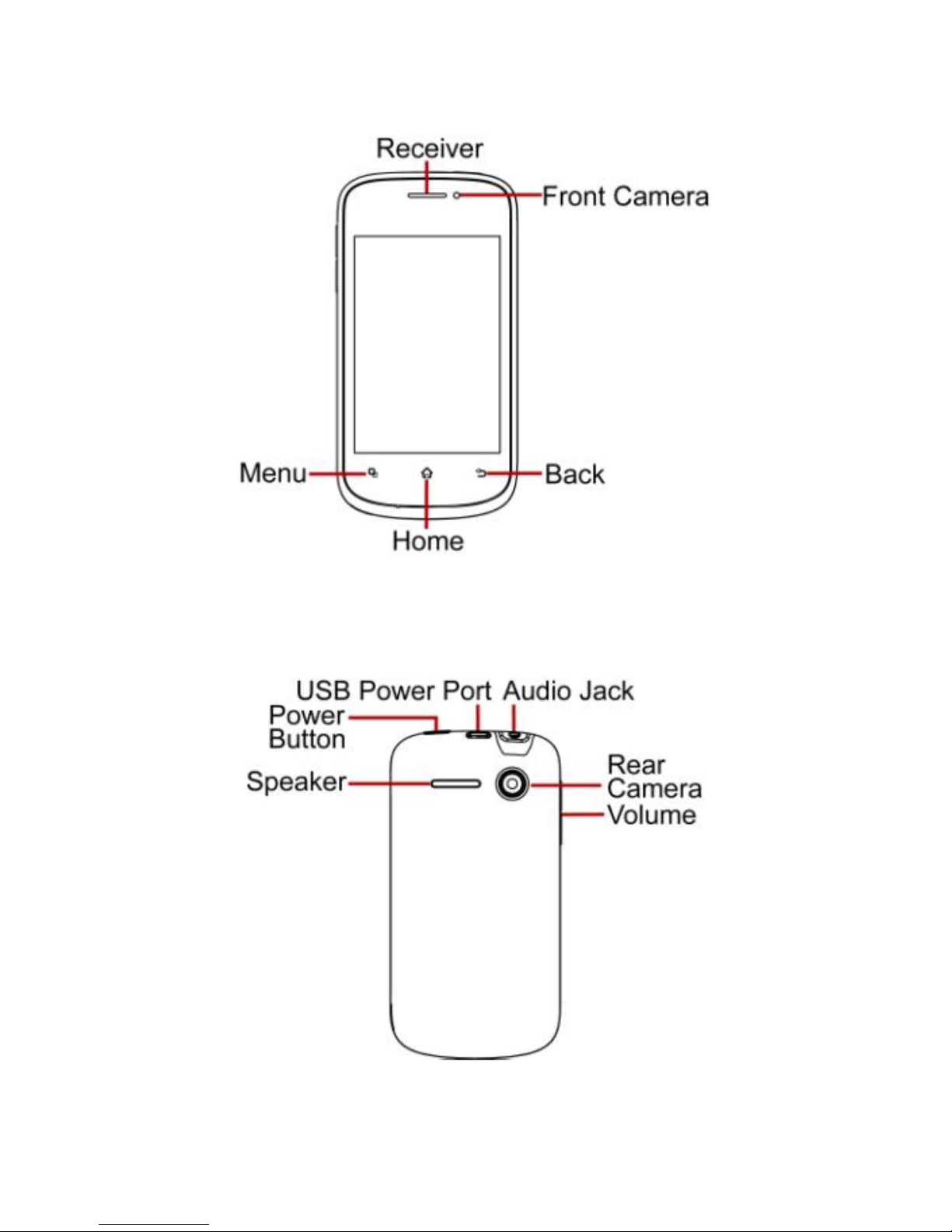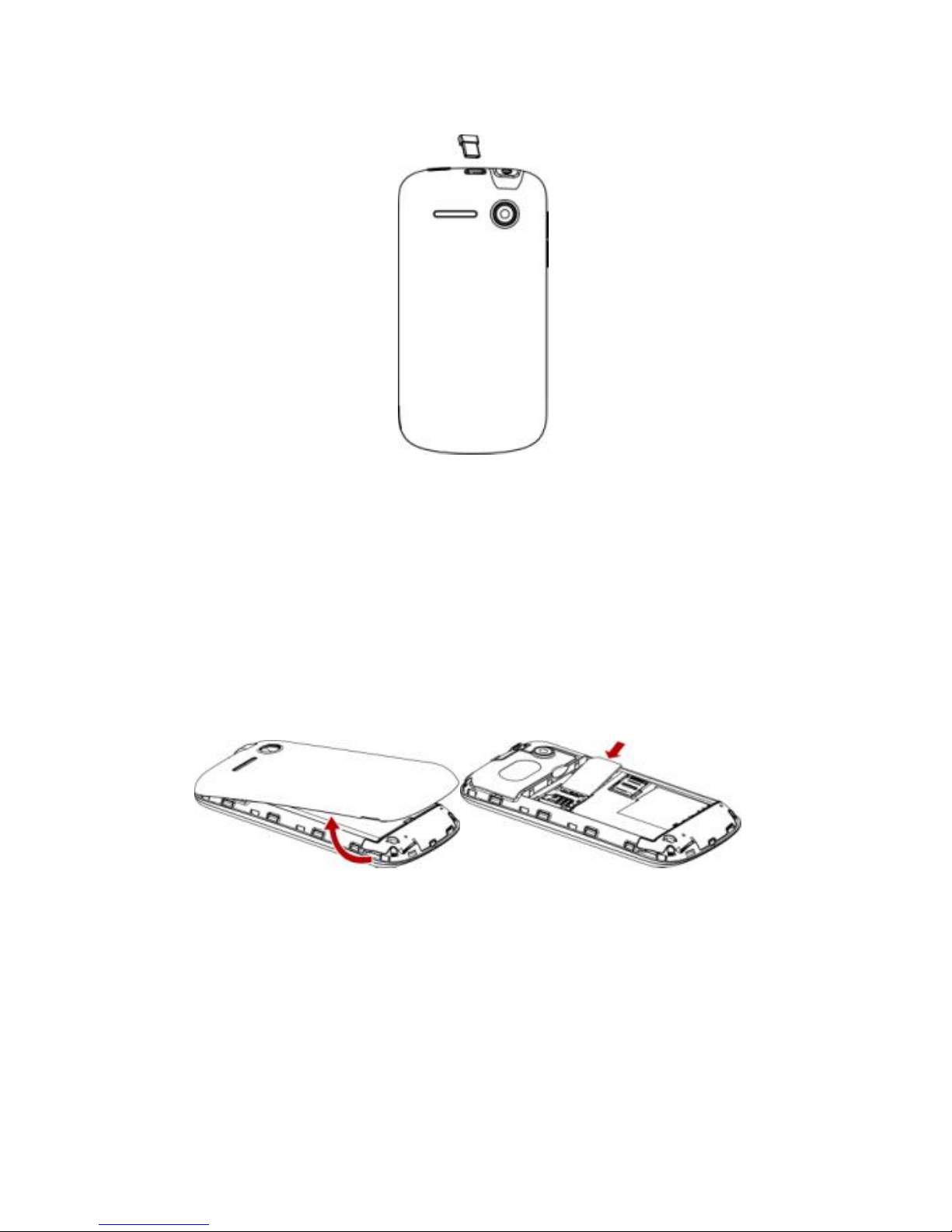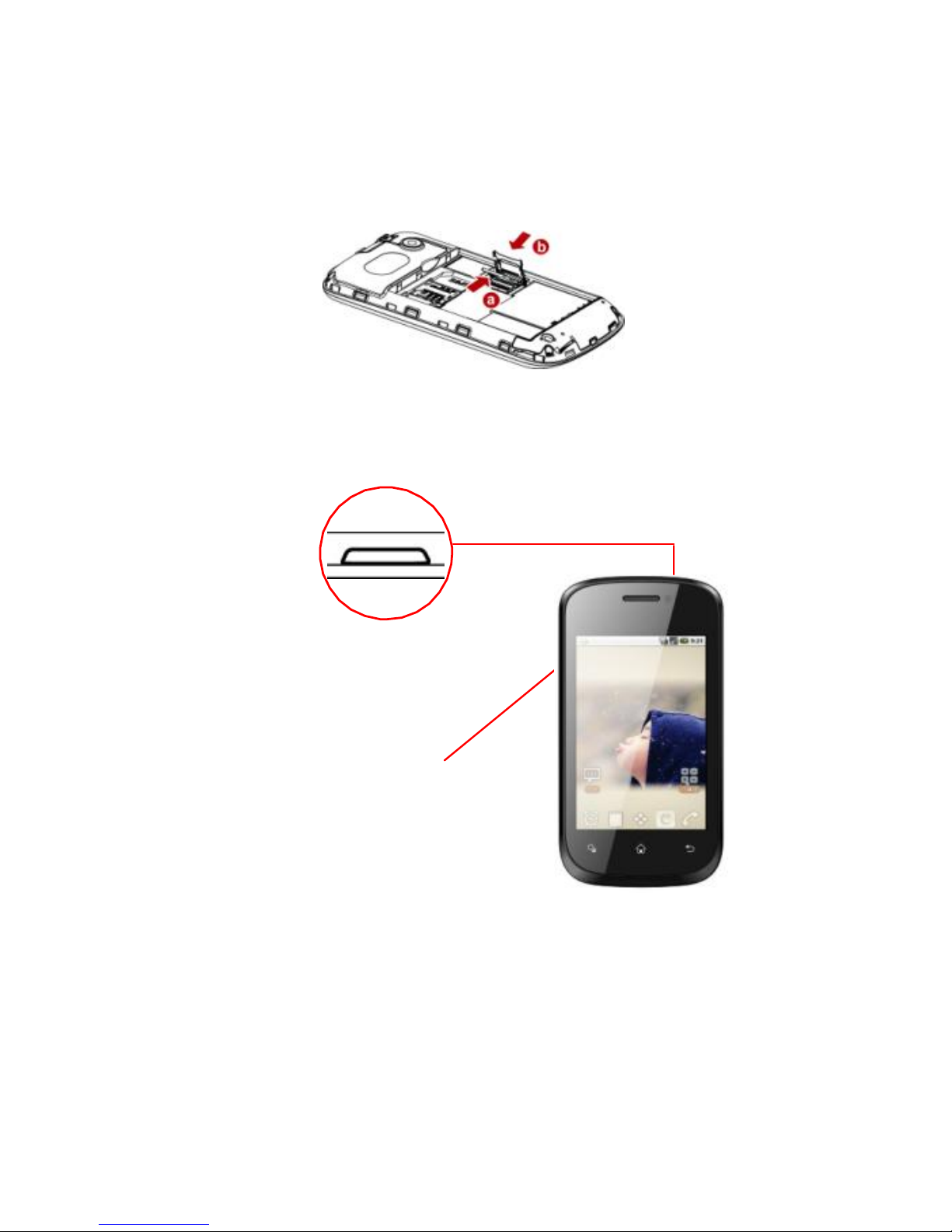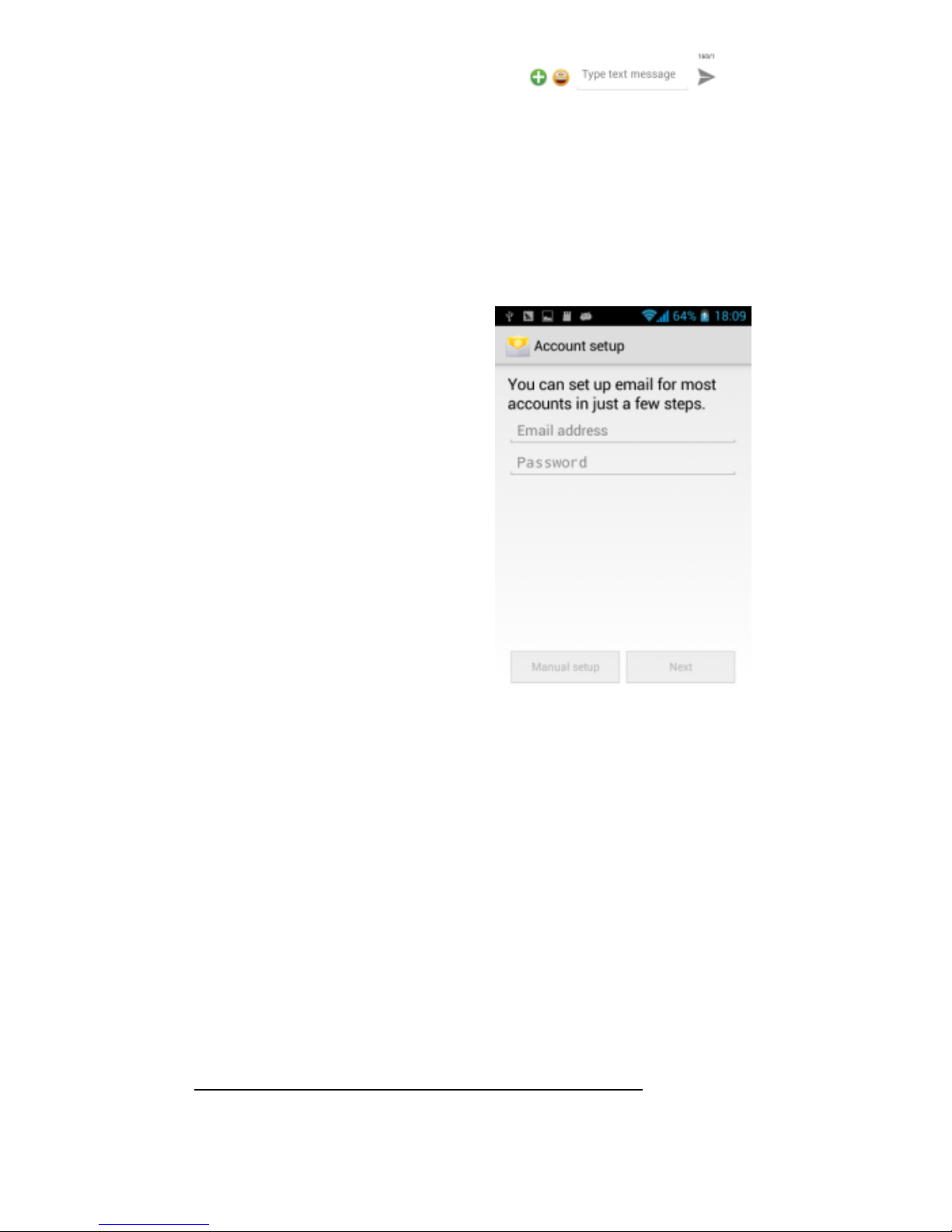3. Touch the Type message field ,
then enter a message
4. Touch send icon to send the message
ADDING EMAIL ACCOUNTS
The first time you open
Email, you are prompted
to set up an email account.
After that, you can
configure Email to send
and receive email from
additional accounts.
To add an email account:
Open the Accounts screen.
Touch menu icon and
touch Add account. In the
Setup Email screen, enter
your email address and
password. Touch Next. Or, if you need to enter email
account settings the wizard can’t configure for you,
touch Manual setup, you’re prompted to enter your
email account details. Enter any other information
requested by the type of account you’re adding and
touch Done. Enter a name for the account and touch
Done. Email starts downloading your email messages
and you can start using it to send and receive messages
using the new account.
SETTINGS
The settings for various features of the phone
Get to know the settings in your phone so that you can