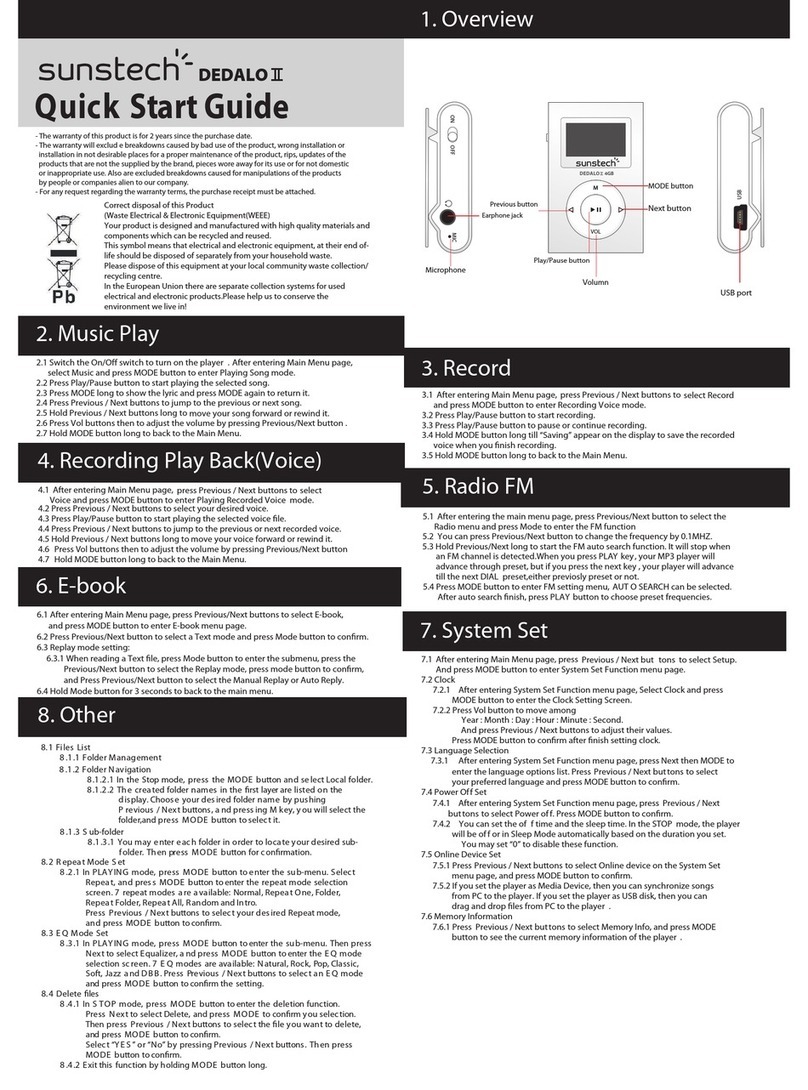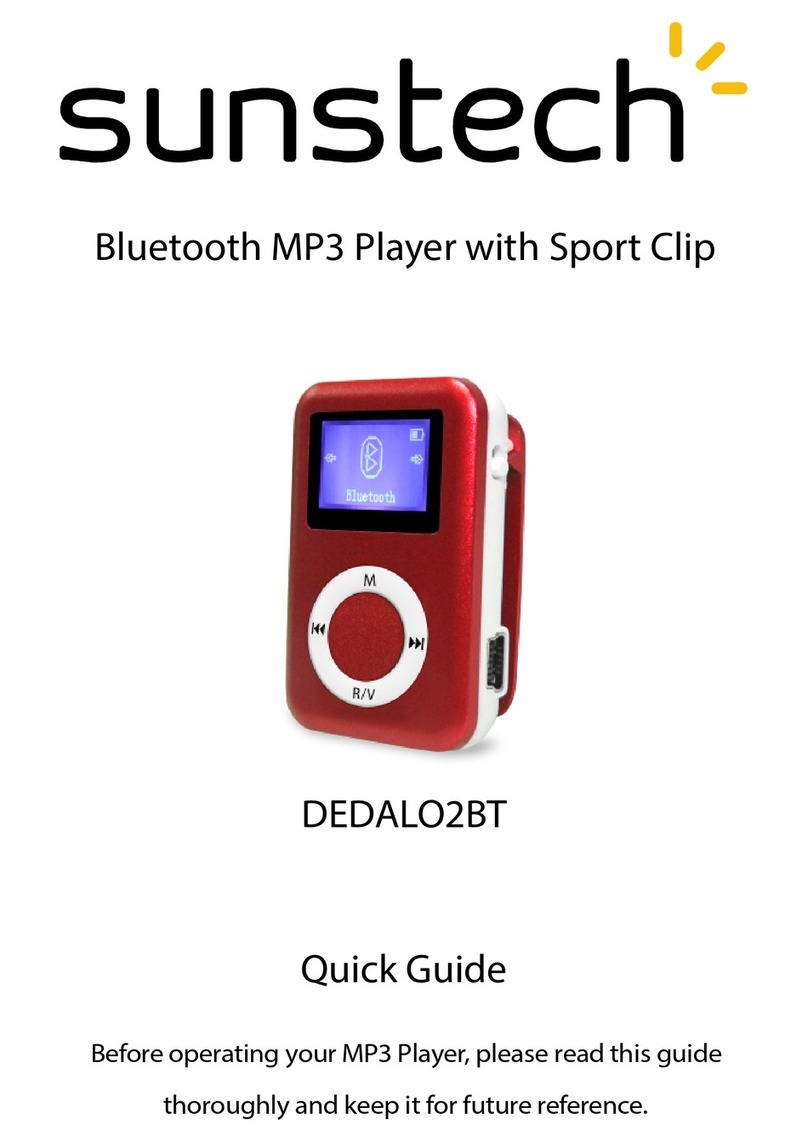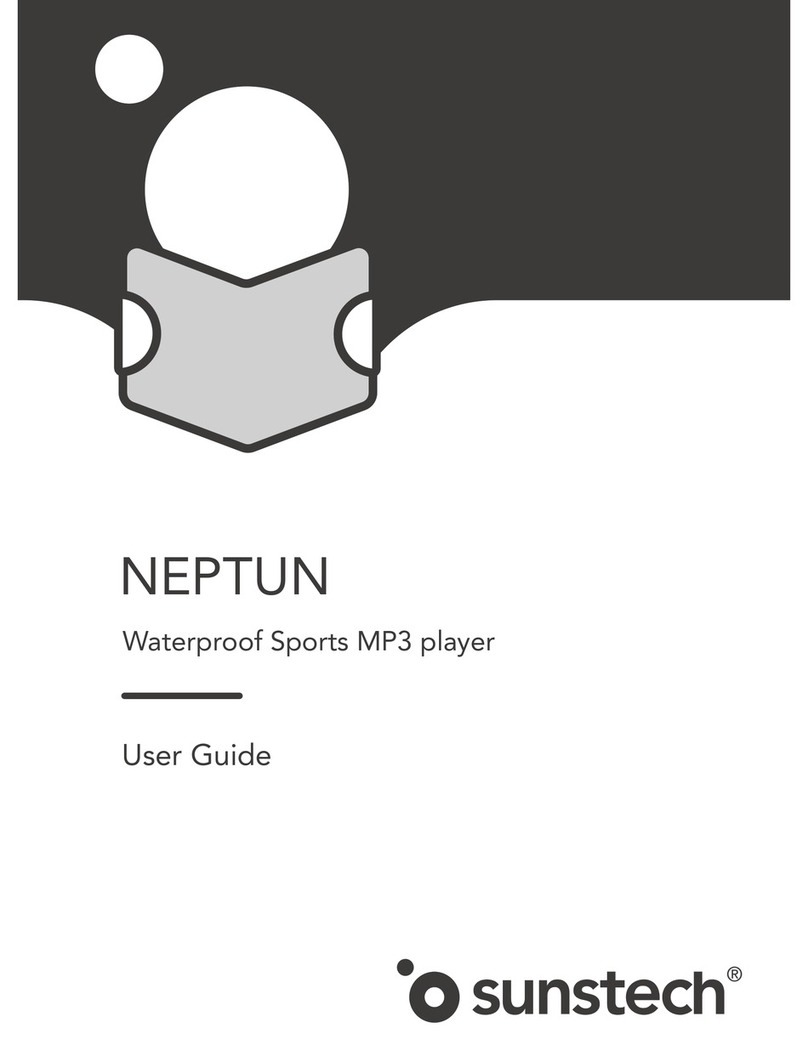7
4. Key operation
KEY DEFINITIONS
1“ON/OFF”:Power switch.
2 Play / Pause / Stop, hereinafter referred to as the "PLAY" button.
3“MENU”Enter the main menu or previous menu.
4 “Next”:Next option, Fast-forward. Volume increases, the fast
increase.
5 “Last”:Previous option, Rewind., Volume reduction, and faster
reduction.
6“VOL”:Enter the volume interface.
7“Headphone jack”:Headphone standard jack.
8“USB”:USB plug.
keystrokes definition
Keystrokes, including short press, long press, press and hold the
single four methods of operation. Behind, unless otherwise
specified, a short press.
Short press: Click on the keyboard, effective immediately.
Long press: press the button, let go of more than 1.2 seconds to
take effect, and only take effect once.
Click: Press the button until you let go of the moment will only take
effect.
Press and hold: the process of pressing the button to let go, the
event came into effect several times with some frequency, such as
fast forward, advance and retreat.
Music playing
Simple operation
Place the headphones into the headphone hole.
Long press the Mbutton to boot into the "music mode", then
press the Play button to start playing music.
Select Music: to select a music
Last: to select the previous music
Next: select the next song
Volume Control: Press the VOL button to enter the volume select,
short press Next to increase the volume, short press the Last
button to decrease the volume.