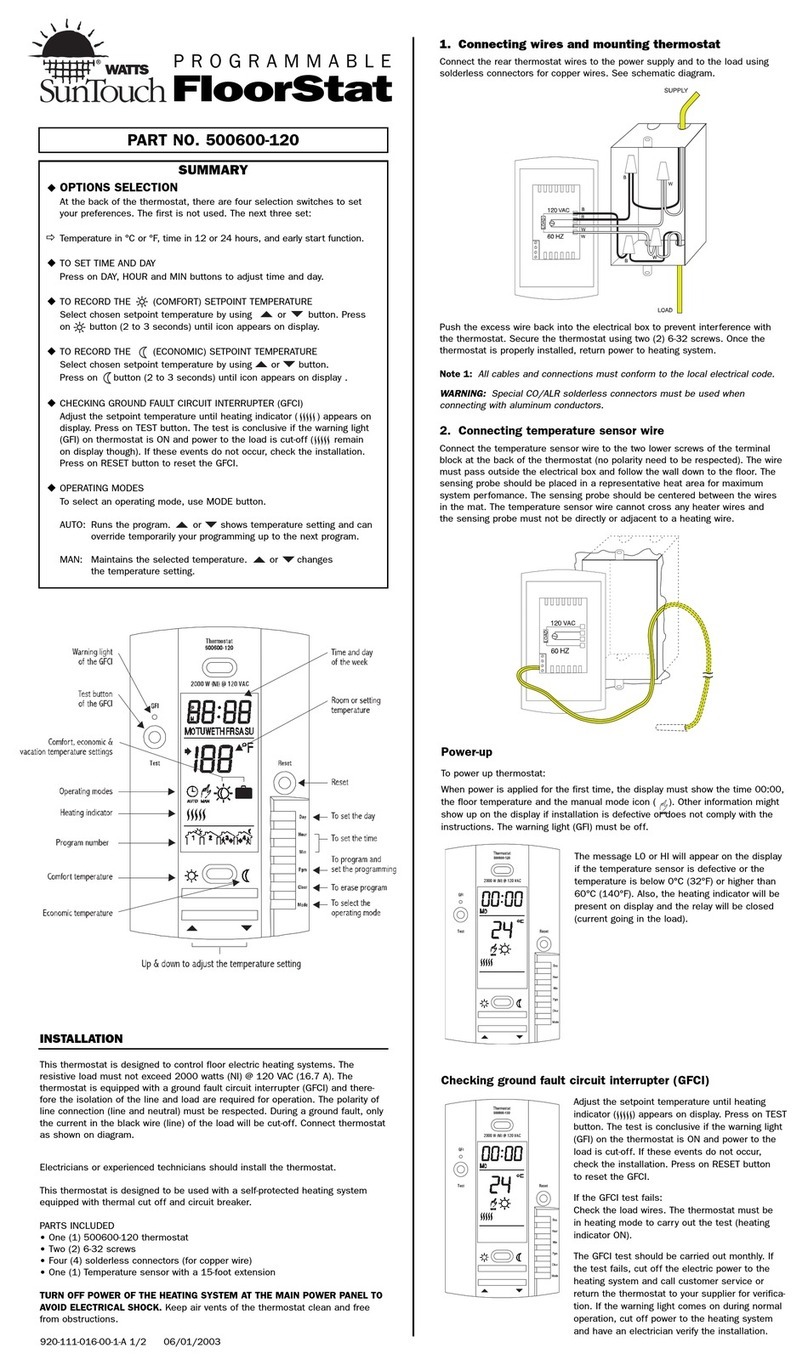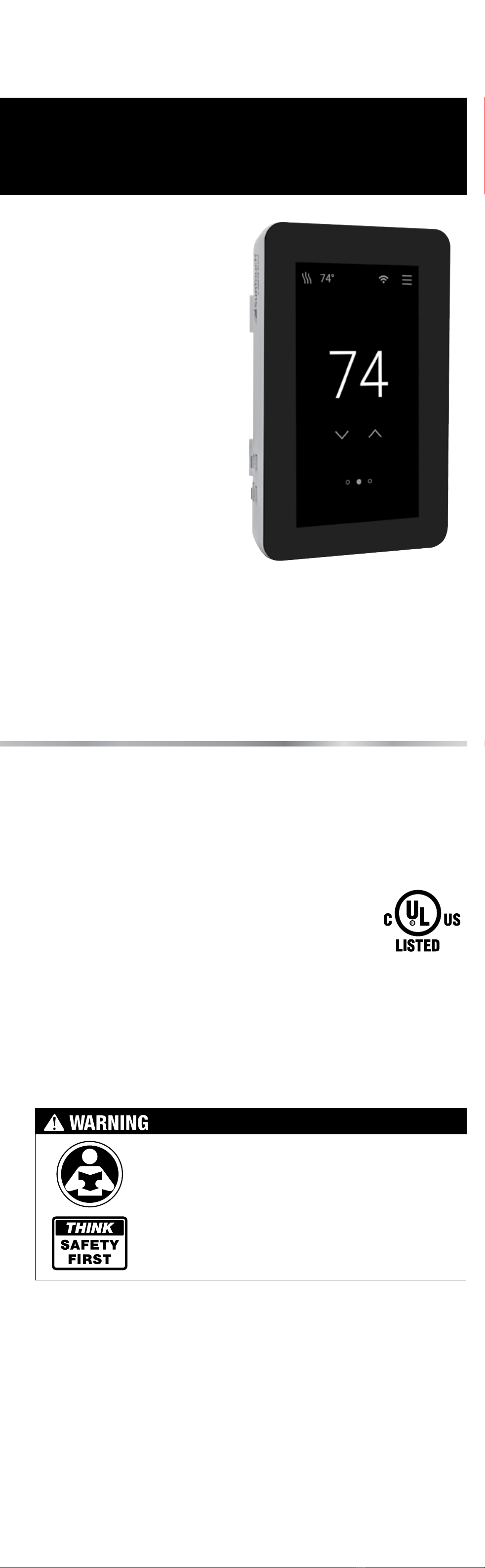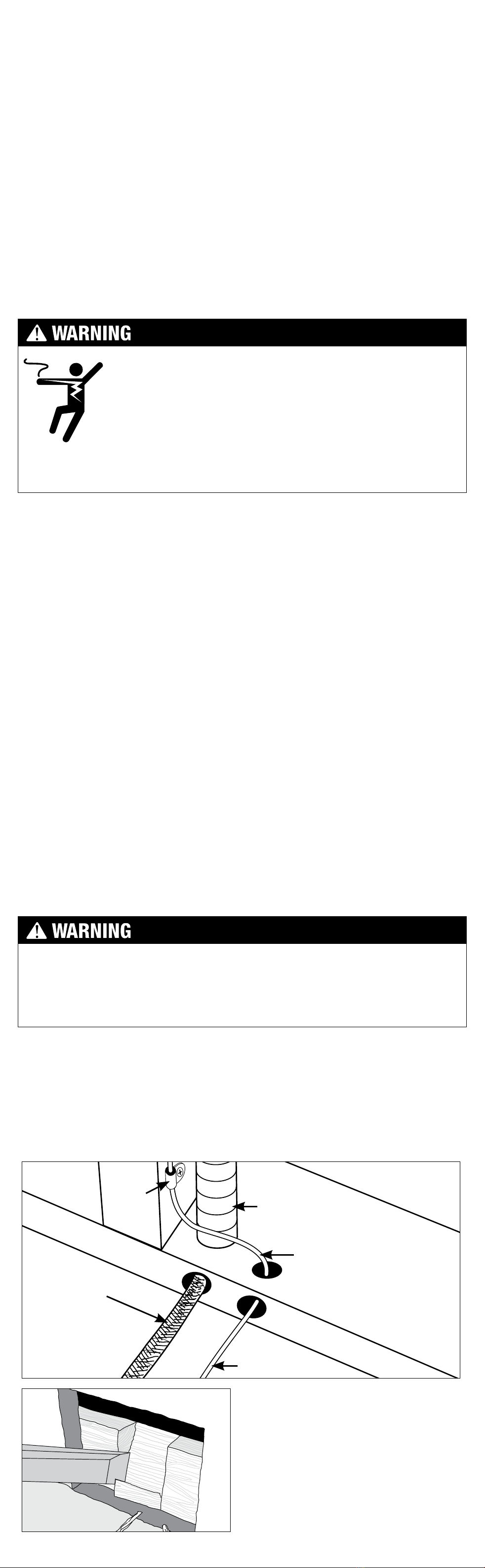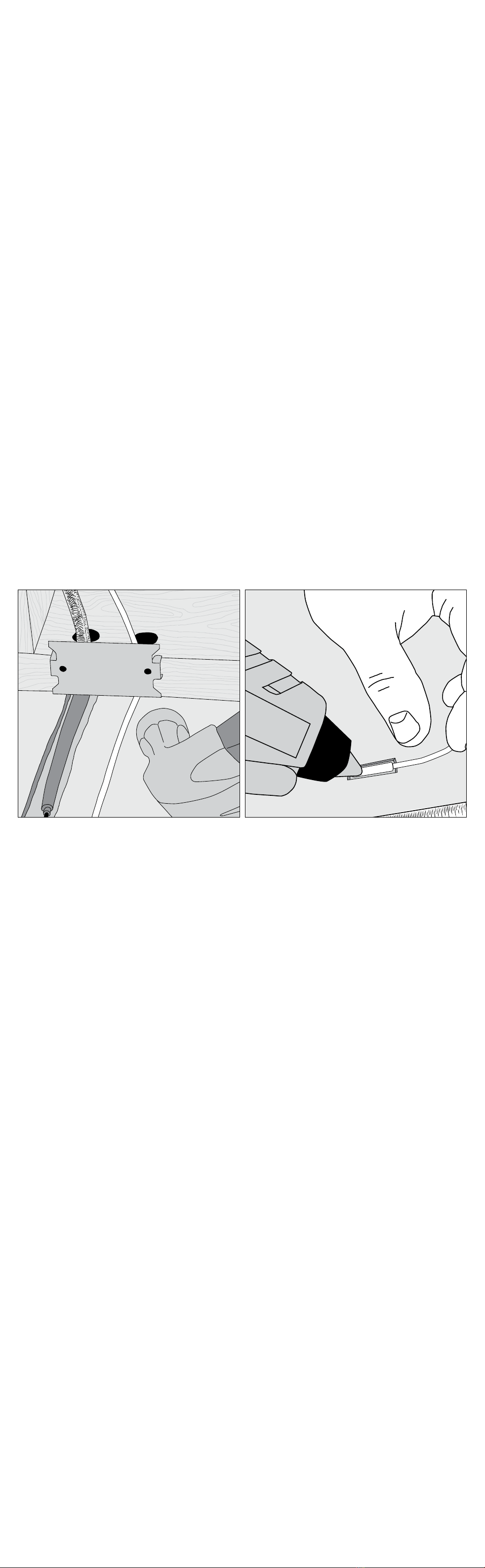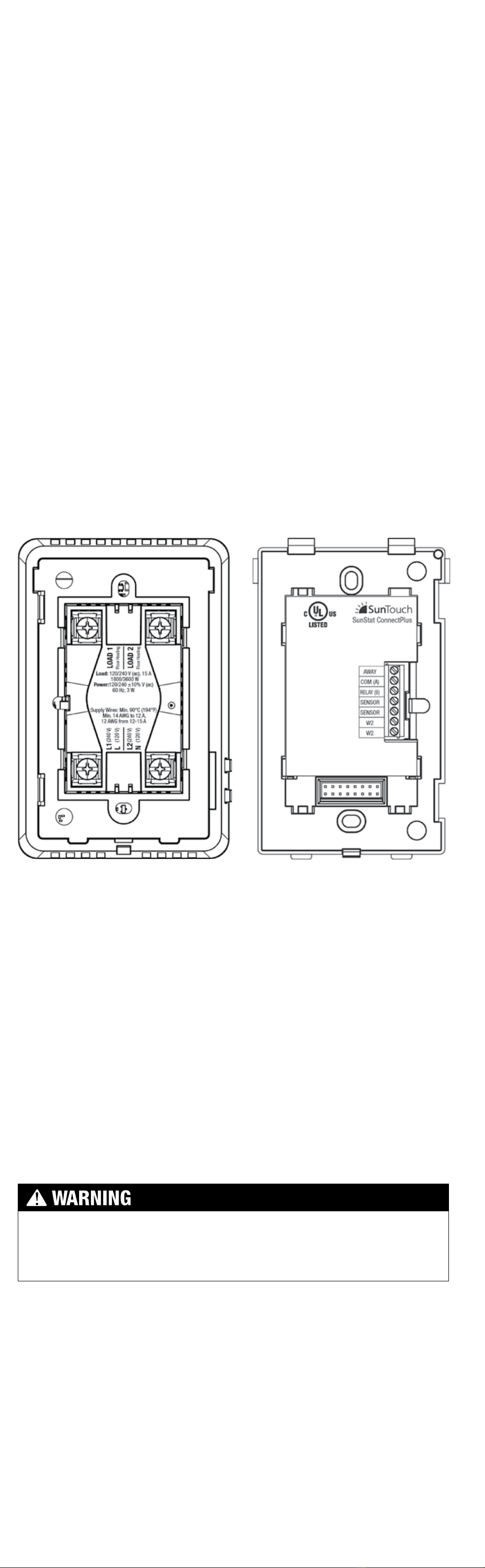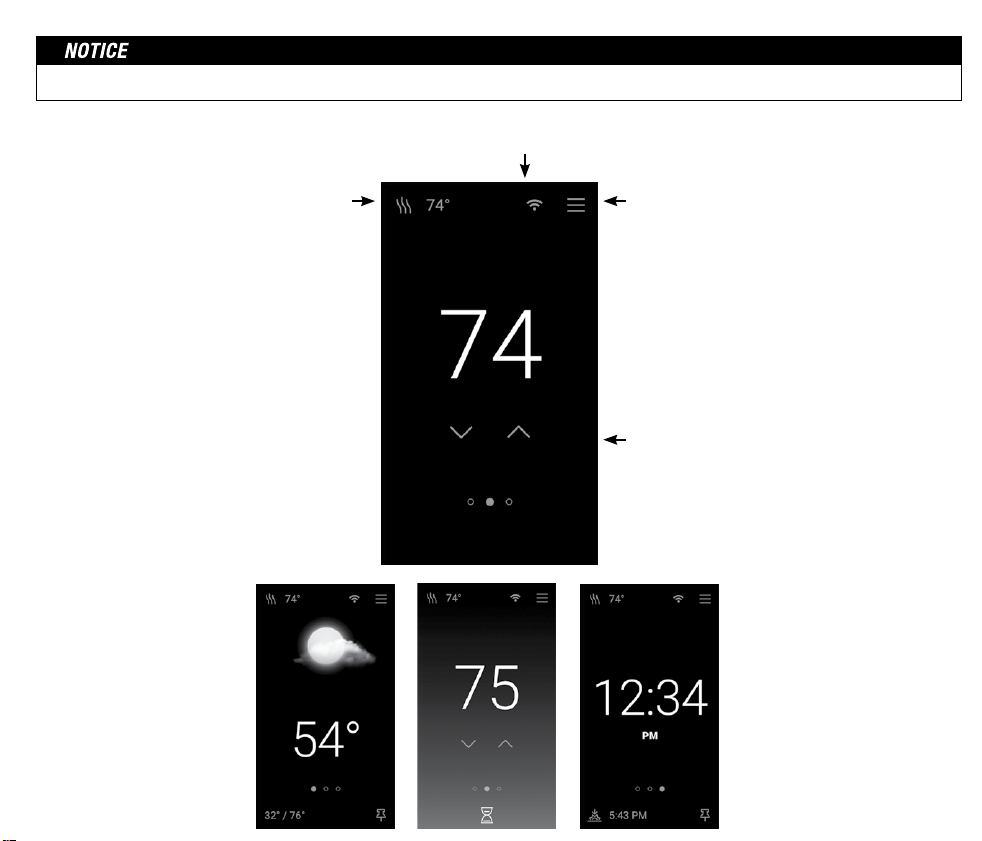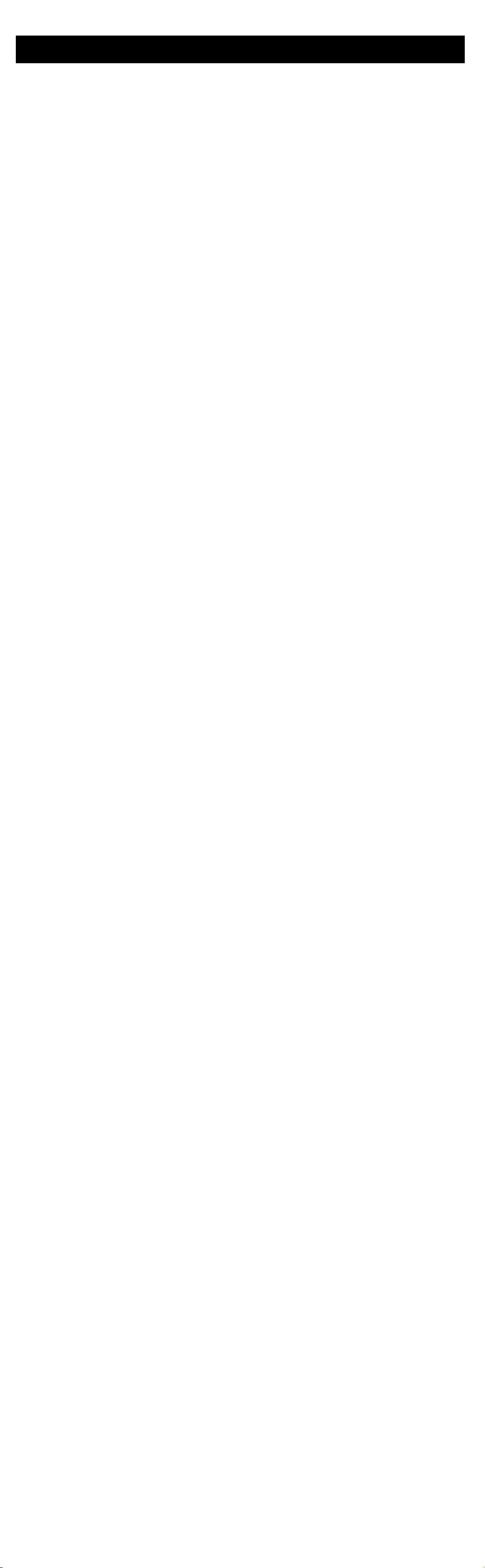Read this manual BEFORE using this equipment.
Failure to read and follow all safety and
use information can result in death, serious
personal injury, property damage, or damage
to the equipment.
Keep this manual for future reference.
Installation
Location
Items Needed
Box Contents
Features:
Installation must be performed by qualified persons, in accordance
with local codes, ANSI/NFPA 70 (NEC Article 424) and CEC Part 1
Section 62 where applicable. Prior to installation, please consult
the local codes in order to understand what is acceptable. To the
extent this information is not consistent with local codes, the local
codes should be followed. Regardless, electrical wiring is required
from a circuit breaker or other electrical circuit to the control. It
is recommended that an electrician perform these installation
steps. Please be aware local codes may require this product to
be installed by an electrician.
Important Safety Information
This pictorial alerts you to electricity,
electrocution, and shock hazards.
This symbol identifies hazards which, if not
avoided, could result in death or serious injury.
This symbol identifies practices, actions, or
failure to act, which could result in property
damage or damage to the equipment.
This is a safety-alert symbol. The safety-alert symbol
is shown alone or used with a signal word (DANGER,
WARNING, or CAUTION), a pictorial and/or a safety
message to identify hazards.
When you see this symbol alone or with a signal word on your
equipment or in this manual, be alert to the potential for death or
serious personal injury.
The following cautions must be observed:
ALWAYS install the floor sensor included with the thermostat.
NEVER put the system into full operation until the tile or flooring installer
verifies all cement materials are fully cured (typically two to four weeks
after installation).
ALWAYS use insulated copper wires rated for 90°C (194°F) and 600 V
minimum. Do not use aluminum.
ALWAYS wire all circuits as Class 1, electric light & power circuits.
ALWAYS mount the thermostat to a grounded electrical box.
ALWAYS seek help if a problem arises. If ever in doubt about the correct
installation procedure, or if the product appears to be damaged, the
factory must be contacted before proceeding with the installation.
• Floor or air-sensing
temperature control
• Remote access via Watts
Home mobile app
• Compatible with Voice
commands
• Large touchscreen display
• Easy-to-use scheduling
• Weather/Clock display
options
• Portrait/Landscape display
• Guided setup
• Comprehensive help
screens
• Energy use monitoring
• Overcurrent and Voltage-
To prevent the risk of personal injury and/or death,
make sure power is not applied to the product until
it is fully installed and ready for final testing. All work
must be done with power turned off to the circuit
being worked on.
To reduce the risk of electric shock, do not connect to a circuit
operating at more than 150 V to ground.
Power Supply
Pull power supply wiring to the control location.
• Leave about 6 to 8" (15 to 20 cm) of wire for connections.
•
This wiring should be size 12 or 14 AWG, in compliance with
local code requirements.
• A qualified person should run a dedicated circuit from the main
circuit breaker panel to the control location. If a dedicated
circuit is not possible, it is acceptable to tap into an existing
circuit. However, there must be enough capacity to handle the
load (amps) of the floor heating system being installed, and any
appliance likely to be used on the circuit such as a hair dryer
or vacuum cleaner.
•
Avoid circuits that have ballasted lighting, motors, exhaust fans,
or hot tub pumps to reduce the likelihood of interference.
•
The circuit breaker should be rated 20 amps for total circuit loads
up to 15 amps. A 15-amp circuit breaker may be used for total
circuit loads up to 12 amps.
•
A GFCI (ground-fault circuit interrupter) or AFCI (arc-fault circuit
interrupter) type circuit breaker may be used, but is not necessary.
Second Stage Rough-in Wiring
The ConnectPlus provides a dry contact output, rated at 30
VAC, 1 A, for second stage heat to be activated when the room
temperature dwells below the setpoint. Room control mode only.
•
Pull 18 AWG to 24 AWG 2-conductor wire from the second
stage control location to the ConnectPlus location
• Strip the wire ends to
1
⁄
8
" long
Bottom Plate Work
• Drill or chisel holes at the bottom plate as indicated. One hole
is for routing the power lead conduit and the other is for the
thermostat sensor. These holes should be directly below the
electrical box(es).
• Electrical box (must be UL listed and proper size)
- Portrait: vertical 1-gang box
- Landscape: square 2-gang box/plastic 1-gang mud ring
•
Conduit, flexible or rigid (if required, must be UL listed and
proper size)
• Electrical wiring cable (UL listed)
- Minimum 14 AWG to 12 A
- 12 AWG to 15 A
• Nail plate
• Hot glue gun and hot glue
• Indoor location only
•
Do not install where there is a draft, direct sun, hot-water piping,
ducting, or other cause for inaccurate temperature readings
•
Do not install where there is electrical interference from
equipment, appliances, or other sources
• Install away from all water sources such as sinks and at least
4 ft (1.2 m) away from showers and bathtubs
• Consider easy access for wiring, viewing, and adjusting
• Install at a suitable height, normally about 4-1/2 ft to 5 ft (1.4
m to 1.5 m) from the floor
•
SunStat®ConnectPlus Wi-Fi thermostat
• Floor sensor
• Screwdriver
• Installation manual
• Machine screws (2), 6-32
The antenna used for this radio must be properly installed and maintained
and must provide a separation distance of at least 7.9 inches (20 cm) from
all persons.
This device complies with Part 15 of the FCC Rules and with Industry Canada
license-exempt RSS standard(s). Operation is subject to the following two
conditions: (1) this device may not cause harmful interference, and (2) this
device must accept any interference received, including interference that
may cause undesired operation.
Changes or modifications not expressly approved by the party responsible
for compliance could void the user’s authority to operate the equipment.
This equipment has been tested and found to comply with the limits for a
Class B digital device, pursuant to Part 15 of the FCC Rules. These limits
Make sure 120 VAC is supplied to 120 VAC cables and 240
VAC is supplied to 240 VAC mat or wire. Otherwise, dangerous
overheating and a fire hazard could result. Do not exceed
15-amps on this control.
SunStat®ConnectPlus™
Installation and
Operation Manual
SunStat Sensor Installation
•
The SunStat sensor can be installed with or without electrical
conduit depending on code requirements. Conduit is recommended
for added protection against nails and screws.
•
Do not place the sensor in the same conduit as the power leads
to avoid possible interference. Open a separate knock-out in the
bottom of the thermostat box. Feed the sensor (and conduit, if
used) through the knock-out, down through the cut-out in the
bottom plate, and out into the floor where the heating cable will
be installed.
•
If the sensor wire needs to be secured to the wall stud, wait
until after the wire or mat and sensor are completely installed
on the floor.
• At the sensor location, measure at least 1' into the heated area.
Mark the spot where the sensor will be attached to the floor. Be
sure to place the sensor exactly between two of the heating wires.
Ensure the sensor wire does not cross over any heating wires.
•
Do not locate the sensor outside the heating area or in a gap
between heating wires that is wider than the rest of the floor.
Do not locate the sensor where direct sun, hot-water piping,
heat duct, or lighting below will cause inaccurate temperature
reading. Do not locate the sensor where an insulating item such
as a rug is likely to be placed.
• To make sure the sensor tip does not create a high spot in the
floor, it may be necessary to chisel a channel into the floor and
lay the sensor tip into the channel. Hot glue the tip into place.
• Do not cut the sensor wire or remove the black cable protector.
Strip the wire ends to
1
⁄
8
" long.
Floor Heating Mat or Cable Power Lead Installation
•
The shielded power lead can be installed with or without electrical
conduit (recommended for added protection against nails or
screws), depending on code requirements.
•
Remove one of the knock-outs in the electrical box to route the power
lead. If electrical conduit is not required by code, install a wire collar to
secure the power leads where they enter the box. If conduit is required
by code, install 1⁄2" (minimum) conduit from the bottom plate up to the
electrical box. For multiple power leads (multiple cables), install
3
⁄
4
" conduit.
• Secure a steel nail plate over the cutout in the bottom plate to
protect the wires against baseboard nails later.
SunStat Relay Rough-in Wiring
SunStat®R4 Relays are used when more than 15 A must be controlled
by one ConnectPlus thermostat. The ConnectPlus can connect
wirelessly to the R4 Relay (see Operation > Wireless Pairing). If a
wired connection is desired, follow these steps.
•
Pull 18 AWG to 24 AWG 2-conductor wire from the R4 Relay
location to the ConnectPlus location
• The wire may be up to 100 ft (30 m) long
• Strip the wire ends to
1
⁄
8
" long
• Refer to the R4 Relay manual for additional details
Home Automation System Rough-in Wiring
A short or 24 VAC applied between the AWAY and COM terminals
will switch the thermostat into ‘Away’ mode.
•
Pull 18 AWG to 24 AWG 2-conductor wire from the home automation
location to the ConnectPlus location
• Strip the wire ends to
1
⁄
8
" long
Power lead
conduit
Wire
clip
Power
lead
Sensor wire
Sensor wire
For retrofit installations, cut
out drywall and chisel out the
bottom plate to route wires to
control.
See over for operation details
Finish ConnectPlus Installation
• Ensure all connections are secure
• Carefully press the wires into the electrical box
• Do not use the thermostat to push the wires
•
Secure the thermostat base to the electrical box with the
screws included
• Do not overtighten
• Re-attach the display front
- Line up the top edge with the base
-
Rotate the bottom towards the base and snap it into position
Make sure the wire connections are secure by gently tugging
on them. Otherwise, arcing could occur, causing dangerous
overheating and a possible fire hazard.
Specifications:
Power supply 120/240 VAC, 60 Hz, 3 W
Maximum load 15 A, resistive
Maximum power 1800 W at 120 VAC
3600 W at 240 VAC
GFCI
Class A (5 mA trip)
Dimensions 4.73" H x 3.11" W x 1.9" D (120 x 79 x 48 mm)
0.620" D (16 mm) from wall
Approvals UL 943, UL/CSA 60730, UL 991
Ambient conditions 32°F to 86°F (0°C to 30°C), < 90% RH non-condensing
Floor Sensor Thermistor, 10kΩ NTC type, 300 V jacketed cable, 15 ft
Model# 113901, 113902, 113903, 113904:
SunTouch Model# 500900-SB/BB/WB/PB
level sensing
• Floor Sensor Included
• Wired or Wireless connection to SunStat® R4 Relay
(sold separately)
• Wireless connection to ConnectPlus™ Smart Sensor
(sold separately)
• 3 Year warranty
ConnectPlus Wiring
Before connecting the wires to the back of the thermostat,
detach the display front from the base.
While holding the base section in one hand, with the other pull
gently up holding the sides of the thermostat towards the bottom
(near RESET button), pivoting away from the base.
Power Wiring
•
Connect the ground wire from the power supply to the ground
wire from the floor heating power lead
•
If the electrical box is metal, use a short length of wire to
connect the ground wires to the bonding screw
•
Connect the floor heating power lead conductors to the LOAD
1 and LOAD 2 terminals
•
For 120 VAC connections, connect the power supply black (L)
wire to the L terminal and the white (N) wire to the N terminal
• For 240 VAC connections, connect one of the power supply
wires to the L1 terminal and the other to the L2 terminal
Low Voltage Wiring
Sensor, R4 Relay, Home Automation, and Second Stage connec-
tions are made to the terminal block by inserting the wires into the
openings and tightening the screws. Three holes are provided for
wire access from the back. Wires must be routed in the channel
to the right of the terminal block so that the display front can be
re-attached. Any low voltage wiring that passes through the inside
of the electrical box must be rated at least 90°C 300 V.
•
Sensor—connect to the SENSOR terminals, not polarity sensitive
• R4 Relay—connect to RELAY and COM terminals, matching
connections on the R4 Relay
•
Home Automation—connect to AWAY and COM terminals,
refer to home automation control instructions
•
Second Stage—connect to W2 terminals, refer to the second
stage control instructions
are designed to provide reasonable protection against harmful interference in
a residential installation. This equipment generates uses and can radiate radio
frequency energy and, if not installed and used in accordance with the instructions,
may cause harmful interference to radio communications. However, there is
no guarantee that interference will not occur in a particular installation. If this
equipment does cause harmful interference to radio or television reception,
which can be determined by turning the equipment off and on, the user is
encouraged to try to correct the interference by one of the following measures:
• Reorient or relocate the receiving antenna.
• Increase the separation between the equipment and receiver.
• Consult the dealer or an experienced radio/TV technician for help.