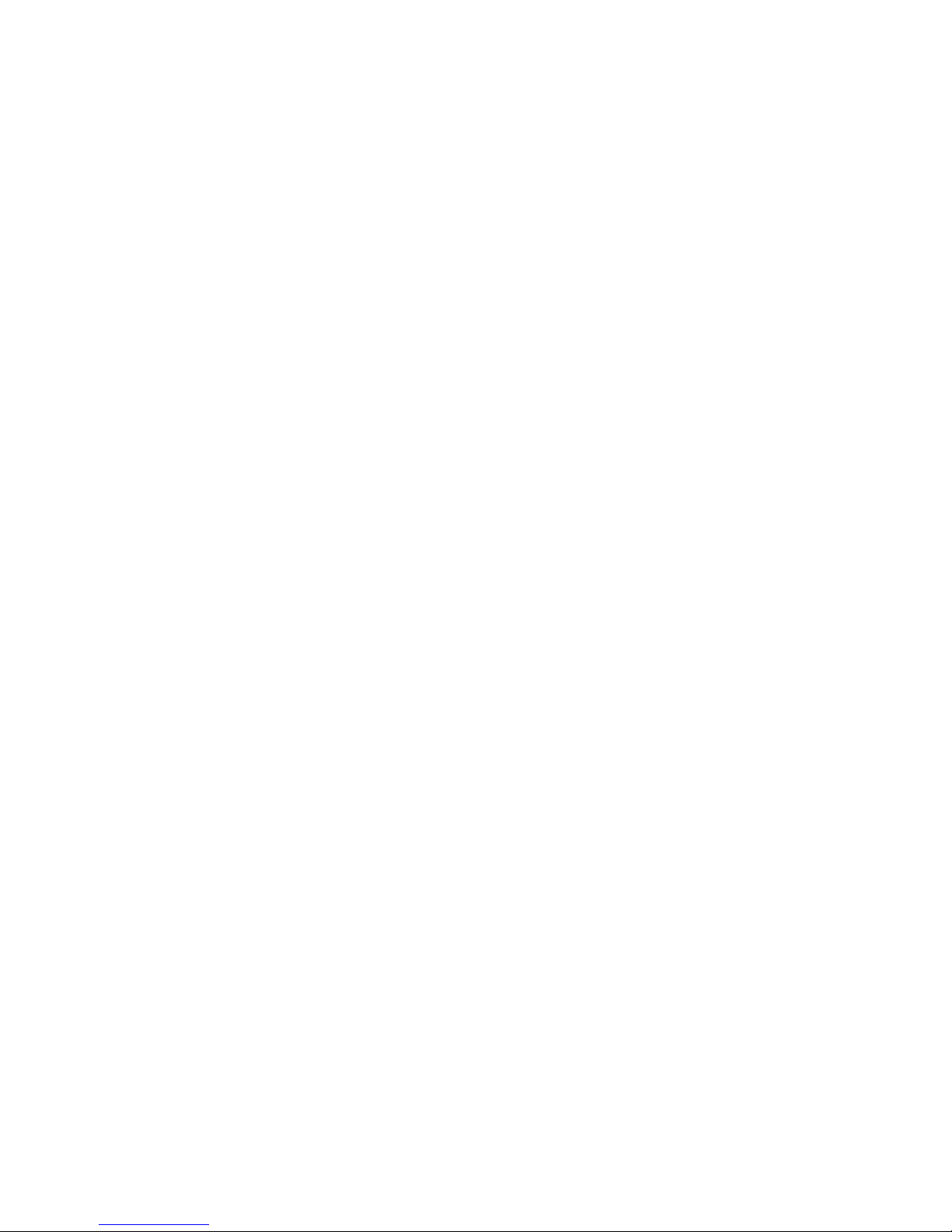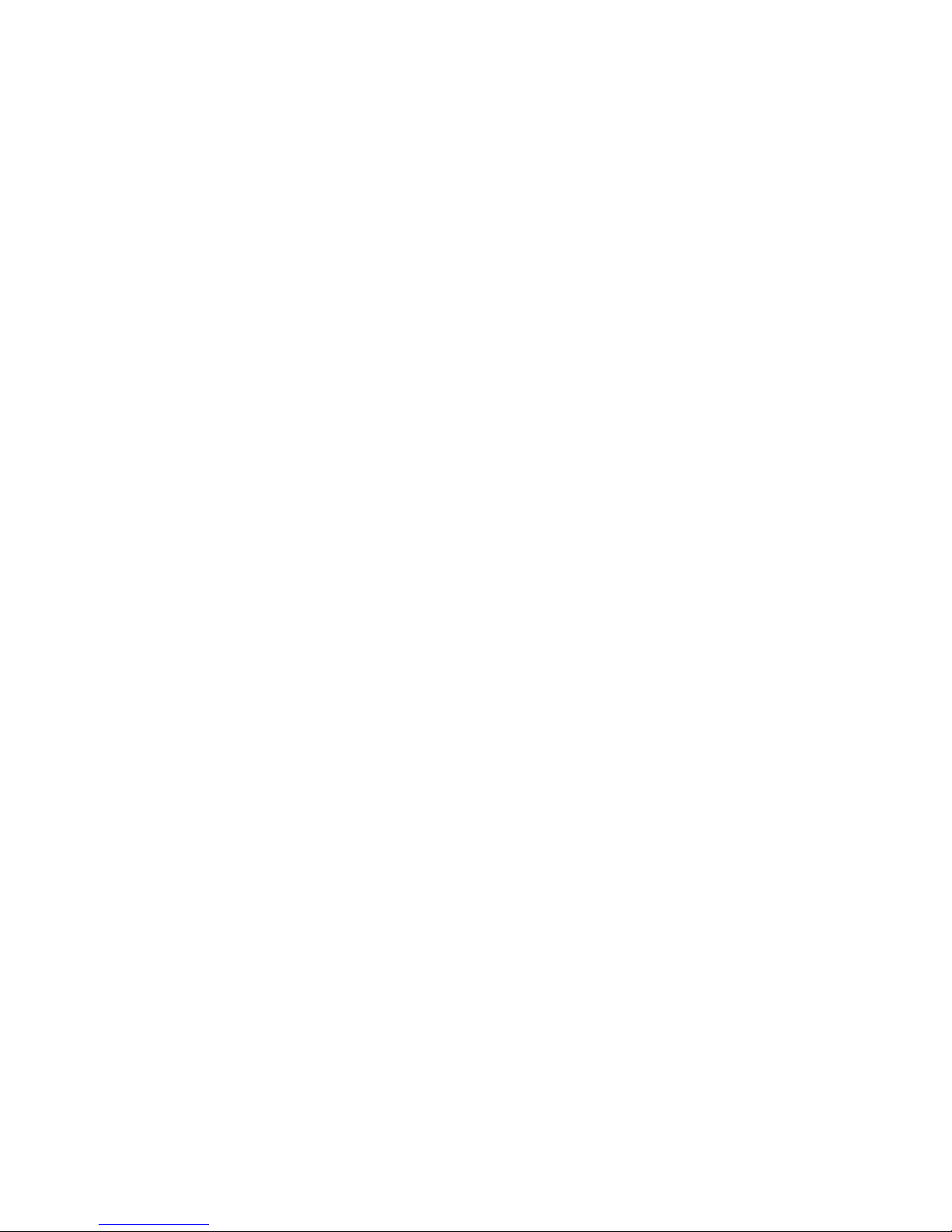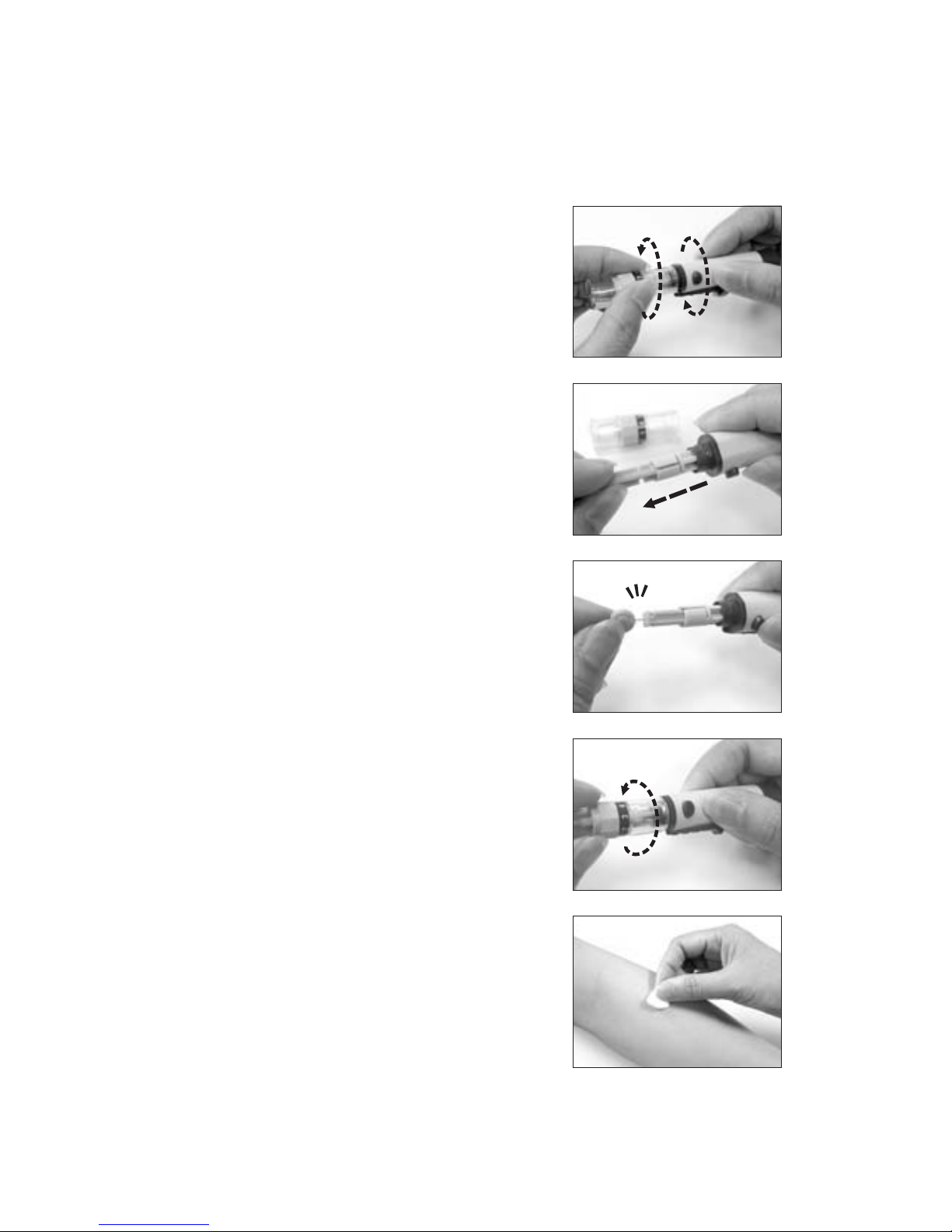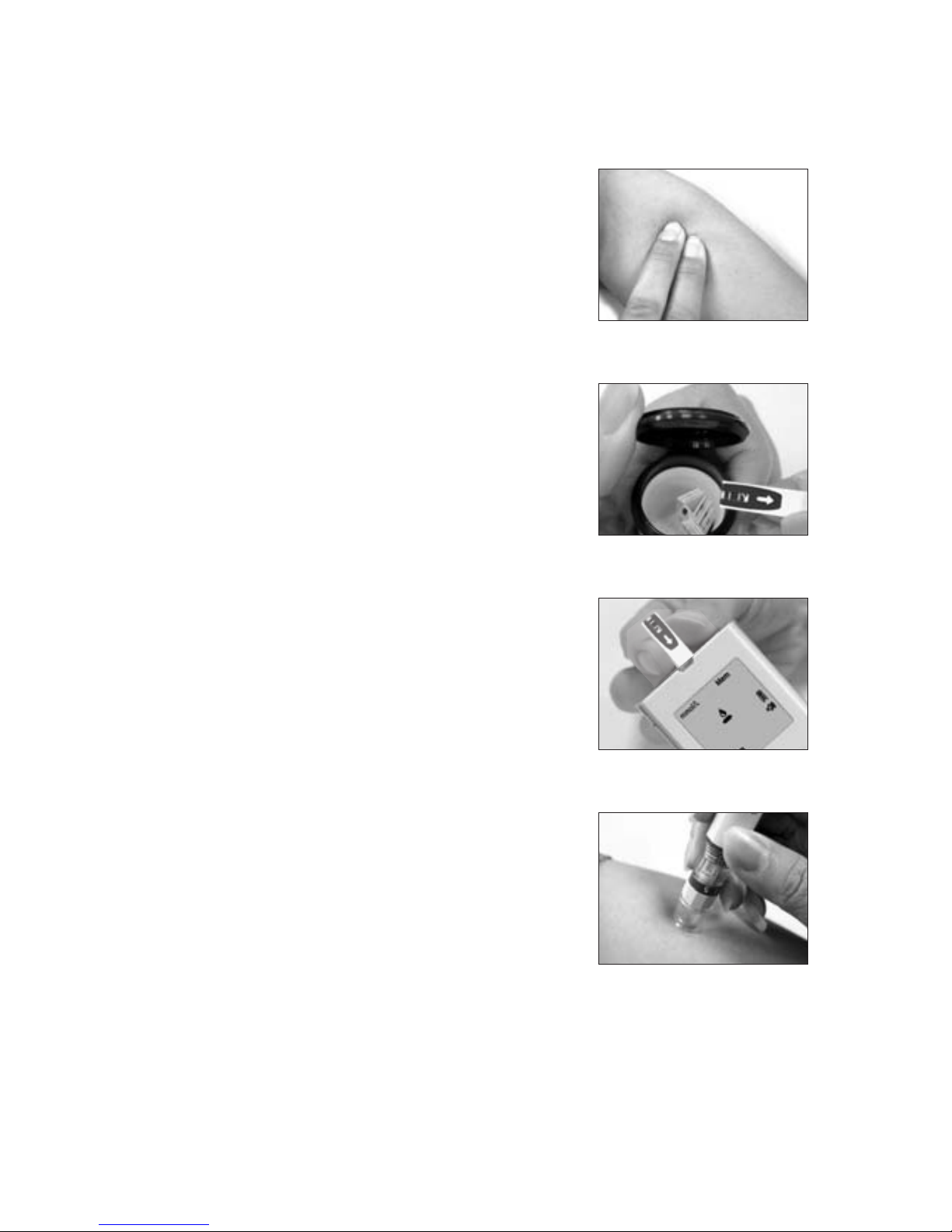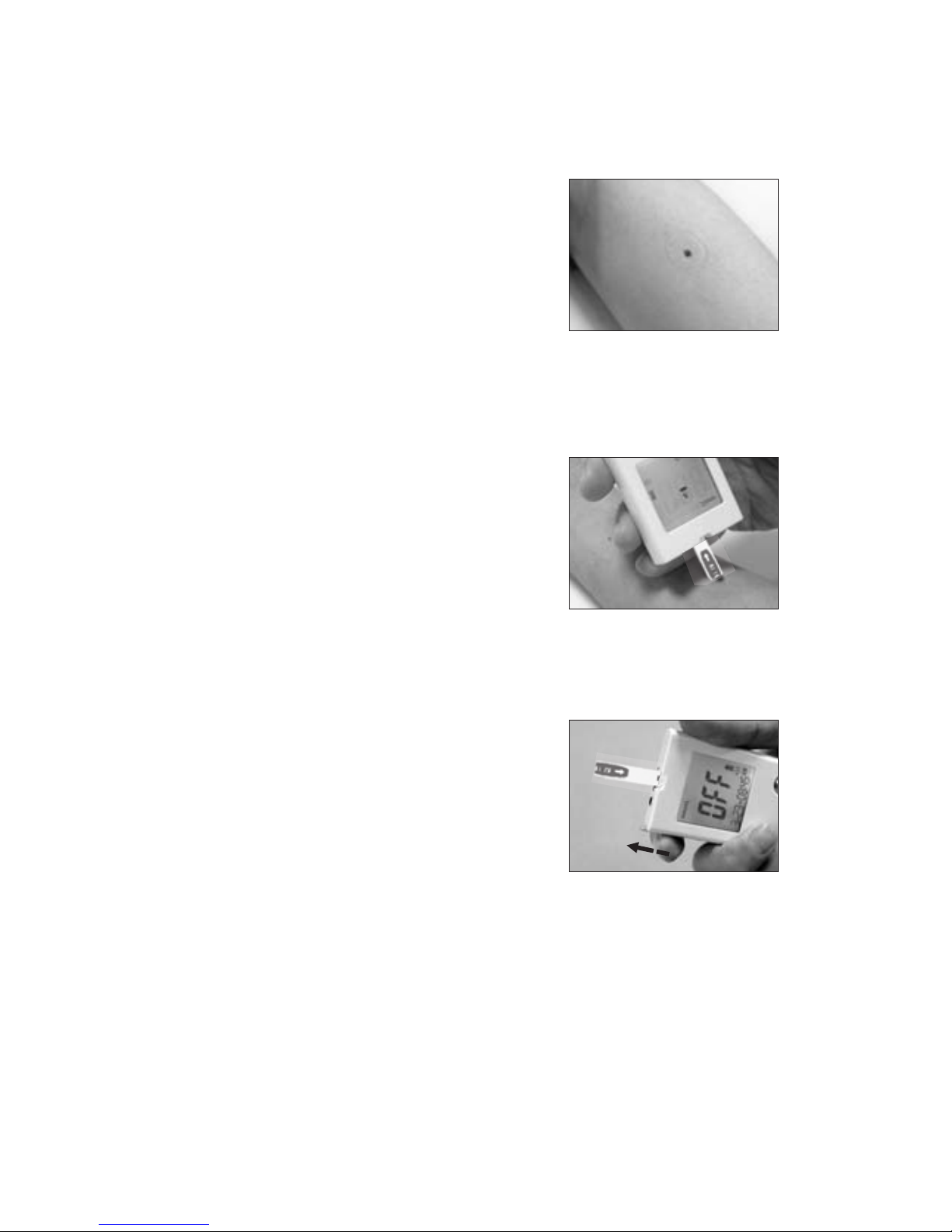5
4. Alternate Site Testing (AST)
What is AST?
AST is the sampling from anatomical sites (parts of the body)
other than the fingertip (i.e. forearm) to check the blood
glucose levels. This system allows you to test on the forearm
with the equivalent results to fingertip testing.
There are important limitations to AST. Please consult your
healthcare professional before you use AST.
What is the advantage ?
Some patients may encounter discomfort when taking a blood
sample from the fingertip as the finger tips have a high
concentration of nerve endings. Other body sites do not have
as many nerve endings, so you will not feel as much pain as at
the fingertip.
When to use AST ?
Medication, stress, illness, food and exercise can affect blood
glucose levels. Capillary whole blood at the fingertip can reflect
test changes faster than capillary blood at other sites of body. If
you test your blood glucose level during or immediately after
a meal, physical exercise or stressful events, take the other
sites of the body blood sample from your fingertip instead of
from other sites.
Use AST only:
1. 2 hours or more after taking insulin;
2. 2 hours or more after a meal;
3. 2 hours or more after exercise.
Do not use AST if you are pregnant, or if you are aware that
your glucose level is not as stable as usual, or if you think
you have hypoglycemia (low blood sugar) or hyperglycemia
(high blood sugar).
Do not use AST if you think your blood glucose is low and if
your AST results do not match the way you feel.