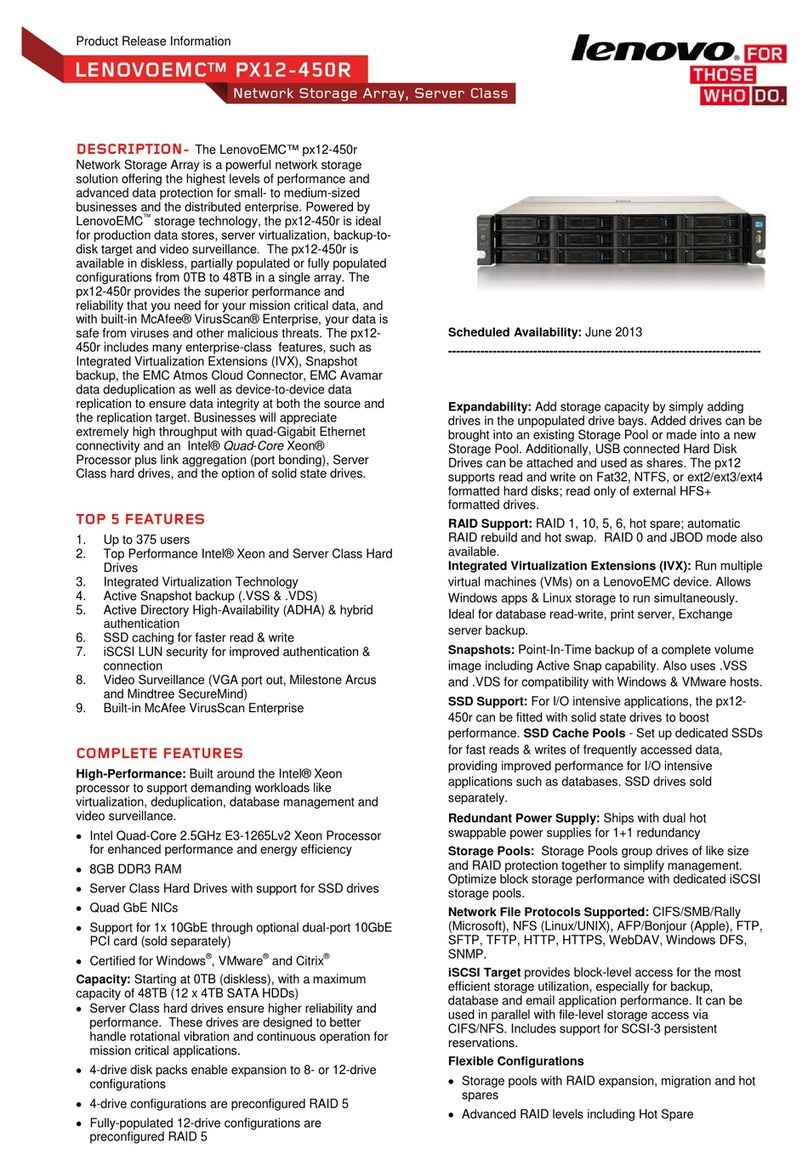Supermicro SuperStorage 6049P-E1CR36H User manual

USER’S MANUAL
Revision 1.0
SuperStorage Server
6049P-E1CR36H
6049P-E1CR36L
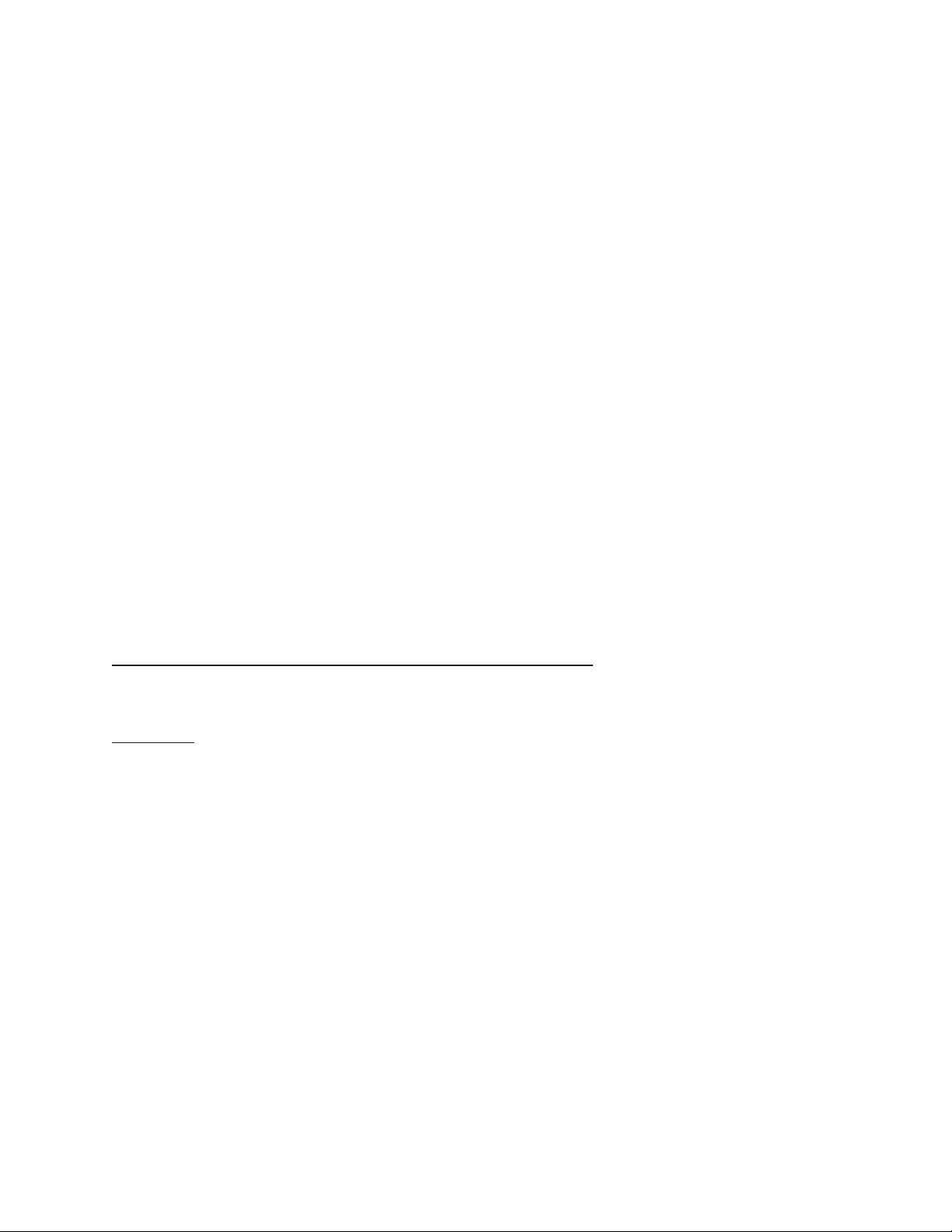
PB
The information in this User’s Manual has been carefully reviewed and is believed to be accurate. The vendor assumes
no responsibility for any inaccuracies that may be contained in this document, and makes no commitment to update
or to keep current the information in this manual, or to notify any person or organization of the updates. Please Note:
For the most up-to-date version of this manual, please see our website at www.supermicro.com.
Super Micro Computer, Inc. ("Supermicro") reserves the right to make changes to the product described in this manual
at any time and without notice. This product, including software and documentation, is the property of Supermicro and/
or its licensors, and is supplied only under a license. Any use or reproduction of this product is not allowed, except
as expressly permitted by the terms of said license.
IN NO EVENT WILL Super Micro Computer, Inc. BE LIABLE FOR DIRECT, INDIRECT, SPECIAL, INCIDENTAL,
SPECULATIVE OR CONSEQUENTIAL DAMAGESARISING FROM THE USE OR INABILITY TO USE THIS PRODUCT
OR DOCUMENTATION, EVEN IF ADVISED OF THE POSSIBILITY OF SUCH DAMAGES. IN PARTICULAR, SUPER
MICRO COMPUTER, INC. SHALL NOT HAVE LIABILITY FOR ANY HARDWARE, SOFTWARE, OR DATA STORED
OR USED WITH THE PRODUCT, INCLUDING THE COSTS OF REPAIRING, REPLACING, INTEGRATING,
INSTALLING OR RECOVERING SUCH HARDWARE, SOFTWARE, OR DATA.
Any disputes arising between manufacturer and customer shall be governed by the laws of Santa Clara County in the
State of California, USA. The State of California, County of Santa Clara shall be the exclusive venue for the resolution
of any such disputes. Supermicro's total liability for all claims will not exceed the price paid for the hardware product.
FCC Statement: This equipment has been tested and found to comply with the limits for a Class A digital device
pursuant to Part 15 of the FCC Rules. These limits are designed to provide reasonable protection against harmful
interference when the equipment is operated in a commercial environment. This equipment generates, uses, and can
radiate radio frequency energy and, if not installed and used in accordance with the manufacturer’s instruction manual,
may cause harmful interference with radio communications. Operation of this equipment in a residential area is likely
to cause harmful interference, in which case you will be required to correct the interference at your own expense.
California Best Management Practices Regulations for Perchlorate Materials: This Perchlorate warning applies only
to products containing CR (Manganese Dioxide) Lithium coin cells. “Perchlorate Material-special handling may apply.
See www.dtsc.ca.gov/hazardouswaste/perchlorate”.
WARNING: Handling of lead solder materials used in this product may expose you to lead, a
chemical known to the State of California to cause birth defects and other reproductive harm.
The products sold by Supermicro are not intended for and will not be used in life support systems, medical equipment,
nuclear facilities or systems, aircraft, aircraft devices, aircraft/emergency communication devices or other critical
property damage. Accordingly, Supermicro disclaims any and all liability, and should buyer use or sell such products
for use in such ultra-hazardous applications, it does so entirely at its own risk. Furthermore, buyer agrees to fully
indemnify, defend and hold Supermicro harmless for and against any and all claims, demands, actions, litigation, and
proceedings of any kind arising out of or related to such ultra-hazardous use or sale.
Manual Revision 1.0
Release Date: September 21, 2017
Unless you request and receive written permission from Super Micro Computer, Inc., you may not copy any part of this
to herein are trademarks or registered trademarks of their respective companies or mark holders.
Copyright © 2017 by Super Micro Computer, Inc.
All rights reserved.
Printed in the United States of America
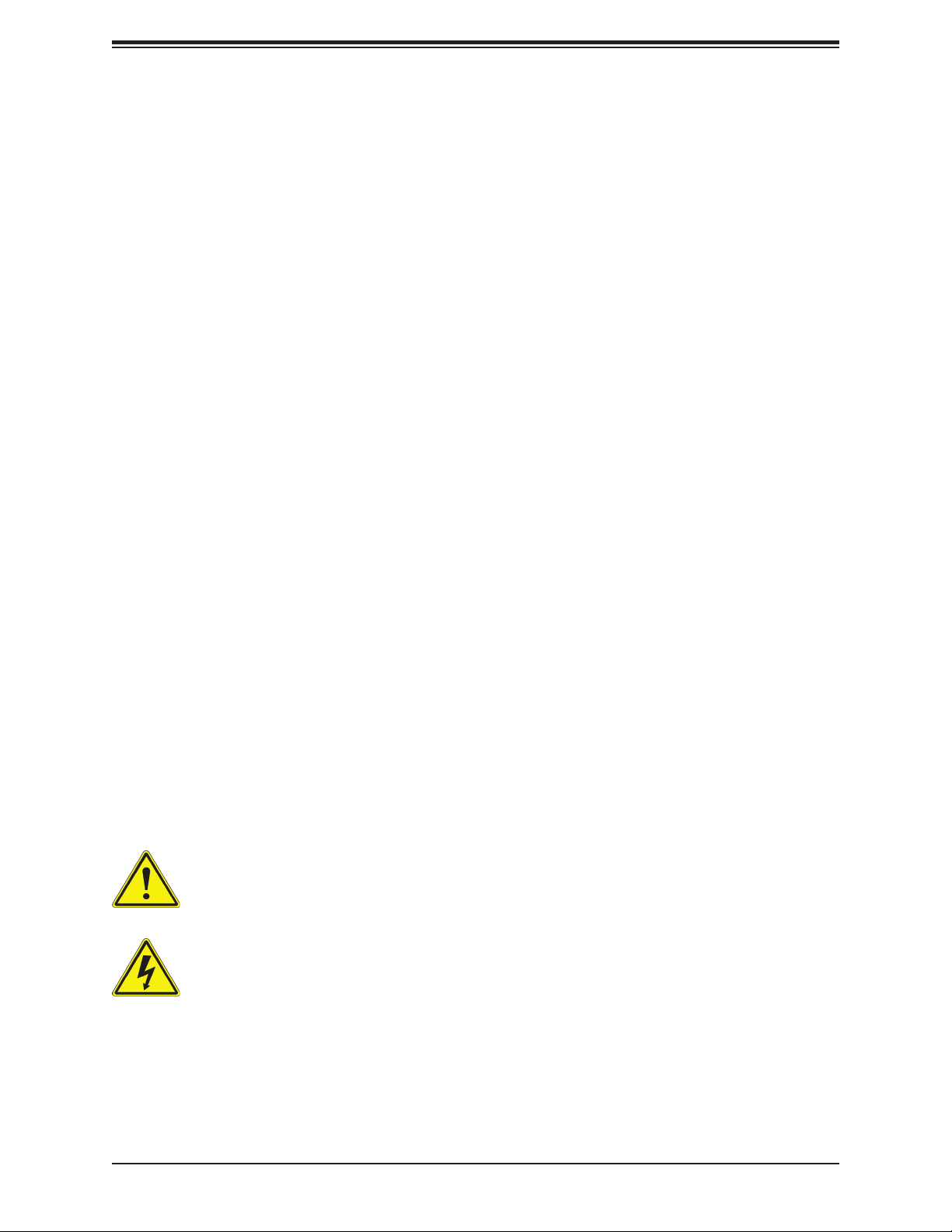
33
SuperStorage Server 6049P-E1CR36H/L User's Manual
Preface
About this Manual
This manual is written for professional system integrators and PC technicians. It provides
information for the installation and use of the SuperStorage Server 6049P-E1CR36H/L.
Installation and maintenance should be performed by experienced technicians only.
on supported memory, processors, and operating systems (http://www.supermicro.com).
Notes
For your system to work properly, please follow the links below to download all necessary
drivers/utilities and the user’s manual for your server.
• Supermicro product manuals: http://www.supermicro.com/support/manuals/
• Product drivers and utilities: ftp://ftp.supermicro.com
• Product safety info: http://www.supermicro.com/about/policies/safety_information.cfm
If you have any questions, contact our support team at:
This manual may be periodically updated without notice. Please check the Supermicro website
for possible updates to the manual revision level.
Warnings
Special attention should be given to the following symbols used in this manual.
Warning! Indicates high voltage may be encountered when performing a procedure.
Warning! Indicates important information given to prevent equipment/property damage

4
Preface
Contents
Chapter 1 Introduction
1.1 Overview...............................................................................................................................8
1.2 Unpacking the System .........................................................................................................8
1.3 System Features ..................................................................................................................9
1.4 Server Chassis Features....................................................................................................10
Control Panel ....................................................................................................................10
Front Features...................................................................................................................11
Rear Features ...................................................................................................................12
1.5 Motherboard Layout ...........................................................................................................13
Quick Reference Table......................................................................................................14
Chapter 2 Server Installation
2.1 Overview.............................................................................................................................17
2.2 Preparing for Setup ............................................................................................................17
Choosing a Setup Location...............................................................................................17
Rack Precautions ..............................................................................................................17
Server Precautions............................................................................................................18
Rack Mounting Considerations .........................................................................................18
Ambient Operating Temperature....................................................................................18
............................................................................................................................18
Mechanical Loading.......................................................................................................18
Circuit Overloading ........................................................................................................19
Reliable Ground.............................................................................................................19
2.3 Installing the System into a Rack.......................................................................................20
Identifying the Sections of the Rack Rails........................................................................20
Installing the Inner Rails ...................................................................................................20
Releasing the Inner Rails..................................................................................................21
Installing The Inner Rails on the Chassis.........................................................................22
Installing the Outer Rails on the Rack..............................................................................23
Chapter 3 Component Installation and Maintenance
3.1 Removing Power ................................................................................................................25
3.2 Accessing the System........................................................................................................25
3.3 Motherboard Components..................................................................................................26
Processor and Heatsink Installation..................................................................................26
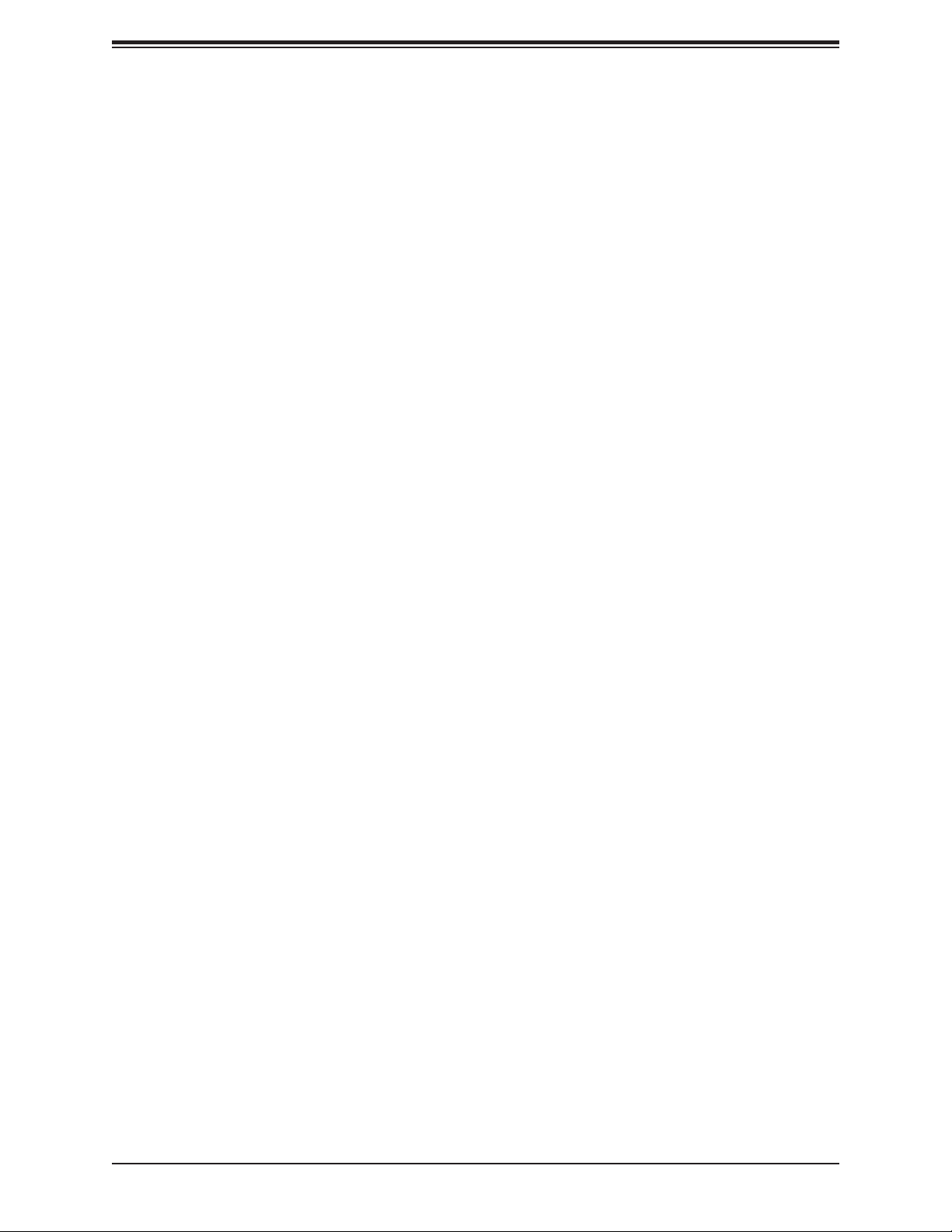
5
SuperStorage Server 6049P-E1CR36H/L User's Manual
The Xeon Scalable Processor.......................................................................................27
Overview of the Processor Socket Assembly................................................................27
Overview of the Processor Heatsink Module (PHM).....................................................29
Assembling the Processor Package..............................................................................30
Assembling the Processor Heatsink Module (PHM) .....................................................31
Removing the Processor Heatsink Module from the Motherboard ...............................32
Installing Memory ..............................................................................................................33
Memory Support ............................................................................................................33
DIMM Installation ..............................................................................................................34
DIMM Removal .................................................................................................................34
Installing PCI Expansion Cards ........................................................................................35
Motherboard Battery .........................................................................................................35
3.4 Chassis Components .........................................................................................................36
Hard Drives .......................................................................................................................36
Hard Drive Backplane .......................................................................................................37
Installing Optional Fixed Hard Drives ...........................................................................37
System Cooling .................................................................................................................38
System Fan Failure .......................................................................................................38
Air Shroud......................................................................................................................39
Power Supply ....................................................................................................................40
Power Supply Failure ....................................................................................................40
Chapter 4 Motherboard Connections
4.1 Power Connections ............................................................................................................42
4.2 Headers and Connectors ...................................................................................................43
Control Panel ....................................................................................................................47
4.3 Ports ...................................................................................................................................52
4.4 Jumpers..............................................................................................................................54
Explanation of Jumpers.....................................................................................................54
4.5 LED Indicators....................................................................................................................57

6
Preface
Chapter 5 Software
5.1 OS Installation....................................................................................................................59
Installing the Windows OS for a RAID System ................................................................59
Installing Windows to a Non-RAID System ......................................................................59
5.2 Driver Installation................................................................................................................60
5.3 SuperDoctor®5...................................................................................................................61
5.4 IPMI ....................................................................................................................................62
Chapter 6 BIOS
6.1 Introduction.........................................................................................................................63
6.2 Main Setup .........................................................................................................................64
.........................................................................................66
6.4 Event Logs .........................................................................................................................92
6.5 IPMI ................................................................................................................................... 94
6.6 Security...............................................................................................................................97
6.7 Boot ..................................................................................................................................101
6.8 Save & Exit.......................................................................................................................104
Appendix A BIOS Codes
Appendix B Standardized Warning Statements for AC Systems
Appendix C System Specications
Appendix D UEFI BIOS Recovery

7
Contacting Supermicro
Headquarters
Address: Super Micro Computer, Inc.
980 Rock Ave.
San Jose, CA 95131 U.S.A.
Tel: +1 (408) 503-8000
Fax: +1 (408) 503-8008
Email: [email protected] (General Information)
Website: www.supermicro.com
Europe
Address: Super Micro Computer B.V.
Het Sterrenbeeld 28, 5215 ML
's-Hertogenbosch, The Netherlands
Tel: +31 (0) 73-6400390
Fax: +31 (0) 73-6416525
Email: [email protected] (General Information)
Website: www.supermicro.nl
Asia-Pacic
Address: Super Micro Computer, Inc.
3F, No. 150, Jian 1st Rd.
Zhonghe Dist., New Taipei City 235
Taiwan (R.O.C)
Tel: +886-(2) 8226-3990
Fax: +886-(2) 8226-3992
Website: www.supermicro.com.tw
SuperStorage Server 6049P-E1CR36H/L User's Manual

8
SuperStorage Server 6049P-E1CR36H/L User's Manual
Chapter 1
Introduction
1.1 Overview
This chapter provides a brief outline of the functions and features of the 6049P-E1CR36H/L. The
6049P-E1CR36H/L is based on the X11DPH-T motherboard and the 847BE1C4-R1K23LPB
chassis.
In addition to the motherboard and chassis, several important parts that are included with
the system are listed below.
1.2 Unpacking the System
Inspect the box that the SuperStorage Server 6049P-E1CR36H/L was shipped in and note
the carrier who delivered it.
Decide on a suitable location for the rack unit that will hold the server. It should be situated
in a clean, dust-free area that is well-ventilated. Avoid areas where heat, electrical noise, and
precautions and considerations noted in Appendix B.
Main Parts List
Description Part Number Quantity
Air Shroud MCP-310-49004-0N/MCP-310-82603-0B 1 each
Heatsink SNK-P0068PS 1
Hard Drive Backplane BPN-SAS3-826EL1-N4/BPN-SAS3-846EL1 1 each
Hot-swap Hard Drive Trays MCP-220-00075-0B 36
System Fans FAN-0158L4 7
SAS3 Add-on Controller* AOC-S3108L-H8IR 1
External Cable Adapter for 8-port Mini SAS Drives AOM-SAS3-818E-LP 1
Rack Rail Mounting Kit MCP-290-00057-0N 1
*Note: Only included with the 6049P-E1CR36H.

9
Chapter 1: Introduction
1.3 System Features
The following table provides an overview of the main features of the 6049P-E1CR36H/L.
System Features
Motherboard
X11DPH-T
Chassis
847BE1C4-R1K23LPB
CPU
Intel Xeon 81xx/61xx/51xx/41xx/31xx Series processors* [Socket P0-LGA 3647 processor with up to 28 cores
and a thermal design power (TDP) of up to 205W]
Socket Type
P0-LGA 3647
Memory
Supports up to 512GB of RDIMM or 2TB of 3DS LRDIMM DDR4-2666 (288-pin) ECC memory in 16 DIMM slots
Chipset
Intel C624 chipset
Expansion Slots
Four PCI Express 3.0 x8 Slots
Three PCI Express 3.0 x16 Slots
(Slots 2 and 3 occupied by controller and JBOD expansion port)
Hard Drives
Thirty-six 3.5" hard drives in hot-swap drive carriers
Power
Dual (redundant) 1200W power supply modules (p/n PWS-1K23A-1R)
Form Factor
4U rackmount
Dimensions
(WxHxD) 17.2 x 7 x 27.5 in. (437 x 178 x 699 mm)
*Note: Does not support FPGA or Fabric processors.

10
SuperStorage Server 6049P-E1CR36H/L User's Manual
Figure 1-1. Control Panel View
1.4 Server Chassis Features
Control Panel
The switches and LEDs located on the control panel are described below. The control panel
is located on the left handle of the chassis. See Chapter 4 for details on the control panel
connections.
1
8
7
6
5
4
3
2
Control Panel Features
Item Feature Description
1Power Button
The main power button is used to apply or remove power from the power supply
but maintains standby power. To perform maintenance tasks, you must also
unplug the system before servicing.
2Reset Button The reset button is used to reboot the system.
3Power LED Indicates power is being supplied to the system power supply. This LED should
normally be illuminated when the system is operating.
4HDD LED
5NIC1 LED
6NIC2 LED
7Overheat LED Indicates an overheat condition in the system.
8Power Fail LED
Indicates a power supply module has failed. The redundant power module
keeps the system running, but the failed module needs to be replaced. This

11
Chapter 1: Introduction
Front Chassis Features
Item Feature Description
1Control Panel Front control panel with LEDs and buttons (see preceding page)
2Hard Drive Carrier Carrier for hot-swap hard drive
3Rack Ear Brackets Secures the server chassis to the rack
Figure 1-2. Chassis Front View
Front Features
The 847BE1C4-R1K23LPB is a 4U chassis. See the illustration below for the features included
on the front of the chassis.
1
3 3
2
2
2
2
2
2
2
2
2
2
2
2
22
22
22
22
22
22

12
SuperStorage Server 6049P-E1CR36H/L User's Manual
Figure 1-3. Chassis Rear View
Rear Features
The illustration below shows the features included on the rear of the chassis.
Rear Chassis Features
Item Feature Description
1Power Supply 1200W power supply module (two modules for power redundancy)
2I/O Back Panel Rear I/O ports (see Section 4.3)
3Expansion Card Slots Slots for four expansion cards
4Hard Drive Carrier Carrier for hot-swap hard drive
5Rack Ear Brackets Secures the server chassis to the rack
1
1
55
44 4 4
44 4 4
44 4 4
33333332
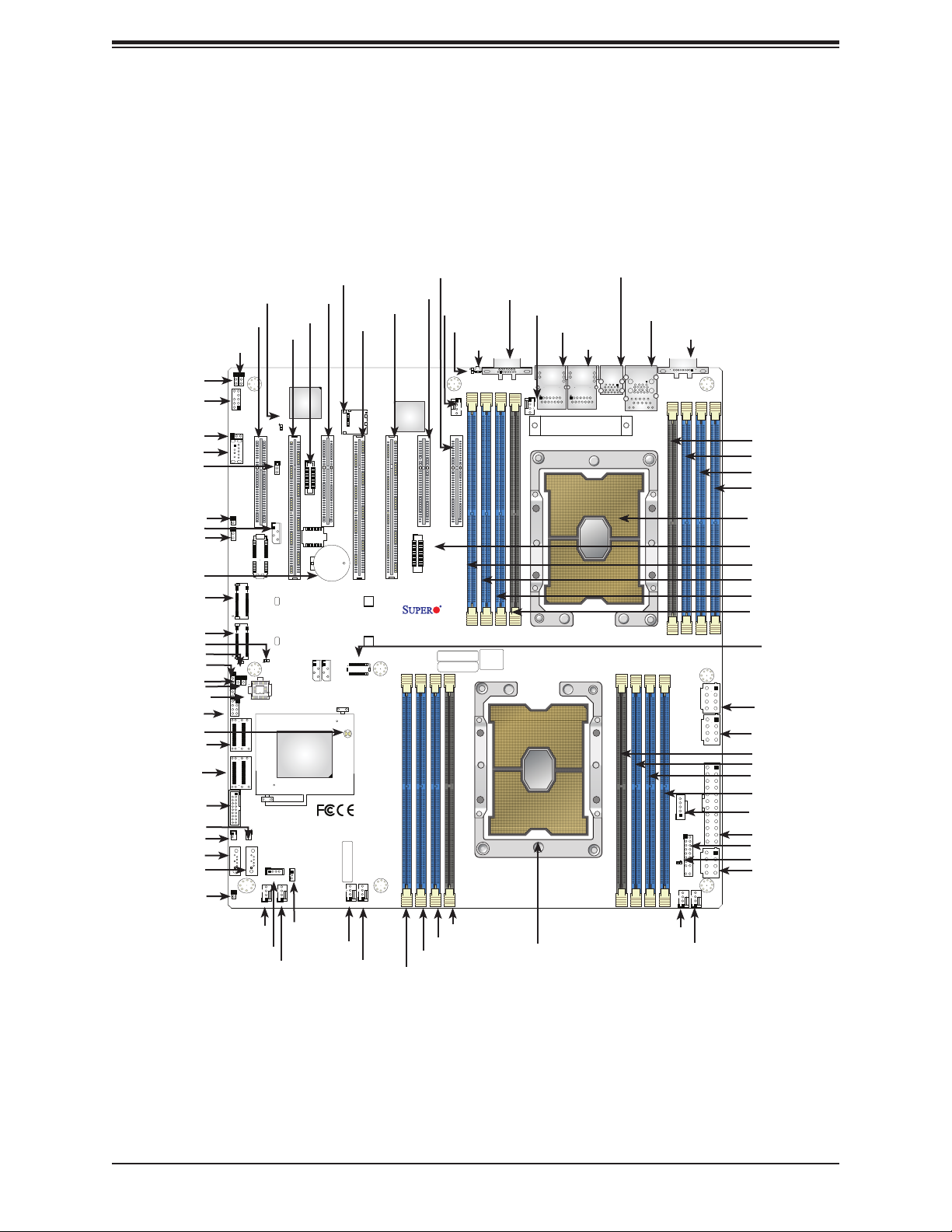
13
Chapter 1: Introduction
1.5 Motherboard Layout
the table on the following page for descriptions. For detailed descriptions, pinout information,
Figure 1-4. Motherboard Layout
IPMI CODE
+
BIOS LICENSE
MAC CODE
X11DPH-i
REV: 1.01
BAR CODE
LEDM1
JUIDB1
JHSSI
JPWR4 JPWR2 JPWR1
JSD1
JSD2
JSDCARD1
SATA2 SATA1
MH4
MH11
T-SGPIO1
JNCSI
JRK1
JTPM1
JPWR3
JPI2C1
JF1
JD1
JVRM2
JVRM1
JL1
JSTBY1
BT1
JPG1
JPL1
JPME2
JWD1
JIPMB1
LE1
LE4 LE3
JBT1
FAN6
FAN5
FANB FANA FAN4 FAN3
FAN2
FAN1
JHFI1
AST2500 LAN
CTRL
Intel
PCH
LE2
P2-DIMMF1
P2-DIMME1
P2-DIMMD1
P2-DIMMD2
P1-DIMMC1
P1-DIMMB1
P1-DIMMA1
P1-DIMMA2
P2-DIMMA2
P2-DIMMA1
P2-DIMMB1
P2-DIMMC1
P1-DIMMD2
P1-DIMMD1
P1-DIMME1
P1-DIMMF1
Battery
BMC
JPME1
BIOS
M.2-C2
M.2-C1
CPU1-HSSI GPIO
USB 4/5(3.0)
USB 6 (3.0)
S-SATA1
S-SATA0
I-SATA 4~7
I-SATA 0~3
CPU1 SLOT1 PCI-E 3.0 x8
CPU2 SLOT2 PCI-E 3.0 x16
CPU1 SLOT3 PCI-E 3.0 x8
CPU2 SLOT4 PCI-E 3.0 x16
CPU2 SLOT5 PCI-E 3.0 x16
CPU1 SLOT6 PCI-E 3.0 x8
CPU1 SLOT7 PCI-E 3.0 x8
VGA
CPU2
CPU1
LAN2 LAN1
USB 2/3(3.0)
USB 0/1(3.0)
IPMI_LAN
COM1
JP4
USB6 (3.0)
JWD1
T-SGPIO1
SLOT4
SLOT6
SLOT5
SLOT3
SLOT2
SLOT1
LEDM1
JPL1
JD1
JIPMB1
JP4
JPME2
M.2-C1
BT1
JBT1
JP2
JVRM1
I-SATA 0~3
LE3
S-SATA1
FANB
FANA
JSD1
FAN6
LE1
JUIDB1
VGA
FAN5
LAN2
LAN1
USB2/3 (3.0)
IPMI LAN
USB0/1 (3.0)
COM1
JPWR1
JPWR2
JPWR3
JF1
LE2
P2-DIMMD2
P2-DIMMD1
P2-DIMME1
P2-DIMMF1
P1-DIMMA2
P1-DIMMA1
P1-DIMMB1
P1-DIMMC1
P2-DIMMC1
P2-DIMMB1
P2-DIMMA1
P2-DIMMA2
FAN3
FAN4
JSTBY1
JPI2C1
P1-DIMMD2
P1-DIMMD1
P1-DIMME1
P1-DIMMF1
JHFI1
FAN1
FAN2
CPU1
CPU2
JTPM1
JPME1
M.2-C2
LE4
I-SATA 4~7
USB4/5 (3.0)
JSD2
S-SATA0
JL1
JRK1
JPWR4
JHSSI
SLOT7
JSDCARD1
JNCSI
JPG1
JVRM2
Note: Components not documented are for internal testing only.
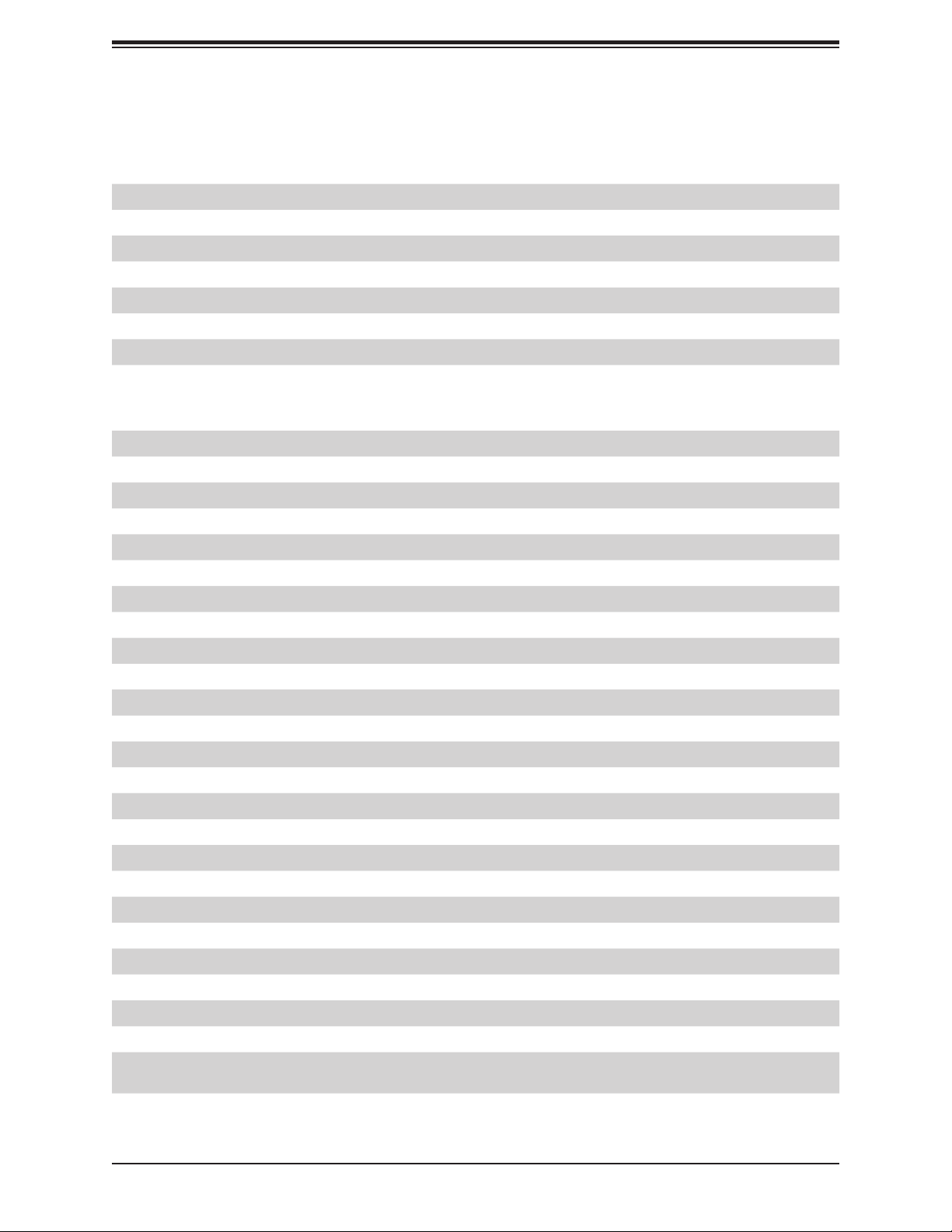
14
SuperStorage Server 6049P-E1CR36H/L User's Manual
Quick Reference Table
Jumper Description Default Setting
JBT1 CMOS Clear Open (Normal)
JPG1 VGA Enable Pins 1-2 (Enabled)
JPL1 LAN1/LAN2 Enable Pins 1-2 (Enabled)
JPME1 ME Recovery Pins 1-2 (Normal)
JPME2 ME Manufacturing Mode Pins 1-2 (Normal)
JVRM1 VRM SMB Clock (to BMC or PCH) Closed (Normal: SMB Clock to BMC)
JVRM2 VRM SMB Data (to BMC or PCH) Closed (Normal: SMB Clock to BMC)
JWD1 Watch Dog Timer Enable Pins 1-2 (Reset)
Connector Description
BT1 Onboard CMOS battery
COM1 COM port
FAN1~6, FANA/FANB System/cooling fan headers
IPMI_LAN Dedicated IPMI LAN port
I-SATA0~3, I-SATA4~7 SATA 3.0 Ports supported by the Intel PCH
JD1 Speaker header
JF1 Front control panel header
JHFI1 Host Fabric Interface (HFI) sideband connection header used for HFI carrier card
JHSSI High-Speed Serial Interface (HSSI) card header
JIPMB1 4-pin external I2C Header (for an IPMI card)
JL1 Chassis intrusion header
JNCSI Network Controller Sideband Interface (NCSI) header
JPI2C1 Power I2C System Management Bus (SMBus) header
JPWR1, JPWR2, JPWR4 8-pin power supply connectors
JPWR3 24-pin ATX main power supply connector
JRK1 Intel RAID key for NVMe SDD
JSD1, JSD2 SATA DOM (Device-on-Module) power connectors
JSDCARD1 Micro SD card slot
JSTBY1 Standby power header
JTPM1 Trusted Platform Module (TPM)/Port 80 connector
JUIDB1
LAN1, LAN2 10GbE LAN ports
M.2-C1, M.2-C2 M.2 slots
MH4, MH11 M.2 mounting holes
(CPU1) SLOT1, SLOT3,
SLOT6, SLOT7 PCI-Express 3.0 x8 slots supported by CPU1

15
Chapter 1: Introduction
Connector Description
(CPU2) SLOT2, SLOT4,
SLOT5 PCI-Express 3.0 x16 slot supported by CPU2
S-SATA0, S-SATA1 Powered SATA 3.0 ports with support of Supermicro SuperDOM (Disk-On-Module)
T-SGPIO1 Serial Link General Purpose I/O (SGPIO) port
USB0/1, USB2/3 Universal Serial Bus (USB) 3.0 ports
USB4/5 Internal USB 3.0 header for front access
USB6 Type A USB 3.0 header for front access
VGA VGA port
LED Description Status
LE1
LE2 Onboard power LED Solid Green: Power On
LE3
LE4
LEDM1 BMC Heartbeat LED Blinking Green: BMC normal

16
SuperStorage Server 6049P-E1CR36H/L User's Manual
Note: This is a general block diagram and may not exactly represent the features on your
motherboard.
Figure 1-5. Intel C624 Chipset: System Block Diagram
SPI
LAN3
RGRMII
Debug Card
FRONT PANEL
SYSTEM POWER
CTRL
FAN SPEED
PCI-E x1 G2
USB 2.0
#12 USB2.0
KR/KX/SFI
PCH
6.0 Gb/S
USB 2.0
USB
#1
#0
SATA
#5
#4
RTL8211E-VB-CG
#3
#2
RJ45
BIOS
(OPTION)
ESPI
SPI
Temp Sensor
EMC1402-1 *2 at diff SMBUS
TPM HEADER
USB 3.0
USB
BIOS
SPI
AST2500
BMC
#5
RMII/NCSI
COM1
Connector
VGA CONN
BMC Boot Flash
DDR4
SLOT 3
6+1 PHASE
up to 255W
2133/2666
2133/2666
DDR4
P1
P1
P0
VR13
P0
#G-0
DDR4
#C-0
#B-0
#A-1
#A-0
UPI
PCI-E x8 G3 (Reversal)
DMI3
PCI-E x8
#D-0
#D-1
SNB CORE
DDR4
SNB CORE
DDR4
UPI
10.4/11.2G
5+1 PHASE
VR13
LAN
SLOT 5
SLOT 2
PCI-E x16
PCI-E x16
PCI-E x16 G3
PCI-E x16 G3 (Reversal)
#1
#2A/B
#E-0
#F-0
#G-1
#H-0
#J-0
#K-0
#K-1
#L-0
#M-0
#6
#7
#8
#9
VCCP1 12v
VCCP0 12v
UPI
VCCP0VCCP1
#3
ESPI
Header
PCI-E x8 G3(Opt)
PCI-E x8 G3 (Opt x16)
LBG-2E X8 UPLINK NO QAT (~17W)
LBG-L X16 UPLINK QAT (~20W)
LBG-4 X16 UPLINK NO QAT (~19W)
* TBD
(QAT: Optional x16)
Intel X557-AT2
Marvell 88E1512
10G
1G
10G
1G
Rear x4
Header x2
Type A x1
iPass 4x2
SuperDOM x2
SLOT 1
M.2
PCI-E x4/x4 G3
PCI-E X8/X8 G3 (Reversal)
#3
SLOT 4
PCI-E x16
PCI-E x16 G3 (Reversal)
UPI
P2P2
Micro
SDCard
PCI-E x8
SLOT 7
(HSSI)
SLOT 6
(HSSI)PCI-E x8
PCI-E x1
(QAT AOC)
HSSI
GPIO
4x10G(Opt)
PECI: 30
SOCKET ID: 0
#2C #1B/A
DMI3
#2
DMI2
PECI: 31
SOCKET ID: 1
M.2
PCI-E x8

Chapter 2: Server Installation
17
Chapter 2
Server Installation
2.1 Overview
This chapter provides advice and instructions for mounting your system in a server rack. If
your system is not already fully integrated with processors, system memory, etc., refer to
Chapter 4 for details on installing those components.
Caution: Electrostatic Discharge (ESD) can damage electronic components. To prevent such
damage to PCBs (printed circuit boards), use a grounded wrist strap, handle all PCBs by their
edges, and keep them in anti-static bags when not in use.
2.2 Preparing for Setup
The box in which the system was shipped includes the rackmount hardware needed to install
the server into the rack. Read this section in its entirety before you begin the installation.
Choosing a Setup Location
•
The system should be situated in a clean, dust-free area that is well ventilated. Avoid areas
• Leave at least 25 inches of clearance in front of the rack so that you can open the front
door completely. Leave approximately 30 inches of clearance behind the rack to allow suf-
• This product should be installed only in a Restricted Access Location (dedicated equipment
rooms, service closets, etc.).
• This product is not suitable for use with visual display workplace devices according to §2
of the German Ordinance for Work with Visual Display Units.
Rack Precautions
•
the full weight of the rack rests on them.

18
SuperStorage Server 6049P-E1CR36H/L User's Manual
• In single rack installations, stabilizers should be attached to the rack. In multiple rack in-
stallations, the racks should be coupled together.
• Always verify that the rack is stable before extending a server or other component from
the rack.
• You should extend only one server or component at a time. Extending two or more simul-
taneously might cause the rack to become unstable.
Server Precautions
• Review the electrical and general safety precautions in Appendix B.
• Determine the placement of each component in the rack before you install the rails.
• -
nents should be installed in decreasing order of weight.
• Use a regulating uninterruptible power supply (UPS) to protect the server from power
surges and voltage spikes and to keep your system operating in case of a power failure.
• Allow any drives and power supply modules to cool before touching them.
• When not servicing, always keep the front door of the rack and all covers and panels
closed to maintain proper cooling.
Rack Mounting Considerations
Ambient Operating Temperature
If installed in a closed or multi-unit rack assembly, the ambient operating temperature of
the rack environment might be greater than the room's ambient temperature. Therefore,
consideration should be given to installing the equipment in an environment compatible with
the manufacturer’s maximum rated ambient temperature (TMRA).
Airow
operation is not compromised.
Mechanical Loading
Equipment should be mounted into a rack so that a hazardous condition does not arise due
to uneven mechanical loading.
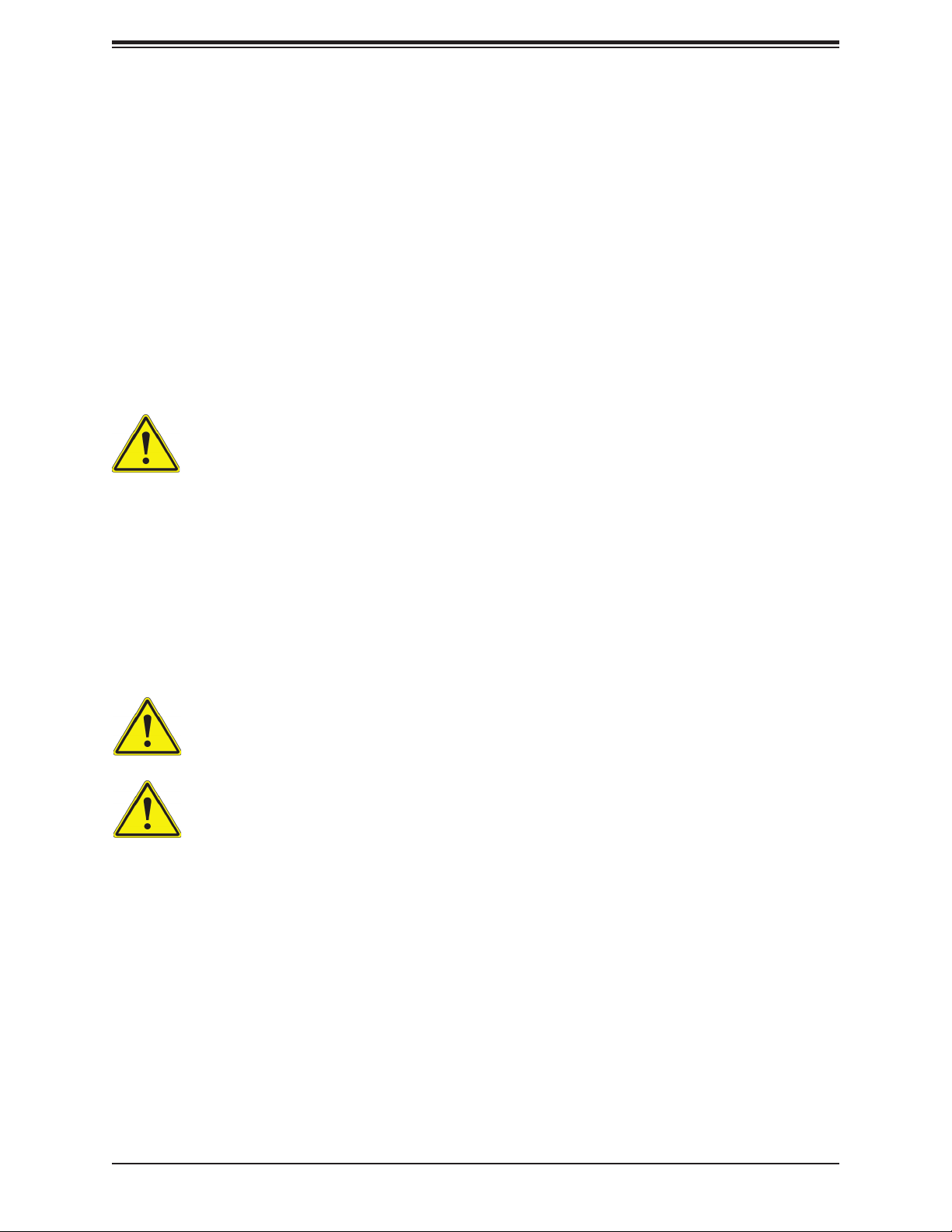
Chapter 2: Server Installation
19
Circuit Overloading
Consideration should be given to the connection of the equipment to the power supply circuitry
and power supply wiring. Appropriate consideration of equipment nameplate ratings should
be used when addressing this concern.
Reliable Ground
A reliable ground must be maintained at all times. To ensure this, the rack itself should be
grounded. Particular attention should be given to power supply connections other than the
direct connections to the branch circuit (i.e. the use of power strips, etc.).
special precautions to ensure that the system remains stable. The following guidelines
are provided to ensure your safety:
• This unit should be mounted at the bottom of the rack if it is the only unit in the rack.
•
with the heaviest component at the bottom of the rack.
• If the rack is provided with stabilizing devices, install the stabilizers before mounting or
servicing the unit in the rack.
Warning: Do not pick up the server with the front handles. They are designed to pull
the system from a rack only.
Slide rail mounted equipment is not to be used as a shelf or a work space.
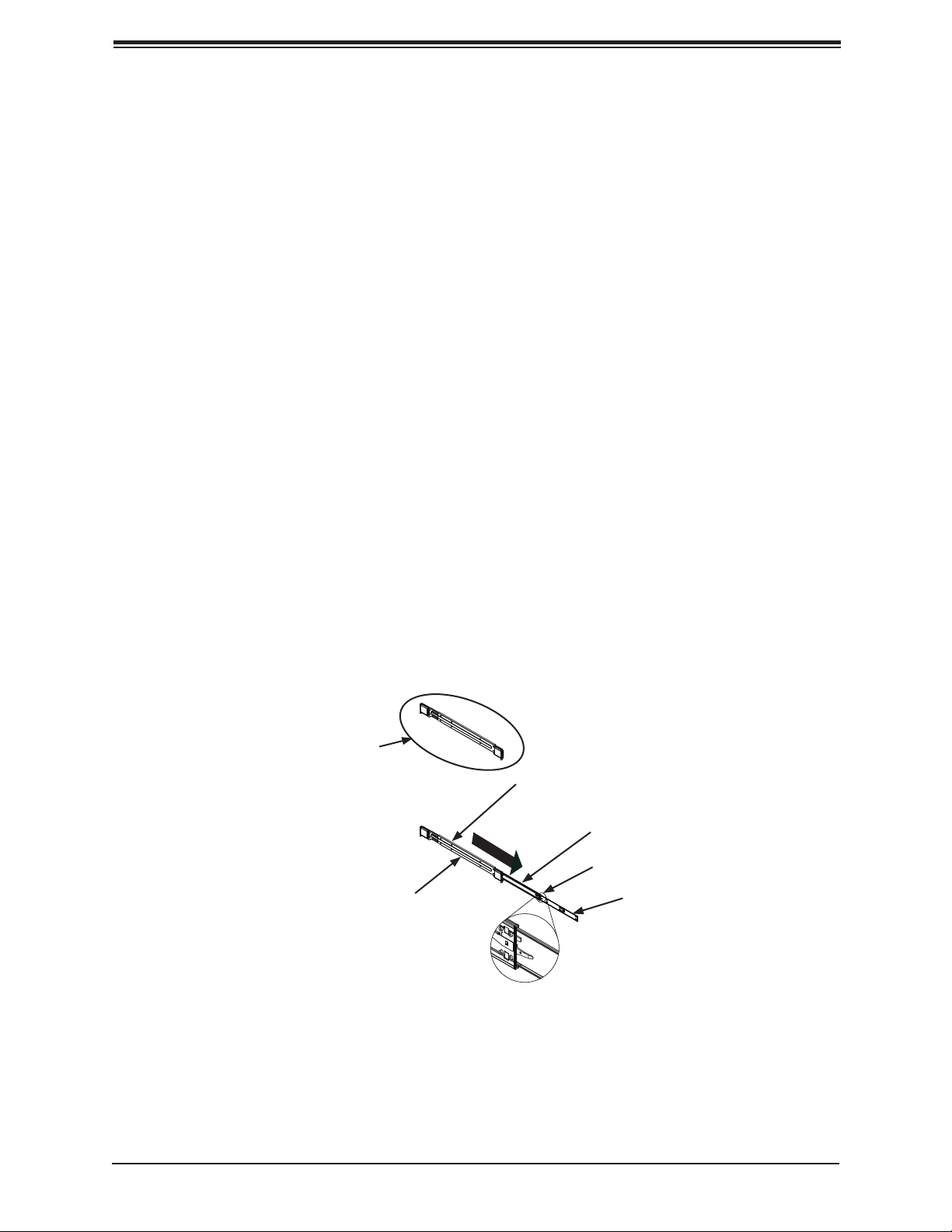
20
SuperStorage Server 6049P-E1CR36H/L User's Manual
Note: Both front chassis rails and the rack rails have a locking tab, which serves two functions.
First, it locks the server into place when installed and pushed fully into the rack. Second, these
tabs lock the server in place when fully extended from the rack. This prevents the server from
coming completely out of the rack when pulled out for servicing.
Figure 2-1. Identifying the Rail Sections
2.3 Installing the System into a Rack
This section provides information on installing the 847BE1C4 chassis into a rack unit with
the rails provided. Due to the variety of rack units on the market, the assembly procedure
are using.
Identifying the Sections of the Rack Rails
The 6049P-E1CR36H/L includes a rack rail assembly in the rack mounting kit. Each assembly
consists of three sections: An inner rail that secures directly to the chassis, an outer rail that
secures to the rack, and a middle rail that extends from the outer rail. Each assembly is
Installing the Inner Rails
1. Place the inner rails on the side of the chassis aligning the hooks of the chassis with
mounting bracket.
2. Slide the rail toward the front of the chassis.
3. Secure the rail to the chassis with four screws as illustrated.
4. Repeat steps 1-3 for the second inner rack rail.
Inner Rail
Rail Assembly
(Shown with Rails
Retracted)
This Side Faces
Outward
Locking Tab
Middle Rail
Outer Rail
This manual suits for next models
1
Table of contents
Other Supermicro Network Storage Server manuals
Popular Network Storage Server manuals by other brands
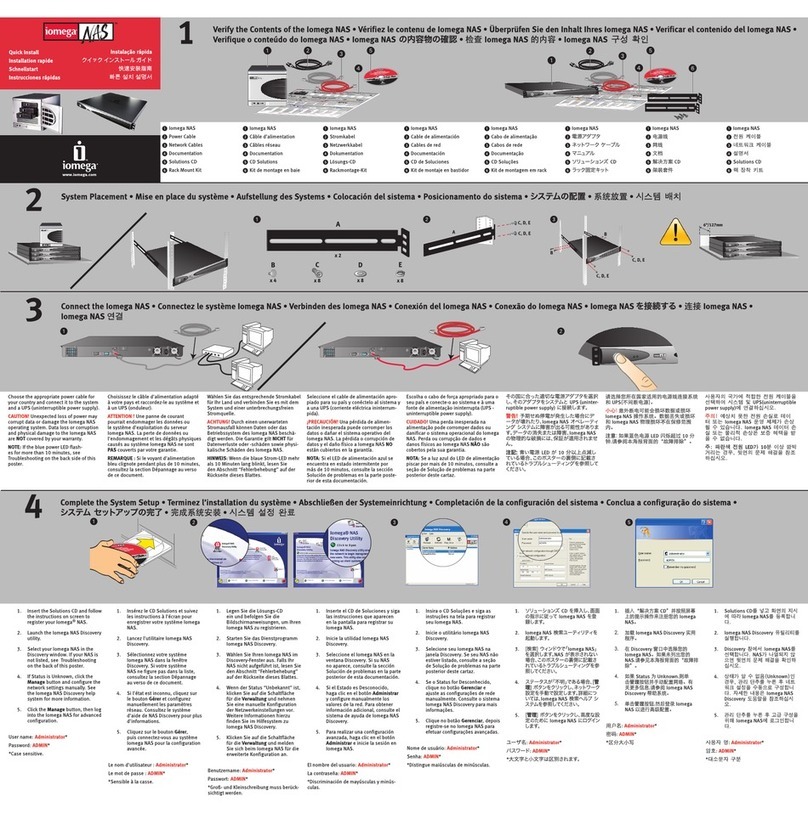
Iomega
Iomega 33244 - NAS 200d/750GB With Print Server Quick installation guide

D-Link
D-Link ShareCenter Pro DNS-1200-05 user manual

Acer
Acer Aspire easyStore H340 Guía del usuario
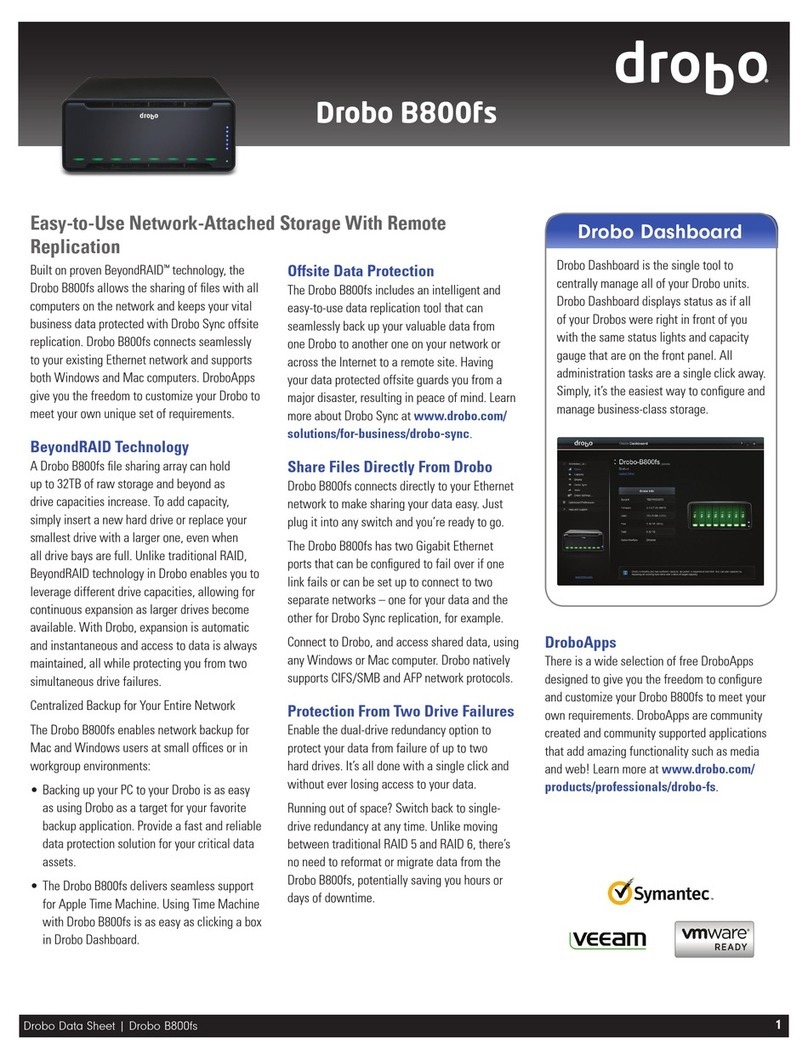
Drobo
Drobo B800FS datasheet

iXsystems
iXsystems FreeNAS quick start guide

LaCie
LaCie 301300U - Ethernet Disk NAS Server user manual

EqualLogic
EqualLogic PS Series Hardware maintenance

HP
HP EX495 - 1.5TB Mediasmart Home Server Warranty and Support Guide

Dell
Dell PowerVault NX3100 Administrator's guide

Buffalo
Buffalo TeraStation WSS 5000R2 user manual
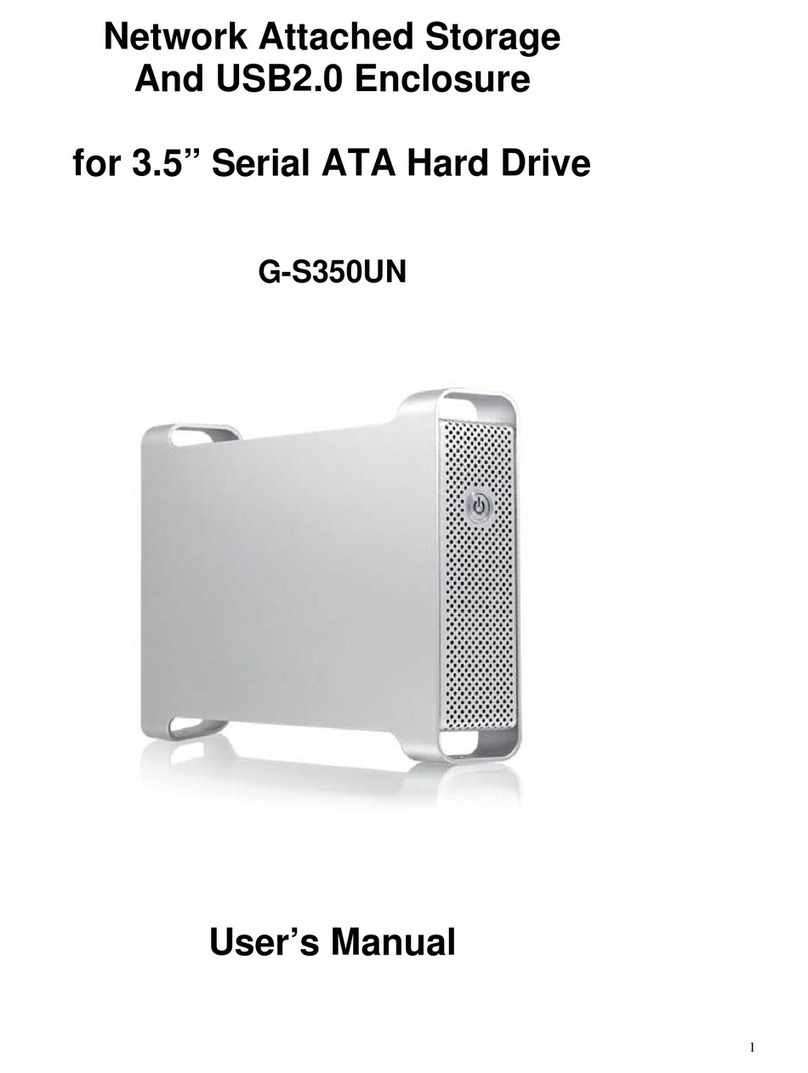
Macally
Macally G-S350UN user manual
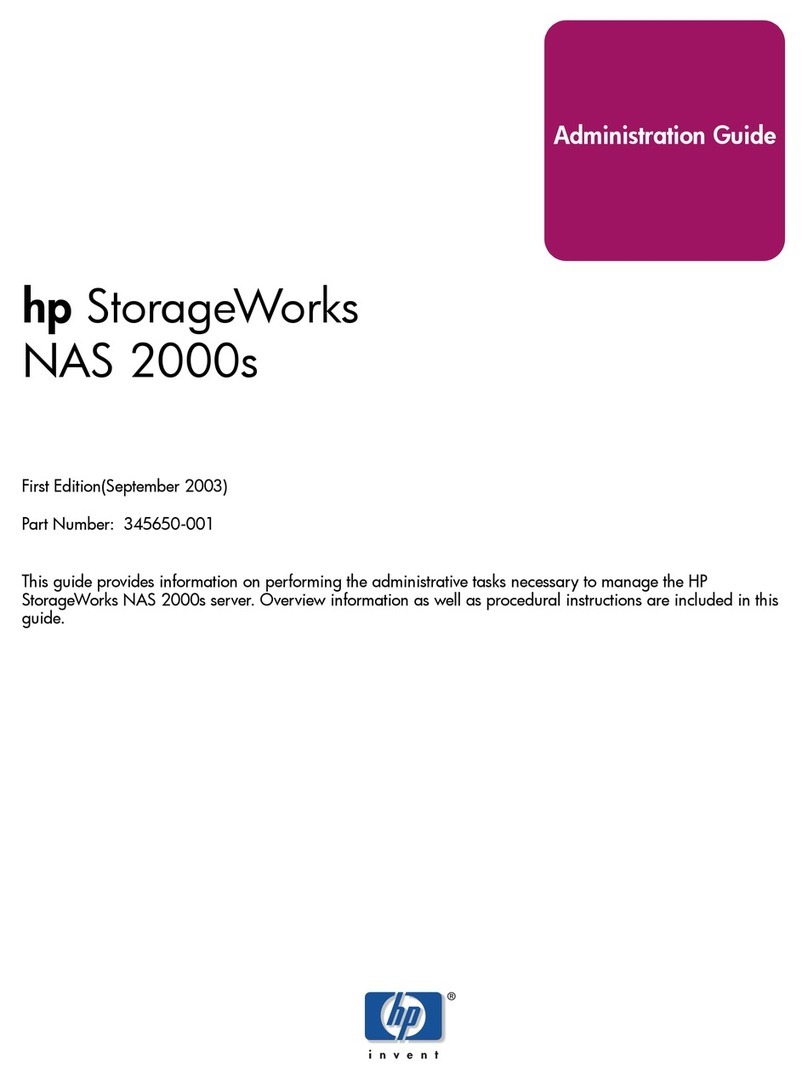
HP
HP 345646-001 - StorageWorks NAS 2000s External Storage... Administration guide