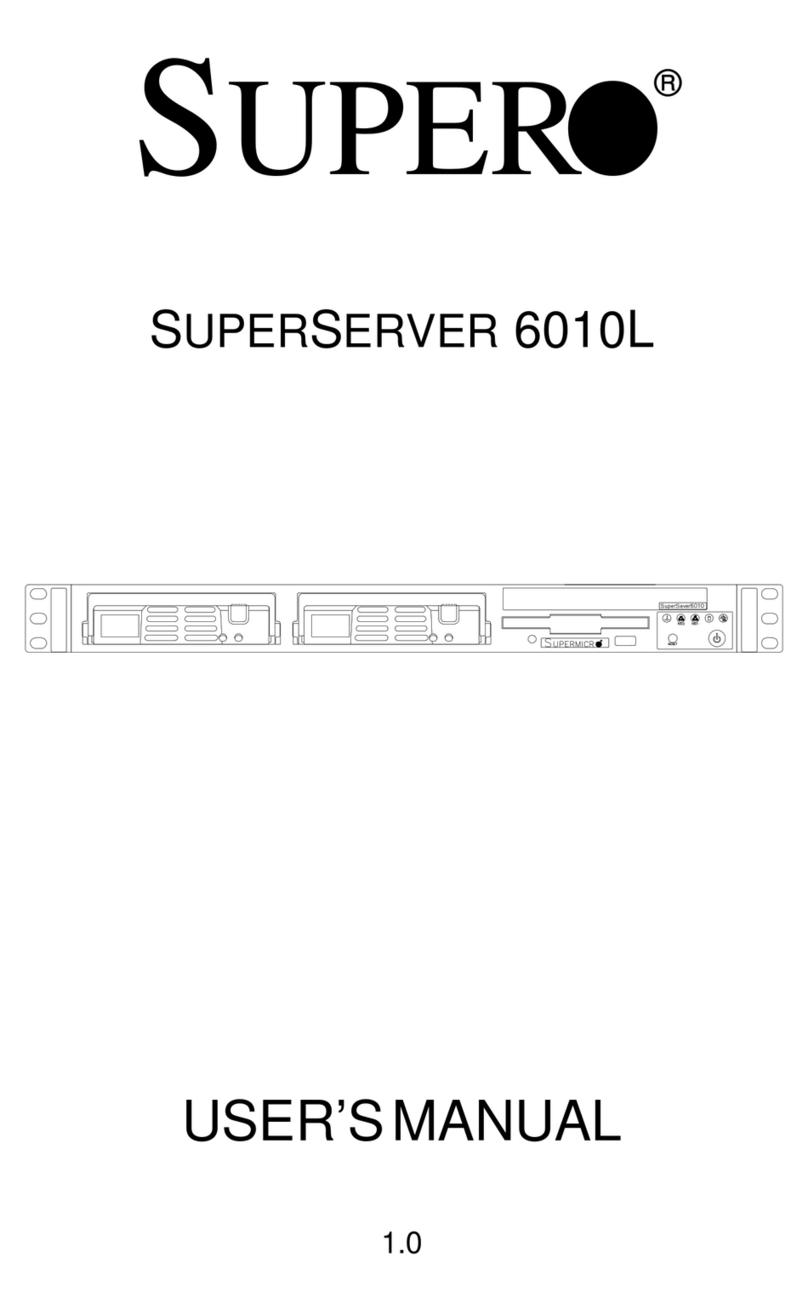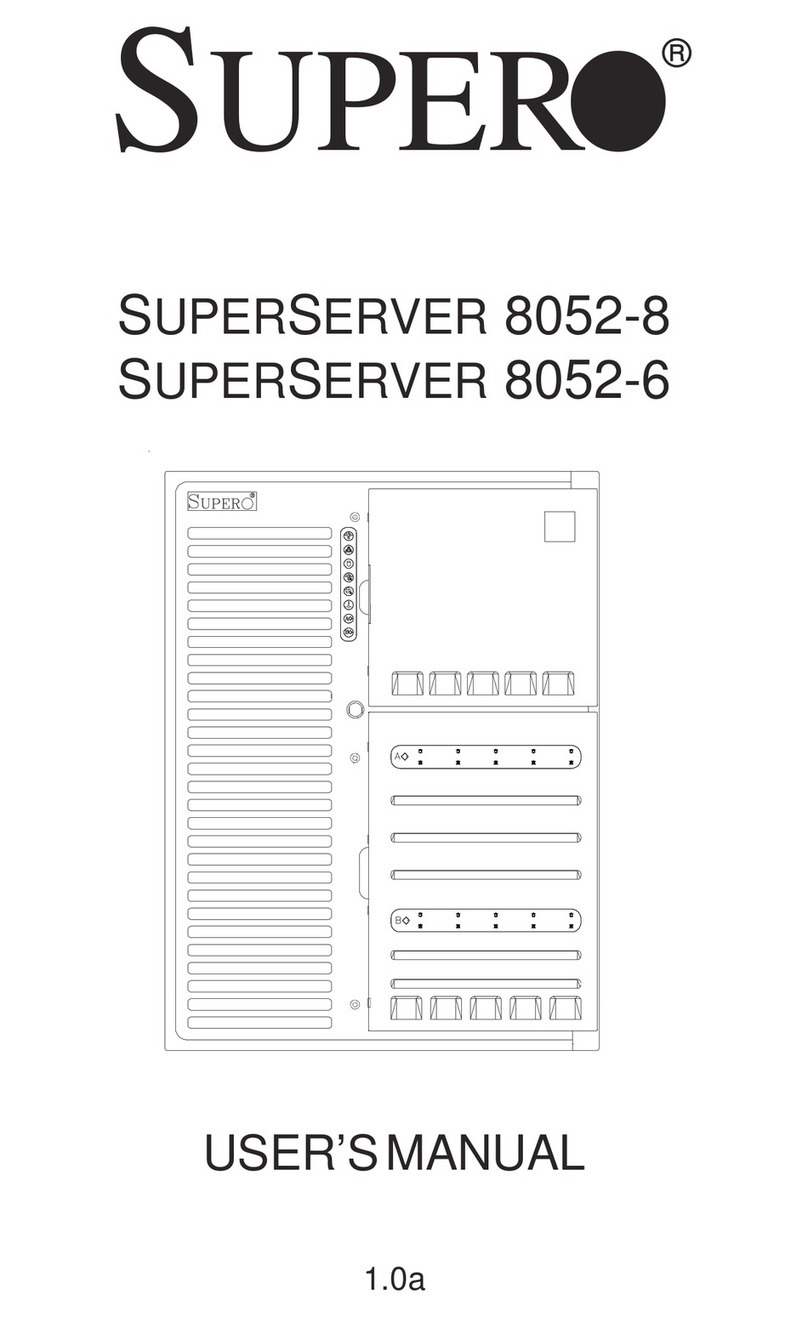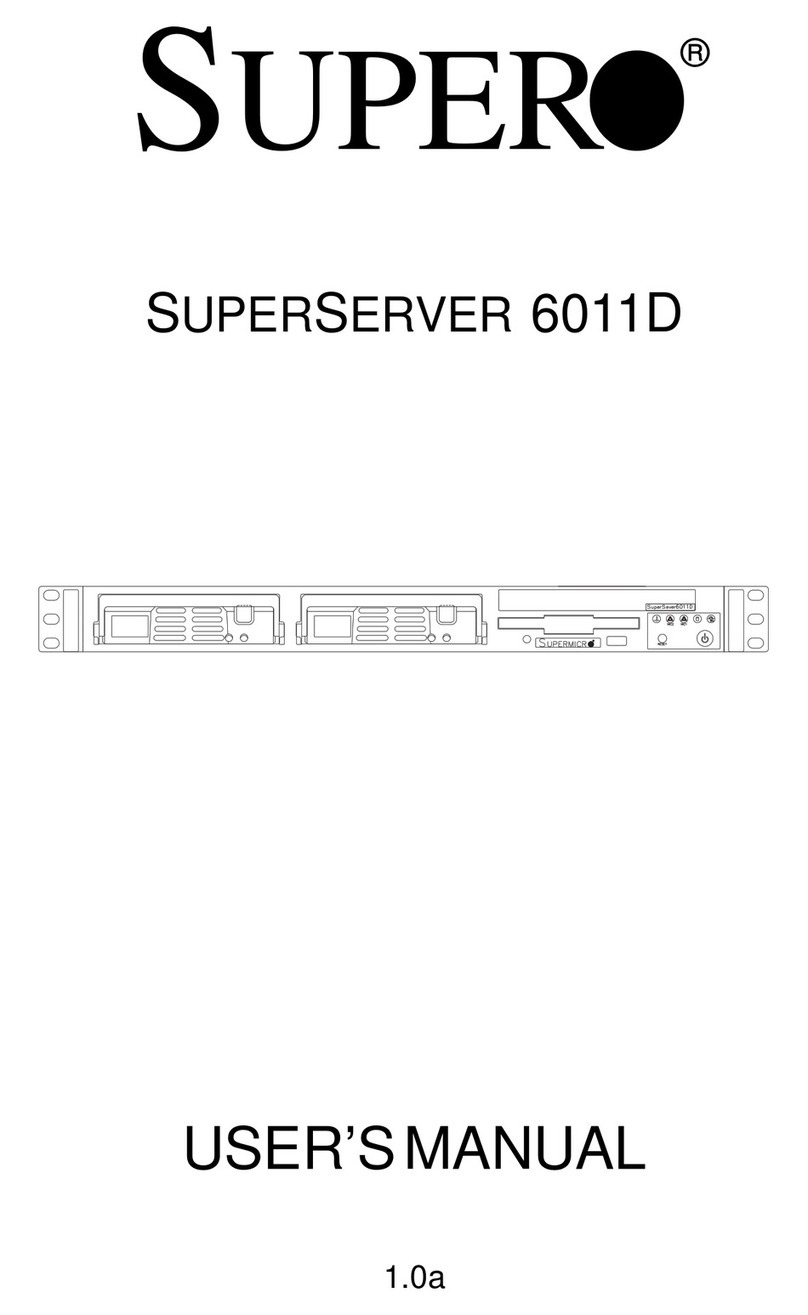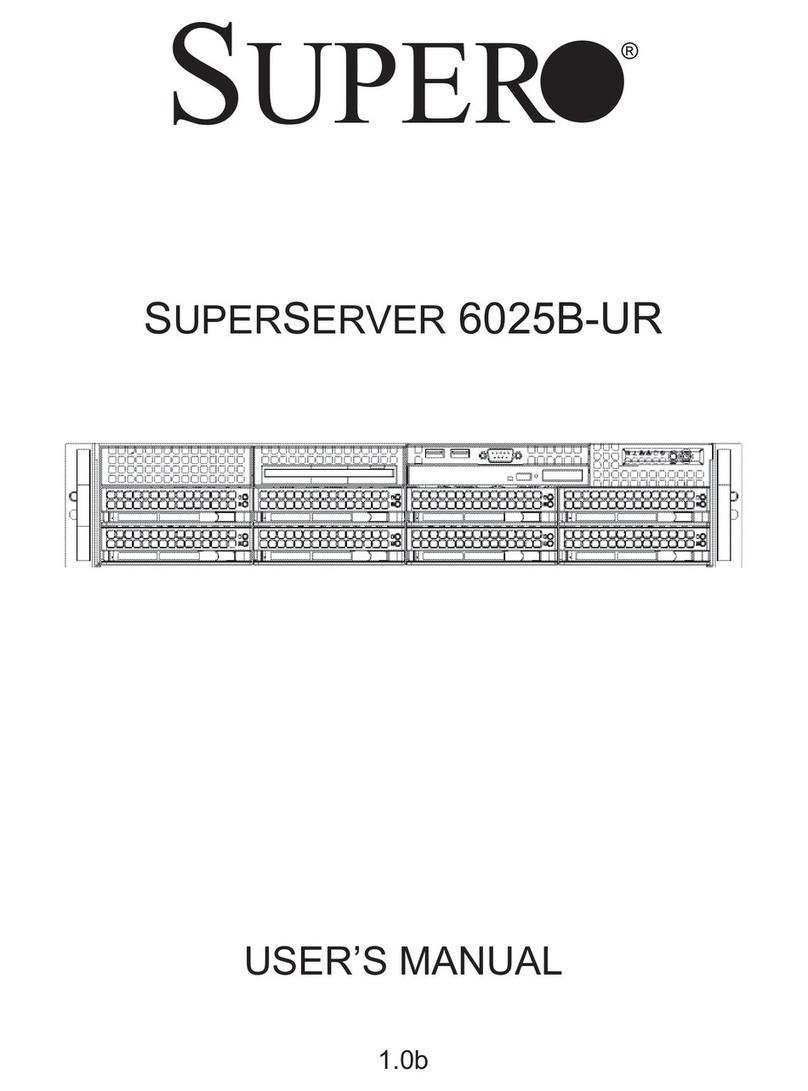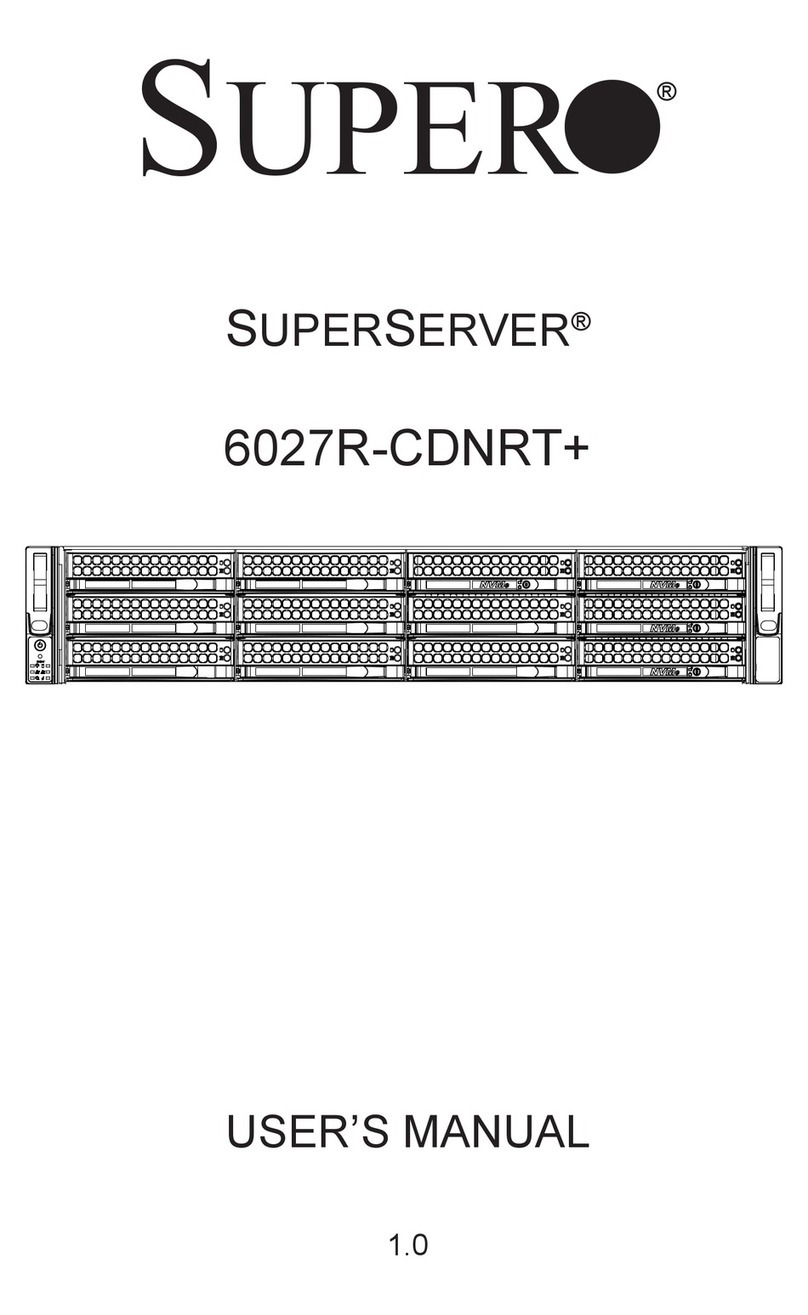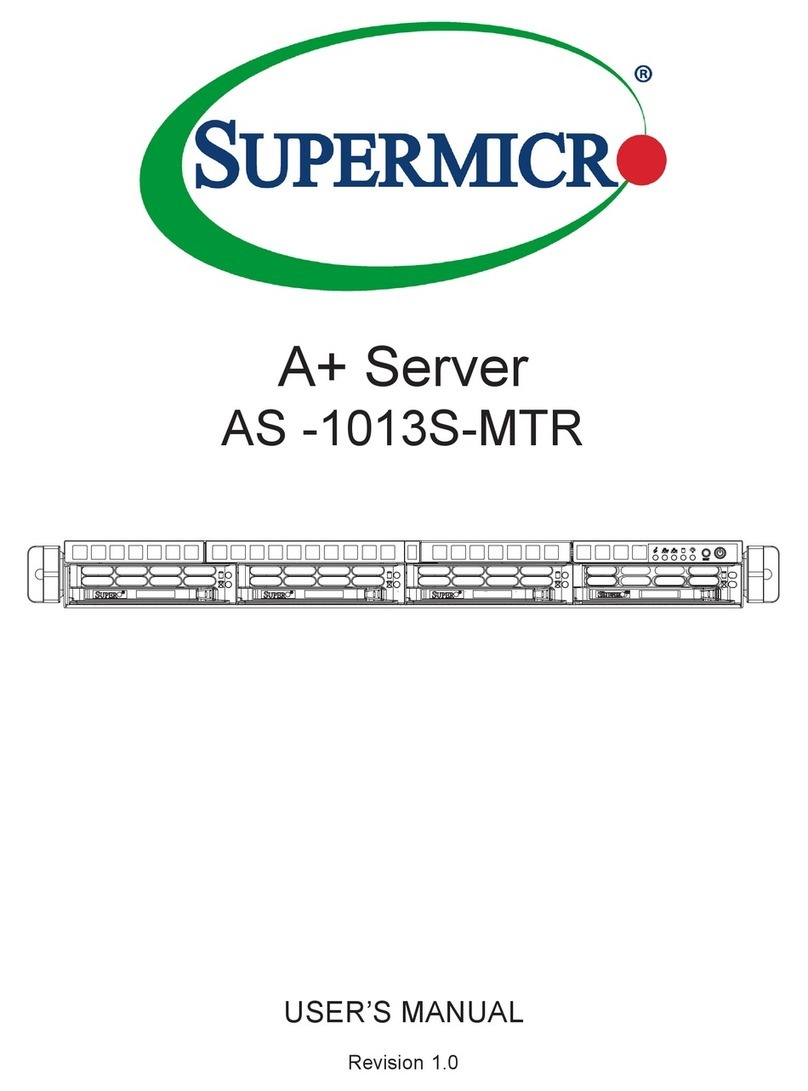http://www.supermicro.com MNL-2551-QRG Rev. 1.0
A+ Server AS -1024US-TNR Quick Reference Guide
Front View & Interface Rear View
DescriptionNo.
1
2
3
4
5
6
7
8
9
2 PCI-E x16 (FH/HL 9.5") Slots
PCI-E x16 (LP) Slot
VGA Port
UID LED
Serial Port
Dedicated LAN for IPMI
2 USB 3.0 Ports
Ultra Riser Networking Slot*
Redundant Power Supply Modules**
Hard Drive Installation
Board Layout
* Check UIO detail from product website
** Redundancy based on configuration and application load
Installing a Drive
1. Remove the dummy drive, by removing the screws securing the dummy drive to
the carrier. These screws are not used to mount the actual hard drive.
2. Insert a drive into the carrier with the PCB side facing down and the connector
end toward the rear of the carrier. Align the drive in the carrier so that the screw
holes line up.
3. Secure the drive to the carrier with four M3 screws, included in the chassis
accessory box.
4. Insert the drive carrier with the disk drive into its bay, keeping the carrier oriented
so that the release button is on the right side. When the carrier reaches the rear of
the bay, the release handle retracts.
5. Push the handle in until it clicks into its locked position.
CPU Installation
Caution
SAFETY INFORMATION
IMPORTANT: See installation instructions and safety warning before
connecting system to power supply.
http://www.supermicro.com/about/policies/safety_information.cfm
WARNING:
To reduce risk of electric shock/damage to equipment, disconnect power
from server by disconnecting all power cords from electrical outlets.
If any CPU socket empty, install protective plastic CPU cap.
WARNING:
Always be sure all power supplies for this system have the same power
output. If mixed power supplies are installed, the system will not operate.
For more information go to : http://www.supermicro.com/support
!
!
!
1. Removing the Processor Force Frame
Use a Torx T20 driver to loosen the screws holding
down Force Frame in the sequence of 3-2-1. The
screws are numbered on the Force Frame next to each
screw hole.
2. Raising the Force Frame 3. Lifting the Rail Frame
5. Inserting the Carrier Frame/CPU Package 6. Lowering the Force Frame 7. Securing the Force Frame
Secure the screws in the order 1-2-3, tightening to
16.1 kgf-cm (14 lbf-in) of torque. The Force Frame
secures both the Rail Frame and CPU Package.
Caution: Tightening must be executed in proper
1-2-3 sequence to avoid causing catastrophic
damage to the socket or CPU Package.
8. The Force Frame Secured
1. Mounting the Heatsink
Screw #1
Screw #2
Screw #3
Force Frame
Rail Frame
PnP Cover Cap
Carrier Frame/
CPU Package
#1 Screw
#2 Screw
#3 Screw
#4 Screw
Processor Installation
2. Securing the Heatsink
Using a diagonal pattern and a Torx T20 driver, tighten the four
heatsink screws evenly to 16.1 kgf-cm (14.0 lbf-in) torque.
4. Removing the External Cap and PnP
Cover Cap
External Cap
PnP Cover Cap
Heatsink Installation
Memory
JL1
JF1
FAN7
FAN8
JF2
P2-DIMMA1
P2-DIMMB1
P2-DIMMA2
P2-DIMMC1
P2-DIMMB2
P2-DIMMD2
P2-DIMMD1
P2-DIMMC2
JVR1
FAN3
FAN4
FAN5
FAN6
P2-DIMMH2
P2-DIMMG2
P2-DIMMH1
P2-DIMMF2
P2-DIMMG1
P2-DIMME2
P2-DIMMF1
P2-DIMME1
P1-DIMMD2
P1-DIMMC2
P1-DIMMC1
P1-DIMMD1
P1-DIMMA1
P1-DIMMA2
P1-DIMMB1
P1-DIMMB2
CPU1CPU2
P1-DIMMG1
P1-DIMMG2
P1-DIMMH1
P1-DIMMF2
P1-DIMMF1
P1-DIMME2
P1-DIMME1
P1-DIMMH2 FAN1
FAN2
LE1
Power LED
Reset Button
Power LED
HDD LED
NIC1 LED & NIC2 LED
Information LED
UID button/LED
Hard Drive Signal
Hard Drive Fail
Description
1
2
3
4
5
6
7
8
9
No.
Release Button
Removing a Drive Carrier
Dummy Drive
Hard Drive Carrier
3
+
DESIGNED IN USA
H12DSU-iN
REV:
12
9
10
11
12
7
45
6
13 14 15 16 17 18
8
No. Description
1SXB1A/1B/1C: WIO-L Riser Card Support (CPU2 PCI-E 4.0 x32)
2SXB2: WIO-R Riser Card Support (CPU2 PCI-E 4.0 x16)
3SXB3A/3B/3C: Ultra I/O Riser Card Support (CPU1 PCI-E 4.0 x40)
4P1 NVMe 0/1 SATA0-7
5SATA 3.0 8-9
6USB 3.0 2
7P2 NVMe0 SATA10-13
8P2 NMVe1 SATA14-17
9P1 NVMe2-3
10 P2 NVMe2-3
11 USB 3.0 3-4
12 JBT1
13 P2 DIMMA1-D2 slots
14 CPU2
15 P2 DIMME1-H2 slots
16 P1 DIMMA1-D2 slots
17 CPU1
18 P1 DIMME1-H2 slots
DIMM Module Population Sequence
When installing memory modules, the DIMM slots should be populated in the following
order: DIMMA2, DIMMB2, DIMMC2, DIMMD2, DIMME2, DIMMF2, DIMMG2, DIMMH2, then
DIMMA1, DIMMB1, DIMMC1, DIMMD1, DIMME1, DIMMF1, DIMMG1, DIMMH1.
•
• Always use DDR4 DIMM modules of the same type, size and speed.
• Mixed DIMM speeds can be installed. However, all DIMMs will run at the speed of the
slowest DIMM.
• The motherboard supports an odd number of modules (1, 3, etc.). However, to achieve the
best memory performance, a balanced memory population is recommended.
Processors and Their Corresponding Memory Modules
CPU# Channel
1Channel
2Channel
3Channel
4Channel
5Channel
6Channel
7Channel
8
8 DIMMS
CPU1 C2 D2 G2 H2
CPU2 C2 D2 G2 H2
16 DIMMS
CPU1 A2 B2 C2 D2 E2 F2 G2 H2
CPU2 A2 B2 C2 D2 E2 F2 G2 H2
32 DIMMS
CPU1 A1 A2 B1 B2 C1 C2 D1 D2 E1 E2 F1 F2 G1 G2 H1 H2
CPU2 A1 A2 B1 B2 C1 C2 D1 D2 E1 E2 F1 F2 G1 G2 H1 H2
93 1
6
745 2
8
Removing a Hot-Swap Drive Carrier from the
Chassis
1. Press the release button on the drive carrier, which will extend the
drive carrier handle.
2. Use the drive carrier handle to pull the drive out of the chassis.
Default Cable Routing
Connector on
Board/CardConnection
Backplane Quantity of
DrivesSMC Cable P/N
JSLIM1
(MB-H12DSU-iN)SAS 0/1/2/3 4 SATA Drives CBL-SAST-1277-100
JSLIM2
(MB-H12DSU-iN)NVMe 0/1 2 NVMe Drives CBL-SAST-1255-85
JSLIM4
(MB-H12DSU-iN)NVMe 2/3 2 NVMe Drives CBL-SAST-1252-85
Front View & Interface
HDD 0 HDD 1 HDD 2 HDD 3
UID
1234567
89
1
2
UID