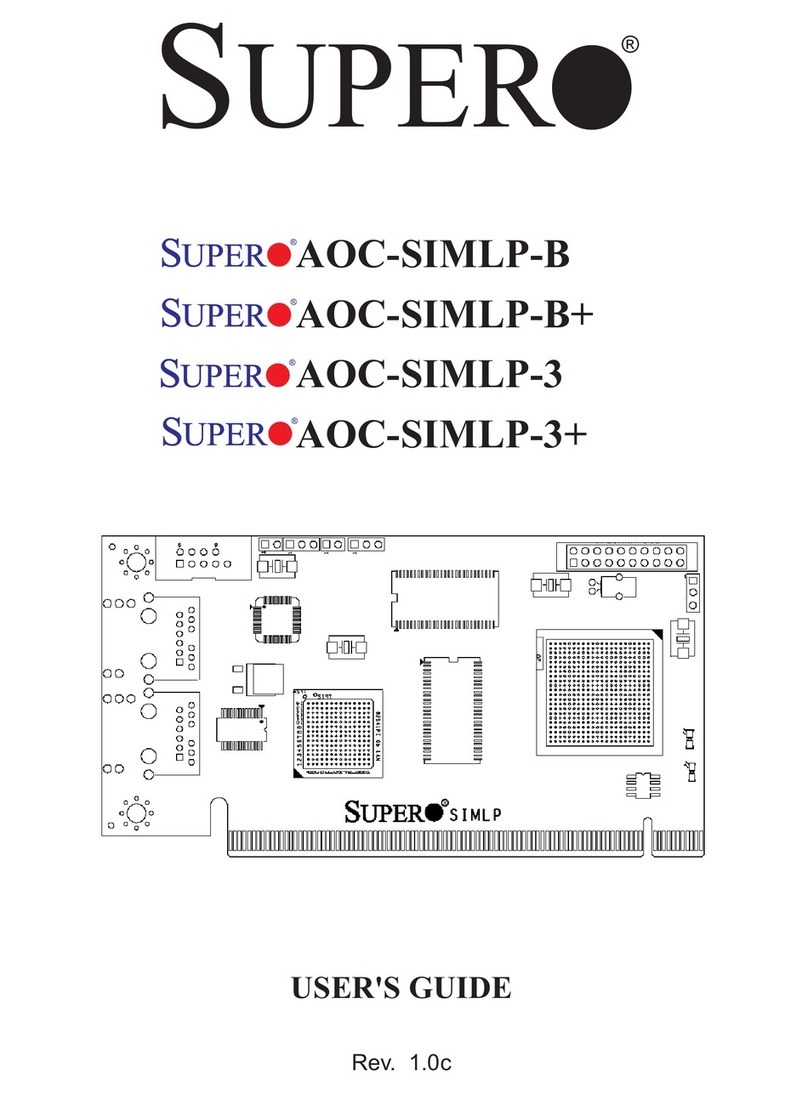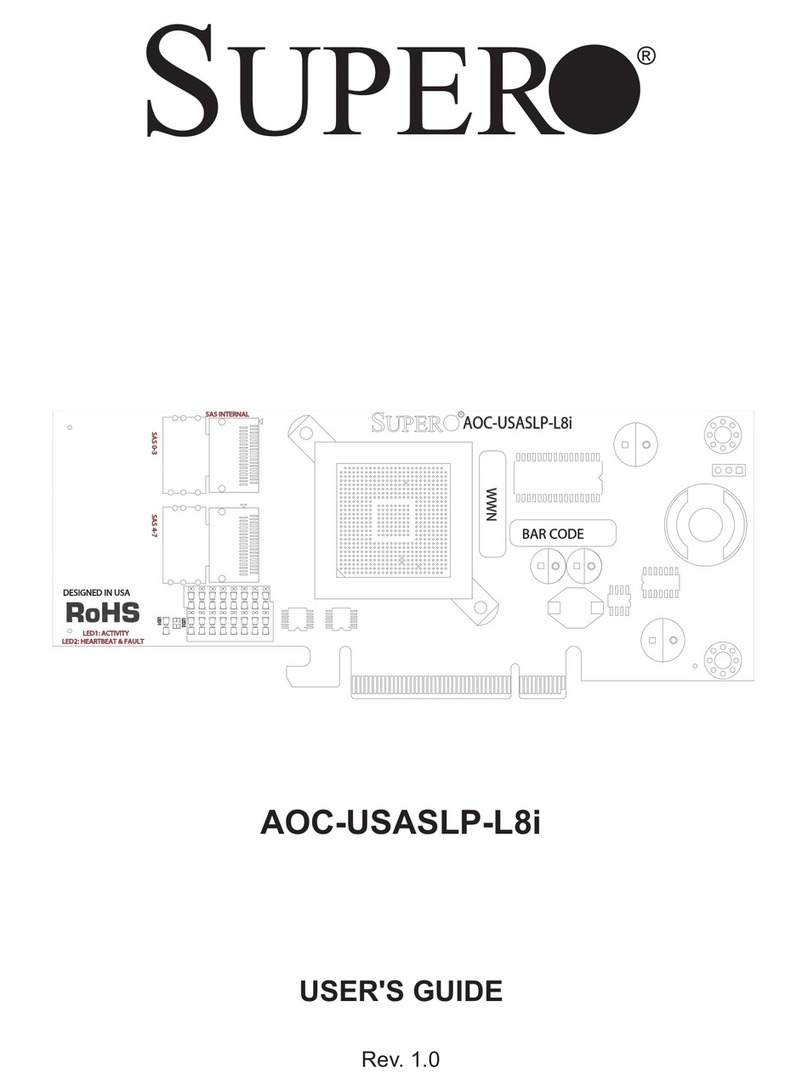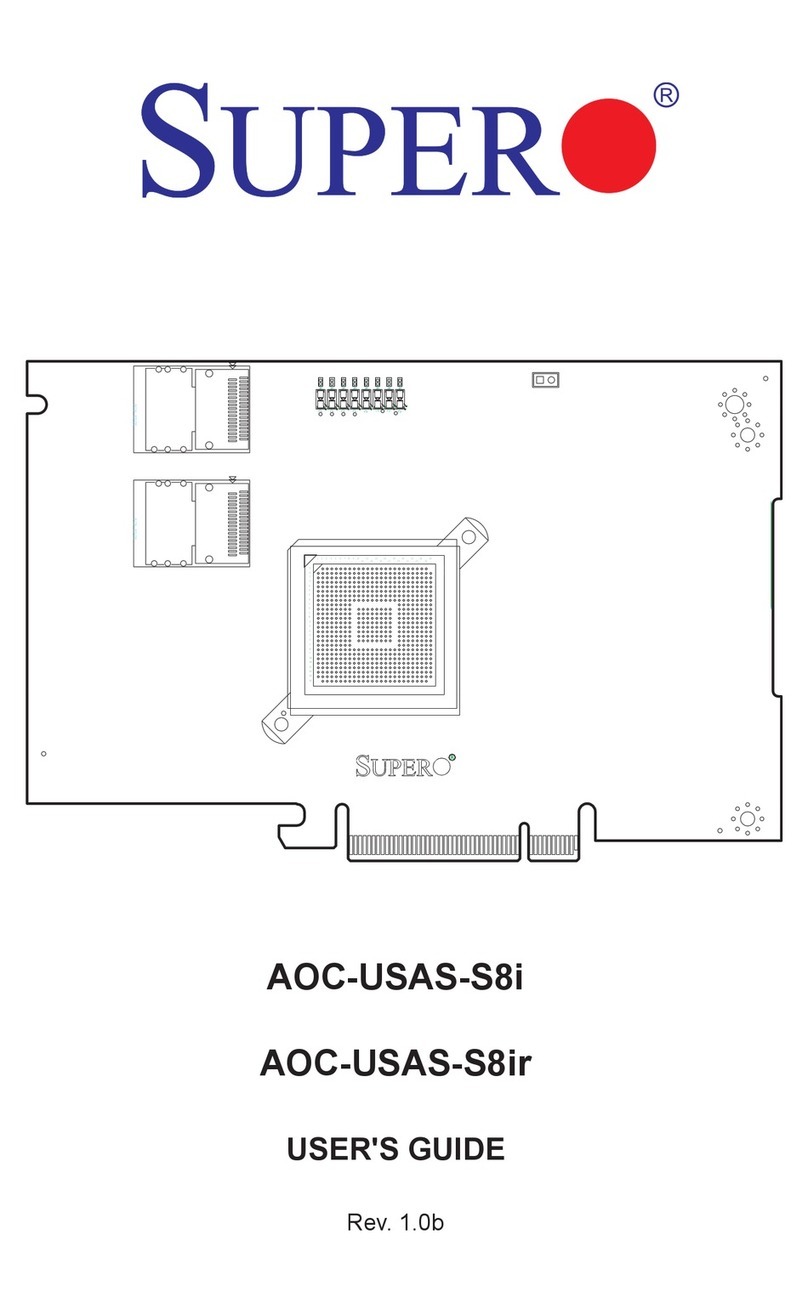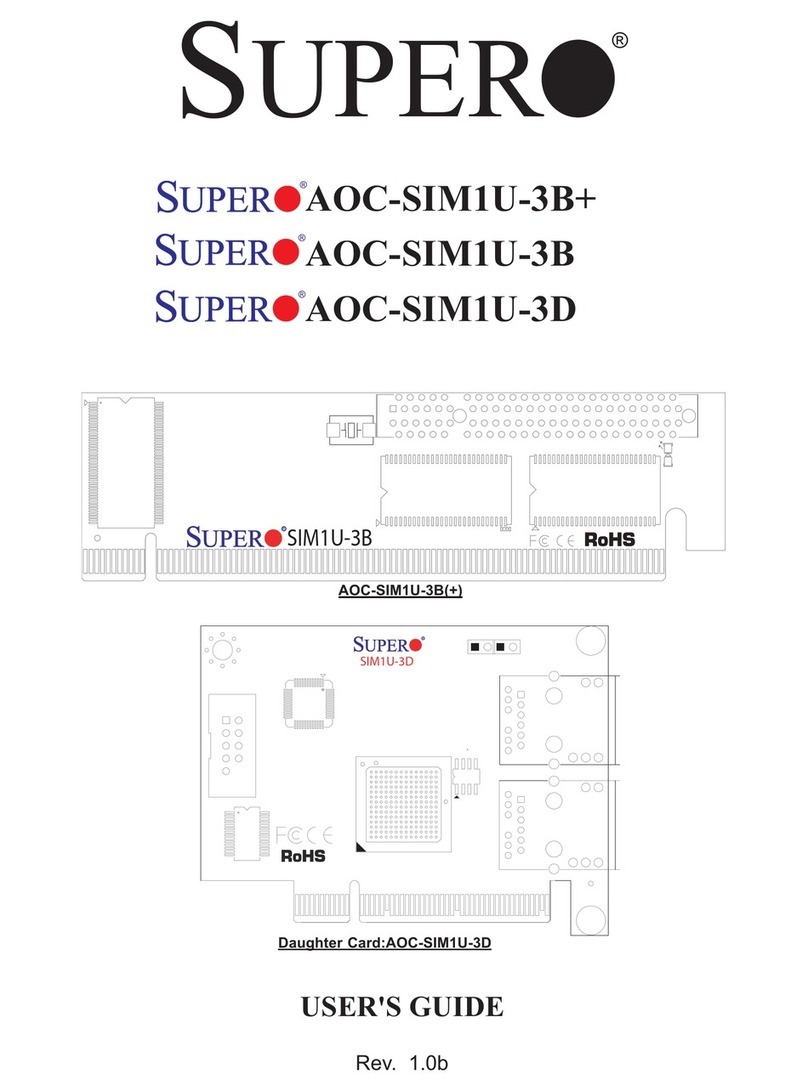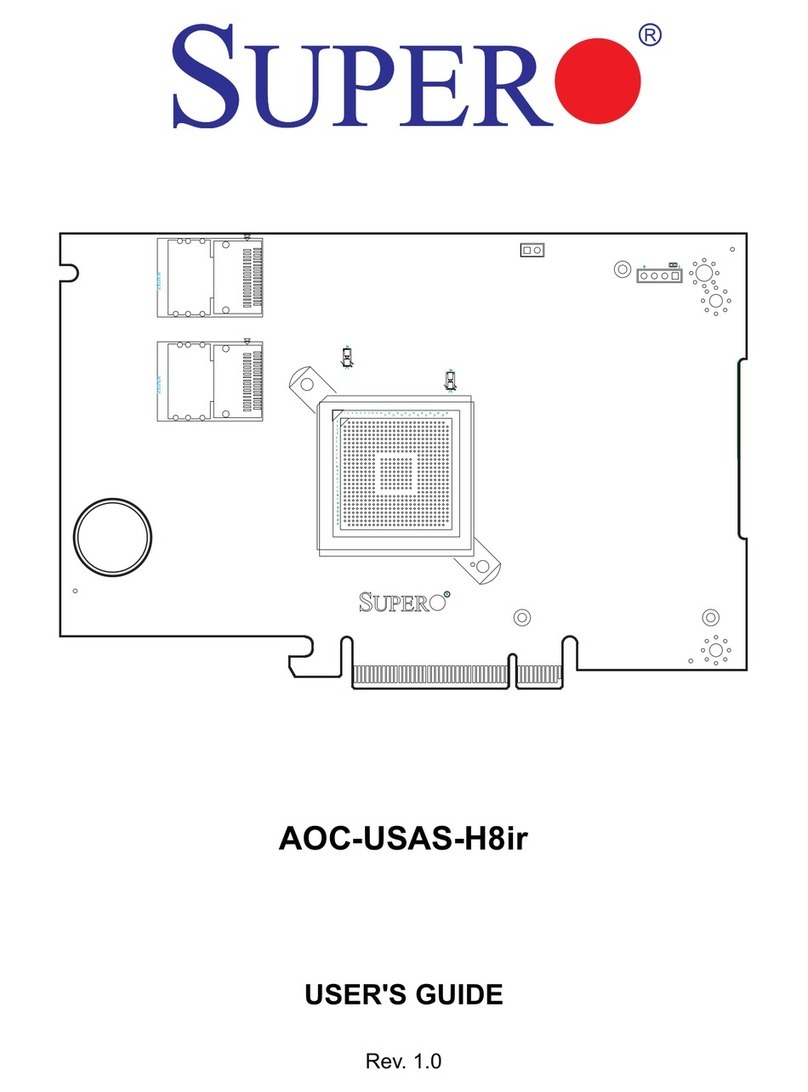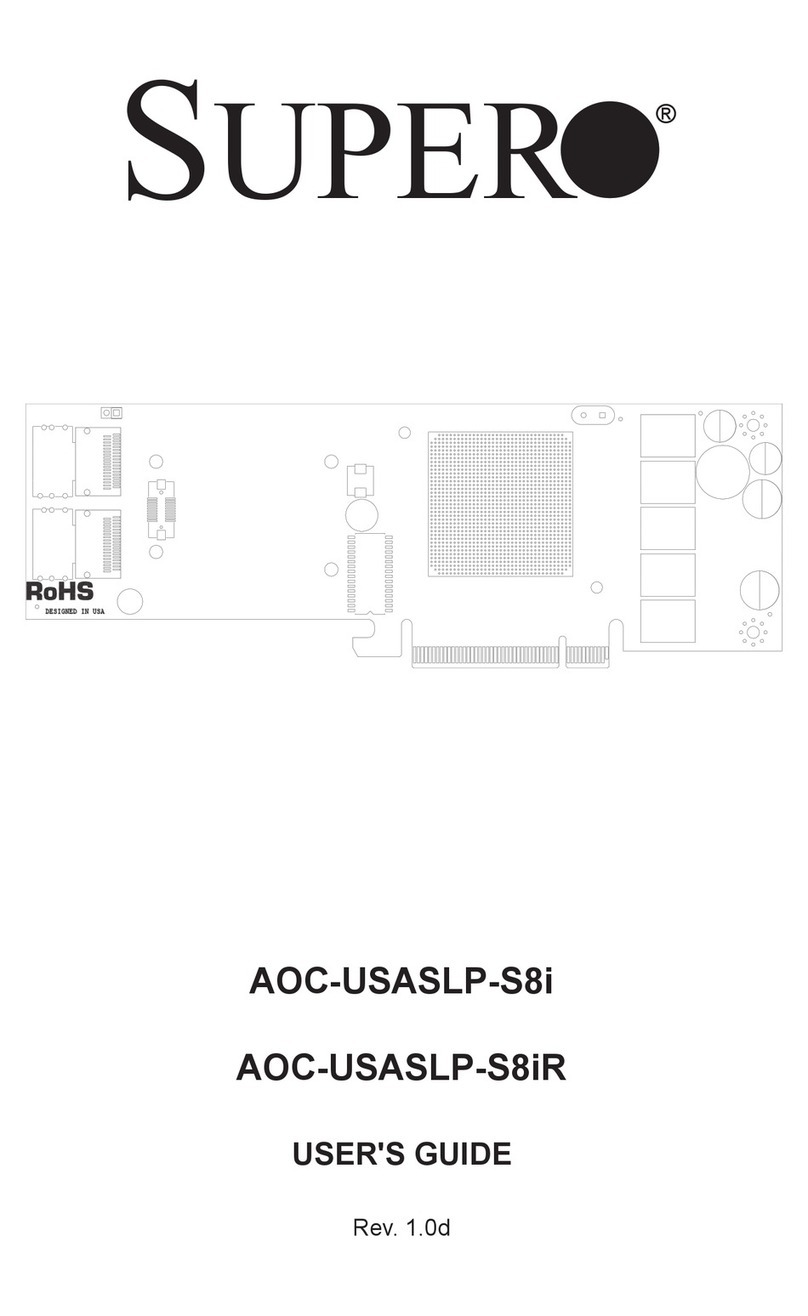AOC-LPZCR2 User's Guide
1-4
Chapter 1 Introduction
This manual is written for system integrators, PC technicians and
knowledgeable PC users who intend to integrate Supermicro's Second Generation
Zero-Channel RAID solution into their RAID system. It provides detailed information
for the installation and use of the AOC-LPZCR2 All-In-One card that supports SAS/
SATA/SCSI configurations in a slim-size card. Outperforming our first generation
ZCR cards, the Supermicro AOC-LPZCR2 offers an innovative, mature, complete
and cost effective solution to the ever-increasing demands of disk density and data
integrity of today's servers.
1.1 Overview
The AOC-LPZCR2 is a highly efficient, highly compatible and easy-to-use RAID
card that allows the user to take advantage of the AMI MG9071/9072 Firmware and
the Q-Logic GEM318/359 Firmware to configure RAID 0, RAID 1, RAID 5, RAID 10,
JBOD*, and RAID50**. With Intel's 80321 600 MHz I/O Processor and 256 MB ECC
DDR memory built-in, the AOC-LPZCR2 supports PCI-X speeds up to 100MHz and
provides the user with a high-speed, space-saving, scalable and intelligent hardware
RAID solutions. (Notes: *JBOD is available for SATA/SAS/SCSI only. **RAID 50
is available for SAS and SATA only.)
1.2 Introduction to SATA (Serial ATA) and SAS (Serial
Attached SCSI)
Serial ATA(SATA) is a physical storage interface. It uses a single cable with a
minimum of four wires to create a point-to-point connection between devices. It
is a serial link which supports SATA transfer rates from 150MBps. Because the
serial cables used in SATA are thinner than the traditional cables used in Parallel
ATA (PATA), SATA systems provide more efficient system cooling, faster data
transfer and better functionality than Parallel ATA.
With the functionality provided by the onboard SAS Firmware, the AOC-LPZCR2
offers unprecedented I/O throughput, reliability and scalability to the IT industry.
In addition, with a dynamic serial-link transmission infrastructure built-in, the
AOC-LPZCR2 supports both SATA and SAS without any bridging, providing the
user with unparalleled data storage expansion and inter-connectivity capability.
1.3.1 SCSI Enclosure Services 2 (SES-2) and SCSI Ac-
cessed Fault Enclosure Management (SAF-TE)
The AOC-LPZCR2 offers the following SES-2 and SAF-TE advanced features:
Supports SAF-TE Industry standard to interface with enclosed components
Supports Disk Drive Failure Alarm and LED indicator
Supports Disk Drive Rebuild LED Indicator
Supports Disk Drive Hot Spare LED Indicator
•
•
•
•