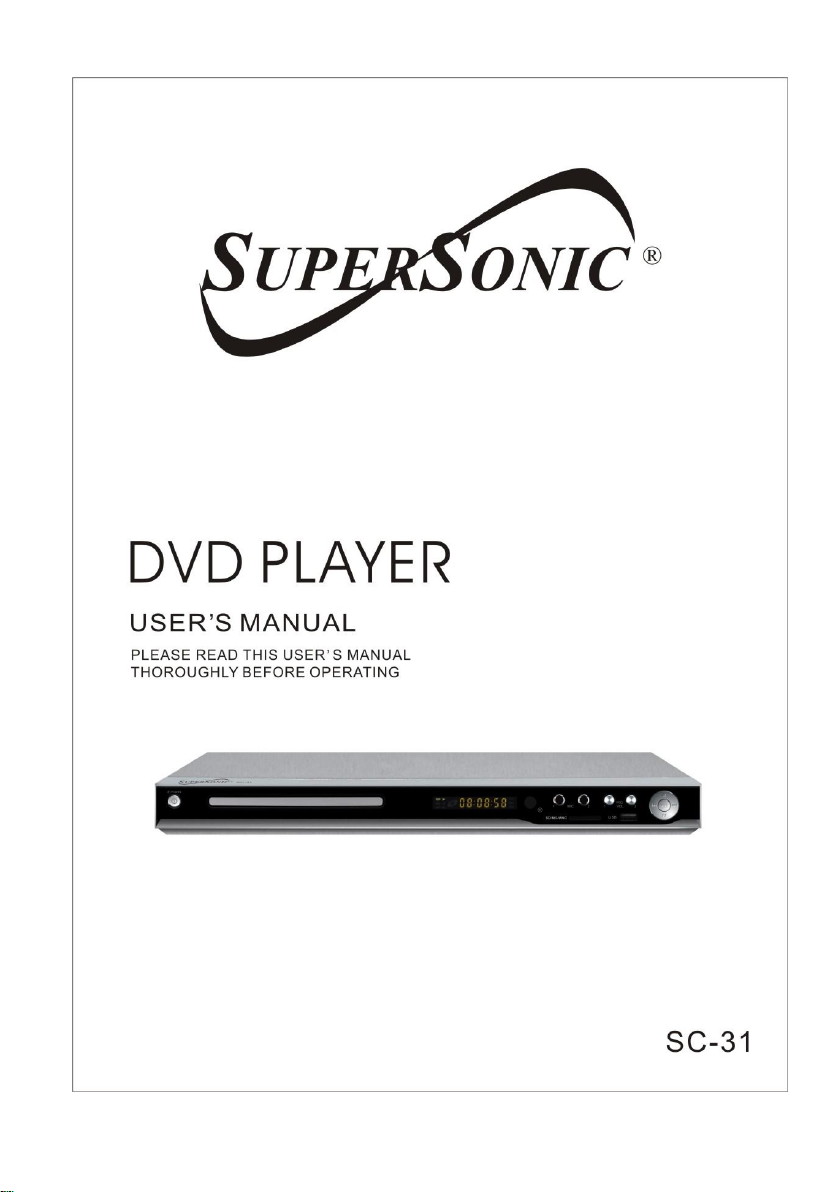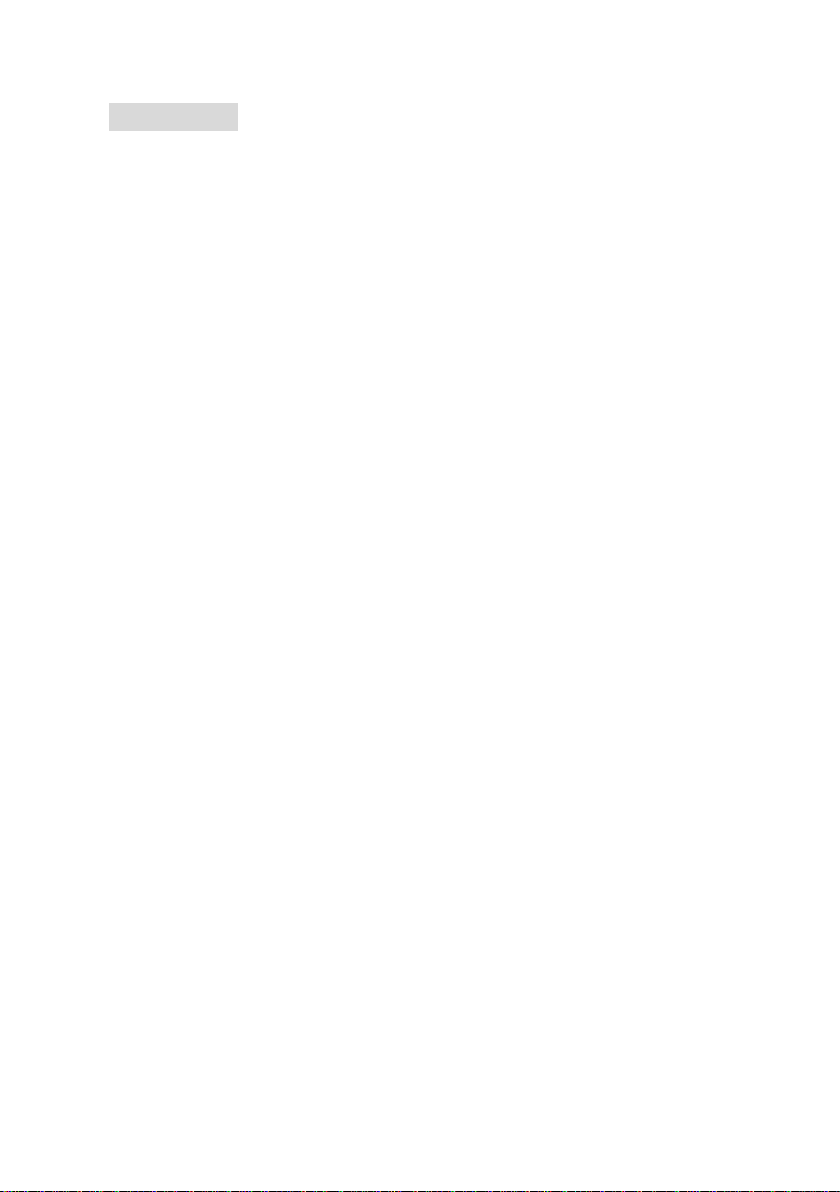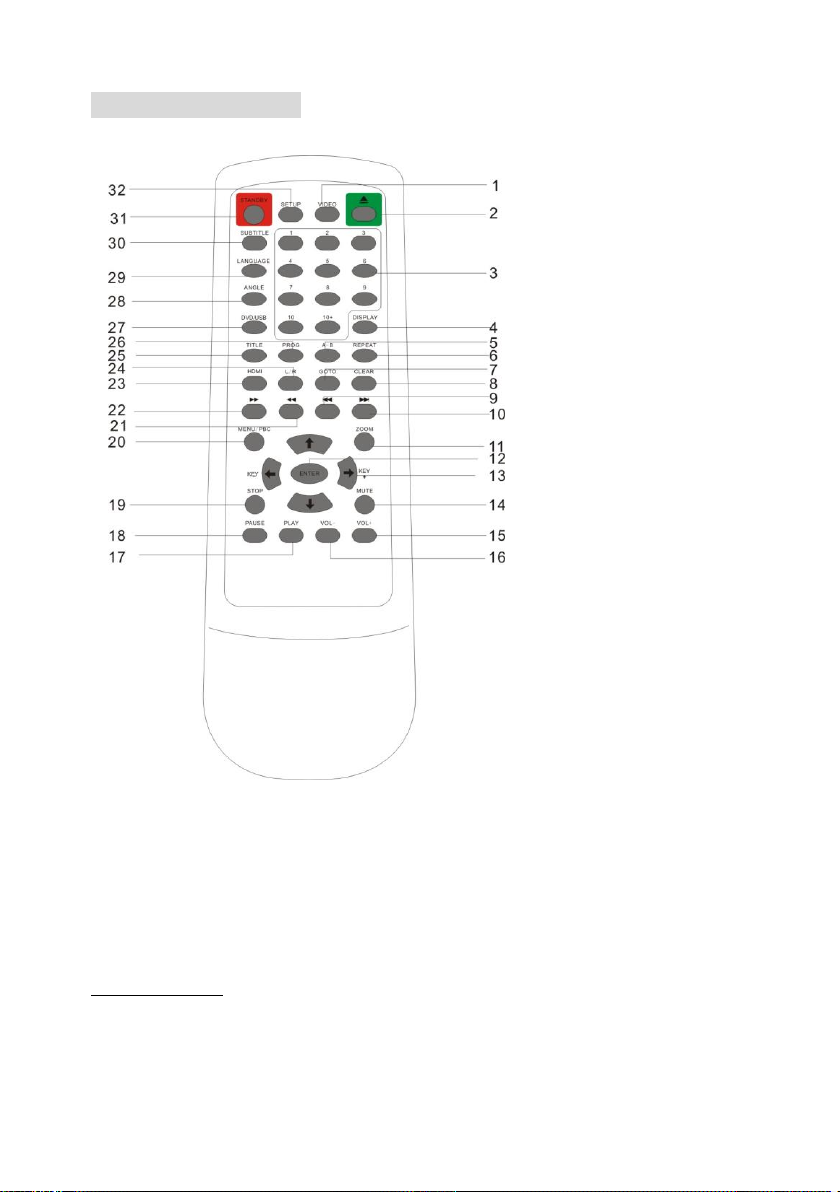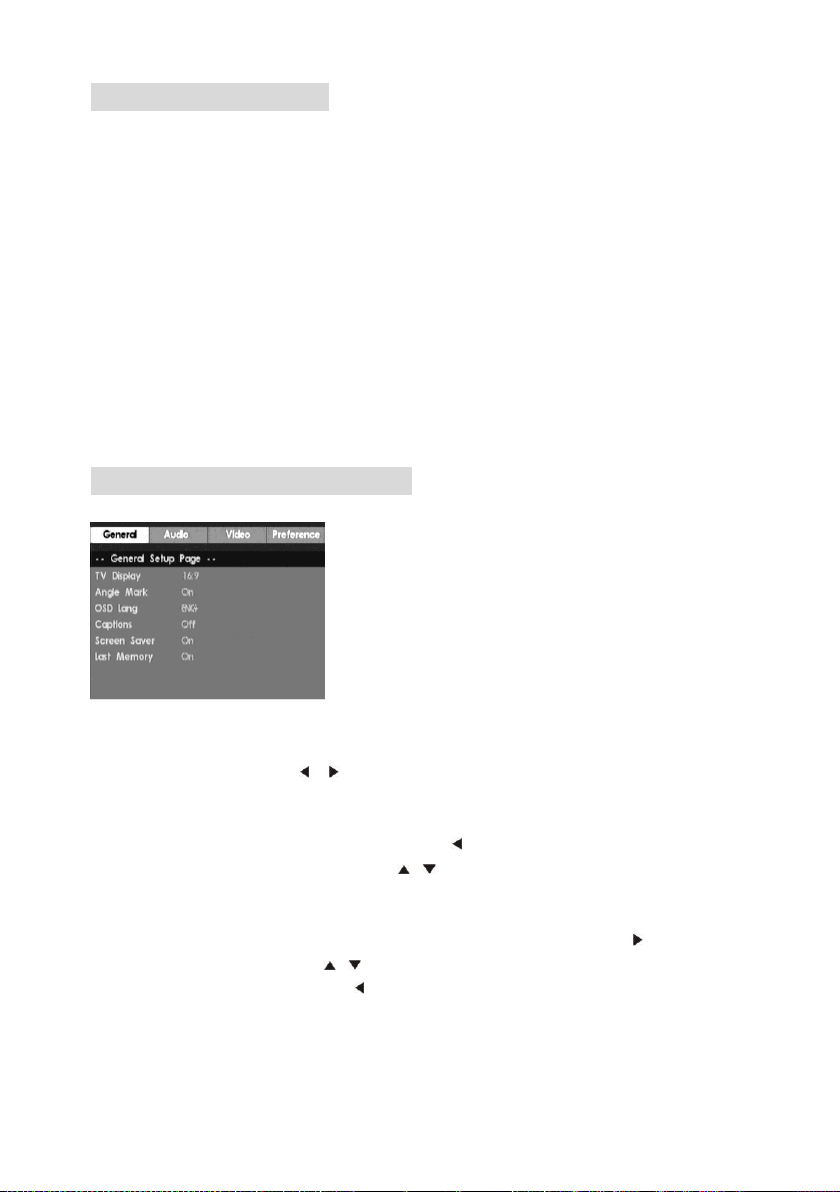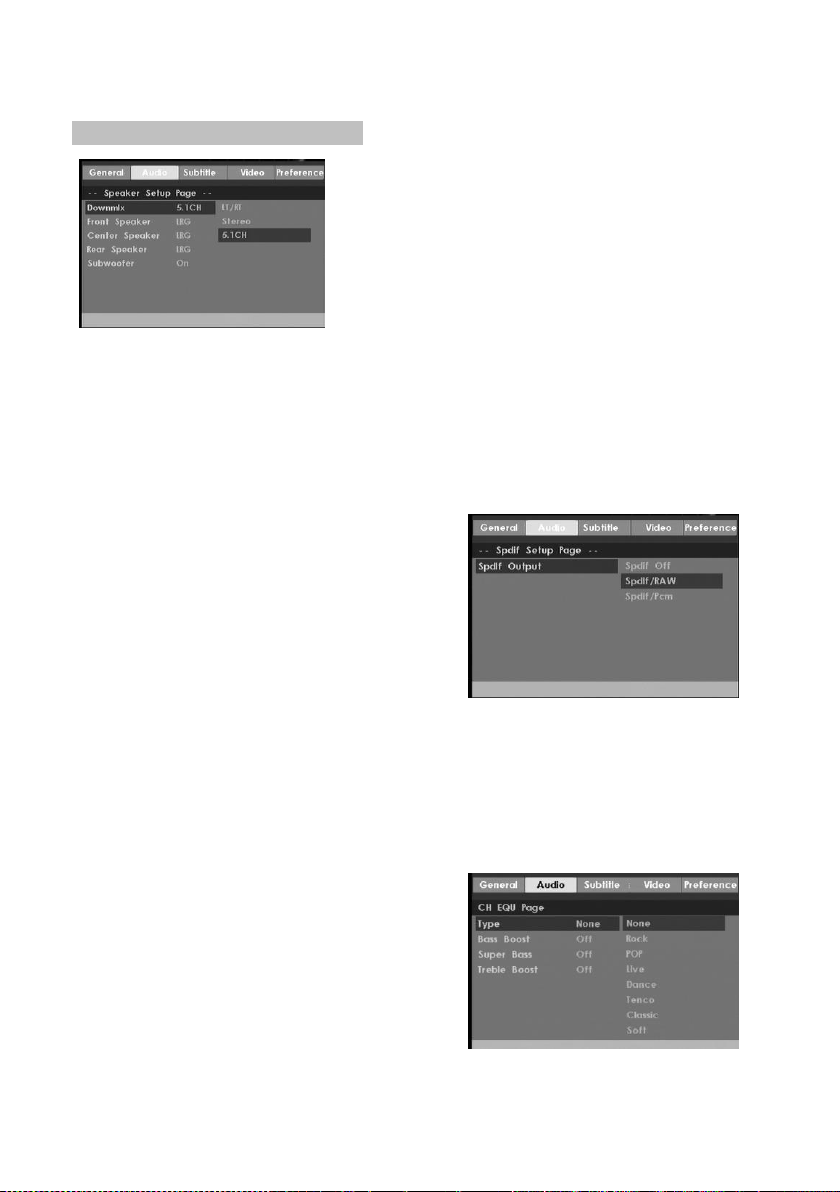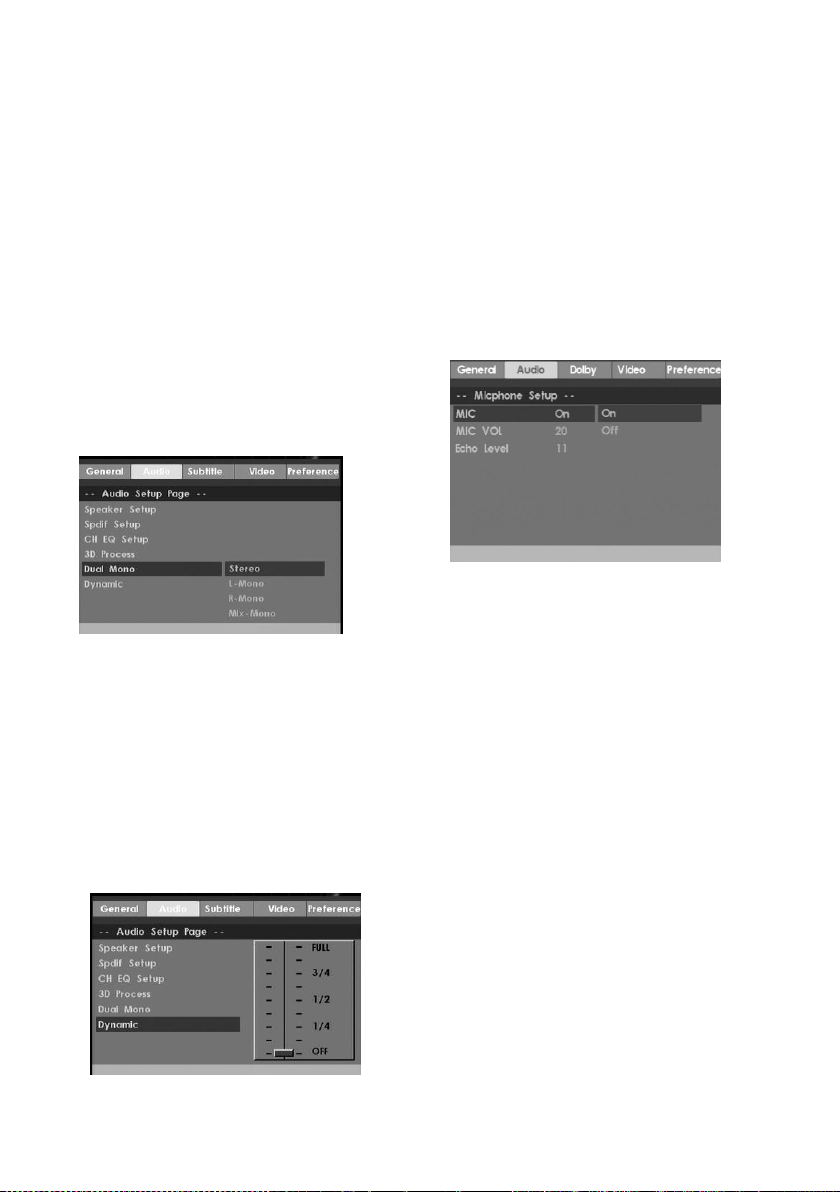1. CAUTION AND SAFETY INSTRUCTIONS
WARNING: TO REDUCE THE RISK OF FIRE OR ELECTRIC SHOCK, DO NOT
EXPOSE THIS APPLIANCE TO RAIN OR MOISTURE.
CAUTION: TO REDUCE THE RISK OF ELECTRIC SHOCK, DO NOT REMOVE COVER (OR
BACK). NO USER SERVICEABLE PARTS INSIDE. REFER SERVICING TO QUALIFIED
SERVICE PERSONNEL.
The lightening flash with arrowhead symbol, within an equilateral triangle, is intended the
alert the user to the presence of uninsulated dangerous voltage within the products
enclosure that may be of sufficient magnitude to constitute a risk of electric shock to
persons.
The exclamation point within an equilateral triangle is intended to alert user to the
presence of important operating and maintenance (servicing) instructions in the literature
accompanying the appliance.
Laser product symbol: located on the rear panel of the unit, indicate this player is a class 1 laser
product, LASER RADIATION DO NOT VIEW DIRECTLY WITH OPTICALINSTRUMENTS
1. Read through this instruction manual before installation and use.
2. Do not touch the power plug with wet hand.
3. Switch off the main power when the unit is not in use. (Disconnect the power plug from the power
outlet when you do not intend to use the unit for a prolonged period of time.) Before moving the unit,
remove the disc from the unit/ tray first.
4. Do not open the cover or touch any of the components exposed out of the unit, only for qualified
technicians.
5. Do not expose the unit under direct sunlight or nearby objects that radiate heat to avoid damage
the unit.
6. Do not place the unit in moist and humid conditions, which effect the pick-up of the unit lead to out
of work.
7. Place the unit on a flat surface andventilate condition. Please ensure the ventilation holes are not
covered to avoid overheating and malfunction.
8. Clear the panel and case with soft dry cloth only, do not apply any kind of thinner, alcohol
or sprays.
9. The apparatus shall not be exposed to dripping or splashing and that no objects filled with liquids,
such as vases, shall be placed on the apparatus
10. Unplug the apparatus when not using for a long time oriented to disconnect from the Mains
power
11. Nonakedflamesources,suchaslighted candles,shouldnotbe placedontheapparatus.
12. Make sure there is free circulation of air (do not place the device on shelves, on a thick carpet,
on a bed, or anywhere that obstructs the ventilation slots, and leave at least 10cm clearance on all
sides.