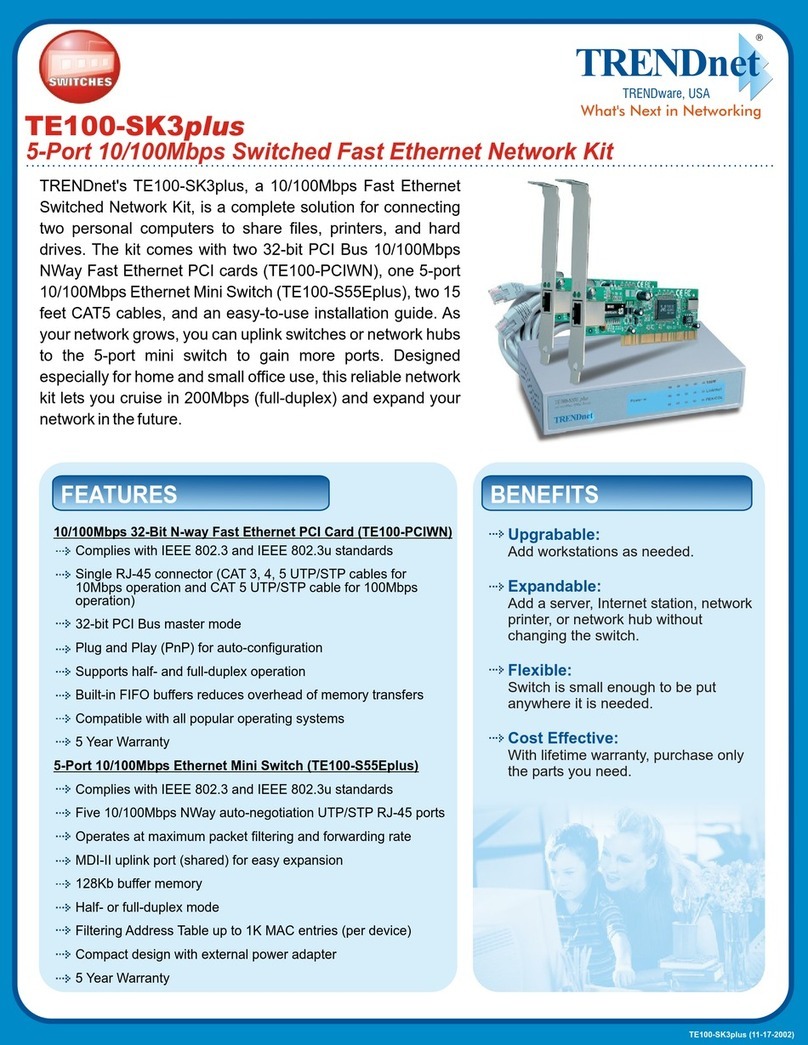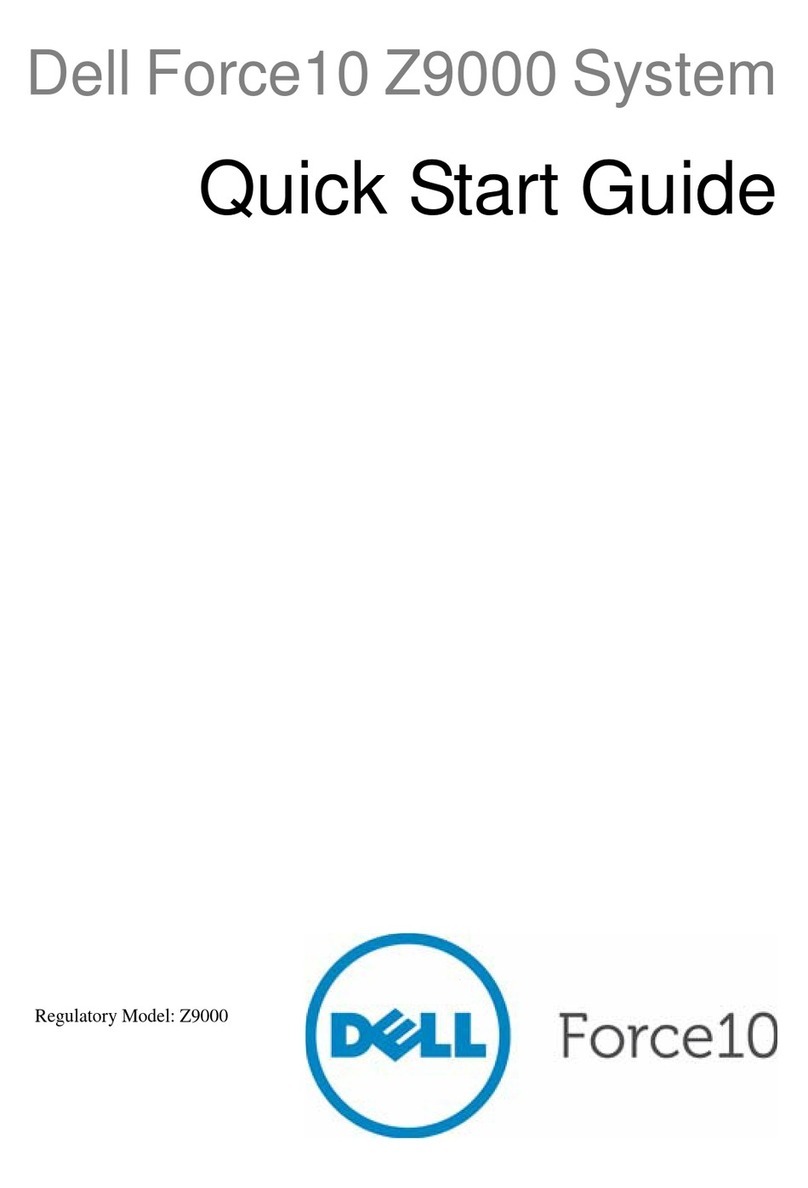Suraielec T40W User manual

Suraielec Smart Wi-Fi Box Timer Switch
SKU: T40W
Safety Section
WARNING
Risk of Fire or Electrical Shock
• This smart box should be installed by a licensed electrician. Turn power off at main panel before servicing this switch or the equipment it controls.
• Disconnect power at the circuit breaker(s) or disconnect switch(es) before installing or servicing.
• Installation and/or wiring must be in accordance with national and local electrical code requirements.
• This enclosure does not provide grounding between conduit connections. When metallic conduit is used, you must also install grounding type bushings
and jumper wire.
• Use #14- #8 AWG wires, rated at least 75°C (167°F)-COPPER conductors ONLY.
• Make sure there is no wire insulation under the terminal plate on the timer switch connector. Firmly tighten terminal screws.
• Do not remove the insulator that is covering terminals.
• KEEP THE DOOR CLOSED AT ALL TIMES when not servicing.
• Installation, Operating and Safety Instructions - Instructions for installation and use of this product are provided by the manufacturer. "Make sure to
use this product together with 40A circuit breaker in the upstream" stated in the manual
Specifications
Product Illustration Light Chart
Input
120- 240/277VAC, 60Hz Detects voltage automatically (NO DIP SWITCH SETTING REQUIRED)
Contact Ratings
- 40A Resistive 120 to 277 VAC;
- 30A General Purpose 120 to 277 VAC;
- 20A Resistive, 30VDC;
- 1HP, 120 VAC;
- 2HP, 240VAC;
- 20A Ballasted load 120 to 277 VAC;
- 15A Tungsten, 120 VAC;
- 5A Tungsten, 250VAC;
- 800VA, Pilot Duty, 120VAC;
- 720VA, Pilot Duty, 240 VAC;
- TV-5, 120VAC
System
- Wireless Type: 2.4GHz Only IEEE 802.11 b/g/n
- Wi-Fi Range: 80Ft (Free Area)
- APP:Smart life
- IOS:8.0 or higher
Android:4.1 or higher
Terminal range
- #14-#8 AWG
Operating temperature:
- -40°F to 149°F
Load Indicator
Power Indicator Red
Solid
Solid
No Light
No Light
Blinks rapidly
Blinks slowly
until off
Blue
Blue
Name Color Status Status
FIG.1 Product IIlustration
Input normal
Input abnormal
Power is on
Power is off
Configuration is
success
Resetting/Enter into
network configuration
Wi-Fi LED Indicator
Wi-Fi LED Indicator
Power Button &
Program Button
Clip
Load Indicator
Power Indicator
Plastic Insulator
Knockouts
1
Open the plastic insulator
Grounded Terminal

NOTE
- Before installation, please confirm the Wi-Fi signal is strong enough.
- Wi-Fi range can be affected by obstructions, metal objects, distance
and weather. Mount unit should be as close to the router as possible.
- Install upright, in a vertical orientation.
- Always close the rainproof door after use.
Installation
Connecting the Wires
1. Choose the knockouts (five 1/2’’ to 3/4’’ combination knockouts available)
2. Mounting the Smart Box Timer
For 1/2’’ Knockouts: Carefully cut off the inner ring of the rubber plug with a knife (FIG.2).
For 3/4’’ Knockouts: Please remove the entire rubber plug (FIG.3).
a. Hold the box in place and use the three holes (FIG.4) to mark position on the mounting surface.
b. Mount the box with the screws
1. Lift the plastic insulator off the retaining post to expose the terminal strip.
2. According to the wiring diagram (TYPICAL APPLICATION WIRING DIAGRAMS) to wire.
Note: please connect the grounded wire to the grounding terminal.
L = Line | N = Neutral | NO = Normally Open |
COM = Common Terminal | J = Jumper Wire | T = Timer
FIG6. 120V Application- Controlling One 120VAC Load
Mounting the Smart Box Timer
FIG.2 1/2" knockout FIG.3 3/4" knockout
FIG.4 Mounting Holes
FIG.5 TERMINAL DESIGNATIONS
Mounting Hole
SMART BOX
T
L
L N
N
S1
Normally Open
(Isolated Contact)
NO1
COM1
S2
Normally Open
(Isolated Contact)
NO2
COM2
SMART BOX
T
L N
S1
120VAC
LOAD
(J1)
L N
NO1
COM1
S2
NO2
COM2
SMART BOX
T
L N
S1
120VAC
LOAD
1
2
(J1)
L N
NO1
COM1
LOAD
S2
NO2
COM2
SMART BOX
T
L N
S1
120VAC
LOAD
(J1)
(J2)
L1 L2
NO1
COM1
S2
NO2
COM2
3/4"
1/2"
FIG7. 120VAC Application - Controlling Two 120VAC Loads FIG8. 240VAC Application- Controlling One 240VAC Load
2

NOTE
Smart Life APP Setup
1. Download the Smart Life APP 2. Open the “Smart Life” app. Tap “Register” to create
a new account or Log In to log your account
3. Tap the top right corner”+”,
and then choose “Socket Wi-Fi”.
4. Choose your network and
enter the password.
5. Long press the program button on the smart
box until the blue light flash, then press the
“next” button on the app step by step.
Due to continuous updates and improvements, the “Smart Life” app user interfaces may appear slightly different. In
case of any differences, follow the in-app instructions.
SMART BOX
T
L N
S1
277VAC
LOAD
1
2
(J1)
L N
NO1
COM1
LOAD
S2
NO2
COM2
SMART BOX
T
L N
S1
(J1)
(J2)
120VAC
120VAC
HOT WATER TANK
Circuit Breaker Box
240VAC
(Dualphase)
120VAC
120VAC
120VAC
120VAC
L2 L1
NO1
COM1
S2
NO2
COM2
Scan QR Code or search "Smart Life" in Google Play
or the App Store to download and install the app.
Smart Life
FIG.11 Download the APP
FIG.12
FIG.13 FIG.14 FIG.15 FIG.16
FIG9. 277VAC Application- Controlling Two 277VAC Loads FIG10. HOT WATER HEATER TYPICAL WIRING DIAGRAM
3
program button
on the smart box

Turning Devices On/Off
Timer Function
To turn the smart box ON/OFF, 2 methods:
A. Press the power button on the smart box
B. Tap ON/OFF in the Smart Life APP.
FIG.17 FIG.18 Timer Function
Enter the Smart Box control interface, select the“Program”, ”Countdown”, ”Random”, or "Repeat" to meet your needs.
Long press can
delete the event
Set the Start/End time in a 7-day period with a 1-minute
interval according to your needs. Every program you set
repeats weekly.
Either +/-30 minutes than setting ON/OFF time, randomly control device
when you are away from home.The setting process is the same
as "Program".
Program
Tap "Countdown" to set the hours and minutes, and then
tap the ”Start” button. The Smart Box will maintain the current state
(on or off) until the end of the countdown.It will terminate countdown
mode automatically if you turn on/off the smart box.
Countdown
Set the duration of each ON and OFF, the start and end time according to
your needs. The ON/OFF schedule will repeat between the start and end
time. For example: You set a period from 6:00 AM to 11:30AM on Mon,
Thur and Fri, turn on your pump for 5 mins, and off for 10 mins. The
Smart Box will repeat on/off from 6:00 AM to 11:30AM.
Repeat
Random
4
ON/OFF Button
Repeat
Program
RandomCountdown
Program Countdown Repeat
Random

Work with Alexa
Work with Google Home/ Google Assistant
Share Your Device
Troubleshooting
Link Smart Life account to Alexa
1. Open your Alexa app, tap "Skills" in the menu, and then search "Smart Life" Select "Smart Life" and tap "Enable" to enable
the Smart Life skills.
2. You will be directed to the account link page. Type in your "Smart Life" account and password, don't forget to select your
country/ region where your account belongs to and then tap "Link Now" to link your Smart Life account.
Control your smart devices
Discover devices: Echo needs to discover your smart devices before it controls them.You say "Alexa. discover devices" to
Echo. Echo will discover devices which have already been added in the "Smart Life" app.You can also tap "discover devices"
to discover the smart devices. Discovered devices will be shown in the list.
Note : Every time you change the device's name on the Smart Life app, Echo need to re-discover the device before
controlling them.
Open your Google Home app, add device in Home Control of the Google Home app. Select "Smart Life", and fill in the correct
login information of your account to finish the account linking. Your device will be shown in Home Control device list.
Use Share Device to allow someone else to control your smart outlet (such as family, friends, roommates, or anyone
you choose)
1. Why isn’t my smart box connecting to the Smart Life app?
• Confirm the signal strength is strong enough.
• During the setup process, the smart box must be connected to a secure 2.4GHz WiFi network.
1. Select the device you want to
share and press the top right
corner
2. Press the Share Device, and
share it with your family
5
• Power outages, internet outages, or changing WiFi routers may cause your smart box to go offline. Check these devices
first.
• Reset and reconfigure your smart box with Smart Life APP.
2. My Smart Box is offline.
3. Amazon Alexa or Google Assistant can’t find my app or can’t discover my smart box timer.
• Make sure you log into the same Smart Life account as your box timer in the Alexa or Google assistant app.
• Make sure your wireless network router is close enough to your smart box timer.
• Check that your Amazon Alexa or Google Assistant is working properly.
Any other questions, please contact us firstly, and we can provide professional solutions.
Table of contents
Popular Switch manuals by other brands
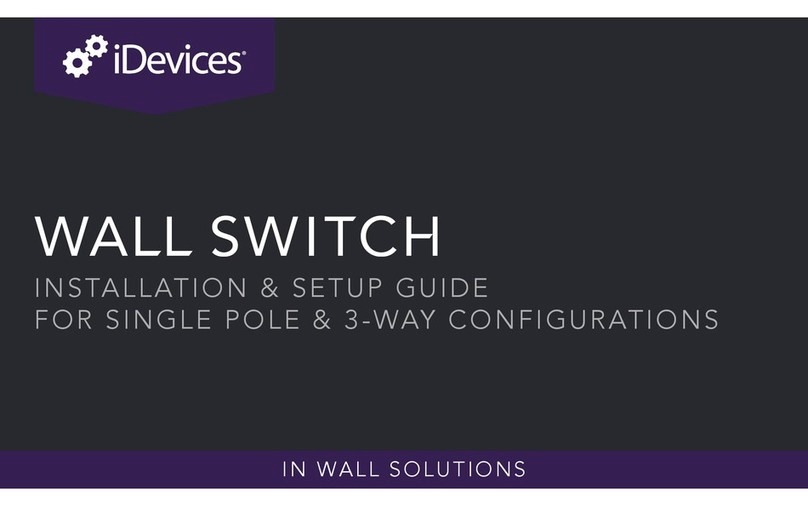
iDevices
iDevices IDEV0008 Installation & setup guide

Allworx
Allworx POWERFLEX G2426 Quick installation and configuration guide
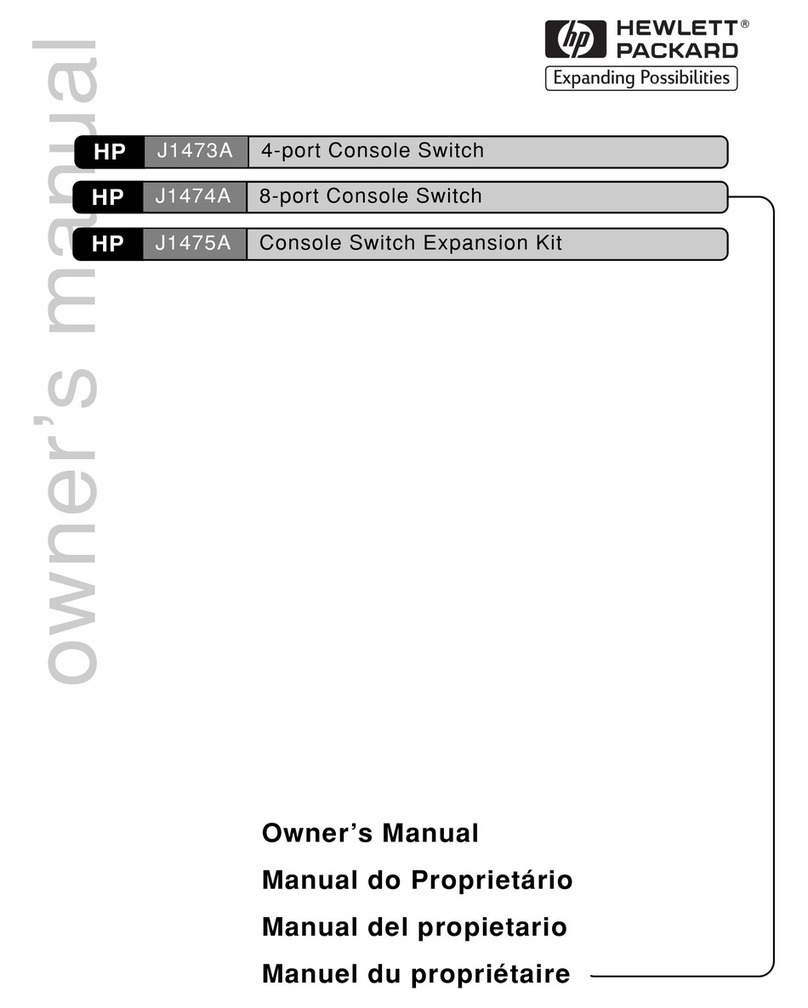
HP
HP J1473A owner's manual
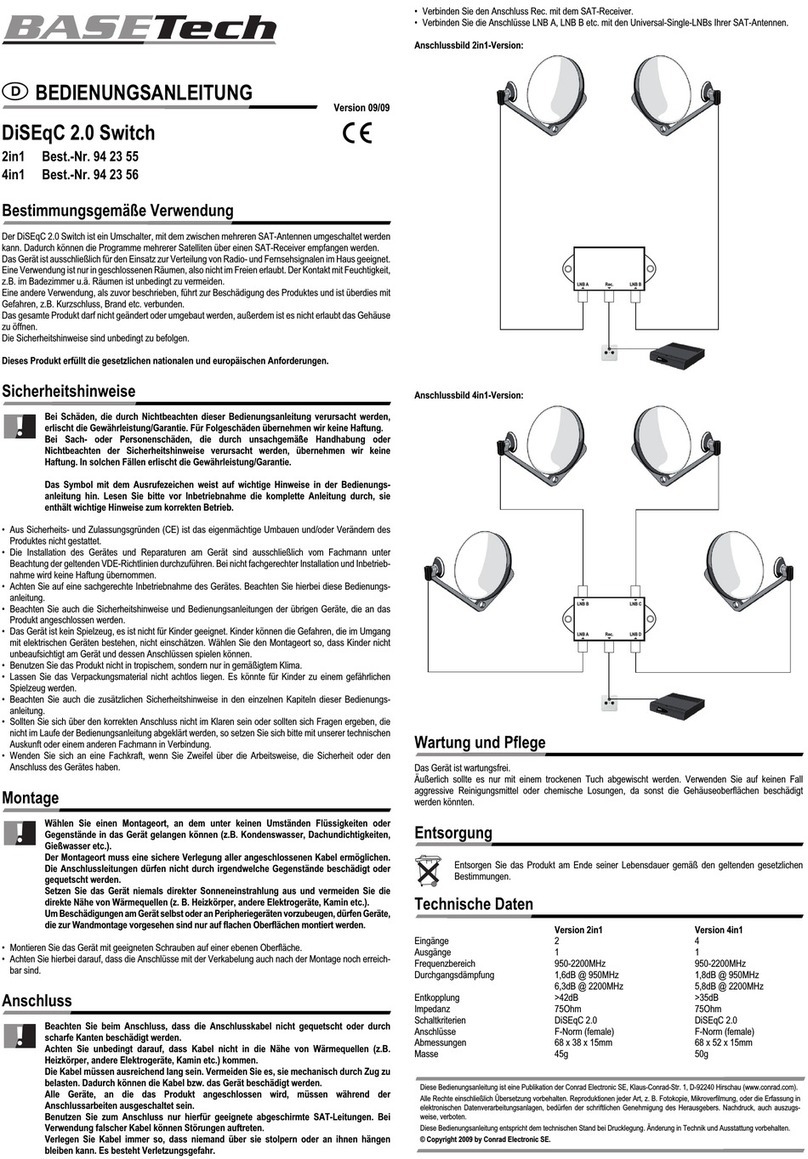
BASETech
BASETech 94 23 55 operating instructions
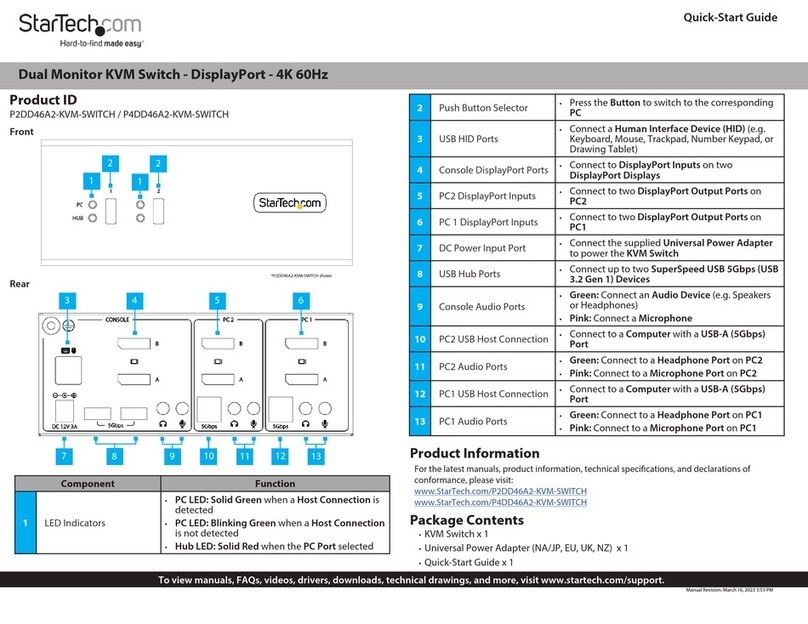
StarTech.com
StarTech.com P2DD46A2-KVM-SWITCH quick start guide

ZyXEL Communications
ZyXEL Communications ES-2024 - V3.80 user guide

EtherWAN
EtherWAN EX32905 Series quick start guide
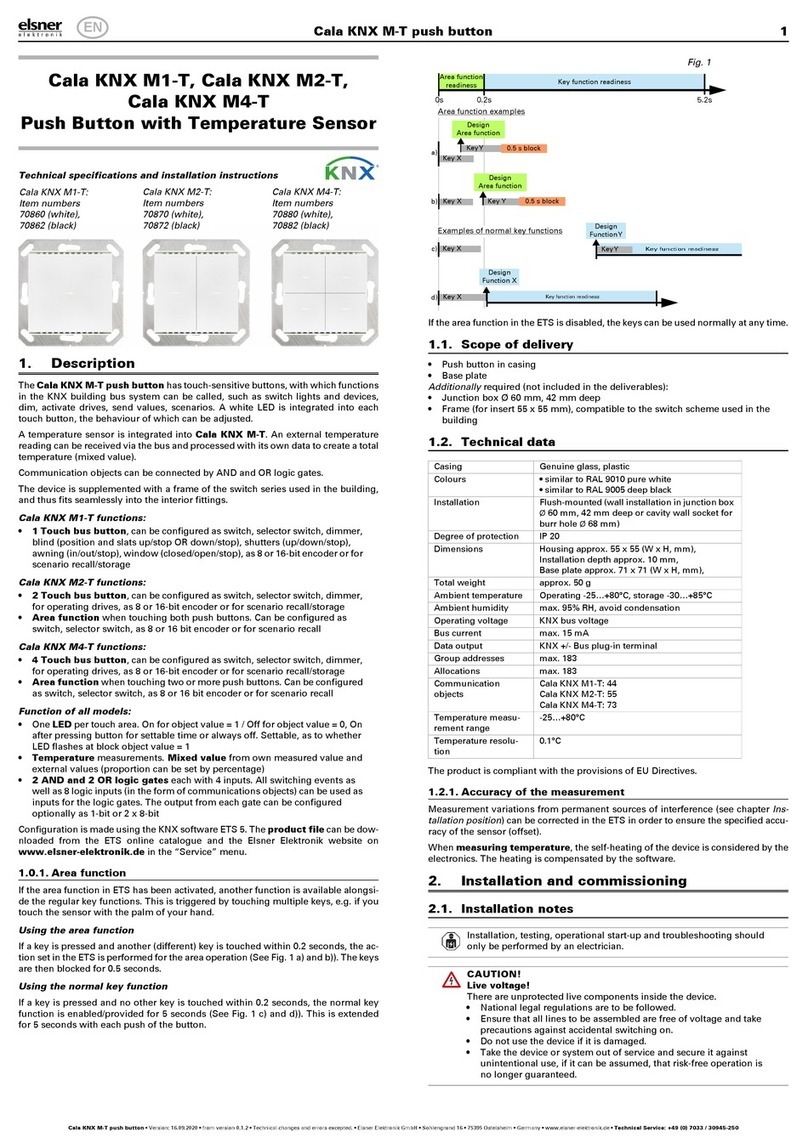
elsner elektronik
elsner elektronik Cala KNX M1-T quick start guide

Eaton
Eaton RTC-50 Instruction booklet
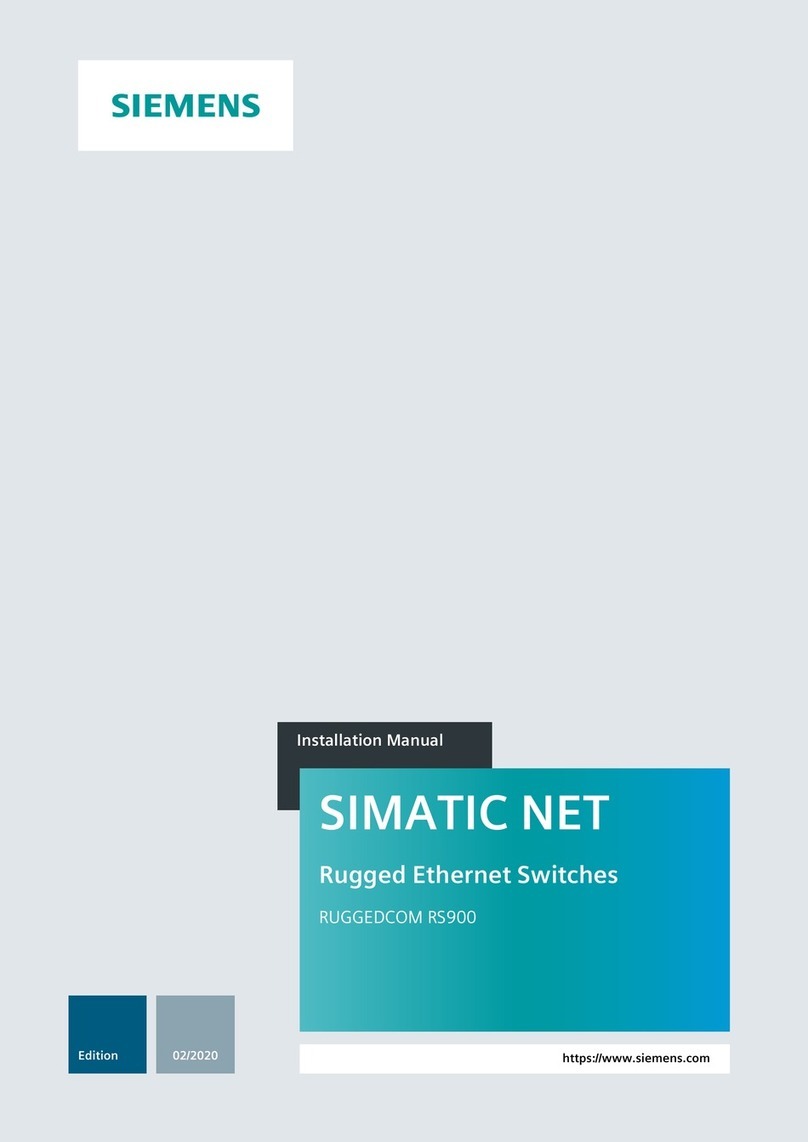
Siemens
Siemens SIMATIC NET RUGGEDCOM RS900 installation manual
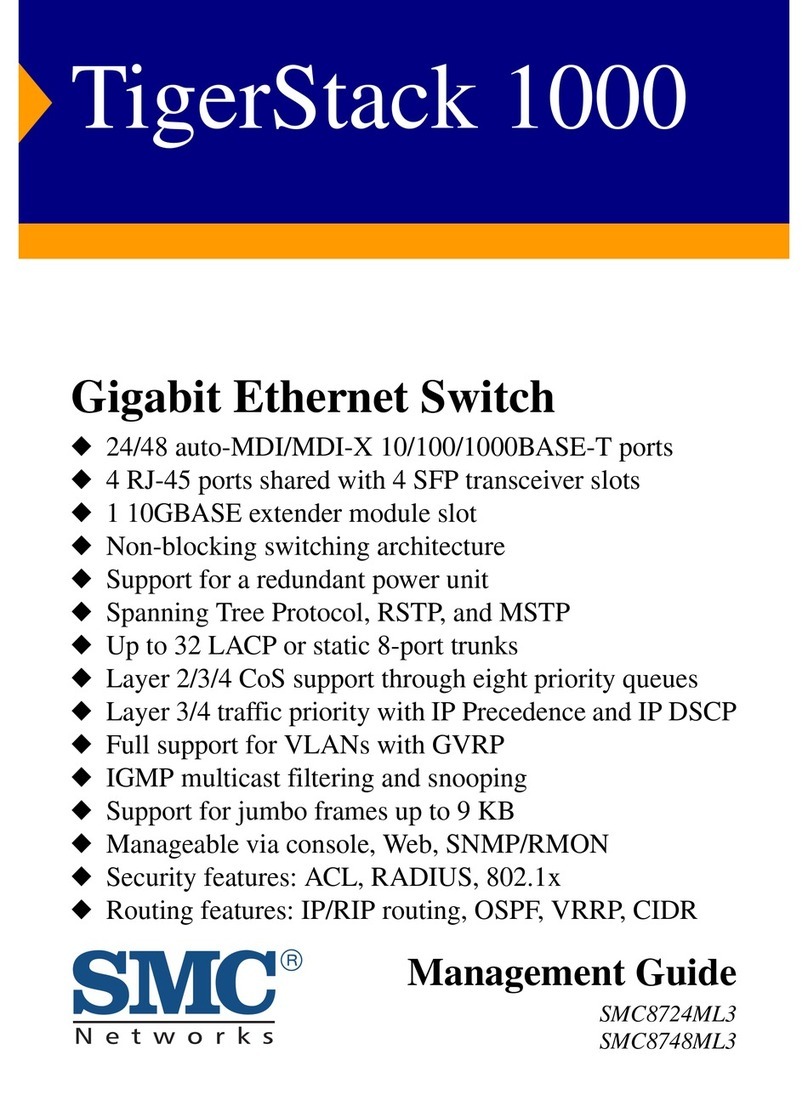
SMC Networks
SMC Networks SMC8748ML3 Management guide
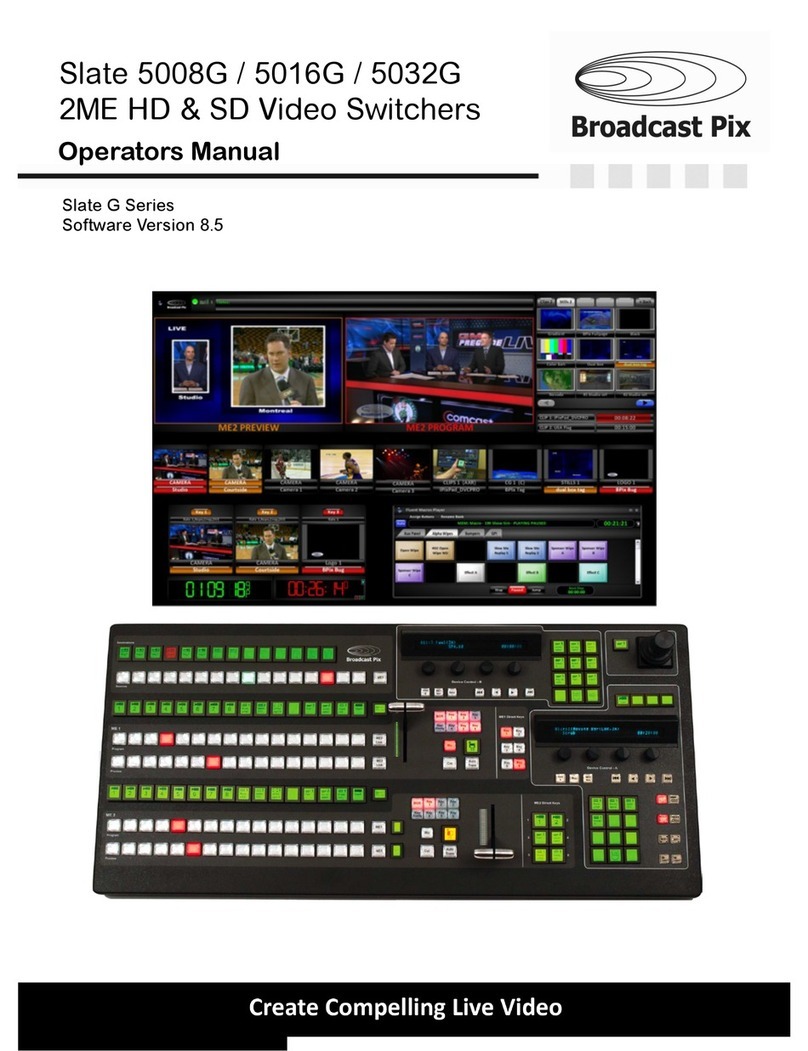
Broadcast Pix
Broadcast Pix Slate 5008G Operator's manual