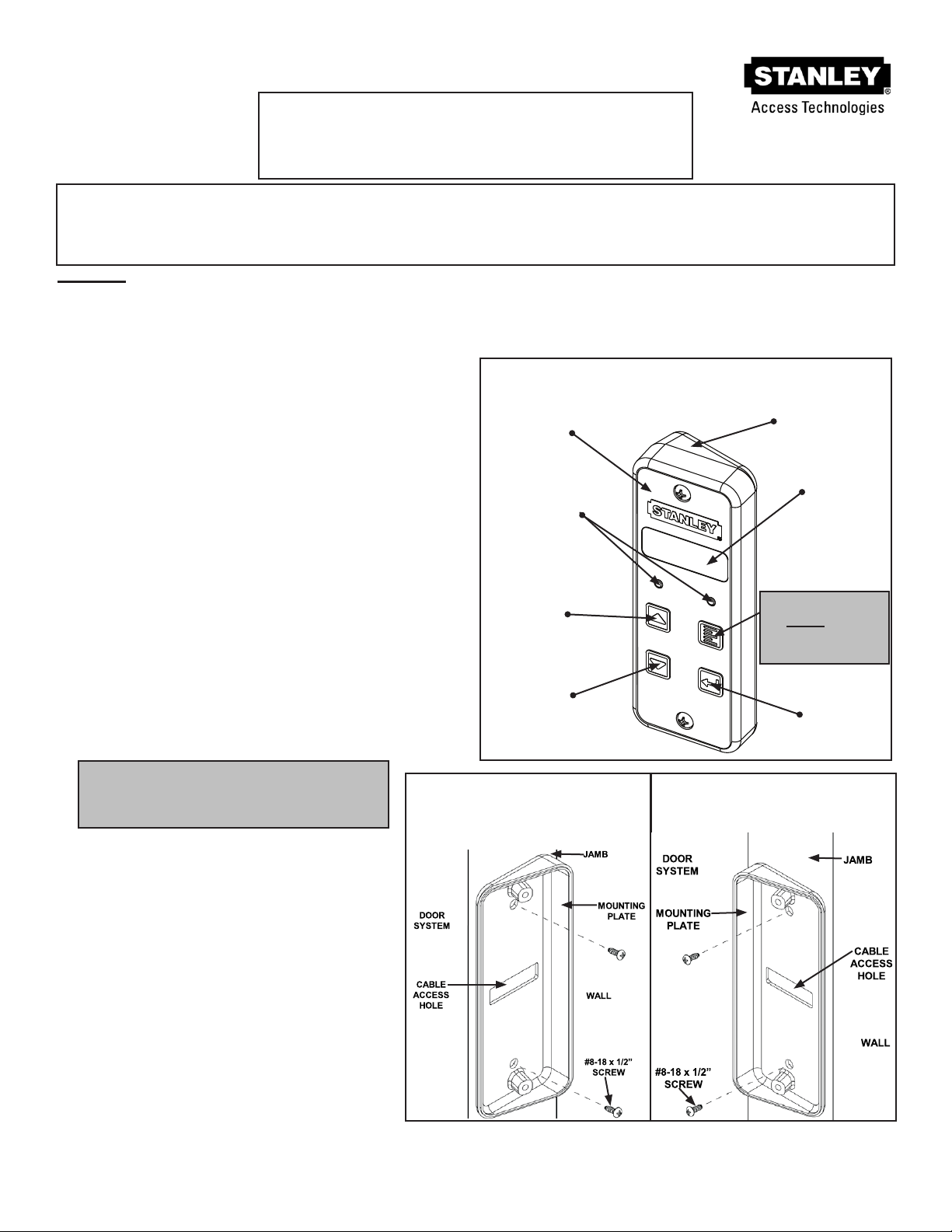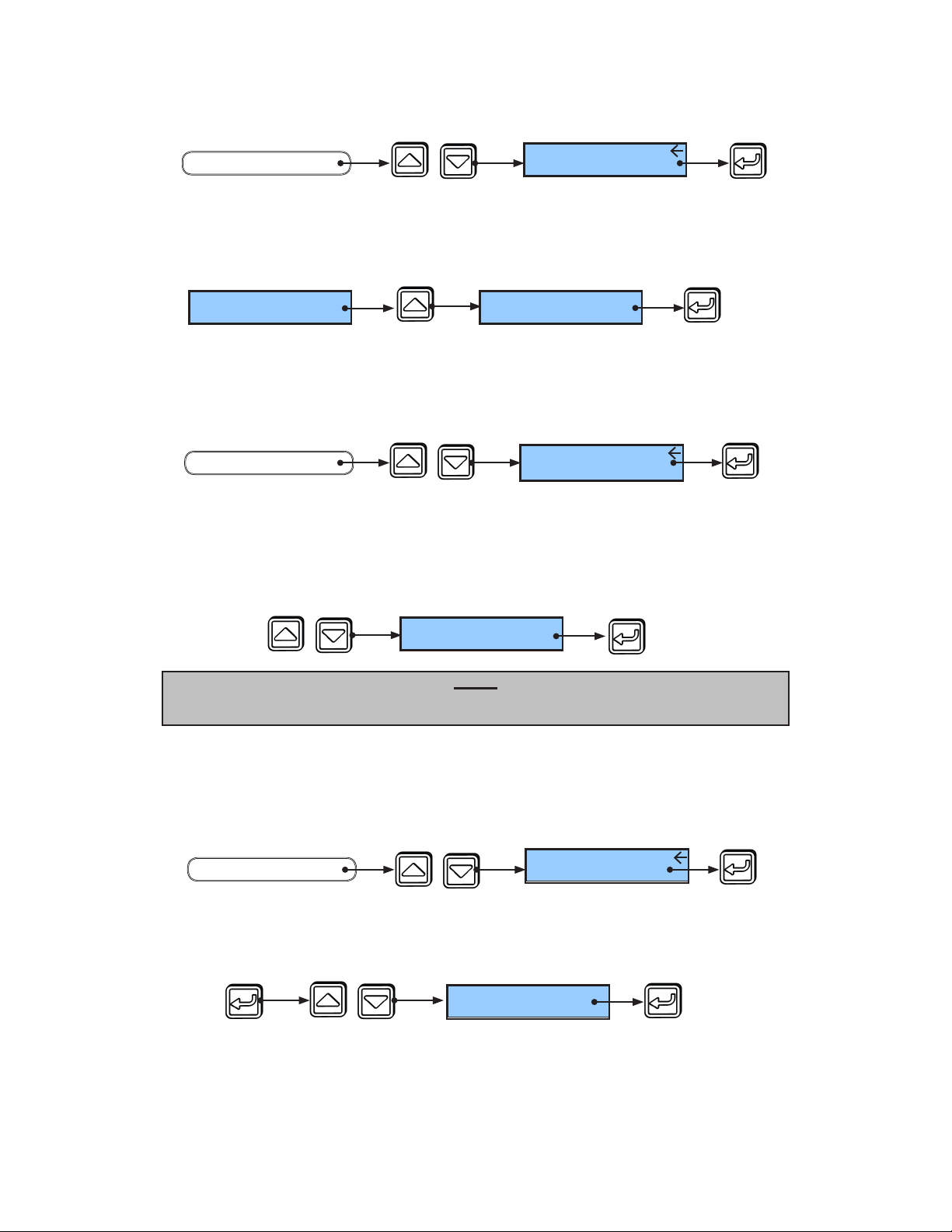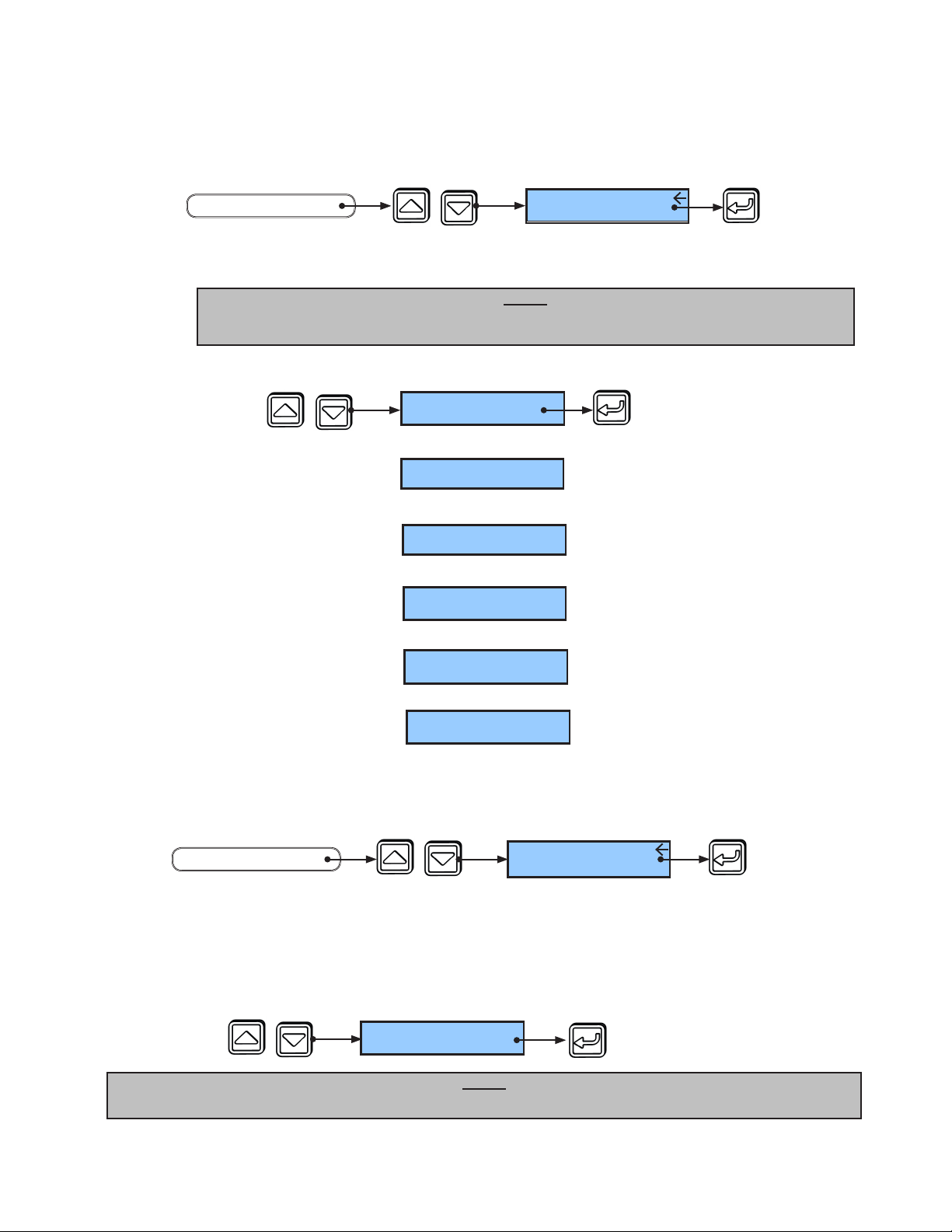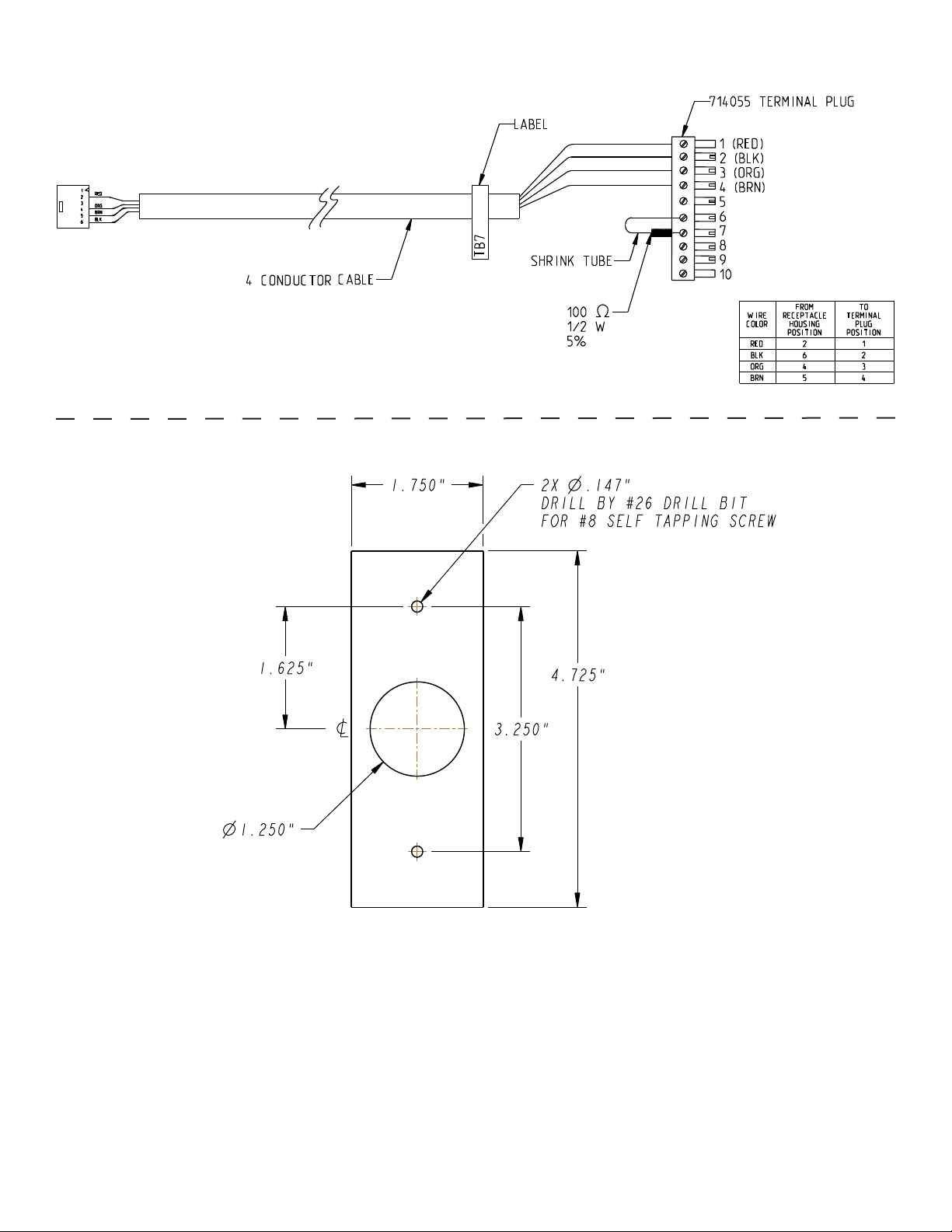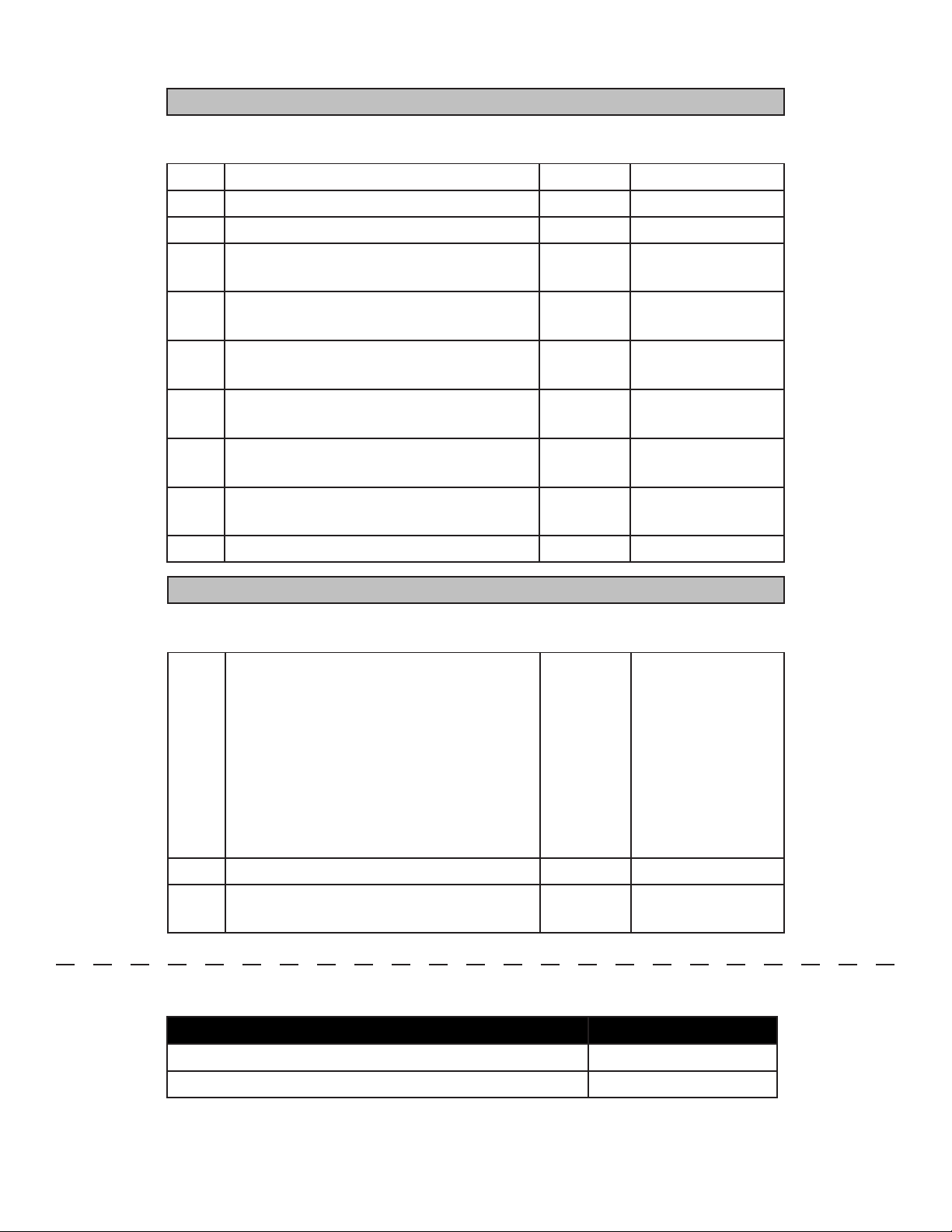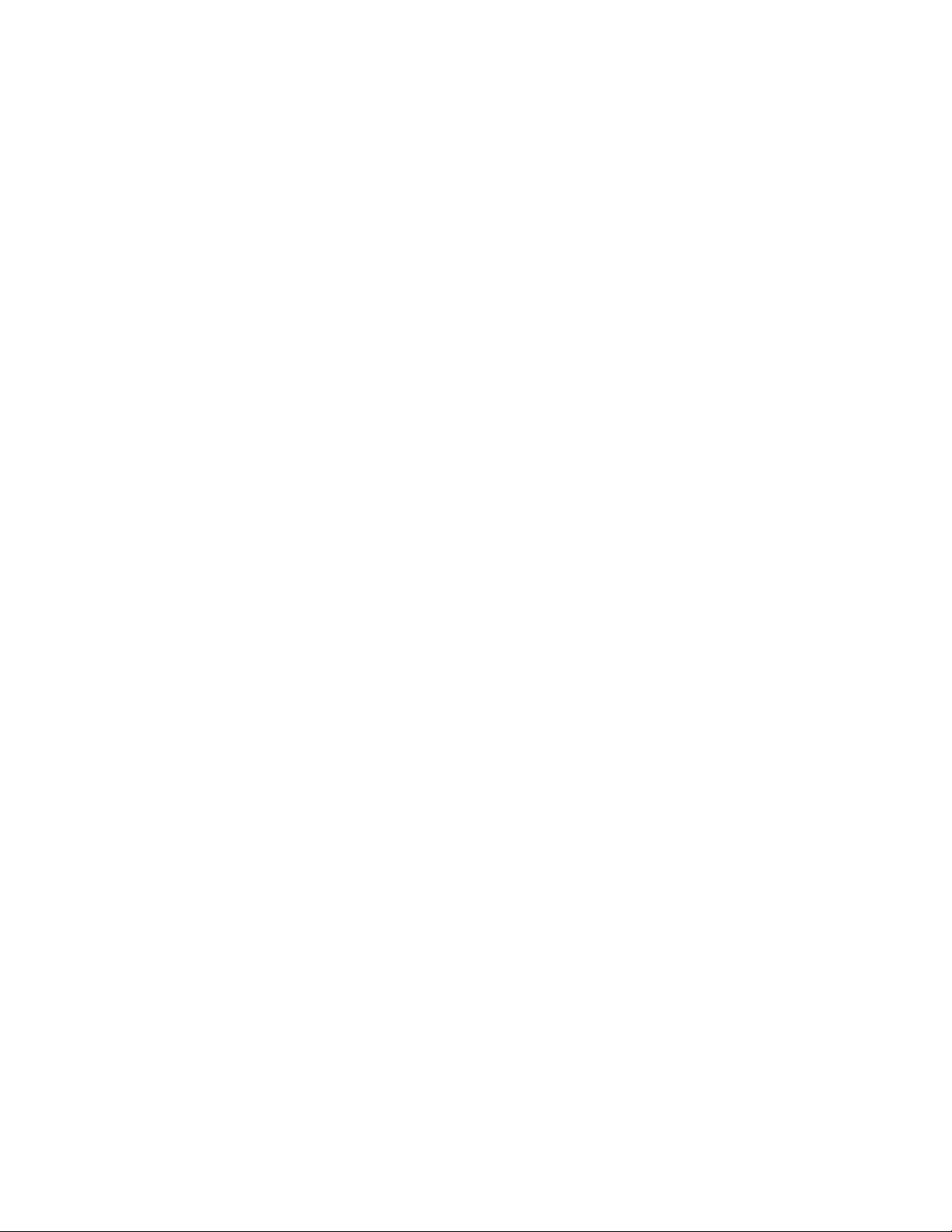5. Perform ECO Pro Closeout Procedure
5.1 Remove the LCD Screen protector
5.2 Verify the door is being controlled by the ECO Pro
5.2.1 From the Home Screen, use Up/Down Arrow keys to change the operang mode of the
door from “Automac” to “Closed Locked.” Verify door goes to “Closed Locked.” Use
Up/Down Arrow keys to change operang mode back to “Automac.” Verify door returns
to “Automac” operaon.
5.3 Refer to Aachment 6 “Quick Start Manual.”
5.3.1 Remove Aachment 6 and review basic operaon of ECO Pro with the facility owner or
person overseeing the daily operaon of the door.
4.3.3 Set Trac Sense.
Enabling Trac Sense allows the ECO Pro to temporarily switch the operang mode from
Reduced to Automac (or Reduced Oneway to Oneway) during periods of high trac. When trac
returns to lower levels, the operang mode automacally returns to reduced. Trac Sense is
disabled by default and the Trac Sense Level is set to O by default.
• From the Funcon Menu, arrow to “Trac Sense” and press “Select.”
• Arrow to either “Enabled” or “Disabled” and press “Select” to save.
4.3.2 Set Hold Open Mode.
Hold Open Mode allows for ECO Pro to use two dierent methods of Hold Open. “Normal”
Hold Open Mode is the standard method of keeping the door open permanently. “Timed” Hold
Open Mode allows the user to select a med Hold Open selecon which keeps the door open for 15
minutes, 30 minutes, 45 minutes or permanently. Once the selected Hold Open me is expired, the
doors will return to previous operang mode. Hold Open Mode is set to “Normal” by default.
• Arrow to either “Normal” or “Timed” and press “Select” to save.
• From the Funcon Menu, arrow to “Hold Open Mode” and press “Select.”
PRESS PRESS SEE
OR
Trafc Sense:
Enabled
Trafc Sense:
Disabled
END
Hold Open Mode:
Normal
PRESS PRESS
SEE
OR
Hold Open Mode:
Timed
END
Note:
Trac Sense Level is adjusted in the main menu. The user must select a reduced
operang mode to ulize Trac Sense.
PRESS SEE PRESS
Hold Open Mode
FUNCTION MENU
START
PRESS PRESS SEE
Trafc Sense
FUNCTION MENU
START
204082
Rev B 10/11/2012
Page 7 of 12
© 2012, STANLEY BLACK & DECKER. ALL RIGHTS RESERVED.