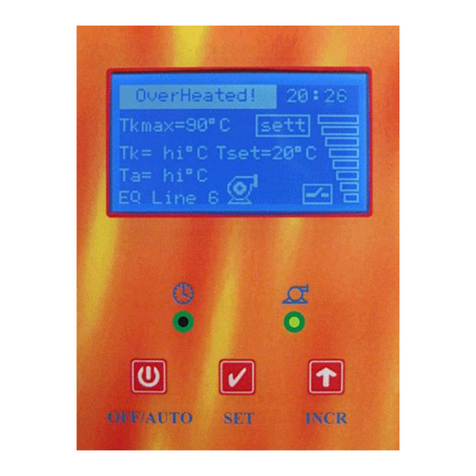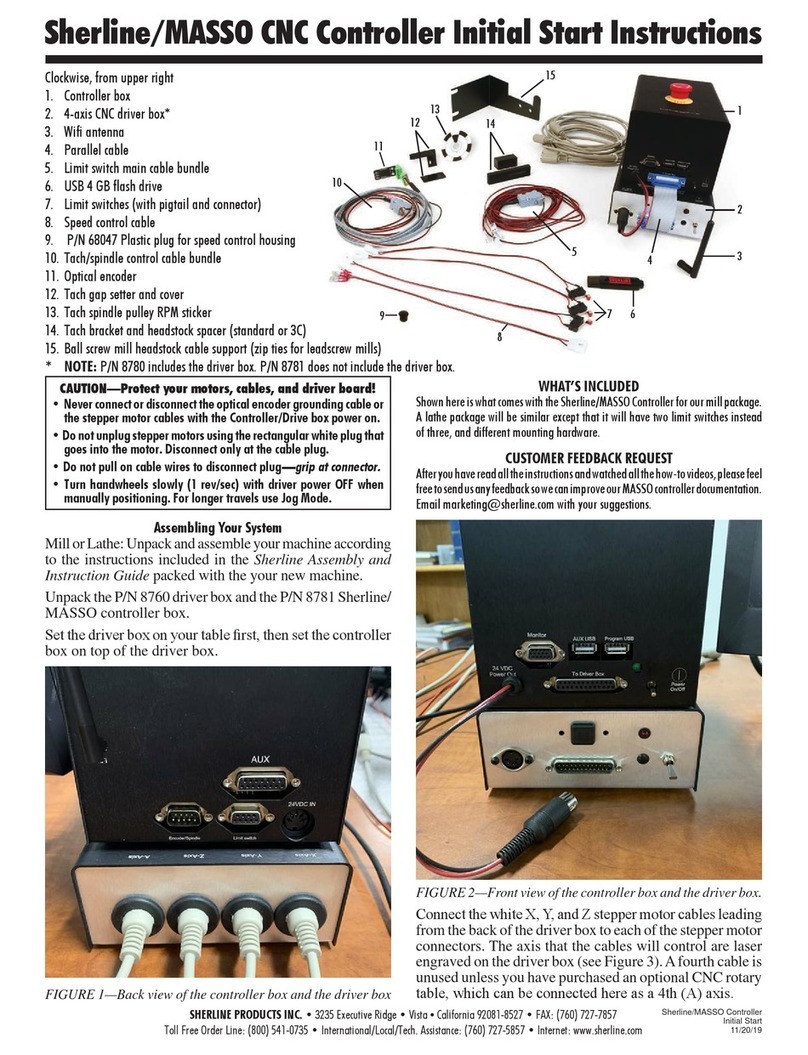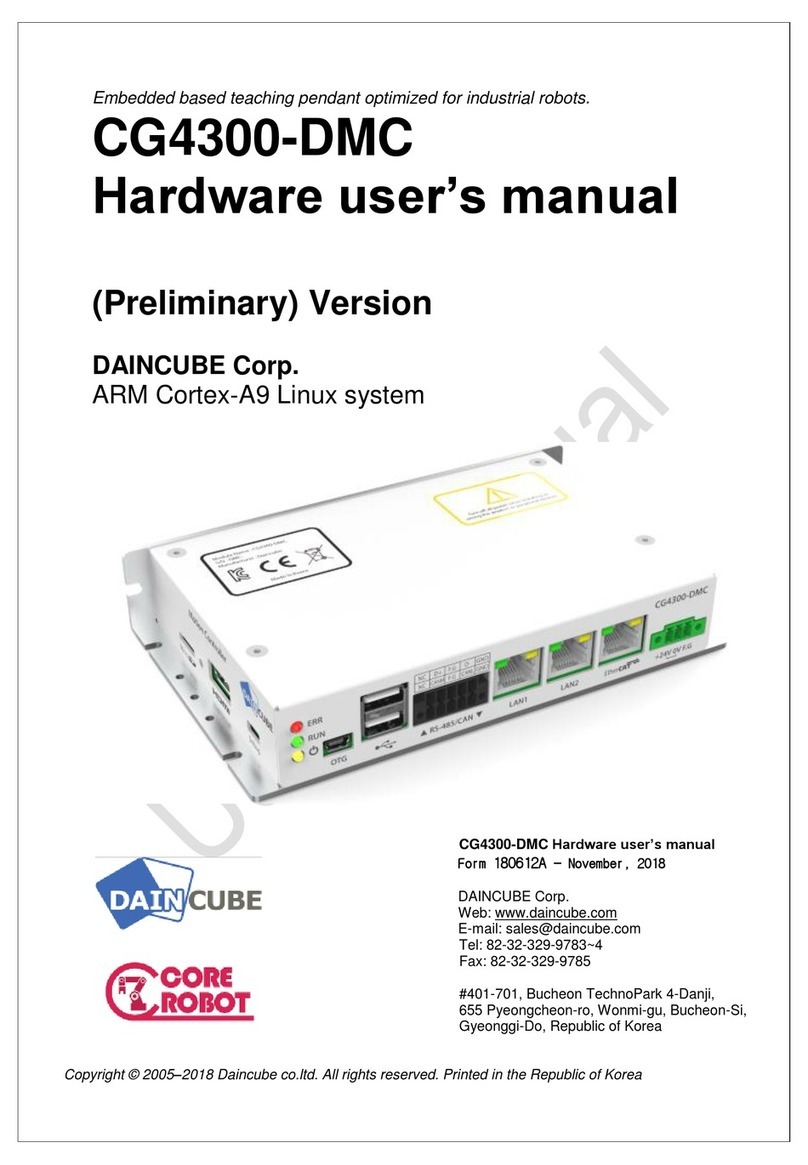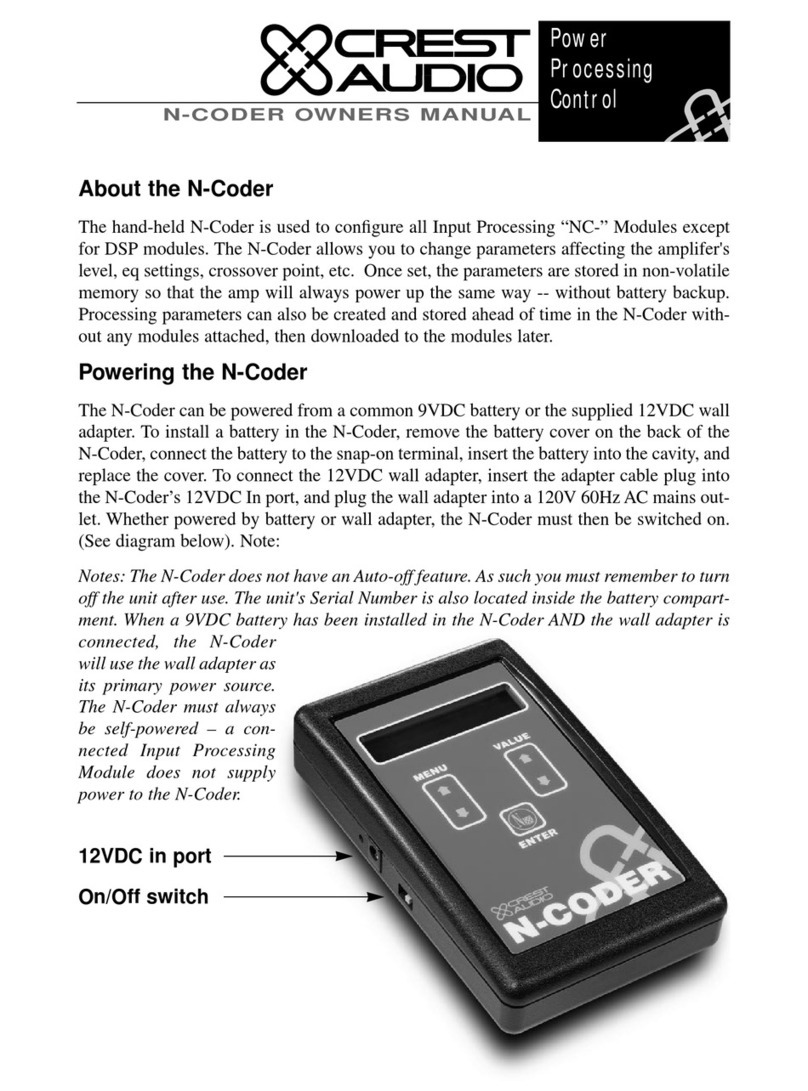Sure-Fi, Inc. DS004-BRIDGE User manual

1
SURE-FI, INC. | www.sure-fi.com
Sure-Fi Wiegand Bridge
Operators Manual
Doc #P10226 Rev 1.9

2
SURE-FI, INC. | www.sure-fi.com
Sure-Fi Wiegand Bridge
Quick Startup:
The two units that are packaged together (banded) are factory paired and
will only communicate with each other.
Check initial operation
Connect the 9V battery (included) to the 9V power cable (included) and plug the two-position
connector in to the Wiegand Controller / Remote Interfaces at the ‘12V’ and ‘GND’ positions on the
bottom edge connector. Once both units are powered up, the green POWER LED should be ON
steady on each unit. Press and quickly release the ‘TEST’ button to test communication between
the two units. One or more of the blue LEDs should light up for one second to indicate that
successful communication has occurred.
Perform a Range-Test from the desired install locations
With the 9V batteries plugged in to each of the units, place them at the desired install location
points and perform a Range-Test by pressing and quickly releasing the ‘TEST’ button. The received
signal strength is displayed for one second on the six blue LEDs with the bottom LED indicating the
minimum signal strength and all six LEDs indicating maximum signal strength.
Connect to permanent power
Before connecting each unit to the permanent power source, ensure that it is a 12VDC supply that
can source at least 1 ampere to the unit. Connect the power at each unit and perform several
Range-Tests to check for adequate input power.
Wire the input and output functions
Using the wiring examples on pages 21 – 27 for reference, wire the required devices at each unit.

3
SURE-FI, INC. | www.sure-fi.com
Sure-Fi Wiegand Bridge
Table of Contents
Part Numbers
Pg. 5
Product Overview
Pg. 5
Features
Pg. 5
General Specifications
Pg. 6
Radio Transceiver Specifications
Pg. 6
Device Overview
Pg. 7
Controller Interface – Top & Bottom Connector pin descriptions
Pg. 8
Remote Interface – Top & Bottom Connector pin descriptions
Pg. 9
Providing Power to the Controller and Remote Interfaces
Pg. 10
Battery Backup Charging and UPS Functionality
Pg. 10
POWER LED and BATTERY LED Diagnostics
Pg. 11
Jumpers JP1 and JP2 (Remote Interface only)
Pg. 12
Relays
Pg. 13
Wiegand Port (D0, D1, LED), Wiegand LED
Pg. 13
Auxiliary (AUX IN / AUX OUT)
Pg. 14
Test (Range Test) Push Button
Pg. 14
LEDS: Power, Battery, Tx, Rx
Pg. 14
Antenna information
Pg. 14
Connector plug information
Pg. 14
Chain Multiple system pairs for extended range
Pg. 15
Mounting
Pg. 16 – 17
Sure-Fi APP – downloading, installing, connecting
Pg. 18
Sure-Fi APP – Firmware Updating
Pg. 18
Sure-Fi APP – Changing the name of the unit, Configuration of the Wiegand
LED
Pg. 19
Sure-Fi APP – Setting System Heartbeat, Relay Defaults, Timeout, and Alert
Relay(s)
Pg. 19
Troubleshooting, Wiegand problems, manually testing relays
Pg. 19 – 20
Wiring Examples
Pg. 21 – 27
FCC and Industry Canada Regulatory Statements
Pg. 28
Warranty
Pg. 29

4
SURE-FI, INC. | www.sure-fi.com
Sure-Fi Wiegand Bridge
Figure Reference Guide
Figure 1: Device Overview
Pg. 7
Figure 2: Connecting Power and Backup Battery
Pg. 10
Figure 3: Jumpers JP1/JP2
Pg. 12
Figure 4: Diagram of Power Input, +VBUS, and JP1/JP2 functionality
Pg. 12
Figure 5: Chain multiple systems, wiring diagram
Pg. 15
Figure 6: DIN clips pressed outward for screw mounting
Pg. 16
Figures 7 & 8: Top and Bottom DIN Rail Screw Mount locations
Pg. 17
Figures 9 & 10: Wiring a Wiegand device
Pg. 21
Figures 11 & 12: Wiring a Mag-Lock that is powered with a wet relay contact
Pg. 22
Figures 13 & 14: Wiring a Door Position Sensor to Relay 3 (R3 IN)
Pg. 23
Figures 15 & 16: Wiring a Request to Exit (REX) button to Relay 4 (R4 IN)
Pg. 24
Figures 17 & 18: Wiring example for Door Strike, REX button, and Wiegand
device
Pg. 25
Figures 19 & 20: Wiring example for a Maglock, REX button, and Wiegand
device
Pg. 26
Figures 21 & 22: Wiring a Gate Operator, REX button, and Wiegand device
Pg. 27

5
SURE-FI, INC. | www.sure-fi.com
Sure-Fi Wiegand Bridge
Part Numbers
DS004-BRIDGE
Wiegand Bridge system: includes 1 ea. DS004-CONTROLLER and DS004-REMOTE
DS004-
CONTROLLER
Wiegand Controller Interface
DS004-
REMOTE
(REV2)
Wiegand Remote Interface
Note: if the product part number includes ‘REV2’ such as ‘DS004-REMOTE
REV2’, then the relays are solid state type with the specifications noted on
page 6. Additionally, the relay outputs have on-board Surge Protectors which
eliminates the need for the use of the external ones that are supplied with the
REV1 systems.
Product Overview
The Sure-Fi DS004 Wiegand Bridge System consists of two units that are factory paired and ready
to use out of the box with no configuration required. These units are the Controller Interface, Model
DS004-CONTROLLER, and the Remote Interface, Model DS004-REMOTE. The system provides a
wireless connection (bridge) from a remote location (door, gate, or relay device), to the controller
location, such as an Access Control Panel. The Controller Interface wires to the Access Control
Panel and communicates wirelessly to the Remote Interface, which is placed near any peripheral
Wiegand device (card reader / keypad / receiver) and/or any relay/switch activated device. Each
DS004-BRIDGE System consists of one Wiegand channel, two relay outputs and two relay inputs
for functions such as door monitor sensors/request to exit inputs or any other relay-controlled
function. Each unit has two relay outputs that correspond with the two relay inputs from the
paired unit. The relays can be used independently and exclusively, meaning that it is not necessary
to use the Wiegand input to use the relays. The Sure-Fi App provides for configuration, diagnostics,
and field firmware updates.
Features
• Includes complete wireless solution from Remote location (reader/door) to Controller location
• Range: up to 1 mile through obstructions and greater than 50 miles line-of-sight
• Chain multiple system pairs for extended range
• One Wiegand port (compatible with any Wiegand protocol up to 64 bit)
• Two relay outputs per side NO, NC, COM terminals (wet contacts available on the Remote
Interface)
• Two relay control inputs per side, i.e. Request to Exit input (REX), Door monitor input (DPS), etc.
• One Auxiliary digital input/output (0 to 5V input/output)
• Backup Battery charger and UPS function
• DIN rail mount or direct wall mount
• Sure-Fi APP connects via Bluetooth for diagnostics and firmware updates

6
SURE-FI, INC. | www.sure-fi.com
Sure-Fi Wiegand Bridge
General Specifications
Operating Voltage: 12VDC (9VDC to 15VDC)
Operating Current: @ 12VDC: 0.08A (idle), 0.3A (transmit)
Operating Power: 3.6 Watt (peak)
Battery backup: 12V sealed lead acid (SLA) type only (not included)
Battery Low Threshold: < 11VDC
Battery Charge Voltage: 13.75V maximum at standby charge
Battery Charge Current: Trickle charge, 0.125A maximum at low battery voltage level.
Relay Inputs (each unit): Two relay control inputs: dry contact or digital 0 to 5VDC
interface
Relays (both units, REV 1 type): Two Form C relays, 2A 220VDC / 250VAC. Maximum
switching power 60W/ 125VA. Maximum allowable combined current of both
relays 3A
Relays (Remote REV 2 type): Two Form C solid state relays, 2A 30VDC / 30VAC
Note: Maximum allowable combined current is 3A
Range: Up to 1 mile through obstructions. Greater than 50 miles line-of-
sight
Can chain multiple system pairs for extended range
Encryption: AES128
Operating Temperature: -40°F to +185°F (-40°C to +85°C)
Storage Temperature: -67°F to +257°F (-55°C to +125°C)
Humidity: 0 to 95% non-condensing
Dimensions (L x W x H): 3.54” x 4.23” x 1.28” (90mm x 107mm x 32.5mm)
DIN mount type: 35mm DIN rail (DIN46277-3) / (DIN35)
Degree of Protection: IP20 to IEC/EN 60529
Radio Transceiver Specifications
Transmit Power: 1 Watt (30dBm)
Frequency Band: 902 – 928MHz
Channels: 72 (Frequency hopping)
Receiver Sensitivity: -133dBm
Link Budget: 163dB

7
SURE-FI, INC. | www.sure-fi.com
Sure-Fi Wiegand Bridge
Device Overview
Figure 1: Device Overview

8
SURE-FI, INC. | www.sure-fi.com
Sure-Fi Wiegand Bridge
Controller Interface - Top connector
Table 1:
Position
Description
1 (right)
R4 NC: Relay 4 Normally-Closed terminal
2
R4 COM: Relay 4 Common terminal
3
R4 NO: Relay 4 Normally-Open terminal
4
R2 IN: Relay 2 control: activates Relay 2 on
Remote unit
5
GND: - DC Ground
6
R1 IN: Relay 1 control: activates Relay 1 on Remote
unit
7
GND: - DC Ground
8
R3 NC: Relay 3 Normally-Closed terminal
9
R3 COM: Relay 3 Common terminal
10 (left)
R3 NO: Relay 3 Normally-Open terminal
Controller Interface - Bottom connector
Table 2:
Position
Description
1 (left)
+12VDC: + DC input
2
GND: - DC input
3
BAT+: Battery backup positive terminal ’+’ connection. 12V Sealed Lead Acid (SLA)
type battery only.
4
GND: - DC input
5
NC: Not Connected
6
GND: - DC input (Wiegand Ground connection)
7
D0: Wiegand D0 connection
8
D1: Wiegand D1 connection
9
LED: Device LED connection
10 (right)
AUX-OUT: This is an output on the CONTROLLER INTERFACE.It corresponds with
input AUX-IN on the REMOTE INTERFACE.

9
SURE-FI, INC. | www.sure-fi.com
Sure-Fi Wiegand Bridge
Remote Interface - Top connector
Table 3:
Position
Description
1 (right)
R2 NC: Relay 2 Normally-Closed terminal
2
R2 COM: Relay 2 Common terminal
3
R2 NO: Relay 2 Normally-Open terminal
4
R4 IN: Relay 4 control: activates Relay 4 on
Controller unit
5
GND: - DC input
6
R3 IN: Relay 3 control: activates Relay 3 on
Controller unit
7
GND: - DC input
8
R1 NC: Relay 1 Normally-Closed terminal
9
R1 COM: Relay 1 Common terminal
10 (left)
R1 NO: Relay 1 Normally-Open terminal
Remote Interface - Bottom connector
Table 4:
Position
Description
1 (left)
+12VDC: + DC input
2
GND: - DC input
3
BAT+: Battery backup positive terminal ’+’ connection. 12V Sealed Lead Acid (SLA)
type battery only.
4
GND: - DC input
5
VBUS: + voltage output for Wiegand device (See Figure 4)
6
GND: - DC input (Wiegand Ground connection)
7
D0: Wiegand D0 connection
8
D1: Wiegand D1 connection
9
LED: Device LED connection
10 (right)
AUX-IN: This is an Input on the REMOTE INTERFACE and corresponds with the output
AUX-OUT on the CONTROLLER INTERFACE.

10
SURE-FI, INC. | www.sure-fi.com
Sure-Fi Wiegand Bridge
Providing Power
Each unit requires a 12VDC supply that can source at least 0.5A, but a 1A supply is always
recommended to ensure adequate power. If a Maglock, Door Strike, or other device is to be
powered through an on-board wet relay, then the additional power required for those devices will
need to be considered when selecting a power supply. A battery backup can be connected as
shown if required for the application.
Figure 2: Backup Battery Connection
Battery Backup Charging and UPS Functionality
The Controller and Remote Interfaces both provide a charging voltage for a 12V sealed lead acid
battery backup and they also have uninterruptable power supply (UPS) functionality. The UPS will
automatically switch to the battery backup whenever the 12VIN wall power goes out and will then
switch back to the 12VIN wall power when it returns.

11
SURE-FI, INC. | www.sure-fi.com
Sure-Fi Wiegand Bridge
Power and Battery LED Diagnostics/Flash codes
The two green LED’s that are labeled ‘POWER’ and ‘BATTERY’ are used to provide the status of the
12VDC input power and the Battery input voltage. The LED status information is described here:
Power Status: POWER LED
LED STATE
DESCRIPTION
ON
Normal input voltage. Voltage is between 9VDC to 15VDC
Slow Flash (1Hz)
Detected input voltage is below 7VDC. Check for proper input voltage
Fast Flash (2Hz)
Detected input voltage is above 15VDC. Check for proper input voltage
OFF
No input power or device not functioning properly
Battery Status: BATTERY LED
LED STATE
DESCRIPTION
ON
Battery voltage normal
Slow Flash (1Hz)
Low battery voltage. Battery voltage is less than 11.0VDC
Fast Flash (2Hz)
Battery voltage high. Maximum Battery voltage is 13.8VDC
OFF
No battery connected: Detected battery voltage is less than 1VDC
NOTE: The POWER LED and BATTERY LED will flash in an alternating pattern if the input voltage drops too
low during a radio transmission and is an indication that the power supply being used is faulty or under
rated.

12
SURE-FI, INC. | www.sure-fi.com
Sure-Fi Wiegand Bridge
Jumpers JP1 and JP2 (REMOTE INTERFACE ONLY)
Jumpers JP1 / JP2 are used to connect the relay COM terminal to either GND or +VBUS.
Connecting the jumper to the +VBUS creates a wet relay contact that can be used to source power
to a device. JP1 is for Relay 1, JP2 is for Relay 2. Figure 3 shows the pinout of JP1/JP2. Use the
supplied Jumper to connect the common terminal to either the – (GND) or the +(VBUS) pins if
required for the desired application. The + VBUS is the same voltage that is present on the power
input at the +12VDC input, or if the Backup battery is in use, on BAT+. The Remote Interface is
delivered with the supplied Jumpers on JP1 and JP2 set for a dry relay (COM not connected to
either GND or +VBUS), see figure 4.
Figure 3: JP1 / JP2 Pinout
Figure 4: Diagram of Power Input, +VBUS, and JP1/JP2 functionality

13
SURE-FI, INC. | www.sure-fi.com
Sure-Fi Wiegand Bridge
Relays
Operating the relays
The relay outputs are operated by the corresponding relay inputs that are on the paired unit. For
example, to activate Relay 1 on the Remote Interface, the Relay 1 input (R1 IN) on the Controller
Interface must be shorted to ground (0VDC) using either a dry relay contact, a switch, or a digital
voltage 0 to 5VDC interface. This can be tested by connecting a switch to the Controller Interface
R1 IN and GND or connecting them to an access panel output relay NO and COM terminals. When
the switch or the access panel output relay closes, the R1 IN will be put to GND (0V) and will cause
the Relay 1 output on the Remote Interface to activate.
Relay In/out control
Relay 1 & 2 Outputs located on the Remote Interface: operated by R1 IN & R2 IN on the Controller
Interface.
Relay 3 & 4 Outputs located on the Controller Interface: operated by R3 IN & R4 IN on the Remote
Interface.
Wiegand Port
Connecting Wiegand Port at the Remote Interface (see Figure 9)
Connect D0, D1, LED (if required) and GND from the Wiegand device to the Remote Interface. The
power for the Wiegand device can be supplied from a separate supply or it can be supplied from the
Remote Interface by connecting the ‘VBUS’ output to the power input of the Wiegand device.
Before connecting power, ensure voltage compatibility and power requirements of the supply are
adequate to power both the Remote Interface and the Wiegand device.
Connecting Wiegand Port at the Controller Interface (see Figure 10)
Connect D0, D1, and GND from the Controller Interface to the Wiegand input terminals of the
control panel. The LED input does not need to be connected, see ‘Wiegand LED’ section below for
more information.
Wiegand LED
The control of the Wiegand LED output is configurable using the Sure-Fi APP. By default, the LED
output at the Remote Interface follows Relay 1 which means that when Relay 1 is activated, the
LED output will change states from an output-high (5V) to an output-low (0V) while Relay 1 is
activated. Using the Sure-Fi APP, the LED can be configured to follow either Relay 1 (default), Relay
2, or the LED input on the Controller Interface. With the default set at Relay 1, it assumes that
Relay 1 is being used for the access entry point (Door
Strike/Maglock/Gate Operator). When a valid credential is presented at the Wiegand device, the
Access Panel will grant access by activating an Output relay that must be connected to the Relay 1
‘R1 IN’ on the Controller Interface unit. When Relay 1 is activated at the Remote Interface the LED
output changes to 0V which changes the LED color on the Wiegand device. With this default, the
LED connection on the Controller Interface does not need to be connected to the access panel
because the Wiegand LED follow’s Relay 1.

14
SURE-FI, INC. | www.sure-fi.com
Sure-Fi Wiegand Bridge
Auxiliary Input/Output (AUX IN / AUX OUT)
The Auxiliary input AUX-IN on the Remote Interface corresponds with the Auxiliary output AUX OUT
on the Controller Interface. The AUX IN is interfaced in the same way as the Relay inputs, by
shorting it to GND (0VDC) using either a dry relay contact, a switch, or a digital voltage 0 to 5VDC
interface. When AUX IN is put at 0VDC, the AUX OUT on the Controller Interface will change states
from a logic-high level (~5VDC) to a logic low level (0VDC).
The Test Push Button (Range Test)
Range Test: Pressing and releasing the ‘Test’ button quickly initiates the Range Test. The Range
Test feature is used to test the signal strength of the radio transceiver with the paired unit and
displays the results of a received transmission on the six blue LEDs, these are labeled ‘Signal
Strength LEDS (1 – 6)’ in Figure 1. Maximum signal strength is indicated when LEDs 1 through 6 all
flash ON and minimum signal strength is indicated when only LED 1 flashes ON.
LEDS (Figure 1)
1. POWER and BATTERY LEDS: these two LEDs provide power and battery input status
information. See the ‘LED Diagnostics’ section for more information.
2. Rx LED: The Rx LED will flash ON once briefly when a Sure-Fi radio transmission is received.
3. Tx LED: The Tx LED will flash ON once briefly upon a radio transmission. The Tx LED will
flash ON only on the unit that initiates the transmission.
Antenna
The radio antenna is created using copper traces on both sides of the PC Board. Use caution when
handling and mounting the unit to ensure that no damage (scratches, etc) occurs to the PC
Board/Antenna. Additionally, for best performance, keep cables and wiring away from the antenna
and mount the unit oriented with the antenna upwards.
Connectors
The top and bottom connectors are 10-position, 3.5mm EURO type. The mating plug is Molex pn
39500-0010. Wire Range: 16 to 30AWG stranded or solid. Wire strip length 0.250”. Recommended
screwdriver: slotted blade 0.98” (2.5mm) width. To install a wire, turn the screw counter-clockwise
3 or 4 turns, insert the wire and hold in place while tightening the screw. When complete, pull on
the wire to ensure that it is tightened adequately.

15
SURE-FI, INC. | www.sure-fi.com
Sure-Fi Wiegand Bridge
Chain multiple system pairs for extended range
If a single paired system is unable to communicate from the desired two endpoints, a second paired
system can be used to create a ‘chain’ to extend the range. If required, many paired systems can
be ‘chained’ together for extremely difficult installations. To accomplish this, each paired system in
the chain is wired to another paired system to pass the signals between them (see Figure 5 for a
wiring diagram).
Figure 5: Chained systems wiring diagram

16
SURE-FI, INC. | www.sure-fi.com
Sure-Fi Wiegand Bridge
Mounting
DIN Rail mount
DIN rail mounting allows the unit to easily clip and unclip from the DIN rail. Attach a piece (minimum
4” length) of 35mm type DIN rail to the wall and then snap the unit to the DIN rail or slide it on from
the end. The unit will snap in to place by putting the top retaining tabs on to the DIN rail first, then
pressing the bottom on to the DIN rail until it snaps in to place, the bottom DIN clip may need to be
pressed upward to seat into its locked position. To remove the unit from the DIN rail, use a small
screwdriver, insert in to the bottom DIN rail clip and pull gently down and outward until the unit
releases from the DIN rail.
Screw mount
The DIN rail clips on the base of the enclosure case can be snapped outward to allow for screw
mounting of the case. Mount using only the single bottom DIN clip and the top DIN clip that is
located on the side below connector P1. Do not use the DIN clip located behind the antenna. See
Figures 6, 7, and 8.
If mounting the unit to metal, take note that metal shavings that are created can drop into the unit
and damage the electronics. To avoid any metal shavings from dropping down in to the case, it is
recommended to remove the top DIN clip completely from the base and secure it to the wall first,
then slide the case on to the DIN clip. The second screw can then be secured through the bottom
DIN clip without removing the clip. #8 self-drilling screws are recommended. Do not use any screw
that is larger than a #8 size.
Figure 6: The two DIN clips are shown pressed outward and ready for screw mounting:

17
SURE-FI, INC. | www.sure-fi.com
Sure-Fi Wiegand Bridge
Figure 7: The top screw is shown mounted through the DIN clip to the wall:
Figure 8: The bottom screw is shown mounted through the black DIN clip to the wall:

18
SURE-FI, INC. | www.sure-fi.com
Sure-Fi Wiegand Bridge
Sure-Fi APP
The Sure-Fi APP for iOS and Android allows for firmware updates, configuration and customization
as well as for some diagnostics and troubleshooting information. The APP is continually being
updated to provide for more information and features and to improve its ease of use. To download,
search for ‘Sure-Fi’ and then download and install. The key features of the APP are:
• Field firmware updates
• Creating a custom / unique name for the unit location (default name is ‘Wiegand Interface’)
• Configuration of the Wiegand LED output (default to follow Relay 1, can be set to Relay 2 or
LED input)
• Configure the six Signal Strength LED indicators for ON/OFF, persistence time (default is ON,
1 second)
• Setting default Relay output values upon a set timeout interval (in increments of the
Heartbeat time).
• Setting the system Heartbeat time.
• Diagnostics and Troubleshooting information
• Access to documentation (Operators Manual, Application Notes, Reference documents, etc.)
• Unpair Bridge system and Pair with another unit (use only if either unit needs to be replaced)
Using the Sure-Fi APP
Connecting:
The Sure-Fi APP uses the Bluetooth on the user’s phone to connect to the Bridge’s onboard
Bluetooth interface. To use the APP, be sure that the Controller or Remote Interface is powered
ON, then open the APP, then scan the QR code that is on the unit next the ‘TEST’ button. The
Status will show ‘Connecting’, then after a pause it will say “Hold Test button on the Bridge for 5
seconds”. If the connection is successful, the status will show ‘Status: Connected’ and all the
features of the APP will be available for use.
Firmware Updating
Firmware updates must be completed on both the Controller and Remote Interface when updating
the firmware of either side. The Bridge pair may operate erratically or be non-functional until both
sides have been updated to a new firmware version. If updating firmware on one side, plan to
immediately go to the other side and perform the same firmware update.
A data connection must be available on the device (phone) that the Sure-FI APP is running on. Be
sure that the APP remains connected to the Bridge unit during the update process which usually
takes a couple minutes to complete. After connecting to the Bridge unit with the APP, select

19
SURE-FI, INC. | www.sure-fi.com
Sure-Fi Wiegand Bridge
‘Update Firmware’ from the menu. The ‘Update Firmware’ screen will show the current firmware
versions and show if a newer released version is available. Select ‘Start Firmware Update” to begin
the updating process. A notification will be given when the update is complete.
Change the name of the unit
On the main screen, tap the ‘edit’ icon, then enter the new name for the unit.
Configuration of the Wiegand LED
The default setting for the Wiegand LED is for the LED output of the Remote unit to follow Relay 1.
The LED can be set to follow either Relay 2 or to follow the LED input on the Controller Interface
unit.
Setting the System Heartbeat time
The system Heartbeat (defaulted at 1 hour) is the time interval when the system will automatically
perform a system status check if there have not been radio communications between the units
during that time. The Heartbeat timer is reset each time any successful transmission occurs
between units during regular usage. The system status check verifies communication between
units and that all output states correspond correctly with the given inputs. If a unit does not
receive the Heartbeat, it will continue to attempt communications and it will keep the relay outputs
set at the current state. If the relay default setting was enabled, the unit will set the relay state to
the configured state when the set time interval is reached.
Setting a Relay default state, timeout, and setting an Alert Relay
This feature is defaulted from the factory as disabled. With Relay default state disabled, the relays
will remain in their current state during any time that communications with the paired unit are
interrupted. The relays can be set to default as activated or deactivated after a set time interval
has passed if communication with the paired unit is interrupted. The time interval is based on
multiples of the Heartbeat time. When the time interval is reached, the relay(s) will go to the
selected default state (activated or deactivated) as configured in the APP and will remain in that
state until regular system activity returns. This feature provides for a way to define the relay
default state if communications between units is interrupted for a period of one or more Heartbeat
time intervals and allows for any of the four relays to be set as an Alert Relay if it is desired.
Troubleshooting
Testing Range and RF communications
Press and release the ‘Test’ button on one of the units and observe the six Signal Strength LEDs. If
any of the blue LED 1 through LED 6 lights up momentarily then the transmission between the two
units was successful. This establishes that the radio communications between the two units is
operational and even with only the LED 1, there is adequate signal strength for proper function.
Wiegand data issues
If there is a problem with the Wiegand data getting through to the access panel, check the
following:

20
SURE-FI, INC. | www.sure-fi.com
Sure-Fi Wiegand Bridge
1. Wire the Wiegand outputs (D0, D1, GND) from the Wiegand Controller Interface to the
Access Panel.
2. Wire the Wiegand device to the Wiegand Remote Interface and ensure that the Wiegand
device is powered per the manufacturer’s specification.
3. Test that the Wiegand device and the Access Panel are configured and functioning properly
by connecting the Wiegand device directly to the Access Panel and then present a valid
credential to the Wiegand device. Verify that the credential is properly accepted by the Panel
and that the output relay on the panel is activating.
4. At both Controller and Remote units, without any wires connected, measure the voltage on
D0 and D1 relative to GND. This voltage should be between 3.2V to 3.5V on the Remote
Interface and 5.0V on the Controller Interface. These voltages can vary slightly when D0/D1
are connected to a Wiegand device or the Panel Wiegand input. If the voltage is too low,
external pullup resistors may be required. See Sure-Fi Application Note AN0135 for details on
wiring the pullup resistors.
Wiegand cable runs
1. If the cable-run from the Wiegand Device to the Remote Interface is longer than 48 inches, it
is recommended to use a shielded cable. The shield wire should be connected to the Remote
Interface GND terminal.
2. Do not route the Wiegand data cable next to high voltage power (115/220VAC) lines.
For the best performance between the Controller and Remote units
1. Power both units with their own dedicated power supply with a minimum of 1A @ 12VDC.
2. Route all cables and wiring away from the area near the Antenna.
3. Do not route cables and wiring over the top of the unit.
4. Mount both units oriented with the antenna at the top of the unit facing upwards.
5. Although not typically required, if further range is required, avoid mounting either unit on
metal surfaces or near metal objects, a clearance of at least 12 inches should be adequate.
Additionally, placing the unit at a higher location on the wall or in the area may provide some
increase in range.
Manually Testing Relays
Each Relay pair can be manually tested to verify operation. Using a jumper wire, short the Relay
input, such as R1 IN to GND, then monitor the Relay 1 OUTPUT on the bridge pair unit. This can be
done on all four Relay inputs: R1 IN, R2 IN, R3 IN, and R4 IN. Remember, if testing the relays on the
Remote Interface REV2 (DS004-REMOTE REV2), that the relays are solid state type and a ‘click’ will
not be heard when these two relays activate and so a meter or device would need to be connected
to verify relay activation.
This manual suits for next models
2
Table of contents
Popular Controllers manuals by other brands

Carson
Carson Dragster Sport instruction manual

CTR Electronics
CTR Electronics CANdle user guide

RS PRO
RS PRO ESM-4430 instruction manual

Contour
Contour PRO v2 quick start guide

GESTRA
GESTRA NRR 2-50 Original Installation & Operating Manual
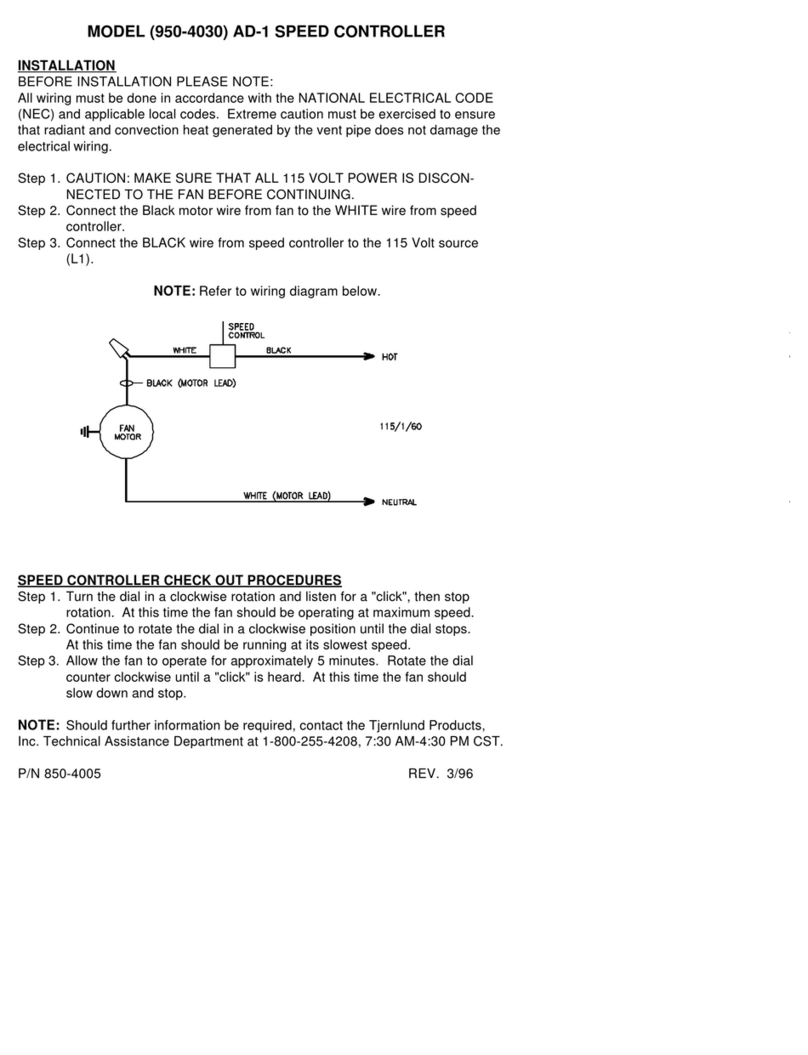
TJERNLUND
TJERNLUND 950-4030 AD-1 SPEED CONTROLLER KIT 8504005 REV... installation guide