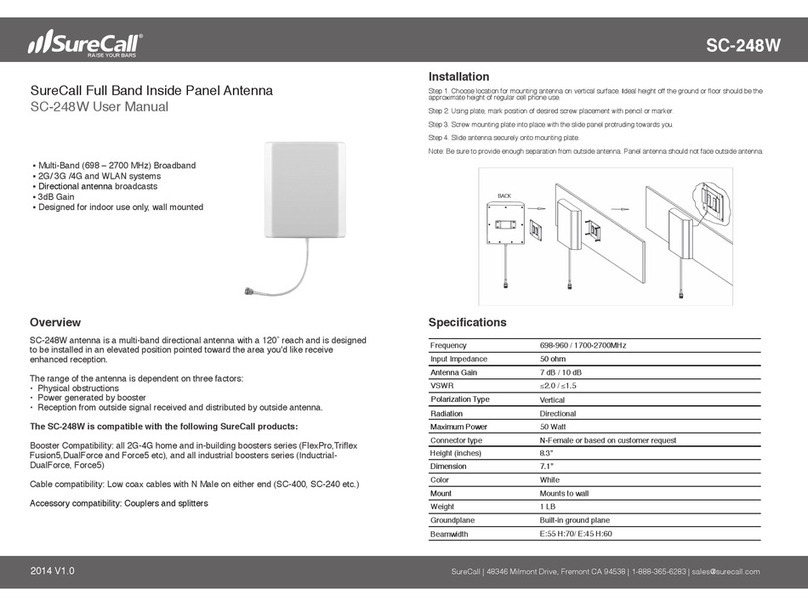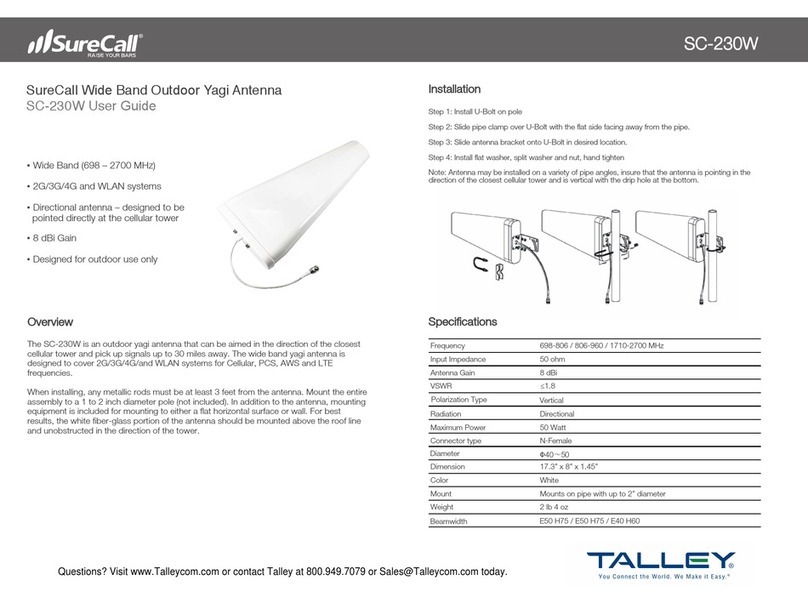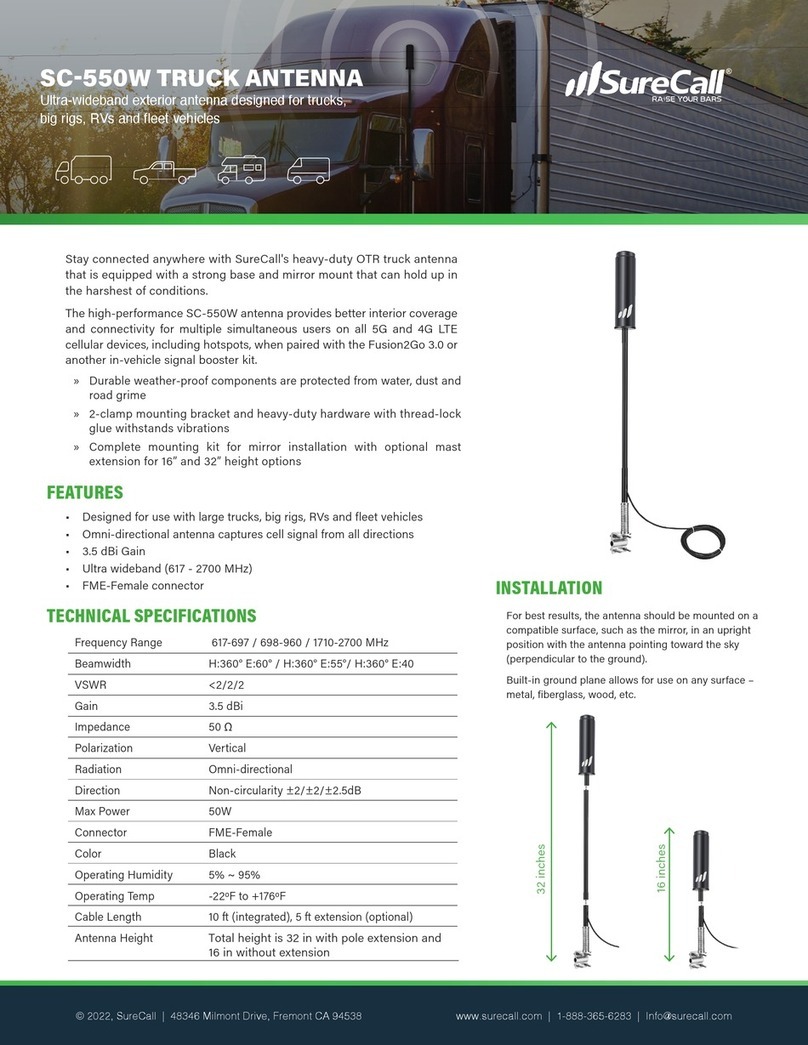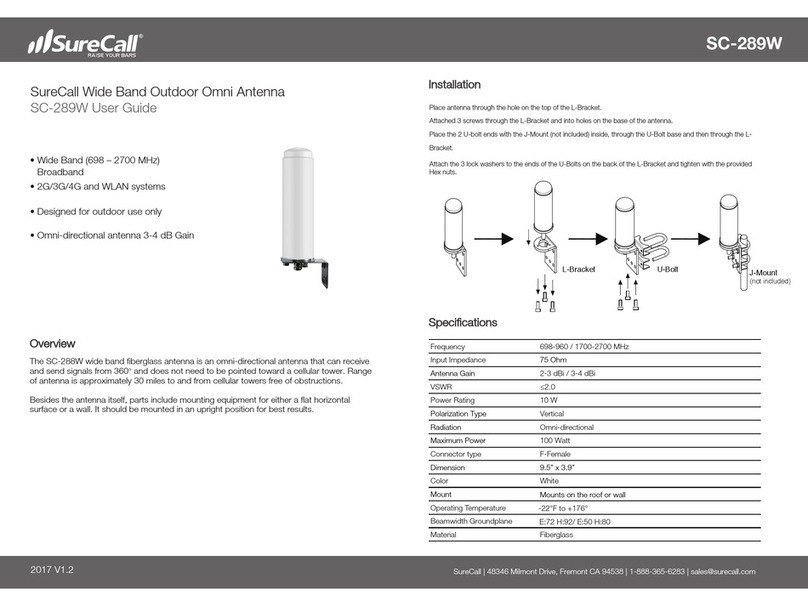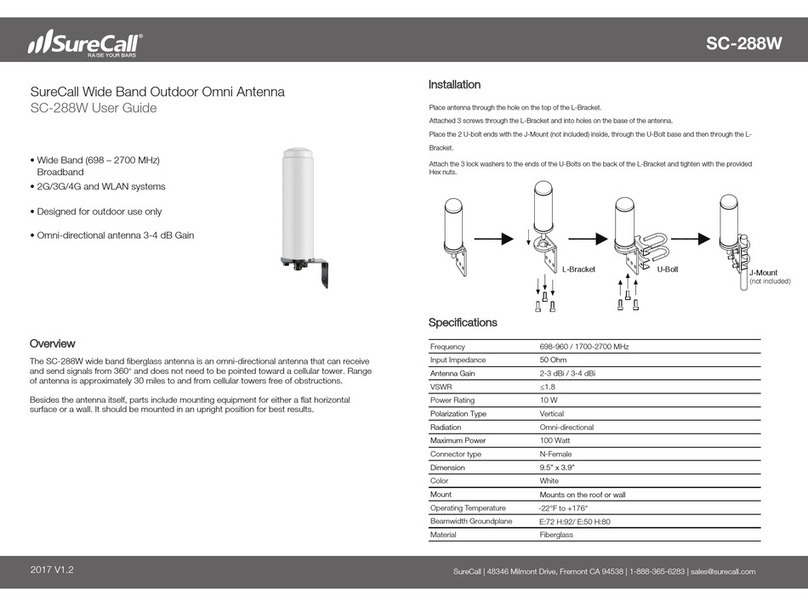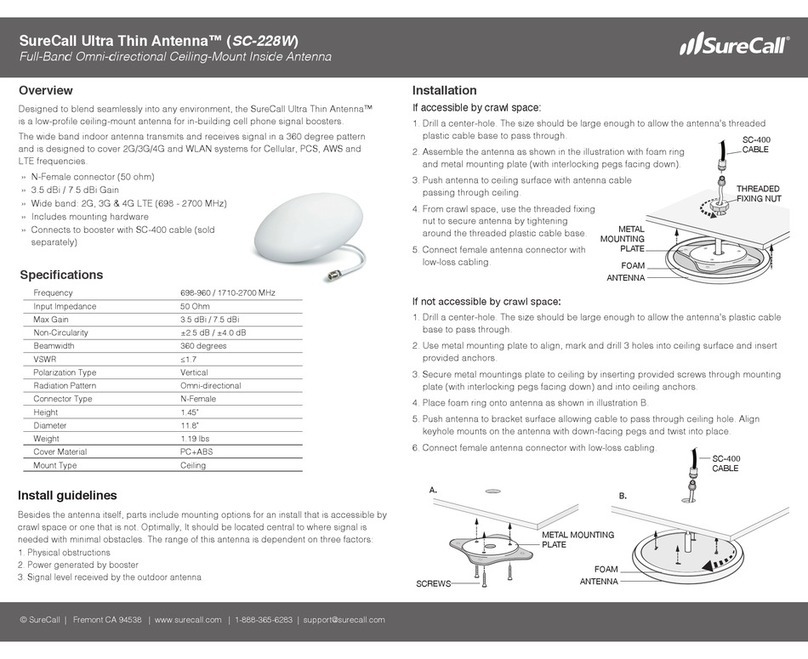Troubleshooting
PROBLEM RESOLUTION
Signal booster has no
power
Connect the power supply to an alternate power source.
Verify that the power source is not controlled by a switch that has removed power from the outlet.
If the POWER LED on the signal booster remains OFF, contact tech support at: 1-888-365-6283 or
After completing
installation, indoor
signal coverage has
not improved
(
1) Verify that all cable connections are tightly fitted. (2) Try further separating the antennas. (3)
Verify that there is usable signal where the outside antenna is placed.
Remember: Bars are not always a reliable measure of signal. The best way to confirm signal
coverage is the ability to place and hold a call.
Specications
Uplink Frequency Range (MHz): 698-716 / 776-787 / 824-849 / 1850-1915 / 1710-1755
Downlink Frequency Range (MHz): 728-746 / 746-757 / 869-894 / 1930-1995 / 2110-2155
Supported Standards: CDMA, WCDMA, GSM, EDGE, HSPA+, EVDO, LTE and all cellular standards
Input Impedance: 75 server / 50 donor port
Maximum Gain: 72 dB
Noise Figure: 8 dB
VSWR: ≤2.0
AC Input: Input AC110V, 60 Hz; Output DC 5-15V
Maximum Output Power: 1 Watt EIRP
Cable: RG-11 / SC-240
RF Connectors: F Female donor / N Female server
Power Consumption: <15W
Operation Temperature: -4º to +158º F
Certifications: FCC ID: RSNF4HOME3 IC: 7784A-F4HOME3
© 2021. All Rights Reserved
This is a CONSUMER device.
BEFORE USE, you MUST REGISTER THIS DEVICE with your wireless provider and have your provider’s consent. Most
wireless providers consent to the use of signal boosters. Some providers may not consent to the use of this device on their
network. If you are unsure, contact your provider.
You MUST operate this device with approved antennas and cables as specified by the manufacturer. Antennas MUST be
installed at least 20 cm (8 inches) from (i.e., MUST NOT be installed within 20 cm of) any person.
You MUST cease operating this device immediately if requested by the FCC or licensed wireless service provider.
WARNING: E911 location information may not be provided or may be inaccurate for calls served by using this device.
This device may operate in a fixed location only, for in-building use.
This device complies with Part 15 of the FCC Rules. Operation is subject to the following two conditions: (1) this device may
not cause harmful interference, and (2) this device must accept any interference received, including interference that may
cause undesired operation.
3-Year Warranty
Thank you for your SureCall purchase. Please register your new product at www.surecall.com/activate.
SureCall warranties its products for three years from the date of purchase against defects in workmanship and/or materials.
Products returned by customers must be in their original, un-modified condition, shipped at the customer’s expense in the orig-
inal or protective packaging with proof-of-purchase documentation enclosed and a Return Merchandise Authorization (RMA)
number printed clearly on the outside of the shipping container. RMA numbers are obtained by contacting Customer Support.
This warranty does not apply to any product determined by SureCall to have been subjected to misuse, abuse, neglect, or
mishandling that alters or damages the product’s physical or electronic properties.
For complete warranty text, including limitations and liability, see the Fusion-Install full user manual, available online.
LED Indicators
The gain dials on the booster should always be at maximum level unless a control light is FLASHING REDYELLOW.
Additionally, they should only be reduced if other recommended actions do not resolve the issue. Visit www.surecall.com/
support to download the user manual for additional information.
CONDITION INDICATION
OFF This is part of normal operation. Light is o while band is active.
YELLOW SOLID This is part of normal operation.Indicates that the band is Inactive. After a period of time, if there’s
no activity the band will go into sleep mode. Light is o while band is active.
YELLOW
FLASHING
This is part of normal operation. Indicates that the Automatic Gain Control (AGC) is self-adjusting.
RED FLASHING Indicates that the booster is receiving too much signal which could cause the aected band to
automatically turn o. When this happens:
1. For kits using a YAGI outside antenna, turn the antenna in short increments away from the signal source.
2. Increase the separation between antennas (additional vertical separation works best).
3. Add an inline attenuator to the cable coming into the outside port of the booster.
4. As a last resort, turn down the dB gain on the dial until the light goes OFF or flashes yellow.
YELLOW/RED
ALTERNATELY
FLASHING
Oscillation is detected.
First, try increasing the separation between the inside and outside antennas. If your booster kit uses
two directional antennas (example: outside Yagi antenna and inside panel antenna), ensure that they
are facing away from one another.
If oscillation continues, lower the dB gain in small increments until the light turns o or flashes
yellow.
RED SOLID Band is o. If a red light has been flashing for an extended time, the band will automatically shut o
and display a solid red light.
This can also happen when the booster attenuation has been turned all the way down.
WARNING: Do not attenuate the uplink and downlink dB settings below 35dB. This could cause the aected frequency band to turn o.
Performance Optimization
The Fusion Install automatically reduces gain (coverage performance) because of insufficient RF separation between the
inside and outside antennas. Consider the options listed in the this section to resolve issues with inadequate antenna
isolation.
Note, in smaller wood constructed homes some reduction in gain (slow YELLOW flash) is considered ‘normal’ operation.
Keep in mind, identifying the setup that yields the best possible results for your environment will come from testing
-- balancing the elimination of interference and while also receiving the best possible signal.
1. Verify that the minimum distance of 25 vertical feet has been achieved. Separation up to 40 - 50 ft may be needed,
however, especially where vertical separation is not possible.
2. Check for sources of interference such as, cellular modems or hotspots.
3. Verify neither antenna is placed near a window.
4. Ensure that the antennas are aimed away from one another.