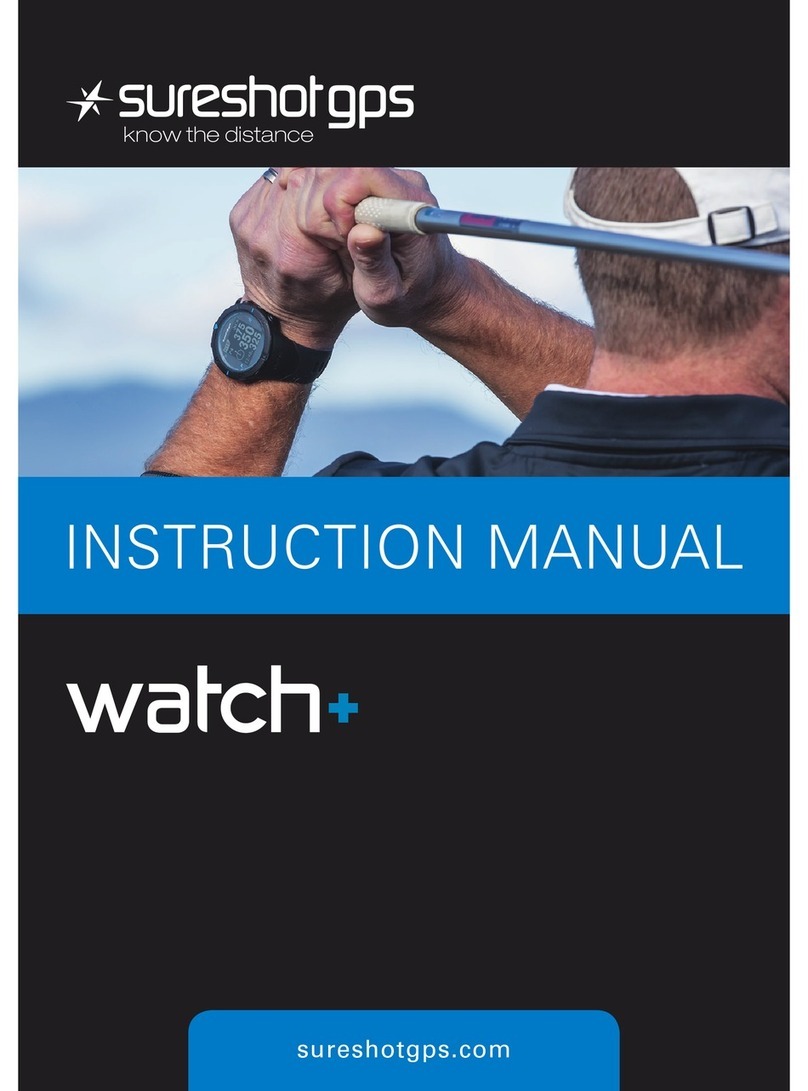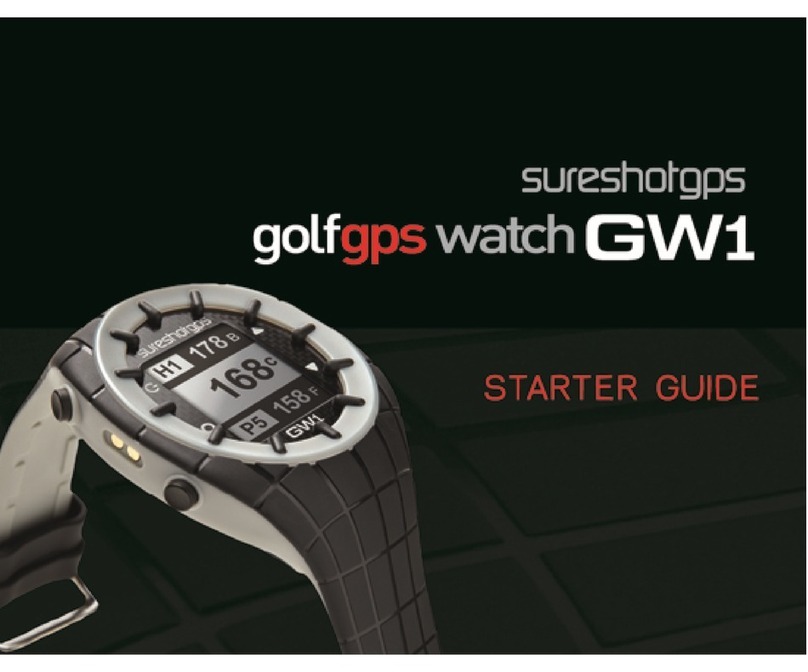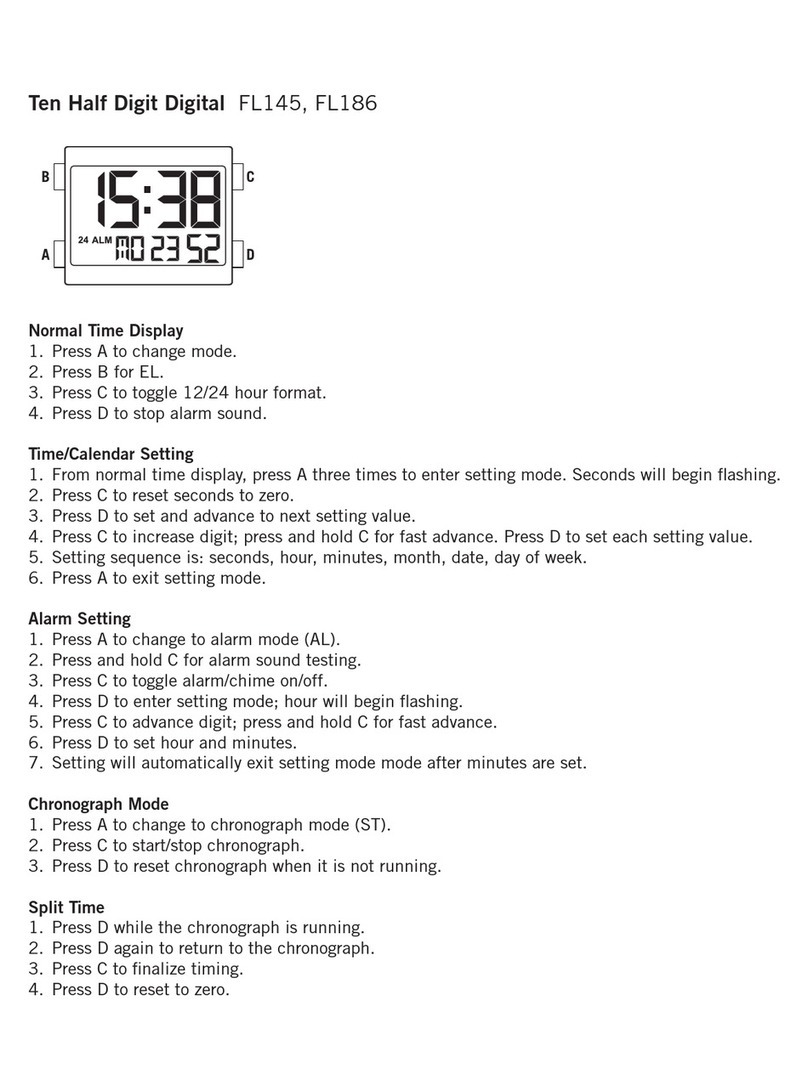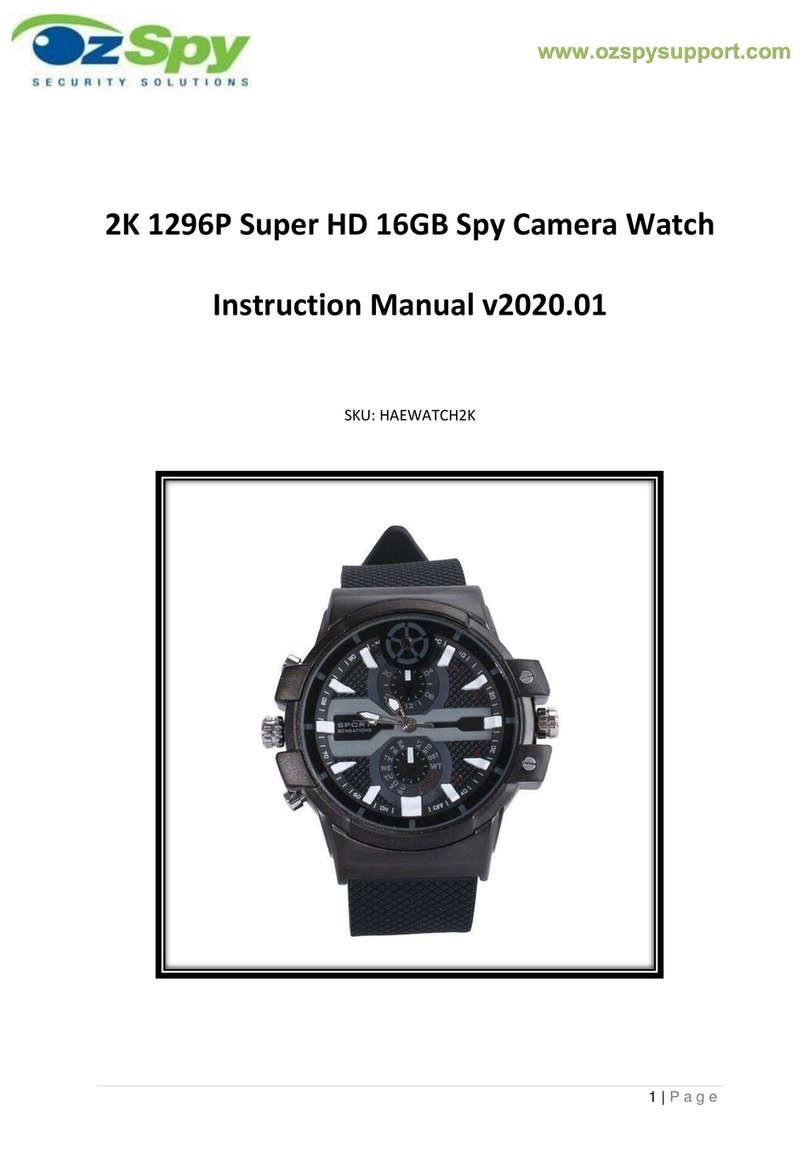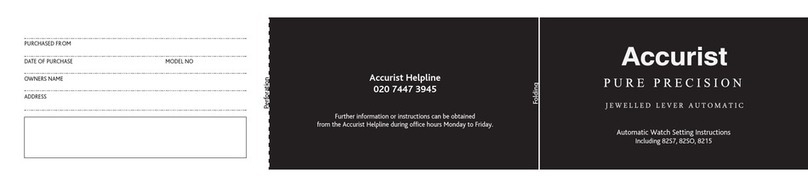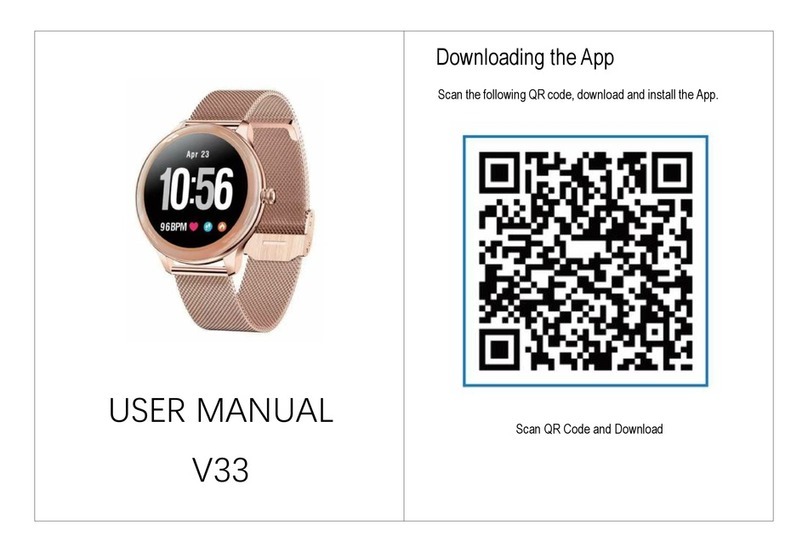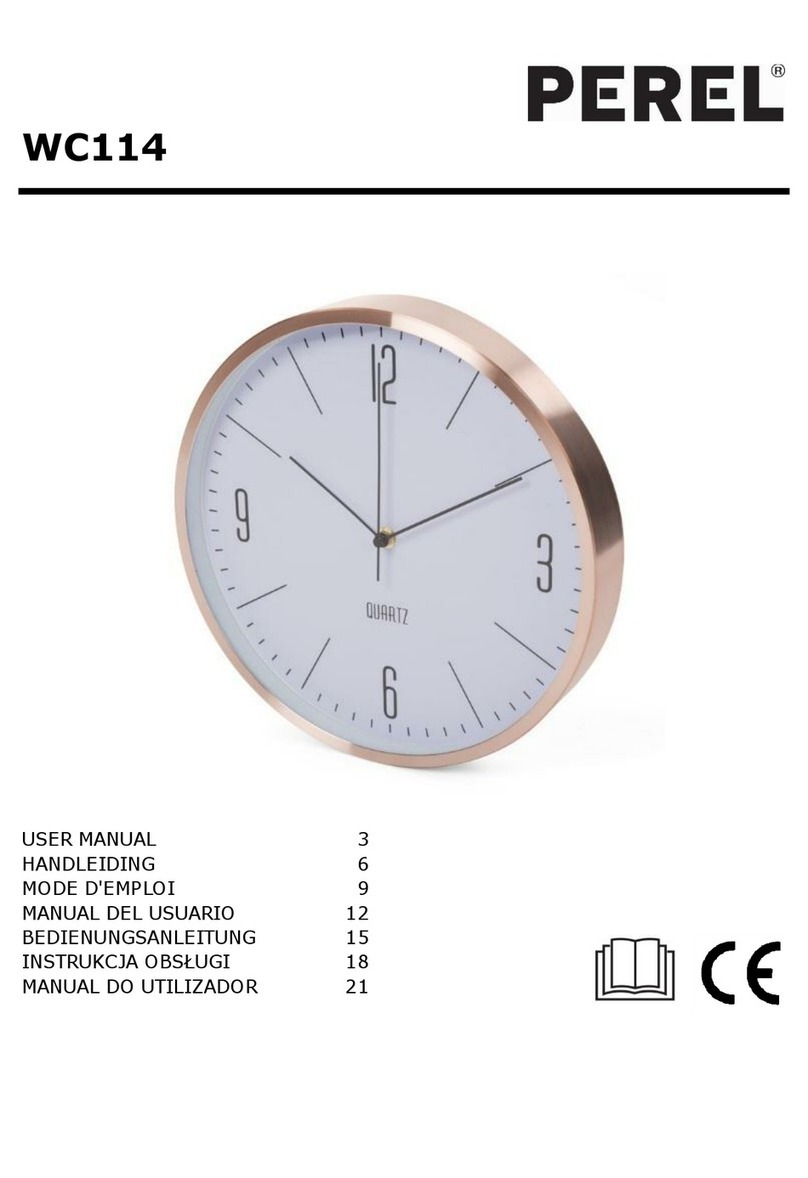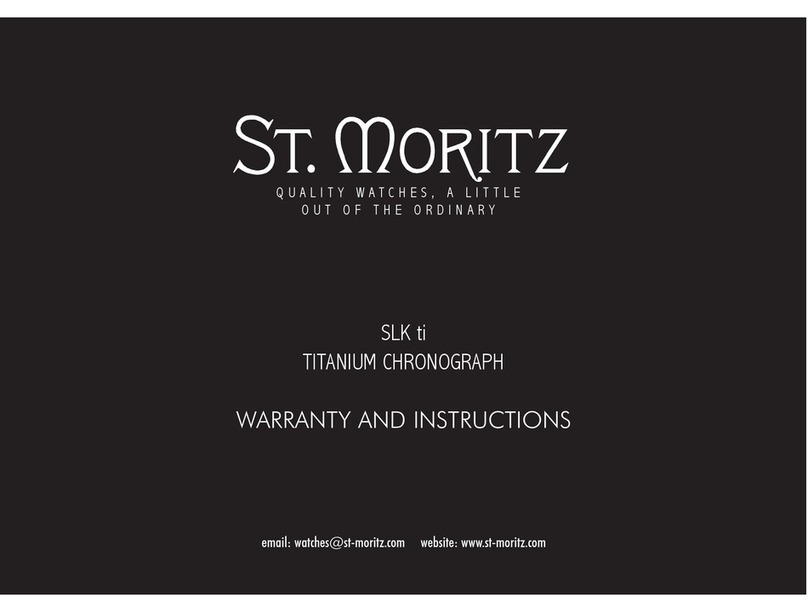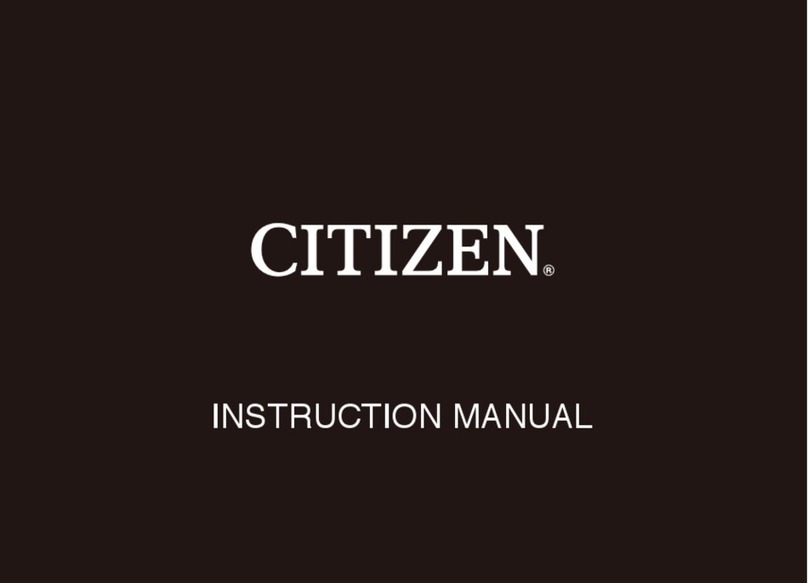Sureshotgps Genius W1 User manual

User Manual
Version 1.0

Table of Contents
Page
1.0 Introduction
What’s in the box
2.0 Getting to know your Sureshotgps™ Genius W1
3.0 Specications
4.0 Before use
Charging
Registering
5.0 Power On
6.0 Time mode
7.0 Time mode settings
8.0 Golf mode
Navigating Golf mode
Play Golf
Automatic Course Recognition
Green view
Hazards mode
Hazars button
Shot distance
Scorecard
9.0 Odometer menu

Table of Contents
Page
10.0 Settings menu
Alarm
Time format
Set time
Daylight
Date
Unit
Backlight
Sound
11.0 Sureanalysis software
System requirements
12.0 Frequently Asked Questions (FAQ)
13.0 Limited Warranty
14. Declaration of Conformity
15. Software licensing
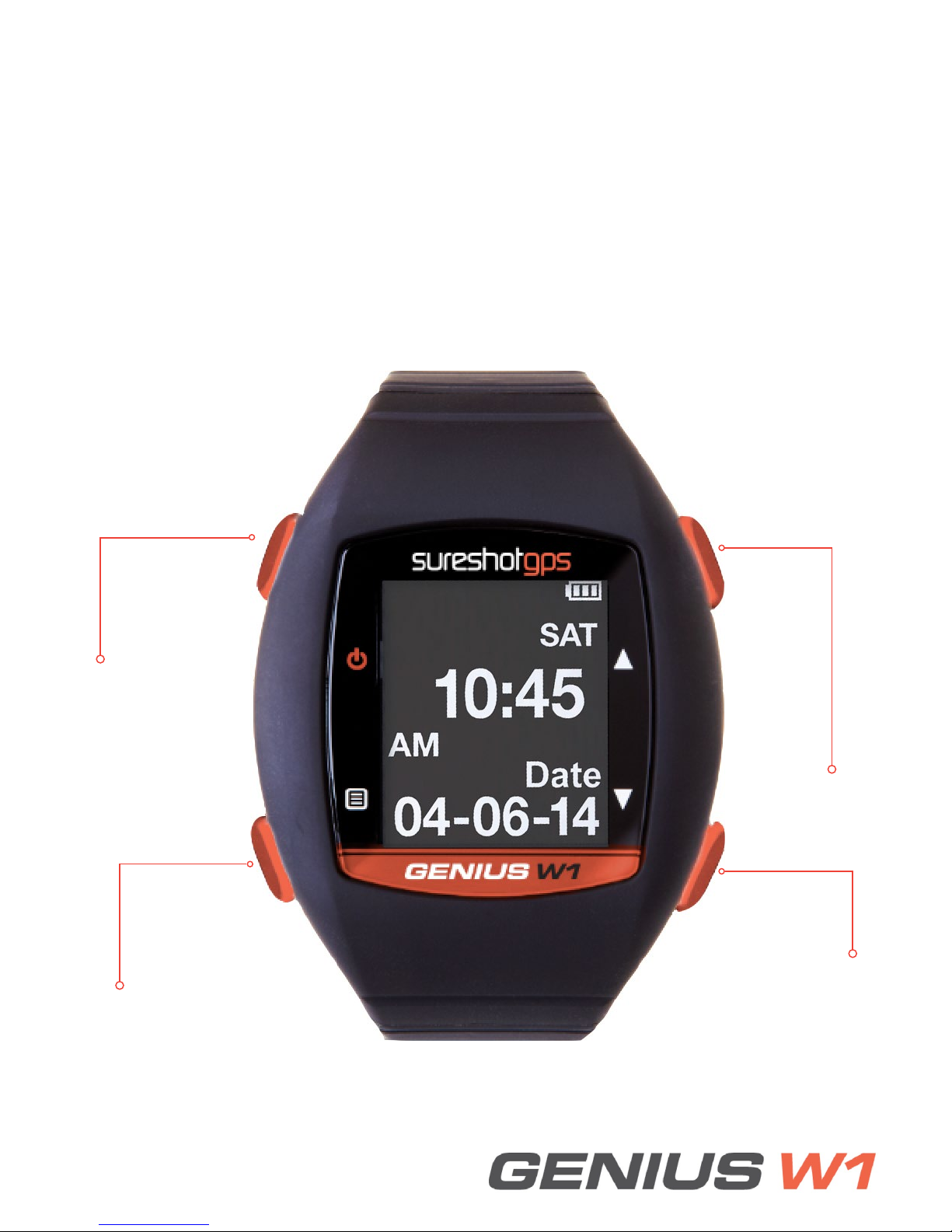
1.0 Introduction
Thank you for purchasing the Sureshotgps™ Genius W1. This watch has been
designed to be used on the golf course to maximize your game.
What’s in the box
Sureshotgps™ Genius W1
Rechargeable lithium ion battery (installed)
USB Charging/ Docking Clip
Quickstart Guide
2.0 Getting to know your Sureshotgps™ Genius W1
Power on/off
Up
Down
OK/Menu

2.0 Getting to know your Sureshotgps™ Genius W1
Power on/off Press and hold for 3 seconds to turn the device on and off.
OK/Menu Hold button down to go back to menus.
Touch button lightly to make menu selections.
Up Press to scroll through menus, holes, and settings.
Down Press to scroll through menus, holes, and settings.
3.0 Specications
Preloaded courses Over 1300 courses in Australia and New Zealand
Battery Rechargeable lithium ion
Battery life Golf mode: up to6.5hrs
Time mode: up to 40 days
Display size 1.26”transectivescreen
144 x 168 pixels
Waterproof rating IPX7
USB interface Supported

4.0 Before use
Charging
It is important that the battery is charged before use.
Plug charger into USB port on computer and place the watch into the charging clip
as shown below
Registering
It is highly recommended that you register your Sureshotgps™ Genius W1 for
warranty purposes. Follow the easy instructions at www.sureshotgps.com/register
Updates to software will only be possible if you have registered your
Sureshotgps™ Genius W1
5.0 Power On
Press and hold Power/Light button for 3 seconds until the screen lights up.
ThedevicewilldisplaySureshotgps™logorstthentakeyoutoTimemode.

6.0 Time mode
AM/PM
Date Battery
level
Day
Time
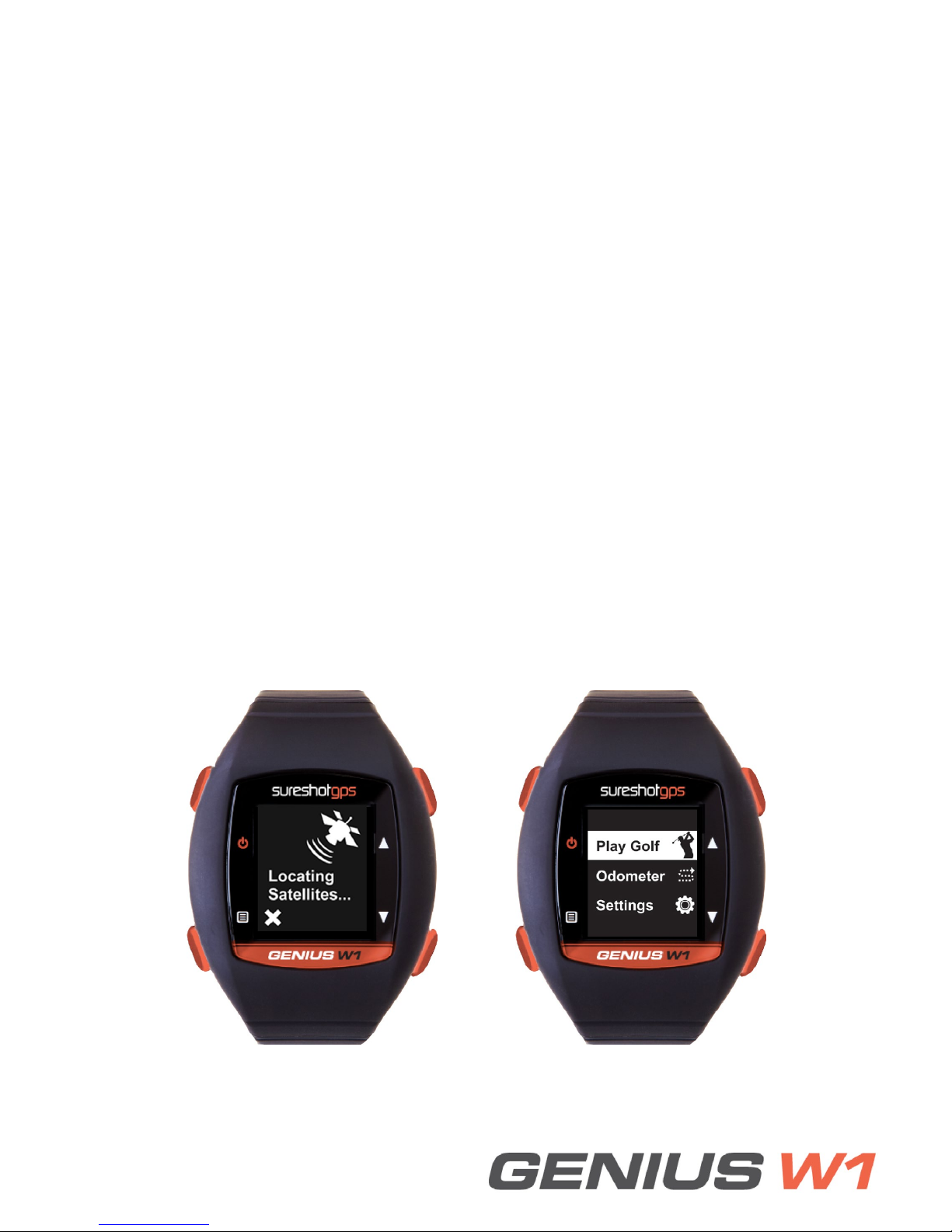
7.0 Time mode settings
• Press Up button to change 3rd row to display 2nd Time Zone
• Press Down button to display Sunrise time
• Press Down button to display Sunset time
• Press Down button to display Second
• Press Down button to display Stopwatch
• To start the Stopwatch, press OK/Menu button
• To pause the Stopwatch, press OK/Menu button
• To reset the Stopwatch, press and hold Down button
8.0 Golf mode
Navigating to golf mode
To move to golf mode from time mode, hold the OK button down. The main golf
mode menu will then display. You can go back to the time mode at any time by
pressing the OK button again.
Play golf
At the course, select Play Golf. The GPS will begin searching for satellites.

8.0 Golf mode
Automatic course recognition
The Sureshotgps™ Genius W1 Auto Course Recognition will highlight the closest
ve(5)coursestoyou.UsetheUp/DownbuttonsandpresstheOKbuttontoselect
the course you want to play.
Green view
Hole
Par
Back
Centre
Front

8.0 Golf mode
Hazards mode
ToviewthehazardspresstheOKbuttonwheninGreenView.Uptove(5)
hazards are available and one hazard per screen will display. The 2 distances show
the front and carry of the hazard. Use the up/down buttons to see more hazards.
Hazards button
Use this button to learn each hazard. The direction (left, right, centre) refer to the
position on the fairway as you look towards the green.
LBunker Left GMR Grass Mound Right
BGR Bridge Right WC Water Centre
BC Bunker Centre LUL Lay-up Left
GML Grass Mound Left WR Water Right
BR Bunker Right LUC Lay-up Centre
GMC Grass Mound Centre DLL Dog Leg Left
WL Water Left LUR Lay-up Right
DLR Dog Leg Right TC Tree Centre
RL Rock Left GBR GBunker Right
OL Other Left TR Tree Right
RC Rock Centre RO Run Out
OC Other Centre BGL Bridge Left
RR Rock Right LWL LWater Left
OR Other Right BGC Bridge Centre
GBL GBunker Left LWC LWater Centre
TL Tree Left LWR LWater Right
GBC GBunker Centre

8.0 Golf mode
Shot distance
Hold the OK button to go back to Green View and hold the Up button to switch to
Shot Distance Page.
To mark your current position, lightly press Up button. After your shot, walk to your
ball and press Up button again to record distance, which will display on the screen.
Press Down button to reset.
Scorecard
To access Scorecard you must be in Green View. From there hold the Down button
to switch to Scorecard Page.
Use Up/Down button to enter user score and press OK/Menu button to save score
and exit.

9.0 Odometer menu
From Time Mode Page, press and hold OK/Menu button to access Golf Mode.
Use Up/Down button to select “Odometer” and press OK/Menu button.
• Press Up button to start
• Press Up button again to pause
• Press Down button to reset
• To exit Odometer, press and hold OK/Menu button to return back to Golf
Mode
10.0 Settings menu
Alarm
From Time Mode Page, press and hold OK/Menu button to access Golf Mode.
Use Up/Down button to select Settings and press OK/ Menu.
Use Up/Down button to select Alarm and press OK/ Menu.
Use Up/Down button to select Alarm 1/Alarm 2/ Alarm 3 and press OK/Menu button.
Use Up/Down button to set HH (00 ~ 23) and press OK/Menu
Use Up/Down button to set MM (00 ~ 59) and press OK/Menu button.
Use Up/Down button to set On/Off and press OK/ Menu button.
Press and hold OK/Menu button to return back to Golf Mode.
Press OK/Menu to stop alarm.
Time format
From Time Mode Page, press and hold OK/Menu button to access Golf Mode.
Use Up/Down button to select “Settings” and press OK/Menu button
Use Up/Down button to select “Time Format” and press OK/Menu button
Use Up/Down button to set 12H/24H and press OK/ Menu button
Press and hold OK/Menu button to return back to Golf Mode
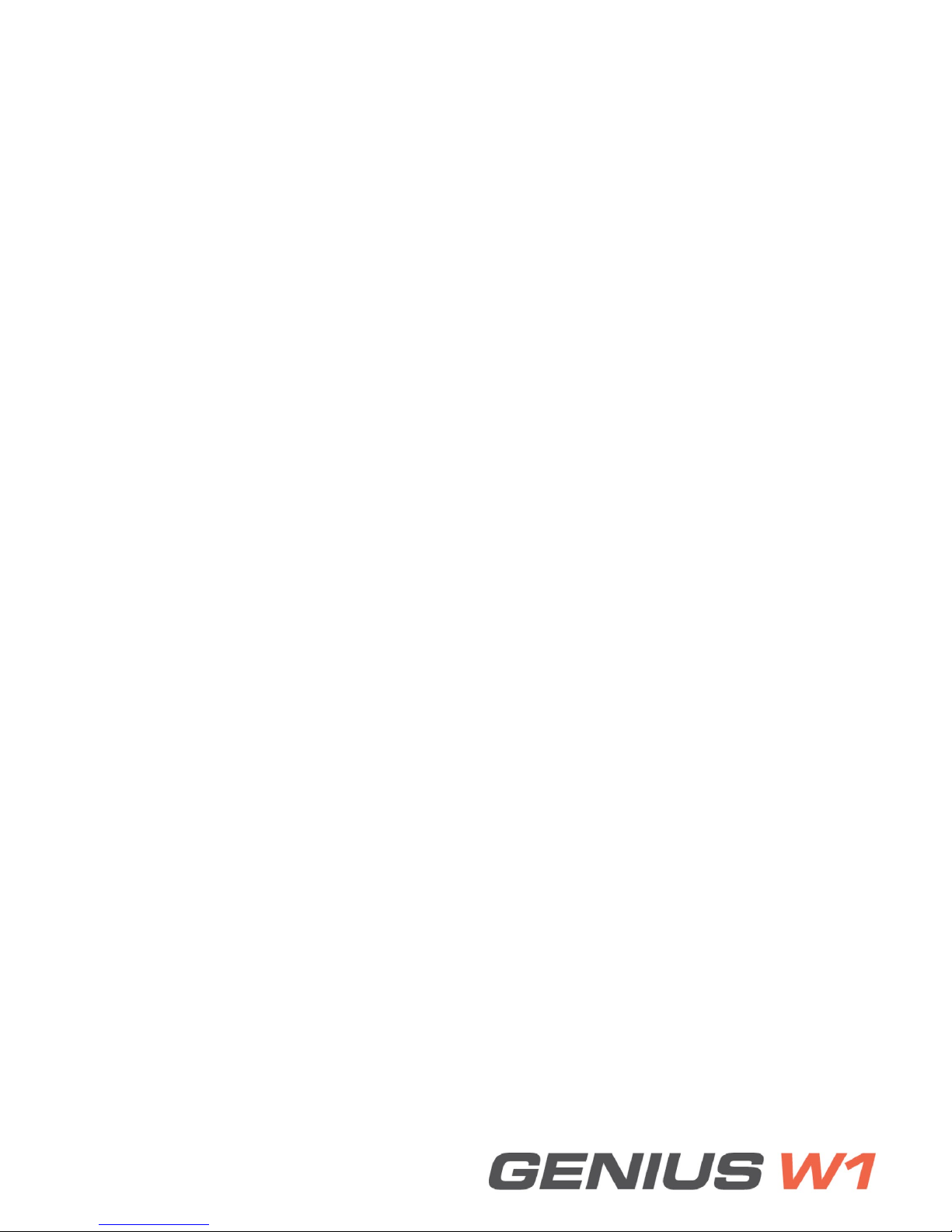
10.0 Settings menu
Set time
From Time Mode Page, press and hold OK/Menu button to access Golf Mode.
Use Up/Down button to select “Settings” and press OK/Menu button
Use Up/Down button to select “Set time” and press OK/Menu button
Use Up/Down button to select Time 1/Time 2 and press OK/Menu button
Use Up/Down button to set Auto/Manual and press OK/Menu
If select Manual, use Up/Down button to set HH (00~ 23) and press OK/Menu
Daylight
From Time Mode Page, press and hold OK/Menu button to access Golf Mode.
Use Up/Down button to select “Settings” and press OK/Menu
Use Up/Down button to select “Daylight” and press OK/Menu button
Use Up/Down button to select On/Off and press OK/ Menu button (On = current
time minus 1 hour)
Press and hold OK/Menu button to return back to Golf Mode
Date
From Time Mode Page, press and hold OK/Menu button to access Golf Mode.
Use Up/Down button to select “Settings” and press OK/Menu button
Use Up/Down button to select “Date” and press OK/Menu button
Use Up/Down button to select Year and press OK/ Menu button
Use Up/Down button to select Month and press OK/Menu button
Use Up/Down button to select Day and press OK/Menu button.
Unit
From Time Mode Page, press and hold OK/Menu button to access Golf Mode.
Use Up/Down button to select “Settings” and press OK/Menu button
Use Up/Down button to select “Unit” and press OK/ Menu button
Use Up/Down button to select Metric/Imperial and press OK/Menu button
Press and hold OK/Menu button to return back to Golf Mode
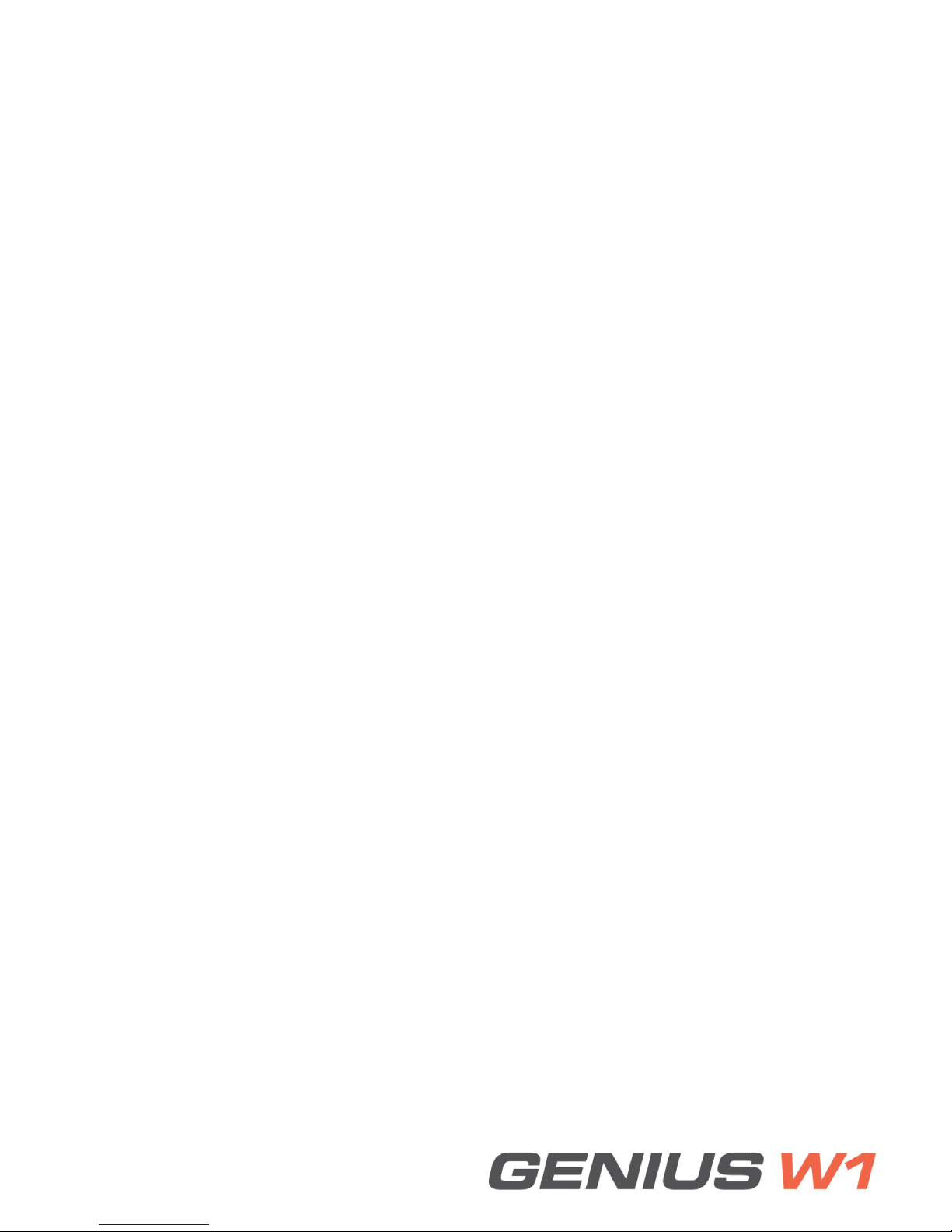
10.0 Settings menu
Backlight
From Time Mode Page, press and hold OK/Menu button to access Golf Mode.
Use Up/Down button to select “Settings” and press OK/Menu button
Use Up/Down button to select “Backlight” and press OK/Menu button
Use Up/Down button to select Off/5s/10s/30s and press OK/Menu button
Press and hold OK/Menu button to return back to Golf Mode
Sound
From Time Mode Page, press and hold OK/Menu button to access Golf Mode.
Use Up/Down button to select “Settings” and press OK/Menu button
Use Up/Down button to select “Sound” and press OK/ Menu button
Use Up/Down button to select On/Off and press OK/ Menu button
11.0 Sureanalysis software
Sureanalysis (Sureshotgps™ Genius W1 software) allows you to update the course
library on your golf watch. Even though the watch comes with courses pre-loaded,
we are continually updating our course library by adding new courses and updating
our existing ones.
Sureanalysis allows you to keep your Sureshotgps™ Genius W1 up to date with the
latest course data.
Pleasenote:Beforedownloadingthelatestversionofacourse,youmustrst
delete the old version from the Sureshotgps™ Genius W1.
System requirements
Compatible with Windows XP, Vista (32 & 64 bit), Windows 7 and Windows 8.
Sureshotgps™ Genius W1 is not compatible with Apple (Mac OS).
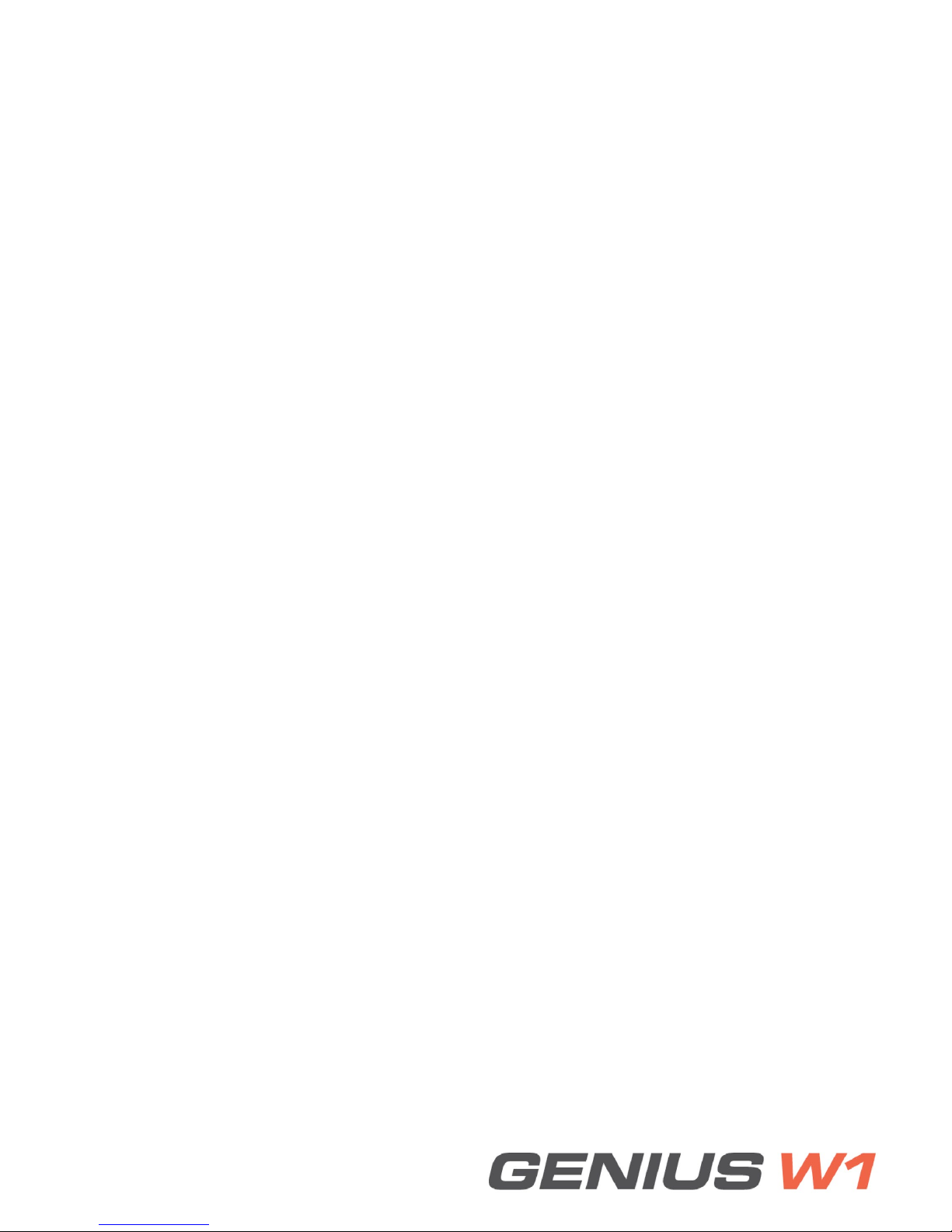
12.0 Frequently Asked Questions (FAQ)
Who can help me with technical questions & support?
Itisrecommendedyoucontactusrstratherthanreturningtotheplaceofpurchase
for the fastest response to your enquiry.
How do I download or update my courses?
SureAnalysis works only in conjunction with our website.
Go to www.sureshotgps.com and click on “My SureshotGPS”. From the menu, you
can interact with your Sureshotgps™ Genius W1. To interact with your
Sureshotgps™ Genius W1, it needs to be connected via the USB port.
Does my local club allow the use of measuring devices such as the
Sureshotgps™ Genius W1?
The R&A Rule of Golf 2008-2011 states that measuring devices are permitted in the
game of golf, providing a local rule has been passed by the Golf Club.
Sureshotgps™ encourages you to ask the club prior to use.
How do I reset my Sureshotgps™ Genius W1?
Press all 4 buttons on the unit at the same time and hold for 5 seconds.The unit will
shut down and turn back on, this completes the reset.

13.0 Limited Warranty
Sureshotgps™ Pty Ltd (“Sureshotgps”) warrants the Sureshotgps™ Genius W1
device delivered in this package will be free from material defects for one (1) year
following the date of purchase from Sureshotgps or its authorised reseller.
The accessories included in the package including USB cable, charging station,
and battery are covered for material defects for one (1) year. For the purpose of this
warranty, “material defect” means any defect in a Sureshotgps product that can be
reproduced by Sureshotgps™ and is a substantial nonconformity from the
publishedspecicationsforsuchproduct.
Sureshotgps™ shall not be responsible whatsoever resulting from any defect in or
associatedwithitsproductswhichoccurorarenotiedbythepurchaserto
Sureshotgps™ or its authorised repairer more than one year form said date of
purchase. This Limited Warranty does not apply to normal wear and tear or if any
component of the Sureshotgps™ hardware is opened or repaired by an
unauthorised person and does not cover repair or replacement of any
Sureshotgps™ hardware damaged by: MISUSE, MOISTURE OR LIQUIDS,
EXPOSURE TO HEAT, ACCIDENT, ABUSE OR NEGLECT.
Dropping your Sureshotgps™ Genius W1 can permanently damage the receiver,
which is not under Warranty.
This Limited Warranty does not cover physical damage to the surface of the
Sureshotgps, including cracks or scratches on the screen.
Neither the manufacturer or distributor or reseller shall be responsible for data that
may be damaged or lost at any time. As the Sureshotgps™ may gain information
either through USB or wireless technology, we cannot guarantee the successful
transmission of information.
This Limited Warranty does not extend to any defects which have been caused
or contributed by neglect, misuse or accident, nor in respect of product which has
been altered by other than authorised Sureshotgps personnel or its authorised
repairers.
The determination as to whether the terms of this warranty are to apply to returned
products is within the sole discretion of Sureshotgps™ or its authorised repairer.
Provided any returned product is determined to be covered by this warranty,
Sureshotgps™ or its authorised repairers shall at Sureshotgps™ sole discretion,
repair or replace, free of charge, any products or parts thereof.
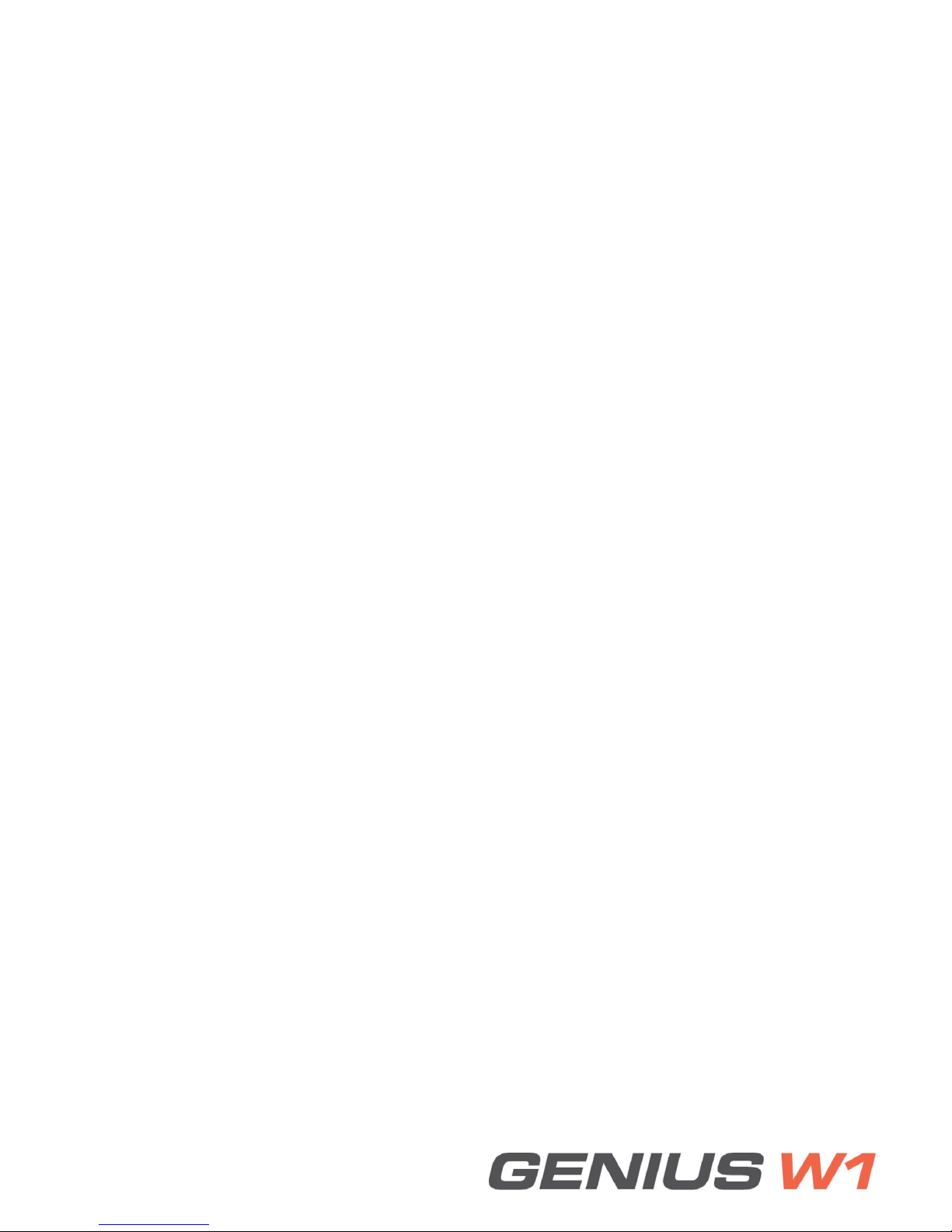
13.0 Limited Warranty
In no event whatsoever shall Sureshotgps™ be liable for any incidental, special or
consequential loss or damage resulting from the purchase and/or use of its
products howsoever caused and howsoever claimed. Any liability on Sureshotgps™
under this warranty in respect of any repair and /or replacement and/or any action
involving any of its products shall be limited to and not exceed the purchase price of
the product in question.
The terms of this warranty are subject to relevant provisions of any Federal, State
or Municipal law. Any dispute or action in relation to this warranty or the construction
of it shall be subject to and conducted in accordance with the laws of Victoria
Before returning any product, contact the Sureshotgps™ Customer Support Group
and obtain an RA number. Visit the Sureshotgps™ website www.sureshotgps.com
forsupportcontactdetails.IftheCustomerSupportGroupveriesthatthe
product is likely to be defective they will issue an RA number to place on the outer
package in which the product will be shipped.
Sureshotgps™ cannot accept any product without an RA number on the package.
Warranty returns must also be accompanied by a copy of the dated proof of
purchase. Deliver the product along with the RA number to Sureshotgps™.
If you ship the product you must assume the risk of damage or loss in transit.
You must use the original container (or the equivalent) and pay the shipping charge.
Sureshotgps™ may replace or repair the product with either a new or reconditioned
product and the returned product becomes Sureshotgps™ property.
Sureshotgps™ warrants the repaired or replaced product to be free from material
defects for a period of the greater of (i) ninety (90) days from the return shipping
date; or (ii) the period of time remaining on the original one (1) year warranty.
If there is any inconsistency between this Limited Warranty and any Warranty
included in the packaging of the Sureshotgps, the provisions of this
Limited Warranty shall apply.

14.0 Declaration of Conformity
We, Sureshotgps™ Pty. Ltd declare under our sole responsibility that the
Sureshotgps™ conforms to all world standards of compliance.
Sureshotgps™ Pty. Ltd. operates a policy of continuous development.
Sureshotgps™ Pty. Ltd. reserves the right to make changes and improvements to
the Sureshotgps™ and any other of its products without prior notice.
The contents of this document are provided “as is”. Except as required by
applicable law, no warranties of any kind, either express or implied, including, but
notlimitedto,theimpliedwarrantiesofmerchant-abilityandtnessforaparticular
purpose, are made in relation to the accuracy, reliability or contents of this
document. Sureshotgps™ Pty. Ltd reserves the right to revise or withdraw it at
anytime without prior notice.
15.0 Software licensing
This product contains embedded software. You have a non-exclusive,
non-transferable right to use the soft- ware only as embedded in the hardware and
may not copy, disassemble or attempt to reverse engineer the software or use it on
any other hardware.
The software includes software supplied to Sureshotgps™ by third parties
(“Suppliers”) which is provided without warranty by such Suppliers.
The software is owned by Sureshotgps™ or its Suppliers and is protected by
copyright laws and laws protecting trade secrets, intellectual property and
condentialinformation.
Table of contents
Other Sureshotgps Watch manuals