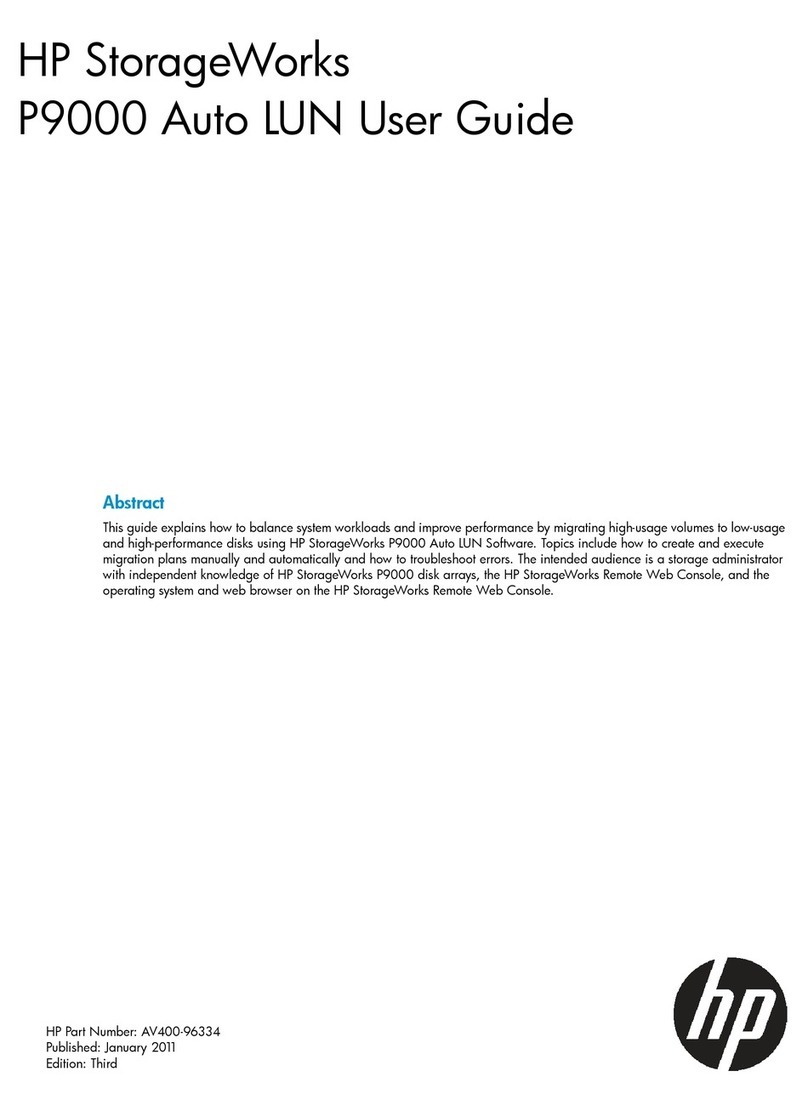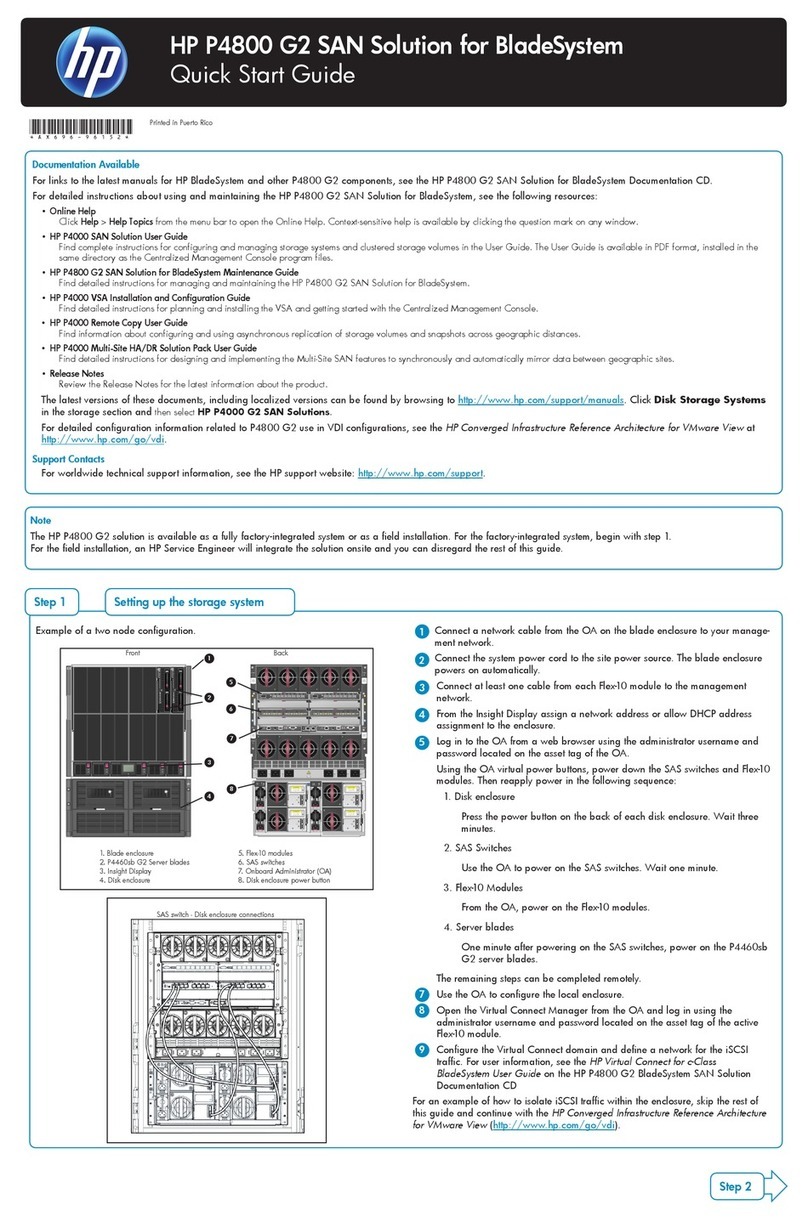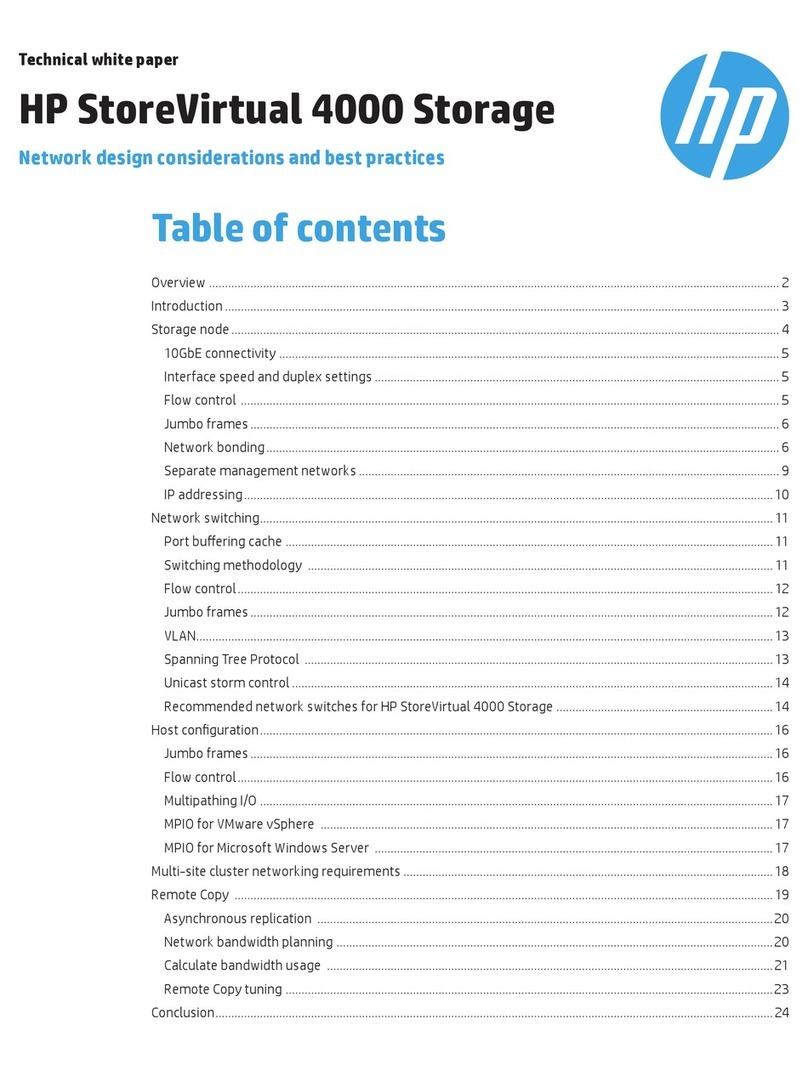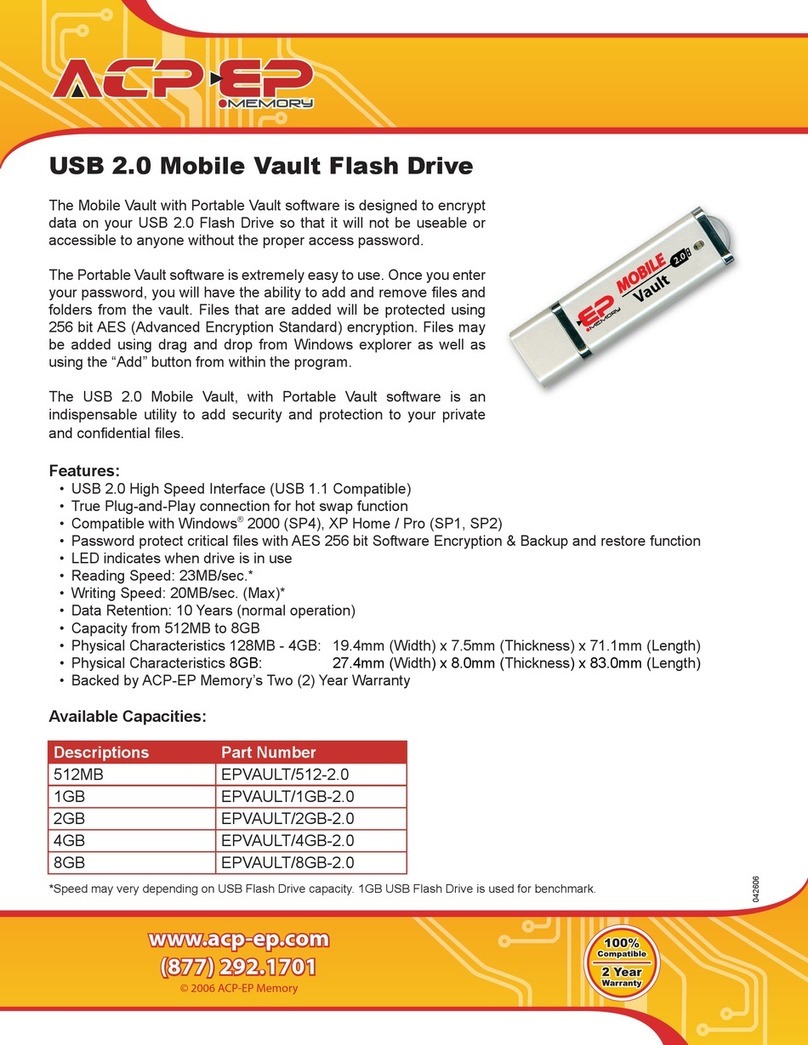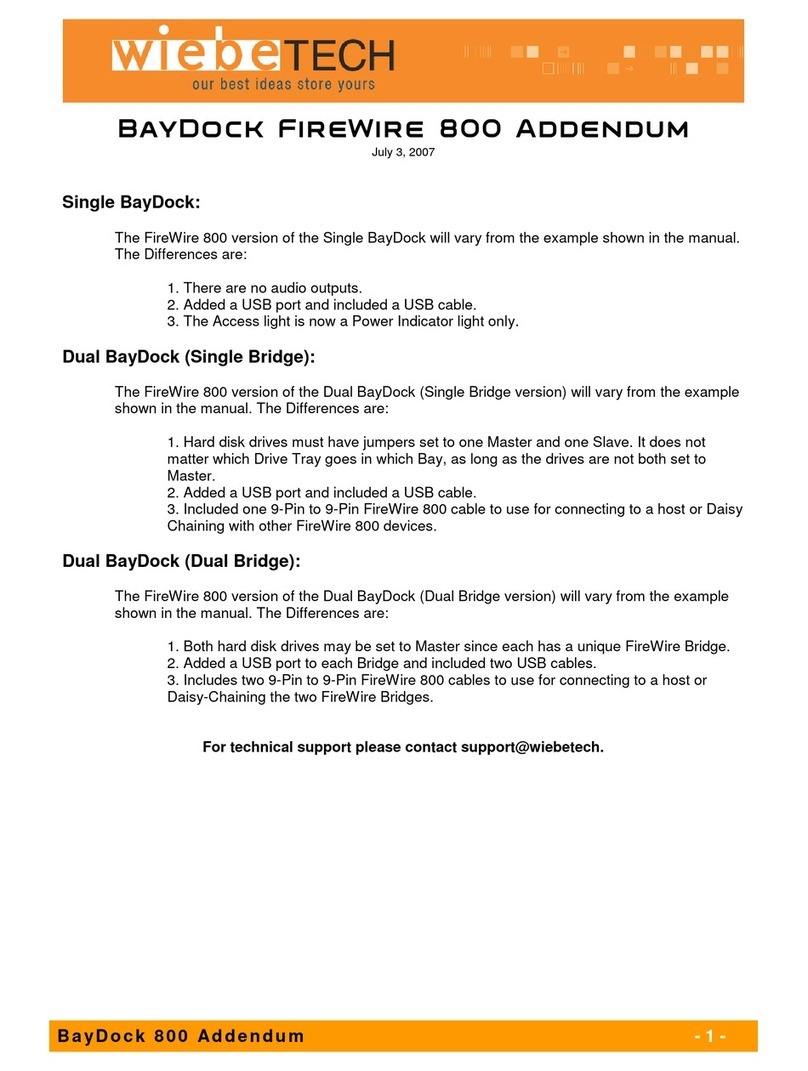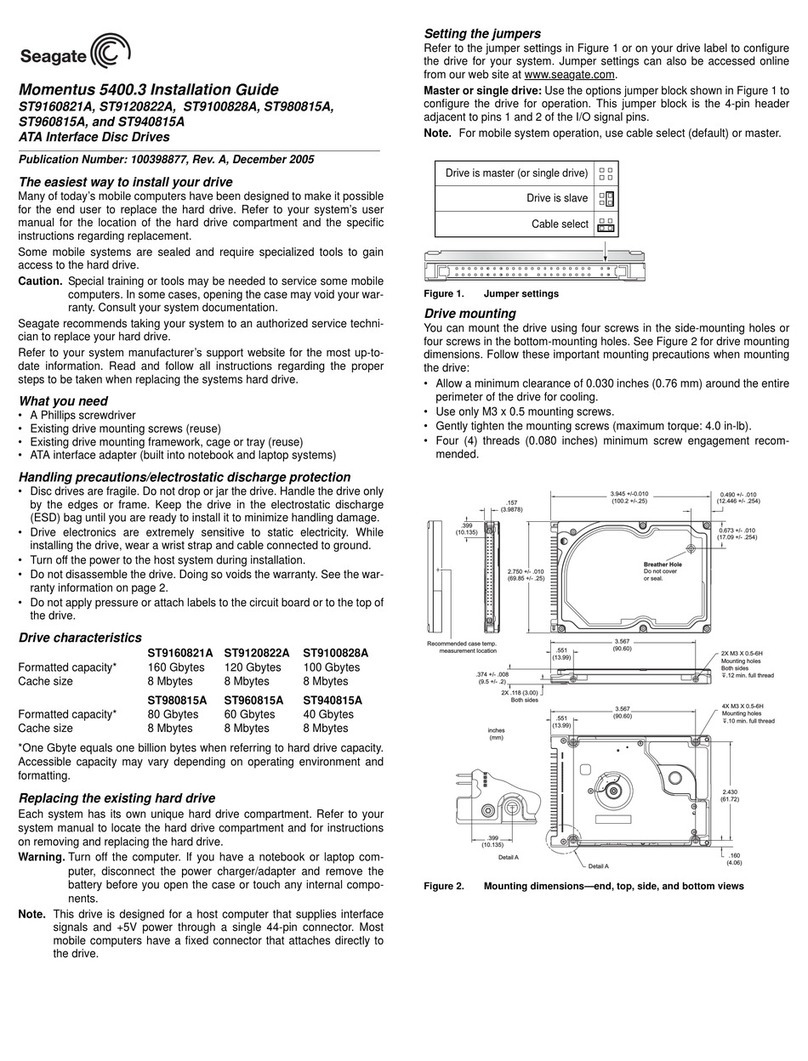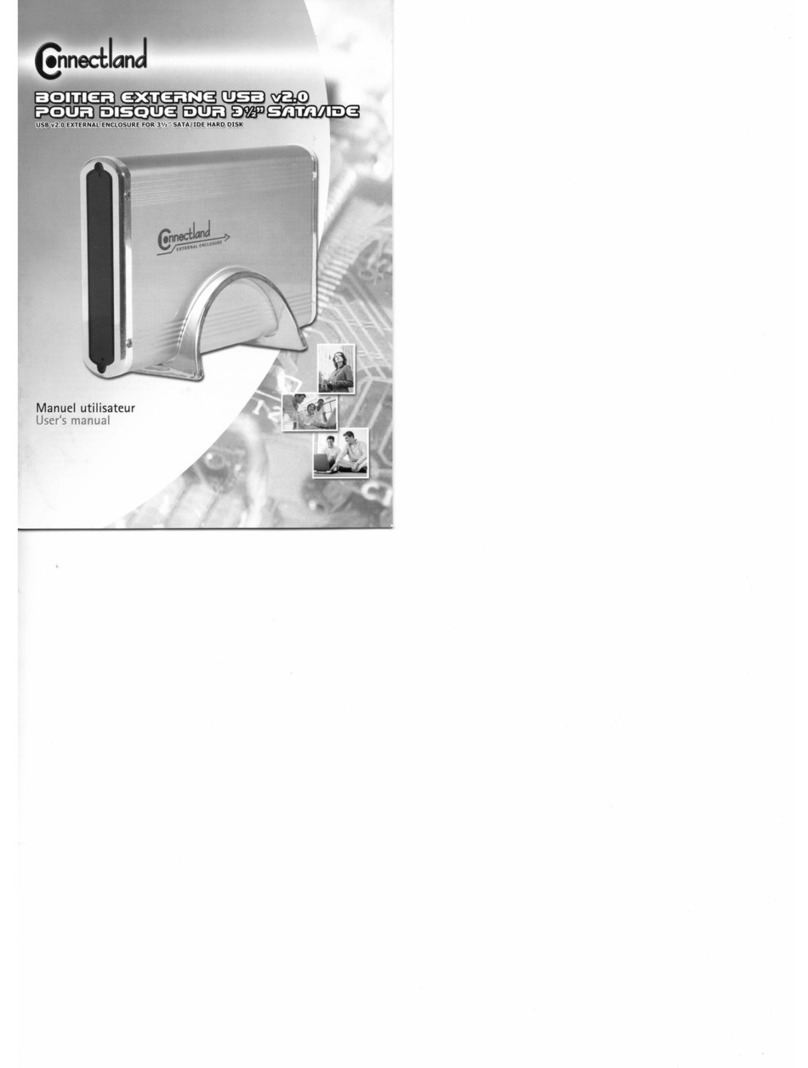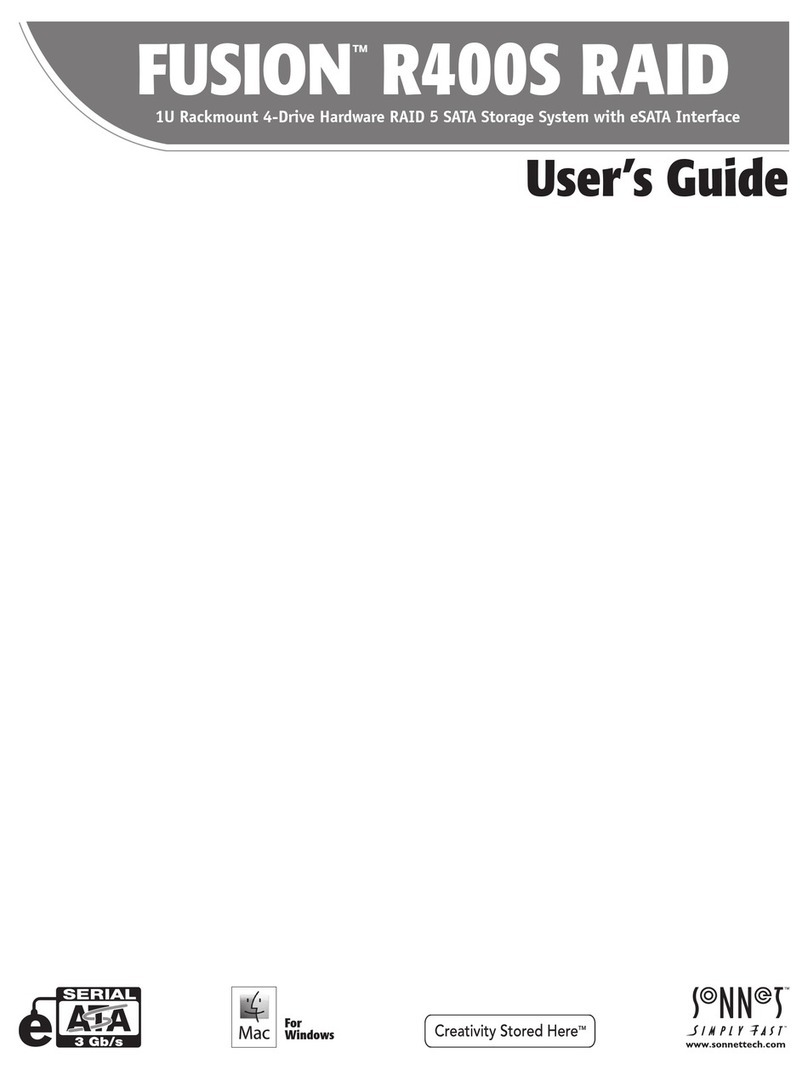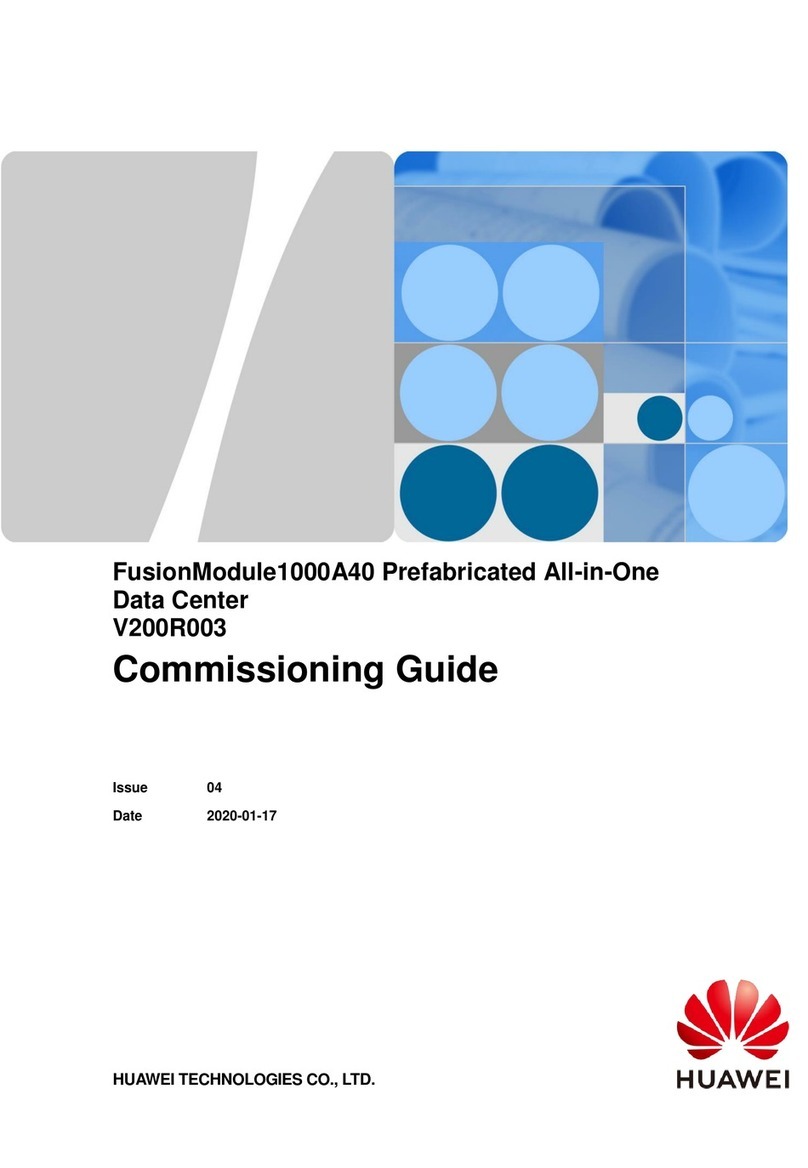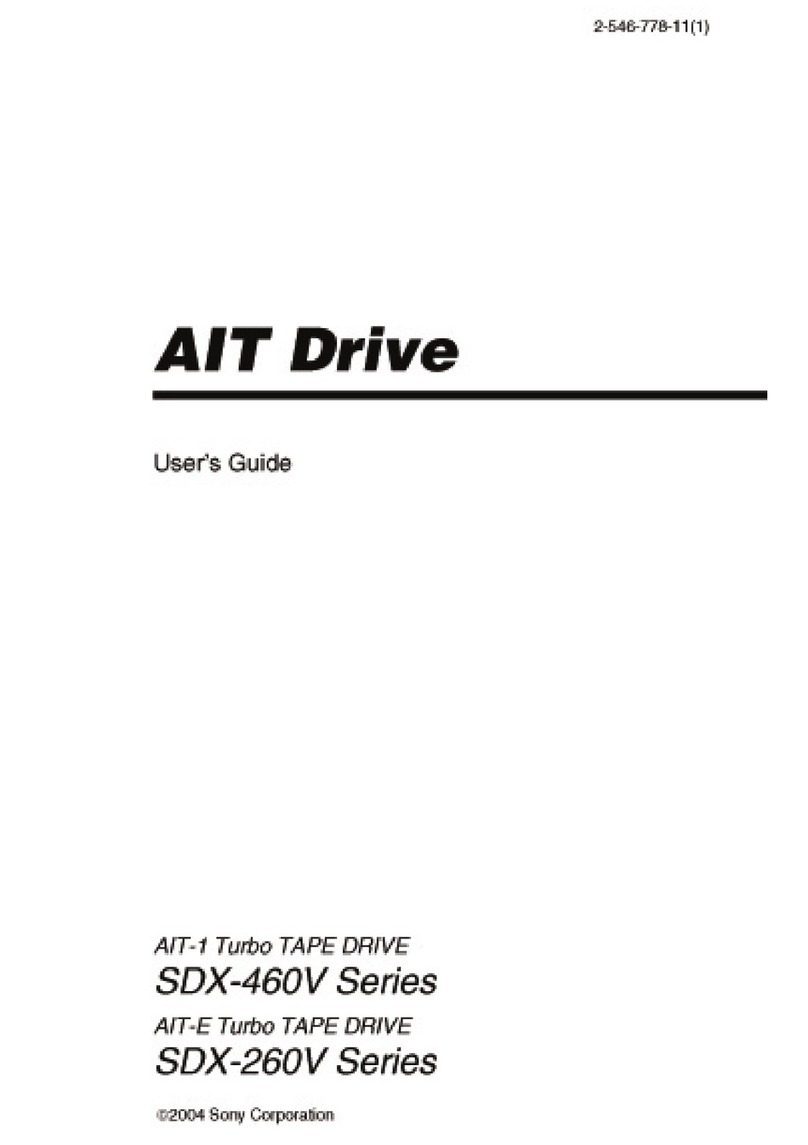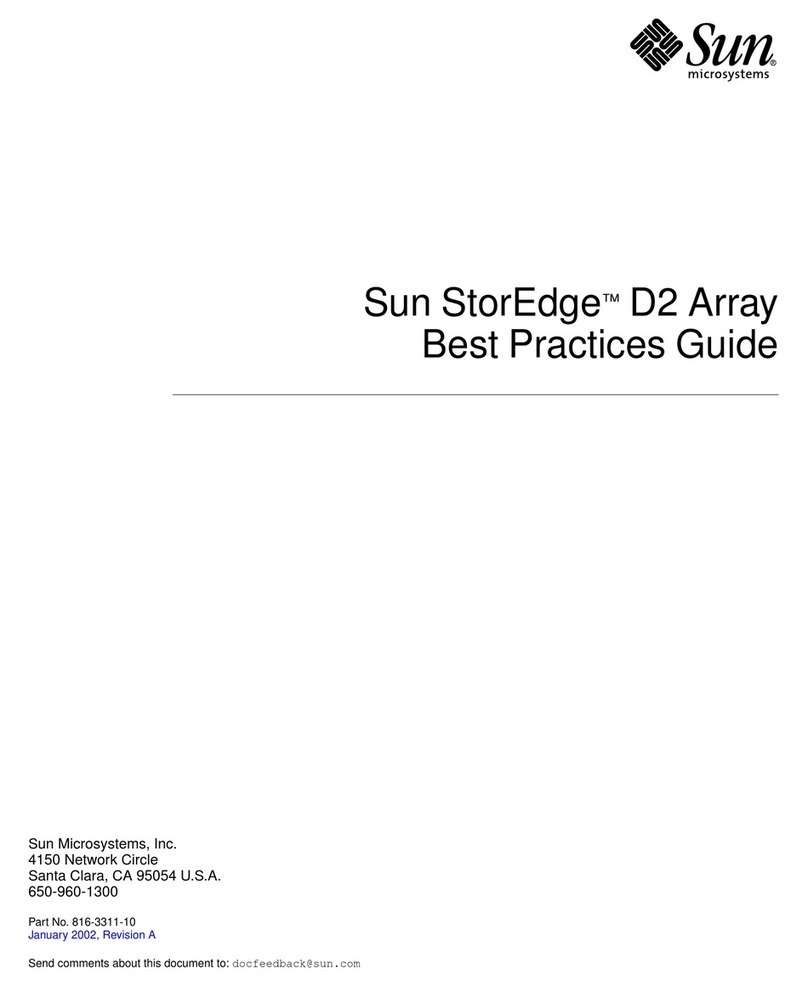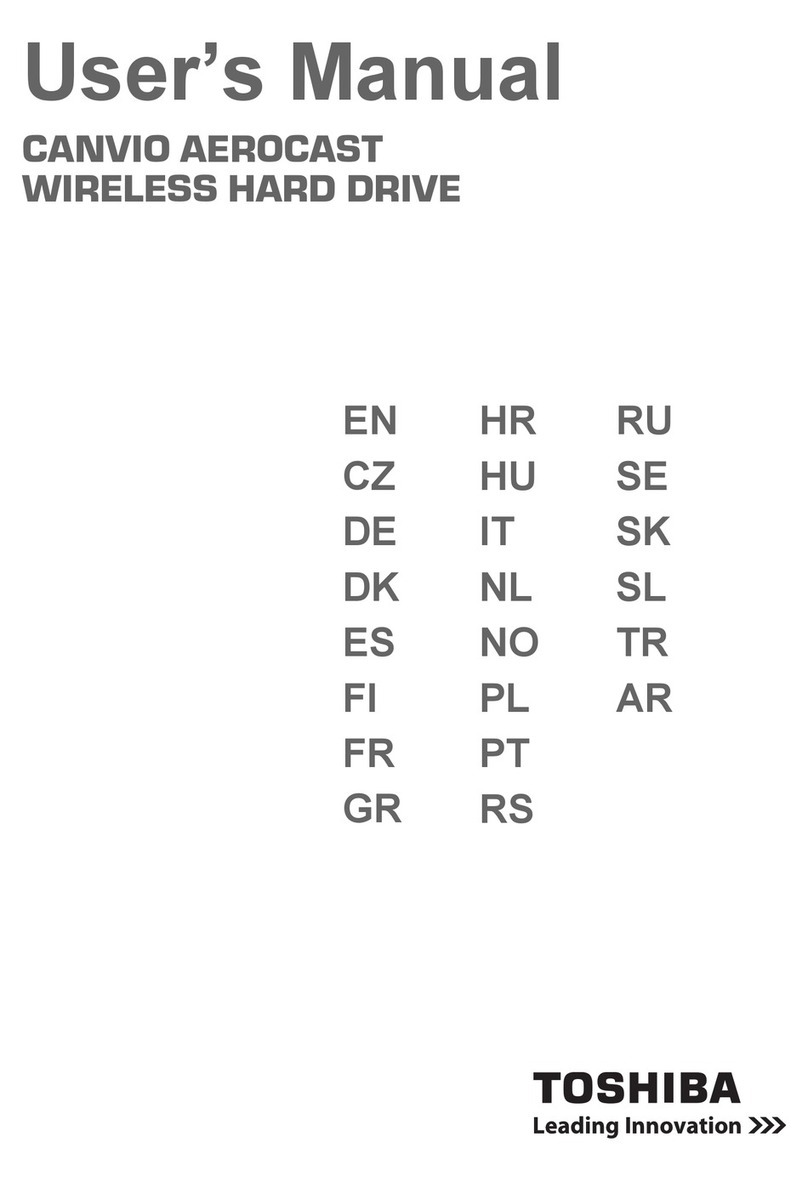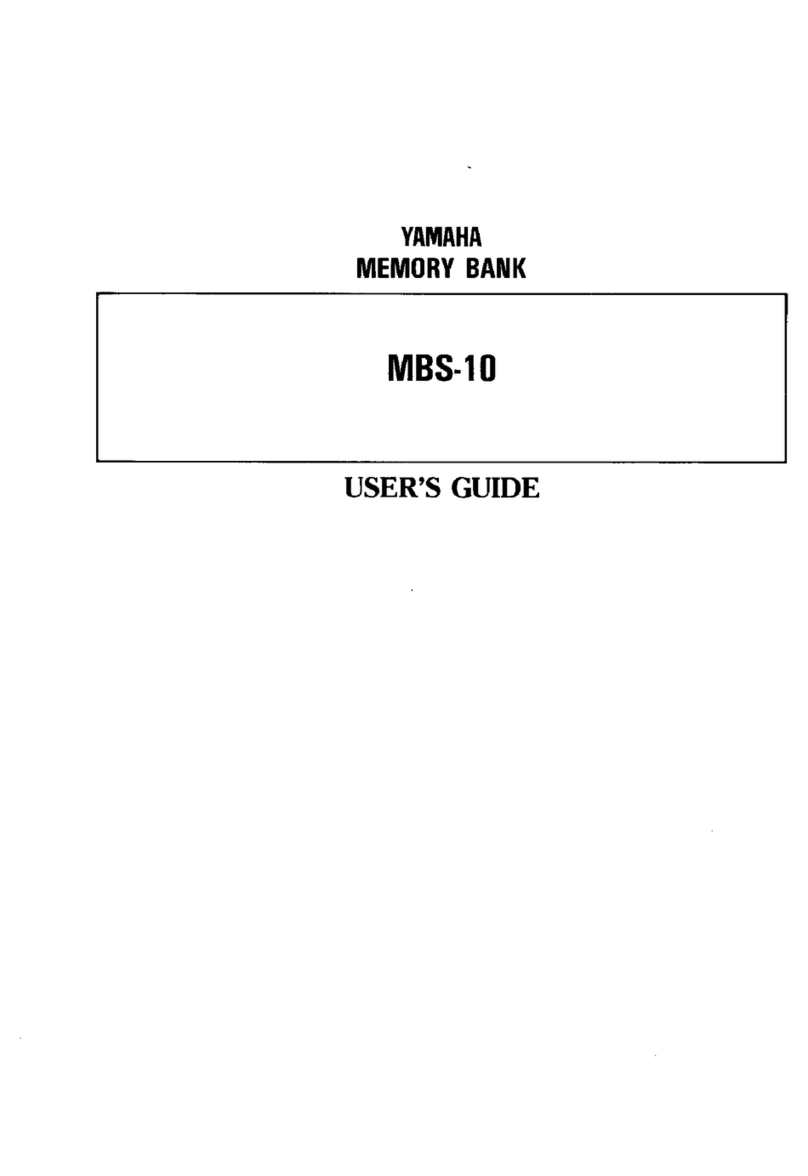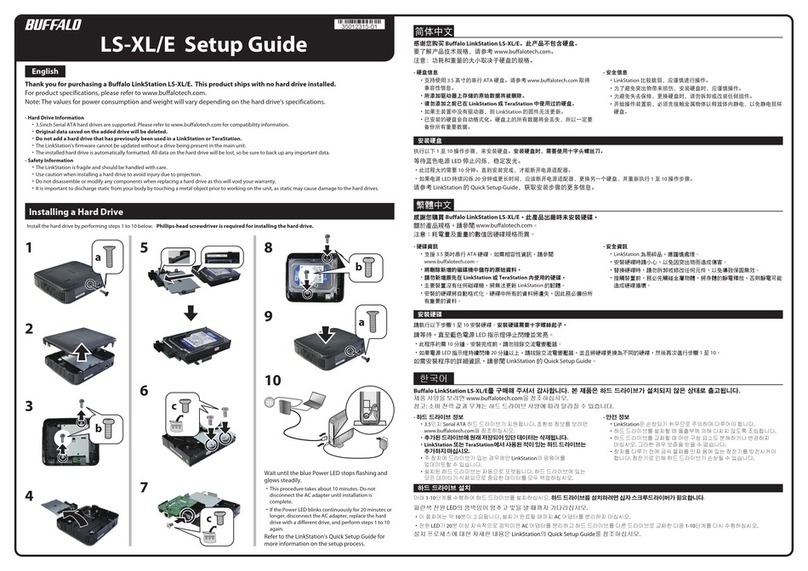SurfRAID LC16 Series User manual

SurfRAID LC16 & LCE16 Series Enhanced RAID Storage
SCSI & Fibre Channel - Storage Systems
SurfRAID
®
User’s Manual
Support - 800-550-3005

SurfRAID LC16 Series User’s
Manual
2
NOTICE
This document contains proprietary information protected by copyright, and this User’s Manual and all the
accompanying hardware are copyrighted. All rights are reserved. No part of this document may be photocopied
or reproduced by mechanical, electronic, or other means in any form.
Partners Data Systems, Inc. reserves the right to make changes to the hardware and Users’s Manual content
without obligation to notify any person or organization of the revision or change.
LIMITED WARRANTY
Partners Data Systems, Inc. (PDS) warrants to the original purchaser that this product is free from any defective
material and/or workmanship and agrees to repair or replace any part of this product which proves defective by
reason of improper workmanship or material for a period of one year from date of original purchase and subject
to the conditions set forth below.
If this product does not perform as described herein, owner’s sole remedy shall be repair or replacement as
provided below. In no event will PDS be liable for damages, lost data, lost revenue, lost wages, lost savings or any
other incidental or consequential damages arising from purchase, use, or inability to use this product, even if PDS
has been advised of the possibility of such damages.
For warranty support, any defective product should be returned to (PDS), by first obtaining an RMA (Return
Material Authorization) number. Be prepared to supply a copy of the sales invoice, and a detailed description
of the problem you are experiencing. The product serial number should be intact.
No express or implied warranty is made for any PDS product damaged by accidents, misuse, abuse, natural or
personal disaster or unauthorized modification. PDS reserves the right to make modifications and enhancements
to its products without incurring obligation of any kind.
First Edition / 08-01-02
All brand and product names are the trademarks of their respective owners.
Copyright © 2002 by Partners Data Systems, Inc.
All rights reserved. Printed in the U.S.A.
PARTNERS DATA SYSTEMS, INC.
3663ViaMercado
La Mesa, CA 91941-8316 •U.S.A
Telephone:(619)-415-2000 • Fax:(619)415-2001

SurfRAID LC16 Series User’s
Manual 3
Contents
Chapter 1. INTRODUCTION
1.1 RAID CONCEPTS ................................................................................................7
1.1.1 RAIDLevels .............................................................................................. 7
1.1.1.1 Striping(RAID0) ............................................................................7
1.1.1.2 Mirroring(RAID1)..........................................................................8
1.1.1.3 StripingwithDedicatedParity(RAID3) ............................................8
1.1.1.4 StripingwithInterspersedParity(RAID5) .........................................9
1.1.1.5 StrippingwithMirroring(RAID0+1).................................................9
1.1.2 ComparisonTable .......................................................................................10
1.2 FEATUREHIGHLIGHTS.......................................................................................11
Chapter 2. GETTINGSTARTED
2.1 UNPACKING & CHECKING THE EQUIPMENT ................................................12
2.2 IDENTIFYING PARTS OF THESurfRAID LC16 ..................................................12
2.2.1 FrontView..................................................................................................12
2.2.2 RearView...................................................................................................15
2.3 SPACEREQUIREMENTS.....................................................................................16
2.4 SYSTEM CONNECTING .....................................................................................16
2.5 INSTALLINGTHEDISK ......................................................................................16
2.5.1 Removingthediskcartridge..........................................................................16
2.5.2 Installingthedisk .........................................................................................17
2.5.3 Installingthediskcartridge............................................................................17
2.6 POWER ON AND SELF-DIAGNOSTIC...............................................................18
2.6.1 Poweringonthesystem................................................................................18
2.6.2 Self-Diagnostic mode ...................................................................................18
Chapter 3. CUSTOMIZINGYOURRAID
3.1 FROM CONTROL PANEL & LCD ON FRONT PANEL ......................................19
3.2 FROMANSITERMINALVIAMONITORUTILITY ............................................19
3.2.1 MonitorUtility .............................................................................................19
3.2.2 KeyDefinitionsUnderANSI/VT-100Terminal ..............................................20
3.2.3 ConnectingTerminals ...................................................................................20
3.2.3.1CommunicationPortsSettings ...........................................................20
3.2.3.2 TerminalAccess ...............................................................................20
3.2.3.3 UsingTheMonitorUtility..................................................................21
3.2.3.4 RunningConfigurationMode.............................................................21
3.3 CONFIGURING RAID..........................................................................................22
3.3.1 Quick Setup ................................................................................................22
3.3.1.1 DefaultvalueofQuickSetup.............................................................22
3.3.2 CustomizingSetup .......................................................................................22
3.3.2.1 RAID Params menu .........................................................................23

SurfRAID LC16 Series User’s
Manual
4
3.3.2.2 SCSI/Fibre Params menu .................................................................24
3.3.2.3 RS232 Params menu ........................................................................26
3.3.2.4 SYSTEMParamsmenu ...................................................................27
3.3.2.5 NVRAM.........................................................................................28
3.3.2.6 RAIDFuncsmenu ...........................................................................28
3.4 SAMPLES.............................................................................................................31
3.4.1 Sample 1. RAID 5 with Hot Spare Disk ........................................................31
3.4.2 Sample 2. Change the Password of your RAID..............................................32
Chapter 4. HOT SWAP COMPONENTS
4.1 SWAPPING THE DISK.........................................................................................34
4.2 SWAPPING THE POWER SUPPLY MODULE......................................................34
4.3 SWAPPING THE COOLING FAN ........................................................................35
4.3.1 System Cooling Fans ...................................................................................35
Chapter 5. ADVANCE SETUP
5.1 UPDATING FIRMWARE.......................................................................................36
APPENDIX A. TROUBLESHOOTING & ERROR MESSAGES
A.1 TROUBLESHOOTING .........................................................................................37
A.2 ERRORMESSAGES .............................................................................................39
APPENDIX B. TECHNICAL SPECIFICATIONS................................. 41
APPENDIX C CONNECTORS ............................................................... 42
APPENDIX D GLOSSARY ...................................................................... 44
APPENDIX E CREATING TWO LUNs ................................................. 46
APPENDIX F FIBRE RAID TO HOST CONNECTIVITY.................. 47

SurfRAID LC16 Series User’s
Manual 5
General Safety Guidelines
DO NOTplace theSurfRAID
LC16 on uneven or unstable work
surfaces.Seekservicingifthecasing
has been damaged.
DONOTplace or drop objects on top
of the SurfRAIDLC16anddonotshove
anyforeignobjectsintoit.
DO NOT expose the SurfRAID
LC16 toliquids,rainormoisture. DO NOT expose the SurfRAID
LC16 todirtyordustyenvironments.
DO NOT expose the Sur-
fRAID LC16 to magnetic fields. DO NOT expose the SurfRAID LC16 to
extremetemperaturesortodirectsunlight.

SurfRAID LC16 Series User’s
Manual
6
About your User’s Guide
Welcome to yourSurfRAID LC16 Redundant ArrayofIndependentDisksSystem User’s Guide.This
manualcoverseverythingyouneedtoknowinlearning how to install or configure your RAIDsystem.
Thismanual also assumes that you know the basic concepts of RAID technology.
This manual is divided into five chapters and three appendixes.
Chapter 1. INTRODUCTION
Gives introduction on RAID technology andSurfRAIDLC16features.
Chapter 2. GETTING STARTED
Helps user to identify parts of the SurfRAID LC16 and prepare the hardware for
configuration.
Chapter 3. CONFIGURING YOUR RAID
Quick Setup
Provides a simple way to setup yourSurfRAID LC16.
Customizing Setup
Provides step-by-step instructions to help you to do setup or re-configure your
SurfRAID LC16.
Chapter 4. HOT SWAP COMPONENTS
Describes all hot swap modules on SurfRAID LC16 and provides the detailed proce-
dure to replace them.
Chapter 5. ADVANCED SETUP
Updating Firmware
Providesstep-by-stepinstructionstohelpyoutoupdatethefirmwaretothelatest
version.
AppendixA. TROUBLE SHOOTINGAND ERROR MESSAGES
Appendix B. TECHNICAL SPECIFICATION
Appendix C. CONNECTORS
Appendix D. GLOSSARY
AppendixE. CREATINGTWO LUNs
AppendixF. FIBRETO HOST CONNECTIVITY

SurfRAID LC16 Series User’s
Manual 7
CHAPTER 1. INTRODUCTION
RAID CONCEPTS
The need to ensure continuous access to critical computer data is essential today in such a highly
competitive business environment. Data loss and server downtime caused by drive failure often
results in lost productivity, decreased profitability, and can differentiate between success and
failure in a competitive business environment. RAID (Redundant Array of Independent Drives)
addresses this problem. The Benefits of RAID include:
Availability
Provides fault-tolerance by mirroring or parity operation. If any single disk drive in the RAID
fails, the RAID still continues to function without loss of data.
Capacity
Provides disk spanning by weaving all connected drives into one single volume.
Performance
Increases disk access speed by breaking data into several blocks when reading / writing to several
drives in parallel. With RAID, storage speed increases as more drives are added.
1.1.1 RAID LEVELS
The SurfRAID LC16 supports RAID Levels 0, 1, 3, 5 & 0+1. Each RAID level offers a different
performance, functionality and fault tolerance, depending on the application that will be used.
The following is a brief explanation of each RAID level. Before configuring theSurfRAIDLC16,be
sure to know which RAID level is best suited for your application.
1.1.1.1 Striping (RAID 0)
Striping refers to the storing of data across multiple drives in a drive group. If there are three
drives in a drive group then the subsequent data will be stored across all three drives. This cre-
ates a very high performance virtual disk with the capacity equal to the combined capacity of the
installed disks. RAID Level 0 provides high availability and very high performances for both
read and write operations. However, no redundant parity is generated for protection against disk
failure.
Block1
Block2
Block3
Block4
Block5
Block6
Block7
Block8
Block1 Block2
Block3 Block4
Block5 Block6
Block7 Block8
Striping
Data
Disk 1 Disk 2
RAID 0

SurfRAID LC16 Series User’s
Manual
8
1.1.1.2 Mirroring (RAID 1)
Mirroring refers to the replication of data on two or more drives. Each drive contains a mirror
image of the data on the primary drive. Virtual disk space equals to capacity of the smallest
installed disk drive. Mirroring causes operational overhead resulting in lower performance for
write operations, however it does provide the highest data reliability among RAID Levels 0 to 5
with very high performance for read intensive operations.
1.1.1.3 Striping with Dedicated Parity (RAID 3)
Performs Block Striping with Dedicated Parity. One drive member is dedicated to storing the
parity data. When a drive member fails, the controller can recover / regenerate the lost data of the
failed drive from the dedicated parity drive.
Block1
Block2
Block3
Block4
Block5
Block6
Block7
Block8
Block1 Mirror1
Block2 Mirror2
Block3 Mirror3
Block4 Mirror4
Mirroring
Data
Disk 1 Disk 2
Block5
Block6
Block7
Block8
Mirror5
Mirror6
Mirror7
Mirror8
RAID 1
Block1
Block2
Block3
Block4
Block5
Block6
Block7
Block8
Block1 Block2
Block3 Block4
Block5 Block6
Block7 Block8
Data
Disk 1 Disk 2
Parity1,2
Parity3,4
Parity5,6
Parity 7,8
RAID 3
Disk 3
Striping with Dedicated Parity

SurfRAID LC16 Series User’s
Manual 9
1.1.1.4 Striping with Interspersed Parity (RAID 5)
Striping with Parity is a method of storing data striped across multiple drives like RAID 0 but
with parity (redundant data calculated by XOR logic used to reproduce data in case of lost data)
also striped across the drives. RAID Level 5, which offers a very high data redundancy, avail-
ability and performance.
Block1
Block2
Block3
Block4
Block5
Block6
Block7
Block8
Block1 Block2
Parity 3,4 Block3
Block6 Parity 5,6
Block7 Block8
Striping with Parity
Data
Disk 1 Disk 2
Parity1,2
Block4
Block5
Parity 7,8
RAID 5
1.1.1.5 Striping with Mirroring (RAID 0+1)
This RAID level is a combination of RAID 0 (Striping) and RAID 1 ( mirroring), it contains both
features of these arrays-security and sequential performance. Sometimes it is referred to as RAID
10.
Block1
Block2
Block3
Block4
Block5
Block6
Block7
Block8
Block1
Mirror2
Block3
Mirror4
Block5
Mirror6
Block7
Mirror8
Data Disk 1
Disk 2
Block2
Block4
Block6
Block8
Mirror1
Mirror3
Mirror5
Mirror7
RAID 0+1
Disk 3
Disk 4
Striping
Striping
Mirror

SurfRAID LC16 Series User’s
Manual
10
1.1.2. RAID LEVEL COMPARISON TABLE
RAID
Level Name Description
Minimum
Drives
Required
Available
disk
Number.
Data
Availability
0 Data Striping * The Data is broken down into strips
and striped across the member disks
of the array.
* Provides no redundancy.
2[N] Low
1 Mirrored Disks * Provides redundancy by writing
identical data to each member disk of
the array.
2[1 ] Very High
3 Striping with
dedicated parity
disk
* Provides redundancy by writing parity
to a dedicated Disk. 3[N-1] High
5 Independent Drives
With Spread Parity * Provides redundancy by distributing
parity across some or all of an array’s
member disks.
3[N-1] High
0+1 Data Striping with
Mirroring * This RAID Level is a combination of
RAID 0 (striping) & RAID 1
(Mirrored).
4[N/2] Very High

SurfRAID LC16 Series User’s
Manual 11
1.2FEATUREHIGHLIGHTS
The SurfRAIDLC16 is designed to meet today’s demand of higher storage solutions for the emerging
needsof databases, e-mail, web servers and imaging systems. It provides a maximum data protection
and exceptional performance in a storage subsystem. Target usage ranges are set from small business to
departmental and corporate server needs. TheSurfRAIDLC16 is designed for easy integration, smooth
dataexpansionandservermigration.
TheSurfRAIDLC16supportsthefollowingfeatures:
* Host System independence
* Operating System independence
*Highperformanceprocessor
* SuperiorArrayManagementFirmware
*MultipleRAIDfunctionsupport,upto4Arrays.
*AdvancedPCIbusarchitecture
* 512MB of cache
* Support for RAID Levels 0, 1,3, 5 and 0+1
* Dual Ultra-160 SCSI Host Interconnect Support -SurfRAID LC16.160S
* Dual Loop of 2Gb/sec Fibre Channel -SurfRAID LC16.200F
* Redundant and Hot Swappable Fan, Power and Drives.
* Hot Swap, Hot Spare and Automatic Drive Rebuild Support
* Programmable Page and FAX event notification

SurfRAID LC16 Series User’s
Manual
12
CHAPTER 2. GETTING STARTED
2.1 UNPACKING & CHECKING THE EQUIPMENT
Before unpacking the SurfRAIDLC16, prepare a clean, stable surface to put the contents of your
SurfRAIDLC16shippingcontainer.Altogether,you should findthefollowingitemsin the package:
Removealltheitemsfrom the container. Ifanythingismissingorbroken, please inform usASAP. It is
advisable to keep the packaging, as you might need to ship yourSurfRAID LC16 or send it in for
service.Youwillneedtheshippingcontainer.
2.2 IDENTIFYING PARTS OF THE SurfRAID LC16
The illustrations below identify the various features of theSurfRAIDLC16.Getyourselffamiliarwith
theseterms as it will help you when you read further in the following sections.
2.2.1 FRONTVIEW
SurfRAID LC16
3. 6. 5. 4.
2. 1. 7. 8
9
10

SurfRAID LC16 Series User’s
Manual 13
1. LCD Display Panel.
The front panel LCD continuously displays the status of theSurfRAIDLC16.Thefollowingisan
example of the SurfRAIDLC16.
Field Description
SurfRAID LC16 The model of SurfRAID LC16S
SurfRAID LC16 The model of SurfRAID LC16F
JJJJJJJJJJJJJ Total sixteen disks channel status. Other symbols are:
Symbol Description
XDisk is not Installed
ADisk is being Added
IIdentifying Disk.
1Disk is a member of Array 1
2Disk is a member of Array 2
3Disk is a member of Array 3
4Disk is a member of Array 4
JDisk is on line, but does not
belong to any existing Array.
SDisk is a Spare Disk

SurfRAID LC16 Series User’s
Manual
14
When the “[Enter]” button is pressed in operation mode, theSurfRAIDLC16will enter Configuration
Mode.Note: During Configuration Mode if no button is pressed within 3 minutes (180 seconds), the
SurfRAIDLC16willautomaticallyswitchbacktoOperationMode.
2. Disk Cartridge (Total 16 pcs.)
3. Cartridge Handle
4. Release-Button
5. Latch
6. HDD status LED Indicator
8. PowerOnIndicator(green).
9. PowerFail Indicator (Red)
10. HostSystemAccessIndicator(Yellow).
7. Function keys. (ENT , ESC, , )
LED Colors Indicate
?
Red HDD Error
Green HDD On Line
Amber HDD Access
Keys Descriptions
Up Arrow To scroll upward through the menu items
Down Arrow To scroll downward through the menu
items
(ESC) ESC To exit a sub-menu and return to
previous menu.
(ENT ) Enter To confirm a selected item
LOCK
UNLOCK

SurfRAID LC16 Series User’s
Manual 15
2.2.2 REAR VIEW
1. RS232Port(ForTerminal)
2. ModemPort
3. HostSCSI Channel Port
4. Second Host SCSI Channel Port
OR
5. 1stFibreChannelLoop
6. 2ndFibreChannelLoop
7. System Cooling Module 1.
8. System Cooling Module 2.
9. System Cooling Module 3.
10. PowerSwitch
11. ACInletwith the Latch
12. PowerSupply“Alarm”ResetButton.
13. Power Module 1.
14. Power Module 2.
15. Power Module 3.

SurfRAID LC16 Series User’s
Manual
16
2.3 SPACEREQUIREMENT
When selecting a location for your system, be sure to allow space for the system. The system has
vents that require a minimum of 3 inches of unobstructed space for airflow. Openings in the
equipment should not be blocked; or there may be a reliability problem with your system. A system
product should never be place around a radiator or heat register.
2.4 SYSTEM CONNECTING
Connect all cables and power cord as shown below:
WARNING: Make sure that all the devices are powered off before connecting or removing cables to
prevent power spikes which can damage technical components.
2.5 Installing Disk Cartridge
The SurfRAIDLC16 includes sixteen removable disk cartridges. The following sections describe how
to install disks into SurfRAIDLC16subsystems.
2.5.1 Removing the disk cartridge
1. Slide the latch to the unlocked position.
2. Release the cartridge handle by sliding the release-button.
NOTE: If theSurfRAID LC16 is on line, thediskLEDwillturnfromgreento
Red to indicate the disk is powered down.
3. Lift the handle to disengage the disk cartridge from the slot.
4. Gently pull the disk cartridge out of the slot.

SurfRAID LC16 Series User’s
Manual 17
2.5.2 Installing the disk
1. Insert HDD into the cartridge.
2. Connect the flat cable to the disk. Verify pin 1 (also designated by the color strip) of the
cable is aligned with pin 1 of the disk connector.
3. Connect the power cord to the disk drives power connector.
4. Fasten the screws to mount the drive in the disk cartridge. Make sure the drive is prop-
erly tightened
2.5.3 Installingthe disk cartridge
1. Make sure the handle is up and the latch is in the unlocked position.
2. Gently slide the disk cartridge to the end of the slot then firmly push until the face plate
of the disk cartridge is flush with the front panel of theSurfRAIDLC16.
3. Push down the handle to secure the disk cartridge into the SurfRAIDLC16.
NOTE: If theSurfRAID LC16 is powered up, the disk LED will turn from red to green to
indicate that power has been applied to the disk drawer.
4. Slide latch to the locked position.
Power Connector
Screws
IDE Cable
3

SurfRAID LC16 Series User’s
Manual
18
2.6 POWERONANDSELF-DIAGNOSTIC
Before you start, the system should be at room temperature before you power it up. If the equip-
ment was shipped when outdoor temperature were significantly above or below room tempera-
ture, it is best to wait several hours before powering on the system.
2.6.1 Powering on the system
Turn on the power switch from real panel.
2.6.2 Self-Diagnostic Mode
To ensure flawless operation,SurfRAID LC16 has a built-in self-diagnostic utility. Self-diagnosticMode
occursautomaticallyuponpoweruporafterreset.Duringthismode,allcomponentsaretested,and
any potential problems will be reported.
The Self-Diagnostic Mode runs three major diagnostic tests. The first diagnostic includes testing
of the CPU and supporting core logic chips, the internal bus, memory, SCSI controller, enhanced
IDE controllers, and RS-232 controllers. The second diagnostic test is for the presence of disks
on each individual disk channel. It also checks the functionality of the disk found. The final
diagnostic tests the functionality of the RAID.
3
2

SurfRAID LC16 Series User’s
Manual 19
CHAPTER 3. CONFIGURING YOUR RAID
3.1 From control panel on Front
The Control Panel
The SurfRAID LC16 Control Panel consists of two line by 16-character LCD display, two LED
indicators, four push button switches, and a reset button. It provides a way to configure and
monitor the operation of theSurfRAIDLC16
A. Function Keys Definitions
B. LCD Display (Configuring Mode)
Change to Configuration mode by following steps :
3.2FromANSITerminal Via Monitor Utility
3.2.1 Monitor Utility
The SurfRAIDLC16controlpanelallowsexplorationofall configurable features. However, the small
formfactorofthe control panelonlyallowsasmall LCD displayoutput.Alimitedamount ofinformation
can be displayed at a given time on the LCD display.
The monitor utility displays all information on a larger terminal screen via a serial interface. The
monitor utility is identical to the LCD display, where it displays the basic self-diagnostic, opera-
tion, and configuration information. However, it allows the Configuration Menu to be displayed
using a graphical user interface. Additionally, it displays more detailed error, warning, and status
messages, impractical to display on the front control panel LCD.
NOTE: The Monitor Utility via the RS-232 interface and the front control panel cannot be used
at the same time. When one is active, access to the other is disabled.
Keys Descriptions
( ) Up Arrow To scroll upward through the menu items
( ) Down Arrow To scroll downward through the menu items
( ENT ) Enter To confirm a selected item
(ESC) ESC To exit a sub-menu and return to previous menu.
LCD Display Control Panel Description
SurfRAID LC16
000000000000 Enter Go to Configuration mode
PASSWORD Defaults Password is
0 [] [] [] [] [] [] [] “00000000”
Main Menu
0 Quick Setup
Press “Enter”
8 times
Enter Go to “main menu”

SurfRAID LC16 Series User’s
Manual
20
3.2.2KeyDefinitionsunderANSI/VT-100Terminal
TheSurfRAIDLC16supportsVT100terminalandstandardANSITerminalemulation.Thefollowing
keysaresupported:
A- use to scroll upward through the menu items
Z- use to scroll downward through the menu items
Enter - use to select a menu item, open a sub-menu, and use to select a value
ESC - use to exit a sub-menu and return to the previous menu
The rest of the alphanumeric keys are also supported for password and when prompted for input.
3.2.3 Connecting Terminals
The monitor utility may be accessed via the RS-232 connector located at the back of the SurfRAID
LC16. The following sections describe how to configure theSurfRAIDLC16toaccessthemonitor
utility via the RS-232 port.
3.2.3.1 Communication Ports Settings
To configure the RS-232 communication ports, the following settings must be configured at the
remote terminal (or terminal emulation program) and at theSurfRAIDLC16.
3.2.3.2 TerminalAccess
To access the monitor utility, connect (a standard female DB-9 to female DB-9 cable is included)
the remote ANSI/VT-100 terminal or terminal emulation program to the RS-232 port located at
the back of the SurfRAID LC16 subsystem. Using a PC for Terminal Emulation. If you do not have a
dedicatedANSI/VT-100 terminal, you can still use a PC with third-party communicationsoftwarethat
supportsANSI/VT-100terminalemulation. Mostoperating systems provideANSI/VT-100terminal
emulationprograms.
For example: Microsoft Windows: Terminal or Hyper Terminal (Set up as Model VT-100)
Parameter Value Default Value
Baud Rate 2400, 4800, 9600, 14400, 19200,
28800, 38400, 57600, 115200 19200
Stop bits 1, 2 1
Data Bits 7, 8 8
Parity None, Odd, Even None
Flow Control Software Flow Control
(XON/XOFF) Enabled
This manual suits for next models
1
Table of contents