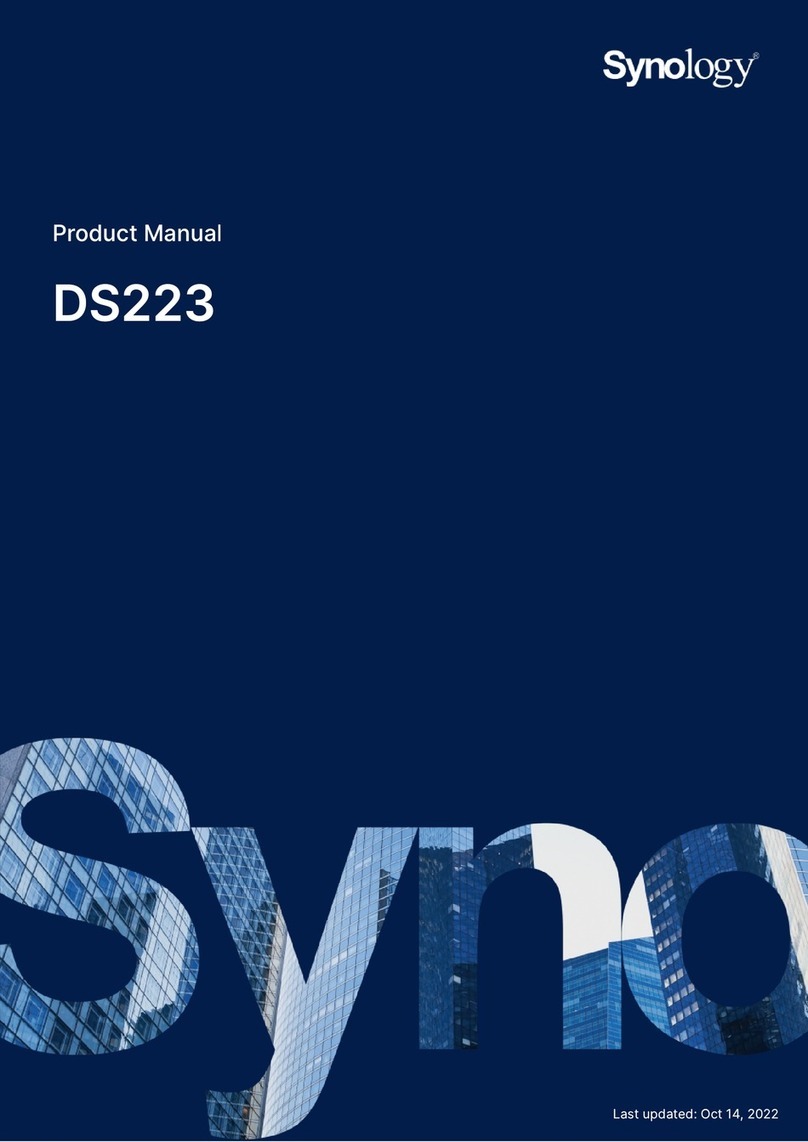Synology FlashStation FS3017 Manual
Other Synology Storage manuals

Synology
Synology DS120j Manual
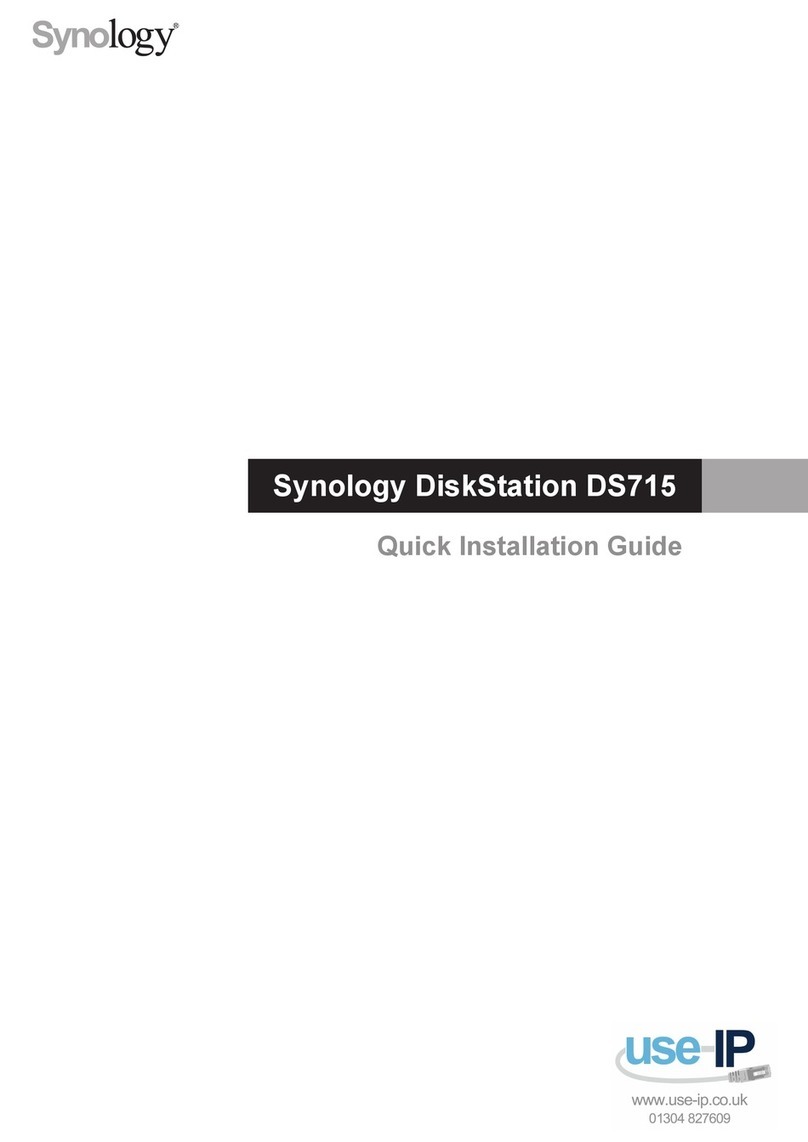
Synology
Synology DiskStation DS715 User manual
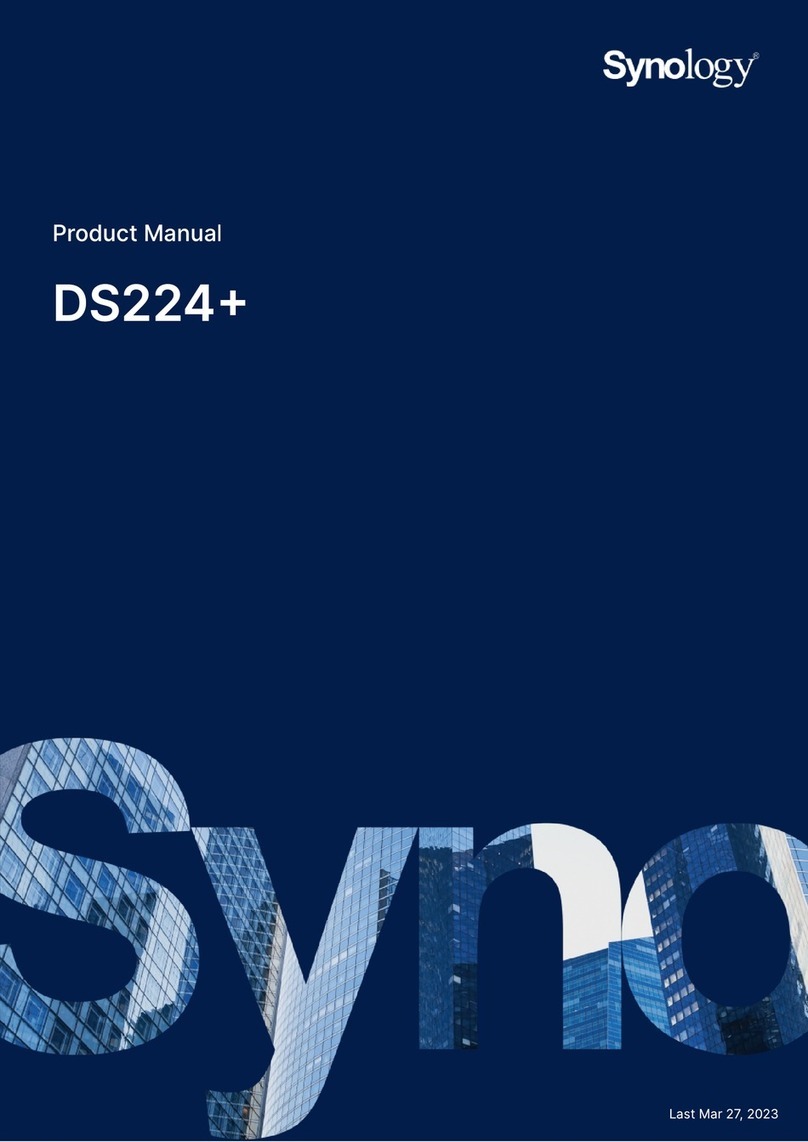
Synology
Synology DS224+ User manual

Synology
Synology DiskStation DS418j Manual

Synology
Synology DX513 User manual

Synology
Synology DiskStation DS3617xs Manual

Synology
Synology DiskStation DS918+ Manual

Synology
Synology DiskStation DS414 User manual
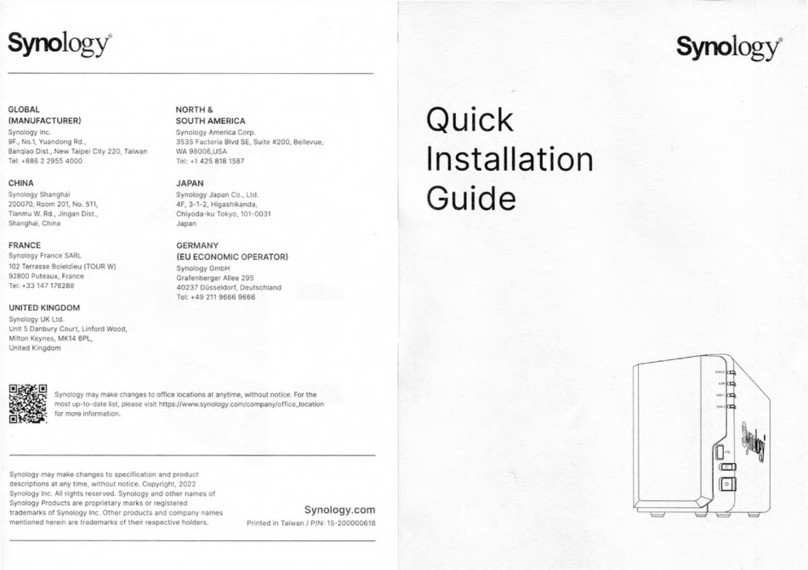
Synology
Synology DS224+ User manual

Synology
Synology DS-106 Series User manual

Synology
Synology CS407 User manual
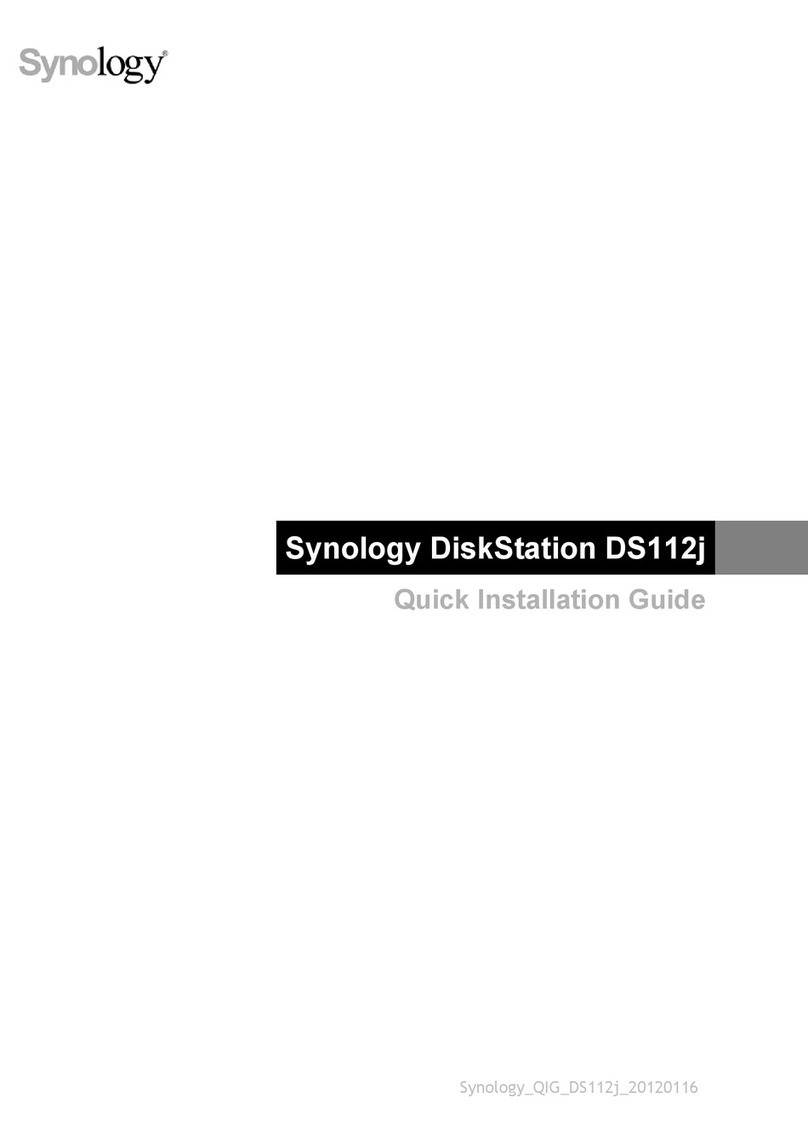
Synology
Synology DiskStation DS112j User manual

Synology
Synology CS-406 User manual

Synology
Synology RackStation RS2414RP+ User manual

Synology
Synology DiskStation DS410j User manual

Synology
Synology RackStation RS815 User manual

Synology
Synology DS109j User manual
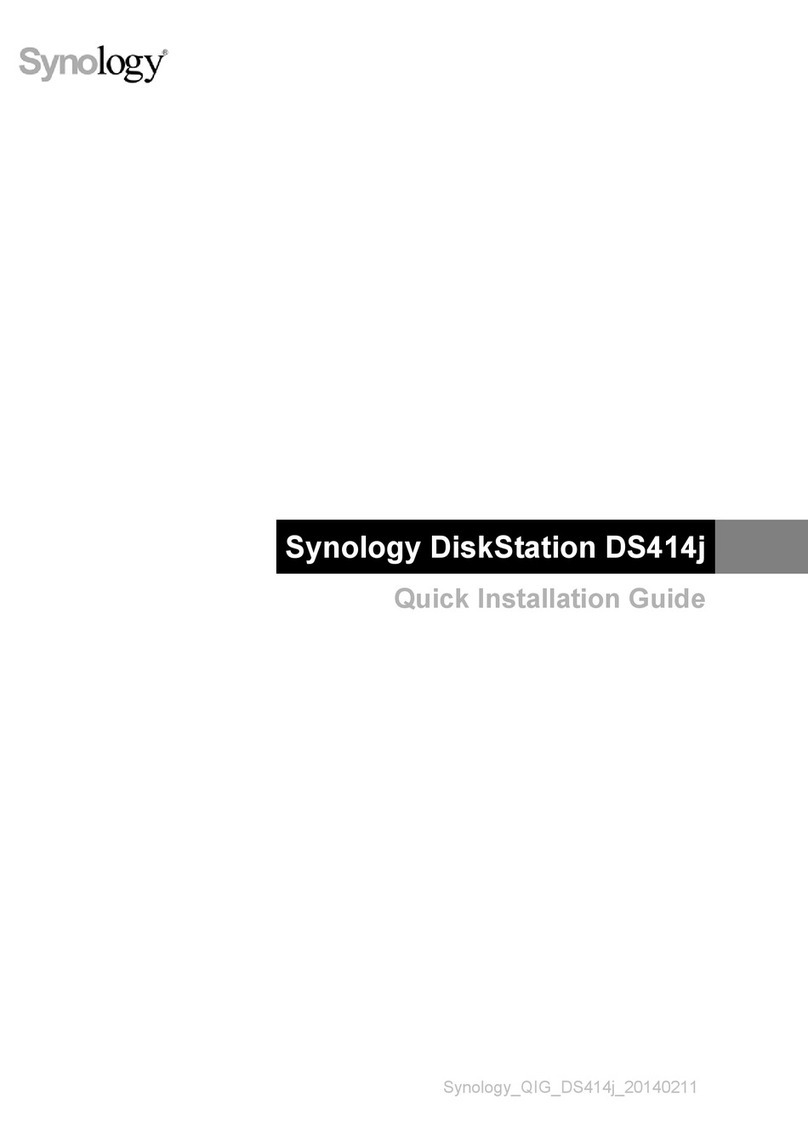
Synology
Synology DiskStation DS414j User manual

Synology
Synology DiskStation DS3612xs User manual

Synology
Synology DiskStation DS1515 User manual